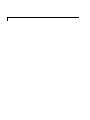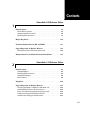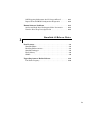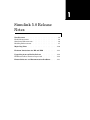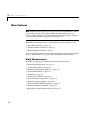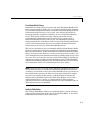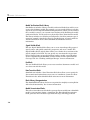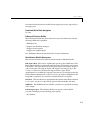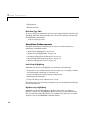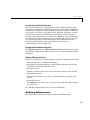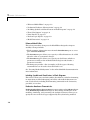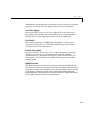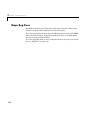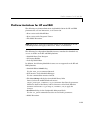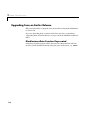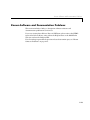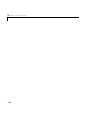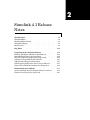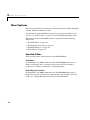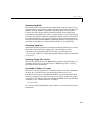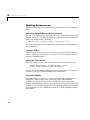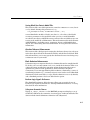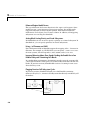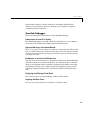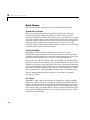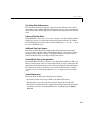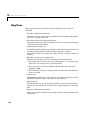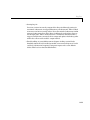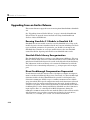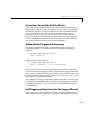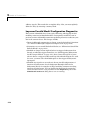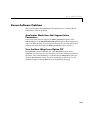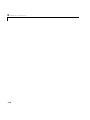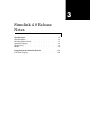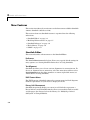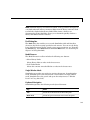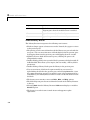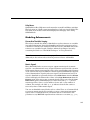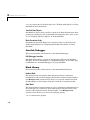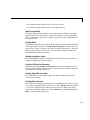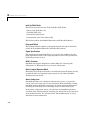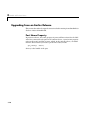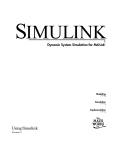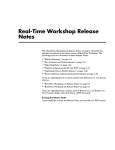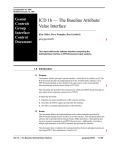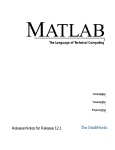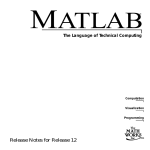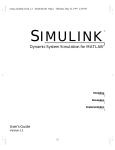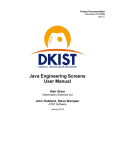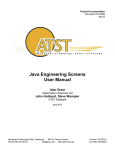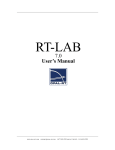Download Simulink Release Notes
Transcript
Simulink Release Notes
The “Simulink 5.0 Release Notes” on page 1-1 describe the changes
introduced in the latest version of Simulink. The following topics are
discussed in these Release Notes:
• “New Features” on page 1-2
• “Major Bug Fixes” on page 1-10
• “Platform Limitations for HP and IBM” on page 1-11
• “Upgrading from an Earlier Release” on page 1-12
• “Known Software and Documentation Problems” on page 1-13
If you are upgrading from a release earlier than Release 12.1, you should
also see:
• “Simulink 4.1 Release Notes” on page 2-1
• “Simulink 4.0 Release Notes” on page 3-1
If you are upgrading from a release prior to Release 11.1, see the Release
11.1 New Features Guide. Note that this is a PDF document.
Printing the Release Notes
If you would like to print the Release Notes, you can link to a PDF version.
Contents
Simulink 5.0 Release Notes
1
New Features . . . . . . . . . . . . . . . . . . . . . . . . . . . . . . . . . . . . . . . .
Block Enhancements . . . . . . . . . . . . . . . . . . . . . . . . . . . . . . . . . .
Simulation Enhancements . . . . . . . . . . . . . . . . . . . . . . . . . . . . .
Modeling Enhancements . . . . . . . . . . . . . . . . . . . . . . . . . . . . . . .
1-2
1-2
1-6
1-7
Major Bug Fixes . . . . . . . . . . . . . . . . . . . . . . . . . . . . . . . . . . . . . 1-10
Platform Limitations for HP and IBM . . . . . . . . . . . . . . . . . 1-11
Upgrading from an Earlier Release . . . . . . . . . . . . . . . . . . . . 1-12
BlockInstanceData Function Deprecated . . . . . . . . . . . . . . . . 1-12
Known Software and Documentation Problems . . . . . . . . 1-13
Simulink 4.1 Release Notes
2
New Features . . . . . . . . . . . . . . . . . . . . . . . . . . . . . . . . . . . . . . . .
Simulink Editor . . . . . . . . . . . . . . . . . . . . . . . . . . . . . . . . . . . . . .
Modeling Enhancements . . . . . . . . . . . . . . . . . . . . . . . . . . . . . . .
Simulink Debugger . . . . . . . . . . . . . . . . . . . . . . . . . . . . . . . . . . .
Block Library . . . . . . . . . . . . . . . . . . . . . . . . . . . . . . . . . . . . . . . .
2-2
2-2
2-4
2-7
2-8
Bug Fixes . . . . . . . . . . . . . . . . . . . . . . . . . . . . . . . . . . . . . . . . . . . 2-10
Upgrading from an Earlier Release . . . . . . . . . . . . . . . . . . . .
Running Simulink 4.1 Models in Simulink 4.0 . . . . . . . . . . . .
Simulink Block Library Reorganization . . . . . . . . . . . . . . . . .
Direct Feedthrough Compensation Deprecated . . . . . . . . . . . .
S-Functions Sorted Like Built-In Blocks . . . . . . . . . . . . . . . . .
Added Latched Triggered Subsystems . . . . . . . . . . . . . . . . . . .
2-12
2-12
2-12
2-12
2-13
2-13
iii
Self-Triggering Subsystems Are No Longer Allowed . . . . . . . . 2-13
Improved Invalid Model Configuration Diagnostics . . . . . . . . 2-14
Known Software Problems . . . . . . . . . . . . . . . . . . . . . . . . . . . . 2-15
Accelerator Mode Does Not Support Inline Parameters . . . . . 2-15
Turn the New Wrap Lines Option Off . . . . . . . . . . . . . . . . . . . 2-15
Simulink 4.0 Release Notes
3
New Features . . . . . . . . . . . . . . . . . . . . . . . . . . . . . . . . . . . . . . . . .
Simulink Editor . . . . . . . . . . . . . . . . . . . . . . . . . . . . . . . . . . . . . .
Modeling Enhancements . . . . . . . . . . . . . . . . . . . . . . . . . . . . . . .
Simulink Debugger . . . . . . . . . . . . . . . . . . . . . . . . . . . . . . . . . . .
Block Library . . . . . . . . . . . . . . . . . . . . . . . . . . . . . . . . . . . . . . . .
SB2SL . . . . . . . . . . . . . . . . . . . . . . . . . . . . . . . . . . . . . . . . . . . . . .
3-2
3-2
3-5
3-6
3-6
3-9
Upgrading from an Earlier Release . . . . . . . . . . . . . . . . . . . . 3-10
Port Name Property . . . . . . . . . . . . . . . . . . . . . . . . . . . . . . . . . . 3-10
iv
1
Simulink 5.0 Release
Notes
New Features . . . .
Block Enhancements . .
Simulation Enhancements
Modeling Enhancements
.
.
.
.
.
.
.
.
.
.
.
.
.
.
.
.
.
.
.
.
.
.
.
.
.
.
.
.
.
.
.
.
.
.
.
.
.
.
.
.
.
.
.
.
.
.
.
.
.
.
.
.
.
.
.
.
.
.
.
.
1-2
1-2
1-6
1-7
Major Bug Fixes . . . . . . . . . . . . . . . . . . 1-10
Platform Limitations for HP and IBM
. . . . . . . . 1-11
Upgrading from an Earlier Release . . . . . . . . . 1-12
BlockInstanceData Function Deprecated . . . . . . . . . 1-12
Known Software and Documentation Problems . . . . 1-13
1
Simulink 5.0 Release Notes
New Features
Note Simulink 5.0 incorporates changes introduced in Simulink 4.1.1, which
was initially released in Web-downloadable form after Release 12.1 was
released, but before Release 13. These Release Notes describe those changes,
as well as other changes introduced after Version 4.1.1.
Simulink 5.0 introduce features and enhancements in the following areas:
• “Block Enhancements” on page 1-2
• “Simulation Enhancements” on page 1-6
• “Modeling Enhancements” on page 1-7
If you are upgrading from a release earlier than Release 12.1, then you should
also see “New Features” on page 2-2 in the Simulink 4.1 Release Notes.
Block Enhancements
Simulink 5.0 includes the following block-related enhancements:
• “Fixed-Point Block Library” on page 1-3
• “Look-Up Table Editor” on page 1-3
• “Model Verification Block Library” on page 1-4
• “Signal Builder Block” on page 1-4
• “DocBlock” on page 1-4
• “Rate Transition Block” on page 1-4
• “Block Library Reorganization” on page 1-4
• “Model Linearization Blocks” on page 1-4
• “Data Read/Write Block Navigation” on page 1-5
• “Enhanced S-Function Builder” on page 1-5
• “Miscellaneous Block Enhancements” on page 1-5
1-2
New Features
Fixed-Point Block Library
Simulink now includes the latest version (4.0) of the Fixed-Point Blockset. The
library was previously available only as a separately installed option. You must
have a Fixed-Point Blockset license to run models containing fixed-point blocks
in fixed-point mode. However, you can open, edit, and run such models in
floating-point mode, regardless of whether you have a Fixed-Point Blockset
license. This change facilitates sharing of fixed-point models in large
organizations by eliminating the need for all users in a group to have a
Fixed-Point Blockset license in order to run or modifymodels containing
fixed-point blocks. See “Installation and Licensing” in the Fixed-Point Blockset
release notes for information on how to run models containing fixed-point
blocks when you do not have a Fixed-Point Blockset license.
This release also unifies many core Simulink and Fixed-Point Blockset blocks
that have similar functionality. For example, the Sum block in the Simulink
Math Operations library and the Sum block in the Fixed-Point Blockset Math
library are now the same block. As a result, you no longer have to replace any
of the unified blocks when switching from built-in to fixed-point data types and
vice versa. You can change the data types of the blocks simply by selecting the
appropriate settings on their parameter dialog boxes. See “Unified Simulink
and Fixed-Point Blockset Blocks” in the Fixed-Point Blockset release notes for
more information and for a list of blocks that this release unifies.
Note When you open an existing model, Simulink 5.0 updates the model to
use the unified version of a standard or Fixed-Point Blockset block wherever
an instance of that block occurs in the model. Simulink sets the parameters of
the unified block to preserve the behavior of the original block. For example,
wherever your existing model contains a Sum block from the Fixed-Point
Blockset library, Simulink replaces the Fixed-Point Blockset version with a
unified Sum block set to operate as a fixed-point block. This automatic
updating ensures that your existing model runs the same in Simulink 5.0 as it
did in previous releases of Simulink.
Look-Up Table Editor
The Look-Up Table Editor allows you to find and edit the contents of look-up
tables used by look-up table blocks. See “Look-Up Table Editor” in the online
Simulink documentation for more information.
1-3
1
Simulink 5.0 Release Notes
Model Verification Block Library
Simulink now includes a library of model verification blocks that enable you to
create self-validating models. For example, you can use the blocks to test that
signals do not exceed specified limits during simulation. When you are satisfied
that a model is correct, you can turn error-checking off by disabling the model
verification blocks. You do not have to physically remove them from the model.
The library includes set of blocks preconfigured to check for common types of
errors, for example, signals that exceed a specified upper or lower bound. See
“Model Verification” in the online Simulink documentation for more
information.
Signal Builder Block
The new Signal Builder block allows you to create interchangeable groups of
signal sources and quickly switch the groups into and out of a model. The
Signal Builder block’s signal editor allows you to define the waveforms of the
signals output by the block. You can specify any waveform that is piecewise
linear. Signal groups can greatly facilitate testing a model, especially when
used in conjunction with Simulink assertion blocks and the optional Model
Coverage Tool. See “Working with Signal Groups” for more information.
DocBlock
The new DocBlock block allows you to create text that documents a model and
save that text with the model.
Rate Transition Block
Simulink now includes a Rate Transition block that allows you to specify the
data transfer mechanism between two rates of a multirate system. See Rate
Transition in the online Simulink block reference for more information.
Block Library Reorganization
The Simulink Block Library has been reorganized to simplify accessing blocks
with related functionality. See for more information.
Model Linearization Blocks
This release introduces two blocks that generate linear models from a Simulink
model at various times during a simulation. The Time-Based Linearization
block generates linear models at specified time steps. The Trigger-Based
1-4
New Features
Linearization block generates models when triggered by events appearing at
its trigger port.
Data Read/Write Block Navigation
To come
Enhanced S-Function Builder
The S-Function Builder has been enhanced to generate S-functions with the
following additional capabilities
• Multiple ports
• Support for all builtin datatypes
• Support for 2-D signals
• Support for complex signals
See “Building S-Functions Automatically” for more information.
Miscellaneous Block Enhancements
This release introduces the following enhancements to Simulink blocks.
Math Function Block. This release significantly speeds up the simuluation of the
Math Function block’s exponential math functions. All functions now support
both double- and single-precision floating-point inputs and outputs. The mod
and rem functions also support inputs and outputs of all integer types. The
transpose and hermitian functions support all data types. When
optimizations are enabled, the conjugate operation on a real signal invokes the
block reduction optimization, as that case is a no-op. In-place multiplies for the
magnitude^2 operation are used for reused block I/O on real signals.
Gain Block . The Gain block now performs block reduction when block reduction
is on, inline parameters=ON, and the gain is both nontunable and unity.
Width Block . The Width block now includes a parameter to specify the datatype
of the output.
Real Data Type Support. The following blocks now operate on both double
precision and single precision floating point signals:
• Dot Product
1-5
1
Simulink 5.0 Release Notes
• Trignometric
• Matrix Inversion
Block Data Type Table
To view a table that summarizes the data types supported by the blocks in the
Simulink and Fixed-Point block libraries, execute the following command at
the MATLAB command line:
showblockdatatypetable
Simulation Enhancements
Simulink 5.0 includes the following new features and enhancements to
simulation of Simulink models.
• “Invalid Loop Highlighting” on page 1-6
• “Algebraic Loop Highlighting” on page 1-6
• “Conditional Input Branch Execution” on page 1-7
• “Reorganized Simulation Diagnostics” on page 1-7
• “Enhanced Diagnostic Viewer” on page 1-7
Invalid Loop Highlighting
Simulink now detects and highlights several kinds of invalid loops:
• Loops that create invalid function-call connections or an attempt to modify
the input/output arguments of a function call
• Loops containing non-latched triggered subsystems
• Self-triggering subsystems
• Loops containing action subsystems in a cycle
This makes it is easier to identify and fix the loop. See “Avoiding Invalid Loops”
for more information.
Algebraic Loop Highlighting
Simulink now optionally highlights algebraic loops when you update or
simulate a model. See “Highlighting Algebraic Loops” for more information.
The ashow debug command without any arguments now lists all of a model’s
algebraic loops in the MATLAB command window.
1-6
New Features
Conditional Input Branch Execution
This release introduces a new optimization called conditional input branch
execution. Previously, when simulating models containing Switch or Multiport
Switch blocks, Simulink executed all blocks required to compute all inputs to
each switch at each time step. In this release, Simulink, by default, executes
only the blocks required to compute the control input and the data input
selected by the control input at each time step. Similarly, code generated from
the model by Real-Time Workshop executes only the code needed to compute
the control input and the selected data input. This optimization speeds
simulation and execution of code generated from the model. See
“Optimizations” for more information.
Reorganized Simulation Diagnostics
The Diagnostics Pane of the Simulation Parameters dialog box now groups
diagnostics by functionality. This makes it easier to find and configure related
diagnostics.
Enhanced Diagnostic Viewer
This release introduces an enhanced Diagnostic Viewer. Improvements include
• Identical appearance on UNIX and Windows
• Hyperlinks to Simulink, Stateflow, and Real-Time Workshop objects that
caused the errors displayed in the viewer
• Sortable error list
Clicking a column head sorts the error list by the contents of that column.
• Configurable content
The View menu allows you to choose which information to display in the
viewer.
• Selectable font size
The FontSize menu allows you to choose the size of the font used to display
error messages.
See “Simulation Diagnostic Viewer” for more information.
Modeling Enhancements
The following enhancements facilitate creation of Simulink models.
1-7
1
Simulink 5.0 Release Notes
• “Enhanced Mask Editor” on page 1-8
• “Production Hardware Characteristics” on page 1-8
• “Including Symbols and Greek Letters in Block Diagrams” on page 1-8
• “True Color Support” on page 1-9
• “Print Details” on page 1-9
• “Boolean Logic Signals” on page 1-9
• “Model Discretizer” on page 1-9
Enhanced Mask Editor
This release introduces changes to the Mask Editor designed to improve
usability. Changes include
• Block parameter information moves from the Initialization pane to a new
pane entitled Parameters.
• The Parameters pane allows you to specify a callback function to be called
when the value of a parameter changes.
• The Parameters pane allows you to specify via check boxes whether a
parameter is visible on the masked block’s dialog box and whether a
parameter is tunable.
• The Icon pane provides a list of examples of all the types of drawing
commands that can be used to draw the block’s icon.
See “Creating Masked Subsystems” in the online Simulink documentation for
more information.
Including Symbols and Greek Letters in Block Diagrams
This release allows you to include symbols, Greek letters, and other formatting
in annotations, masked subsystem port labels, and masked subsystem icon
text. You do this by including TeX formatting commands in the annotation,
port label, or icon text.
Production Hardware Characteristics
Production hardware characteristics is a new setting on the Advanced pane
of the Simulation parameters dialog box. This setting, intended for use in
modeling, simulating, and generating code for digital systems, allows you to
specify the sizes of the data types supported by the system being modeled.
1-8
New Features
Simulink uses this information to automate the choice of data types for signals
output by some blocks. See “The Advanced Pane” for more information.
True Color Support
This release allows you to use any color supported by your system as the
foreground or background colors of a block diagram. See “Specifying Block
Diagram Colors” in the online documentation for more information.
Print Details
This command generates an HTML report detailing the contents of the
currently selected model (see “Generating a Model Report” in the online
documentation for more information).
Boolean Logic Signals
In previous releases, the Boolean logic signals optimization was off by
default for new models (see “Optimizations” in the online Simulink
documentation for a description of this option). In the current release, the
optimization is on by default for new models. This change does not affect
existing models.
Model Discretizer
The Model Discretizer tool selectively replaces continuous Simulink blocks
with discrete equivalents. Discretization is critical in digital controller design
for dynamic systems and for hardware in the loop simulations. You can use this
tool to prepare continuous models for use with the Real-Time Workshop
Embedded Coder, which supports only discrete blocks. See “Model Discretizer”
in the online documentation for more information.
1-9
1
Simulink 5.0 Release Notes
Major Bug Fixes
Simulink 5.0 includes several bug fixes made since Version 4.1. This section
describes the particularly important Version 5.0 bug fixes.
If you are viewing these Release Notes in PDF form, please refer to the HTML
form of the Release Notes, using either the Help browser or the MathWorks
Web site and use the link provided.
If you are upgrading from a release earlier than Release 12.1, then you should
also see “Bug Fixes” on page 2-10.
1-10
Platform Limitations for HP and IBM
Platform Limitations for HP and IBM
The following are platform limitations for Simulink 5.0 for the HP and IBM
platforms that are new limitations, as of Version 5.0.
• New version of the Mask Editor
• New version of the Diagnostic Viewer
• The Model Discretizer
Note The Release 12 and 12.1 platform limitations for Simulink for the HP
and IBM platforms still apply to Release 13. These are listed below.
The following Java-dependent Simulink features, introduced in Simulink 4.1,
are not available on the HP and IBM platforms.
• Simulink Data Class Designer
• S-Function Builder
• Look-Up Table Editor
In addition, the following Simulink features are not supported on the HP and
IBM platforms:
• Simulink Editor’s Find dialog
Use the find_system command instead.
• GUI interface to the Simulink Debugger
Use the command-line interface instead.
• The View Changes dialog box for modified library links
Instead, select the modified link and execute
ld=get_param(gcb,'LinkData') to get a structure that lists the parameter
differences between the library and local instance of the block. Edit this
structure and execute set_param(gcb,'LinkData',ld) to apply the
changes.
• Parameter dialog for the Configurable Subsystem block.
Use the set_param command instead to set the block’s parameters.
• Model Discretizer
1-11
1
Simulink 5.0 Release Notes
Upgrading from an Earlier Release
This section describes an upgrade issue involved in moving from Simulink 4.1
to Version 5.0.
If you are upgrading from a version earlier than 4.1, then you should see
“Upgrading from an Earlier Release” on page 2-12 in the Simulink 4.1 Release
Notes.
BlockInstanceData Function Deprecated
S-functions should no longer call the BlockInstanceData function. All data
used by a block should be declared using data type work vectors (e.g., DWORK).
1-12
Known Software and Documentation Problems
Known Software and Documentation Problems
This section includes a link to a description of known software and
documentation problems in Version 5.0.
If you are viewing these Release Notes in PDF form, please refer to the HTML
form of the Release Notes, using either the Help browser or the MathWorks
Web site and use the link provided.
For a list of bugs reported in the previous release that remain open, see “Known
Software Problems” on page 2-15.
1-13
1
Simulink 5.0 Release Notes
1-14
2
Simulink 4.1 Release
Notes
New Features . . . .
Simulink Editor . . . .
Modeling Enhancements
Simulink Debugger . . .
Block Library . . . . .
Bug Fixes
.
.
.
.
.
.
.
.
.
.
.
.
.
.
.
.
.
.
.
.
.
.
.
.
.
.
.
.
.
.
.
.
.
.
.
.
.
.
.
.
.
.
.
.
.
.
.
.
.
.
.
.
.
.
.
.
.
.
.
.
.
.
.
.
.
.
.
.
.
.
.
.
.
.
.
2-2
2-2
2-4
2-7
2-8
. . . . . . . . . . . . . . . . . . . . . 2-10
Upgrading from an Earlier Release . . . . .
Running Simulink 4.1 Models in Simulink 4.0 . . .
Simulink Block Library Reorganization . . . . .
Direct Feedthrough Compensation Deprecated . .
S-Functions Sorted Like Built-In Blocks . . . . .
Added Latched Triggered Subsystems . . . . . .
Self-Triggering Subsystems Are No Longer Allowed
Improved Invalid Model Configuration Diagnostics .
.
.
.
.
.
.
.
.
.
.
.
.
.
.
.
.
.
.
.
.
.
.
.
.
. 2-12
. 2-12
. 2-12
. 2-12
. 2-13
. 2-13
. 2-13
. 2-14
Known Software Problems . . . . . . . . . . . . . 2-15
Accelerator Mode Does Not Support Inline Parameters . . . 2-15
Turn the New Wrap Lines Option Off . . . . . . . . . . 2-15
2
Simulink 4.1 Release Notes
New Features
This section introduces the new features and enhancements added in Simulink
4.1 since Simulink 4.0 (Release 12.0).
For information about Simulink features that are incorporated from recent
releases, see “New Features” on page 3-2 in the Simulink 4.0 Release Notes.
This section about new Simulink features is organized into the following
subsections:
• “Simulink Editor” on page 2-2
• “Modeling Enhancements” on page 2-4
• “Simulink Debugger” on page 2-7
• “Block Library” on page 2-8
Simulink Editor
This section describes enhancements to the Simulink Editor.
Undo Move
In Simulink 4.1, the Undo command on the Simulink Edit menu restores
blocks, annotations, lines, and nodes that have moved to their original
locations (see “Undoing a Command” in Using Simulink).
Undo Subsystem Creation
In Simulink 4.1, the Undo command on the Simulink Edit menu restores
blocks that have been grouped into a subsystem to their original level in the
model (see “Undoing Subsystem Creation” in Using Simulink).
2-2
New Features
Autoconnecting Blocks
This version makes connecting blocks significantly easier. To connect a set of
source blocks to a target block, simply select the source blocks, hold down the
Ctrl key and left--click the target block. Simulink draws connecting lines
between the source blocks and the destination block, neatly routing lines
around intervening blocks. To connect a source block to a set of target blocks,
select the target blocks, hold down the Ctrl key and left--click the source block.
To connect two blocks, select the source block, and left-click the destination
block while holding down the Ctrl key. Simulink connects as many ports on the
two blocks as possible (see “Autoconnecting Blocks” in Using Simulink).
Autorouting Signal Lines
Simulink now routes signal lines around intervening blocks when you connect
them either interactively (by dragging the connecting lines or using
autoconnect) or programmatically via the add_line command’s new
'autorouting' option (see “Autorouting Option Added to add_line Command”
on page 2-4).
Displaying Storage Class on Lines
This version adds an item to the Format menu, which toggles the display of
(nonAuto) storage class on signal lines (see “RTW Storage Class” in Using
Simulink for more information).
Save Models in Release 11 Format
This release can save post-Release 11 models in Release 11 format. Simulink 3
(Release 11) can load and run converted models that do not use any
post-Release 11 features of Simulink. Simulink 3 can load converted models
that use post-Release 11 features but may not be able to simulate the model
correctly. Use the Save as option from the Simulink File menu or the following
command to save a model in Release 11 format.
slsaveas(SYS)
See “Saving a Model in Simulink 3 (R11) format” in Using Simulink for more
information.
2-3
2
Simulink 4.1 Release Notes
Modeling Enhancements
This section describes enhancements to Simulink dynamic system modeling
tools.
Autorouting Option Added to add_line Command
The add_line command now optionally routes lines around intervening blocks
and annotations. For example, the following command autoroutes a connection
between two blocks in the vdp model.
add_line('vdp','Product/1','Mu/1','autorouting','on')
The autorouting option is off by default. See add_line in Using Simulink for
more information.
S-Function Builder
The S-Function Builder generates an S-function from specifications that you
enter in a dialog box. It provides an easy way for you to incorporate existing
code into a Simulink model.
add_param, delete_param
With this version, you can add custom parameters to your block diagrams.
add_param('modelname','MyParameterName','value')
delete_param('modelname','MyParameterName')
You can also use the model handle in place of the model name. See add_param
and delete_param in Using Simulink for more information.
Connection Callbacks
With this version, you can use set_param to set callbacks on ports that are
triggered by changes in the ports’ connectivity. The callback function
parameter is named ConnectionCallback. When the port’s connectivity
changes (addition/deletion of line connected to the port, connection of new block
to the port, etc.), Simulink invokes the callback function with the port handle
as its argument. See “Port Callback Parameters” in Using Simulink for more
information.
2-4
New Features
Saving Block User Data in Model Files
This version adds a new block parameter, named UserDataPersistent, that is
off by default. Setting this parameter on, e.g.,
set_param(block-name,'UserDataPersistent','on')
causes Simulink to include a block’s user data (i.e., the value of the block’s
UserData parameter) in the model file when you save a model. Simulink
encodes the user data as ASCII characters and saves the encoded data in a new
section of the model file called MatData. This mechanism works with all forms
of MATLAB data, including arrays, structures, objects, and Simulink data
objects. See “Associating User Data with Blocks” in Using Simulink for more
information.
Absolute Tolerance Enhancements
This version adds a dialog item for setting the absolute tolerance for each state
in the State-Space block, the Transfer Fcn block, and the Zero-Pole block. With
this enhancement, you can now specify the absolute tolerance for solving every
continuous state in your model.
Block Reduction Enhancements
S-functions may now request that they be eliminated from the compiled model.
To do this, call ssSetBlockReduction(true) inside the S-function. This is an
advanced feature provided for customers writing S-functions who want to
optimize the generated code produced for their S-function. Graphical
connectivity is now remapped during block reduction, eliminating a source of
error during reduction (e.g., a memory reference error used to occur if Simulink
eliminated a block connected to a scope). Block reduction is now on by default,
and a Simulink preference has been added for the option.
Boolean Logic Signals Preference
The Simulink Preferences dialog box now allows you to specify the use of
Boolean logic signals by default. See “Setting Simulink Preferences” in Using
Simulink for more information.
Subsystem Semantics Demos
Typing sl_subsys_semantics at the MATLAB prompt now displays a set of
models that illustrate the semantics of various types of subsystem blocks. The
demos include formal definitions of function-call subsystems.
2-5
2
Simulink 4.1 Release Notes
Enhanced Engine Model Demos
The top and bottom dead center detection in the engine and enginewc demo
models now use a reset integrator. In previous versions, the models used a
triggered subsystem to detect angular position. This method resulted in
inefficiencies and a slower, less accurate solution. In addition, self-triggering
subsystems are now illegal in Simulink.
Setting Block Sorting Priority on Virtual Subsystems
In Simulink 4.0, it was an error to specify a priority on a virtual subsystem. In
Simulink 4.1, you can specify priorities on virtual subsystems.
Using ~ in Filenames on UNIX
Now all filename fields in Simulink support the mapping of the ~ character in
filenames. For example, in a To File block, you can specify ~/outdir/file.mat.
On most systems, this will expand to /home/$USER/outdir/file.mat.
Improved Warning About Slow Signals Feeding the Enable Port of an
Enabled Subsystem Containing Fast Blocks
In a multitasking environment, deterministic results cannot be guaranteed if
a slow signal feeds the enable port of an enabled subsystem that contains fast
blocks. In previous versions, Simulink did not issue a warning in some cases
where this may occur.
Flagging Function-Call Subsystem Cycles
In previous versions, Simulink allowed you to build models containing
function-call-cycles, i.e., function-call subsystems that directly or indirectly call
themselves.
2-6
New Features
Such models cannot be correctly simulated. Accordingly, Simulink now
displays an error message when you attempt to run or update a diagram
containing function-call cycles.
Simulink Debugger
This section describes enhancements to the Simulink debugger.
Enhancement to Sorted List Display
The Simulink debugger (sldebug) sorted list command, slist, now displays
the names of the S-functions residing inside S-function blocks.
Improved Messages in Accelerated Mode
The trace, break, zcbreak, nanbreak, and minor commands now indicate that
they are disabled when in accelerator mode and you need to switch to normal
mode to activate them. The spacing of several messages has been fixed so the
text aligns correctly.
Breakpoints on a Function-Call Subsystem
You can now put a break point on a function-call subsystem. Simulink breaks
when the subsystem is executed. In Release 12, entering the quit command
while at a breakpoint within a function-call subsystem wouldn't always quit
the debugger. Now the quit command ends the debugging session once the
initiating (calling) Stateflow chart or S-function finishes executing its time
step.
Displaying and Probing Virtual Blocks
The display and probe commands now work for virtual blocks.
Stepping Stateflow Charts
You can now step execution of a model into a Stateflow chart.
2-7
2
Simulink 4.1 Release Notes
Block Library
This section describes enhancements to the Simulink block libraries.
Unified Pulse Generator
This version merges the Discrete Pulse Generator block into the Pulse
Generator block. The combined block has two modes: time-based and
sample-based (discrete). Time-based mode varies the step size when a variable
step solver is being used to ensure that simulation steps occur at pulse on/off
transitions. When a fixed step solver is used, the time-based mode computes a
fixed step size that ensures that a simulation step occurs at every pulse
transition. The Pulse Generator block also outputs a pulse of any real data type
in sample-based as well as time-based mode.
Control Flow Blocks
Simulink 4.1 adds an If block and Switch Case block that can drive
conditionally executed subsystems that contain instances of the new Action
Port block. Action subsystems are similar to enabled subsystems, except that
all blocks must run at the same rate as the If or Switch Case block.
This version also adds a For Iterator block and a While Iterator block. When
placed in a subsystem, these blocks cause all of the blocks in the system to run
multiple cycles during a time step. The block cycle in a For Iterator subsystem
runs a specified number of times. The block cycle in a While Iterator subsystem
runs until a specified condition is false. A user can limit execution of a While
Iterator subsystem to a specified number of iterations to avoid infinite loops.
The new Assignment block allows a model to assign values to specified
elements of a signal.
Bus Creator
Simulink 4.1 adds a Bus Creator block that combines the output of multiple
blocks into a single signal bus. A model can use the existing Signal Selector
block to extract signals from the bus. The block’s dialog box allows you to assign
names to signals on the bus or allow the signals to inherit their names from
their sources. When you double-click on a signal name in the block dialog, the
source block is highlighted. There is no execution overhead in the use of bus
creator/bus selector blocks.
2-8
New Features
Sine Wave Block Enhancements
The Sine Wave block now supports a bias factor that eliminates the need to
sum with a Constant block. The Sine Wave block also has a new computational
mode. This mode (called sample-based) eliminates the dependence on absolute
time.
Enhanced Flip-Flop Blocks
Simulink Extras (simulink_extras.mdl) contains a set flip-flop blocks. These
blocks now use the new triggered subsystem latching semantics. In addition,
the S-R Flip-Flop block now models a physical NOR gate (i.e., S=1, R=1 => Q=0,
Q!=0, the undefined state).
Additional Data Type Support
The Discrete-Time Integrator and Rounding Function blocks now handle
single as well as double values. The Transport Delay, Unit Delay, Variable
Transport Delay, Memory, Merge, and Outport blocks can specify nonzero
initial conditions when operating on fixed-point signals.
Simulink Block Library Reorganization
The Simulink Block Library contains a new Subsystems sublibrary. The new
library contains most of the new control flow blocks as well as subsystem and
subsystem-related blocks that used to reside in the Signals & Systems library.
The subsystems in the new library each contain the minimum set of blocks
needed to create a functioning subsystem, e.g., an input port and an output
port.
Scope Enhancements
The Scope block includes the following enhancements:
• A floating version of the Scope added to the Sinks block library
• Floating Scope saves the signals selected for display in the model file
• The Scope’s toolbar buttons for toggling between floating/nonfloating mode,
restoring saved axes, locking/unlocking axes, and displaying the Signal
Selector
2-9
2
Simulink 4.1 Release Notes
Bug Fixes
This section lists fixes to bugs that occurred in the previous version of
Simulink.
• Variable sample time S-functions
Simulink no longer crashes when an S-function with variable sample time is
placed in an atomic subsystem.
• Bus selector detection of duplicated names
A bug related to the detection of a duplicated name in a bus that was feeding
a Bus Selector block was fixed.
• Optimize block memory use
In Simulink 4.0, the Continuous and Discrete Transfer Function blocks and
the Discrete Filter block used more memory than they needed to,
particularly for the case of many poles. They now use an optimal amount of
memory.
• Miscellaneous fixes to the model loader
Miscellaneous bug fixes have been performed on the model loader:
- The loader and saver now retain any comment lines (i.e., lines that begin
with #) that are found at the top of the model file.
- The loader does not crash on Windows NT when file sizes are integer
multiples of 4096.
- The loader does not hang on corrupt models in which blocks with duplicate
names are found.
• Profiler fixes
The Simulink profiler now saves its files in the temporary directory. See the
MATLAB command tempdir. The help was also updated.
• Chirp block fix
The Chirp block now sweeps through frequencies correctly from the initial
frequency at the simulation start time to the target frequency at the target
time.
• Function-call subsystem bug fixes
This version fixes several bugs related to the execution orders of function-call
subsystems.
2-10
Bug Fixes
• Sorting bug fix
Previous versions incorrectly computed the direct feedthrough setting for
nonvirtual subsystems in triggered/function-call subsystems. This resulted
in incorrect execution (sorting) orders. Now all nonvirtual subsystems within
triggered subsystems have their direct feedthrough (needs input) flags set
for all input ports. This is needed because a nonvirtual subsystem with a
triggered sample time executes both its output and update methods together
within the context of the model's output method.
• Fixed handling of grounded/unconnected inputs feeding certain blocks
Simulink 4.0 incorrectly handled grounded or unconnected inputs to level-1
and level-2 S-functions requiring contiguous inputs and to some Matrix
blocks. This has been fixed in Simulink 4.1.
2-11
2
Simulink 4.1 Release Notes
Upgrading from an Earlier Release
This section discusses upgrade issues in moving from Simulink 4.0 to Simulink
4.1.
See “Upgrading from an Earlier Release” on page 3-10 in the Simulink 4.0
Release Notes for upgrade issues involved in moving from Simulink 3.0
(Release 11.0) to Simulink 4.1.
Running Simulink 4.1 Models in Simulink 4.0
Simulink 4.0 can run models created or saved by Simulink 4.1 as long as the
models do not use features introduced in the new version, including new block
types and block parameters. In particular, you should not attempt to use
Simulink 4.0 to simulate or even open models that use the new Simulink
control flow blocks. Opening such models cause Simulink 4.0 to crash.
Simulink Block Library Reorganization
The Simulink Block Library contains a new Subsystems sublibrary. The new
library contains most of the new control flow blocks as well as subsystem and
subsystem-related blocks that used to reside in the Signals & Systems library.
The subsystems in the new library each contain the minimum set of blocks
needed to create a functioning subsystem, e.g., an input port and an output
port.
Direct Feedthrough Compensation Deprecated
If an S-function needs the current value of its input to compute its output, it
must set its direct feedthrough flag to true. Previously, if a direct feedthrough
S-function failed to do this, Simulink tried to provide a valid signal to the
S-function’s mdlOutput (M-file flag=3) or mdlGetTimeOfNextVarHit (M-file
flag=4) methods. This special compensation mode for S-functions was flawed.
For this reason, the current version deprecates the mode, though making it
available as an option. In this version, by default, if an S-function sets its direct
feedthrough flag to false during initialization, Simulink sets the S-function’s
input signal to NULL (or a NaN signal for M-file S-functions) during the
mdlOutput or mdlGetTimeOfNextVarHit methods. Thus, in this version, models
with S-function(s) may produce segmentation violations. See matlabroot/
simulink/src/sfuntmpl_directfeed.txt for more information.
2-12
Upgrading from an Earlier Release
S-Functions Sorted Like Built-In Blocks
When sorting blocks, Simulink now treats S-function blocks the way it treats
built-in blocks. This means that S-functions now work correctly in nonvirtual
subsystems when there is a direct feedback connection (in Simulink 4.0 and
prior, this wasn't the case). It also means that models compile (update
diagram) faster. As a side effect, the execution order for S-functions that
incorrectly set the direct feedthrough flag differs from that used in previous
versions of Simulink. Consequently, models that contain invalid S-functions
may produce different answers in this version of Simulink.
Added Latched Triggered Subsystems
Now triggered subsystems enable you to implement software triggering,
hardware triggering, or a combination of the two. Software triggering is
defined as
if (trigger_signal_edge_detected) {
out(t) = f(in(t));
}
Hardware triggering is defined as
if (trigger_signal_edge_detected) {
out(t) = f(in(t-h));
// h == last step size
}
Previous to this version, triggered subsystems provided software triggering
and a form of hardware triggering when a cycle involving triggered subsystems
existed. Now, you must explicitly specify whether or not you’d like software or
hardware triggering. This is done by selecting 'Latch (buffer) input' on the
Inport blocks in a triggered subsystem.
Each input port of a triggered subsystem configures whether or not the input
should be latched. A latched input provides the hardware-triggering semantics
for that input port. Type sl_subsys_semantics at the MATLAB prompt for
more information.
Self-Triggering Subsystems Are No Longer Allowed
Before this version, you could define the output of a triggered subsystem to
directly feed back into the trigger port of the subsystem (with potentially other
2-13
2
Simulink 4.1 Release Notes
additive signals). This resulted in an implicit delay. Now you must explicitly
define the delay by inserting a memory block.
Improved Invalid Model Configuration Diagnostics
This version of Simulink does a better job of detecting and flagging invalid
modeling constructs in Simulink models. Consequently models that ran in
previous versions of Simulink (sometimes producing incorrect results) may not
run in the current release. The changes include:
• Direct feedthrough compensation no longer occurs by default for S-functions
(see “Direct Feedthrough Compensation Deprecated” on page 2-12).
• S-functions are now sorted like built-in blocks (see “S-Functions Sorted Like
Built-In Blocks” on page 2-13).
• Simulink no longer inserts implicit latches in triggered subsystems that
directly or indirectly trigger themselves (see “Self-Triggering Subsystems
Are No Longer Allowed” on page 2-13, above). Instead it signals an error
when it detects a triggered subsystem loop with unlatched inputs. To avoid
the error, you must select the Latch option on the triggered subsystem’s
input ports.
• Simulink now signals an error when it detects invalid configurations of
function-call subsystems. See the Subsystem Examples block in the
Subsystems library for examples of illegal modeling constructs involving
function-call subsystems. You can disable this diagnostic by setting the
Invalid FcnCall Connection parameter on the Diagnostics pane of the
Simulation Parameters dialog box to none or warning.
2-14
Known Software Problems
Known Software Problems
This section updates the Simulink 4.1 documentation set, reflecting known
Simulink 4.1 software problems.
Accelerator Mode Does Not Support Inline
Parameters
Accelerator mode does not support the Inline parameters option on the
Advanced pane of the Simulation Parameters dialog box. Block outputs may
appear at different times in accelerated mode than they do when the model is
running in normal mode with the Inline parameters option selected.
Turn the New Wrap Lines Option Off
The MATLAB Command Window has a new Wrap lines option. Many
Simulink error messages are very long. This can cause some display problems.
Therefore, when using Simulink, you should turn the Wrap lines option off
using the Preferences setting. For more information on this issue, see the
Technical Support Solution 29082 from the MathWorks Web page.
2-15
2
Simulink 4.1 Release Notes
2-16
3
Simulink 4.0 Release
Notes
New Features . . . .
Simulink Editor . . . .
Modeling Enhancements
Simulink Debugger . . .
Block Library . . . . .
SB2SL . . . . . . . .
.
.
.
.
.
.
.
.
.
.
.
.
.
.
.
.
.
.
.
.
.
.
.
.
.
.
.
.
.
.
.
.
.
.
.
.
.
.
.
.
.
.
.
.
.
.
.
.
.
.
.
.
.
.
.
.
.
.
.
.
.
.
.
.
.
.
.
.
.
.
.
.
.
.
.
.
.
.
.
.
.
.
.
.
.
.
.
.
.
.
3-2
3-2
3-5
3-6
3-6
3-9
Upgrading from an Earlier Release . . . . . . . . . 3-10
Port Name Property . . . . . . . . . . . . . . . . . 3-10
3
Simulink 4.0 Release Notes
New Features
This section introduces the new features and enhancements added in Simulink
4.0 since Simulink 3.0 (Release 11.0).
This section about new Simulink features is organized into the following
subsections:
• “Simulink Editor” on page 3-2
• “Modeling Enhancements” on page 3-5
• “Simulink Debugger” on page 3-6
• “Block Library” on page 3-6
• “SB2SL” on page 3-9
Simulink Editor
This section describes enhancements to the Simulink Editor.
Preferences
The Simulink Preferences dialog box allows you to specify default settings for
many options (see “Setting Simulink Preferences” in Using Simulink).
Text Alignment
Simulink 4.0 allows you to choose various alignments for annotation text. To
choose an alignment for an annotation, select the annotation and then select
Text Alignment from the editor menubar or context (right-click) menu (see
“Annotations” in Using Simulink).
UNIX Context Menus
The UNIX version of Simulink 4.0 now has context menus for block diagrams.
Click the right button on your mouse to display the menu.
Library Link Enhancements
Simulink 4.0 optionally displays an arrow in each block that represents a
library link in a model. Simulink 4.0 also allows you to modify a link in a model
and propagate the changes back to the library (see “Modifying a Linked
Subsystem” in Using Simulink).
3-2
Note Simulink displays “Parameterized Link” on the parameter dialog box of
a masked subsystem whose parameters differ from the library reference block
to which the masked subsystem is linked. This feature, which is not
documented in Using Simulink, allows you to determine quickly whether a
library link differs from its reference.
Find Dialog Box
The Find dialog box enables you to search Simulink models and Stateflow
charts for objects that satisfy specified search criteria. You can use the dialog
box to find annotations, blocks, signals, states, state transitions, etc. To invoke
the Find dialog, select Find from the Simulink Edit menu (see “Searching for
Objects” in Using Simulink).
Model Browser
The Model Browser’s toolbar includes the following new buttons:
• Show Library Links
Shows library links as nodes in the browser tree.
• Look Under Masks
Shows the contents of masked blocks as nodes in the browser tree.
Single Window Mode
Simulink now provides two modes for opening subsystems. In multiwindow
mode, Simulink opens each subsystem in a new window. In single-window
mode, Simulink closes the parent and opens the subsystem (see “Window
Reuse” in Using Simulink).
Keyboard Navigation
Simulink 4.0 provides the following new keyboard shortcuts.
Key
Action
Tab
Selects the next block in the block diagram.
Shift+Tab
Selects the previous block in the block diagram.
3-3
3
Simulink 4.0 Release Notes
Key
Action
Ctrl+Tab
Cycles between the browser tree pane and the
diagram pane when the model browser is enabled.
Enter
Opens the currently selected subsystem.
Esc
Opens the parent of the current subsystem.
Enhanced Library Browser
The Library Browser incorporates the following new features:
• Blocks no longer appear as browser tree nodes. Instead, they appear as icons
in the preview pane.
• The preview pane has moved from beneath the library tree pane to beside the
tree pane. You can create instances of blocks displayed in the preview pane
by dragging them from the preview pane and dropping them in a model.
• Splitter bars now divide the browser’s panes, allowing the panes to be
independently resized.
• Double-clicking a block’s icon opens the block’s parameter dialog box with all
fields disabled. This allows you to inspect, but not modify, a library block’s
parameters.
• Double-clicking a library block opens the library in the preview pane.
• You can now insert a block in the topmost model on your screen by
right-clicking the block in the preview pane and selecting Insert in… from
the context menu that appears. If no model is open or the topmost model is a
locked library, the Library Browser offers to create a model in which to insert
the block.
• The browser now contains a menu with File, Edit, and Help options.
• The block help text pane has moved from the bottom of the Library Browser
to the top.
• Selecting Find from the Library Browser’s Edit menu displays a modeless
Find dialog box.
• The browser’s search feature is much faster and supports regular
expressions.
3-4
Help Menus
Simulink 4.0 adds a Help menu to the menu bar on model and library windows.
The help item on a block context menu displays a help page for the block. The
help item on the model context menu displays the first page of the Using
Simulink book.
Modeling Enhancements
Hierarchical Variable Scoping
This release extends the ability of Simulink to resolve references to variables
in masked subsystems. Previously Simulink could resolve references only to
variables in a block’s local workspace.With this release, Simulink will resolve
references to variables located anywhere within the workspace hierarchy
containing the block (see “The Mask Workspace” in Using Simulink).
Note In some cases, hierarchical scoping will cause some models to behave
differently in the current release than in previous releases of Simulink.
Matrix Signals
Many Simulink blocks can now accept or output matrix signals. A matrix
signal is a two-dimensional array of signal elements represented by a matrix.
Each matrix element represents the value of the corresponding signal element
at the current time step. In addition to matrix signals, Simulink also supports
scalar (dimensionless) signals and vector signals (one-dimensional arrays of
signals). Simulink can optionally thicken (select Wide Lines from the Format
menu) and display the dimensions of lines (select Line Dimensions from the
Format menu) that carry vector or matrix signals. When you select the Line
Dimensions option, Simulink displays a label of the form [r x c] above a
matrix signal line, where r is the number of rows and c is the number of
columns. For example, the label [2 x 3] indicates that the line carries a
two-row by three-column matrix signal.
You can use Simulink source blocks, such as a Sine Wave or a Constant block,
to generate matrix signals. For example, to create a time-invariant matrix
signal, insert a Constant block in your model and set its Constant Value
parameter to any MATLAB expression that evaluates to a matrix, e.g., [1 2;
3-5
3
Simulink 4.0 Release Notes
3 4], that represents the desired signal. See “Working with Signals” in Using
Simulink for more information.
Simulink Data Objects
Simulink data objects allow a model to capture user-defined information about
parameters and signals, such as minimum and maximum values, units, and so
on (see “Working with Data Objects” in Using Simulink).
Block Execution Order
Simulink now optionally displays the execution order of each block on the
model’s block diagram (see “Displaying Block Execution Order” in Using
Simulink).
Simulink Debugger
This section describes enhancements to the Simulink debugger.
GUI Debugger Interface
Simulink 4.0 introduces a graphical user interface (GUI) for the Simulink
Debugger. For more information, see “Simulink Debugger” in the online help
for Simulink (see “Simulink Debugger” in Using Simulink).
Block Library
This section describes enhancements to the Simulink block libraries.
Product Block
The Product block now supports both element-by-element and matrix
multiplication and inversion of inputs. The block’s parameter dialog includes a
new Multiplication parameter that allows you to specify whether the block
should multiply or invert inputs element-by-element or matrix-by-matrix.
Gain Block
The Gain block now supports matrix as well as element-wise multiplication of
the input signal by a gain factor. Both input signals and gain factors can be
matrices. The block’s parameter dialog includes a new Multiplication
parameter that allows you to choose the following options:
• K.*u (element-wise product)
3-6
• K*u (matrix product with the gain as the left operand)
• u*K (matrix product with the gain as the right operand)
Math Function Block
The Math Function block adds two new matrix-specific functions: transpose
and Hermitian. The first function outputs the transpose of the input matrix.
The second function outputs the complex conjugate transpose (Hermitian) of
the input matrix.
Reshape Block
Simulink 4.0 introduces the Reshape block, which changes the dimensionality
of its input signals, based on an Output dimensionality parameter that you
specify. For example, the block can change an n-element vector to a 1-by-N or
N-by-1 matrix signal and vice versa. You can find the Reshape block in the
Simulink Signals & Systems library.
Multiplexing Matrix Signals
The Simulink Mux, Demux, and Bus Selector blocks have been enhanced to
support multiplexing of matrix signals.
Function Call Iteration Parameter
Simulink 4.0 adds a Number of iterations parameter to the Function Call
Generator block. This parameter allows you to specify the number of times the
target block is called per time step.
Probing Signal Dimensionality
The Probe block now optionally outputs the dimensionality of the signal
connected to its input.
Configurable Subsystem
The Configurable Subsystem block has been reimplemented to make it easier
to use. The configurable subsystem block now has a Blocks menu that allows
you to choose which block the subsystem represents. To display the menu,
select the configurable subsystem and then Blocks from the Simulink editor’s
Edit or context (right click) menu.
3-7
3
Simulink 4.0 Release Notes
Look-Up Table Blocks
This release provides four new Look-Up Table (LUT) blocks.
• Direct Look-Up Table (n-D)
• Look-Up Table (n-D)
• Prelook-Up Index Search
• Interpolation (n-D) Using PreLook-Up
The blocks reside in the Simulink Functions and Tables block library.
Polynomial Block
The Polynomial block outputs a polynomial function of its input. The block
resides in the Simulink Functions and Tables block library.
Signal Specification
The Signal Specification block allows you to specify the attributes that the
input signal must satisfy. If the input signal does not meet the specification,
the block generates an error.
ADA S-Functions
Simulink now supports S-functions coded in ADA. See “Creating Ada
S-Functions” in Writing S-Functions for more information.
Bitwise Logical Operator Block
The Bitwise Logical Operator block is a new block that logically masks, inverts,
or shifts the bits of an unsigned integer signal. See the online Simulink
documentation for details.
Atomic Subsystems
Simulink 4.0 allows you to designate subsystems as atomic as opposed to
virtual. An atomic subsystem is a true subsystem. When simulating a model,
Simulink executes all blocks contained by an atomic subsystem block before
executing the next block of the containing model (or atomic subsystem).
By declaring a subsystem atomic, you guarantee that Simulink completes
execution of the subsystem before executing any other blocks at the same level
in the model hierarchy. See “Atomic Versus Virtual Subsystems” in Using
Simulink for more information.
3-8
Note Conditionally executed subsystems are inherently atomic. Simulink
does not allow you to specify them as atomic or virtual.
SB2SL
SB2SL Extends Code Generation Support
SB2SL, which is included as part of Simulink, allows you to translate
SystemBuild SuperBlocks to Simulink models.
For Release 12, SB2SL 2.1 has been enhanced to provide more complete
support for use with the Real-Time Workshop. If you use the Real-Time
Workshop 4.0 to generate code for models you have converted from
SystemBuild to Simulink (using SB2SL), then code is generated for most
translated blocks in the model.
The blocks that do not support code generation through the Real-Time
Workshop 4.0 are:
• ConditionBlock
• Decoder
• Encoder
• GainScheduler
• Interp Table (Archive library)
• ShiftRegister
Note SB2SL 2.1 also includes a number of important bug fixes.
3-9
3
Simulink 4.0 Release Notes
Upgrading from an Earlier Release
This section describes the upgrade issues involved in moving from Simulink 3.0
(Release 11.0) to Simulink 4.0.
Port Name Property
In previous releases, the name property of ports and lines referred to the label
of the line connected to the port. In the current release, a port’s name property
refers to the port’s (and line’s) name, which, in the current release, can differ
from the line’s label.If you need to get the line’s label, invoke
get_param(p, 'label')
where p is the handle of the port.
3-10