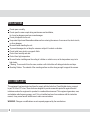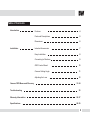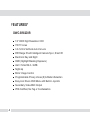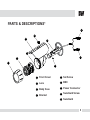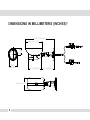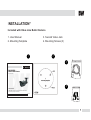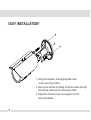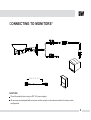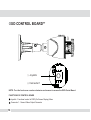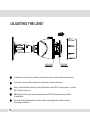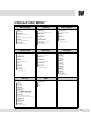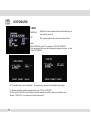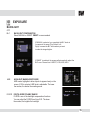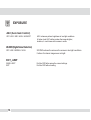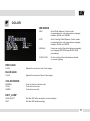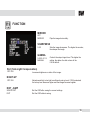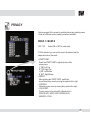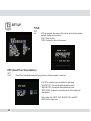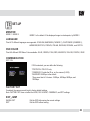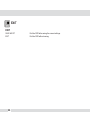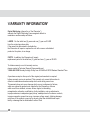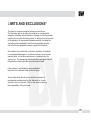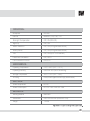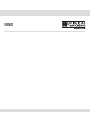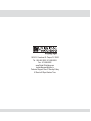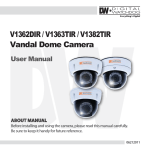Download Digital Watchdog DWC-B562DIR User manual
Transcript
DWC-B562DIR 960H Outdoor Bullet Camera User Manual Value ABOUT MANUAL Before installing and using the camera, please read this manual carefully. Be sure to keep it handy for future reference. 11192012 PRECAUTIONS Do not open or modify. Do not open the case except during maintenance and installation, for it may be dangerous and can cause damages. Do not put objects into the unit. Keep metal objects and flammable substances from entering the camera. It can cause fire, short-circuits, or other damages. Be careful when handling the unit. To prevent damages, do not drop the camera or subject it to shock or vibration. Do not install near electric or magnetic fields. Protect from humidity and dust. Protect from high temperature. Be careful when installing near the ceiling of a kitchen or a boiler room, as the temperature may rise to high levels. Cleaning: To remove dirt from the case, moisten a soft cloth with a soft detergent solution and wipe. Mounting Surface: The material of the mounting surface must be strong enough to support the camera. FCC COMPLIANCE This equipment has been tested and found to comply with the limits for a Class B digital device, pursuant to part 15 of the FCC rules. These limits are designed to provide reasonable protection against harmful interference when the equipment is operated in a residential environment. This equipment generates, uses, and radiates radio frequency energy; and if it is not installed and used in accordance with the instruction manual, it may cause harmful interference to radio communications. WARNING: Changes or modifications are not expressly approved by the manufacturer. 2 Table of Contents Introduction Installation Camera OSD Menu and Glossary Troubleshooting Features 4 Parts and Descriptions 5 Dimensions 6 Included Accessories 7 Easy Installation 8 Connecting to Monitors 9 OSD Control Board 10 Camera Setting Angle 11 Adjusting the Lens 12 13-24 25 Warranty Information 26-27 Specifications 28-29 3 10 FEATURES* DWC-B562DIR 1/3” 960H High Resolution CCD 700 TV Lines 3.3~12mm Varifocal Auto Iris Lens 85ft Range IR with Intelligent Camera Sync, Smart IR Electronic Day and Night HME (Highlight Masking Exposure) AGC / Smart BLC / AWB Night-Up Mirror Image Control Programmable Privacy Zones (8) & Motion Detection Easy Icon Driven OSD Menu with Built-In Joystick Secondary Video-BNC Output IP66 Certified, No Fog or Condensation 4 P PARTS & DESCRIPTIONS* 6 8 9 4 3 7 2 1 5 1 Front Cover 2 5 Set Screw Lens 6 BNC 3 Body Case 7 Power Connector 4 Bracket 8 Sunshield Screw 9 Sunshield 5 DIMENSIONS IN MILLIMETERS (INCHES)* 41.4 (1.63) 251.2(9.89”) 146.7(5.77”) Ø68 (Ø2.67”) 111.5(4.39”) 80.6(3.17”) 6 115.8(4.56”) INSTALLATION* Included with Value Line Bullet Camera 1. User Manual 3. Second Video Jack 2. Mounting Template 4. Mounting Screws (3) 1 2 3 DWC-B562DIR Outdoor Bullet Camera User Manual 4 ABOUT MANUAL Before installing and using the camera, please read this manual carefully. Be sure to keep it handy for future reference. 05032012 7 EASY INSTALLATION* 1. Using the template, mark appropriate holes on the mounting surface. 2. Secure the camera by drilling the three screws through the camera holes into the mounting surface. 3. Adjust the camera’s lens. See pages 10-12 for more information. 8 CONNECTING TO MONITORS* 300.0(11.8”) CAUTION Check for polarity when using a DC 12V power supply. All cameras are equipped with a service monitor output on the camera module for easy on-site configuration. 9 OSD CONTROL BOARD** ① Joystick ② Connector 1 NOTE: Turn the front cover counter-clockwise and remove to access the OSD Contol Board. FUNCTIONS OF CONTROL BOARD 1 Joystick: Functional control of OSD (On Screen Display) Menu 2 Connector 1: Second Video Output Connector 10 CAMERA SETTING ANGLE* 1 To adjust the camera angle, loosen the screw located on the bracket. 2 Adjust the camera angle and lock the bracket screw back in place. 11 ADJUSTING THE LENS* FOCUS ZOOM 1 To acess the zoom and focus handles, turn the front cover counter-clockwise and remove. 2 Loosen the zoom and focus handles by rotating them counter-clockwise. 3 Zoom: Adjust the field of view by moving the handle to the RIGHT (tele) to zoom in, or to the LEFT (wide) to zoom out. 4 Adjust the focus the same way as described above AFTER the desired zoom position is established. 5 Once the desired adjustments have been made, please tighten the handles back by turning them clockwise. 12 MODULE OSD MENU* EXPOSURE LENS COLOR DAY NIGHT WB MODE DAY & NIGHT BACKLIGHT RED GAIN NIGHT C. AGC BLUE GAIN NIGHT A. 2D-DNR COLOR MODE EXIT JUMP EXIT JUMP EXIT JUMP MANUAL, DC OFF / BLC / HME / D-WDR OFF / LOW / MID / HIGH / HIGHEST OFF / LOW / MIDDLE / HIGH SAVE & EXIT / EXIT AWC / ATW / MANUAL / PUSH 0~255 0~255 NORMAL / COOL / WARM AUTO / COLOR / B&W 0~100 0~100 SAVE & EXIT / EXIT SAVE & EXIT / EXIT FUNCTION MOTION PRIVACY MASK1 MIRROR AREA SET SHARPNESS SENSITIV. GAMMA SHOW INDI. SLC EXTER-OUT. MASK5 NIGHT-UP EXIT JUMP MASK6 MIRROR / OFF 0~30 MANUAL / 0.45 / 0.60 / 1.0 OFF / ON OFF / ON EXIT JUMP OFF / ON AREAS 1~4 OFF / ON MASK2 1~30 MASK3 OFF / ICON / TRACE MASK4 OFF / ON OFF / ON SAVE & EXIT / EXIT OFF / ON OFF / ON OFF / ON OFF / ON MASK7 OFF / ON SAVE & EXIT / EXIT MASK8 OFF / ON EXIT JUMP SAVE & EXIT / EXIT SET-UP EXIT TITLE SAVE & EXIT DPC SET EXIT OFF / ON OFF / AUTO MONITOR MODE1 / MODE2 LANGUAGE ENGLISH / DEUTSCH / FRENCH / ITALIAN / RUSSIAN / SPANISH / DOUTCH SD COLOR BLUE / GREEN / CYAN / RED / MAGENTA / YELLOW / PURPLE / GRAY COMMUNICA. OFF / ON FACTORY SET. NO / YES EXIT JUMP SAVE & EXIT / EXIT 13 EXPOSURE LENS MANUAL MANUAL mode supports the fixed board lens or the manual iris lens. DC DC mode supports the auto-iris varifocal lens. Note: Both MANUAL and DC mode have FOCUS TARGET. . You can adjust the focus by finding the highest number on the FOCUS TARGET. ELC and DC levels are adjustable. The higher the number, the brighter the image. E. Shutter sets the shutter speed levels from 1/60 to 1/100000. AUTO and DC-AUTO are the default shutter speeds for both indoor and outdoor use. Select 1/100FLC to run camera in flickerless mode. 14 EXPOSURE BACKLIGHT OFF BLC BACKLIGHT COMPENSATION Select MANUAL or SMART. SMART is recommended. If MANUAL is selected, you can adjust the BLC levels in four areas of the scene (Top, Bottom, Left, Right). Increase the BLC levels where you want to make the image brighter. If SMART is selected, the camera will automatically adjust the BLC zone. Choose from LOWEST, LOW, MID, HIGH. HME HIGHLIGHT MASKING EXPOSURE HME masks highlights to allow objects to appear clearly on the screen. If ON is selected, HME level is adjustable. The lower the number, the darker the masking areas. D-WDR DIGITAL WIDE DYNAMIC RANGE D-WDR is one of the backlight compensation functions. You can adjust the D-WDR level from 0-20. The lower the number, the brighter the backlight. 15 EXPOSURE AGC (Auto Gain Control) OFF/ LOW / MID / HIGH / HIGHEST 2D-DNR (Digital Noise Reduction) OFF/ LOW / MIDDLE / HIGH AGC enhances picture brightness in low light conditions. A higher level AGC setting makes the image brighter; however, it could cause an increase in noise. 2D-DNR reduces the noise on the screen in low light conditions. It allows for clearer images even at night. EXIT_JUMP SAVE & EXIT EXIT 16 Exit the OSD after saving the current settings. Exit the OSD without saving. COLOR WB MODE AWC Auto White Balance Control mode compensates for color temperature changes between 2000K and 18000K. ATW Auto Tracking White Balance Control mode compensates for color temperature changes between 2500K and 9500K. MANUAL Users can control the white balance manually by changing RED GAIN and BLUE GAIN (see below). PUSH LOCK Push Lock fixes the white balance based on current lighting. RED GAIN 0~255 Adjusts the amount of red in the image. BLUE GAIN 0~255 Adjusts the amount of blue in the image. COLOR MODE NORMAL COOL WARM Color is similar to actual color. Color has more blue. Color has more red. EXIT_JUMP SAVE & EXIT EXIT Exit the OSD after saving the current settings. Exit the OSD without saving. 17 DAY NIGHT D&N MODE AUTO COLOR B&W Camera switches between day and night automatically depending on light level. Camera will stay in color mode when there is enough light. Camera will switch to B&W at night or other low light environments. Camera always stays in day/color mode. Camera always stays in night mode. If AUTO is selected, please define the following settings: ▪ BURST: ON/OFF. If ON is selected, the camera provides a color burst signal in ▪ night mode. If OFF, no color burst signal is provided. ▪ COLOR → B&W: Adjusts the light level at which the camera switches from day ▪ (color) to night (B&W) mode. The higher the number, the lower the light level. ▪ B&W → COLOR: Adjusts the light level at which the camera switches from ▪ night (B&W) to day (color) mode. This number should be lower than the value ▪ of COLOR → B&W above. ▪ SMART IR: ON/OFF. If using IR LEDs, ON is recommended. ▪ READ TIME: Time interval delay before switching from day mode to night mode. ▪ It is adjustable from 3 seconds to 12 seconds. ▪ EX_IR INT. AUTO/EXT.: If using IR LEDs built into the camera, select AUTO. ▪ If using external IR LEDs separately, select EXT. NIGHT C. 0~100 NIGHT A. 0~100 EXIT_JUMP SAVE & EXIT EXIT 18 Color will be reduced in low light conditions. (This level cannot be adjusted when 2D-DNR is ON.) Edge sharpness will be reduced in low light conditions. (This level cannot be adjusted when 2D-DNR is ON.) Exit the OSD after saving the current settings. Exit the OSD without saving. FUNCTION MIRROR OFF MIRROR Flips the image horizontally. SHARPNESS 0~30 GAMMA 0.45/ 0.6/ 1.0/ MANUA L Sets the image sharpness. The higher the number, the sharper the image. Controls the output signal level. The higher the setting, the darker the dark colors will be. 0.45 is default. SLC (Side Light Compensation) OFF/ ON NIGHT-UP OFF/ ON EXIT_JUMP SAVE & EXIT EXIT Increases brightness on sides of the image. Adjusts sensitivity in low light conditions by set-up level. If ON is selected, the set-up level becomes higher and the images become brighter. Exit the OSD after saving the current settings. Exit the OSD without saving. 19 MOTION The camera can detect movement and display an alarm on the screen when movement is detected. AREA SET AREA 1,2,3,4 OFF/ON If ON, motion areas can be selected and moved accordingly. Select Areas 1-4 and adjust using controls for TOP, BOTTOM, LEFT, or RIGHT. SENSITIV. Sensitivity level of the motion detection is adjustable. Motion detection will be more sensitive at a higher number. SHOW INDI. Set the Show Indicator to OFF, ICON, or TRACE. If ICON is selected, a bell will appear in the upper right hand corner when motion is detected. If TRACE is selected, the area where motion was detected will be highlighted. EXTER OUT ALARM SIGNAL EXTERNAL OUTPUT If ON is selected, you can set how long the alarm is displayed on the screen when motion is detected (0~15 seconds). 1~30 OFF/ ICON / TRACE OFF/ ON EXIT_JUMP SAVE & EXIT EXIT 20 Exit the OSD after saving the current settings. Exit the OSD without saving. PRIVACY Hide some parts of the screen by enabling the privacy masking zones. A total of 8 different privacy masking zones are available. MASK 1~ MASK 8 OFF / ON Select ON or OFF for each mask If ON is selected, you can set the area to be masked and the shape and color of the mask. ▪ START POINT: Select the START POINT to adjust the size of the privacy zone. L_TOP: Left Top R_TOP: Right Top L_BOT: Left Bottom R_BOT: Right Bottom ▪ MODIFY: After selecting the START POINT, modify the size of the privacy zone by moving the joystick left or right. ▪ POSITION: Move the privacy zone by moving the joystick left or right. ▪ COLOR SET: Privacy zones can be set with 8 di fferent colors GRAY, BLACK, WHITE, RED, GREEN, BLUE, MAGENTA, CYAN. 21 SET-UP TITLE OFF ON If ON is selected, the camera title can be input into the system and will display on the screen. *CLR: Clear the title. *POS: Position the title on the screen. DPC (Dead Pixel Cancellation) OFF AUTO Dead Pixel Cancellation automatically removes defective pixels in real time. If AUTO is selected, you can define the following: *WHITE THR.: Cancels the white defective pixels. *BLACK THR.: Cancels the black defective pixels. *DPC LEVEL: Adjusts the sensitivity level of the dead pixel cancellation. Note: Adjust the WHITE THR., BLACK THR. and DPC LEVEL at the same time. 22 SET-UP MONITOR MODE 1 / MODE 2 MODE 1 is the default. If the displayed image is not adequate, try MODE 2. LANGUAGE Total of 10 different languages are supported - ENGLISH, MANDARIN (CHINESE 1), CANTONESE (CHINESE 2), JAPANESE, DEUTSCH, FRENCH, ITALIAN, RUSSIAN, SPANISH, a nd DUTCH. OSD COLOR Total of 8 different OSD Menu Colors available - BLUE, GREEN, CYAN, RED, MAGENTA, YELLOW, PURPLE, GRAY. COMMUNICATION OFF / ON If ON is selected, you can define the following: *PROTOCOL: PELCO-D only. *CAMERA ID: Provide the ID no. on the camera (0~255). *BAUDRATE: 9600bps is the default. There are a total of 4 choices - 2400bps, 4800bps, 9600bps, and 19200bps. FACTORY SET If selected, the camera reverts back to factory default settings. Note: FACTORY SET does not affect the LENS, DAY & NIGHT, CAMERA ID, and DPC settings. EXIT_JUMP SAVE & EXIT EXIT Exit the OSD after saving the current settings. Exit the OSD without saving. 23 EXIT EXIT SAVE & EXIT EXIT 24 Exit the OSD after saving the current settings. Exit the OSD without saving. TROUBLESHOOTING Before sending your camera for repair, check the following or contact one of our technical specialists. No VIDEO Check the coaxial cable and make sure it is connected securely. Check the lens’ iris adjustment on the menu setup of the camera. Check the power supply and make sure the camera has the proper voltage and current. Out-of-Focus VIDEO Check the clear dome cover and the lens for dirt or fingerprints. Use a soft cloth and gently clean. Check the lens manual focus and zoom adjustment. A field test monitor is recommended. 25 WARRANTY INFORMATION* Digital Watchdog (referred to as “the Warrantor”) warrants the Digital Watchdog Camera against defects in materials or workmanship as follows: LABOR : For the initial two (2) years and one (1) year on IR LED from the original purchase date, if the camera is determined to be defective, the Warrantor will repair or replace the unit with a new or refurbished product at its option, at no charge. PARTS : In addition, the Warrantor will supply replacement parts for the initial two (2) years and one (1) year on IR LED. To obtain warranty or out of warranty service, please contact a Technical Support Representative at 1-866-446-3595 Monday through Friday from 8:30AM to 8:00PM Eastern Standard Time. A purchase receipt or other proof of the original purchase date is required before warranty service is rendered. This warranty only covers failures due to defects in materials and workmanship which arise during normal use. This warranty does not cover damage which occurs in shipment or failures, which are caused by products not supplied by the Warrantor or failures which result from accident, misuse, abuse, neglect, mishandling, misapplication, alteration, modification, faulty installation, set-up adjustments, improper antenna, inadequate signal pickup, maladjustment of consumer controls, improper operation, power line surge, improper voltage supply, lightning damage, rental use of the product or service by anyone other than an authorized repair facility or damage that is attributable to acts of God. 26 LIMITS AND EXCLUSIONS* There are no express warranties except as listed above. The Warrantor will not be liable for incidental or consequential damages (including, without limitation, damage to recording media) resulting from the use of these products, or arising out of any breach of the warranty. All express and implied warranties, including the warranties of merchantability and fitness for particular purpose, are limited to the applicable warranty period set forth above. Some states do not allow the exclusion or limitation of incidental or consequential damages, or limitations on how long an implied warranty lasts, so the above exclusions or limitations may not apply to you. This warranty gives you specific legal rights, and you may also have other rights that vary from state to state. If the problem is not handled to your satisfaction, then write to the address listed on the last page. Service calls which do not involve defective materials or workmanship as determined by the Warrantor, in its sole discretion, are not covered. Costs of such service calls are the responsibility of the purchaser. 27 SPECIFICATIONS* VIDEO Image Sensor 960H Sharp CCD Total Pixels 1020 (H) x 507 (V), 520K Pixels Scanning System 2 : 1 Interlace Frequency Synchronization 15.734KHz (H), 59.95Hz (V) Internal Horizontal Resolution 650 TV Lines [Color], 700 TV Lines [B/W] Minimum Illumination F1.2 (30IRE): 0.3 Lux [Color] F1.2 (30IRE): 0.0 Lux [B/W] 52dB (AGC off) CVBS: 1.0Vp-p / 75 Ω S/N Ratio Video Output LENS Focal Length Lens Type 3.3-12mm DC Auto Iris IR Distance OPERATIONAL Lens 85ft Range MANUAL, DC (000-100) Back Light Compensation Auto Gain Control OFF, BLC, HME, DIGITAL WDR OFF, LOW, MID, HIGH, HIGHEST White Balance Color Mode AWC, ATW, MANUAL, PUSH NORMAL, COOL, WARM Day and Night AUTO, COLOR, B&W Mirror OFF, MIRROR 28 OPERATIONAL Sharpness Gamma 000-030 MANUAL, 0.45, 0.60, 1.00 Side Light Compensation Night Up Motion Detection OFF, ON (000-030) OFF, ON OFF, ON (4 Programmable Zones) Privacy Zones Title OFF, ON (8 Programmable Zones) OFF, ON (Up to 16 Characters) Dead Pixel Cancellation Communication Protocol ENVIRONMENTAL OFF, AUTO PELCO-D Operating Temperature Operating Humidity -10 C ~ 55 C (14 F ~ 131 F) Less than 90% (Non-Condensing) Storage Temperature IP Rating -20 C ~ 70 C (-4 F ~ 158 F) IP66 (Protects against dust and high pressure water.) ELECTRICAL Power Requirement Power Consumption DC12V DC12V: 1.5W / LED ON 4.6W MECHANICAL Housing Material Aluminum Dimensions ∅251.2 Weight 1.02 lbs o o o o o o o o X 80.6 mm (∅9.89 X 3.18 in) 29 MEMO MEMO 5436 W. Crenshaw St. Tampa, FL 33634 Tel : 866-446-3595 / 813-888-9555 Fax : 813-888-9262 www.Digital-Watchdog.com [email protected] Technical Support Hours : Monday-Friday 8:30am to 8:00pm Eastern Time