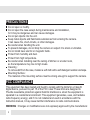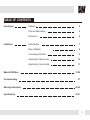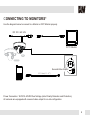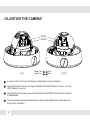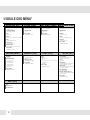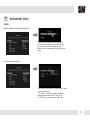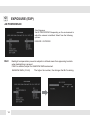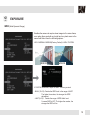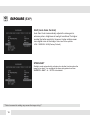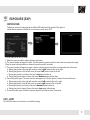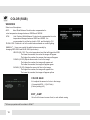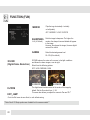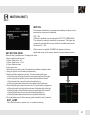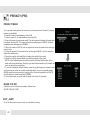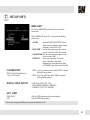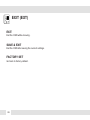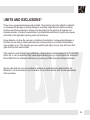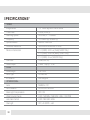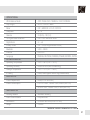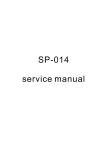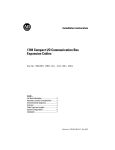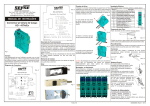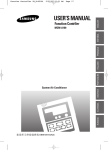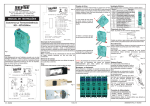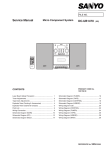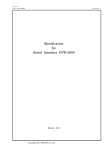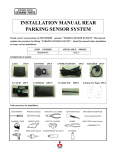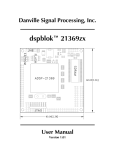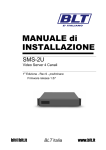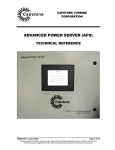Download PIXIM Vandal Dome Camera
Transcript
PIXIM Vandal Dome Camera DWC-V365 DWC-V365TIR User Manual ABOUT MANUAL Before installing and using the camera, please read this manual carefully. Be sure to keep it handy for future reference. 07132012 PRECAUTIONS Do not open or modify. Do not open the case except during maintenence and installation, for it may be dangerous and can cause damages. Do not put objects into the unit. Keep metal objects and flammable substances from entering the camera. It can cause fire, short-circuits, or other damages. Be careful when handling the unit. To prevent damages, do not drop the camera or subject it to shock or vibration. Do not install near electric or magnetic fields. Protect from humidity and dust. Protect from high temperature. Be careful when installing near the ceiling of kitchen or a boiler room, as the temperature may rise to high levels. Cleaning : To remove dirt from the case, moisten a soft cloth with a soft detergent solution and wipe. Mounting Surface : The material of the mounting surface must be strong enough to support the camera. FCC COMPLIANCE This equipment has been tested and found to comply with the limits for a Class B digital device, pursuant to part 15 of the FCC rules. These limits are designed to Provide reasonable protection against harmful interference. when the equipment is operated in a residential environment. This equipment generates, uses, and radiates radio frequency energy; and if it is not installed and used in accordance with the instruction manual, it may cause harmful interference to radio communications. WARNING : Changes or modifications are not expressly approved by the manufacturer. 2 TABLE OF CONTENTS Introduction Installation Module OSD Menu Troubleshooting Features 4 Parts and Descriptions 5 Dimensions 6 Inside the Box 7 Easy Installation 8 Connecting to Monitors 9 Adjusting the Camera Lens 10 Adjusting the 3-Axis Gimbal 11 12-26 27 Warranty Information 28-29 Specifications 30-31 3 FEATURES* DWC-V365 / DWC-V365TIR 1/3” PIXIM Nightwolf CMOS Sensor 690 Horizontal TV Lines 3.3~12mm Varifocal Auto Iris Lens 85ft IR Distance with Smart IR [V365TIR Only] TDN (True Day and Night / IR Cut Filter) 3D DNR (Digital Noise Reduction) Powerful Wide Dynamic Range Star-Light (Super Low Light Technology) 8X Digital Zoom Ultra Low Light Sensitivity Smear Cancelation Low Power Consumption Programmable Privacy Zones (6) & Motion Detection AGC/ BLC/ AWB OSD Menu with Built-In Joystick IP66 Certified Auto Sensing 12VDC or 24VAC with Line Lock Secondary Video-BNC Output 4 PART & DESCRIPTIONS* 1 2 3 2 10 11 Lens Power Input Connctor 12VDC/24VAC Dual Voltage 3 Video Output Connector - BNC 4 Upper Case 5 Bubble 6 Bubble Rubber 7 Mounting Plate 8 Upper Ring 9 Assemby Screws 12 1 NO IR IR 13 8 7 4 5 10 Bottom Case 11 Control Board 12 Power Board 13 Mounting Screws 6 9 5 DIMENSIONS IN MILLIMETERS (IN)* See the diagrams below for the exact dimensions for the Surface Mount Housing. 52.2 (2.05”) 37.0 (1.46”) 96.2 (3.79”) 3- Ø 4.5 (3- Ø 0.18”) Ø 149.9 (Ø 5.9”) 6 Ø 149.9 (Ø 5.9”) Ø 115.0 (Ø 4.53”) Ø 5.0 (Ø 0.2”) INSIDE THE BOX* Included with Snapit Vandal Dome Camera 1 2 3 User Manual Mounting Template 4 Machine Screws and 4 Dry Wall Anchors 4 5 Secondary Video-BNC Cable L-Wrench Ø5.0 Mounting template Ø15.0 Ø144.0 VD101 7 BASE INSTALLATION* 1. Pull wires through and make connections. Refer to page 10. Use mounting template to mount camera with dry wall mounts and wood screws. 2. Adjust the camera’s pan,tilt and zoom. See page 12 for details. 3. Use the joystick to adjust the OSD menu. See page 13~16 for details. 4. Attach the camera housing to the junction box using the assembly screws. 8 CONNECTING TO MONITORS* Use the diagram below to connect to a Monitor or CRT Monitor properly. DC 12V / AC 24V CCTV Monitor IR NO IR Second Video Output 300.0mm(11.8”) Monitor Power Connection: 12VDC & 24VDC Dual Voltage (Auto Polarity Detection and Protection) All cameras are equipped with a second video output for on-site configuration. 9 ADJUSTING THE CAMERA* ZOOM FOCUS IR 1 2 3 4 Zoom: Tele Focus: Far - Wide Near NO IR Loosen the Zoom & Focus Handles by rotating them counter-clockwise. Adjust the Field of view by moving the handle to the RIGHT(Tele) to zoom in, or to the LEFT(Wide) to zoom out. Adjust the Focus the same way as described above AFTER the desires Zoom position is estabilished. Once the desired adjustments have been made, please tighten the handles back by turning them clockwise. 10 ADJUSTING THE 3-AXIS GIMBAL* The Gimbal mechanism yields maximum rotation and placement as shown below. 1 Rotation 360º 2 3 Tilting 60º Panning 360º **Do not over rotate or over tilt the camera module. Doing so may damage the camera or result in distorted image** 11 MODULE OSD MENU* EXPOSURE (EXP) COLOR (RGB) DAY NIGHT (D&N) FUNCTION (FUN) LENS WB MODE D&N MODE MIRROR AE PREFERENCE COLOR GAIN BW BURST SHARPNESS BLC EXIT JUMP EXIT JUMP GAMMA MANUAL / DC OUTDOOR / INDOOR OFF / ON AWC / ATW / PUSH LOCK / MANUAL -8 ~ 8 SAVE & EXIT / EXIT AUTO / COLOR / BW OFF / ON SAVE & EXIT / EXIT OFF / MIRROR / V-FLIP / ROTATE -8 ~ 8 25(0.25) ~ 100(1.0) WDR 3DNR AGC D-ZOOM STARLIGHT EXIT JUMP OFF / LOW / MEDIUM / HIGH LOW / NORMAL / MEDIUM / HIGH / CUSTOM ZOOM / PAN / TILT LOW / MEDIUM / HIGH SAVE & EXIT / EXIT OFF 2X 30FPS ~ X64 METER ZONE ADJUST ZONE1 / ADJUST ZONE2 EXIT JUMP SAVE & EXIT / EXIT MOTION (MOT) MOTION OFF / ON MOTION ZONES 1 / 1~2 / 1~3 / 1~4 ADJUST ZONE 1 ADJUST ZONE 2 ADJUST ZONE 3 ADJUST ZONE 4 RETURN EXIT JUMP SAVE & EXIT / EXIT SYNC (SYC) PRIVACY (PRI) SETUP (SET) PRIVICY MASK INT 1 INT 2 PC CONTROL MASK COLOR LL TITLE OFF / ON (AREA 1~6) RETURN WHITE / BLACK / RED EXIT JUMP SAVE & EXIT / EXIT OFF / AUTO LL LIMIT (0.25% / 0.50% / 1.00% / 5.00%) V PHASE(0~624) RETURN EXIT JUMP SAVE & EXIT / EXIT CAM ID(1~255) / PROTOCOL / BAUDRATE / RETURN OFF / ON LANGUAGE ENGLISH / DEUTSCH / FRANCAIS / ITALIAN / ESPANOL / DUTCH OMNI LENS ALARM / READ TIEM /ALRAM ZOOM / STAND BY / RETURN FLUORESCENT OFF / CRR / CRR2 DIGITAL VIDEO OUTPUT DIGITAL OUT / FIELD ORDER / FRAME RPT / RETURN EXIT JUMP SAVE & EXIT / EXIT EXIT (EXT) EXIT SAVE & EXIT FACTORY SET 12 EXPOSURE (EXP) LENS MANUAL: Manual iris or Fixed board lens. FOCUST METER helps you to find the clear focus. When the dark line alligns with the gray bar, the camera will be adjusting the focus. When it’s set on the maximum, you get the clear image. DC: Auto-iris Varifocal lens. DC mode is supported for Auto-iris Varifocal lens. Set the Focus Meter to maximum. - Set the lens Focus Meter to maximum (See above for more information). - DC GAIN is to adjust Iris speed. 0 ~ 255. It is recommended to set the AUTO Gain to 120. - AI THOLD is to define gain level. -48 ~ 60. 13 EXPOSURE (EXP) AE PREFERENCE Auto Exposure Set AE PREFERENCE depending on the environment in which the camera is installed. Select from the following options: INDOOR / OUTDOOR BLC Backlight compensation prevents subjects in defined areas from appearing too dark when backlighting is present. If BLC is enabled, adjust the SHADOW GAIN as desired. SHADOW GAIN (10~50) 14 The higher the number, the stronger the BLC masking. EXPOSURE WDR (Wide Dynamic Range) Enables the camera to capture clear images in the same frame, even when there are both very bright and very dark areas in the same field.Select from the following options: LOW / NORMAL / MEDIUM(Factory Default) / HIGH/ CUSTOM WDR OFF WDR ON If CUSTOM is selected, adjust the Bias / Limit as you wish. - BIAS (-30~30): Decide the WDR level in the range of LIMIT. The higher the number, the stronger the WDR adjustment. - LIMIT (0~36): Decide the range of WDR effect level. 0 means WDR is OFF. The higher the number, the stronger the WDR will be. 15 EXPOSURE (EXP) AGC (Auto Gain Control) Auto Gain Control automatically adjusts the video gain to enhance picture brightness in low light conditions.The higher number the better sensitivity. However, higher settings mean more digital noise in the image. Select one of the options. LOW / MEDIUM / HIGH(Factory Default) STARLIGHT Starlight mode automatically activates slow shutter function when the image is too dark. You can adjust the frame integration level from X2-30FPS ~ X64**. x2 - 30FPS is the default. **Note: Increase the setting may cause the image to lag.** 16 EXPOSURE (EXP) METER ZONE Defines an area in the image where the AE and WB settings will be applied. This option is useful when a camera is installed in an environment such as an ATM. You can setup up to two (2) zones. 1. Select the zone you wish to adjust and enter edit mode. 2. The zone’s borders will appear in white. Use the camera’s joystick contrller to move the zone across the image. When the zone’s desired position is achieved, press the joystick controller. 3. The zone’s borders will appear in green. Use the camera’s joystick controller to increase the size of the zone. a. Moving the joystick to the right will move the zone’s right border further to the right. b. Moving the joystivk to the left will move the zone’s left border further to the left. c. Moving the joystivk up will move the zone’s top border further up. e. Moving the joystivk down will move the zone’s bottom border further down. 4. Press the joystick again. The zone’s borders will appear red. Use this option to reduce the size of the zone. a. Moving the joystick to the right will move the zone’s left border further to the right. b. Moving the joystivk to the left will move the zone’s right border further to the left. c. Moving the joystivk up will move the zone’s bottom border further up. e. Moving the joystivk down will move the zone’s top border further down. 5. To exit edit mode, press & hold the camera’s joystick controller for three (3) seconds. EXIT_JUMP Go to the Exit menu to save & exit, or exit without saving 17 COLOR (RGB) WB MODE Select on of the options: AWC Auto White Balance Control mode compensates for color temperature changes between 2000K and 18000K. ATW- Auto Tracking White Balance Control mode compensates for color temperature changes between 2500K and 9500K. It is recommended to set the low level to 2.5K, and the high tp 11K. PUSH LOCK- Pushlock is to fix the white balance based on current lighting. MANUAL**- Users can control the white balance manually by changing RED GAIN and BLUE GAIN (see below). KELVIN (2K~11K)- The color temperature level that will trigger the AWB. The lower the number, the cooler the image will appear. The higher the number, the warmer the image will appear. R-GAIN (-20~20) Adjusts the amount of red in the image. The higher the number, the image will appear red. The lower the number, the image will appear green. B-GAIN (-20~20)- Adjusts the amount of blue in the image. The higher the number, the image will appear blue. The lower the number, the image will appear yellow. COLOR GAIN It’s to adjust the amount of color in the image. -8 (complete B/W) ~ 8 (Full Color) (Factory setting is 0.) EXIT_JUMP Go to the Exit menu to save & exit, or exit without saving **All user properties will be written to ROM.** 18 DAY NIGHT (D&N) D&N MODE AUTO If AUTO is selected, the camera will automatically switch between color and B/W depending on the levels of light available. The camera will stay in color mode when there is enough light. The camera will switch to B&W at night or other low light environments.Please define the following settings: READ TIME (3~255): Time interval delay before switching from day mode to night mode. It is adjustable from 3 seconds to 255 seconds. S LEVEL (Color -> B/W) (0~60): Adjusts the light level at which the camera switches from day (color) to night (B&W) mode. The higher the number, the lower the light level. E LEVEL (B/W -> Color) (0~60): Adjusts the light level at which the camera switches from night (B&W) to day (color) mode. This number should be lower than the value of COLOR->B&W above. BW BURST** BW AGC (0~60): You can fix the Gain levels when the camera switches between Color and B/W. COLOR Camera always stays in day mode. BW Camera always stays in night mode. OFF Remove BURST when converting to B/W. ON Output BURST when converting to B/W. EXIT_JUMP Go to the Exit menu to save & exit, or exit without saving **BW BURST available only if Day/ Night Mode is set to AUTO.** 19 FUNCTION (FUN) MIRROR Flips the imge horizontally / vertically or both(rotate). OFF / MIRROR / V-FLIP / ROTATE SHARPNESS Sets the image’s sharpness. The higher the number, the sharper lines and details will appear in the image. However, the sharper the image, the more digital noise will be visible. GAMMA Select the desired gamma level. -8~8 (-4 Default) 25~100 (45 is default.) 3D-DNR (Digital Noise Reduction) 3D-DNR reduces the noise on the screen in low light conditions and allows for clearer images, even at night. Select from the following options: OFF / LOW / MEDIUM / HIGH 3D-DNR OFF D-ZOOM EXIT_JUMP Go to the Exit menu to save & exit, or exit without saving **Note: Pan & Tilt Setup options are disabled for this camera module.** 20 3D-DNR ON The digital zoom function zooms to the center of the image by default. Set the Zoom level from 1~ X8. This menu also allows you adjust the camera’s Pan and Tilt.** MOTION (MOT) MOTION The camera can detect the movement and display an alarm on the screen when movement is detected. OFF / ON If Motion is enabled, you can setup the ACTIVITY THRESHOLD. This setups the camera’s sensitivity to movement. The higher the number the camera will be more sensitive to smaller movements. Select from 0 ~ 255. SET MOTION ZONE When motion is enabled, “ALARM!” will appear on the top right-hand corner of the screen when the camera detects motion. Select from four (4) available zones. To display them, select : 1 Zones- Activate only the first zone. 1-2 Zones- Activat zones 1 & 2. 1-3 Zones- Activate zones 1, 2, & 3. 1-4 Zones- Activate all zones. To edit a motion zone: 1. Select the zone you want to setup. The selected zone’s botrders will appear in white. 2. Using your joystick, move the zone to the desired area. 3. Press the joystick to adjust the zone’s size. The zone’s borders will be green. a. Move the joystick to the right to move the zone’s right border further to the right. b. Move the joystivk to the left to move the zone’s left border further to the left. c. Move the joystivk up to move the zone’s top border further up. e. Moving the joystivk down will move the zone’s bottom border further down. 4. Press the joystick again to reduce the zone’s size. The zone’s borders will appear red. a. Moving the joystick to the right will move the zone’s left border further to the right. b. Moving the joystivk to the left will move the zone’s right border further to the left. c. Moving the joystivk up will move the zone’s bottom border further up. e. Moving the joystivk down will move the zone’s top border further down. 5. To exit edit mode, press & hold the camera’s joystick controller for three (3) seconds. EXIT_JUMP Go to the Exit menu to save & exit, or exit without saving 21 PRIVACY (PRI) PRIVACY MASK You can hide some parts of the screen for privacy purposes. A total of 6 privacy masks are available. To enable Privacy Zone Masking, Select ON. 1. Select a mask (1~6) and enable by selecting ON 2. Enter edit mode for a desired mask. The edit mode will display all masks that have been turnied ON. The mask you selected will appear in WHITE. All other enabled masks will appear in GREEN. 3. When the mask in WHITE, use the joystick to move the mask to the area you wish to hide. 4. Press the joystick. The mask’s color will change to BLUE. Use this option to adjust the mask’s size. 5. Move the joystick Left and Right to adjust the width of the mask. 6. Move the joystick Up and Down to adjust the height of the mask. NOTE: when adjusting the size of the mask, the top and left borders of the mask will remain stationary. Only the right and bottom borders of the mask will move to adjust the mask’s size. 7. If you have enabled multiple masks, press the joystick again to remain in edit mode and move to the next mask chronologically.If you are in size edit mode (BLUE mask) and you press the joystick once, the next mask will turn WHITE, and the previous mask would turn GREEN. 8. To exit edit mode, press & hold the joystick for three (3) seconds. MASK COLOR Adjust the color of the privacy masks. Select from: WHITE / BLACK / RED EXIT_JUMP Go to the Exit menu to save & exit, or exit without saving 22 SYNC (SYC) INT1 INT2 Select INTERNAL if camera uses DC power, or if L/L is not required. Please note this setup option is only for NTSC version. **Consult your installer for additional information and assistance with configuration.** INT1: SYNC to 59.94Hz INT2: SYNC to 60.01Hz In PAL, INT1 & INT2 SYNC to 50.00Hz. LL (Line Lock) Select L/L to syncronize video signals when two or more cameras are using AC power in a switching system. EXIT_JUMP SAVE & EXIT EXIT Exit the OSD after saving the current settings. Exit the OSD without saving. 23 SET-UP (SET) PC CONTROL - CAMERA ID (1~255) You can assign ID number for the camera (1 by Default). - PROTOCOL (PELCO-D by Default) - BAUD RATE (2400 / 4800 / 9600 / 19200) Adjust data communication speed. Default is 9600. TITLE Select if you want to display the camera’s title on screen. You can setup a title up to 8 characters long. To edit the camera’s title, move the joystick to the right. The 1st letter will be highlighted. Move the joystick left and right to select the desired character. Press the joystick to move to the next space and repeat as necessary. ID POSITION- Select the position for the camera’s Title: -Up-Left -Up-Center -Up-Right -Down-Left -Down-Center -Down-Right LANGUAGE You can select langaue you want to dispay on the monitor. ENGLISH / DEUTSCH / FRANCAIS / ITALIAN / ESPANOL / DUTCH 24 SET-UP (SET) OMNI LENS** You can set OMNI LENS menus when you use Omni Focus Lens. When OMNI LENS is set ON , you can set the folloing sub-menus. - ALARM works with MOTION DETECT fuction. When motion is deteced, camera gives an alaram. Select ON or OFF. - READ TIME is to set how many seconds to stay in zoom in. Select from 5 to 15 seconds. - ALARM ZOOM is to set zoom rate when alarm occurs. Select from 4 to 214. - STAND BY is the zoom rate when it’s normal scene. Therefore, when alarm disappear the zoom rate comes back to STAND BY rate. Select from 0 to 214. FLUORESCENT - CRR1 If you use a manual lens, select CRR1 to release Rolling/Flicker problem. - CRR2 If you use a DC lens, select CRR1 to release Rolling/Flicker problem. DIGITAL VIDEO OUTPUT - DIGITAL OUTPUT (OFF / ON) - FIELD ORDER (NORMAL / REVERS) - FRAME RPT (OFF/ 2X / FREEZE) CRR (Color Rolling Reduction) **Only for NTSC version** EXIT_JUMP SAVE & EXIT EXIT Exit the OSD after saving the current settings. Exit the OSD without saving. **Omni-Lens Settings available only in cameras with Moni Lens.** 25 EXIT (EXT) EXIT Exit the OSD without saving. SAVE & EXIT Exit the OSD after saving the current settings. FACTORY SET Go back to factory default. 26 TROUBLESHOOTING Before sending your camera for repair, check the following or contact our technical specialist. FOR NO VIDEO Check the coaxial cable and make sure it is connected securely. Check the lens’ iris adjustment at the camera’s OSD menu. Check the power supply and make sure the camera has the proper voltage and current. FOR OUT-OF-FOCUS VIDEO Check the clear dome cover and the lens for dirt or fingerprints. Use a soft cloth and gently clean. Check the lens’ manual focal and zoom adjustment. The use of a field test monitor is recommended. 27 WARRANTY INFORMATION* Digital Watchdog (referred to as “the Warrantor”) warrants the Digital Watchdog Camera against defects in materials or workmanship as follows: LABOR: For the initial five (5) years and one (1) year on IR LED from the original purchase date, if the camera is determined to be defective, the Warrantor will repair or replace the unit with a new or refurbished product at its option at no charge. PARTS: In addition, the Warrantor will supply replacement parts for the initial five (5) years and one (1) year on IR LED. To obtain warranty or out of warranty service, please contact a Technical Support Representative at 1-866-446-3595 Monday through Friday from 8:30AM to 8:00PM Eastern Standard Time. A purchase receipt or other proof of the original purchase date is required before warranty service is rendered. This warranty only covers failures due to defects in materials and workmanship which arise during normal use. This warranty does not cover damage which occurs in shipment or failures which are caused by products not supplied by the Warrantor or failures which result from accident, misuse, abuse, neglect, mishandling, misapplication, alteration, modification, faulty installation, set-up adjustments, improper antenna, inadequate signal pickup, maladjustment of consumer controls, improper operation, power line surge, improper voltage supply, lightning damage, rental use of the product or service by anyone other than an authorized repair facility or damage that is attributable to acts of God. 28 LIMITS AND EXCLUSIONS* There are no express warranties except as listed. The warrantor will not be liable for incidental or consequential damages (including damage to recording media without limitation) resulting from the use of these products or arising out of any breach of the warranty. All express and implied warranties, including the warranties of merchantability and fitness for particular purpose, are limited to the applicable warranty period set forth above. Some states do not allow the exclusion or limitation of incidental or consequential damages, or limitatons on how long an implied warranty lasts, so the exclusions or limitations listed above may not apply to you. This warranty gives you specific legal rights, and you may also have other rights that vary from state-to-state. If the problem is not handled to your satisfaction, please call our technical support at (813) 888-9555, Option #4, or visit our website at http://www.digital-watchdog.com, go to the Support tab, and select Online RMA Form for additional information on openning an RMA ticket and mailing information. Service calls which do not involve defective materials or workmanship as determined by the Warrantor, in its sole discretion, are not covered. Costs of such service calls are the responsibility of the purchaser. 29 SPECIFICATIONS* VIDEO Image Sensor 1/3" PIXIM Nightwolf CMOS Sensor Total Pixels 768 (H) x 548 (V) Scanning System Frequency Synchronization 525 Lines, 2 : 1 Interlace 15.734KHz (H), 59.95Hz (V) Internal / Line Lock Horizontal Resolution 690 Effective Horizontal TV Lines Minimum Illumination F1.2 (30IRE): 0.22 Lux [Color] (V365T Only) F1.2 (30IRE): 0.08 Lux [B&W] (V365T Only) F1.2 (30IRE): 0 Lux (V365TIR Only) S/N Ratio Video Output LENS 53dB (AGC off) CVBS: 1.0Vp-p / 75 Ω Focal Length Lens Type IR Distance OPERATIONAL 2.8-11mm DC Auto Iris 85ft Range IR Lens AE Preference Back Light Compensation Wide Dynamic Range MANUAL / DC OUTDOOR / INDOOR OFF/ ON LOW / NORMAL / MEDIUM / HIGH / CUSTOM Auto Gain Control Star-Light LOW / MEDIUM / HIGH OFF, x2-30FPS ~ x64 30 OPERATIONAL White Balance Mode ATW/ PUSHLOKC / MANUAL / AWC/ NORMAL Day & Night Mirror AUTO / COLOR / B&W OFF / MIRROR / V-FLIP / ROTATE Sharpness -8 ~ 8 Gamma 25 (0.25)~ 100 (1.0) 3D Digital Noise Reduction Digital Zoom OFF/ LOW/ MEDIUM/ HIGH x1 ~ x8 Privacy Zones OFF / ON (6 Programmable Zones) Baudrate Protocol Language ENVIRONMENTAL 2400 ~ 38500 PELCO-D ENGLISH, DEUTSCH, FRANCIAS, ITALIAN, ESPAÑOL, DUTCH Operating Temperature Operating Humidity -10 C ~ 55 C (14 F ~ 131 F) Less than 90% (Non-Condensing) Storage Temperature IP Rating -20 C ~ 70 C (-4 F ~ 158 F) IP66 (Protects against dust and high pressure water.) ELECTRICAL Power Requirement Power Consumption MECHANICAL Housing Material Dome Cover Material Dimensions Weight o o o o o o o o Dual (DC12V & AC24V) DC12V: 2.46W, 198mA/ 5.6W, 443mA (LED On) AC24V: 3.0W, 146mA/ 5.4W, 272mA (LED On) Aluminum Housing Polycarbonate ∅149.9 X 96.2 mm (∅5.9 X 3.79 in) 2.05 lbs 31 5436 W Crenshaw St. Tampa, FL 33634 Tel : 866-446-3595 / 813-888-9555 Fax : 813-888-9262 www.Digital-Watchdog.com [email protected] Technical Support Hours : Monday-Friday 8:30am to 8:00pm EST