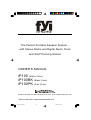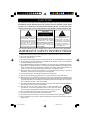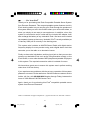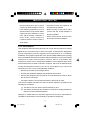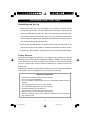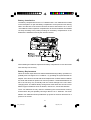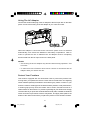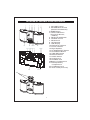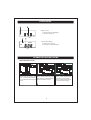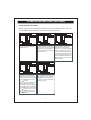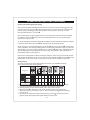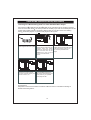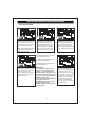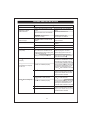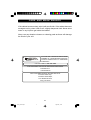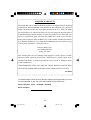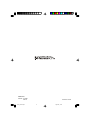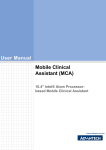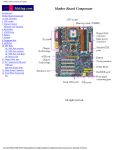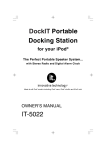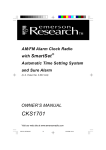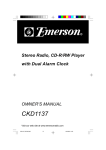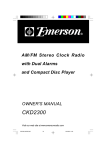Download Emerson IP100 Owner`s manual
Transcript
The Perfect Portable Speaker System... with Stereo Radio and Digital Alarm Clock and iPod ® Docking Station OWNER’S MANUAL iP100 (White Color) iP100BK (Black Color) iP100PK (Pink Color) R Made for all iPod® models including iPod® nano, iPod® shuffle and iPod® mini Visit our web site at www.emersonradio.com iP100_050307.p65 10 3/5/2007, 10:04 CAUT I ON TO PREVENT FIRE OR SHOCK HAZARD, DO NOT USE THIS PLUG WITH AN EXTENSION CORD, RECEPTACLE OR OTHER OUTLET UNLESS THE BLADES CAN BE FULLY INSERTED TO PREVENT BLADE EXPOSURE. TO PREVENT FIRE OR SHOCK HAZARD, DO NOT EXPOSE THIS APPLIANCE TO RAIN OR MOISTURE. C AU T I O N ! RISK OF ELECTRIC SHOCK DO NOT OPEN The lightning flash with arrowhead symbol, within an equilateral triangle is intended to alert the user to the presence of uninsulated ‘dangerous voltage’ within the product’s enclosure that may be of sufficient magnitude to constitute a risk of electric shock to persons. WARNING: TO REDUCE THE RISK OF ELECTRIC SHOCK DO NOT REMOVE COVER (OR BACK), NO USER SERVICEABLE PARTS INSIDE REFER SERVICING TO QUALIFIED SERVICE PERSONNEL. The exclamation point within an equilateral triangle is intended to alert the user to the presence of important operating and maintenance (ser vi ci ng) instr ucti ons in the liter ature accompanying the appl iance. The Caution Marking maybe located at the bottom enclosure of the apparatus. IMPORTANT SAFETY INSTRUCTIONS 1.) Read these instructions. Keep these instructions. Follow all instructions. Heed all warnings. 2.) Do not use this apparatus near water. 3.) Clean only with dry cloth. 4.) Do not block any ventilation openings. Install in accordance with the manufacturer’s instructions. 5.) Do not install near any heat sources such as radiators, heat registers, stoves, or other apparatus (including amplifiers) that produce heat. 6.) Do not defeat the safety purpose of the polarized or grounding-type plug. A polarized plug has two blades with one wider than the other. A grounding type plug has two blades and a third grounding prong. The wide blade or the third prong is provided for your safety. If the provided plug does not fit into your outlet, consult an electrician for replacement of the obsolete outlet. 7.) Protect the power cord from being walked on or pinched particularly at plugs, convenience receptacles, and the point where they exit from the apparatus. 8.) Only use attachments / accessories specified by the manufacturer. 9.) Unplug this apparatus during lightning storms or when unused for long periods of time. 10.) Refer all servicing to qualified service personnel. Servicing is required when the apparatus has been damaged in any way, such as power-supply cord or plug is damaged, liquid has been spilled or objects have fallen into the apparatus, the apparatus has been exposed to rain or moisture, does not operate normally, or has been dropped. 11.) This appliance shall not be exposed to dripping or splashing water and no object filled with liquids such as vases shall be placed on the apparatus. 12.) Use only with the cart, stand, tripod, bracket, or table specified by the manufacturer, or sold with the apparatus. When a cart is used, use caution when moving the cart/apparatus combination to avoid injury from tip-over. 13.) Do not overload wall outlet. Use only power source as indicated. 14.) Use replacement parts as specified by the manufacturer. 15.) The product may be mounted to a wall only if recommended by the manufacturer. 16.) Upon completion of any service or repairs to this product, ask the service technician to perform safety checks. 1 iP100_062806.p65 28/6/2006, 9:43 … … … .For Your iPod® Thank you for purchasing this iPod® Compatible Portable Stereo System from Emerson Research. This compact portable system features a built in iPod® docking station so you can play your iPod® through the speakers of this system when you are in the mood to share your music with others, or when you simply do not want to use earphones. In addition, when this system is connected to an AC outlet with the included AC adapter it will also recharge the battery of any ‘dockable’iPod® . We have even included two separate inserts so that every ‘dockable’iPod® currently available (as of January 2006) will fit correctly in the docking area. This system also includes an AM/FM Stereo Radio with digital station frequency display for more precise tuning, and a digital alarm clock that can wake you to the radio or an electronic buzzer. Finally we have also included an auxiliary input jack so that you can also connect non-dockable iPod® such as the first generation models, or the iPod® Shuffle, or even other brands of MP3 players and portable CD players to this system. The required connection cable is included of course. We have taken great care to ensure this system was in perfect working order when it left our factory. If you experience any problems with the set up or operation of this system please do not return it to the retail store. Call the Emerson customer service hotline, toll free, at 1-800-898-9020 Monday through Friday, between the hours of 9:00 AM and 5:00 PM Central Time. Again, thank you for purchasing this iPod® compatible portable stereo system from Emerson Research. iPod® is a trademark of Apple Computer Inc., registered in the U.S. and other countries. 2 iP100_050307.p65 2 3/5/2007, 10:04 I M P O R TAN T N O T E S • Avoid installing this unit in places • Operate controls and switches as exposed to direct sunlight or close to described in the manual. heat radiating appliances such as • Before turning on the power, make electric heaters, on top of other stereo certain that the AC/DC adapter is equipment that radiates too much properly installed. heat, places lacking ventilation or • When moving the set, be sure to first dusty areas, places subject to disconnect the AC/DC adapter. constant vibration and/or humid or moist areas. FCC Information This equipment has been tested and found to comply with the limits for a Class B digital device, pursuant to Part 15 of the FCC Rules. These limits are designed to provide reasonable protection against harmful interference in a residential installation. This equipment generates, uses, and can radiate radio frequency energy and, if not installed and used in accordance with the instructions, may cause harmful interference to radio communications. However, there is no guarantee that interference will not occur in a particular installation. If this equipment does cause harmful interference to radio or television reception, which can be determined by turning the equipment off and on, the user is encouraged to try to correct the interference by one or more of the following measures: • Reorient or relocate the receiving antenna. • Increase the separation between the equipment and receiver. • Connect the equipment into an outlet on a circuit different from that to which the receiver is connected. • Consult the dealer or an experienced radio/TV technician for help. This device complies with Part 15 of the FCC Rules. Operation is subject to the following two conditions: (1) This device may not cause harmful interference, and (2) This device must accept any interference received, including interference that may cause undesired operation. Changes or modifications not expressly approved by the party responsible for compliance could void the user’s authority to operate the equipment. 3 iP100_062806.p65 28/6/2006, 9:43 P R E PAR AT I O N F O R U S E Unpacking And Set Up • Remove the main unit, the AC adapter, the accessory auxiliary device connection cord, and the 2 iPod® adapters from the carton, and remove all packing material from the main unit. We recommend that you save the carton and packing material in the event that the unit ever needs to be returned for service. Using the original carton and packing material is the only way to protect your unit from damage during shipment. • Remove any descriptive labels or stickers from the top or front panels of the unit but do not remove any labels or stickers from the back or bottom panels. • Remove the “dummy iPod® ” display card from the docking area and discard it. Power Sources This system is designed to operate on 6 “C” batteries, not included, or on normal 120V AC house current with the included AC adapter. In addition, this unit requires 2 “AA” batteries for the clock and alarm memory back up. We recommend that you use a well-known brand of alkaline batteries for longest life and best performance. Attempting to operate this system from any other power source may cause damage to the system, and such damage is not covered by your warranty. Battery Precautions • Replacement of batteries must be done by an adult. • Do not mix old and new batteries. • Do not mix alkaline, standard (carbon-zinc) or rechargeable (nickel-cadmium) batteries. • The supply terminals are not to be short-circuited. • Non-rechargeable batteries are not to be recharged. • Exhausted batteries are to be removed. • Only batteries of the equivalent type are to be used. • Batteries are to be inserted with the correct polarity. • Dispose of batteries properly. Do not dispose of batteries in fire. The batteries may explode or leak. 4 iP100_062806.p65 28/6/2006, 9:43 Battery Installation The battery compartments for the 6 “C” batteries and 2 “AA” batteries are located on the back panel. To open the battery compartment covers press the door locking tabs in the direction of the arrows. Remove the doors and insert the 6 “C” and 2 “AA” batteries in their respective compartments. Be sure the batteries are installed correctly according to the polarity markings in the battery compartments. If the OPEN OPEN OPEN batteries are installed incorrectly the unit will not work. After installing the batteries replace both battery compartment covers and make sure that they lock securely. Battery Replacement When the sound output becomes weak and distorted during battery operation it is probably time to change the 6 “C” batteries. Try operating the system with the AC adapter. If the sound is normal with the AC adapter this confirms that the batteries are weak and should be replaced as soon as possible. If exhausted batteries are left in the unit they may eventually leak and cause damage to the unit. When changing the 6 “C” batteries always change all 6 at the same time and do not mix different types of batteries such as alkaline, carbon-zinc, and nickel cadmium. The 2 “AA” batteries are only used for maintaining the clock and timer memory and therefore they will probably last longer than the 6 “C” batteries. Two fresh alkaline “AA” batteries should provide back up power for the clock and timer for a period of 12 months. 5 iP100_062806.p65 28/6/2006, 9:43 Using The AC Adapter Connect the small female plug of the AC adapter to the DC Input Jack on the back panel. Connect the housing of the AC adapter to your 120V AC outlet. When the adapter is connected to the unit the AC power source is selected automatically, even if there are batteries in the battery compartment. Note: In order to operate the unit on batteries the AC adapter must be completely disconnected from the DC Input Jack on the back panel. NOTES: • The housing of the AC adapter may become warm during operation. This is normal. • To reduce the risk of electric shock never connect or disconnect the AC adapter while your hands are wet. Protect Your Furniture This model is equipped with non-skid rubber 'feet' to prevent the product from moving when you operate the controls. These 'feet' are made from non-migrating rubber material specially formulated to avoid leaving any marks or stains on your furniture. However certain types of oil based furniture polishes, wood preservatives, or cleaning sprays may cause the rubber 'feet' to soften, and leave marks or a rubber residue on the furniture. To prevent any damage to your furniture we strongly recommend that you purchase small self-adhesive felt pads, available at hardware stores and home improvement centers everywhere, and apply these pads to the bottom of the rubber 'feet' before you place the product on fine wooden furniture. 6 iP100_062806.p65 28/6/2006, 9:43 LOCATION OF CONTROLS AND INDICATORS 1 2 8 9 3 4 5 10 11 6 7 1. VOLUME Control 2. POWER Mode Button (ON/OFF/ALARM ON) 3.DBBS Button 4.FUNCTION Button (iPod / AUX Buzzer , RADIO) 5. FM AUTO /AM Button 6. TUNING Control 7. FM Antenna 8. Left Speaker 9. LCD Display 10.FM Stereo Indicator 11.Power Indicator 12.Right Speaker 13.ALARM ON/OFF Button 14.ALARM SET Button 15.TIME SET Button 16.MINUTE Button 17.HOUR Button 18.AUX IN Jack 19 PHONES Jack 20Battery Compartment 21.Backup Battery Compartment 22. AC Adapter Jack 23. iPod ® holder(2 inserts) 12 1819 13 14 15 16 17 OPEN 20 OPEN OPEN 21 22 23 7 LCD DISPLAY 2 1 FM . 3 AM Radio mode 1. Band Indicator (AM/FM) 2. Radio Frequency MHz Fig 1 4 Clock/Timer Mode 3.Alarm On Indicator 4.Time/Alarm Time Display ALARM . Fig 2 OPERATING INSTRUCTIONS SETTING THE CLOCK 33 2 OPEN Make sure the POWER switch is set to the ‘Off’ position. The time or alarm time cannot be set or adjusted while the unit is ‘On’. 2 OPEN OPEN OPEN Press and hold the TIME SET button. While holding the TIME SET button press the HR SET button to adjust the hour. 8 OPEN OPEN 1 While holding the TIME SET button, press the MINUTE SET button to adjust the minute. Release all buttons to complete time setting. OPERATING INSTRUCTIONS (CONTINUED) L ISTENING TO THE RADIO NOTE: To prevent any interference between your iPod and the radio in this unit, your iPod should be switched 'Off' when listening to the radio. R R 1 2 3 Set the POWER button to the Set the FUNCTION button to the Radio position. The display ‘On’ position, the display will change from time to radio lighting turns on. frequency. Set the BAND selector to the desired band, AM or FM Auto. 4 1 5 1 Rotate the VOLUME control to increase or decrease the volume level. If you want to increase the bass response set the DBBS button to the ‘On’ positon. Note: If you are listening to music that contains heavy bass at high volume levels the sound may become distorted if the DBBS switch is set to the ‘On’ position. If this occurs set the DBBS switch to the ‘Off’ position, or reduce the volume level. When you are finished listening set the POWER button to the ‘Off’ position. The display changes from radio frequency to correct time and the display lighting goes off. 9 Rotate the TUNING control until the display shows the desired AM or FM station frequency. Turn the TUNING control clockwise to select higher numbered frequencies or counter-clockwise to select lower numbered frequencies. The FM STEREO indicator will light when you tune to an FM Stereo station. OPERATING INSTRUCTIONS (CONTINUED) Docking and Charging Your iPod R This system is designed with the same 30-pin connector found in all iPod docks. By simply connecting your iPod to the docking station on the front panel of this system you can play your iPod through the speakers of this system. And you can also recharge the battery in your iPod . R R R R Note: Recharging is only possible when you are using the system with the included AC adapter. Your iPod battery will not be recharged when you are operating this system on battery power. R To accommodate all models of dockable iPod we have included two different adapter / inserts to ensure that your iPod will fit properly in the docking station. R R Note: We have not provided adapters for the iPod nano or the 5G iPod models with video capability. The iPod docking station in this system follows the Apple Universal Well design. If you are using an iPod nano or a 5G iPod with video capability please use the adapter that was supplied with your iPod . That adapter will fit properly in the docking station of this system. R R R R R R Refer to the chart below to select the proper adapter / insert for your particular model of dockable iPod . Note: If you have a earlier non-dockable iPod , or an iPod Shuffle, please refer to the next section to connect you device to the Auxiliary Input jack. R R R iPod inserts Your unit comes with 2 removable inserts to ensure your iPod fits properly in the dock on the front of the system. R R MENU MENU MENU iPod R version 3G 10 15 20 30 40 GB GB GB GB GB R iPod size Small Adapter A A A mini photo 4G 4 GB 6 GB A A 20 GB 40 GB 20 GB 30 GB A A A 40 60 GB G B nano 5G 1 GB 2 GB 4 GB 30 GB 60 GB * * * * * Large Adapter Use the adapter supplied with your iPod R 1. Place the proper adapter / insert into the docking station. The iPod 30-pin connector should fit through the opening in the bottom of the insert. 2. Gently press the insert into the dock until it is properly seated. 3. With your iPod in the Power ‘Off’ mode carefully place it into the insert. Note: Remove any accessory case or “skin” from your iPod before inserting it in the dock. 4. To remove or replace an insert, first remove your iPod from the dock. then grip the insert and gently lift it upward and out of the dock. R R R R 10 OPERATING INSTRUCTIONS(CONTINUED) Playing your iPod R Important To prevent distortion during iPod playback you should go to the Main Menu of your iPod , select the Settings Menu page, select the EQ Setting, and make sure that the EQ function is set to "Off". R R (Main Menu Settings Menu EQ Setting 2 1 After inserting your iPod in the dock as described above, set the POWER switch of this system to the ‘On’ position, and the FUNCTION switch to the iPod position. If necessary, release the HOLD switch on your iPod and turn it on. R R R Select “Off” ) 3 Select the song or album that you wish to play on your iPod using the click-wheel navigation controls as usual. Use the VOLUME control on this system to increase or decrease the speaker volume level. The volume control on your iPod has no effect on the speaker volume level. R When you are finished listening press the POWER button to turn this system ‘Off’. The display lighting will turn off. If you are using the AC adapter, the charging indicator will appear on your iPod display. R R Important Note To prevent damage to your iPod we recommend that you do not play your iPod when you are carrying this system around as a portable. The system should be placed in a stable, secure position before connecting and operating your iPod . R R R 11 OPERATING INSTRUCTIONS(CONTINUED) Listening To A Non-Docking iPod Or Other Portable Music Player R Some early iPod models and the iPod Shuffle do not include the 30-pin docking connector found on most other iPods . We have provided an Auxiliary Input Jack on the back panel of this system and included a stereo connection cable so that you can still connect non-docking iPods , other MP3 players, or personal CD players to this system. R R R R 3 2 1 OPEN OPEN OPEN Locate the stereo connection Connect one end of the cable supplied with this system. 3.5mm stereo cable into the auxiliary input jack (AUX) located on the back of the unit, and other end to the headphone or line out jack on your portable audio device. 4 5 Use the VOLUME control to adjust the system volume. You may need to adjust your device volume, too. When you are finished listening set the POWER button to the ‘Off’ position. Remember to shut off the power to your portable audio player as well. Set the POWER button to the ‘On’ position and the FUNCTION button to the AUX position. Also turn on your external portable audio player. Important Note Remember to disconnect the stereo connection cable from the Aux Jack before inserting an iPod in the docking station. R 12 OPERATING INSTRUCTIONS(CONTINUED) SETTING THE ALARM 12 13 OPEN AM ALARM AM . Press and hold the ALARM SET button to enter the alarm Time setting mode. The front panel display will change from current time to alarm time. Note: The POWER switch must be set to the ‘Off’ position to adjust the Alarm time. ALARM AM . While continuing to hold the ALARM SET button press the HOUR button repeatedly until the display shows the desired wake-up hour. Be sure to observe the AM/PM indicator to confirm that you are setting the alarm time correctly. At the selected time the unit will turn on to the Radio or Buzzer. 14 The Radio will play for one hour and then shut off automatically. OPEN OPEN OPEN AM Press the ALARM ON/OFF button to activate the alarm. The ALARM indicator on the front panel will turn ‘On’. Set the FUNCTION selector to the desired alarm mode, Radio or Buzzer. OPEN OPEN OPEN OPEN OPEN OPEN OPEN O P EN . While continuing to hold the ALARM SET button press the MINUTE button repeatedly to se the desired wake-up minute. When the desired wake-up time appears on the display release all the buttons. 15 OPEN OPEN OPEN 14 The Buzzer alarm will continue for 3 minutes and then stop. IMPORTANT! Even though the buzzer sound stops after 3 minutes the power remains ‘on’ for an additional 57 minutes until the alarm time is over. During this period you cannot turn the power ‘off’ by just pressing the POWER ON/OFF button. To turn the power ‘off’ immediately you must first press the ALARM ON/OFF button to shut off the alarm, then press the POWER ON/OFF to shut the power ‘off’ completely. 13 To stop the alarm sooner, press the ALARM ON/OFF button once. The alarm stops immediately but the alarm indicator remains ‘On’ and the alarm will turn on again on the following day. To deactivate the alarm so that it does not repeat on the following day press the ALARM ON/OFF button once more. The alarm indicator goes ‘Off’. TROUBLESHOOTING GUIDE Symptom Possible Cause Solution Radio Noise or sound distorted on AM or FM broadcasts. Station not tuned properly for AM or FM. Retune the AM or FM broadcast station. Extend FM Rod antenna. FM: Rod antenna is not extended. AM: The bar antenna is not positioned correctly. Reposition the unit until best reception is obtained. FM STEREO indicator does not light The BAND switch is not set to FM position. Set the BAND switch to FM ST. Position AM or FM, no sound Function switch is not set to RADIO. Volume at minimum. iPod Player Unit does not respond (no power) Set the Function switch to RADIO. Increase Volume R AC adaptor is not plugged into a Plug the AC adaptor into a wall wall outlet or the connector is not outlet and plug the connector plugged into the power supply jack into the supply jack on the unit. on the back of the unit. Using no or wrong iPod insert Make sure the dock insert is the proper fit for the iPod R R iPod does not dock porperly R iPod did not install properly Remove the iPod from the dock and check for obstruction on the connections in the dock and on the iPod ,Then reseat it in the dock Remove the iPod from the dock and check for obstruction on the connectors in the dock and on the iPod Then reseat it in the dock R R R iPod is not installed properly R iPod does not respond to the unit R R R R iPod is locked up Please make sure your iPod is working properly before docking into the unit. Please refer to the iPod manual for details. R R Using first or second generation iPod , This unit cannot control those iPod Shuffle or other devices. iPods or other devices. R R iPod did not charge up R R iPod is not installed properly R Remove the iPod from the dock and check for obstruction on the connectors in the dock and on the iPod . Then reseat it in the dock R R iPod is locked up/frozen R iPod battery has problem R Please make sure your iPod is working properly before docking into the unit. Please refer to your iPod manual for details. R R 14 C AR E AN D M AI N T E N AN C E If the cabinet becomes dusty, wipe it with a soft cloth. If the cabinet becomes smudged or dirty, clean it with a soft, slightly dampened cloth. Never allow water or any liquid to get inside the cabinet. Never use any abrasive cleaners or cleaning pads as these will damage the finish of your unit. R SERVICE TO FIND THE LOCATION AND PHONE NUMBER OF YOUR NEAREST SERVICE CENTER PERMITTED TO PERFORM WARRANTY... CALL TOLL FREE: 1-800-695-0098 FOR ADDITIONAL SET-UP OR OPERATING ASSISTANCE PLEASE CALL: 1-800-898-9020 FOR CUSTOMER SERVICE,PLEASE WRITE TO: Emerson Radio Corp., Consumer Affairs Dept., 5101 Statesman Drive, Irving, TX 75063. 15 iP100_050307.p65 7 3/5/2007, 10:04 LIMITED WARRANTY Emerson Radio Corp. warrants manufacturing defects in original material, including original parts and workmanship, under normal use and conditions, for a period of ninety (90) days from the date of original purchase in the U.S. With your dated proof of purchase, we will provide repair service at no charge for labor and parts at an authorized Depot Repair Facility, or replace the product in our discretion. For repair or replacement, pack your unit in a padded box, enclose your check or money order payable to Emerson Radio Corp. in the amount of $9.00 (not required by California residents) to cover shipping and handling costs, and enclose a copy of your proof of purchase. Send your unit to: Emerson Radio Corp., 5101 Statesman Drive, Irving, TX 75063. This warranty does not cover damage from negligence, misuse, abuse, accident, failure to follow operating instructions, commercial use, rental, repairs by an unauthorized facility, or products purchased, used, serviced or damaged outside of the United States. THIS WARRANTY GIVES YOU SPECIFIC LEGAL RIGHTS, AND YOU MAY ALSO HAVE OTHER RIGHTS WHICH VARY FROM STATE TO STATE. AU898M The Serial Number can be found on the back cabinet. We suggest that you record the Serial Number of your unit in the space below for future reference. Model Number: iP100 / iP100BK / iP100PK Serial Number: 16 iP100_050307.p65 8 3/5/2007, 10:04 R EMERSON Part No. 16-3006 705-04 iP100_050307.p65 Printed in China 9 3/5/2007, 10:04