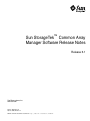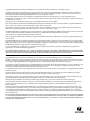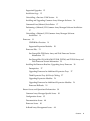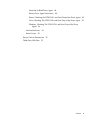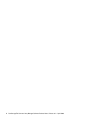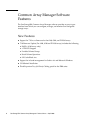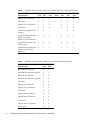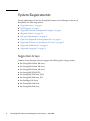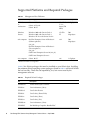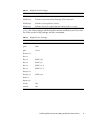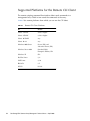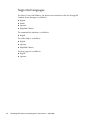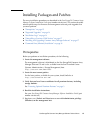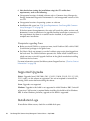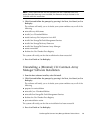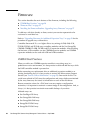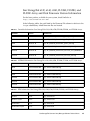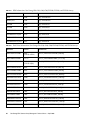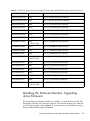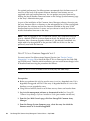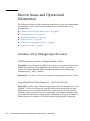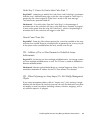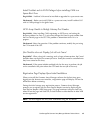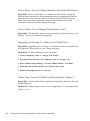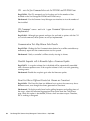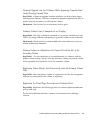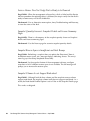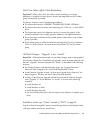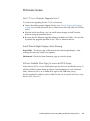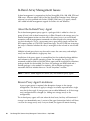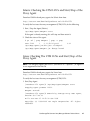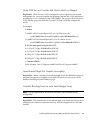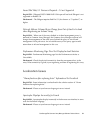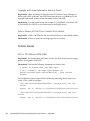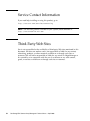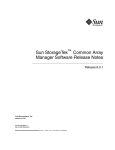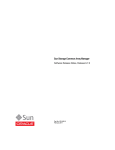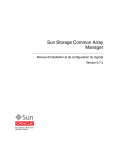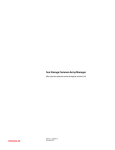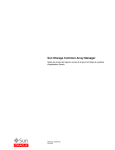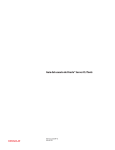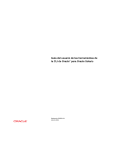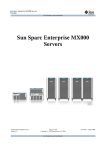Download Sun StorageTek Common Array Manager Software Release Notes
Transcript
Sun StorageTek™ Common Array Manager Software Release Notes Release 6.1 Sun Microsystems, Inc. www.sun.com Part No. 820-4191-10 Apri 25, 2008, Revision A Submit comments about this document at: http://www.sun.com/hwdocs/feedback Copyright 2008 Sun Microsystems, Inc., 4150 Network Circle, Santa Clara, California 95054, U.S.A. All rights reserved. Sun Microsystems, Inc. has intellectual property rights relating to technology that is described in this document. In particular, and without limitation, these intellectual property rights may include one or more of the U.S. patents listed at http://www.sun.com/patents and one or more additional patents or pending patent applications in the U.S. and in other countries. This document and the product to which it pertains are distributed under licenses restricting their use, copying, distribution, and decompilation. No part of the product or of this document may be reproduced in any form by any means without prior written authorization of Sun and its licensors, if any. Third-party software, including font technology, is copyrighted and licensed from Sun suppliers. Parts of the product may be derived from Berkeley BSD systems, licensed from the University of California. UNIX is a registered trademark in the U.S. and in other countries, exclusively licensed through X/Open Company, Ltd. Sun, Sun Microsystems, the Sun logo, AnswerBook2, docs.sun.com, Sun StorEdge, Solaris, Java, Sun StorageTek, and Solstice DiskSuite are trademarks or registered trademarks of Sun Microsystems, Inc. in the U.S. and in other countries. All SPARC trademarks are used under license and are trademarks or registered trademarks of SPARC International, Inc. in the U.S. and in other countries. Products bearing SPARC trademarks are based upon an architecture developed by Sun Microsystems, Inc. Legato Networker is a registered trademark of Legato Systems Inc. Netscape Navigator and Mozilla are trademarks or registered trademarks of Netscape Communications Corporation in the United States and other countries. The OPEN LOOK and Sun™ Graphical User Interface was developed by Sun Microsystems, Inc. for its users and licensees. Sun acknowledges the pioneering efforts of Xerox in researching and developing the concept of visual or graphical user interfaces for the computer industry. Sun holds a non-exclusive license from Xerox to the Xerox Graphical User Interface, which license also covers Sun’s licensees who implement OPEN LOOK GUIs and otherwise comply with Sun’s written license agreements. U.S. Government Rights—Commercial use. Government users are subject to the Sun Microsystems, Inc. standard license agreement and applicable provisions of the FAR and its supplements. DOCUMENTATION IS PROVIDED “AS IS” AND ALL EXPRESS OR IMPLIED CONDITIONS, REPRESENTATIONS AND WARRANTIES, INCLUDING ANY IMPLIED WARRANTY OF MERCHANTABILITY, FITNESS FOR A PARTICULAR PURPOSE OR NON-INFRINGEMENT, ARE DISCLAIMED, EXCEPT TO THE EXTENT THAT SUCH DISCLAIMERS ARE HELD TO BE LEGALLY INVALID. Copyright 2007 Sun Microsystems, Inc., 4150 Network Circle, Santa Clara, Californie 95054, Etats-Unis. Tous droits réservés. Sun Microsystems, Inc. a les droits de propriété intellectuels relatants à la technologie qui est décrit dans ce document. En particulier, et sans la limitation, ces droits de propriété intellectuels peuvent inclure un ou plus des brevets américains énumérés à http://www.sun.com/patents et un ou les brevets plus supplémentaires ou les applications de brevet en attente dans les Etats-Unis et dans les autres pays. Ce produit ou document est protégé par un copyright et distribué avec des licences qui en restreignent l’utilisation, la copie, la distribution, et la décompilation. Aucune partie de ce produit ou document ne peut être reproduite sous aucune forme, par quelque moyen que ce soit, sans l’autorisation préalable et écrite de Sun et de ses bailleurs de licence, s’il y en a. Le logiciel détenu par des tiers, et qui comprend la technologie relative aux polices de caractères, est protégé par un copyright et licencié par des fournisseurs de Sun. Des parties de ce produit pourront être dérivées des systèmes Berkeley BSD licenciés par l’Université de Californie. UNIX est une marque déposée aux Etats-Unis et dans d’autres pays et licenciée exclusivement par X/Open Company, Ltd. Sun, Sun Microsystems, le logo Sun, AnswerBook2, docs.sun.com, Sun StorEdge, Solaris, Java, Sun StorageTek, et Solstice DiskSuite sont des marques de fabrique ou des marques déposées de Sun Microsystems, Inc. aux Etats-Unis et dans d’autres pays. Netscape Navigator et Mozilla est une marques de Netscape Communications Corporation aux Etats-Unis et dans d’autres pays. Toutes les marques SPARC sont utilisées sous licence et sont des marques de fabrique ou des marques déposées de SPARC International, Inc. aux Etats-Unis et dans d’autres pays. Les produits portant les marques SPARC sont basés sur une architecture développée par Sun Microsystems, Inc. L’interface d’utilisation graphique OPEN LOOK et Sun™ a été développée par Sun Microsystems, Inc. pour ses utilisateurs et licenciés. Sun reconnaît les efforts de pionniers de Xerox pour la recherche et le développement du concept des interfaces d’utilisation visuelle ou graphique pour l’industrie de l’informatique. Sun détient une license non exclusive de Xerox sur l’interface d’utilisation graphique Xerox, cette licence couvrant également les licenciées de Sun qui mettent en place l’interface d’utilisation graphique OPEN LOOK et qui en outre se conforment aux licences écrites de Sun. LA DOCUMENTATION EST FOURNIE “EN L’ÉTAT” ET TOUTES AUTRES CONDITIONS, DECLARATIONS ET GARANTIES EXPRESSES OU TACITES SONT FORMELLEMENT EXCLUES, DANS LA MESURE AUTORISEE PAR LA LOI APPLICABLE, Y COMPRIS NOTAMMENT TOUTE GARANTIE IMPLICITE RELATIVE A LA QUALITE MARCHANDE, A L’APTITUDE A UNE UTILISATION PARTICULIERE OU A L’ABSENCE DE CONTREFAÇON. Contents Sun StorageTek Common Array Manager Software Release Notes Common Array Manager Software Features New Features 2 2 Release Contents 2 Licensing Optional Premium Features Release Documentation 3 5 System Requirements 5 Supported Arrays 6 iSCSI Support 6 Supported Platforms and Required Packages Required Patches 7 9 File Space Requirements 10 Open Ports Required on Management Host 10 Supported Platforms for the Remote CLI Client Supported Web Browsers Supported Languages 11 12 Best Practices for Browser Performance 12 13 Installing Packages and Patches Prerequisites 1 14 14 Contents 1 Supported Upgrades Installation Logs 15 15 Uninstalling a Previous CAM Version 16 Installing and Upgrading Common Array Manager Software Command-Line (Minimal) Installation 16 17 Performing a (Minimal) CLI Common Array Manager Software Installation 17 Uninstalling a (Minimal) CLI Common Array Manager Software Installation 18 Firmware 19 CSM200 Best Practices 19 Supported Expansion Modules Firmware Files 20 21 Sun StorageTek 2500 Series Array and Disk Firmware Version Information 22 Sun StorageTek 6130, 6140, 6540, FLX240, FLX280, and FLX380 Array and Disk Firmware Version Information 23 Installing the Firmware Baseline: Upgrading Array Firmware Prerequisites: 27 Upgrading Firmware for Additional Expansion Trays Third Expansion Tray (48-Drive) Cabling Upgrading Expansion Modules 27 27 28 Upgrading Firmware for Additional Expansion Modules Firmware Rollbacks Common Array Manager-Specific Issues Configuration Issues Documentation Issues 28 29 Known Issues and Operational Information Firmware Issues 26 30 30 35 40 43 In-Band Array Management Issues 44 Contents 2 About the In-Band Proxy Agent Known Proxy Agent Limitations 44 44 Solaris: Checking the UTM LUN's and Start/Stop of the Proxy Agent 45 Linux: Checking The UTM LUNs and Start/Stop of the Proxy Agent 45 Windows: Checking The UTM LUN's and Start/Stop of the Proxy Agent 46 Localization Issues Solaris Issues 49 50 Service Contact Information Third-Party Web Sites 52 52 Contents 3 4 Sun StorageTek Common Array Manager Software Release Notes, Release 6.1 • April 2008 Sun StorageTek Common Array Manager Software Release Notes This document contains important information about Release 6.1 of the Sun StorageTek™ Common Array Manager software, including issues and requirements that can affect installation and operation. These Release Notes include the following sections: ■ “Common Array Manager Software Features” on page 2 ■ “Release Documentation” on page 5 ■ “System Requirements” on page 6 ■ “Installing Packages and Patches” on page 15 ■ “Firmware” on page 20 ■ “Known Issues and Operational Information” on page 32 ■ “Service Contact Information” on page 54 ■ “Third-Party Web Sites” on page 54 1 Common Array Manager Software Features The Sun StorageTek Common Array Manager software provides an easy-to-use interface from which you can configure, manage, and monitor Sun StorageTek storage arrays. New Features 2 ■ Support for 7.10.xx.xx firmware for the 6140, 6540, and FLX380 arrays ■ 7.10 Firmware Update (For 6140, 6540 and FLX380 arrays) includes the following: ■ RAID 6 (6140 arrays only) ■ >2TB LUN Support ■ Portable Volume Groups ■ Batch Volume Operations ■ 8K Cache Block size ■ Support for in-band management for Solaris x86 and Microsoft Windows ■ CLI Minimal Installation ■ Third Expansion Tray (48-Drive) Cabling patch for the 2500 series Sun StorageTek Common Array Manager 6.1 Release Notes • April 2008 Release Contents TABLE 1 lists the version information for the software included in this release. TABLE 1 Sun StorageTek Common Array Manager CD Contents Type Version Common Array Manager 6.1.0 Java Web Console software 3.0.4 Java 2 Software Development Kit 1.5.0 Firmware files, as listed in “Firmware Files” on page 22 06.60.11.10 06.70.54.10 06.60.11.20 Remote scripting CLI client 2.1.4 Licensing Optional Premium Features To use optional premium features, you must purchase licenses. When you order licenses, they will be sent to you with instructions on how to activate the features. For more information, search for these topics in the online Help: ■ About Licensed Features ■ Adding a License ■ Displaying License Information ■ Managing Licenses The following licenses for premium features are available from Sun: TABLE 2 Premium Feature Licenses: 06.nn.nn.nn and 07.nn.nn.nn Controller Firmware Premium Feature 6540 Array 6140 Array 6130 Array 2500 Arrays FLX240 Array FLX280 Array FLX380 Array Data Snapshot X X X X X X X Data Volume Copy X X X X X X Data Replicator X X X X X X 4 Domains X X X X X Upgrade 4 to 8 Domains X X X X X 8 Domains X X X X X X X Sun StorageTek Common Array Manager Software Release Notes 3 TABLE 2 Premium Feature 6540 Array 6140 Array 6130 Array Upgrade 8 to 16 Domains X X X 16 Domains X X X Upgrade 16 to 64 Domains X X 64 Domains X X Combo Data Snapshot and 8 Domains X X Combo Data Snapshot, Data Volume Copy, Data Replicator, and 64 Domains X X X Combo Data Snapshot, Data Volume Copy X X Combo Data Snapshot, Data Volume Copy, and Data Replicator X X TABLE 3 4 Premium Feature Licenses: 06.nn.nn.nn and 07.nn.nn.nn Controller Firmware 2500 Arrays FLX240 Array FLX280 Array FLX380 Array X X X X X X X X X X X X X X X X X X X X X X X X X X X X Premium Feature Licenses for 07.nn.nn.nn Controller Firmware Only Premium Feature 6540 Array 6140 Array Enhanced Data Snapshot X X Enhanced Data Snapshot Upgrade X X Enhanced Data Replicator X X Enhanced Data Replicator Upgrade X X 2 Domains X X Upgrade 2 to 4 Domains X X Upgrade 16 to 32 Domains X X 32 Domains X X Upgrade 32 to 64 Domains X X Upgrade 64 to 96 Domains X X 96 Domains X X Upgrade 96 to 128 Domains X X 128 Domains X X Sun StorageTek Common Array Manager 6.1 Release Notes • April 2008 TABLE 3 Premium Feature Licenses for 07.nn.nn.nn Controller Firmware Only Premium Feature 6540 Array Upgrade 128 to 256 Domains X 256 Domains X Upgrade 256 to 512 Domains X 512 Domains X 6140 Array Release Documentation Following is a list of documents related to the Sun StorageTek Common Array Manager. For a document number with nn as a version suffix, use the most current version available. Application Title Part Number CLI command reference Sun StorageTek Common Array Manager sscs (1M) CLI Quick Reference 820-4192-nn Installation and initial configuration instructions Sun StorageTek Common Array Manager Software Installation Guide 820-4193-nn In addition, the Common Array Manager software includes online Help and man pages for CLI commands. For hardware information, refer to the array’s release notes and hardware installation guide. You can search for this documentation at http://www.sun.com/documentation. Sun StorageTek Common Array Manager Software Release Notes 5 System Requirements System requirements for the Sun StorageTek Common Array Manager software are described in the following sections: ■ “Supported Arrays” on page 6 ■ “iSCSI Support” on page 7 ■ “Supported Platforms and Required Packages” on page 8 ■ “Required Patches” on page 10 ■ “File Space Requirements” on page 11 ■ “Open Ports Required on Management Host” on page 11 ■ “Supported Platforms for the Remote CLI Client” on page 12 ■ “Supported Web Browsers” on page 13 ■ “Supported Languages” on page 14 Supported Arrays Common Array Manager software supports the following Sun storage systems: 6 ■ Sun StorageTek Flexline 240 Array ■ Sun StorageTek Flexline 280 Array ■ Sun StorageTek Flexline 380 Array ■ Sun StorageTek 2510 (iSCSI) ■ Sun StorageTek 2530 Array (SAS) ■ Sun StorageTek 2540 Array (FC) ■ Sun StorEdge 6130 Array ■ Sun StorageTek 6140 Array ■ Sun StorageTek 6540 Array Sun StorageTek Common Array Manager 6.1 Release Notes • April 2008 iSCSI Support Sun StorageTek CAM software features Internet Small Computer Systems Interface (iSCSI) support for the Sun StorageTek 2510 storage system. Initiators are the clients of the iSCSI interface, issuing requests for services from components or logical units called targets. One iSCSI target is supported per array. The iSCSI port is used for communication between the iSCSI initiator and the iSCSI target. The array supports two iSCSI ports per controller, for a total of four per array. An iSCSI session consists of up to four connections between an initiator and its target. The iSCSI initiator and target send and receive data over an Ethernet connection, using the SCSI protocol. Across all connections within a session, an initiator sees the same target. Multiple initiators may be connected to the iSCSI target. For initial installation and configuration of iSCSI on the 2510, see the Sun StorageTek 2500 Series Array Installation Guide. Note – In this release, SAS is not an available drive type for the 6xxxx and Flexline arrays. It will be available in future firmware releases and documented as such in Release Notes. However, SAS is an available drive type for the 2500 Series arrays. For the complete list of drives, refer to Table 5 in the Sun StorageTek 2500 Series Array Release Notes, Version 1.3. Consult the Sun StorageTek Common Array Manager software online Help for further information and procedures, such as configuring iSCSI targets and ports, mutual authentication for an iSCSI session, unnamed discovery sessions, and Internet Storage Name Service (iSNS), and more. Sun StorageTek Common Array Manager Software Release Notes 7 Supported Platforms and Required Packages TABLE 4 Management Host Platforms Platform Operating System CPU Memory SPARC server or workstation Solaris 8 OS 4/01 Solaris 9 OS 8/03 Solaris 10 OS UltraSPAR C 3 or better (750 MHz) 1 Gigabyte Windows Servers Windows 2000 with Service Pack 4 Windows 2003 with Service Pack 1 Windows XP Pro with Service Pack 2* 1.5 GHz PC 500 Megabytes x64 computer Red Hat Enterprise Linux AS Release 4 (Nahant update 4) (x86_64) Red Hat Enterprise Linux AS Release 3 (Taroon update 8) (x86_64) SuSE Linux Enterprise Server 10 (x86_64) SuSE Linux Enterprise Server 9 x64 500 Megabytes x86 computer Solaris 10 OS x86 1 Gigabyte * Windows XP Home is not supported. TABLE 5 lists Solaris packages that must be installed on your Solaris host. Installing the minimum Solaris operating system package as listed in TABLE 4 will install all but the last four files. Those files are required by Java, but are not used by the management software. TABLE 5 8 Required Solaris Packages File Description SUNWtcatu Tomcat Servlet/JSP Container SUNWcar Core Architecture, (Root) SUNWcsd Core Solaris Devices SUNWcsl Core Solaris, (Shared Libs) SUNWcsr Core Solaris, (Root) SUNWcsu Core Solaris, (Usr) SUNWkvm Core Architecture, (Kvm) SUNWlibC Sun Workshop Compilers Bundled libC Sun StorageTek Common Array Manager 6.1 Release Notes • April 2008 TABLE 5 Required Solaris Packages File Description SUNWmfrun Motif RunTime Kit SUNWxwice X Window System Inter-Client Exchange (ICE) Components SUNWxwplt X Window System platform software SUNWxwrtl X Window System & Graphics Runtime Library Links in /usr/lib TABLE 6 lists Linux packages and libraries that must be installed on your Linux host. The 32-bit versions of the packages and files are required. TABLE 6 Required Linux Packages File Version fileutils 4.0-8 gawk 3.0.4-1 glibc 2.1.2-11 ld-linux.so.2 - libc.so.6 - libc.so.6 (GLIBC_2.0) libc.so.6 (GLIBC_2.1) libc.so.6 (GLIBC_2.1.2) libc.so.6 (GLIBC_2.1.3) libcrypt.so.1 - libcrypt.so.1 (GLIBC_2.0) libdl.so.2 - libpam.so.0 - sh-utils 2.0-1 textutils 2.0-2 Sun StorageTek Common Array Manager Software Release Notes 9 Required Patches For the latest patches available for your system, check SunSolve at http://www.sunsolve.sun.com TABLE 7 10 Patch Number and Platform Patch Number Platform 125950-06 Solaris 9 Sparc 125951-06 Solaris 9 x86 125952-06 Solaris 10 Sparc 125953-06 Solaris 10 x86 125954-06 Linux 125955-06 Windows (JES only installations) 127534-02 Windows (standalone Lockhart deployments) 128270-xx Windows (2500 SATA Support Patch for 2530 and 2540 storage array firmware) 128269-xx Solaris Sparc/x86/x64 (2500 SATA Support Patch for 2530 and 2540 storage arrays) 128271-xx Linux (2500 SATA Support Patch for 2530 and 2540 storage array firmware) Sun StorageTek Common Array Manager 6.1 Release Notes • April 2008 File Space Requirements TABLE 8 File Space Requirements: Sun StorageTek Common Array Manager 6.1 Operating System Disk Space Directory Space Solaris 8 OS 4/01 Solaris 9 OS 8/03 Solaris 10 OS 555 Mbytes root /tmp /usr /var /opt Windows 2000 with Service Pack 4 Windows 2003 with Service Pack 1 Windows XP Pro with Service Pack 2* 690 MBytes on system drive Not Applicable Red Hat Enterprise Linux AS Release 3 and 4 SuSE Linux 10 and 9 560 Mbytes root /tmp /usr /var /opt – – – – – – – – – – 5 Mbytes 165 Mbytes 40 Mbytes 95 Mbytes 460 Mbytes 5 Mbytes 120 Mbytes 155 Mbytes 100 Mbytes 395 Mbytes * Windows XP Home is not supported. Open Ports Required on Management Host Open the following incoming and outgoing ports for secure-by-default Solaris, Linux, and Windows platforms: ■ ■ Incoming Ports ■ TCP 6788 - console HTTP port that redirects to 6789 ■ TCP 6789 - console HTTPS port Outgoing Ports ■ TCP 25 - SMTP used for email event notification from FMS ■ UDP 161 - SNMP used for event notification traps from FMS ■ TCP 2463 - used for RPC (remote procedure calls) with the arrays For Windows, refer to the documentation for instructions on how to open a port through the firewall. Sun StorageTek Common Array Manager Software Release Notes 11 Supported Platforms for the Remote CLI Client The remote scripting command-line interface client sends commands to a management host, which in turn sends the commands to the array. TABLE 9 lists remote platforms from which you can run the CLI client: TABLE 9 12 Remote CLI Client Platforms OS Version Solaris 8 SPARC 4/01 or higher Solaris 9 SPARC 8/03 or higher Solaris 10 SPARC any Solaris 10 x86 any Windows 2000 Server Server (SP4) and Advanced Server (SP4) Windows Server 2003 Standard/Web/ Enterprise Edition; SP2 Windows XP SP2 Red Hat Linux 3, 4 SuSE Linux 9, 10 IBM AIX 3.5 HP-UX B.11.23 Sun StorageTek Common Array Manager 6.1 Release Notes • April 2008 Supported Web Browsers TABLE 10 Supported Web Browsers Browser Minimum Version Netscape Navigator 6.2 Mozilla 1.4 Firefox 1.0 Microsoft Internet Explorer 5.5 (7 is not supported) Best Practices for Browser Performance For best web browser performance while using the Sun StorageTek Common Array Manager software, do the following: ■ Enable pop-up windows. ■ Specify No Proxy for the Common Array Manager host, to avoid situations where your browser might hang, time out, or generate incorrect error messages. From Preferences > Advanced > Proxies (or a similar path, depending on your browser), add the Common Array Manager management host name to the “No Proxy for” section. ■ Be aware that Firefox and Mozilla browsers share session information: If you log in to Common Array Manager and then open another browser instance or tab pointed to the same URL, you access it through the same user session, so there is no need to log in again. The Current Logins field in the Common Array Manager does not increment to include the new window as another login. Therefore, if you require a different user session, you must define a different profile or log in from a different machine. This does not happen with Microsoft Internet Explorer browsers, so you can also open a new session using that browser. Note – Microsoft Internet Explorer version 7 is not supported. Sun StorageTek Common Array Manager Software Release Notes 13 Supported Languages For Solaris, Linux and Windows, the browser user interface for the Sun StorageTek Common Array Manager is available in: ■ English ■ French ■ Japanese ■ Simplified Chinese The command-line interface is available in: ■ English The online Help is available in: ■ English ■ Japanese ■ Simplified Chinese The man pages are available in: 14 ■ English ■ Japanese Sun StorageTek Common Array Manager 6.1 Release Notes • April 2008 Installing Packages and Patches The array installation procedures are described in the Sun StorageTek Common Array Manager Software Installation Guide (part number 820-4193-nn). This section describes release-specific steps for firmware and management software patch upgrades that you must perform: ■ “Prerequisites” on page 15 ■ “Supported Upgrades” on page 16 ■ “Installation Logs” on page 16 ■ “Uninstalling a Previous CAM Version” on page 17 ■ “Installing and Upgrading Common Array Manager Software” on page 17 ■ “Command-Line (Minimal) Installation” on page 18 Prerequisites Before you perform an installation procedure, do the following: 1. Locate the management software. The management software is distributed on the Sun StorageTek Common Array Manager Software CD and is also available from the Sun Download Center (Systems Administration > Storage Management) here: http://www.sun.com/download/ 2. Locate the most current patches. For the latest patches available for your system, check SunSolve at http://www.sunsolve.sun.com 3. Verify that you have license certificates for all premium features, including storage domains. See “Licensing Optional Premium Features” on page 3. 4. Read the installation instructions. See your Sun StorageTek Common Array Manager Software Installation Guide (part number 820-4193-nn) 5. Log in as root (Solaris and Linux) or as a user with administrator privilege (Windows) on the management host. Sun StorageTek Common Array Manager Software Release Notes 15 6. Note that before starting the installation script, the CD verifies host requirements, such as the following: ■ Unsupported versions of related software such as Common Array Manager 4.x, Storage Automated Diagnostic Environment 2.x and unsupported versions of the sscs CLI ■ Unsupported versions of operating systems or software ■ Insufficient disk space (see “File Space Requirements: Sun StorageTek Common Array Manager 6.1” on page 11) If the host meets the requirements, the script will search for earlier versions and determine if a new installation or an upgrade/baseline installation is necessary. If the script detects that there is no earlier version installed, it will perform a complete new installation. Prerequisites regarding Zones ■ Before you install CAM in a sparse-root zone, install Lockhart 3.0.5 with its L10N (Localization) packages in the global zone. ■ For Solaris 10, do not attempt to run the Lockhart setup script when logged into the local zone. The CAM installation prevents this. Either install Lockhart into a whole root zone or install/upgrade Lockhart in the global zone before installing CAM into the local zone. For more information, contact Sun Microsystems Support Services. (“Service Contact Information” on page 54) Supported Upgrades Solaris: Upgrades from CAM 5.0.0.8, 5.0.1.1, 5.0.2.1, 5.1.0.10, 5.1.0.11, 5.1.1.2, 5.1.2.2, 5.1.3.2, and 6.x to this release are supported. You are not required to uninstall the existing CAM version before installing this release. Linux: Upgrades are supported. Windows: Upgrade to this build is not supported in 64-bit Windows 2003. Uninstall of previous CAM version is required before installing this build in 64-bit Windows 2003. In other Windows platforms, upgrade to this build is supported. Installation Logs If installation failure occurs, check the available disk space. 16 Sun StorageTek Common Array Manager 6.1 Release Notes • April 2008 For more information, consult the installation log: Solaris: /var/sadm/install/se6000/se6000_Host_SW.log Linux: /var/opt/cam Windows: \Program Files\Common Files\Sun Microsystems\se6000 Uninstalling a Previous CAM Version 1. Log in to the CLI on the management host or using the remote CLI client as documented in the Sun StorageTek Common Array Manager Software Installation Guide (part number 820-4193-nn). 2. Navigate to the appropriate directory for your operating system: For Windows, navigate to: %systemdrive%\Sun\CommonArrayManager\Host_Software_6.0.0.10\ bin\uninstall.bat For Solaris and Linux, navigate to: /var/opt/CommonArrayManager/Host_Software_6.0.0.10/bin/uninsta ll For the Suse 9 platform, CLI uninstall requires the following rpm packages: ■ libgcj-3.3.3-43.24.x86_64.rpm ■ getttext-0.1.14.1-30.1.x86_64.rpm 3. Enter the command uninstall -f The command will remove the current installation. Installing and Upgrading Common Array Manager Software If you are installing the management software on a new host, follow the entire installation and configuration procedure described in the Sun StorageTek Common Array Manager Software Installation Guide (part number 820-4193-nn). After initial installation and configuration, you can upgrade the management software and firmware with each release. The installer also installs the firmware update bundle on the host server. To upgrade the firmware on the array, see “Installing the Firmware Baseline: Upgrading Array Firmware” on page 27. Sun StorageTek Common Array Manager Software Release Notes 17 Command-Line (Minimal) Installation You can perform a minimal installation that enables one of two options: a command-line interface only or a command-line interface with firmware. The CLI in previous versions of Sun StorageTek Common Array Manager software required the web server in order to run. Minimal installation does not require the web server to be running in order to function and is limited to calls on the management host where the management software is installed. The sscs command behaves normally, with the following exceptions: ■ The local-only version of sscs requires administrator privileges in order to run. There is no guest version of the local sscs command for read-only data. ■ The local-only version of 'sscs login' and 'sscs logout' commands do not provide value since the function is no longer required. ■ The sscs login command will not query for the user name or password. ■ The local-only sscs version command will only print the version of the current CAM installation. ■ CLI-only install options will not install or configure the Sun Web Console software. Even when the Sun Web Console is already installed and running on the host system, the installation will not modify or configure the Sun Web Console. ■ CLI-only installation will not allow any remote CLI clients to connect to the CAM host. Note – Minimal Installation can stand alone, whereas Remote Client installation requires a fully installed image on a separate host. Performing a (Minimal) CLI Common Array Manager Software Installation 1. From the Common Array Manager Installation page, select one of these options in the Select a feature bundle list: 18 ■ Command-Line Only with Firmware (management host software; CLI for local users, remote users, and remote management host; array firmware) OR ■ Command-Line Only (management host software; CLI for local users, remote users, and remote management host) Sun StorageTek Common Array Manager 6.1 Release Notes • April 2008 Note – Array firmware files are not installed with the Command-Line Only option. Because firmware is not installed, the firmware analysis feature is not available with this installation. 2. Click Next and follow the prompts by pressing 1 for Next, 3 to Cancel, or 5 to Redisplay. The software will notify you as it checks your system and does any or all of the following: ■ uninstalls any old features ■ installs Java 2 Standard Edition ■ installs Sun StorageTek Configuration Service BUI ■ installs Sun StorageTek Fault Management Services ■ installs Sun StorageTek Array Firmware ■ installs Sun StorageTek Common Array Manager ■ creates uninstaller ■ finalizes the Vital Product Data Registry. The system will notify you that the installation has been successful. 3. Press 3 to Finish or 5 to Redisplay. Uninstalling a (Minimal) CLI Common Array Manager Software Installation 1. From the host software installer, select Uninstall. 2. Click Next and follow the prompts by pressing 1 for Next, 3 to Cancel, or 5 to Redisplay. The software will notify you as it checks your system and does any or all of the following: ■ prepares for uninstallation ■ uninstalls Java 2 Standard Edition ■ uninstalls Sun StorageTek Fault Management Services ■ finalizes the Vital Product Data Registry ■ post-uninstallation action The system will notify you that the un-installation has been successful. 3. Press 3 to Finish or 5 to Redisplay. Sun StorageTek Common Array Manager Software Release Notes 19 Firmware This section describes the main features of the firmware, including the following: ■ “CSM200 Best Practices” on page 20 ■ “Firmware Files” on page 22 ■ “Installing the Firmware Baseline: Upgrading Array Firmware” on page 27 To add trays with data already on them, contact your service representative for assistance to avoid data loss. Refer to “Upgrading Firmware for Additional Expansion Trays” on page 29 for the procedure to upgrade trays without data. Controller firmware 06.19.x.x or higher allows tray mixing of 6540, 6140, 6130, FLX240, FLX280, and FLX380 array controllers modules and the Sun StorageTek CSM100, CSM200, FLA200, FLC200, and FLA3 expansion modules. After installing the firmware, 6130 controllers can use CSM200 expansion modules and CSM100 expansion modules can be used with 6540 and 6140 controllers. CSM200 Best Practices When you add a new CSM200 expansion module to an existing array in a production or active environment, it is best practice to cable and add the trays while the RAID controller module is powered on. Before connecting any replacement drive or additional expansion module to an existing functioning array, it is best practice to contact Sun Microsystems Support Services (see “Service Contact Information” on page 54). One reason for this is to avoid issues related to DACstore, the configuration and status database maintained by the array firmware, that stores its information on each of the disk drives. Because corrective actions for a DACstore issue may require a configuration restoration, it is important to maintain a current image of the configuration. And, as always, it is best practice to maintain recoverable backups of your data. Affected arrays are: 20 ■ Sun StorEdge 6130 Array ■ Sun StorageTek 6140 Array ■ Sun StorageTek 6540 Array ■ StorageTek FLX280 Array ■ StorageTek FLX380 Array Sun StorageTek Common Array Manager 6.1 Release Notes • April 2008 Contact Sun Microsystems Support Services (see “Service Contact Information” on page 54) promptly upon experiencing any of the following symptoms: ■ loss of management or data access ■ inability to apply feature licenses ■ inability to upgrade/install the baseline for array firmware ■ incorrect component details in the management tool ■ host operating system reports the wrong product identifier ■ array registration or discovery fails to complete ■ persistent or unrecoverable multipathing failover Supported Expansion Modules The following tables list the supported expansion modules: TABLE 11 Supported Expansion Modules: 6000 Series Arrays Supported Expansion Modules with Controller Firmware 06.19.25.16 Array Controller Original Supported Expansion Modules Sun StorageTek 6540 Array CSM200 CSM100, CSM200, FLA200, FLC200, FLA300 Sun StorageTek 6140 Array CSM200 CSM100, CSM200, FLA200, FLC200, FLA300 Sun StorageTek 6130 Array CSM100 CSM100, CSM200, FLA200, FLC200, FLA300 TABLE 12 Supported Expansion Module: 2500 Series Array Array Controller Supported Expansion Modules Sun StorageTek 2500 Series Arrays 2501 Sun StorageTek Common Array Manager Software Release Notes 21 TABLE 13 Supported Expansion Module: Sun StorageTek FLX240, FLX280, and FLX380 Arrays Array Controller Supported Expansion Modules Sun StorageTek FLX240 Array CSM100, CSM200, FLA200, FLC200, FLA300 Sun StorageTek FLX280 Array CSM100, CSM200, FLA200, FLC200, FLA300 Sun StorageTek FLX380 Array CSM100, CSM200, FLA200, FLC200, FLA300 Firmware Files For the latest patches available for your system, check SunSolve at: http://www.sunsolve.sun.com. Common Array Manager firmware is installed in the following locations: ■ Solaris: /opt/SUNWstkcam/share/fw ■ Windows: <system drive>:\Program Files\Sun\Common Array Manager\ Component\SunStorageTekArrayFirmware\ ■ Linux: /opt/sun/cam/share/fw/ ■ Firmware files are located in the images subdirectory. ■ Controller firmware is located in images/nge. ■ Drive firmware is in images/sun. Within the directory where you installed the firmware, a README file for each array type define the firmware baseline. 22 ■ README_2500.txt defines the firmware baseline for the Sun StorageTek 2500 Series Arrays. ■ README_6000.txt defines the firmware baseline for the Sun StorageTek 6130, 6140, 6540, FLX240, FLX280, and FLX380 arrays. Sun StorageTek Common Array Manager 6.1 Release Notes • April 2008 Note – After an upgrade to the 7.10 firmware version, the Cache Block size will reset to a default of 4KB. In previous firmware levels, the default size was 16K. Therefore, after a firmware upgrade to Release 6.1, the default Cache Block size might need to be changed back to the previous 16KB size if this was the size previously used with the firmware. TABLE 14 Release Firmware Level Array Firmware Version Sun StorageTek 6540, 6140, and 6130 Arrays 06.60.11.10 Sun StorageTek 2500 Series Arrays 06.70.54.10 Sun StorageTek Flexline 240, 280, and 380 Arrays 06.60.11.10 Check the build notes file distributed with the software for the exact firmware build. The Sun StorageTek Common Array Manager software will support one prior version of the firmware for legacy features on previously supported arrays. (This does yet apply to the new Sun StorageTek 2500 Series Arrays). For information about how to install firmware, see “Installing the Firmware Baseline: Upgrading Array Firmware” on page 27. Sun StorageTek 2500 Series Array and Disk Firmware Version Information For the latest patches available for your system, check SunSolve at: http://www.sunsolve.sun.com. In the following tables, the paths listed in the Firmware File column is relative to the images subdirectory where firmware files are located. TABLE 15 Controller Information: Sun StorageTek 2500 Series Arrays Controller Version Firmware File 2510 06.70.54.10 nge/RC_06704210_desperado_apollo_1532.dlp 2530 06.70.54.10 nge/RC_06704210_desperado_apollo_133x.dlp 2540 06.70.54.10 nge/RC_06704210_desperado_apollo_1932.dlp Sun StorageTek Common Array Manager Software Release Notes 23 TABLE 16 NVSRAM Information: Sun StorageTek 2500 Series Arrays NVSRAM Version Firmware File 2510 N1532-670843-001 nge/N1532-670843-001.dlp 2510-Simplex N1532-670843-901 nge/N1532-670843-901.dlp 2530 N133X-670843-001 nge/N133X-670843-001.dlp 2530-Simplex N133X-670843-901 nge/N133X-670843-901.dlp 2540 N1932-670843-001 nge/N1932-670843-001.dlp 2540-Simplex N1932-670843-901 nge/N1932-670843-901.dlp TABLE 17 IOM Information: Sun StorageTek 2500 Series Arrays IOM Version Firmware File 2500 SAS 0186 nge/esm0186.esm TABLE 18 Disk Drive Information: Sun StorageTek 2500 Series Arrays Disk Drive Version Firmware File HDS7250SASUN500G AJ0A sun/D_HDS7250SASUN500G_AJ0A_LCA.dlp HUA7210SASUN1.0T A90A sun/D_HUA7210SASUN1.0T_A90A_LCA.dlp HUA7250SBSUN500G A90A sun/D_HUA7250SBSUN500G_A90A_LCA.dlp HUA7275SASUN750G A90A sun/D_HUA7275SASUN750G_A90A_LCA.dlp HUS1514SBSUN146G SA02 sun/D_HUS1514SBSUN146G_SA02_LCA.dlp HUS1530SBSUN300G SA02 sun/D_HUS1530SBSUN300G_SA02_LCA.dlp HUS1573SBSUN72G SA02 sun/D_HUS1573SBSUN72G_SA02_LCA.dlp ST314655SSUN146G 0B92 sun/D_ST314655SSUN146G_0B92.dlp ST330055SSUN300G 0B92 sun/D_ST330055SSUN300G_0B92.dlp ST340008SSUN0.4T 0543 sun/D_ST340008SSUN0.4T_0543.dlp ST373455SSUN72G 0B92 sun/D_ST373455SSUN72G_0B92.dlp ST37500NSSUN750G 3AZQ sun/D_ST37500NSSUN750G_3AZQ_LCA.dlp 24 Sun StorageTek Common Array Manager 6.1 Release Notes • April 2008 Sun StorageTek 6130, 6140, 6540, FLX240, FLX280, and FLX380 Array and Disk Firmware Version Information For the latest patches available for your system, check SunSolve at: http://www.sunsolve.sun.com. In the following tables, the path listed in the Firmware File column is relative to the images subdirectory where firmware files are located. TABLE 19 Controller Information: Sun StorageTek 6130, 6140, 6540, FLX240, FLX280, and FLX380 Arrays Controller Version Firmware File 6130 06.60.11.10 nge/RC_06601110_chromium2_apollo_288x.dlp 6140 06.60.11.10 nge/RC_06601110_chromium2_apollo_399x.dlp 6540 06.60.11.10 nge/RC_06601110_chromium2_apollo_6091.dlp FLX240 06.60.11.20 nge/RC_06601120_chromium2_silverado_288x.dlp FLX280 06.60.11.20 nge/RC_06601120_chromium2_silverado_588x_06600100.dl p FLX380 06.60.11.20 nge/RC_06601120_chromium2_silverado_6091.dlp TABLE 20 NVSRAM Information: Sun StorageTek 6130, 6140, 6540, FLX240, FLX280, and FLX380 Arrays NVSRAM Version Firmware File 6130 N288X-660843-001 nge/N288X-660843-001.dlp 6140 N399X-660843-001 nge/N399X-660843-001.dlp 6540 N6091-660843-001 nge/N6091-660843-001.dlp FLX240 N288X-660855-001 nge/N288X-660855-001.dlp FLX280 N588X-660855-001 nge/N588X-660855-001.dlp FLX380 N6091-660855-001 nge/N6091-660855-001.dlp TABLE 21 IOM Information: Sun StorageTek 6130, 6140, 6540, FLX240, FLX280, and FLX380 Arrays IOM Version Firmware File 6130 FC 9643 nge/esm9643.s3r 6130 FC crystal 9673 nge/esm9673.s3r 6130 iSATA 9726 nge/esm9726.dl 6130 iSATA crystal 9728 nge/esm9728.dl Sun StorageTek Common Array Manager Software Release Notes 25 TABLE 21 IOM Information: Sun StorageTek 6130, 6140, 6540, FLX240, FLX280, and FLX380 Arrays IOM Version Firmware File 6140 98B4 nge/esm98B4.esm 6140 crystal 98B4 nge/esm98B4.esm FLA300 9643 nge/esm9643.s3r FLA200 9330 nge/esm9330.s3r FLC200 iSATA 9726 nge/esm9726.dl FLC200 iSATA crystal 9728 nge/esm9728.dl FLC200 dSATA 9565 nge/esm9565.dl FLC200 dSATA crystal 9566 nge/esm9566.dl TABLE 22 Disk Drive Information: Sun StorageTek 6130, 6140, 6540, FLX240, FLX280, and FLX380 Arrays Disk Drive Version Firmware File HDS7225SCSUN250G 0603 (LP1153-A5DA) sun/D_HDS7225SCSUN250G_0603.dlp HDS7240SBSUN400G AC7A sun/D_HDS7240SBSUN400G_AC7A.dlp HDS7250SASUN500G 0604 (LP1153-AJ0A) sun/D_HDS7250SASUN500G_0604.dlp HUA7210SASUN1.0T 0605 sun/D_HUA7210SASUN1.0T_0605.dlp HUA7250SBSUN500G 0605 sun/D_HUA7250SBSUN500G_0605.dlp HUA7275SASUN750G 0605 sun/D_HUA7275SASUN750G_0605.dlp HUS1014FASUN146G 2A08 sun/D_HUS1014FASUN146G_2A08.dlp HUS1030FASUN300G 2A08 sun/D_HUS1030FASUN300G_2A08.dlp HUS1073FASUN72G 2A08 sun/D_HUS1073FASUN72G_2A08.dlp MAT3073FSUN72G 1403 sun/D_MAT3073FSUN72G_1403.dlp MAT3147FSUN146G 1403 sun/D_MAT3147FSUN146G_1403.dlp MAT3300FSUN300G 1403 sun/D_MAT3300FSUN300G_1403.dlp MAW3073FCSUN72G 1303 sun/D_MAW3073FCSUN72G_1303.dlp MAW3147FCSUN146G 1303 sun/D_MAW3147FCSUN146G_1303.dlp MAW3300FCSUN300G 1303 sun/D_MAW3300FCSUN300G_1303.dlp 26 Sun StorageTek Common Array Manager 6.1 Release Notes • April 2008 TABLE 22 Disk Drive Information: Sun StorageTek 6130, 6140, 6540, FLX240, FLX280, and FLX380 Arrays Disk Drive Version Firmware File MAX3073FDSUN72G 0403 sun/D_MAX3073FDSUN72G_0403.dlp MAX3147FDSUN146G 0403 sun/D_MAX3147FDSUN146G_0403.dlp ST314655FSUN146G 3092 sun/D_ST314655FSUN146G_3092.dlp ST314670FSUN146G 055A sun/D_ST314670FSUN146G_055A.dlp ST314680FSUN146G 0407 sun/D_ST314680FSUN146G_0407.dlp ST314685FSUN146G 042D sun/D_ST314685FSUN146G_042D.dlp ST314695FSUN146G 0409 sun/D_ST314695FSUN146G_0409.dlp ST32500NSSUN250G 0605 (LP1153-3AZQ) sun/D_ST32500NSSUN250G_0605.dlp ST330000FSUN300G 055A sun/D_ST330000FSUN300G_055A.dlp ST330055FSUN300G 3092 sun/D_ST330055FSUN300G_3092.dlp ST340008FSUN0.4T 0343 sun/D_ST340008FSUN0.4T_0343.dlp ST35000NSSUN500G 0605 (LP1153-3AZQ) sun/D_ST35000NSSUN500G_0605.dlp ST373207FSUN72G 055A sun/D_ST373207FSUN72G_055A.dlp ST373307FSUN72G 0407 sun/D_ST373307FSUN72G_0407.dlp ST373453FSUN72G 0449 sun/D_ST373453FSUN72G_0449.dlp ST373454FSUN72G 042D sun/D_ST373454FSUN72G_042D.dlp ST373455FSUN72G 3092 sun/D_ST373455FSUN72G_3092.dlp ST373554FSUN72G 0409 sun/D_ST373554FSUN72G_0409.dlp ST37500NSSUN750G 0605 (LP1153-3AZQ) sun/D_ST37500NSSUN750G_0605.dlp Installing the Firmware Baseline: Upgrading Array Firmware The Install Firmware Baseline function is available as a separate feature in the Sun StorageTek Common Array Manager software. The software prompts you when the array’s firmware needs to be upgraded. It is not necessary to uninstall the existing firmware before following this procedure. Sun StorageTek Common Array Manager Software Release Notes 27 For optimal performance, Sun Microsystems recommends that the firmware on all arrays be at the level of the current firmware baseline. New features are not supported with non-baseline firmware. You can update your array firmware by clicking the Install Baseline Firmware button on the Storage System Summary page or the array’s Administration page. As part of the installation of the Common Array Manager software, the script puts the array firmware files in a directory on the management host. When you upgrade the firmware, the software analyzes the firmware installed on the array. If the baseline firmware on the host is newer, and you choose to install, the software installs the baseline firmware on the array. Note – After an upgrade to the 7.10 firmware version, the Cache Block size will reset to a default of 4KB. In previous firmware levels, the default size was 16K. Therefore, after a firmware upgrade to Release 6.1, the default Cache Block size might need to be changed back to the previous 16KB size if this was the size previously used with the firmware. New 07.1.0.x.xx Firmware Supported in 6.1 You must contact Sun Microsystems Support Services (see “Service Contact Information” on page 54) to install the new 07.10.x.xx firmware for the 6140, 6540, and FLX380 arrays. After the initial installation, you can install future changes to the 07 baseline firmware using the procedure that follows. Note – 07.10.x.xx is not available for the FLX240, 280, and 2500 arrays. Prerequisites: ■ Before you perform this task, be sure the array is not in a degraded state. If it is degraded, the upgrade will fail. If the array is degraded because it is not at the baseline, you can upgrade the array. ■ Using Service Advisor, check to see if there are any alarms and resolve them. 1. Log in to the management software as documented in the Sun StorageTek Common Array Manager Software Installation Guide (part number 820-4193-nn). 2. From the Java Web Console page, click Sun StorageTek Common Array Manager. 3. From the Storage System Summary page, select the array for which the firmware needs to be installed/upgraded. 28 Sun StorageTek Common Array Manager 6.1 Release Notes • April 2008 4. Click Install Firmware Baseline, and follow the prompts. Upgrading Firmware for Additional Expansion Trays Controller firmware 06.19.nn.nn allows tray mixing of array controllers modules, two versions of expansion modules for the Sun StorageTek 6130, 6140, and 6540 arrays, and the FLX240, FLX280, and FLX380 arrays. ■ To add trays with data already on them, contact your service representative for assistance to avoid data loss. ■ Mixing trays is not supported for the Sun StorageTek 2500 Series Arrays. ■ Refer to TABLE 11, TABLE 12, and TABLE 13 for a list of the supported modules for intermixing trays without data. Third Expansion Tray (48-Drive) Cabling Support has been added for a third expansion tray and 48 drives. For the most current cabling information, see the Sun StorageTek 2500 Series Release Notes. Sun StorageTek Common Array Manager Software Release Notes 29 Upgrading Expansion Modules Prerequisite: Before discovering a Sun StorageTek FLX240, FLX280, FLX380 array using Common Array Manager and before performing any tray migration (for example, adding FLA300 expansion trays behind an existing 6130, 6140 or 6540 controller), you must use existing management software to upgrade the arrays and associated trays to the firmware version 6.19.25.00 or later. After you register the arrays using Common Array Manager, you can upgrade to the current baseline firmware. To add a newly supported expansion module to an existing array: 1. Before cabling the newly supported expansion module, upgrade the existing controller and trays. 2. Add the expansion module. 3. Upgrade the array again. To add an existing expansion tray to a new array, it is safest to follow a similar procedure: 1. Install the new controller and trays. 2. Perform the firmware upgrade. 3. Add the expansion tray. 4. Upgrade the array again. Upgrading Firmware for Additional Expansion Modules For adding trays to arrays managed by Sun StorageTek Common Array Manager Software: 1. Do not cable the additional expansion tray. 2. Install the Common Array Manager release following the standard installation procedure. ■ There are separate procedures for Solaris, Windows, and Linux management hosts. The software update places a copy of the latest firmware on the management software server. ■ Any tray ID other than the CSM200 tray must be manually set. For example, you must manually set the ID for a CSM100 tray. 3. Register the array, if needed. 30 Sun StorageTek Common Array Manager 6.1 Release Notes • April 2008 4. From the Storage Summary page or Array Administration page, click the Install Firmware Baseline button. 5. Accept the upgrade. 6. Use Service Advisor to cable the additional expansion tray and add it to the array. 7. Upgrade the array again to update the firmware on the new tray. Firmware Rollbacks Each release or patch of the Sun StorageTek Common Array Manager software spools the latest firmware on the management host during the software or patch installation. When you register an array with the management software, it sends an alarm if you need to upgrade/install the baseline for the firmware. To begin the procedure: From the Storage System Summary page or Array Administration page, click the Install Firmware Baseline button. (For more information, see “Installing the Firmware Baseline: Upgrading Array Firmware” on page 27). In the unlikely event that updating the firmware on an array results in a performance or operational issue, you may want to revert back to the previous version of the array firmware by either rolling back to the previous version of the management software or backing out the firmware patch and then performing the Update Array function. Rollbacks or backouts must be planned in advance and implemented using tools and functions of the operating system on the management software host. Each host platform that supports the Sun StorageTek Common Array Manager software offers its own facilities and methods (some by third-party) for applying and backing out updates to installed software. On Solaris, for example, Live Upgrade can be used to perform upgrades of installed software such that the user can revert back to the previous version of the software by re-activating the previous environment and rebooting. Solaris also can apply and backout patches through the use of the patchadd and patchrm commands. Refer to the operating system documentation for more information about implementing software rollback features. Such practices should be part of comprehensive software lifecycle management procedures and policies for your production environment. Note – Firmware rollbacks between 07.xx.xx.xx versions will be supported by Sun Microsystems Support Services when available. Sun StorageTek Common Array Manager Software Release Notes 31 Known Issues and Operational Information The following sections provide information about known issues and recommended workarounds, as well as operational information not found elsewhere in the documentation: ■ “Common Array Manager-Specific Issues” on page 32 ■ “Configuration Issues” on page 37 ■ “Documentation Issues” on page 42 ■ “Firmware Issues” on page 45 ■ “In-Band Array Management Issues” on page 46 ■ “Localization Issues” on page 51 Common Array Manager-Specific Issues 6130 Battery does not have a Unique Identifier Listed Bug 6590617 –Since the Sun StorageTek 6130 array does not report asset data for the cache backup batteries, the management software inserts a dash (-) instead of a value in the Unique Identifier field on Component Summary for Battery page (Troubleshooting > FRUs > Battery). Workaround –Use the sscs CLI service command to manage data channels 3 and 4. Array Registration Wizard Improved - Scan Local Network Bug 6621713 –The first step of the array registration wizard has changed from “Scan Network” to “Scan Local Network” and the auto-discovery mechanism has been improved to be faster and more versatile. The system scans the local network for available storage systems that are not yet registered. This shortens the time it takes to scan the local network for storage systems, depending on the given IP addresses. When the process is complete, a list of discovered storage systems is displayed. 32 Sun StorageTek Common Array Manager 6.1 Release Notes • April 2008 Cache Stop % Cannot be Greater than Cache Start % Bug 6590637 –Attempting to modify the Cache Start% and Cache Stop% parameters from the array’s Administration page so that the value assigned to Cache Stop% is greater than the value assigned to Cache Start% results in the error message “setCacheParams operation failed:43”. Workaround – Use valid values. Since the Cache Stop% is the percentage of unwritten data in the cache that will stop a cache flush that is currently in progress, it must not be greater than the value for Cache Start%, which is the percentage of unwritten data in the cache that will trigger a cache flush. Cannot Cancel Some Jobs Bug 6600387 –Some jobs, like volume creation jobs, cannot be cancelled on the array once they have started. However, if multiple jobs are queued up for an array, any job in the queue can be cancelled before the array actually starts the job. CLI - Addition of Two or More Unnamed or Unlabeled Arrays Indeterminate Bug 6681173 –List devices can show multiple unlabeled entries. List storage systems can show multiple unlabeld entries as well. The CLI user is unable to differentiate between unlabeled entries. Workaround –Rename each unlabeled device to a unique Temporary Name. Use list controller to determine IP address for the TN. Then rename TN to desired. CLI - When Performing an Array Import, Do Not Modify Management Objects If you create management objects while an “import array” job is running, it might interfere with the import. Be sure that everyone who uses the destination array does not modify or create any objects (including volumes, initiators, mappings, and so on) while the import is in progress. Sun StorageTek Common Array Manager Software Release Notes 33 Defragmentation Jobs may not Display in the Jobs Summary Page Bug 6592811 –For small virtual disks, disk defragmentation jobs may complete too quickly for a job task to be created and listed on the Jobs Summary page. If an error does occur during execution, the user will be notified. Workaround –This should have no impact but if the status needs to be seen, run defragmentation jobs using the CLI. Disk Failure - Reconstruct Attempt Results in “error.reason.100404” Bug 6682034 –Attempting to reconstruct a disk results in message “error.reason.100404.” The vdisk to which the drive belongs is in an invalid state and cannot be reconstructed. This occurs because of the loss of redundancy that results from more disk failures than a given RAID level can recover. This fix is in progress and will be available by release 6.2. Drive Order Cannot Be Specified During Volume Creation Bug 6515237 –Common Array Manager does not allow the disk drive order to be specified during volume creation. Workaround – Use the CLI to specify disk drive order. Error Message During Data Replication Configuration is Misleading Bug 6498717 –When creating a data replication set, if the primary array cannot communicate with the secondary array, a misleading error message displays stating that it is “unable to get volume candidate list from array.” Workaround – Verify that the arrays can communicate before replicating data. Errors - General Password Mismatch Bug 6590097, 6577775, 6592717, 6592703 –Using an invalid array password may result in configuration error messages. Workaround – Use the correct array password. 34 Sun StorageTek Common Array Manager 6.1 Release Notes • April 2008 Install Lockhart and its L10N Packages before installing CAM in a Sparse-Root Zone Bug 6661200 – Lockhart 3.0.4 cannot be installed or upgraded in a sparse-root zone. Workaround – Before you install CAM in a sparse-root zone, install Lockhart 3.0.5 with its L10N packages in the global zone. iSCSI Array: Unable to Modify Gateway Port Number Bug 6669499 –After installing CAM, registering an iSCSI array, and setting the discovery address for Port A/1, you cannot change the Gateway port number from the Port Details page in the GUI. This problem is intermittent and a fix is in progress. Workaround –Retry the operation. If the problem continues, modify the port using the CLI instead of the GUI. Jobs Checkbox does not Display; Job will not Cancel Bug 6600387 –When a long job is running, such as large volume creation, the Cancel checkbox does not display on current job status. Some jobs cannot be cancelled once they have started on the array. Workaround –If the queue includes multiple jobs for the array to perform, the job can be cancelled at the point where the GUI sends the next job to the array. Registration Page Displays Upon Initial Installation When you install the Common Array Manager software for the first time, upon logging into the browser user interface, a registration page will display. Fill out the information before continuing. During the initial storage array registration process, Common Array Manager prompts you to register with the Auto Service Request service by displaying the Auto Service Request (ASR) Setup page. This page continues to display until you either fill out the page and click OK, or click Decline to either decline or defer ASR service registration. Note – You must register the array with ASR before using the Test button. Sun StorageTek Common Array Manager Software Release Notes 35 Service Advisor does not Contain Information about Disk Initialization Bug 6602902 –When a virtual disk is in a failed state and the drive causing the failure has been replaced, for the recommended action, the management software refers the user to access Service Advisor to initialize the disk. However, Service Advisor does not contain information about disk initialization and the link erroneously accesses the Collect Support Data page. Service Advisor does not Manage Data Channels 3 and 4 Bug 6604026 –Data channels 3 and 4 cannot be managed using Service Advisor; only channels 1 and 2 are available for management. Upgrading from Existing 5.1.x Removes Non-Default Users Bug 6620034 –Upgrading from an existing 5.1.x installation causes non-default users to be removed. Default users are: root, storage, and guest. Workaround –To add non-default users to the system: 1. Create a temporary “root” or “storage” user on host. 2. Log into the Web console as the temporary “root” or “storage” user. 3. Select Common Array Manager > General Administration > User Roles. 4. Click Add, and add non-default users back into the system. 5. Remove the temporary users as necessary. Volume Copy License Not Enabled in Microsoft Internet Explorer 7 Bug 6684322 –Cannot enable volume copy license by specifying the license file using Internet Explorer 7. Workaround –Internet Explorer version 7 is not supported. Use a supported browser listed in TABLE 10. 36 Sun StorageTek Common Array Manager 6.1 Release Notes • April 2008 Volumes with Persistent Reservations Cause Array Configuration Resets to Fail Bug 6569930 –Attempting to reset the array configuration while a volume has a persistent reservation appears successful; however, the job status displays as in error, indicating that the configuration reset failed. Workaround –Release the persistent reservation on the volume and retry the array configuration reset. Configuration Issues Access Volume Cannot be Mapped Using the CLI Bug 6577194 –The sscs CLI client does not allow mapping to the access volume for in-band management. Workaround –To map the access volume, use the Common Array Manager user interface. CLI Commands - Special Characters Enclosed in Quotes Bug 654985 –In the sscs CLI, special shell characters (or phrases that use them) have to be enclosed in double quotes. For Windows only, the comma (,) is a special character. Options separated by commas should be enclosed in quotes, as shown in the following example: sscs create -p Default -s 100MB -d “t1d01, t1d02, t1d03” volume dhamo_new_vdisk CLI Remote Login Might Fail Using NIS Bug 659945 –Logging into the sscs CLI client remotely may fail when a Solaris machine is configured to use NIS for name resolution if the login host is not contained in the NIS map. CLI - sscs Manpage Delivered on the Solaris Platform Only Bug 661094 –The sscs manpage was delivered only on the Solaris platform. Workaround –Refer to the CLI Quick Reference Guide (part number 820-4192-nn) for a command list and command syntax. Sun StorageTek Common Array Manager Software Release Notes 37 CLI - sscs list fru Command does not list FLX240 and FLX280 Fans Bug 6587666 –The CLI command sscs list fru does not list the number of fans installed on the Sun StorageTek FLX240 and FLX280 arrays. Workaround –Use the Common Array Manager user interface to view the number of fans installed. CLI Command sscs switch type Command Options not yet Implemented Bug 6584193 –Although type generic and type vlac are listed as options with the CLI sscs switch command, these options are not yet implemented. Communication Test May Return False Results Bug 6597344 –Clicking the Test Communications button for an offline controller may erroneously report that the communications test has passed. Workaround –Verify a controller’s offline state by viewing its alarms. Disabled Snapshot will be Reenabled after a Firmware Update Bug 6529172 –A snapshot volume that is disabled will be automatically reenabled after a firmware update occurs. If the snapshot volume is full, it can start generating warning events. Workaround–Disable the snapshot again after the firmware update. Event List Shows Different Events but Alarms are Consistent Bug 6612858 –The Event list from two different hosts against the same array shows different events, even though the alarms generated are consistent. Workaround –To display results based on the polling frequency and polling times of the arrays, select the Advanced Aggregation Filter option from the CAM Events page. When this option is de-selected, all hosts show consistent output. Therefore, this is working as designed. 38 Sun StorageTek Common Array Manager 6.1 Release Notes • April 2008 Firmware Upgrade can Lock Volumes While Appearing Completed and Array Showing Optimal State. Bug 6595884 –A firmware upgrade/baseline installation can lock volumes longer than the process indicates. The array can report the upgrade completed and show an optimal state but the process can still lock the volumes. Workaround –Wait an extra five to ten minutes and try again. Primary Volume Create Commands do not Display Bug 6608890 –The array is limited in commands it can process simultaneously and CAM is not doing validation and queuing of (primarily volume create) commands. Workaround –Check scripts for volume modification status before you issue new volume modification commands. Primary Volume in a Replication Set Cannot Exceed the Size of the Secondary Volume Bug 6596281 – If a data replication set is created between two volumes with the primary volume having a size less than the secondary volume, the primary volume can be expanded till it reaches the size of the secondary volume. Replication Status May be Listed Incorrectly when the Primary Volume Fails Bug 6561709 –When the primary volume in a replication set fails, the management software may incorrectly list the volume as replicating. Replication Set Detail Page Shows Incorrect Dedicated Port Bug 6684018 –Replication Set Detail page shows an incorrect replication dedicated port for 6540 array. The fix will be delivered with the 6.2 release of the Common Array Manager software. Sun StorageTek Common Array Manager Software Release Notes 39 Service Advisor Does Not Verify Disk is Ready to be Removed Bug 6501029 –When the management software lists a disk as failed and the Service Advisor procedure for replacing drives is followed, the step to verify that the disk is ready to remove may not list the failed disk. Workaround –Use an alternative menu option, Array Troubleshooting and Recovery, to view the status of the disk. Snapshot Quantity Incorrect: Snapshot Details and License Summary Pages Bug 6681459 –There is a discrepancy in the snapshot quantity shown on Snapshot details and License summary pages. Workaround –Use the License page for accurate snapshot quantity details. Snapshot Reserve Space is Insufficient and Fails Resnap Bug 6523608 –Refreshing a snapshot does not update the filesystem if there is insufficient reserve space, yet a message displays indicating success. The array’s event log says the resnap completed successfully. Workaround –In the snapshot feature of the management software, configure snapshots to fail if sufficient reserve space is not available. The fail message will prompt you to increase the reserve space. Snapshot Volumes do not Support Read-ahead Bug 6560461 –Although both the base volume and the snapshot reserve volume support read-ahead, the snapshot volume itself does not support read-ahead. As a result, the Read-ahead Enabled Option is set to False on the Snapshot Details page. This works as designed. 40 Sun StorageTek Common Array Manager 6.1 Release Notes • April 2008 Volumes not Created Using Fractional Sizes Bug 6665635 –Creating volumes with sizes that contain a fraction does not work in locales using a comma as decimal point. The check for a legal numeric value is not localized, but the interpretation of the number afterwards is. If you correctly enter the locale with a comma as 17,352, you will get this error message: “You must provide a numeric capacity value.” Example –When you create a volume with 17.352GB under the standard “en” locale, you can enter the size as 17.352 and select GB as unit. However, under the “de” locale, the dot is interpreted as 1000-separator. A 17.352 size with a 1GB unit would try to create a ~17 TB volume and likely fail with this error message: “The size entered for the new volume exceeds the maximum space available on the selected pool.” Workaround –For GB and TB values you can multiply by 1024 and enter as MB or GB. Volume Segment Size Associated Requires a New Profile with a Variable Number of Disks when Changed Bug 6599933 –Changing a volume created with a one segment size to one with a different segment size requires that you create a new profile with the desired segment size, create a pool using that profile, and apply the new pool to the volume. However, if the original profile was created using a fixed number of disks instead of a variable number of disks, then an error is returned. Workaround –Adjust the new profile so that the number of disks is variable instead of fixed. Write Consistency Group Members Not All Consistent Bug 6598844 –Members of a replication write consistency group should all have matching attributes and roles. Sun StorageTek Common Array Manager Software Release Notes 41 Documentation Issues Accessing CLI from Windows The path from which you can access sscs from Windows is missing from some of the Common Array Manager documentation: C:\Program Files\Sun\Common Array Manager\Component CLI Command Changes for sscs map initiator and sscs map snapshot Bug 6599146 –Although the CLI command sscs map initiator is listed in the CLI manpage, it is not implemented. And, although the CLI manpage lists the -i option for use with the CLI commands sscs map volume and sscs map initiator, this option is not yet implemented. CLI - sscs modify firmware Command -p Option Requires the File Path of the Firmware Image The CLI Quick Reference Guide and the CLI manpage docs do not specify that when using the -p option with the sscs modify firmware command, you must supply the file path of the firmware image file. CLI - sscs modify volume Command Correction Bug 6592776 – The manpage for the CLI command sscs modify volume should define the usage for the -c option, which enables you to select a controller, as follows: [ -c,--controller A | B ] CLI - List Firmware Command Correction In “list firmware,” “-x unit-type” should be “-x fru-type.” In synopsis and options, fru-type and unit-type are used in an interchangeable way. For both -t and -x, use “fru-type” instead of “unit-type” to be consistent. 42 Sun StorageTek Common Array Manager 6.1 Release Notes • April 2008 Disk Drive Failure Affects Vdisk Redundancy Bug 6592877–When a drive fails, the vdisk to which it belongs is no longer redundant. A stand-by hot-spare drive is chosen and integrated into that volume group automatically if possible. The drive is chosen to satisfy the following conditions: ■ The chosen drive must be <PRESENT, STANDBY-HOT-SPARE, OPTIMAL>. ■ The chosen drive must be of the same technology (FC, SATA, etc.) as the FAILED drive. ■ The chosen drive must have adequate capacity to contain the piece(s) of the volume(s) defined on that volume group in addition to all required metadata. ■ The chosen drive should match the spindle speed of other drives in the volume group if possible. ■ If the volume group to which the failed drive belongs had Tray-Loss Protection (TLP), it is best to choose a hot spare drive that provides TLP for the volume group. GUI Label Changes - “Upgrade” is now “Install” Bug 652123 –All documentation might not yet reflect changes made in the graphical user interface. Mainly, the “forced firmware upgrade” option has been removed, and the term “Upgrade” has been replaced with “Install,” as described in the following instances: ■ For Storage Summary and Administration pages, the “Upgrade Firmware...” button has been changed to the “Install Firmware Baseline” button ■ In the Firmware Upgrade wizard, “Analyze and Upgrade Array Firmware” has been changed to “Analyze and Install Array Firmware Baseline” ■ In Step 2 of the Firmware Upgrade wizard, the action menu label has changed from “Upgrade” to “Install Baseline” or “Install,” as shown in the following examples: ■ Install Baseline, all ■ Install Baseline, no disks ■ Install Baseline, disk only ■ Do not install Baseline (this is the only option when firmware is already up-todate) Installation Guide says “Solaris” instead of “SSCS” on page 44 Page 44 of the Sun StorageTek Common Array Manager Software Installation Guide, v.6.0 (part number 820-4193-nn) should state: Sun StorageTek Common Array Manager Software Release Notes 43 “...remotely logging in to a management software station or by using the SSCS remote client on a remote host.” The Installation Guide currently says “Solaris” instead of “SSCS.” Online Help Does not Define the Type Field on the Snapshot Summary Page Bug 6593949 –The online Help does not provide a description for the Type field on the Snapshot Summary page. The Type field refers to the model number of the array. For example, 6140, 6130, 6540, 2530, 2540, FLX240, FLX280, FLX380, etc. SSCS CLI Command Paths Some distributed versions of the Sun StorageTek Common Array Manager CLI Quick Reference had the wrong paths to the SSCS CLI command line. These paths should be stated as follows: Solaris: /opt/SUNWsesscs/cli/bin/sscs Linux: /opt/sun/cam/se6x20/bin/sscs Windows: %Program Files%\Sun\Common Array Manager\Component\sscs\bin Volumes Supported on the Sun StorageTek 6130 Array up to 1022 Bug 6540170 – Common Array Manager can be used to create up to 1022 volumes (volumes 0 through 1021) on the Sun StorageTek 6130 array. However, if the Access LUN is in use, up to 1023 volumes (volumes 0-1022) can be created. If you attempt to create more than the supported number of volumes, an error message is returned. Volume-Copy not Supported for 2500 Arrays Sun StorageTek 2500 series does not support volume-copy. Any instances in the user interface or documentation that imply there is a command or function for this task is misleading. 44 Sun StorageTek Common Array Manager 6.1 Release Notes • April 2008 Firmware Issues New 7.1.0.x.xx Firmware Supported in 6.1 To avoid issues regarding the new 7.1.0.x.xx firmware: ■ Contact Sun Microsystems Support Services (see “Service Contact Information” on page 54) to install the new 07.10.x.xx firmware for the 6140, 6540, and FLX380 arrays. ■ After the initial installation, you can install future changes to the 07 baseline firmware using the procedure above. ■ Be aware that the firmware upgrade utilities provided with CAM 6.1 are not able to perform the upgrade operation to the 7.10.xx.xx firmware release. Install Wizard Might Display a False Warning Bug 6593508 – The review step of firmware Install wizard might display a false warning that the array health is not optimal. Workaround –Check the Alarm Summary page to verify the alarm. SAS not Available Drive Type for 6xxxx and FLX Arrays In this release, SAS is not an available drive type for the 6xxxx and Flexline arrays. It will be available in future firmware releases and documented as such in Release Notes. However, SAS is an available drive type for the 2500 Series arrays. For the complete list of drives, refer to Table 5 in the Sun StorageTek 2500 Series Array Release Notes, Version 1.3. Sun StorageTek Common Array Manager Software Release Notes 45 In-Band Array Management Issues In-band management is supported on the Sun StorageTek 6130, 6140, 6540, 2530 and 2540 arrays. Whereas release 6.0.0 of the Sun StorageTek Common Array Manager software was only qualified with Solaris (SPARC) and Linux (5.1) agents, release 6.0.1 added in-band management support for Solaris x86 and Windows. About the In-Band Proxy Agent The in-band management proxy agent is a package which is added to a host (or group of hosts) with in-band connectivity via Fibre Channel to the storage array. An external management station can then talk to this proxy host via an out-of-band connection and the management commands are then relayed to the storage device via the in-band path. This is a transparent proxy agent which simply converts the RPC request packets to UTM SCSI- specific messages. The API CAM uses to manage the arrays is identical whether the array is managed via the in-band or out-of-band path. Multiple in-band proxy hosts may be used to access the same array and multiple arrays are allowed behind a single proxy host. Installation of the proxy agents is accomplished via the standard package addition tools inherent to the specific operating system. For example, the pkgadd(1M) command would be used to install the Solaris agent and the associated Java Runtime package should also be installed. For Linux, the packages are RPM based and a runtime package is also needed. For windows, the installation packages are executable files that include their own “Install Anywhere” installer. Note – CAM 6.1 added support for Solaris (x86) and Windows proxy agents. Known Proxy Agent Limitations A proxy agent restart is required after disruptive changes to the storage configuration. This does not apply to changes in volumes exposed from a single array but it does apply if storage arrays are re-cabled differently or if the storage array configuration has changed (i.e. adding new storage arrays to the configuration). The in-band proxy agents will start when the host boots, but they will terminate if storage is not immediately seen. A restart of the agent (instructions below) will force a re-scan for storage arrays and, if any are found, the agent will remain running. 46 Sun StorageTek Common Array Manager 6.1 Release Notes • April 2008 Solaris: Checking the UTM LUN's and Start/Stop of the Proxy Agent Download CAM in-band proxy agents for Solaris from here: http://www.sun.com/download/products.xml?id=471e7573 To verify the host sees the arrays management (UTM) LUN, do the following: 1. Start / Stop the Agent (Solaris): /opt/SMgr/agent/SMagent start If the agent is already running, this will stop and then restart it. 2. Check the status of the agent: # ps -ef | grep SMagent | grep -v grep root 5144 1 0 11:58:24 pts/3 /opt/SMgr/agent/jre/bin/java -classpath 0:01 /opt/SMgr/agent/SMagent.jar devmgr.launch Linux: Checking The UTM LUNs and Start/Stop of the Proxy Agent Note – The SMagent requires Red Hat 5.1 (also known as “5 update 1”) or higher. It is not supported on Red Hat 5.0. Download CAM in-band proxy agents for Linux here: http://www.sun.com/download/products.xml?id=471e7573 To verify the host sees the arrays management (UTM) LUN: 1. Start/Stop Agent [root@nsvr-150 agent]# /opt/SMgr/agent/SMagent start Stopping Agent process 12632. SMagent started. [root@nsvr-150 agent]# SANtricity Storage Array Host Agent, Version 09.17.A0.03 Built Tue Dec 05 14:52:38 CST 2006 Copyright (C) 1999-2006 LSI Logic Corporation. All rights reserved. Sun StorageTek Common Array Manager Software Release Notes 47 Checking device /dev/sda (/dev/sg0): Skipping Checking device /dev/sdb (/dev/sg1): Skipping Checking device /dev/sdc (/dev/sg2): Activating Running... 2. Checking for UTM LUN [root@nsvr-150 agent]# java -classpath /opt/SMgr/agent/SMagent.jar devmgr.versioned.agent.DeviceIdentifier | grep “Volume Access” /dev/sdc (/dev/sg2) [Storage Array fms-lca1, Volume Access, LUN 31, Volume ID <600a0b80002fc0740000000000000000>] Windows: Checking The UTM LUN's and Start/Stop of the Proxy Agent To verify the host sees the arrays management (UTM) LUN, do the following: 1.Start/Stop Agent E:\Program Files (x86)\StorageManager\agent>net start “SANtricity Storage Manager Agent” The Storage Manager Agent service is starting. The Storage Manager Agent service was started successfully. 2. Checking for UTM LUN E:\Program Files (x86)\StorageManager\agent>C:\Java\ jdk1.5.0_11\bin\java -classpath SMagent.jar devmgr.versioned.agent.DeviceIdentifier | findstr Access \\.\PHYSICALDRIVE0 [Storage Array fms-lca1, Volume Access, LUN 31, Volume ID <600a0b80002458d20000000000000000>] \\.\PHYSICALDRIVE1 [Storage Array fms-lca1, Volume Access, LUN 31, Volume ID <600a0b80002fc074 48 Sun StorageTek Common Array Manager 6.1 Release Notes • April 2008 Access LUN does not Correlate with Host to which it is Mapped Bug 6584815 –When an access LUN is mapped to a proxy agent host for in-band management use, you must correlate the mappings between the LUNs and the host by using the format command at the UNIX prompt. The system will list the access LUNs and the array ports from the UI or the CLI, and it will then compare the results. For example: a. format 7. c8t0d31 <SUN-UniversalXport-9617 cyl 8 alt 2 hd 64 sec 64> /pci@8,700000/fibre-channel@2/fp@0,0/ssd@w200500a0b82fbc3c,1f 13. c9t0d31 <SUN-UniversalXport-9617 cyl 8 alt 2 hd 64 sec 64> /pci@8,700000/fibre-channel@2,1/fp@0,0/ssd@w200400a0b82fbc3c,1f b. List the array ports using the UI or CLI: A/1 A Up FC 2 Gbps 20:04:00:A0:B8:2F:BC:3B A/2 A Up FC 2 Gbps 20:04:00:A0:B8:2F:BC:3C B/1 B Up FC 2 Gbps 20:05:00:A0:B8:2F:BC:3B B/2 B Up FC 2 Gbps 20:05:00:A0:B8:2F:BC:3C c. Correlate WWN’s In this example, Port A/2 exposes c9t0d31 and Port B/2 exposes c8t0d31 Array Removal Might Not Complete Successfully Bug 6593318 – When a number of in-band managed arrays are selected for removal, the operation appears to complete successfully. However, one array may still be listed on the Storage System Summary page. Controller Resetting Issues on an In-band Managed Array Note – For best performance, ensure both controllers are connected during configuration. Bug 6603978 –The controller for an in-band managed array cannot not be reset even when physical connectivity between the array and the management host has been verified. Sun StorageTek Common Array Manager Software Release Notes 49 Workaround –If physical connectivity is valid, un-register and then re-register the array. Error: Could not Communicate with Controller to Complete Request Bugs 6610504, 6609734, 6609155, 6607104, 6609732, 6612120 –An occasional problem exists where the in-band proxy agent may return the paths to the controllers in reverse order. This error can occur on any platform. The net result is an immediate communications error. The error message will typically read “Error: Could not communicate with the controller to complete this request. Possible causes include network or connection problems, controller problems, or no power to the host or storage array. Check these possible causes, then retry the operation.” This error might occur when performing the following operations:. ■ volume expansion ■ snapshot copy, re-snap and disable ■ virtual disk defragmentation Workaround –Change the Current Volume Ownership when a “communication error” is encountered during volume expansion: From the Volumes page, select the “Specific Volume” and then change the value of the “Owning Controller.” Changing the Current Volume Ownership will create an Alarm because the volume is not on the preferred controller. Select one of two actions: ■ Change the Volume back to the original owner after performing the desired command. OR ■ Change the Preferred Volume Ownership of the desired volumes via sscs(1m). Note – For best performance, ensure both controllers are connected during configuration. In-band Managed Array Listed as Managed Out-of-band When Communication is Lost Bug 6588699 – When an in-band managed array loses communication with management host, the network address listed in the Storage Summary page displays as an out-of-band address instead of an in-band address. Workaround – If communication is lost with the array, view the alarms to determine if an in-band or out-of-band connection is lost. 50 Sun StorageTek Common Array Manager 6.1 Release Notes • April 2008 Linux (Red Hat) 5.1 Version is Required - 5.0 not Supported Bug 6661742 – SMagent-LINUX-10.00.A2.02-1.i386.rpm will not load. SMagent is not supported on Redhat 5.0. Workaround – The SMagent requires Red Hat 5.1 (also known as “5 update 1”) or higher. Network Address Column Shows Change from Out-of-band to In-band when Registering an In-band Array Bug 6612214 – When one of the arrays behind an in-band management proxy is removed in Common Array Manager, the Common Array Manager software will change the management of the other arrays behind the proxy to out-of-band management if that path exists. An in-band discovery of the proxy agent would return them to in-band management in this case. Performance Monitoring Page Does Not Display In-band Statistics Bug 6681582 –Performance Monitoring page lists the Performance statistics as Unavailable. Workaround –Check the physical connectivity from the management host to the array. If the connectivity is good, try un-registering and then re-registering this array. Localization Issues “Alarm function after replacing drive” Information Not Localized Bug 6687922 –Some information is unlocalized in the solution section of “Alarm function after replacing drive.” Workaround –Please set your browser language to en-us instead. Apostrophe Displays Incorrectly for French Bug 6648569 –Apostrophes display incorrectly in the browser user interface in some cases for the French language. Workaround –Please set your browser language to en-us instead. Sun StorageTek Common Array Manager Software Release Notes 51 Copyright and License Information Issues in French Bug 6490238 –When installing the French version of Common Array Manager on Solaris and LINUX platforms, non-ASCII characters display as garbled text in the copyright and license sections when the correct locale is not used. Workaround –Use the correct locale (for example, fr_CA.ISO8859-1 for Solaris and fr_FR.iso88591 for LINUX) or use the browser in the English locale. Service Advisor for Disk Drive Contents Not Localized Bug 6688583 –CAM 6.1.0.15 Service Advisor for Disk Drive has unlocalized contents. Workaround –Please set your browser language to en-us instead. Solaris Issues SES vs. SD Paths for UTM LUNs Bug 6500605 –For Solaris 10u4 and Solaris 8 and 9, the host cannot see the storage device's management UTM LUN. Workaround –Perform the following commands on the data host: # setenv LD_LIBRARY_PATH /opt/SMgr/agent # java -classpath /opt/SMgr/agent/SMagent.jar devmgr.versioned.agent.DeviceIdentifier | grep “Volume Access” You should then receive output like the following, indicating which arrays have access LUNs visible to the agent: /dev/rdsk/c5t200600A0B82458D4d31s2 [Storage Array fms-lca1, Volume Access, LUN 31, Volume ID <600a0b80002458d20000000000000000>] /dev/rdsk/c5t200700A0B82458D3d31s2 [Storage Array fms-lca1, Volume Access, LUN 31, Volume ID <600a0b80002fc0740000000000000000>] 52 Sun StorageTek Common Array Manager 6.1 Release Notes • April 2008 UTM LUNs Controlled by “Solaris Traffic Manager” Bug 6594360 –After you upgrade to S10U3 (or later), the in-band management UTM LUN's are controlled by Solaris Traffic Manager (MPxIO). In most cases, in-band management will not fail as a result of this; however, it is best practice to ensure that the UTM LUN's are not controlled by MPxIO. Performing the following workaround task will help prevent problems. Workaround –Use the format inquire command to get the Vendor and Product IDs. (The VID needs to be 8 characters.) 1. Edit the file /kernel/drv/scsi_vhci.conf The following line should read: device-type-scsi-options-list = "SUN Universal Xport", "disable-option"; disable-option = 0x7000000 2. Run the stmsboot -u command. Respond to the prompts as follows: WARNING: This operation will require a reboot. Do you want to continue? [y/n] (default: y) y The changes will come into effect after rebooting the system. Reboot the system now? [y/n] (default: y) y Sun StorageTek Common Array Manager Software Release Notes 53 Service Contact Information If you need help installing or using this product, go to: http://www.sun.com/service/contacting Note – For the latest patches available for your system, check SunSolve at: http://www.sunsolve.sun.com Third-Party Web Sites Sun is not responsible for the availability of third-party Web sites mentioned in this document. Sun does not endorse and is not responsible or liable for any content, advertising, products, or other materials available on or through such sites or resources. Sun will not be responsible or liable for any actual or alleged damage or loss caused by or in connection with the use of or reliance on any such content, goods, or services available on or through such sites or resources. 54 Sun StorageTek Common Array Manager 6.1 Release Notes • April 2008