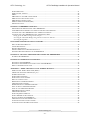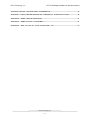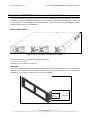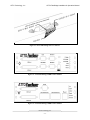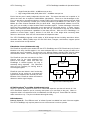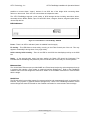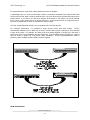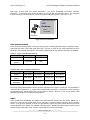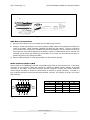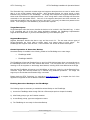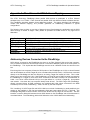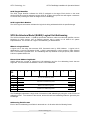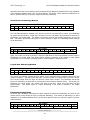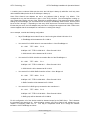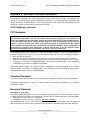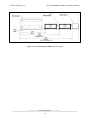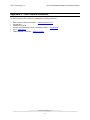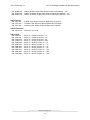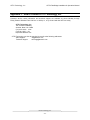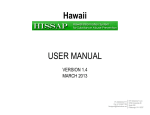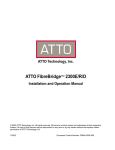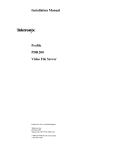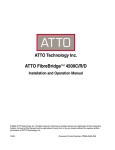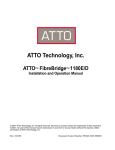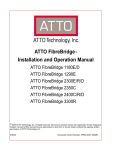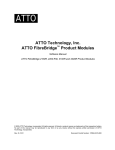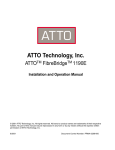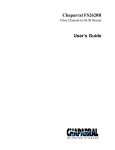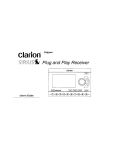Download ATTO Technology 2200R User manual
Transcript
ATTO Technology, Inc. ATTO FibreBridge Installation & Operations Manual FibreBridge 2100R, 2200R/D and 3200R © 2000 ATTO Technology, Incorporated. All rights reserved. All brand or product names are trademarks of their respective holders. No part of this manual may be reproduced in any form or by any means without the express written permission of ATTO Technology, Incorporated. Rev. D 1/01 Document Control Nu mber: PRMA-0220-000 ATTO Technology, Inc. ATTO FibreBridge Installation & Operation Manual ATTO Technology, Inc. -i- ATTO Technology, Inc. ATTO FibreBridge Installation & Operation Manual CHAPTER 1: INTRODUCTION..............................................................................................................................................1 FIBRE BRIDGE PRODUCT MODULE DESCRIPTION .................................................................................................................... 1 FC RACK SYSTEM PRODUCT DESCRIPTION ............................................................................................................................. 1 FIBRE CHANNEL TECHNOLOGY ................................................................................................................................................. 2 REFERENCES: ................................................................................................................................................................................ 2 CHAPTER 2: ATTO FIBREBRIDGE™ BENEFITS AND FEATURES.......................................................................3 ATTO FIBRE CHAIN™.................................................................................................................................................................. 3 FIBRE CHANNEL SWITCH SUPPORT ........................................................................................................................................... 3 FIBRE BRIDGE FEATURE COMPARISON...................................................................................................................................... 4 CHAPTER 3: ATTO FC RACK ENCLOSURE AND POWER MODULES ..............................................................5 PHYSICAL DIMENSIONS............................................................................................................................................................... 5 M OUNTING.................................................................................................................................................................................... 5 ENVIRONMENTAL ......................................................................................................................................................................... 6 COOLING AIRFLOW ...................................................................................................................................................................... 6 COOLING FANS ............................................................................................................................................................................. 6 INTERNAL POWER DISTRIBUTION.............................................................................................................................................. 7 POWER M ODULE .......................................................................................................................................................................... 7 LED INDICATOR .......................................................................................................................................................................... 8 IEC POWER RECEPTACLE AND SWITCH ................................................................................................................................... 8 INSTALLATION AND REMOVAL .................................................................................................................................................. 8 ATTO FC RACK SYSTEM INSTALLATION CONSIDERATIONS................................................................................................ 9 CHAPTER 4 : ATTO FIBREBRIDGE™ PRODUCT MODULE INTEGRATION.................................................10 ENVIRONMENTAL ....................................................................................................................................................................... 10 COOLING AIRFLOW .................................................................................................................................................................... 10 POWER REQUIREMENTS............................................................................................................................................................ 10 FIBRE CHANNEL PORTS............................................................................................................................................................. 12 SCSI PORTS ................................................................................................................................................................................ 12 FIBRE CHAIN™ PORTS (2100 MODEL ONLY)........................................................................................................................... 13 ATTO FIBRE CHAIN™ PORT LED S (2100R MODEL ONLY).................................................................................................. 13 LED INDICATORS....................................................................................................................................................................... 13 ETHERNET PORT ......................................................................................................................................................................... 14 SERIAL PORT ............................................................................................................................................................................... 14 INSTALLATION AND REMOVAL ................................................................................................................................................ 14 CHAPTER 5: FIBREBRIDGE™ 2200R/D............................................................................................................................15 PHYSICAL DIMENSIONS............................................................................................................................................................. 15 M OUNTING.................................................................................................................................................................................. 16 ENVIRONMENTAL ....................................................................................................................................................................... 17 COOLING AND AIRFLOW ........................................................................................................................................................... 17 POWER SUPPLY .......................................................................................................................................................................... 17 IEC POWER RECEPTACLE AND SWITCH ................................................................................................................................. 17 FIBRE CHANNEL PORT .............................................................................................................................................................. 18 SCSI PORTS ................................................................................................................................................................................ 18 LED INDICATORS....................................................................................................................................................................... 19 ETHERNET PORT ......................................................................................................................................................................... 19 SERIAL PORT ............................................................................................................................................................................... 19 CHAPTER 6: CABLING A FIBREBRIDGE™ ...................................................................................................................20 “QUICK” INSTALLATION INSTRUCTIONS ................................................................................................................................ 20 SCSI CABLING............................................................................................................................................................................ 20 ATTO Technology, Inc. - ii - ATTO Technology, Inc. ATTO FibreBridge Installation & Operation Manual SCSI TERMINATION .................................................................................................................................................................. 21 FIBRE CHANNEL CABLING........................................................................................................................................................ 22 GBICS.......................................................................................................................................................................................... 22 GBIC M ODULE AND GBIC GUIDE SYSTEM .......................................................................................................................... 23 GBIC INSTALLATION INSTRUCTIONS...................................................................................................................................... 23 GBIC REMOVAL INSTRUCTIONS.............................................................................................................................................. 24 M EDIA INTERFACE ADAPTERS (MIA)..................................................................................................................................... 24 MIA INSTALLATION .................................................................................................................................................................. 25 CHAPTER 7: FIBREBRIDGE SERVICES .........................................................................................................................26 M ONITORING AND M ANAGING THE ATTO FIBRE BRIDGE ................................................................................................... 26 ATTO BRIDGE TOOLS GRAPHICAL INTERFACE CONFIGURATION PROGRAM ................................................................... 26 ACCESSING THE ATTO FIBRE BRIDGE OVER THE RS-232 INTERFACE .............................................................................. 26 ACCESSING THE ATTO FIBRE BRIDGE OVER THE ETHERNET PORT ................................................................................... 27 Setting up the IP Address using the RS-232 port............................................................................................................27 Accessing the ATTO FibreBridge using a Telnet session over Ethernet ....................................................................28 Accessing through FTP........................................................................................................................................................28 CHAPTER 8: SERVERLESS BACKUP SUPPORT.........................................................................................................30 WHAT IS SERVERLESS BACKUP ?.............................................................................................................................................. 30 TARGET DESCRIPTORS............................................................................................................................................................... 31 SEGMENT DESCRIPTORS............................................................................................................................................................ 31 GENERAL OPERATION OF SERVERLESS BACKUP .................................................................................................................. 31 ENABLING SERVERLESS BACKUP ON THE FIBRE BRIDGE ..................................................................................................... 31 CHAPTER 9: UPDATING THE FIRMWARE WITHIN THE FIBREBRIDGE.....................................................32 FLASHING THE FIBRE BRIDGE ................................................................................................................................................... 32 CHAPTER 10: ADDRESSING SCSI DEVICES ................................................................................................................33 IDENTIFYING THE FIBRE BRIDGE .............................................................................................................................................. 33 IDENTIFYING THE SCSI DEVICES CONNECTED TO THE FIBRE BRIDGE ............................................................................... 34 DEFAULT ADDRESS TRANSLATION ......................................................................................................................................... 35 APPENDIX A: FIBRE CHANNEL TO SCSI ADDRESS MAPPING........................................................................36 FIBRE CHANNEL WORLD WIDE NAME (WWN).................................................................................................................... 37 ARBITRATED LOOP PORT ADDRESS (AL_PA)....................................................................................................................... 37 SCSI BUS IDENTIFIER ............................................................................................................................................................... 37 SCSI TARGET IDENTIFIER ........................................................................................................................................................ 38 SCSI LOGICAL UNIT NUMBER................................................................................................................................................. 38 WHAT IS A LOGICAL UNIT ?...................................................................................................................................................... 38 HIERARCHICAL ADDRESSING M ODEL .................................................................................................................................... 38 ADDRESSING FIELD FORMAT ................................................................................................................................................... 38 PERIPHERAL DEVICE ADDRESSING M ETHOD ........................................................................................................................ 39 VIRTUAL DEVICE ADDRESSING M ETHOD .............................................................................................................................. 40 LOGICAL UNIT ADDRESSING M ETHOD ................................................................................................................................... 40 FIBRE BRIDGE DEFAULT M ODE................................................................................................................................................ 40 ADDRESS DESCRIPTORS ............................................................................................................................................................ 41 SCSI-3 INQUIRY COMMAND ................................................................................................................................................ 41 SCSI-3 REPORT LUNS COMMAND ...................................................................................................................................... 42 SETTING THE ID OF THE FIBRE BRIDGE ................................................................................................................................... 42 ADDRESSING CONNECTED SCSI DEVICES ............................................................................................................................. 42 CONFIGURATION FOR CONSECUTIVE IDS ............................................................................................................................... 44 CONFIGURATIONS FOR RAID CONTROLLERS........................................................................................................................ 44 ATTO Technology, Inc. - iii - ATTO Technology, Inc. ATTO FibreBridge Installation & Operation Manual APPENDIX B: RADIO AND TELEVISION INTERFERENCE...................................................................................46 APPENDIX C: CIRCUIT BOARD DIMENSIONS & IMPORTANT JUMPER LOCATIONS..........................48 APPENDIX D: FIBRE CHANNEL RESOURCES...........................................................................................................51 APPENDIX E: FIBRE CHANNEL ACCESSORIES .......................................................................................................52 APPENDIX F: HOW TO CONTACT ATTO TECHNOLOGY, INC........................................................................54 ATTO Technology, Inc. - iv - ATTO Technology, Inc. Chapter 1: ATTO FibreBridge Installation & Operation Manual INTRODUCTION This manual will provide an overview of the various ATTO FibreBridge products and product modules as well as describe how to install and configure the bridge for optimal operation. The following products will be discussed: • • • • FibreBridge 2100R – Rackmount bridge module FibreBridge 3200R – Rackmount bridge module FibreBridge 2200R/D – Rackmount or Desktop bridge FC Rack System – Rack enclosure to hold the FibreBridge modules Many features and procedures are similar amongst the FibreBridge modules. This manual is written to cover all of the products listed above. Differences will be called out when necessary. FibreBridge Product Module Description As a recognized leader in SCSI & Fibre Channel technology, ATTO takes proven SCSI technology and combines it with Fibre Channel to allow end users to leverage investments in current SCSI equipment while benefiting from the advantages of Fibre Channel. FibreBridges provide a means of attaching parallel SCSI devices to a Fibre Channel arbitrated loop or fabric. They efficiently pass SCSI commands between the Fibre Channel bus and independent SCSI busses, manage the transaction between the two architectures and maintain the internal integrity of the unit. The FibreBridge simply communicates with Fibre Channel initiators and SCSI targets. Therefore, it is operating system independent. ATTO FibreBridge Product Modules (models 2100R and 3200R) are designed to be installed into the ATTO FC Rack System. Combined, the bridge product modules and rack system are intended for high reliability, availability and serviceability environments. The FibreBridge 2200R/D product is ideal for installations where high availability is not as much of a concern as cost. This bridge provides all of the features and functionality of the other products, except it is designed to be a stand-alone unit. It does not get installed into the FC Rack system, and therefore does not have redundant power supplies or cooling systems. The power supply and cooling system are designed into the enclosure. This enclosure was designed for operation on either a desktop/table or in a 19” rack. Two “L” brackets are included for installation into a rack. FC Rack System Product Description The ATTO FC Rack System is a configurable 19” rack system with two bays designed to house ATTO’s Fibre Channel product modules. The 1U-rackmount enclosure provides the flexibility to integrate the ATTO FibreBridge™ Product Module and the ATTO FibreCenter™ Product Module together, separately or in pairs. The following items are included with the ATTO FC Rack System: • Up to (2) ATTO FibreBridge Product Modules. • One (1) or two (2) Power Modules. • One (1) or two (2) AC shielded power cord(s). • Two (2) Rackmount “L” brackets and (4) screws for mounting the unit into the rack. If any of these items are missing or damaged, please contact an ATTO Technology Authorized Sales Representative. ATTO Technology, Inc. -1 - ATTO Technology, Inc. ATTO FibreBridge Installation & Operation Manual Fibre Channel Technology Fibre Channel is a serial communications interface designed for the transfer of large amounts of data between a variety of hardware systems over long distances. It is becoming a key technology for applications that require shared, high bandwidth access to storage. Fibre Channel provides a logical point-to point serial channel for the transfer of data between a buffer at a source device and a buffer at a destination device. It moves buffer contents from one port to another, without regard to the format or meaning of the data. In this way, Fibre Channel allows different upper level protocols such as SCSI-3 to run over Fibre Channel hardware. The Fibre Channel architecture is structured as a hierarchical set of protocol layers. Defined within these layers are the rules for signal interfaces, serial encoding and decoding, error control, frame format and communications protocols. Fibre Channel provides a range of implementation possibilities and purposely isolates the transmission medium from the control protocol so that each implementation may use a technology best suited to the application environment. References: ATTO FibreBridge Software User Manual ATTO BridgeTools Installation and Operation Manual ANSI – Fibre Channel FC-PH ANSI – Fibre Channel Arbitrated Loop FC_AL ANSI – Fibre Channel Protocol for SCSI FCP ATTO Technology, Inc. -2 - ATTO Technology, Inc. Chapter 2: ATTO FibreBridge Installation & Operation Manual ATTO FibreBridge™ Benefits and Features The different ATTO FibreBridge Product Modules come with a variety of features in an effort to offer users a choice of cost-effective as well as high end solutions for including native SCSI devices into a Fibre Channel Storage Area Network (SAN). Below is a list of some of the key features available, followed by a table identifying which features are offered in the different models. • • • • • • • • • • • • • • • • • • Fibre Channel ports are 1.0625 Gigahertz (100 MB/sec) Support for Class 2, Class 3, and Intermix ANSI Fibre Channel specifications Fibre Channel ports have fabric switch support for PLDA, Public Loop Login (NL_Ports) as well as Fabric Direct Connect (N_Ports) Fibre Channel ports that support Full Duplex transmissions are available on some models Fixed DB9 copper ports that are MIA compliant available on some models GBIC ports for DB9 copper, HSSDC copper, short wave optical, or long wave optical interfaces available on some models Two independent SCSI busses – Ultra2 LVD, Single Ended, or High Voltage Differential (HVD) models available SCSI busses auto-negotiate appropriate synch rates ™ Either FibreChain or a second Arbitrated Loop Fibre Channel port is available for daisy chaining ™ bridge modules together, or to chain bridges to ATTO FibreCenter hubs LEDs for monitoring Fibre Channel and SCSI bus activity, the status of the power supplies, and unit ready RS-232 serial support for remote monitoring and management either through a command line interface or menu system Ethernet port provides SNMP and Telnet based monitoring and management either through a command line interface or menu system Full support of Extended Copy command allowing for Serverless Backup operation Support for Fibre Alliance MIB Up to 5000 I/Os per second as well as 95 Mbytes/sec sustained throughput measured Field upgradeable firmware from either the RS-232 or Ethernet ports, or directly over the Fibre Channel connection Operating System independent Java based BridgeTools software included to allow configuration, monitoring, management, and updating firmware from many different operating systems ATTO FibreChain ™ ATTO's exclusive FibreChain expansion ports enable both the ATTO FibreBridge and ATTO FibreCenter (hub) Product Modules to be daisy chained together in the same arbitrated loop on a fixed cost per port basis, thus reducing total cost of ownership. ATTO Technology provides FibreChain cables for these ports. ATTO FibreChain ports are not compatible with standard Fibre Channel cables. Fibre Channel Switch Support All models of the FibreBridge can be configured to support connectivity to arbitrated loop or fabric topologies. The FibreBridge 2100R uses Public Loop Login for connection to FL_Ports on fabric switches and is not compatible with F_Ports. The FibreBridge 3200R and 2200R/D have the ability to log into F_Ports as well as FL_Ports on switches. Some older model switch ports have separate F_Ports and FL_Ports. Be sure to connect the Bridge to the appropriate port. Some newer switches have the ability to detect if a device ATTO Technology, Inc. -3 - ATTO Technology, Inc. ATTO FibreBridge Installation & Operation Manual can support F_Ports or FL_Ports and automatically configure itself. ATTO Technology recommends that this mode of operation not be used. It is better to force the port to the desired mode. When connecting the bridge to a F_Port device, set the port connection mode to “Point-to-Point.” When connecting to a FL_Port device, set the port connection mode to “Loop”. The port connection mode of the bridge can be set using the RS-232, Ethernet, or in-band ATTO BridgeTools communication links. FibreBridge Feature Comparison 2100R 3200R 2200R/D FibreBridge Module X FibreBridge Module X FibreBridge Fibre Channel ports support Class 3 and intermix specifications Fibre Channel ports support Class 2 specifications Fibre Channel ports support PLDA and Public Loop Login for connection to FL_Ports on switches Fibre Channel ports support Direct Fabric Attach for connection to F_Ports on switches Fibre Channel ports support Full Duplex transmissions Fixed DB9 Copper Fibre Channel ports – MIA compliant GBIC Fibre Channel ports X X X X X X X X - X X X - X X X X Two independent SCSI busses SE or HVD SCSI models LVD SCSI models X X - X X X X X X Full support of Extended Copy command allowing for Serverless Backup operation - X X FibreChain™ Ports for daisy chaining to additional ATTO FibreBridge or FibreCenter Second Fibre Channel port for daisy chaining to other ATTO bridges or hubs in an Arbitrated Loop Unit Ready, Power Supply status, Fibre Channel and SCSI bus activity LEDs X - - - X - X X X RS-232 serial port Ethernet port with SNMP and Telnet support Support for Fibre Alliance MIB - X X X X X X Redundant power supplies and cooling FibreBridge module installs into ATTO FC Rack System X X X X - FibreBridge unit has power supply and cooling built in such that it can operate as is on a desktop, or be mounted into a 19” rack cabinet - - X Feature 1.0625 GHz Fibre Channel ports (100 MB/sec) ATTO Technology, Inc. -4 - X ATTO Technology, Inc. Chapter 3: ATTO FibreBridge Installation & Operation Manual ATTO FC Rack Enclosure and Power Modules This chapter provides an overview of the ATTO FC Rack System and the Power Modules, as well the installation process for the Power Modules. The main enclosure of the ATTO FC Rack System houses all ™ the FibreBridge Product Modules and Power Modules. There are two bays for FibreBridge Product Modules and two bays for Power Modules. Physical Dimensions Figure 3.1 Rear view with dual redundant power supplies The physical dimensions of the ATTO FC Rack System are 17.4" W x 17"D x 1.72"H (441.6mm W x 431.5mm D x 43.7mm H) Mounting The ATTO FC Rack System can be installed with the ATTO Product Modules facing the front or the back because the "L"-brackets can be installed on either end. The mounting holes on the "L"-bracket fit a standard 19” rack, using a centered 1.25” (31.7mm) hole pattern. 1.25” (31.7mm) Figure 3.2 "L" Mounting Bracket ATTO Technology, Inc. -5 - 1.72” (43.6mm) ATTO Technology, Inc. ATTO FibreBridge Installation & Operation Manual Figure 3.3 Side view with hole dimensions in inches (mm in parentheses) Environmental The ATTO FC Rack System is designed to operate in an environment that is 0°-40° C, 0-90% humidity and non-condensing. Cooling Airflow Each Power Module provides a total of 16 CFM of airflow. A system that has two Power Modules installed will have a total of 32 CFM of airflow. Air enters through the sides of the enclosure and is exhausted out the Power Modules. Ambient air near the inlets should not exceed 40°C. Cooling Fans Each Power Module has two (2) 8-CFM fans, exhausting air out of the unit. The power for the fans is provided from the backplane. The backplane takes the power from both supplies and combines them so that a power supply’s fans will run whether or not the supply itself is operating. WARNING: DO NOT BLOCK THE VENTS ON EITHER SIDE OF THE MAIN ENCLOSURE. BLOCKING THE VENTS MAY CAUSE OVERHEATING AND COULD DAMAGE THE PRODUCT. Figure 3.4 Cooling Airflow ATTO Technology, Inc. -6 - ATTO Technology, Inc. ATTO FibreBridge Installation & Operation Manual Internal Power Distribution The ATTO FC Rack System provides a redundant power scheme with two "hot swappable" Power Supply Modules. Each Power Supply Module feeds 12V to the backplane. From there, the power is distributed to the bridge modules and the fans. A failure of one power supply will not affect the functionality of the bridge modules or the cooling system since the second supply is still supplying power to the backplane. In a redundant power supply installation, one supply can be removed and replaced without affecting the rest of the system in any way. The Product Module is responsible for detecting power supply failures, voltage regulation, and failover. NOTE: Power Modules will load balance when there are two present in the ATTO FC Rack System Power Module The Power Module is a hot swappable unit that contains enough power to supply two ATTO Product Modules and four cooling fans. It is designed to slide into the ATTO FC Rack System enclosure, in either of the two bays, on the end of the rack enclosure that is closer to the backplane. This is the end that is farthest away from the cooling vents in the sides of the rack enclosure (see figures 3-1, 3-3 and 3-4). Figure 3.5 Rack System Power Module The Power Module supplies power to the ATTO Product Modules. In addition it powers the fans for cooling. The Power Module contains a power supply with the following specifications. • • Input voltage: 110/230V AC, with an operating input range of 90-132V AC or 175-264V ac, 4763Hz, single phase. The AC input range selection is automatic. No manual jumper or switch over is required. Output voltage: +12 Volts @ 5 Amps (60 watts) continuous, 5.8 amps (70 watts) peak. ATTO Technology, Inc. -7 - ATTO Technology, Inc. • ATTO FibreBridge Installation & Operation Manual Power Draw: The maximum power draw is 2 Amps @ 110 Volts for the entire ATTO FC Rack System. When the ATTO FC Rack System has two Power Modules, the entire unit will still draw only 2 Amps @ 110 Volts. LED Indicator The green LED indicator on the Power Module will light when the module is correctly installed and the switch is turned on. This LED indicates that power is being drawn from this module and is available on the backplane. A Power Module that is turned on when not installed will not have the LED illuminated. It is not recommended and can be dangerous if the AC power cord is plugged in and the power switch is turned on with an uninstalled Power Module. IEC Power Receptacle and Switch The Power Module has one standard IEC320 power receptacle and switch for easy adaptability to different voltage standards throughout the world. Figure 3.7 Power Module Connector Pinout Installation and Removal To install a power module: Step 1. Make sure the power switch on the rear of the power module is in the off position and the power cord is disconnected. Step 2. Slide the power module into the rack enclosure until you feel it make contact with the backplane connector. The face of the power module should be flush against the rack enclosure edges. Step 3. Secure the power module by tightening the two thumb screws (hand tight). Step 4. Connect the AC power cord to the power module and plug it into an appropriate receptacle. ATTO Technology, Inc. -8 - ATTO Technology, Inc. ATTO FibreBridge Installation & Operation Manual Step 5. Turn the power switch on the power module to the on position. Verify that the green LED is illuminated. The correct method for removal of a power module is as follows: Step 1. The power switch on the rear of the power module must be in the off position. Make sure the power LED is NOT illuminated. Step 2. Disconnect the power cord from the power module as well as the AC power source. Step 3. Loosen the two thumb screws on the face of the power module. Step 4. Carefully slide the power module out of the rack enclosure. ATTO FC Rack System Installation Considerations • Operating Temperature – The manufacturer’s maximum rated ambient temperature is 40 C. Consideration should be given to installing the FC Rack system in an environment where this temperature could be compromised. • Reduced Air Flow – Consideration should be given to installing the FC Rack system in an environment where the air flow required for safe operation could be compromised. • Mechanical Loading – Mounting of the FC Rack system should be that no uneven mechanical loading is imposed upon the FC Rack system. • Circuit Overloading – Consideration should be given to the supply circuit to which the FC Rack system is connected. Overloaded supply circuits may have hazardous effects to the overcurrent protection and supply wiring and thus damage the FC Rack system and its modules. Appropriate consideration of the equipment nameplate rating should be used when addressing this concern. • Reliable Grounding – Reliable grounding of the rack mounted equipment should be maintained. ATTO Technology, Inc. -9 - ATTO Technology, Inc. Chapter 4: ATTO FibreBridge Installation & Operation Manual ATTO FibreBridge™ Product Module Integration This chapter provides an overview of the ATTO FibreBridge Product Modules and their installation process. ATTO FibreBridge module is designed to slide into and mount to either of the two module bays on the main FC Rack Enclosure chassis. The bridge module must be inserted into the face of the rack chassis where the cooling grids are located. The connector on the back of the bridge module is only used to supply a power and ground connection to the backplane of the rack enclosure. Figure 4.1 ATTO FibreBridge Product Module Environmental The ATTO FibreBridge modules are designed to operate in an environment that is 0°-40° C, 0-90% humidity and non-condensing. Cooling Airflow The FibreBridge module cooled by external sources. Air enters through the sides of the module and is drawn out from the rear. Ambient air near the inlets should not exceed 40°C. The FC Rack system provides a minimal of 16 CFM of airflow. A system that has two Power Modules installed will have a total of 32 CFM of airflow. Power Requirements The FibreBridge module has the following power supply requirements: • • Recommended Supply Voltage: +12 Volts @ 5 Amps (60 watts) continuous Power Draw: The maximum power draw is 1 Amp @ 110 Volts ATTO Technology, Inc. - 10 - ATTO Technology, Inc. ATTO FibreBridge Installation & Operation Manual Figure 4.2 ATTO FibreBridge Power Connector Figure 4.3 ATTO FibreBridge 2100R Product Module Figure 4.4 ATTO FibreBridge 3200R Product Module ATTO Technology, Inc. - 11 - ATTO Technology, Inc. ATTO FibreBridge Installation & Operation Manual Fibre Channel Ports The Fibre Channel ports on the bridge modules are used to connect the bridge into either a Fabric or Arbitrated Loop. Some of the features for the Fibre Channel ports include: • • • • • 1.0625 Gigahertz (100 MB/sec) Support for Class 2, Class 3, and Intermix ANSI Fibre Channel specifications Support PLDA, Public Loop Login (NL_Ports) as well as Fabric Direct Connect (N_Port) Support for Full Duplex transmissions Fixed DB9 copper ports that are MIA compliant or GBIC ports for DB9 copper, HSSDC copper, short wave optical, or long wave optical interfaces Refer to the comparison chart in Chapter 2 to determine which features apply to the models of the FibreBridge. Some models of the FibreBridge can be configured to support connectivity to arbitrated loop or fabric topologies. When connecting these bridges to an F-Port device, set the Port Connection Mode to “Pointto-Point.” When connecting to a FL-port device, set the port connector mode to “Loop” mode. The ATTO FibreBridge uses public loop login to log into a FL-Port on a fabric switch. The port connection mode of the bridge can be set using the RS-232, Ethernet, or in-band ATTO BridgeTools communication links. Other models of the FibreBridge only support Public Loop Login for connection to FL_Ports on fabric switches. Some models of the FibreBridge come with two Fibre Channel ports to daisy chain bridges together, to daisy chain bridges to hubs, or to connect additional Fibre Channel drives without using valuable switch or hub ports. The implementation involves an arbitrated loop within the bridge. This means that if Fibre Channel port 1 is connected to a switch and port 2 is connected to an additional loop device, the Switch port must be configured as an FL_Port (loop mode). F_Port devices will not work in this environment. The FibreBridge must also be configured for “Loop Mode”. “Point to Point” mode will not work for daisy chaining. The two Fibre Channel ports cannot be configured in a failover connection environment with switches in that it is not possible to have more than one switch port connected in this arbitrated loop. When using both Fibre Channel ports on the bridge, each port will need to be configured as a NL_Port. When devices are powered up, each NL_Port must sign in with the other ports on the loop. Each port first attempts to find a FL_Port within the loop. When it does, it knows it is a part of a public loop connected to a fabric. If it does not, it knows it is a part of a private loop consisting of other NL_Ports only. Arbitrated loops can have up to 126 active NL_Ports but only one active FL_Port because the FL_Port is considered the master. Having two switch ports (same switch or different switches) is illegal because there would be two FL_Ports. At this time, the Fibre Channel ports only support initiator devices. A SCSI based host computer connected to the SCSI side of the bridge will not be able to communicate with a Fibre Channel drive connected to the Fibre Channel port. SCSI Ports The two SCSI ports on the bridge modules are used to connect storage devices into the Fibre Channel Storage Area Network (SAN). A FibreBridge can be ordered with any of the following types of SCSI ports: • Ultra 2 (LVD) SCSI– 80 MB/sec max per bus ATTO Technology, Inc. - 12 - ATTO Technology, Inc. • • ATTO FibreBridge Installation & Operation Manual Single Ended Ultra SCSI – 40 MB/sec max per bus High Voltage Differential (HVD) Ultra SCSI – 40 MB/sec max per bus Each of the two ports is totally independent from the other. This means that each bus is capable of 15 devices and each bus is capable of 40/80 MB/sec (Ultra/Ultra2). There are a few advantages to this. First, you are able to use software striping to create a RAID 0 group that includes devices from both SCSI busses. This can effectively increase your overall performance to 80 MB/sec for Ultra SCSI or 100 MB/sec (the Fibre Channel bandwidth limit) for Ultra2 SCSI. Using ExpressRAID software from ATTO also gives you the ability to stripe hardware RAID controllers together. Another advantage is that each SCSI bus auto-negotiates the appropriate synch rates with the connected devices. If slower “Legacy” devices are mixed with faster Ultra2 devices, the bus will only communicate at the rate of the slowest device, wasting the performance capabilities of the faster devices. With the ATTO FibreBridge, it is possible to connect slower “Legacy” devices of one SCSI bus of the bridge while connecting faster devices on the second. Each bus can communicate at independent rates. The ATTO FibreBridge supports a wide variety of SCSI storage devices including stand-alone drives, removable drives, JBODs, RAIDs, tape, CD and DVD drives, changers, and libraries, magneto optical drives, as well as Jaz and Zip devices. FibreChain ™ Ports (2100 model only) The FibreChain expansion ports enable both the ATTO FibreBridge and ATTO FibreCenter (hub) Product Modules to be daisy chained together in the same arbitrated loop on a fixed cost per port basis, thus reducing total cost of ownership. The signal pin-out is different between standard Fibre Channel cables and FibreChain cables. ATTO Technology can provide the custom FibreChain cables for these ports. The FibreChain ports are connected to the Fibre Channel ports on the same arbitrated loop internal to the bridge. When more than one FibreBridge is chained together, the loop is essentially being expanded. Two FibreChain ports are only necessary for chaining three or more bridges together. Fibre Channel Port FibreChain Port 2 FibreChain ports are limited in their functionality in that they do not re-time nor re-generate the signals like a standard Fibre Channel port does. Because of this, FibreChain cables are limited in distance to assure signal integrity. FibreChain Port 1 Figure 4.5 FibreChain Expansion ATTO FibreChain ™ Port LEDs (2100R model only) There is a yellow LED adjacent to each ATTO FibreChain expansion port that will remain lit if the ATTO FibreChain expansion port is not being used (there is no connection to the port). When an expansion cable is connected and a link is established, the LED will go off. These LEDs will indicate cable connections only. They do not indicate cable signal activity. LED Indicators Power A, Power B – Two LEDs are used `to indicate if power is available from each of the two supplies. The ATTO FibreBridge only requires power from one of the sources in order to operate. ATTO Technology, Inc. - 13 - ATTO Technology, Inc. ATTO FibreBridge Installation & Operation Manual FC Activity – This LED blinks to show activity occurring on the Fibre Channel port of the unit. The LED may appear to be steadily lit during times of very high activity. SCSI 1 Activity, SCSI 2 Activity – One LED for each SCSI bus displays activity on that SCSI bus. Ready – A few seconds after power has been applied, the Ready LED should be illuminated. This indicates that the FibreBridge has passed its power on self-test and is now ready for normal operation. Ethernet Port The 10/100 BaseT Ethernet port provides SNMP and Telnet based monitoring and management through a command line interface, menu system or graphical interface (BridgeTools). Refer to the FibreBridge Software manual and the BridgeTools manual for details on the available commands for communication with the bridge. Serial Port The RS-232 serial port provides support for remote monitoring and management through a command line interface, menu system or graphical interface (BridgeTools). Refer to the FibreBridge Software manual and the BridgeTools manual for details on the available commands for communication with the bridge. Installation and Removal Note that since the FibreBridge modules are hot swappable, it is not necessary to turn power off to install or remove bridge modules. To install a FibreBridge module: Step 1. Slide the bridge module into the rack enclosure until you feel it make contact with the backplane connector. The face of the bridge module should be flush against the rack enclosure edges. Step 2. Secure the bridge module by tightening the two thumbscrews (hand tight). Step 3. If not already done, apply power to the rack enclosure. Step 4. The Fibre Channel and SCSI activity LEDs will blink for three or four seconds during the module’s power on self-test. The green Ready LED will illuminate once the unit is ready for operation. The correct method for removal of a bridge module is as follows: Step 1. Disconnect all cables from the face of the bridge module. Step 2. Loosen the two thumbscrews on the face of the bridge module. Step 3. Carefully slide the bridge module out of the rack enclosure. ATTO Technology, Inc. - 14 - ATTO Technology, Inc. Chapter 5: ATTO FibreBridge Installation & Operation Manual FibreBridge™ 2200R/D This chapter provides an overview of the ATTO FibreBridge 2200R/D. The FibreBridge 2200R/D is a Fibre Channel to SCSI bridge for high throughput enterprise environments that is designed for cost sensitive implementations. The 2200R/D contains all of the high end connectivity, monitoring, and management features as the FibreBridge 3200 module, but without the dual redundant power supply and cooling systems. The bridge and power supply circuits are permanently mounted within the enclosure and are not hot swappable. The enclosure was designed to be versatile. It comes with attached feet for convenient desktop environments, but includes mounting brackets to easily convert to standard 19” rack enclosures. Physical Dimensions Figure 5.1 FibreBridge2200R/D Front View Figure 5.2 FibreBridge2200R/D Rear View ATTO Technology, Inc. - 15 - ATTO Technology, Inc. ATTO FibreBridge Installation & Operation Manual The physical dimensions of the FibreBridge 2200R/D are 16.725" W x 10"D x 1.72"H (424.5mm W x 253.8mm D x 43.7mm H) Mounting The FibreBridge 2200R/D was designed with all of the cable connections and the power switch on one side, while the LED indicators are on the opposite side. When mounting this unit into a rack, the "L"brackets can be installed so that either the LED side of the bridge or the connector side can be facing front. The mounting holes on the "L"-bracket fit a standard 19” rack, using a centered 1.25” (31.7mm) hole pattern. Figure 5.3 "L" Mounting Bracket Figure 5.4 2200R/D Side view with hole dimensions ATTO Technology, Inc. - 16 - ATTO Technology, Inc. ATTO FibreBridge Installation & Operation Manual Environmental The FibreBridge 2200 is designed to operate in an environment that is 0°-40° C, 0-90% humidity and noncondensing. Cooling and Airflow There are two fans in the FibreBridge 2200R/D. Each can provide approximately 3 CFM of airflow. Cooling is from side to side where air enters in from the left side and is exhausted out the right. Ambient air near the inlets should not exceed 40°C. WARNING: DO NOT BLOCK THE VENTS ON EITHER SIDE OF THE MAIN ENCLOSURE. DOING SO MAY CAUSE OVERHEATING AND COULD DAMAGE THE PRODUCT. Figure 5.5 Cooling Airflow Power Supply The FibreBridge 2200R/D contains a universal supply that provides the necessary power for the bridge board and the cooling fans. Refer to the following specifications. • • • Input voltage: 110/230V AC, with an operating input range of 90-132V AC or 175-264V ac, 4763Hz, single phase. The AC input range selection is automatic. No manual jumper or switch over is required. Output voltage: +12 Volts @ 5 Amps (60 watts) continuous, 5.8 amps (70 watts) peak. Power Draw: The maximum power draw is 2 Amps @ 110 Volts. IEC Power Receptacle and Switch The supply has one standard IEC320 power receptacle and switch. This allows for easy adaptability to different voltage standards throughout the world. ATTO Technology, Inc. - 17 - ATTO Technology, Inc. ATTO FibreBridge Installation & Operation Manual Figure 5.6 FibreBridge 2200R/D Connector Face Fibre Channel Port The Fibre Channel port on the bridge is used to connect the bridge into either a Fabric or Arbitrated Loop. Some of the features for the Fibre Channel port include: • • • • • 1.0625 Gigahertz (100 MB/sec) Support for Class 2, Class 3, and Intermix ANSI Fibre Channel specifications Support PLDA, Public Loop Login (NL_Ports) as well as Fabric Direct Connect (N_Port) Support for Full Duplex transmissions GBIC port for DB9 copper, HSSDC copper, short wave optical, or long wave optical interfaces The FibreBridge 2200R/D can be configured to support connectivity to arbitrated loop or fabric topologies. When connecting to an F-Port device, set the Port Connection Mode to “Point-to-Point.” When connecting to a FL-port device, set the port connector mode to “Loop” mode. The bridge uses public loop login to log into a FL-Port on a fabric switch. The port connection mode of the bridge can be set using the RS-232, Ethernet, or in-band ATTO BridgeTools communication links. At this time, the Fibre Channel port only supports initiator devices. A SCSI based host computer connected to the SCSI side of the bridge will not be able to communicate with a Fibre Channel drive connected to the Fibre Channel port. SCSI Ports The two SCSI ports on the bridge modules are used for connecting storage devices into the Fibre Channel Storage Area Network (SAN). A FibreBridge can be ordered with any of the following types of SCSI ports: • • Ultra 2 (LVD) SCSI– 80 MB/sec max per bus, downward compatible with all forms of single ended SCSI High Voltage Differential (HVD) Ultra SCSI – 40 MB/sec max per bus Each of the two ports is totally independent from the other. This means that each bus is capable of 15 devices and each bus is capable of 40/80 MB/sec (Ultra/Ultra2). There are a few advantages to this. First, you are able to use software striping to create a RAID 0 group that includes devices from both SCSI busses. This can effectively increase your overall performance to 80 MB/sec for Ultra SCSI or 100 MB/sec (the Fibre Channel bandwidth limit) for Ultra2 SCSI. Using ExpressRAID software from ATTO also gives you the ability to stripe hardware RAID controllers together. Another advantage is that each SCSI bus auto-negotiates the appropriate synch rates with the connected devices. If slower “Legacy” devices are mixed with faster Ultra2 devices, the bus will only communicate at the rate of the slowest device, wasting the performance capabilities of the faster devices. With the ATTO FibreBridge, it is ATTO Technology, Inc. - 18 - ATTO Technology, Inc. ATTO FibreBridge Installation & Operation Manual possible to connect slower “Legacy” devices of one SCSI bus of the bridge while connecting faster devices on the second. Each bus can communicate at independent rates. The ATTO FibreBridge supports a wide variety of SCSI storage devices including stand-alone drives, removable drives, JBODs, RAIDs, Tape, CD and DVD drives, changers, libraries, magneto optical drives, Jaz and Zip devices. LED Indicators Figure 5.7 LED Indicators on FibreBridge 2200R/D Power– There is an LED to indicate if power is available from the supply. FC Activity – This LED blinks to show activity occurring on the Fibre Channel port of the unit. This may appear to be steadily lit during times of very high activity. SCSI 1 Activity, SCSI 2 Activity – There is one LED for each SCSI bus that displays activity on the SCSI bus. Ready – A few seconds after power has been applied, the Ready LED should be illuminated. This indicates that the FibreBridge has passed its power on self-test and is now ready for normal operation. Ethernet Port The 10/100 BaseT Ethernet port provides SNMP and Telnet based monitoring and management through a command line interface, menu system or graphical interface (BridgeTools). Refer to the FibreBridge Software manual and the BridgeTools manual for details on the available commands for communication with the bridge. Serial Port The RS-232 serial port provides support for remote monitoring and management through a command line interface, menu system or graphical interface (BridgeTools). Refer to the FibreBridge Software manual and the BridgeTools manual for details on the available commands for communication with the bridge. ATTO Technology, Inc. - 19 - ATTO Technology, Inc. Chapter 6: ATTO FibreBridge Installation & Operation Manual Cabling a FibreBridge ™ “Quick” Installation Instructions 1. Connect SCSI devices to the ATTO FibreBridge using a SCSI cable with a 68-pin fine pitch or “P” connector for each port on the bridge. The bridge is terminated internally. Be aware of cable limitations for the SCSI bus, which are: • Three (3) meters and four devices, or one and a half (1.5) meters and eight devices when using Single-Ended UltraSCSI devices • Twenty-five (25) meter and 15 devices when using Differential UltraSCSI devices • Twelve (12) meters and 15 devices when using LVD Ultra2 SCSI devices These cable lengths include the wiring inside the devices. It is important to keep cable lengths as short as possible to ensure the highest signal quality and performance. 2. Each SCSI port in the ATTO FibreBridge has an internal factory setting of ID "7". This is typical for a SCSI initiator device because ID 7 will have the highest priority. Make sure the IDs of the SCSI devices connected to the bridge are set to something other than seven. Terminate each SCSI bus after the last device. It is recommended to use sequential IDs starting at 0 for the SCSI devices. 3. Install a GBIC into either socket on the front of the bridge. It does not matter which socket you choose, as they are both on the same loop within the bridge. Slide the GBIC in until it locks into place. Attach a suitable Fibre Channel cable to the GBIC. 4. When the FibreBridge 3200R is in “loop” mode (NL_Port), the second GBIC port can be used to daisy chain multiple bridge modules together using a standard Fibre Channel cable. The second GBIC port cannot be used when in “point-to-point” (N_Port) mode. 5. The FibreChain ports on the FibreBridge 2100R can be used to daisy chain multiple bridges together by using an ATTO FibreChain cable. The pin out on standard Fibre Channel cables is not compatible with FibreChain ports. Contact ATTO Technology for FibreChain cables. 6. It is recommended that SCSI devices be powered on first followed by the ATTO FC Rack System and finally the host computers. The power switch is located between the fans on the rear of the unit. For a PC, it is important that all devices are powered on before the host because a PC will only scan for devices during boot. SCSI Cabling The ATTO FibreBridge uses an industry standard 68-pin “P” (16-bit) connector on each of its’ SCSI ports. The Ultra SCSI specification limits: • • • Ultra SCSI High Voltage Differential (HVD) cable lengths to twenty-five meters, 15 devices Ultra SCSI Single Ended (SE) cable lengths to three meters, four devices or one and a half meters, eight devices Ultra 2 Low Voltage Differential (LVD) cable lengths to 12 meters, 15 devices ATTO Technology, Inc. - 20 - ATTO Technology, Inc. ATTO FibreBridge Installation & Operation Manual For best performance, keep SCSI cabling distances as short as possible. A FibreBridge with an LVD SCSI personality module is downward compatible with Single Ended Ultra SCSI as well as Fast, Wide, or Narrow SCSI devices. The entire SCSI bus will operate at the speed of the slowest device. If you wish to mix devices of different SCSI speeds on the bridge, it is best to separate them. That is, put the slower devices on bridge SCSI bus 1, and the faster devices on bridge SCSI bus 2. Each bus is independent so each can operate at a different speed. The high voltage differential bridge is only compatible with HVD SCSI devices. For maximum performance, it is possible to stripe devices across both SCSI busses. ATTO’s ExpressRAID software for PC or MAC can be used to create RAID 0 groups consisting of drives attached to both SCSI busses. For example, four Ultra SCSI drives striped together on bridge bus 0 will reach a performance limit of near 40 MB/sec (the Ultra SCSI limit). Four Ultra SCSI drives on bridge bus 1 striped with four drives on bridge bus 2 will sustain nearly 80 MB/sec. ATTO’s ExpressRAID also makes it possible to stripe multiple hardware RAID controllers together. Figure 6.1 Typical SCSI Cables SCSI Termination ATTO Technology, Inc. - 21 - ATTO Technology, Inc. ATTO FibreBridge Installation & Operation Manual Both ends of each SCSI bus require termination. The ATTO FibreBridge has built-in automatic termination. A terminator does need to be placed on the bus after the last SCSI device. It is important that the correct type of terminator be used for the type of bridge being used: LVD, HVD, or SE. ATTO FibreBridge Built in Termination Termination Figure 6.2 SCSI Termination Fibre Channel Cabling Fibre Channel technology offers a variety of cabling options including standard copper, equalized copper, multimode fiber optic, and single mode fiber optic. The type of cable to use varies depending upon the application, environment and distance. The following tables illustrate the different cable options available: Table 6.1 Copper Cable Recommendations Cable Length Cable Type Connector < 15 Meters Unequalized DB9 ≥15, ≤ 30 Meters Equalized DB9 Table 6.2 Fiber Optic Cable Recommendations Cable Length Cable Type Cable Size Up to 175 Multi Mode 62.5 micron Meters Up to 500 Multi Mode 50 micron Meters Up to 10 Single Mode 9 micron Kilometers Connector Laser Type Duplex SC Short Wave Duplex SC Short Wave Duplex SC Long Wave Fibre optic cable implementations tend to be more expensive than copper, but they are not susceptible to noise and other interference. If copper Fibre Channel cables are used, it is important to make sure they are separated from power cables and are not coiled or tangled. Be sure to use a high quality cable designed specifically for Fibre Channel applications. GBICs Some models of the FibreBridge use GBICs as the Fibre Channel interface into the bridge. GBICs are a small form factor plug-in module that can be removed or inserted without powering off the receiving socket. They give the flexibility to easily change between copper and optical cables with minimal effort and configuration time. GBICs are available in Passive, Active, HSSDC and DB9 Copper as well as Long and Short wave Fibre Optic forms. Passive copper GBICs are not recommended. ATTO Technology, Inc. - 22 - ATTO Technology, Inc. ATTO FibreBridge Installation & Operation Manual The FibreBridge modules do not come standard with GBIC modules. They must be ordered separately. GBIC Module and GBIC Guide System Figures 6.3 and 6.4 depict a typical GBIC and GBIC guide system. GBICs may be removed and replaced with the power on. Figure 6.3 GBIC Module Figure 6.4 GBIC Guide System GBIC Installation Instructions 1. Orient the GBIC as shown in Figure 6.5. The keyway is ON THE BOTTOM for the port insertion. 2. Slide the GBIC into the port opening (the spring-loaded door will open as the GBIC is pushed in). If the GBIC slides in only an inch (2.5cm) before it stops, the keyway in the wrong position. Flip the GBIC over and try again. 3. Push the GBIC in until the GBIC latches snap into place. 4. Cable the port. ATTO Technology, Inc. - 23 - ATTO Technology, Inc. ATTO FibreBridge Installation & Operation Manual Figure 6.5 GBIC Installation GBIC Removal Instructions 1. Disconnect the cable (if one is connected) from the GBIC being removed. 2. Using the thumb and forefinger of one hand, grasp the GBIC latches and squeeze them toward the center of the GBIC. While squeezing, withdraw the GBIC from the chassis. The force required to overcome the friction of the pins in the GBIC connector and withdraw it from the chassis may be more than fingers can exert without slipping off the latches. A piece of double-backed tape on a thumb and forefinger can be used to get a better grip on the GBIC. Do not under any circumstances use pliers or similar tools as they may damage the GBIC. 3. With the GBIC withdrawn, a small spring-loaded door will close the opening. Media Interface Adapters (MIA) Some models of the FibreBridge come with a fixed DB9 copper Fibre Channel interface port. These ports can easily be converted to a fiber optic interface by attaching a Media Interface Adapter to the DB9 connector on the bridge. These DB9 connectors are MIA compliant, meaning they contain additional control signals and power to support an external MIA for electrical to optical conversion. The MIA is a fully contained electrical-to-optical and optical-to-electrical converter. The following is the pin out for each DB9 connector: Pin # 1 2 3 4 5 Figure 6.6 Illustration of the DB9 Connector ATTO Technology, Inc. - 24 - Name TX+ VCC FAULT KEY RX+ Pin # 6 7 8 9 Name TXODIS+ GND RX- ATTO Technology, Inc. ATTO FibreBridge Installation & Operation Manual DB-9 Connector Bottom Figure 6.7 MIA – DB9 Connector MIA Installation Connect the MIA to the FibreBridge by plugging the male DB9 connector on the MIA to the female DB9 connector on the bridge. Be sure to secure the MIA to the DB9 connector. Connect a fiber optic cable, with SC type connectors to the MIA. Each connector on an MIA is different; one acts as a transmitter and the other as a receiver. If these wires are crossed during installation, no signal will be present. Transmit Receive Figure 6.8 MIA Transmit and Receive Lines ATTO Technology, Inc. - 25 - ATTO Technology, Inc. Chapter 7: ATTO FibreBridge Installation & Operation Manual FibreBridge Services Monitoring and Managing the ATTO FibreBridge The ATTO FibreBridge Services can be used to configure and tune the bridge for many different environments and applications, update the firmware, configure the addresses of the connected SCSI devices, monitor internal power and temperature status, report on hardware diagnostics and log failures. There are three methods available for a user to communicate with the ATTO FibreBridge: • In-band Fibre Channel link for FibreBridge 2100R, 2200R/D and 3200R • SNMP or Telnet over Ethernet for FibreBridge 2200R/D and 3200R • RS-232 for FibreBridge 2100R, 2200R/D and 3200R Communication over Ethernet or the RS-232 serial port can be performed using a command line interface or a menu system. Refer to the ATTO FibreBridge Software manual for a list of the available commands and their syntax. ATTO BridgeTools Graphical Interface Configuration Program The simplest method to communicate with the bridge is to use ATTO BridgeTools. It is a Java-based graphical interface configuration utility designed to be an easy way to flash firmware and manage the configuration for all models of the FibreBridge. It can use any of the connection methods listed above, depending upon the model, with the exception of the RS-232 for the FibreBridge 2100R. This bridge only uses the serial port to report power on self-test diagnostics. The BridgeTools program currently supports: • Windows 95/98, NT, and 2000 • MAC OS 9.1 and earlier • Solaris 2.7 and 2.8 Refer to the ATTO BridgeTools manual for complete instructions to how to install and operate the program. Accessing the ATTO FibreBridge over the RS-232 interface The serial port on the FibreBridge 2100R can only be used to monitor the power on self-test diagnostics. To perform this operation, connect a DB9 crossover cable to the serial port on the Bridge. Have an active link open (such as HyperTerminal) and apply power to the bridge. A series of messages will be displayed reporting the current firmware level and status of the bridge. After this has completed and the bridge becomes ‘Ready’, the serial port has no other functionality. The FibreBridge 2200R/D and 3200R have support for the complete set of remote service operations over the RS-232 serial port either through a command line interface, menu system or graphical interface (BridgeTools). The following steps illustrate how these bridges may be configured using standard terminal emulation software available with most operating systems: ATTO Technology, Inc. - 26 - ATTO Technology, Inc. ATTO FibreBridge Installation & Operation Manual 1) Connect a DB9 crossover serial cable (null modem) between the ATTO FibreBridge serial port and one of the computer's serial COM ports. A gender changer or DB-9 to DB-25 converter may be needed depending on the cables being used. 2) Enable the computer’s serial port and initiate a terminal emulation link. 3) Set the following serial parameters in your terminal program: a) Bits per second: 9600 b) Data Bits: 8 c) Parity: None d) Stop Bits: 1 e) Flow Control: None 4) Use ASCII as the terminal type. Echo needs to be on. 5) Refer to the FibreBridge Software manual for details on configuring the bridge using the Services menu or command line Interface. Accessing the ATTO FibreBridge over the Ethernet Port The 10/100 BaseT Ethernet port provides SNMP and Telnet based monitoring and management for the FibreBridge 2200R/D and 3200R models either through a command line interface, menu system or graphical interface (BridgeTools). The default IP address is 10.0.0.1 and the default subnet mask is 255.255.255.0. These parameters can be changed using the RS-232 Interface or Telnet. Setting up the IP Address using the RS-232 port The ATTO FibreBridge should first be configured for the network using the RS-232 port. It is possible to directly connect to the bridge using the default IP address. However, it is not recommended. To use the default IP address, skip to the next section. To set up the IP Address using the RS-232 interface, do the following: 1) Connect a DB-9 serial cable to the ATTO FibreBridge serial port and establish a link as described above. 2) Enter the menu system by typing MENU at the prompt: a) At the FibreBridge Main Menu, select option FibreBridge Configuration b) At the FibreBridge Configuration Menu, select option Network Configuration c) At the Network Configuration Menu, select option IP Address d) Enter the desired IP Address 3) To set the IP Subnet Mask, follow the instructions below: a) At the FibreBridge Main Menu, select option FibreBridge Configuration b) At the FibreBridge Configuration Menu, select option Network Configuration c) At the Network Configuration Menu, select option IP Subnet Mask d) Enter the desired IP Subnet Mask 4) To set the IP Gateway, follow the instructions below: a) At the FibreBridge Main Menu, select option FibreBridge Configuration ATTO Technology, Inc. - 27 - ATTO Technology, Inc. ATTO FibreBridge Installation & Operation Manual b) At the FibreBridge Configuration Menu, select option Network Configuration c) At the Network Configuration Menu, select option IP Gateway d) Enter the desired IP Gateway 5) To set the FibreBridge Name, follow the instructions below: a) At the FibreBridge main Menu, select option FibreBridge Configuration b) At the FibreBridge Configuration Menu, select option FibreBridge Name [“ “] c) Enter the desired FibreBridge Name. The name can be no more than eight characters. It is recommended that a unique name be chosen to make identification of the unit easier. 6) To save the configuration, follow the instructions below: 7) At the FibreBridge Main Menu, select option Save/Restore Configuration 8) At the Save/Restore Configuration Menu, select option Save Configuration 9) At the Save Configuration Menu, select option Restart, to save the configuration and restart the FibreBridge Note: Any changes must be saved and will not take effect until the ATTO FibreBridge is restarted. Accessing the ATTO FibreBridge using a Telnet session over Ethernet The following steps are necessary to access the ATTO FibreBridge via Ethernet. 1) Connect an Ethernet cable between the FibreBridge and a 10/100Base-T connection. crossover cable must be used if connecting directly to a computer. A 2) The ATTO FibreBridge will auto detect the Ethernet speed. 3) The product module can be accessed using any standard Telnet program. To connect via telnet, supply the IP address to the Telnet program. It is recommended that local echo be set to on if the Telnet software supports it. Use either Vt100 or ASCII terminal emulation for communication. Firmware and NVRAM updates can be accomplished through a standard FTP program. See below for more information on accessing the product module with FTP. 4) Verify that the bridge can be accessed on the local Ethernet by using the Ping utility. On most systems, type ping <IP Address>. If there is no response from the product module, it may not be connected correctly to the network, or is somehow unreachable from the computer from which it is being pinged. Check network connections and security as well as the ATTO FibreBridge itself. Tip: When using Telnet, the session within the FibreBridge remains active for a time, even after you log out of the Telnet program. Please remember to log out or disconnect from the Telnet session before exiting the Telnet program itself. Accessing through FTP The following steps provide a guide through the FTP ATTO FibreBridge: set-up and configuration for the 1) Access the ATTO FibreBridge using Ethernet as described previously. 2) Access the ATTO FibreBridge at the IP address that was previously set (or the default). ATTO Technology, Inc. - 28 - ATTO Technology, Inc. ATTO FibreBridge Installation & Operation Manual 3) Login to the ATTO FibreBridge. The username that the bridge will accept is sysadmin. Enter userid as the password. 4) Make sure that the FTP program is in Binary mode. Tip: When using FTP with the FibreBridge 3200R, remember to close the connection using a standard FTP CLOSE command or similar process before exiting the FTP program. ATTO Technology, Inc. - 29 - ATTO Technology, Inc. Chapter 8: ATTO FibreBridge Installation & Operation Manual Serverless Backup Support What is Serverless Backup? Serverless Backup is an application that allows data to be copied between two storage devices (Fibre Channel disks, SCSI disks and SCSI tapes) with minimal to no intervention from a server. As the volume of data on a network grows, the resources required to back up this data also grow. Data protection requires that large volumes of data be copied from on-line storage devices to dedicated archive devices. This places a very heavy load on the host processors, I/O busses, memory busses, and frontend network, thus reducing the server’s ability to “serve” its clients, as well as a general reduction in performance. Serverless Backup utilizes the T10/99-143r1 Extended Copy command to allow a “copy manager” (the FibreBridge) to execute the entire read and write operations necessary to move the data. Blocks of data are moved directly from the Fibre Channel storage through the bridge to SCSI tape or from SCSI storage through the bridge to the SCSI tape, all at Fibre Channel and SCSI speeds (as compared to moving data across the Ethernet network). A copy “agent” is still required to execute on the server in order to provide a user interface to initiate a backup or restore operation as well as manage and synchronize the movement of data sets. This copy agent is either included, or available as an add-on with many of the high-end tape backup software applications on the market. ATTO Figure 8.1 Serverless Backup ATTO Technology, Inc. - 30 - ATTO Technology, Inc. ATTO FibreBridge Installation & Operation Manual The Extended Copy command contains target and segment descriptors that are used to define which data is to be moved between which devices. With Serverless backup, the server sends a single Extended Copy command to the FibreBridge. The bridge then interprets the segment descriptors and issues read commands to the appropriate devices. Once enough data is read, the bridge will issue write commands to the appropriate device. Once all of the segment descriptors have been executed, the bridge will send status to the copy agent running in the server. In this way, the data never passes into the server. Thus freeing the CPU and Memory to process other requests. Target Descriptors Target Descriptors allow the host to describe the devices to be involved in the Extended Copy. In order to be compatible with all of the Copy Agent Application packages, the FibreBridge implementation supports World Wide Name, N_Port ID, and WWN plus N_Port ID descriptor types. Segment Descriptors Segment Descriptors describe the data to copy and how much of it. The two most common types of Target Descriptors are “block (disk) to stream (tape)” and “stream (tape) to block (drive)”. The FibreBridge also supports “block to block”, “inline to stream” and “stream to discard” descriptors. General Operation of Serverless Backup Serverless Backup is available in the following models of the FibreBridge at no extra charge: • FibreBridge 3200R • FibreBridge 2200R/D The FibreBridge will execute Extended Copy to and from SCSI disk and tape drives connected directly to the FibreBridge as well as from Fibre Channel disk drives. The hard drives that you are backing up or restoring to can be anywhere on the Storage Area Network, including SCSI drives attached to the bridge. Note that the FibreBridge will support up to 830 MBytes of data to be copied in a single Extended Copy command. Larger files must be backed up or restored using additional operations. The bridge can support up to two simultaneous Extended Copy commands. Please check the ATTO Technology, Inc. web site at www.attotech.com for a complete list of all of the applications supported as well as detailed installation and configuration tips. Enabling Serverless Backup on the FibreBridge The following steps are necessary to enabled Serverless Backup on the FibreBridge. 1) Access the FibreBridge either through RS 232 or Ethernet(see previous chapter for details). 2) After Ready prompt, type set Fcinitiator enabled. 3) At next Ready prompt, type saveconfiguration restart. 4) The FibreBridge is now ready for Serverless Backup. ATTO Technology, Inc. - 31 - ATTO Technology, Inc. Chapter 9: ATTO FibreBridge Installation & Operation Manual Updating the Firmware Within the FibreBridge Flashing the FibreBridge The FibreBridge has four separate processors controlling the flow of data. The firmware to control these processors can easily be upgraded in the field using either: • Write buffer command over the in-band Fibre Channel connection • PUT command from an FTP connection • ZModem utility over an RS-232 serial connection Using the ATTO BridgeTools configuration software is the easiest way to update firmware over the inban, Ethernet, or serial links. The FibreBridge firmware is distributed as a compressed .JAR file and can be obtained from the ATTO Technology, Inc. web site at www.attotech.com. The firmware is updated on a regular basis so it is recommended to check for a new version often. The firmware does not need to be decompressed if using BridgeTools to flash. Refer to the detailed instructions within the BridgeTools manual to proceed. The firmware can also be flashed using FTP. This process does require the distributed file to be uncompressed into an image file (.IMA). Establish an FTP link to the bridge that is to be flashed as described above. Use the PUT command to download the firmware. For example: $ PUT c:\bridge_firmware FB3200100.IMA Refer to the ATTO FibreBridge Software manual for further details on the PUT command. It is important not to flash the wrong file. If it is flashed incorrectly or with the wrong firmware, DO NOT RECYCLE the power. Instead, attempt to upload the correct file into the product module. If this does not work, call ATTO Technical Support. Once the download is complete, cycle power on the FibreBridge to have the new firmware control the bridge. The RS-232 serial link can also be used to flash new firmware into the FibreBridge. Again, the .JAR file needs to be uncompressed into an image file (.IMA) before flashing. Refer to the ATTO FibreBridge Software manual for details on using the ZModem command to load new firmware. ATTO Technology, Inc. - 32 - ATTO Technology, Inc. ATTO FibreBridge Installation & Operation Manual Chapter 10: Addressing SCSI Devices The FibreBridge is very dynamic in how SCSI devices are mapped into Fibre Channel addresses. This allows the user to virtually have any possible SCSI configuration. An overview of device addressing is given below. Refer to Appendix A for a detailed explanation of the FibreBridge addressing methodology. Identifying the FibreBridge To a host computer, the FibreBridge will show up as a: Bus : Target ID : LUN The bus depends upon which PCI slot the host adapter is plugged into within the host computer. The ID is determined from either the Soft or Hard Fibre Channel ID of the FibreBridge (AL_PA). The FibreBridge is set to use Soft IDs by default. The bridge can be set to use a Hard ID by using FibreBridge Services to set the appropriate bit in the NVRAM. It is recommended to use Hard Addressing for UNIX applications because the operating system does not automatically scan for devices. The LUN of the FibreBridge can also be set using FibreBridge Services (BridgeTools is recommended). The default value is 14. If you want the FibreBridge to be detected by the operating system, its Soft Fibre LUN value must be set within the range of the operating system. The bridge does not need to be detected for normal operation. The bridge DOES need to be detected if you want to use the in-band connection method for BridgeTools. The FibreBridge will never be detected in UNIX environments because the operating system does not contain a native device driver for bridge type devices. The following is a brief overview of the steps involved in setting the ID and LUN of the FibreBridge. Refer to the BridgeTools manual for further information. 1. Load BridgeTools onto your PC. 2. Physically connect to the bridge using either the in-band Fibre Channel link, a crossover (null modem) RS-232 serial cable, or an Ethernet cable (crossover cable if a hub or switch is not being used). Skip to step 3 if you use RS-232 or Ethernet. 2.1. If you were using the Fibre Channel link to talk to the bridge, it would be best to connect directly from a host adapter to the FibreBridge at first instead of going through a switch. This is because the default Fibre Channel port mode for the FibreBridge is set to NL_Port (Loop Mode). Some switches do not have the ability to auto detect between N_Port and NL_Port devices. Make sure the host adapter is set for NL_Port mode. 2.2. For the Fibre Channel link, you also need to make sure the operating system and the host adapter are set to be able to detect at least LUNs 0 - 15. The bridge must be detected by the operating system in order to use in-band communications. The FibreBridge default LUN is 14. 3. Launch the BridgeTools program and select your connection method. 4. Once a connection is established, a window will appear showing some basic information for the FibreBridge. Take note of the WorldWide Name (WWN) because some switches require this for addressing purposes. ATTO Technology, Inc. - 33 - ATTO Technology, Inc. 5. ATTO FibreBridge Installation & Operation Manual Select the Fibre Channel tab from the main window. 5.1. From within the Fibre Channel panel, the FibreBridge can be set to use Hard Addressing if desired. Default = Soft Addressing. 5.2. Select the value of the Hard Address. Default value = 3. 5.3. Set the FibreBridge Soft Fibre LUN to the desired value. Default value = 14 6. Select the Save/Restore Tab within BridgeTools. Select the ‘Save Settings’ option and then the ‘Restart Firmware’ option for the changes to take effect. Identifying the SCSI Devices Connected to the FibreBridge As described above, the FibreBridge will be identified by a Bus, Target ID, and LUN. All SCSI devices connected to the bridge will also be identified by the same Bus and Target as the bridge, but will have a unique LUN. For example, if the FibreBridge is at: Bus 0, Target 3, LUN 14 A SCSI device connected to that Bridge could be at: Bus 0, Target 3, LUN 0 The FibreBridge will translate the SCSI device’s Target ID into a Fibre Channel LUN, depending upon the Addressing Mode selected. Refer to the BridgeTools manual and the description of the Fibre Channel to SCSI Address Translation in Appendix A of this manual for details. The SCSI portion of the bridge acts as a SCSI Initiator and therefore must have an initiator ID. Data going from the bridge to a device requires the format "from ID X to ID Y". This is how the device knows who to respond to on the SCSI bus. This SCSI Initiator Soft ID can also be set using SCSI FibreBridge Services. The default value is 7. This is ideal for most configurations, but it is critical to make sure the SCSI devices that are connected to the bridge are set to different IDs than this initiator ID to avoid device conflicts. The two SCSI channels on the Bridge are totally independent. You can have both SCSI channels of the bridge set to the same ID and you can have a drive on bridge channel #1 set to ID 0 and also a drive on bridge channel #2 set to 0. Some operating systems are limited in the number of LUNs they can use. It is best to keep the SCSI device Target ID as low as possible to assure they will be translated into a LUN between 0 and 31. For example, if there are eight SCSI devices to be connected to the bridge, connect four of them to FibreBridge SCSI Bus 1 and set their IDs to 0, 1, 2 and 3. Connect the remaining four devices to FibreBridge SCSI Bus 2 and set their IDs to 0, 1, 2 and 3. With the default Address Translation method of the bridge, these devices will be translated into Fibre Channel LUNs 0 through 7. ATTO Technology, Inc. - 34 - ATTO Technology, Inc. ATTO FibreBridge Installation & Operation Manual Default Address Translation The default Address Translation method should be sufficient for most configurations. For devices connected to FibreBridge SCSI Bus 1: SCSI Target ID 0 1 2 3 4 5 6 7 Translated into Fibre LUN 0 2 4 6 8 10 12 14 For devices connected to FibreBridge SCSI Bus 2: SCSI Target ID 0 1 2 3 4 5 6 7 Translated into Fibre LUN 1 3 5 7 9 11 13 15 If this mapping is not acceptable, the translation can be modified using FibreBridge Services. Refer to the BridgeTools manual and Appendix A for details. ATTO Technology, Inc. - 35 - ATTO Technology, Inc. ATTO FibreBridge Installation & Operation Manual Appendix A: Fibre Channel to SCSI Address Mapping The ATTO Technology FibreBridge allows parallel SCSI devices to participate in a Fibre Channel arbitrated loop or on a fabric. Fibre Channel and parallel SCSI use different models to address devices. The FibreBridge translates between these addressing models. This paper describes both addressing models and address mapping, and provides guidelines for establishing addresses in typical configurations. The following chart provides an overview of data and control flow between the application and the SCSI device through a number of stages. Many details of operation are hidden due to a very high level of abstraction. Application Operating System Host Bus Adapter FCP (SCSI) FibreBridge SCSI bus SCSI device Read & write data. SCSI LUN addressing in OS native form, e.g. dense LUN list starting at 0. Maps OS native LUNs to Addressing Method (PDAM, VDAM, LUAM, none). FCP_CMD: 4 levels of 16-bit LUNs plus CDB plus data. Parse LUN (per Addressing Method) into SCSI Bus or FibreBridge/SCSI address. Executes SCSI commands directed to the FibreBridge. Transport SCSI address, CDB, and data to/from SCSI device. SCSI device operation. Addressing Devices Connected to the FibreBridge SCSI devices connected to the FibreBridge also show up as Fibre Channel LUNs to the host computer. This is intuitive because the SCSI devices must be on the same addressing level as the SCSI portion of the FibreBridge. This implies that the FibreBridge must be set to a different ID than the devices on the bus. Even though the host computer will see the SCSI portion of the FibreBridge as a LUN, we should instead refer to this address as a SCSI Target ID (to be consistent with the SCSI world). SCSI devices connected directly to the FibreBridge will also be referred to as having Target IDs instead of LUNs. This is what allows you to have a LUN of a LUN. If the FibreBridge is a Target ID, and a RAID Controller connected to the FibreBridge is a Target ID, then SCSI drives connected to the RAID Controller can be addressed as LUNs - or a LUN of a Fibre Channel LUN (or, as we just defined it – a LUN of a Target ID). One problem now remains. How does the host computer identify these drives? The SCSI Target IDs (FibreBridge, directly connected drives, & RAID controllers) are combined with LUNs (drives connected to the RAID Controllers) into one level of addressing – LUNs, as seen by the host computer. This "combining" of SCSI Target IDs and SCSI LUNs into one level of addressing is made possible by the number of bits available in the first level addressing field (two bytes) within the FCP_ LUN field. The FibreBridge designates a certain number of bits for the SCSI LUN, the Target ID, and the Bus. The Bus Identifier is used to distinguish between the two SCSI busses on the FibreBridge and will be discussed in more detail below. The methodology behind this follows the rules of SCSI Hierarchical Addressing. ATTO Technology, Inc. - 36 - ATTO Technology, Inc. ATTO FibreBridge Installation & Operation Manual Fibre Channel Addressing Fibre Channel World Wide Name (WWN) Each Fibre Channel device is assigned a unique World Wide Name (WWN). The WWN is used to identify all Fibre Channel devices. The 64-bit WWN has the following format: Field Name Byte Value WWN Format 0 1 20 00 2 00 Company ID 3 10 4 86 5 xx Device ID 6 xx 7 xx The WWN Format field indicates the format of the remaining fields in the WorldWide Name. The Institute of Electrical and Electronics Engineers (IEEE) assigns the Company ID field. All manufacturers of Fibre Channel equipment register with the IEEE to obtain a unique Company Identification value. The IEEE manages the Company ID assignment, guaranteeing that no two manufacturers will have the same Company ID. The Device ID field contains a unique value assigned by ATTO Technology to every Fibre Channel product produced by ATTO Technology. When combined, these three fields create a 64-bit value, which is used to uniquely identify every Fibre Channel device. Arbitrated Loop Port Address (AL_PA) On a Fibre Channel Arbitrated Loop, the FibreBridge appears at a single Arbitrated Loop Port Address (AL_PA). Each device on an arbitrated loop is assigned a unique AL_PA during loop initialization. The FibreBridge supports both modes of AL_PA assignment, commonly referred to as Hard and Soft Addressing. Soft Addressing allows the loop initialization master to assign the FibreBridge a unique AL_PA during the loop initialization process. When Soft Addressing is in effect, the AL_PA assigned to the FibreBridge cannot be determined prior to loop initialization. For example, adding new devices to an arbitrated loop may change the AL_PA assigned to the FibreBridge. Hard Addressing allows a predetermined AL_PA to be assigned to the FibreBridge. The FibreBridge will attempt to acquire the desired hard AL_PA. If another device has already been assigned the specified AL_PA, the FibreBridge will acquire a currently unassigned AL_PA. ATTO BridgeTools software gives the user the ability to select either Hard or Soft Addressing modes. The default mode is Soft Addressing. SCSI Address Components The SCSI devices connected to the FibreBridge are uniquely addressed by a three-part address. SCSI Bus Identifier The SCSI Bus Identifier indicates on which of the two FibreBridge SCSI bus ports the device resides. ATTO Technology, Inc. - 37 - ATTO Technology, Inc. ATTO FibreBridge Installation & Operation Manual SCSI Target Identifier The SCSI Target Identifier indicates the SCSI ID assigned to the target. Each device on the same physical SCSI bus must be assigned a unique SCSI ID. A Wide (16-bit) SCSI bus will support a maximum of 16 SCSI IDs (including the SCSI ID assigned to the FibreBridge). SCSI Logical Unit Number The SCSI Logical Unit Number indicates the logical unit being addressed within the specified target. SCSI Architecture Model (SAM-2) Logical Unit Addressing The SCSI Architecture Model – 2 (SAM-2) specification defines a reference model that specifies common behaviors for SCSI devices, and an abstract structure that is generic to all SCSI-3 I/O system implementations. The structure for Logical Unit Addressing is detailed below. What is a Logical Unit? A logical unit is the entity that executes SCSI Commands sent by SCSI initiators. A logical unit is addressed by a Logical Unit Number (LUN). A LUN is represented by a 64-bit number in Fibre Channel and a 5-bit number in parallel SCSI. The FibreBridge will map between an 8-byte (64-bit) Fibre Channel LUN and a parallel SCSI LUN. Hierarchical Addressing Model SAM-2 defines the concept of hierarchical LUN addressing and the four addressing levels that are supported. The hierarchical LUN address is shown in the table below. Bit Byte 0 1 2 3 4 5 6 7 7 (MSB) (MSB) (MSB) (MSB) 6 5 4 3 First level addressing field Second level addressing field Third level addressing field Fourth level addressing field 2 1 0 (LSB) (LSB) (LSB) (LSB) The FibreBridge implements a single level of hierarchical LUN addressing by using the 16-bit “First Level Addressing Field”. The contents of the second, third and fourth level addressing fields are ignored by the FibreBridge. Addressing Field Format Each of the four addressing level fields is structured as a 16-bit value with the following format. ATTO Technology, Inc. - 38 - ATTO Technology, Inc. 15 14 Address Method 13 12 ATTO FibreBridge Installation & Operation Manual 11 10 Bit Number 9 8 7 6 5 4 3 2 1 0 Address Method Specific Definition Bits 15-14 contain the Address Method code. This code is used to determine how the remaining 14 bits are to be interpreted by SCSI devices. The following table defines the available Addressing Methods. Address Method Code Description 00b 01b 10b 11b Peripheral device addressing method Virtual device addressing method Logical unit addressing method RESERVED An overview of the three defined Addressing Methods is given below. The fields are listed as defined in the SAM-2 specification. Details of each Addressing Method are discussed later in this document. These Address Methods provide alternative user definable paths to SCSI devices. The Peripheral Device Addressing Method (PDAM) is the predominant method and is what is used in the examples that follow. Since by definition, bits 15-14 are 00, it is the only method that can be used by host/environments supporting <16 bits of LUN addressing. If the host/environment can support 16 bits, then any of the 3 addressing methods can apply. Peripheral Device Addressing Method 15 0 14 0 13 12 11 10 9 Bus Identifier Bit Number 8 7 6 5 4 3 2 Target / LUN 1 0 By definition, PDAM address 0 (bus = target = LUN = 0) selects the FibreBridge. The Target field identifies the SCSI ID of the addressed SCSI device. The LUN field will select the logical unit in the addressed target. Since the SCSI Architectural Model – 2 (SAM-2) does not specify exactly which bits are assigned to the Target and which bits to the LUN, the FibreBridge makes this user definable. The default assignments are listed below. 15 0 14 0 13 12 11 N/A 10 Bit Number 9 8 7 Bus Identifier 6 5 Target 4 3 2 1 LUN 0 The location and width of the Bus, Target and LUN fields are field programmable and are stored in the FibreBridge non-volatile RAM. This allows custom address translations to be created to meet special requirements for the customer, operating system, host bus adapter or peripheral device. Another NVRAM ATTO Technology, Inc. - 39 - ATTO Technology, Inc. ATTO FibreBridge Installation & Operation Manual parameter allows the host to specify that the peripheral device addressing method will be used regardless of the Addressing Method field in the first level address. This allows custom address translations to be built for systems that may not properly support hierarchical addressing. Virtual Device Addressing Method 15 0 14 1 13 12 11 Bit Number 9 8 7 6 LUN 10 5 4 3 2 1 0 The LUN field indicates the address of the device to which the command will be routed. The FibreBridge will extract the Bus Number, Target and LUN fields from the LUN based upon parameters contained in FibreBridge non-volatile RAM. The default configuration imposes the following definitions on the LUN field. The SAM-2 specification leaves this to be too arbitrary so again, the FibreBridge default settings are as listed below. 15 0 14 1 13 12 11 N/A 10 9 8 Bit Number 7 6 LUN 5 4 3 Target 2 1 0 Bus Identifier Again, the location and width of the Bus, Target and LUN fields are field programmable and are stored in FibreBridge non-volatile RAM. This allows custom address translations to be created to meet special requirements for the customer, operating system, host bus adapter or peripheral device. Logical Unit Addressing Method 15 1 14 0 13 12 Bit Number 9 8 7 6 5 Bus Number 11 10 Target 4 3 2 LUN 1 0 The Logical unit address method behaves exactly as the Peripheral device address method with two notable exceptions – field placement and width. The Bus number and Target fields have been moved. The LUN and Target fields are larger and the Bus number field is smaller. The FibreBridge will decode logical unit addressing as described in the peripheral device address method section. Just as with the peripheral and virtual modes, the location and width of the Bus, Target and LUN fields are field programmable. The default mode for Logical Addressing is the same as defined in the SAM-2 specification. FibreBridge Default Mode By default, the FibreBridge suppresses the above methods of Hierarchical Addressing and uses its own method, which closely follows the rules of peripheral addressing. This method of addressing is in effect regardless of the Address Method field in the first level address unless you select the option to perform LUN translations. 15 0 14 0 13 12 11 10 N/A 9 Bit Number 8 7 6 LUN 5 ATTO Technology, Inc. - 40 - 4 3 2 Target 1 0 Bus ATTO Technology, Inc. ATTO FibreBridge Installation & Operation Manual This default method of addressing was developed with the assumption that not all host adapter manufacturers have designed the hierarchical addressing methodology into their products yet. Since the bit positions here are also easily modified in non-volatile RAM, this addressing will work with all host adapters that only use one byte of LUN addressing. Fibre Channel to SCSI Address Mapping Hosts send commands to the FibreBridge (and attached SCSI devices) by sending FCP_CMND (Fibre Channel Command) Frames to the AL_PA assigned to the FibreBridge during loop initialization. Each FCP_CMND frame contains an 8-byte FCP_LUN field. The first level addressing field of the FCP_LUN provides the three SCSI addressing components required to uniquely address a device. FCP_LUN addressing levels 2 – 4 are ignored. Address Descriptors The Bus, Target, and LUN fields are set up using Address Descriptors. The SCSI Architecture Model specification provides a guideline mapping the FCP_LUN first level addressing field into SCSI addressing components. The FibreBridge uses user configurable Address Descriptors to effect this translation. The FibreBridge contains an Address Descriptor for the Peripheral Device, Virtual Device, and Logical Unit addressing methods. The Addressing Method specified in the FCP_LUN (bits 15-14) selects the appropriate Address Descriptor. Each Address Descriptor defines the size and location of each of the three SCSI addressing components within the FCP_LUN first level addressing field. One hexadecimal digit is assigned to each of Bus, Target, and LUN, with the left 4 bits indicating the rightmost bit-position of the respective field, and the right 4 bits indicating the width of that field. Address Descriptors therefore are three bytes in length, <bus><lun><target>. For example, an address descriptor 820344 defines the bus (82), LUN (03), and target (44) components. This bus component is a 2 bit field starting in bit-position 8; the LUN component is a 3 bit field starting in bit-position 0; and the target component is a 4 bit field starting in bit-position 4. Additional addressing examples representing typical configurations are provided below. The translation process masks off any unmapped bits, and as a corollary, not all fields need to be mapped. Fields must be contiguous (e.g. bllttb is not permitted - the bus field may not be split). FibreBridge Address Descriptors are stored in non-volatile memory. They are field configurable using SCSI WRITE/READ BUFFER commands or through ATTO BridgeTools software. BridgeTools is the preferred method to set the Address Descriptor fields because of the supplied graphical user interface. SCSI-3 Command Changes for Hierarchical Addressing Support The FibreBridge supports a limited set of SCSI commands directly, as described in Commands documentation (see References above). A brief description of addressing-related aspects for commands follows. SCSI-3 INQUIRY Command The Inquiry Data returned in the response from the SCSI-3 Inquiry command issued to the FibreBridge includes the HiSupport bit set to 1. This indicates that the FibreBridge supports hierarchical addressing, ATTO Technology, Inc. - 41 - ATTO Technology, Inc. ATTO FibreBridge Installation & Operation Manual and the Report LUNs command as described in the next section. FibreBridge hierarchical addressing is limited to the first-level LUN support. More information is available in the reference documentation. SCSI-3 REPORT LUNs Command The SCSI-3 Report LUNs command returns a sorted list of LUNs available (at the time of execution of the Report LUNs command) on the FibreBridge. LUNs in the returned LUN-list are formatted according to the Peripheral Device Addressing Method. Although Report LUNs may be issued to the FibreBridge or to any SCSI device attached to the FibreBridge, it is always executed by the FibreBridge and is not forwarded to any attached SCSI devices. Additional information is available in the reference documentation. What to Expect When Setting Device IDs Most users will be able to use the FibreBridge Default Addressing Method to achieve full functionality. Setting the ID of the FibreBridge The ID is determined from either the Soft or Hard Fibre Channel ID of the FibreBridge (AL_PA). The FibreBridge is set to use Soft IDs by default. The bridge can be set to use a Hard ID by using FibreBridge Services to set the appropriate bit in the NVRAM. The LUN of the FibreBridge can also be set using FibreBridge Services (BridgeTools is recommended). The default value is 14. If you want the FibreBridge to be detected by the operating system, its Soft Fibre LUN value must be set within the range of the operating system. The bridge does not need to be detected for normal operation. The bridge DOES need to be detected if you want to use the in-band connection method for BridgeTools. The FibreBridge will never be detected in UNIX environments because the operating system does not contain a native device driver for bridge devices. Addressing Connected SCSI Devices Below is the default addressing mode bit definitions. Bits 0 through 7 are used to fully define a SCSI device with a Target ID and a LUN connected to one of the two FibreBridge busses. 15 0 14 0 13 12 11 10 N/A 9 8 Bit Number 7 6 LUN 5 4 3 2 Target 1 0 Bus An operating system will identify this SCSI device under the AL-PA of the FibreBridge, based upon its hard or soft ID, and the LUN based upon the bit definition above. The four bit Target Field gets filled in from the SCSI ID (0 through 15) that you select for your connected SCSI device. The three bit LUN Field gets filled in from the SCSI LUN (0 through 7) selected for your connected SCSI device. Since the FibreBridge contains two independent busses, but is only being detected as a single device from the host's point of view, the FibreBridge must manage the addressing between bus 1 and bus 2. The bus bit(s) in the LUN byte is used to distinguish between SCSI bus 1 and 2. If you set the bus bit(s) to 0, SCSI Bus 1 of the FibreBridge will be selected. A 1 will select Bus 2. The default addressing mode of the FibreBridge has the Bus Identifier bit in position 0. This translates to Bus ATTO Technology, Inc. - 42 - ATTO Technology, Inc. ATTO FibreBridge Installation & Operation Manual 1 containing even numbered LUNs (the bus bit is the LUN byte is always 0) while Bus 2 will only have odd numbered LUNs (the bus bit is the LUN byte is always 1). Some Fibre Channel host adapters are set to only address LUNs 0 through 7 by default. This corresponds to only the first three bits in byte 1 of the FCP_LUN field. The bus designator is taking up one of these bits, leaving only two of the Target bits to address devices. This means that with the default settings of the FibreBridge, you are limited to four devices per FibreBridge SCSI channel, and they must be set to IDs 0 through 3. Depending on how many SCSI devices are connected to the bridge, and the IDs that they are set to, the host adapters may need to be configured to support more LUNs. Refer to the manual supplied with the host adapter for instructions on making this change. As an example, consider the following configuration: • Say a FibreBridge has its Hard ID set to 3 and is using the default LUN value of 14 à FibreBridge will be detected at ID 3 LUN 14 • You set the ID of a SCSI drive #1 connected to Bus 1 of the FibreBridge to 1 LLL = 000 TTTT = 0001 B=0 LUN Byte: LLLT TTTB à 0000 0010 = Fibre Channel LUN 2 à SCSI drive #1 will be detected at ID 3 LUN 2 • You set the ID of SCSI drive #2 connected to Bus 2 of the FibreBridge to 1 LLL = 000 TTTT = 0001 B=1 LUN Byte: LLLT TTTB à 0000 0011 = Fibre Channel LUN 3 à SCSI drive #1 will be detected at ID 3 LUN 3 • You set the ID of a SCSI RAID Controller on Bus 1 of the Bridge to 0 LLL = 000 TTTT = 0000 B=0 LUN Byte: LLLT TTTB à 0000 0000 = Fibre Channel LUN 0 à RAID Controller will be detected at ID 3 LUN 0 • You set the ID of a RAID group connected to the controller to 2 LLL = 010 TTTT = 0000 B=0 LUN Byte: LLLT TTTB à 0100 0000 = Fibre Channel LUN 64 à RAID group will be detected at ID 3 LUN 64 For this configuration, all of the devices would be detected except for the RAID Group. This is because the translated LUN would be 64. Most operating systems, and Fibre Channel host adapters are not capable of supporting LUNs over 31. One way to compensate would be to change the address translation of the FibreBridge as follows: ATTO Technology, Inc. - 43 - ATTO Technology, Inc. 15 0 14 0 13 12 ATTO FibreBridge Installation & Operation Manual 11 10 N/A 9 Bit Number 8 7 6 5 LUN 4 3 2 Target 1 0 Bus The RAID Group at SCSI LUN 2 will now be mapped as follows: LLLL = 0010 TTT = 000 B=0 LUN Byte: LLLL TTTB à 0010 0000 = Fibre Channel LUN 32 à RAID group will be detected at ID 3 LUN 32 Configuration for Consecutive IDs The Default Addressing mode of the FibreBridge is ideal when you wish to connect SCSI hard drives and for most SCSI tape drive configurations. Problems may arise with some tape or CD Jukebox application programs that require consecutive IDs for the devices connected to a SCSI bus. The Default Addressing mode also poses a problem with SCSI RAID Controllers. These limitations are easily overcome because you can program the addressing mode in the FibreBridge. The reason for putting the Bus Identifier bit in position 0 is to improve performance through the FibreBridge. In the SCSI world, device ID 0 has the highest priority, followed by ID 1, 2, and so on. By having even IDs on Bus 1 and Odd IDs on Bus 2, the priorities are balanced between the two busses. If you need to design for consecutive IDs on the SCSI bus, simply move the bit position of the SCSI Bus Identifier. 15 0 14 0 13 12 11 10 N/A For FibreBridge SCSI channel 1: 9 Bit Number 8 7 6 5 LUN SCSI Device ID 0 1 2 3 Translated LUN as it appears to the Host 0 1 2 3 For FibreBridge SCSI channel 2: SCSI Device ID 0 1 2 3 Translated LUN as it appears to the Host 4 5 6 7 4 3 2 Bus 1 0 Target Configurations for RAID Controllers If you need to design for RAID Controllers with multiple LUNs, simply move the bit position of the SCSI LUN Identifier. ATTO Technology, Inc. - 44 - ATTO Technology, Inc. 15 0 14 0 13 12 ATTO FibreBridge Installation & Operation Manual 11 10 N/A 9 Bit Number 8 7 6 5 4 LUN 3 2 1 Target 0 Bus This mapping will allow for two RAID controllers on each FibreBridge SCSI bus (with SCSI IDs 0 and 1). LLLLLL = 000000 T=0 B=0 LUN Byte: LLLL LLTB à 0000 0000 = Fibre Channel LUN 0 LLLLLL = 000000 T=1 B=0 LUN Byte: LLLL LLTB à 0000 0010 = Fibre Channel LUN 2 LLLLLL = 000000 T=0 B=1 LUN Byte: LLLL LLTB à 0000 0001 = Fibre Channel LUN 1 LLLLLL = 000000 T=1 B=1 LUN Byte: LLLL LLTB à 0000 0011 = Fibre Channel LUN 3 In a system that supports 32 Fibre Channel LUNs, each of the four RAID Controllers would be capable of accessing 7 RAID Groups; with the exception of the device that would be translated to LUN 14. LLLLLL = 000011 T=1 B=0 LUN Byte: LLLL LLTB à 0000 1110 = Fibre Channel LUN 14 Do NOT set a SCSI device ID to a value that would conflict with the LUN of the FibreBridge itself. The default value is set to LUN 14, but this can easily be modified if necessary. Steps in establishing device addresses when configuring a system 1. Identify all SCSI devices to be supported on the FibreBridge. 2. Identify any inter-device or intra-device addressing requirements (e.g. contiguous LUNs). 3. Identify any host/environment addressing constraints. 4. Identify the specific SCSI device address for each device. 5. Identify device specific parameters for tuning FibreBridge performance. ATTO Technology, Inc. - 45 - ATTO Technology, Inc. ATTO FibreBridge Installation & Operation Manual Appendix B: Radio and Television Interference The equipment described in this manual generates and uses radio frequency energy. If this equipment is not used in strict accordance with the manufacturer's instruction, it can and may cause interference with radio and television reception. See the Technical Specification sheet for the ATTO FibreBridge Product Module for a full list of certifications for that particular model. ATTO FibreBridge (all models) FCC Standards WARNING! This equipment generates, uses, and can radiate radio frequency energy and, if not installed and used in accordance with the instruction manual, may cause interference to radio communications. It has been tested and found to comply with the limits for a Class A computing device pursuant to Subpart J of Part 15 of FCC rules, which are designed to provide a reasonable protection against such interference when operating in a commercial environment. Operation of this equipment in a residential area is likely to cause interference, in which case the user, at his own expense, will be required to take whatever measures may be required to correct the interference. If this equipment does cause interference to radio and television reception, which can be determined by turning the equipment off and on, try to correct the interference by one or more of the following measures: • Move the receiving antenna. • Relocate the computer with respect to the receiver, or move the computer away from the receiver. • Plug the computer into a different outlet so the computer and receiver are on different branch circuits. • If necessary, consult an ATTO authorized dealer, ATTO Technical Support Staff, or an experienced radio/television technician for additional suggestions. The booklet How to Identify and Resolve Radio/TV Interference Problems prepared by the Federal Communications Commission is a helpful guide. It is available from the US Government printing office, Washington, DC 20402, Stock No. 004-000-00345-4. Canadian Standards This Class A digital apparatus meets all requirements of the Canadian Interference-Causing Regulations. Cet appareil numerique de la classe A respecte toutes les exigences du Reglement sur le materiel brouilleur du Canada. European Standards Declaration of Conformity This following statement applies to the ATTO FibreBridge Product Module. This device has been tested in the basic operating configuration and found to be compliant with the following European Union standards: • Application of Council Directive: 89/336/EEC • Standard(s) to which conformity is declared: EN55022, EN50082-1 This Declaration will only be valid when this product is used in conjunction with other CE approved devices and when the entire system is tested to the applicable CE standards and found to be compliant. ATTO Technology, Inc. - 46 - ATTO Technology, Inc. ATTO FibreBridge Installation & Operation Manual Further results of FCC Testing "In certain instances, extraordinary variances in the AC power supplied to this unit will require the operating system's normal error recovery procedure to retry the current SCSI command. In this case, the unit can fully recover with no loss of data, and without user intervention. Note that other exceptional conditions in addition to variances in the AC power, such as improper cabling or unrecognized commands, may also trigger these normal error recovery procedures" ATTO Technology, Inc. - 47 - ATTO Technology, Inc. ATTO FibreBridge Installation & Operation Manual Appendix C: Circuit Board Dimensions & Important Jumper Locations Maximum Height = 1.582” (4.015 cm) Figure C-1 ATTO FibreBridge 2100R Product Module Board Layout ATTO Technology, Inc. - 48 - ATTO Technology, Inc. ATTO FibreBridge Installation & Operation Manual Maximum Height = 1.272” (3.228 cm) Figure C-2 ATTO FibreBridge 2200R/D and 3200R Product Modules’ Board Layout ATTO Technology, Inc. - 49 - ATTO Technology, Inc. ATTO FibreBridge Installation & Operation Manual Figure C-3 ATTO FibreBridge 3200R Connector Layout ATTO Technology, Inc. - 50 - ATTO Technology, Inc. ATTO FibreBridge Installation & Operation Manual Appendix D: Fibre Channel Resources To learn more about Fibre Channel, investigate the following resources: • • • • • • Fibre Channel Industry Association – www.fibrechannel.com FibreAlliance Celestra Consortium Storage Area Networking Industry Association (SNIA) – www.snia.org Cern – www.cern.ch Fibre Channel Consortium – www.iol.unh.edu ATTO Technology, Inc. - 51 - ATTO Technology, Inc. ATTO FibreBridge Installation & Operation Manual Appendix E: Fibre Channel Accessories The following is a list of Fibre Channel accessories that are available through ATTO Technology. Contact an ATTO Technology authorized sales representative to order any of these. -------------------------------------------------ATTO FC Rack System (build to order) FC Rack Enclosures with Power Supplies FCRS-BAS1-000…… Rack System with Single Power Supply FCRS-BAS2-000…… Rack System with Redundant Power Supplies FibreBridge 2100R FCBR-DU08-000…….ATTO FibreBridge 2100R HVD Standard FCBR-DU64-000…… ATTO FibreBridge 2100R HVD Enhanced FCBR-SU08-000…… ATTO FibreBridge 2100R Single-Ended Standard FCBR-SU64-000…… ATTO FibreBridge 2100R Single-Ended Enhanced FibreBridge 3200R FCBR-3200-RH0…… ATTO FibreBridge 3200R HVD Replacement Unit FCBR-3200-RL0…… ATTO FibreBridge 3200R LVD Replacement Unit Field Replacement Units (FRU) PWRA-0000-FRU…… Power Module for ATTO FC Rack System FCBR-DU08-FRU…….ATTO FibreBridge 2100R HVD Standard Replacement Unit FCBR-DU64-FRU…… ATTO FibreBridge 2100R HVD Enhanced Replacement Unit FCBR-SU08-FRU…… ATTO FibreBridge 2100R Single-Ended Standard Replacement Unit FCBR-SU64-FRU…… ATTO FibreBridge 2100R Single-Ended Enhanced Replacement Unit FCBR-3200-RHF…… ATTO FibreBridge 3200R HVD Replacement Unit FCBR-3200-RLF…… ATTO FibreBridge 3200R LVD Replacement Unit -------------------------------------------------FibreBridge 2200R/D FCBR-2200-DH0…… Fibre Channel to HVD Ultra SCSI Bridge Desktop or Rackmount FCBR-2200-DL0…… Fibre Channel to LVD Ultra2 SCSI Bridge Desktop or Rackmount MIAs ADAP-MIAS-BLK .. MIA Adapter-Short Wave GBICS GBIC-DB90-000.... GBIC – DB9 Active Copper Interface GBIC-HSDC-000 .. GBIC – HSSDC Active Copper Interface GBIC-SWFO-000.. GBIC – Short Wave Optical Duplex SC Interface Cables/Copper CBL-FCCU-003 .... DB9 Copper Fibre Channel Cable (Unequalized) – 3m. CBL-FCCU-010 .... DB9 Copper Fibre Channel Cable (Unequalized) – 10m. CBL-FCCE-020..... DB9 Copper Fibre Channel Cable (Equalized) – 20m. CBL-HSDB-003 .... HSSDC to DB9 Copper Fibre Channel Cable (Unequalized) – 3m. ATTO Technology, Inc. - 52 - ATTO Technology, Inc. ATTO FibreBridge Installation & Operation Manual CBL-HSDB-010 .... HSSDC to DB9 Copper Fibre Channel Cable (Unequalized) – 10m. CBL-HSHS-003 .... HSSDC to HSSDC Copper Fibre Channel Cable (Unequalized) – 3m. CBL-HSHS-010 .... HSSDC to HSSDC Copper Fibre Channel Cable (Unequalized) – 10m. Cables/Optical CBL-FCFI-005...... 5 Meter Cable-Duplex 50 Micron Multi-mode FC/Optical CBL-FCFI-010...... 10 Meter Cable-Duplex 50 Micron Multi-mode FC/Optical CBL-FCFI-030...... 30 Meter Cable- Duplex 50 Micron Multi-mode FC/Optical Cables/FibreChain CBL-FCFC-001..... FibreChain 24” Cable Cables/SCSI CBL-FP68-C3....... 68-pin “P” / 50-pin Centronics – 1m CBL-FP68-C6....... 68-pin “P” / 50-pin Centronics – 2m CBL-FP68-C25 ..... 68-pin “P” / 50-pin Centronics – 8m CBL-FP68-C79 ..... 68-pin “P” / 50-pin Centronics – 24m CBL-F68E-00X..... 68-pin “P” / 68-pin fine pitch “P” – 1ft CBL-U68E-681 ..... 68-pin “P” / 68-pin fine pitch “P” – 1m CBL-F68E-686...... 68-pin “P” / 68-pin fine pitch “P” – 2m CBL-F68E-003...... 68-pin “P” / 68-pin fine pitch “P” – 3m CBL-F68E-010...... 68-pin “P” / 68-pin fine pitch “P” – 10m CBL-F68E-025...... 68-pin “P” / 68-pin fine pitch “P” – 25m CBL-F68E-68X..... 68-pin “P” / 68-pin fine pitch “P” – 16m. ATTO Technology, Inc. - 53 - ATTO Technology, Inc. ATTO FibreBridge Installation & Operation Manual Appendix F: How to Contact ATTO Technology, Inc. Customer service, sales information and technical support are available by phone Monday through Friday, Eastern Standard Time 8:00 a.m. to 8:00 p.m., or by fax and web site 24-hours a day. ATTO Technology, Inc. 155 CrossPoint Parkway Amherst, New York 14068 (716) 691-1999 • voice (716) 691-9353 • fax http://www.attotech.com ATTO Technology can also be reached via e-mail at the following addresses: Sales Support: [email protected] Technical Support: [email protected] ATTO Technology, Inc. - 54 -