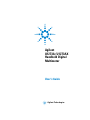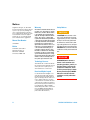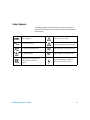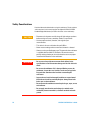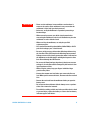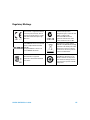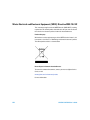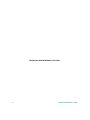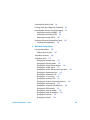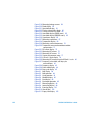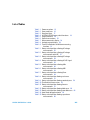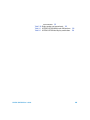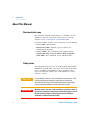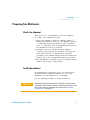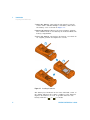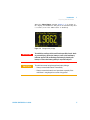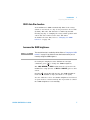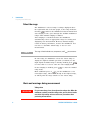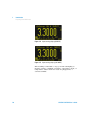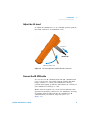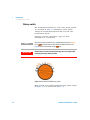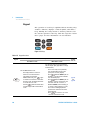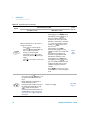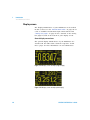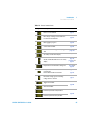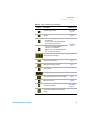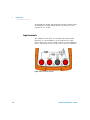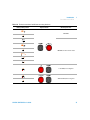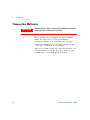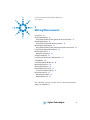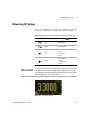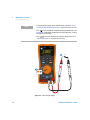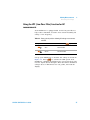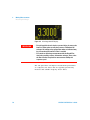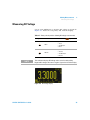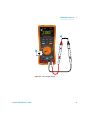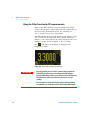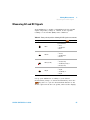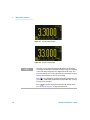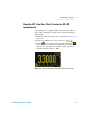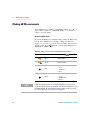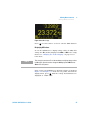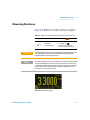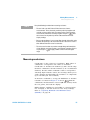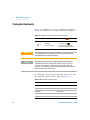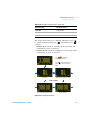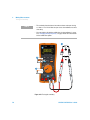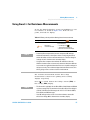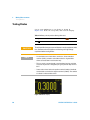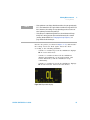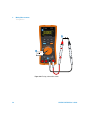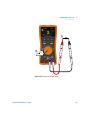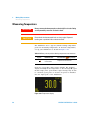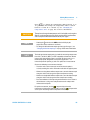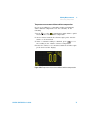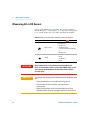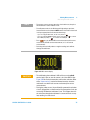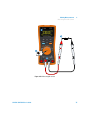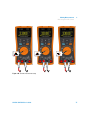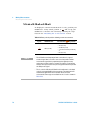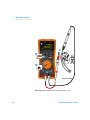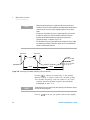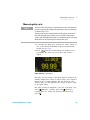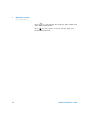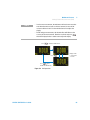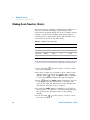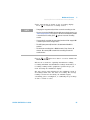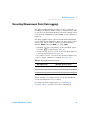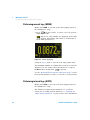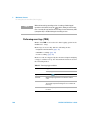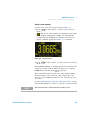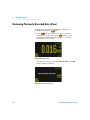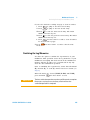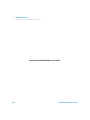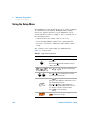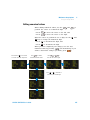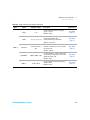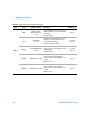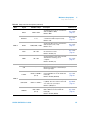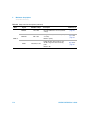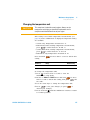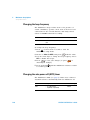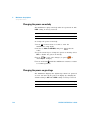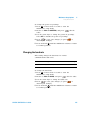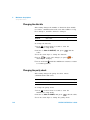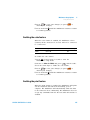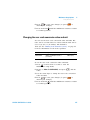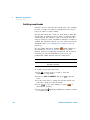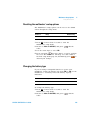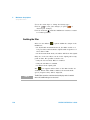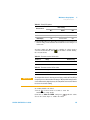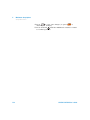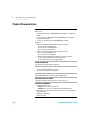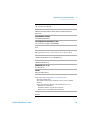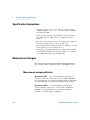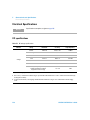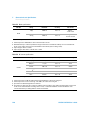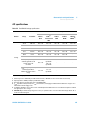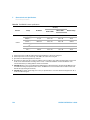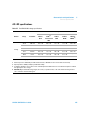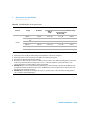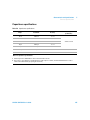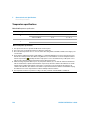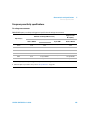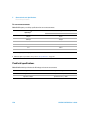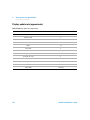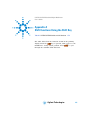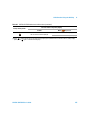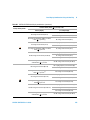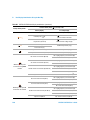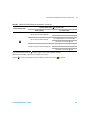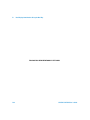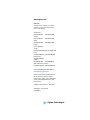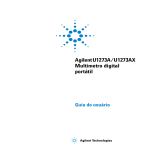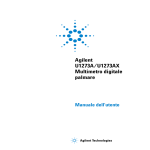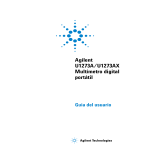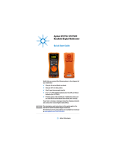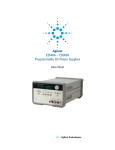Download Agilent Technologies U1273A User`s guide
Transcript
Agilent
U1273A/U1273AX
Handheld Digital
Multimeter
User’s Guide
Agilent Technologies
Notices
© Agilent Technologies, Inc., 2012–2014
Warranty
No part of this manual may be reproduced in
any form or by any means (including electronic storage and retrieval or translation
into a foreign language) without prior agreement and written consent from Agilent
Technologies, Inc. as governed by United
States and international copyright laws.
The material contained in this document is
provided “as is,” and is subject to change,
without notice, in future editions. Further,
to the maximum extent permitted by the
applicable law, Agilent disclaims all warranties, either express or implied, with
regard to this manual and any information
contained herein, including but not limited
to the implied warranties of merchantability and fitness for a particular purpose.
Agilent shall not be liable for errors or for
incidental or consequential damages in
connection with the furnishing, use, or
performance of this document or of any
information contained herein. Should Agilent and the user have a separate written
agreement with warranty terms covering
the material in this document that conflict
with these terms, the warranty terms in
the separate agreement shall control.
Manual Part Number
U1273-90017
Edition
Sixth Edition, June 20, 2014
Agilent Technologies, Inc.
5301 Stevens Creek Blvd.
Santa Clara, CA 95051 USA
Technology Licenses
The hardware and or software described in
this document are furnished under a license
and may be used or copied only in accordance with the terms of such license.
Restricted Rights Legend
U.S. Government Restricted Rights. Software and technical data rights granted to
the federal government include only those
rights customarily provided to end user customers. Agilent provides this customary
commercial license in Software and technical data pursuant to FAR 12.211 (Technical
Data) and 12.212 (Computer Software) and,
for the Department of Defense, DFARS
252.227-7015 (Technical Data - Commercial
Items) and DFARS 227.7202-3 (Rights in
Commercial Computer Software or Computer Software Documentation).
II
Safety Notices
CAUTION
A CAUTION notice denotes a hazard. It calls attention to an operating procedure, practice, or the likes
of that, if not correctly performed
or adhered to, could result in damage to the product or loss of important data. Do not proceed beyond a
CAUTION notice until the indicated
conditions are fully understood and
met.
WA R N I N G
A WARNING notice denotes a
hazard. It calls attention to an
operating procedure, practice, or
the likes of that, if not correctly
performed or adhered to, could
result in personal injury or death.
Do not proceed beyond a WARNING notice until the indicated
conditions are fully understood
and met.
U1273A/U1273AX User’s Guide
Safety Symbols
The following symbols on the instrument and in the documentation
indicate precautions which must be taken to maintain safe operation of
the instrument.
Direct current (DC)
Caution, risk of electric shock
Alternating current (AC)
Caution, risk of danger (refer to this manual
for specific Warning or Caution information)
Both direct and alternating current
CAT III
1000 V
Category III 1000 V overvoltage protection
Earth (ground) terminal
CAT IV
600 V
Category IV 600 V overvoltage protection
Equipment protected throughout by
double insulation or reinforced
insulation
U1273A/U1273AX User’s Guide
Caution, risk of hazardous voltage (icon
appears on the instrument screen)
III
Safety Considerations
Read the information below before using this multimeter. The descriptions
and instructions in this manual apply to the Agilent U1273A/U1273AX
Handheld Digital Multimeter (hereafter referred to as the multimeter).
CAUTION
• Disconnect circuit power and discharge all high-voltage capacitors
before testing resistance, continuity, diodes, or capacitance.
• Use the proper terminals, function, and range for your
measurements.
• This device is for use at altitudes of up to 3,000 m.
• Never measure voltage when current measurement is selected.
• Always use the specified battery type. The power for the multimeter
is supplied with four AAA 1.5 V batteries. Observe the correct
polarity markings before you insert the batteries to ensure proper
insertion of the batteries in the multimeter.
WA R N I N G
• Do not exceed any of the measurement limits defined in the
specifications to avoid instrument damage and the risk of electric
shock.
• Do not use the multimeter if it is damaged. Before you use the
multimeter, inspect the case. Look for cracks or missing plastic.
Pay particular attention to the insulation surrounding the
connectors.
• Inspect the test leads for damaged insulation or exposed metal.
Check the test leads for continuity. Replace damaged test leads
before you use the multimeter.
• Do not operate the multimeter around explosive gas, vapor, or wet
environments.
• Do not apply more than the rated voltage (as marked on the
multimeter) between terminals, or between terminal and earth
ground.
IV
U1273A/U1273AX User’s Guide
WA R N I N G
• Never use the multimeter in wet conditions or when there is
water on the surface. If the multimeter is wet, ensure that the
multimeter is dried only by trained personnel.
• Before use, verify the multimeter's operation by measuring a
known voltage.
• When measuring current, turn off the circuit power before
connecting the multimeter in the circuit. Remember to place the
multimeter in series with the circuit.
• When servicing the multimeter, use only the specified
replacement parts.
• Use caution when working above 60 VDC, 30 VAC RMS, or 42.4 V
peak. Such voltages pose a shock hazard.
• Be aware of the presence of hazardous AC voltage before using
the Low Pass Filter (LPF) function for AC voltage measurement.
Voltages measured are usually greater than what is indicated on
the multimeter as the AC voltages with higher frequencies have
been filtered through the LPF function.
• Do not use the ZLOW (low input impedance) function to measure
voltages in circuits that could be damaged by this function’s low
input impedance of 2 kΩ.
• When using the probes, keep your fingers behind the finger
guards on the probes.
• Connect the common test lead before you connect the live test
lead. When you disconnect the leads, disconnect the live test lead
first.
• Remove the test leads from the multimeter before you open the
battery cover.
• Do not operate the multimeter with the battery cover or portions
of the cover removed or loosened.
• To avoid false readings, which may lead to possible electric shock
or personal injury, replace the battery as soon as the low battery
indicator appears and flashes.
U1273A/U1273AX User’s Guide
V
Environmental Conditions
This instrument is designed for indoor use and in an area with low
condensation. The table below shows the general environmental
requirements for this instrument.
NOTE
VI
Environmental conditions
Requirements
Operating temperature
• U1273A: –20 °C to 55 °C, 0% to 80% RH
• U1273AX: –40 °C to 55 °C, 0% to 80% RH
(using Lithium batteries)
Operating humidity
Full accuracy up to 80% RH (relative
humidity) for temperature up to 30 °C,
decreasing linearly to 50% RH at 55 °C
Storage temperature
–40 °C to 70 °C
Altitude
Up to 3000 meters
Pollution degree
Pollution degree II
The U1273A/U1273AX Handheld Digital Multimeter complies with the following
safety and EMC requirements:
• Safety
• EN/IEC 61010-1:2001
• ANSI/UL 61010-1:2004
• CAN/CSA-C22.2 No. 61010-1-04
• EMC
• IEC61326-1:2005/EN61326-1:2006
• Canada: ICES/NMB-001: Issue 4, June 2006
• Australia/New Zealand: AS/NZS CISPR 11:2004
U1273A/U1273AX User’s Guide
Regulatory Markings
The CE mark is a registered trademark
of the European Community. This CE
mark shows that the product complies
with all the relevant European Legal
Directives.
The C-tick mark is a registered
trademark of the Spectrum
Management Agency of Australia. This
signifies compliance with
the Australia EMC Framework
regulations under the terms of the
Radio Communication Act of 1992.
ICES/NMB-001 indicates that this ISM
device complies with the Canadian
ICES-001.
Cet appareil ISM est confomre a la
norme NMB-001 du Canada.
This instrument complies with the
WEEE Directive (2002/96/EC) marking
requirement. This affixed product label
indicates that you must not discard
this electrical or electronic product in
domestic household waste.
The CSA mark is a registered
trademark of the Canadian Standards
Association.
This symbol indicates the time period
during which no hazardous or toxic
substance elements are expected to
leak or deteriorate during normal use.
Forty years is the expected useful life
of the product.
U1273A/U1273AX User’s Guide
VII
Waste Electrical and Electronic Equipment (WEEE) Directive 2002/96/EC
This instrument complies with the WEEE Directive (2002/96/EC) marking
requirement. This affixed product label indicates that you must not discard
this electrical or electronic product in domestic household waste.
Product Category:
With reference to the equipment types in the WEEE directive Annex 1, this
instrument is classified as a “Monitoring and Control Instrument” product.
The affixed product label is as shown below.
Do not dispose in domestic household waste.
To return this unwanted instrument, contact your nearest Agilent Service
Center, or visit
www.agilent.com/environment/product
for more information.
VIII
U1273A/U1273AX User’s Guide
Declaration of Conformity (DoC)
The Declaration of Conformity (DoC) for this instrument is available on the
Agilent website. You can search the DoC by its product model or
description at the Web address below.
http://regulations.corporate.agilent.com/DoC/search.htm
NOTE
U1273A/U1273AX User’s Guide
If you are unable to search for the respective DoC, please contact your
local Agilent representative.
IX
THIS PAGE HAS BEEN INTENTIONALLY LEFT BLANK.
X
U1273A/U1273AX User’s Guide
Table of Contents
1
Introduction
About This Manual 2
Documentation map
Safety notes 2
2
Preparing Your Multimeter 3
Check the shipment 3
Install the batteries 3
Turn on your multimeter 6
Automatic power-off 6
OLED Auto Dim function 7
Increase the OLED brightness 7
Select the range 8
Alerts and warnings during measurement
Adjust the tilt stand 11
Connect the IR-USB cable 11
Power-on options 13
Your Multimeter in Brief
Dimensions 14
Overview 16
Rotary switch 18
Keypad 20
Display screen 24
Input terminals 30
14
Cleaning Your Multimeter
2
32
Making Measurements
Crest Factor
34
Measuring AC Voltage
U1273A/U1273AX User’s Guide
8
35
XI
Using the LPF (Low Pass Filter) function for AC
measurements 37
Measuring DC Voltage 39
Using the Filter Function for DC measurements
42
Measuring AC and DC Signals 43
Using the LPF (Low Pass Filter) Function for AC+DC
measurements 45
Making dB Measurements
46
Using ZLOW for Voltage Measurements
Measuring Resistance 51
Measuring conductance
Testing for Continuity
49
53
54
Using Smart Ω for Resistance Measurements
Testing Diodes
57
60
Using Auto-diode for Diode Tests
Measuring Capacitance
66
Measuring Temperature
68
64
Measuring AC or DC Current 72
% Scale of 4-20 mA or 0-20 mA
78
Measuring Frequency 81
Measuring pulse width 84
Measuring duty cycle 85
3
Multimeter Features
Making Relative Measurements (Null)
Making Scale Transfers (Scale)
88
90
Capturing Maximum and Minimum Values (MaxMin)
XII
92
U1273A/U1273AX User’s Guide
Capturing Peak Values (Peak)
94
Freezing the Display (TrigHold and AutoHold)
96
Recording Measurement Data (Data Logging)
Performing manual logs (HAND) 98
Performing interval logs (AUTO) 98
Performing event logs (TRIG) 100
97
Reviewing Previously Recorded Data (View)
Sanitizing the Log Memories 103
4
102
Multimeter Setup Options
Using the Setup Menu 106
Editing numerical values 107
Setup Menu Summary
108
Setup Menu Items 113
Changing the variation count 113
Changing the recording option 113
Changing the sample interval duration 114
Changing the decibel display 115
Changing the custom dBm reference impedance 115
Changing the thermocouple type 116
Changing the temperature unit 117
Changing the % scale range 118
Changing the continuity alert 118
Changing the minimum measurable frequency 119
Changing the beep frequency 120
Changing the auto power-off (APO) timer 120
Changing the OLED behavior 121
Changing the power-on melody 122
Changing the power-on greetings 122
Changing the baud rate 123
Changing the data bits 124
U1273A/U1273AX User’s Guide
XIII
Changing the parity check 124
Enabling the echo feature 125
Enabling the print feature 125
Enabling the overvoltage alert 126
Changing the user scale conversion value and unit
Enabling smooth mode 128
Resetting the multimeter’s setup options 129
Changing the battery type 129
Enabling the filter 130
5
127
Characteristics and Specifications
Product Characteristics
Specification Assumptions
134
136
Measurement Category 136
Measurement category definition
136
Electrical Specifications 138
DC specifications 138
AC specifications 141
AC+DC specifications 143
Capacitance specifications 145
Temperature specifications 146
Frequency specifications 147
Duty cycle and pulse width specifications 147
Frequency sensitivity specifications 149
Peak hold specifications 150
Decibel (dB) specifications 151
Display update rate (approximate) 152
XIV
A
Shift Functions Using the Shift Key
B
Dual Display Combinations Using the Dual Key
U1273A/U1273AX User’s Guide
List of Figures
Figure 1-1
Figure 1-2
Figure 1-3
Figure 1-4
Figure 1-5
Figure 1-6
Figure 1-7
Figure 1-8
Figure 1-9
Figure 1-10
Figure 1-11
Figure 1-12
Figure 1-13
Figure 1-14
Figure 1-15
Figure 1-16
Figure 2-1
Figure 2-2
Figure 2-3
Figure 2-4
Figure 2-5
Figure 2-6
Figure 2-7
Figure 2-8
Figure 2-9
Figure 2-10
Figure 2-11
Figure 2-12
Figure 2-13
Figure 2-14
Figure 2-15
Figure 2-16
Figure 2-17
Figure 2-18
U1273A/U1273AX User’s Guide
Installing the batteries 4
Change battery display 5
Start-up display 6
Input warning display (A INPUT) 10
Input warning display (mA INPUT) 10
Tilt-stand adjustment and IR-USB cable connection 11
Agilent GUI Data Logger Software 12
Width dimensions 14
Height and depth dimensions 15
Front panel 16
Rear panel 17
U1273A/U1273AX rotary switch 18
Keys 20
Display screen example (single display) 24
Display screen example (dual display) 24
Connector terminals 30
AC voltage display 35
Measuring AC voltage 36
AC voltage with LPF display 38
DC voltage display 39
Measuring DC voltage 41
Filter for DC voltage measurements 42
AC+DC voltage display 44
AC+DC current display 44
Low Pass Filter(LPF) for AC+DC voltage
measurements 45
dBm display 47
dBV display 48
ZLOW display 50
Resistance display 51
Measuring resistance 52
Continuity operation 55
Testing for continuity 56
Smart Ω (with bias voltage) display 58
Smart Ω (with leakage current) display 58
XV
Figure 2-19
Figure 2-20
Figure 2-21
Figure 2-22
Figure 2-23
Figure 2-24
Figure 2-25
Figure 2-26
Figure 2-27
Figure 2-28
Figure 2-29
Figure 2-30
Figure 2-31
Figure 2-32
Figure 2-33
Figure 2-34
Figure 2-35
Figure 2-36
Figure 2-37
Figure 2-38
Figure 2-39
Figure 2-40
Figure 3-1
Figure 3-2
Figure 3-3
Figure 3-4
Figure 3-5
Figure 3-6
Figure 3-7
Figure 3-8
Figure 3-9
Figure 3-10
Figure 3-11
XVI
Measuring leakage current 59
Diode display 60
Open diode display 61
Testing a forward-bias diode 62
Testing a reverse-bias diode 63
Auto-diode display (GOOD status) 65
Auto-diode display (NGOOD status) 65
Capacitance display 66
Measuring capacitance 67
Temperature display 68
Measuring surface temperature 70
Temperature measurement without ambient
compensation 71
DC current display 73
Measuring DC current 75
Measuring AC current 76
Current measurement setup 77
4-20 mA % Scale display 79
Measuring DC current using the 0-20 mA % scale 80
Frequency, pulse width, and duty cycle
measurements 82
Frequency display 83
Pulse width display 84
Duty cycle display 85
Null display 88
Null operation 89
Scale operation 91
MaxMin display 92
Peak display 94
Peak mode operation 95
Manual log display 98
Interval log display 99
Event log display 101
View display 102
Empty view display 102
U1273A/U1273AX User’s Guide
List of Tables
Table 1-1
Table 1-2
Table 1-3
Table 1-4
Table 1-5
Table 1-6
Table 1-7
Table 1-8
Table 1-9
Table 2-1
Table 2-2
Table 2-3
Table 2-4
Table 2-5
Table 2-6
Table 2-7
Table 2-8
Table 2-9
Table 2-10
Table 2-11
Table 2-12
Table 2-13
Table 2-14
Table 2-15
U1273A/U1273AX User’s Guide
Power-on options 13
Front panel parts 16
Rear panel parts 17
U1273A/U1273AX rotary switch functions 19
Keypad functions 20
General annunciators 25
Measurement units display 28
Analog bar graph display 29
Terminal connections for different measuring
functions 31
Rotary switch positions allowing AC voltage
measurements 35
Rotary switch positions allowing AC voltage
measurements with LPF 37
Rotary switch positions allowing DC voltage
measurements 39
Rotary switch positions allowing AC+DC signal
measurements 43
Rotary switch positions allowing dBm
measurements 46
Rotary switch positions allowing dBV
measurements 48
Rotary switch positions allowing ZLOW
measurements 49
Rotary switch position allowing resistance
measurements 51
Rotary switch position allowing continuity tests 54
Threshold resistance values 54
Rotary switch position allowing Smart Ω
measurements 57
Rotary switch position allowing diode tests 60
Rotary switch position allowing auto-diode tests 64
Auto-diode voltage thresholds 64
Rotary switch position allowing capacitance
measurements 66
XVII
Table 2-16 Rotary switch position allowing temperature
measurements 68
Table 2-17 Rotary switch positions allowing current
measurements 72
Table 2-18 Rotary switch positions allowing current
measurements 78
Table 2-19 % Scale measurement range 79
Table 2-20 Rotary switch positions allowing frequency
measurements 81
Table 3-1 Available scale conversions 90
Table 3-2 Data logging maximum capacity 97
Table 3-3 Event log trigger conditions 100
Table 4-1 Setup menu key functions 106
Table 4-2 Setup menu item descriptions 108
Table 4-4 Firmware version 1.64 or older 131
Table 4-5 Firmware version 1.95 or newer 131
Table 4-3 Filter (LPF) options 131
Table 5-1 DC voltage specifications 138
Table 5-2 Resistance specifications 139
Table 5-3 Diode specifications 140
Table 5-4 DC current specifications 140
Table 5-5 True RMS AC voltage specifications 141
Table 5-6 True RMS AC current specifications 142
Table 5-7 True RMS AC+DC voltage specifications 143
Table 5-8 True RMS AC+DC current specifications 144
Table 5-9 Capacitance specifications 145
Table 5-10 Temperature specifications 146
Table 5-11 Frequency specifications 147
Table 5-12 Duty cycle and pulse width specifications 147
Table 5-13 Duty cycle and pulse width calculation example 148
Table 5-14 Frequency sensitivity and trigger level specifications for
voltage measurements 149
Table 5-15 Frequency sensitivity specifications for current
measurements 150
Table 5-16 Peak hold specifications for DC voltage and current
measurements 150
Table 5-17 Decibel specifications 151
Table 5-18 Decibel accuracy specifications for DC voltage
XVIII
U1273A/U1273AX User’s Guide
measurements 151
Table 5-19 Display update rate (approximate) 152
Table A-1 U1273A/U1273AX default and shift functions 154
Table B-1 U1273A/U1273AX dual display combinations 158
U1273A/U1273AX User’s Guide
XIX
THIS PAGE HAS BEEN INTENTIONALLY LEFT BLANK.
XX
U1273A/U1273AX User’s Guide
U1273A/U1273AX Handheld Digital Multimeter
User’s Guide
1
Introduction
About This Manual 2
Documentation map 2
Safety notes 2
Preparing Your Multimeter 3
Check the shipment 3
Install the batteries 3
Turn on your multimeter 6
Automatic power-off 6
OLED Auto Dim function 7
Increase the OLED brightness 7
Select the range 8
Alerts and warnings during measurement 8
Adjust the tilt stand 11
Connect the IR-USB cable 11
Power-on options 13
Your Multimeter in Brief 14
Dimensions 14
Overview 16
Rotary switch 18
Keypad 20
Display screen 24
Input terminals 30
Cleaning Your Multimeter 32
This chapter lists the package contents for the
U1273A/U1273AX handheld digital multimeter and teaches
you how to set up your multimeter for the first time. An
introduction to all the features of the multimeter is also
given.
Agilent Technologies
1
1
Introduction
About This Manual
About This Manual
Documentation map
The following manuals and software are available for your
multimeter. For the very latest version, please visit our
website at http://www.agilent.com/find/hhTechLib.
Check the manual revision on the first page of each manual.
• User’s Guide. This manual.
• Quick Start Guide. Printed copy for outdoor use,
included with shipment.
• Service Guide. Free download at the Agilent website.
• Agilent GUI Data Logger Software, Help, and Quick
Start Guide. Free download at the Agilent website.
Safety notes
The following safety notes are used throughout this manual.
Familiarize yourself with each of the notes and its meaning
before operating your multimeter. More pertinent safety
notes for using this product are located under the “Safety
Symbols” section.
2
CAUTION
Caution denotes a hazard. It calls attention to a procedure that, if not
correctly performed or adhered to, could result in damage to or
destruction of the product. Do not proceed beyond a caution notice
until the indicated conditions are fully understood and met.
WA R N I N G
Warning denotes a hazard. It calls attention to a procedure which, if
not correctly performed or adhered to, could result in injury or loss of
life. Do not proceed beyond a warning note until the indicated
conditions are fully understood and met.
U1273A/U1273AX User’s Guide
Introduction
Preparing Your Multimeter
1
Preparing Your Multimeter
Check the shipment
When you receive your multimeter, check the shipment
according to the following procedure.
1 Inspect the shipping container for damage. Signs of
damage may include a dented or torn shipping container
or cushioning material that indicates signs of unusual
stress or compacting. Save the packaging material in case
the multimeter needs to be returned.
2 Carefully remove the contents from the shipping
container, and verify that the standard accessories and
your ordered options are included in the shipment
according to the standard shipped items list found in the
printed copy of the U1273A/U1273AX Quick Start Guide.
3 For any question or problems, refer to the Agilent contact
numbers on the back of this manual.
Install the batteries
Your multimeter is powered by four 1.5 V AAA batteries
(included with the shipment). When you receive your
multimeter, the AAA batteries are not installed.
Use the following procedure to install the batteries.
CAUTION
U1273A/U1273AX User’s Guide
Before you proceed with the batteries installation, remove all cable
connections to the terminals and ensure that the rotary switch is at the
OFF position. Use only the battery type specified in the “Product
Characteristics” on page 134.
3
1
Introduction
Preparing Your Multimeter
1 Open the battery cover. Lift the tilt stand, loosen the
screws with a suitable Phillips screwdriver, and remove
the battery cover as shown in Figure 1- 1.
2 Insert the battery. Observe the proper battery polarity.
The terminal ends of each battery are indicated inside the
battery compartment.
3 Close the battery cover. Place the battery cover back in
its original position and tighten the screws.
1
2
3
Figure 1-1 Installing the batteries
The battery level indicator in the lower left- hand corner of
the display indicates the relative condition of the batteries.
Replace the batteries as soon as possible when the low
battery indicator (
↔
) is shown.
4
U1273A/U1273AX User’s Guide
Introduction
Preparing Your Multimeter
1
When the Change Battery warning (Figure 1- 2) is shown on
the display, the multimeter will power- off automatically after
5 seconds (even if the APO feature is disabled).
Figure 1-2 Change battery display
WA R N I N G
To avoid false readings, which could lead to possible electric shock
or personal injury, replace the battery as soon as the low battery
indicator appears. Do not discharge the battery by shorting the
battery or reverse the battery polarity in any of the subjects.
CAUTION
To avoid instruments being damage from battery leakage:
• Always remove dead batteries immediately.
• Always remove the batteries and store them separately if the
multimeter is not going to be used for a long period.
U1273A/U1273AX User’s Guide
5
1
Introduction
Preparing Your Multimeter
Turn on your multimeter
To power ON your multimeter, turn the rotary switch to any
other position.
Figure 1-3 Start-up display
To power OFF your multimeter, turn the rotary switch to the
position.
Automatic power-off
Your multimeter automatically turns off if the rotary switch
is not moved or a key is not pressed for 10 minutes
(default). Pressing any key will turn the multimeter back on
after it is powered off automatically.
To change the timer period or completely disable the
automatic power- off, refer to “Changing the auto power- off
(APO) timer” on page 120.
6
U1273A/U1273AX User’s Guide
Introduction
Preparing Your Multimeter
1
OLED Auto Dim function
Your multimeter’s OLED automatically dims if the rotary
switch is not moved or a key is not pressed for 90 seconds
(default). This auto dim behavior is enabled by default.
Pressing any key or changing the rotary switch position will
cancel this effect and reset the auto dim timer.
To disable the auto dim, refer to “Changing the OLED
behavior” on page 121.
Increase the OLED brightness
NOTE
The auto dim function is enabled by default. Refer to “Changing the OLED
behavior” on page 121 to disable the auto dim function before you can
manually change the OLED brightness.
If viewing the display becomes difficult in low- light
conditions, press
to change the OLED brightness.
Setup
The LOW, MEDIUM, or HIGH setting must be selected in the
multimeter’s setup (browse to Menu 3 > BACKLIT) prior to this
action.
Pressing
repeatedly will increase the OLED brightness
from low to medium to high (and back to low again).
Setup
You are advised to select an suitable brightness level based
on your needs to conserve battery life if you wish to control
the OLED brightness level manually.
U1273A/U1273AX User’s Guide
7
1
Introduction
Preparing Your Multimeter
Select the range
The multimeter’s selected range is always displayed above
the right- hand end of the bar graph, as the range indicator.
Pressing
switches the multimeter between manual and
auto- ranging. It also cycles through the available multimeter
ranges when manual ranging is enabled.
Range
Auto
Auto- ranging is convenient because the multimeter
automatically selects an appropriate range for sensing and
displaying each measurement. However, manual ranging
results in better performance, because the multimeter does
not have to determine which range to use for each
measurement.
NOTE
The range is fixed for diode tests, temperature, and ZLOW measurements.
In auto- range, the multimeter selects the lowest range to
display the highest available precision (resolution) for the
input signal. If manual range is already enabled, press
for more than 1 second to enter the auto- ranging mode.
Range
Auto
If auto- ranging is enabled, press
range mode.
Range
Auto
to enter the manual
Each additional press of
sets the multimeter to the
next higher range, unless it is already in the highest range,
at which point the range switches to the lowest range.
Range
Auto
Alerts and warnings during measurement
Voltage alert
WA R N I N G
8
For your own safety, please do not ignore the voltage alert. When the
multimeter cautions you with a voltage alert, you are advised to take
note of the high voltage existence and to use precautions when
performing measurements.
U1273A/U1273AX User’s Guide
Introduction
Preparing Your Multimeter
1
Your multimeter provides a voltage alert for voltage
measurements in both auto- ranging and manual range
modes. The multimeter starts beeping periodically once the
measured voltage exceeds the alert value (regardless of
polarity) set in the setup menu.
By default, this feature is turned off. Be sure to set the alert
voltage according to your test requirements. To change the
alert voltage level, refer to “Enabling the overvoltage
alert” on page 126.
Hazardous voltage indication
The multimeter will also display the hazardous voltage ( )
symbol as an early precaution when the measured voltage is
equal to or greater than 30 V in all voltage measurement
modes.
Input warning
CAUTION
To avoid circuit damage and possibly blowing the multimeter’s current
fuse, do not place the probes across (in parallel with) a powered circuit
when a lead is plugged into a current terminal. This causes a short
circuit because the resistance through the multimeter's current
terminals is very low.
The multimeter emits a continuous beep and displays
Error ON A INPUT or Error ON mA INPUT when the test lead is
inserted into the µA mA or A input terminal but the rotary
switch is not set to the correct current position.
U1273A/U1273AX User’s Guide
9
1
Introduction
Preparing Your Multimeter
Figure 1-4 Input warning display (A INPUT)
Figure 1-5 Input warning display (mA INPUT)
This warning is intended to stop you from attempting to
measure voltage, continuity, resistance, capacitance, diode, or
temperature values when the leads are plugged into a
current terminal.
10
U1273A/U1273AX User’s Guide
Introduction
Preparing Your Multimeter
1
Adjust the tilt stand
To adjust the multimeter to a 60° standing position, pull the
tilt- stand outward to its maximum reach.
To PC (host)
IR-USB cable
Pull until maximum reach
Figure 1-6 Tilt-stand adjustment and IR-USB cable connection
Connect the IR-USB cable
You can use the IR communication link (IR communication
port, located at the rear panel) and the Agilent GUI Data
Logger software to control your multimeter remotely,
perform data logging operations, and transfer the contents of
your multimeter’s memory to a PC.
Ensure that the Agilent logo on the U1173A IR- USB cable
(purchased separately) connected to the multimeter is facing
up. Firmly push the IR head into the multimeter’s IR
communication port until it snaps into place (see
Figure 1- 6).
U1273A/U1273AX User’s Guide
11
1
Introduction
Preparing Your Multimeter
Refer to the Agilent GUI Data Logger Software Help and
Quick Start Guide for more information on the IR
communication link and the Agilent GUI Data Logger
software.
Figure 1-7 Agilent GUI Data Logger Software
The Agilent GUI Data Logger software and its supporting
documents (Help and Quick Start Guide) are available for
free download at http://www.agilent.com/find/hhTechLib.
You may purchase a U1173A IR- USB cable from an Agilent
Sales Office nearest to you.
12
U1273A/U1273AX User’s Guide
Introduction
Preparing Your Multimeter
1
Power-on options
Some options can be selected only while you turn the
multimeter on. These power- on options are listed in the
table below. To select a power- on option, press and hold the
specified key while turning the rotary switch to any other
position (OFF to ON). Power- on options remain selected
until the multimeter is turned off.
Table 1-1 Power-on options
Key
Null
Scale
Checks firmware version. The multimeter’s firmware
version will be shown on the primary display. Press any key
to exit this mode.
Hz % ms
Log
Simulates the Auto Power-Off (APO) mode. Press any key
to turn the multimeter back on and resume normal
operation.
Dual
Exit
Displays the factory default power-on greeting. Press any
key to exit this mode.
MaxMin
Peak
Range
Auto
U1273A/U1273AX User’s Guide
Description
Auto Power-Off (APO) is disabled until the multimeter is
turned off. To permanently disable APO, see “Changing the
auto power-off (APO) timer” on page 120.
Displays the user-defined power-on greeting. Press any
key to exit this mode.
Trig
Auto Hold
Tests the OLED. All OLED pixels are lighted. Use this mode
to verify that there are no dead OLED pixels. Press any key
to exit this mode.
Shift
Esc View
Smooth is enabled until the multimeter is turned off. To
permanently enable Smooth, see “Enabling smooth
mode” on page 128.
13
1
Introduction
Your Multimeter in Brief
Your Multimeter in Brief
Dimensions
Front view
92 mm
Figure 1-8 Width dimensions
14
U1273A/U1273AX User’s Guide
Introduction
Your Multimeter in Brief
1
Rear and side view
59 mm
207 mm
Figure 1-9 Height and depth dimensions
U1273A/U1273AX User’s Guide
15
1
Introduction
Your Multimeter in Brief
Overview
Front panel
The front panel parts of your multimeter are described in
this section. Click the respective “Learn more” pages for
more information on each part.
1
2
3
4
Figure 1-10 Front panel
Table 1-2 Front panel parts
Legend
16
Description
Learn more on:
1
Display screen
page 24
2
Keypad
page 20
3
Rotary switch
page 18
4
Terminals
page 30
U1273A/U1273AX User’s Guide
Introduction
Your Multimeter in Brief
1
Rear panel
The rear panel parts of your multimeter are described in
this section. Click the respective “Learn more” pages for
more information on each part.
1
2
3
4
Figure 1-11 Rear panel
Table 1-3 Rear panel parts
Legend
U1273A/U1273AX User’s Guide
Description
Learn more on:
1
Test probe holders
-
2
IR communication port
page 11
3
Battery and fuse access cover
page 3
4
Tilt stand
page 11
17
1
Introduction
Your Multimeter in Brief
Rotary switch
The measurement functions for each rotary switch position
are described in Table 1- 4. Turning the rotary switch
changes the measurement function and resets all other
measurement options.
Click the respective “Learn more” pages for more
information on each function.
NOTE
Some rotary switch positions have a shifted function printed in orange.
Press
to switch between the shifted and default function. See
page 23 for more information on the
key.
Shift
Esc View
Shift
Esc View
WA R N I N G
Remove the test leads from the measuring source or target before
changing the rotary switch position.
Figure 1-12 U1273A/U1273AX rotary switch
Each position of the U1273A/U1273AX rotary switch (shown
in Figure 1- 12) is described in Table 1- 4.
18
U1273A/U1273AX User’s Guide
Introduction
Your Multimeter in Brief
1
Table 1-4 U1273A/U1273AX rotary switch functions
Legend
ZLOW
Description
Learn more on:
Low impedance AC or DC voltage
measurement for eliminating ghost voltages
page 49
Off
page 6
AC voltage measurement with Low Pass Filter
AC voltage measurement (up to millivolts)
with Low Pass Filter
AC, DC, or AC+DC voltage measurement
AC, DC, or AC+DC voltage measurement (up
to millivolts)
Smart
Auto
page 34 and
page 37
page 34,
page 39, and
page 42
Resistance measurement, Continuity test, or
Resistance measurement with offset
compensation
page 51,
page 54, and
page 57
Diode test or Auto-diode test
page 60 and
page 64
Capacitance or Temperature measurement
page 66 and
page 68
AC, DC, or AC+DC current measurement
AC, DC, or AC+DC current measurement (up
to microamperes)
U1273A/U1273AX User’s Guide
page 72 and
page 42
19
1
Introduction
Your Multimeter in Brief
Keypad
The operation of each key is explained below. Pressing a key
enables a function, displays a related symbol, and emits a
beep. Turning the rotary switch to another position resets
the current operation of the key. Click the respective “Learn
more” pages for more information on each function.
Figure 1-13 Keys
Table 1-5 Keypad functions
Function when pressed for:
Legend
Less than 1 second
More than 1 second
Learn
more on:
Sets the Scale mode for the specified ratio
and unit display. (Only applicable for voltage
measurements.)
Sets the Null/Relative mode.
• The displayed value is saved as a
reference to be subtracted from
subsequent measurements.
• While in Null mode, press
again
to view the stored reference value that
has been saved. The display will return
to normal after 3 seconds.
• Pressing
while the relative value
is being displayed will cancel the Null
mode.
Null
Scale
Null
Scale
Null
Scale
• The most recently saved (or default)
ratio and unit will be shown on the
primary and secondary displays.
• Press
while the SCALE symbol is
flashing to cycle through the available
ratio and unit displays.
• Press
while the SCALE symbol is
flashing to save the selected ratio and
unit and to start the conversion, or
• While the SCALE symbol is flashing, if
no activity is detected after 3 seconds,
the conversion will begin (with the
specified ratio and unit shown on the
primary display).
• Press
for more than 1 second to
cancel the Scale transfer mode.
Null
Scale
Hz % ms
Log
page 88
and
page 90
Null
Scale
20
U1273A/U1273AX User’s Guide
Introduction
Your Multimeter in Brief
1
Table 1-5 Keypad functions (continued)
Function when pressed for:
Legend
Less than 1 second
Starts the MaxMin recording.
Starts and stops the Peak recording.
MaxMin
Peak
MaxMin
Peak
• Press
again to cycle through
maximum (REC MAX), minimum
(REC MIN), average (REC AVG), and
present (REC NOW) readings.
• Press
for more than 1 second to
exit this mode.
MaxMin
Peak
Freezes the present reading in the display
(T-HOLD mode).
Trig
Auto Hold
Trig
Auto Hold
• In TrigHold mode, press
to
manually trigger the holding of the next
measured value.
• Press
for more than 1 second to
exit this mode.
Trig
Auto Hold
Dual
Exit
More than 1 second
Learn
more on:
Switches between the dual-combination
displays (if available).
MaxMin
Peak
• Press
again to switch between
the maximum (P-HOLD+) and
minimum (P-HOLD–) peak readings.
• Press
for more than 1 second to
exit this mode.
MaxMin
Peak
page 92
and
page 94
Automatically freezes the present reading
once the reading is stable (A-HOLD mode)
• In AutoHold mode, the reading is
updated automatically once the reading
is stable and the count setting is
exceeded.
• Press
for more than 1 second to
exit this mode.
page 96
Trig
Auto Hold
Exits the Hold, Null, MaxMin, Peak,
frequency test, and dual display modes.
page 157
Enters or exits the setup menu.
MaxMin
Peak
• In the setup menu, press
or
to navigate through the menu
pages. Press
or
at each menu
page to move the cursor to a specific
menu item.
• Press
to edit the selected menu
item. The menu item’s value will flash to
indicate that you can now change the
value shown. Use the arrow keys to
change the values shown.
• Press
to save the new settings
or values and exit the editing mode, or
press
to exit the editing mode
without saving.
• Press
for more than 1 second to exit
this mode.
Range
Auto
Dual
Exit
Setup
Hz % ms
Log
Setup
Changes the OLED brightness when LOW,
MEDIUM, or HIGH setting is selected in the
multimeter’s setup.
page 7 and
page 105
Hz % ms
Log
Shift
Esc View
Setup
U1273A/U1273AX User’s Guide
21
1
Introduction
Your Multimeter in Brief
Table 1-5 Keypad functions (continued)
Function when pressed for:
Legend
Less than 1 second
More than 1 second
Learn
more on:
Starts and stops the Data Logging.
• If data logging is set as HAND (manual
data logging), pressing
for more
than 1 second will log the present
reading into the memory. The display
will return to normal after a short while
(≈ 1 second). To manually log another
reading, press
again for more
than 1 second.
• If data logging is set as AUTO
(automatic data logging), pressing
for more than 1 second will enter
the automatic data logging mode,
where data is logged at the interval
defined in the multimeter’s setup.
• If data logging is set as TRIG (event
data logging), pressing
for more
than 1 second will enter the event data
logging mode, where data is logged
each time a triggering condition is
satisfied.
• Press
for more than 1 second to
exit the automatic or event data logging
mode.
Hz % ms
Log
Measures the frequency for the current or
voltage measurement.
Hz % ms
Log
Hz % ms
Log
• Press
to scroll through the
frequency (Hz), pulse width (ms), and
duty cycle (%) measurements.
• In duty cycle and pulse width
measurements, press
to switch
between the positive or negative edge
trigger.
• Press
for more than 1 second to exit
this mode.
Dual
Exit
Dual
Exit
Hz % ms
Log
Hz % ms
Log
page 81
and
page 97
Hz % ms
Log
Hz % ms
Log
• Sets a manual range and disables
auto-ranging. Press
again to cycle
through each available measurement
range.
• During temperature measurements, if
Celsius-Fahrenheit (°C-°F) or
Fahrenheit-Celsius (°F-°C) is selected as
the default temperature unit, pressing
changes the temperature
measurement unit between Celsius (°C)
and Fahrenheit (°F). See “Changing the
temperature unit” on page 117 for more
information.
Range
Auto
Range
Auto
Enables auto-ranging.
page 8 and
page 117
Range
Auto
22
U1273A/U1273AX User’s Guide
Introduction
Your Multimeter in Brief
1
Table 1-5 Keypad functions (continued)
Function when pressed for:
Learn
more on:
Legend
Less than 1 second
More than 1 second
Enters the Log Review menu.
Shift
Esc View
Shift
Esc View
Switches between the default and shifted
measurement function (icon printed in
orange above the rotary switch position — if
available). Press
again to switch back
to the default measurement function.
Shift
Esc View
• Press
again to cycle through the
previously recorded manual (VIEW H),
interval (VIEW A), or event (VIEW E)
logging data.
• Press
or
to view first or
last logged data respectively. Press
or
to scroll through the logged data.
• Press
for more than 1 second to
clear all the logged data for the selected
logging mode.
• Press
for more than 1 second to
exit this mode.
MaxMin
Peak
Range
Auto
Dual
Exit
Setup
page 18
and
page 102
Hz % ms
Log
Shift
Esc View
U1273A/U1273AX User’s Guide
23
1
Introduction
Your Multimeter in Brief
Display screen
The display annunciators of your multimeter are described
in this section. See also “Measurement units” on page 28 for
a list of available measurement signs and notations and
“Analog bar graph” on page 29 for a tutorial on the analog
bar graph located at the bottom of your display screen.
General display annunciators
The general display annunciators of your multimeter are
described in the table below. Click the respective “Learn
more” pages for more information on each annunciator.
Figure 1-14 Display screen example (single display)
Figure 1-15 Display screen example (dual display)
24
U1273A/U1273AX User’s Guide
Introduction
Your Multimeter in Brief
1
Table 1-6 General annunciators
Legend
Description
Learn more on:
Remote control enabled
page 11
Bias voltage or leakage current indication
for Smart Ω measurements
page 57
Data logging in progress
page 97
Scale transfer enabled
page 90
View mode for reviewing previously logged
data
page 102
Secondary measurement display
-
AC, DC, and AC+DC indication for secondary
display
page 45,
page 49, and
page 81
Elapsed time for Peak and Recording mode
page 94 and
page 97
Low-pass filter enabled for AC
measurement
Filter enabled for DC measurement
Hazardous voltage sign for measuring
voltage ≥30 V or overload
page 37
page 42
page 8
Trigger hold enabled
page 96
Auto hold enabled
Peak hold (maximum value) enabled
page 94
Peak hold (minimum value) enabled
U1273A/U1273AX User’s Guide
25
1
Introduction
Your Multimeter in Brief
Table 1-6 General annunciators (continued)
Legend
Description
Learn more on:
Maximum reading shown on primary display
Minimum reading shown on primary display
page 92
Averaged reading shown on primary display
Present reading shown on primary display
Relative (Null) enabled
page 88
Relative value when Null is enabled
page 88
Audible continuity test selected
page 54
Normal open continuity indication
page 54
Normal close continuity indication
page 54
J-type thermocouple selected
page 69
K-type thermocouple selected
Temperature measurement without ambient
compensation selected
page 71
4-20 mA % scale mode selected
page 78
0-20 mA % scale mode selected
DC (direct current)
26
page 39 and
page 72
U1273A/U1273AX User’s Guide
Introduction
Your Multimeter in Brief
1
Table 1-6 General annunciators (continued)
Legend
Description
AC (alternating current)
AC+DC
• Capacitor is charging (during capacitance
measurement)
• Positive slope for pulse width (ms) and
duty cycle (%) measurements
• Capacitor is discharging (during
capacitance measurement)
• Negative slope for pulse width (ms) and
duty cycle (%) measurements
Primary measurement display
page 34 and
page 72
page 42
page 66 and
page 81
-
Battery capacity indication
page 3
APO (Auto Power-Off) enabled
page 6
Tone enabled
-
Analog bar graph
page 29
Auto-ranging enabled or Auto-diode enabled
page 8
Diode test selected
page 60
Smooth mode enabled
Overload (the reading exceeds the display
range)
U1273A/U1273AX User’s Guide
Learn more on:
page 13 and
page 128
-
27
1
Introduction
Your Multimeter in Brief
Measurement units
The available signs and notations for each measurement
function in your multimeter are described in Table 1- 7. The
units listed below are applicable to the primary display and
secondary display measurements of your multimeter.
Table 1-7 Measurement units display
28
Sign/Notation
Description
M
Mega
1E+06 (1000000)
k
kilo
1E+03 (1000)
n
nano
1E–09 (0.000000001)
μ
micro
1E–06 (0.000001)
m
milli
1E–03 (0.001)
dBm
Decibel unit relative to 1 mW
dBV
Decibel unit relative to 1 V
mV, V
Voltage, units for voltage measurement
A, mA, μA
Ampere, units for current measurement
nF, μF, mF
Farad, units for capacitance measurement
Ω, kΩ, MΩ
Ohm, units for resistance measurement
MHz, kHz, Hz
Hertz, units for frequency measurement
ms
Millisecond, unit for pulse width measurement
%
Percent, unit for duty cycle measurement
°C
Degree Celsius, unit for temperature measurement
°F
Degree Fahrenheit, unit for temperature measurement
s
Seconds, unit for Peak and Recording mode elapsed time
U1273A/U1273AX User’s Guide
Introduction
Your Multimeter in Brief
1
Analog bar graph
The analog bar emulates the needle on an analog multimeter,
without displaying the overshoot. When measuring peak or
null adjustments and viewing fast- changing inputs, the bar
graph provides a useful indication because it has a faster
updating rate[1] to cater for fast- response applications.
For frequency, duty cycle, pulse width, 4- 20 mA % scale,
0- 20 mA % scale, dBm, dBV, and temperature measurements,
the bar graph does not represent the primary display value.
For example, when frequency, duty cycle, or pulse width is
displayed on the primary display during voltage or current
measurement, the bar graph represents the voltage or
current value (not the frequency, duty cycle, or pulse width
value). Another example is when 4- 20 mA % scale or
0- 20 mA % scale is displayed on the primary display, the bar
graph represents the current value and not the percentage
value.
The “+” or “–” sign indicates whether the measured or
calculated value is positive or negative. Each segment
represents 1000 or 500 counts depending on the range
indicated on the peak bar graph.
Table 1-8 Analog bar graph display
Range
Counts/
Segments
Used for the
function
500
,
,
1000
,
,
,
[1] The analog bar graph measurement rate is approximately 50 times/second for
DC voltage, current, and resistance measurements.
U1273A/U1273AX User’s Guide
29
1
Introduction
Your Multimeter in Brief
An unstable bar graph and unmatched primary display when
measuring DC voltage usually means the presence of AC
voltages in the circuit.
Input terminals
The terminal connections for the different measurement
functions of your multimeter are described in the table
below. Observe the rotary switch position of your multimeter
before connecting the test leads to the connector terminals.
Figure 1-16 Connector terminals
30
U1273A/U1273AX User’s Guide
Introduction
Your Multimeter in Brief
1
Table 1-9 Terminal connections for different measuring functions
Rotary switch position
Input terminals
Overload protection
1000 VRMS
ZLOW
1000 VRMS for short circuit <0.3 A
Smart
Auto
11 A/1000 V, fast-acting fuse
440 mA/1000 V, fast-acting fuse
U1273A/U1273AX User’s Guide
31
1
Introduction
Cleaning Your Multimeter
Cleaning Your Multimeter
WA R N I N G
To avoid electrical shock or damage to the multimeter, ensure that
the insides of the casing stay dry at all times.
Dirt or moisture in the terminals can distort readings.
Follow the steps below to clean your multimeter.
1 Turn the multimeter off, and remove the test leads.
2 Turn the multimeter over, and shake out any dirt that
may have accumulated in the terminals.
Wipe the case with a damp cloth and mild detergent — do
not use abrasives or solvents. Wipe the contacts in each
terminal with a clean swab dipped in alcohol.
32
U1273A/U1273AX User’s Guide
U1273A/U1273AX Handheld Digital Multimeter
User’s Guide
2
Making Measurements
Crest Factor 34
Measuring AC Voltage 35
Using the LPF (Low Pass Filter) function for AC measurements 37
Measuring DC Voltage 39
Using the Filter Function for DC measurements 42
Measuring AC and DC Signals 43
Using the LPF (Low Pass Filter) Function for AC+DC measurements 45
Using ZLOW for Voltage Measurements 49
Measuring Resistance 51
Measuring conductance 53
Testing for Continuity 54
Using Smart Ω for Resistance Measurements 57
Testing Diodes 60
Using Auto-diode for Diode Tests 64
Measuring Capacitance 66
Measuring Temperature 68
Measuring AC or DC Current 72
% Scale of 4-20 mA or 0-20 mA 78
Measuring Frequency 81
Measuring pulse width 84
Measuring duty cycle 85
The following sections describe how to take measurements
with your multimeter.
Agilent Technologies
33
2
Making Measurements
Crest Factor
Crest Factor
The crest factor may be determined by using this formula:
Peak value
Crest factor = ------------------------------------------True RMS value
You may refer to “Capturing Peak Values (Peak)” on page 94
on how to obtain the peak values.
The crest factor may be up to 3.0 at full- scale except for the
1000 V range where it is 1.5 at full scale, as explained in the
table below:
WA R N I N G
34
Voltage range
Crest factor
Maximum input (Vpeak)
30 mV
3
+/– 90 mV
300 mV
3
+/– 900 mV
3V
3
+/– 9 V
30 V
3
+/– 90 V
300 V
3
+/– 900 V
1000 V
1.5
+/– 1500 V
Exceeding the crest factor limit may result in an incorrect or a lower
reading. Do not exceed the crest factor limit to avoid instrument
damage and the risk of electric shock.
U1273A/U1273AX User’s Guide
Making Measurements
Measuring AC Voltage
2
Measuring AC Voltage
Set up your multimeter to measure AC voltage as shown in
Figure 2- 2. Probe the test points, and read the display.
Table 2-1 Rotary switch positions allowing AC voltage measurements
Legend
Default function
Function when
AC V
AC V with LPF
AC mV
AC mV with LPF
Shift
Esc View
is pressed
Cycles between
DC V
• AC V,
• AC+DC V, or
• DC V
Cycles between
DC mV
NOTE
• AC mV,
• AC+DC mV, or
• DC mV
AC voltage measurements measured with this multimeter are returned as
true RMS (root mean square) readings. These readings are accurate for
sinusoidal waves and other waveforms with no DC offset, such as square
waves, triangle waves, and staircase waves.
Figure 2-1 AC voltage display
U1273A/U1273AX User’s Guide
35
2
Making Measurements
Measuring AC Voltage
NOTE
• For measuring AC voltage signals with DC offset, refer to the “Using
the Filter Function for DC measurements” section later in this manual.
• Press
to cycle through the available dual display combinations. See
Appendix B, “Dual Display Combinations Using the Dual Key,” starting
on page 157 to learn more.
Dual
Exit
• Press
to measure the frequency of the AC voltage source. See
“Measuring Frequency” on page 81 to learn more.
Hz % ms
Log
4
3
AC
2
1
Figure 2-2 Measuring AC voltage
36
U1273A/U1273AX User’s Guide
Making Measurements
Measuring AC Voltage
2
Using the LPF (Low Pass Filter) function for AC
measurements
Your multimeter is equipped with an AC low- pass filter to
help reduce unwanted electronic noise when measuring AC
voltage or AC frequency.
Table 2-2 Rotary switch positions allowing AC voltage measurements
with LPF
Legend
Default function
Function when
AC V
AC V with LPF
AC mV
AC mV with LPF
Shift
Esc View
is pressed
Set up your multimeter to measure AC voltage as shown in
Figure 2- 2. Press
to activate the LPF option. Your
multimeter continues measuring in the chosen AC mode, but
now the signal diverts through a filter that blocks unwanted
voltages above 1 kHz. Probe the test points, and read the
display.
Shift
Esc View
U1273A/U1273AX User’s Guide
37
2
Making Measurements
Measuring AC Voltage
Figure 2-3 AC voltage with LPF display
WA R N I N G
• To avoid possible electric shock or personal injury, do not use the
Low Pass Filter option to verify the presence of hazardous AC
voltages. AC voltage values greater than what are indicated may
be present when the Low Pass Filter is enabled.
• First, make an AC voltage measurement with the filter OFF to
detect the possible presence of hazardous voltages. Then, select
the filter function if required for measurement stability and
response speed.
The low- pass filter can improve measurement performance
on composite sine waves that are typically generated by
inverters and variable frequency motor drives.
38
U1273A/U1273AX User’s Guide
Making Measurements
Measuring DC Voltage
2
Measuring DC Voltage
Set up your multimeter to measure DC voltage as shown in
Figure 2- 5. Probe the test points, and read the display.
Table 2-3 Rotary switch positions allowing DC voltage measurements
Legend
Default function
Function when
Shift
Esc View
is pressed
Cycles between
DC V
• AC V,
• AC+DC V, or
• DC V
Cycles between
DC mV
NOTE
• AC mV,
• AC+DC mV, or
• DC mV
This multimeter displays DC voltage values as well as their polarity.
Negative DC voltages will return a negative sign on the left of the display.
Figure 2-4 DC voltage display
U1273A/U1273AX User’s Guide
39
2
Making Measurements
Measuring DC Voltage
NOTE
• For firmware version 1.64 and below, the Filter function is switched off
by default. Customers are advised to update their products to the latest
firmware version to take advantage of the latest safety features and
measurement improvements.
• Press
to cycle through the available dual display combinations. See
Appendix B, “Dual Display Combinations Using the Dual Key,” starting
on page 157 to learn more.
Dual
Exit
• Press
to measure the frequency of the DC voltage source. See
“Measuring Frequency” on page 81 to learn more.
Hz % ms
Log
CAUTION
• For measuring AC voltage signals with a DC offset, refer to “Measuring
AC and DC Signals” on page 43.
• For measuring DC voltage from a mixed signal in DC measurement
mode, ensure that the Filter is enabled (Refer to “Enabling the filter” on
page 130).
• To avoid possible electric shock or personal injury, enable the
Filter(LPF) to verify the presence of hazardous DC voltages. Displayed
DC voltage values can be influenced by high frequency AC components
and must be filtered to assure an accurate reading.
40
U1273A/U1273AX User’s Guide
Making Measurements
Measuring DC Voltage
2
4
3
DC
2
1
Figure 2-5 Measuring DC voltage
U1273A/U1273AX User’s Guide
41
2
Making Measurements
Measuring DC Voltage
Using the Filter Function for DC measurements
Turn on the Filter Function when measuring DC voltage
and/or current from a mixed signal (AC+DC components) in
the DC voltage measurement mode. See “Enabling the
filter” on page 130 for more information.
The Filter Function blocks and attenuates AC signals to help
you read the DC measurement from a mixed signal. For
instance, a DC offset with an AC voltage signal presence (for
example, AC 100 V/220 V applied to the 3 V range).
The
will appear if the Filter is enabled in the
multimeter’s Setup.
Figure 2-6 Filter for DC voltage measurements
WA R N I N G
• To avoid possible electric shock or personal injury, enable the
Filter(LPF) to verify the presence of hazardous DC voltages.
Displayed DC voltage values can be influenced by high frequency
AC components and must be filtered to assure an accurate
reading.
• Do not enable any of the dual display options when performing
measurements to verify the presence of hazardous DC voltages.
42
U1273A/U1273AX User’s Guide
Making Measurements
Measuring AC and DC Signals
2
Measuring AC and DC Signals
Your multimeter is capable of displaying both AC and DC
signal components, voltage or current, as two separate
readings or one AC+DC (RMS) value combined.
Table 2-4 Rotary switch positions allowing AC+DC signal measurements
Legend
Default function
Function when
Shift
Esc View
is pressed
Cycles between
DC V
• AC V,
• AC+DC V, or
• DC V
Cycles between
DC mV
• AC mV,
• AC+DC mV, or
• DC mV
Cycles between
DC A (or mA)
• AC A (or mA),
• AC+DC A (or mA), or
• DC A (or mA)
Cycles between
DC µA
• AC µA,
• AC+DC µA, or
• DC µA
Set up your multimeter according to your desired
measurement (voltage or current measurement). Press the
key twice to cycle the measurement function to the
AC+DC option. Probe the test points, and read the display.
Shift
Esc View
U1273A/U1273AX User’s Guide
43
2
Making Measurements
Measuring AC and DC Signals
Figure 2-7 AC+DC voltage display
Figure 2-8 AC+DC current display
NOTE
• For better accuracy when measuring the DC offset of an AC voltage,
measure the AC voltage first. Note the AC voltage range, then manually
select a DC voltage range equal to or higher than the AC range. This
procedure improves the accuracy of the DC measurement by ensuring
that the input protection circuits are not activated.
• Press
to cycle through the available dual display combinations. See
Appendix B, “Dual Display Combinations Using the Dual Key,” starting
on page 157 to learn more.
Dual
Exit
• Press
to measure the frequency of the AC+DC voltage source.
See “Measuring Frequency” on page 81 to learn more.
Hz % ms
Log
44
U1273A/U1273AX User’s Guide
Making Measurements
Measuring AC and DC Signals
2
Using the LPF (Low Pass Filter) Function for AC+DC
measurements
Your multimeter is equipped with an AC low pass filter to
help reduce unwanted electronic noise when measuring a
mixed signal.
1 Enable the LPF (You may refer to “Enabling the filter” on
page 130)
1 Rotate the multimeter’s rotary switch to
/
.
Shift
Esc View
2 Press
to activate the low pass filter function (
).
Your multimeter continues measuring in the AC+DC mode,
but now the signal diverts through a filter that blocks
unwanted voltages above 1 kHz
Figure 2-9 Low Pass Filter(LPF) for AC+DC voltage measurements
U1273A/U1273AX User’s Guide
45
2
Making Measurements
Making dB Measurements
Making dB Measurements
Your multimeter is capable of displaying voltage as a dB
value, either relative to 1 milliwatt (dBm) or a reference
voltage of 1 volt (dBV).
Displaying dBm values
To set the multimeter to display voltage values in dBm, first
set up your multimeter to measure voltage as shown in
Figure 2- 2 or Figure 2- 5. Probe the test points, and read the
display. Then, press
until the voltage measurements are
displayed as a dBm value.
Dual
Exit
Table 2-5 Rotary switch positions allowing dBm measurements
Legend
Default function
Function when
AC V
AC V with LPF
AC mV
AC mV with LPF
Shift
Esc View
is pressed
Cycles between
DC V
• AC V,
• AC+DC V, or
• DC V
Cycles between
DC mV
NOTE
46
• AC mV,
• AC+DC mV, or
• DC mV
A dBm measurement must use a reference impedance (resistance) to
calculate a dB value based on 1 milliwatt. The reference impedance is set
to 50 Ω by default. To select another reference value, see the “Changing
the custom dBm reference impedance” on page 115.
U1273A/U1273AX User’s Guide
Making Measurements
Making dB Measurements
2
Figure 2-10 dBm display
Press
Dual
Exit
for more than 1 second to exit the dBm function.
Displaying dBV values
To set the multimeter to display voltage values in dBV, first
change the dB (decibel) display from dBm to dBV in the setup
menu. See “Changing the decibel display” on page 115 to
learn more.
NOTE
This change is permanent. To set the multimeter to display voltage values
in dBm again, you will need to change the dB display from dBV back to
dBm in the setup menu.
Next, set up your multimeter to measure voltage as shown in
Figure 2- 2 or Figure 2- 5. Probe the test points, and read the
display. Then, press
until the voltage measurements are
displayed as a dBV value.
Dual
Exit
U1273A/U1273AX User’s Guide
47
2
Making Measurements
Making dB Measurements
Table 2-6 Rotary switch positions allowing dBV measurements
Legend
Default function
Function when
AC V
AC V with LPF
AC mV
AC mV with LPF
Shift
Esc View
is pressed
Cycles between
DC V
• AC V,
• AC+DC V, or
• DC V
Cycles between
DC mV
NOTE
• AC mV,
• AC+DC mV, or
• DC mV
A dBV measurement uses a 1 volt reference voltage to compare the
present measurement against a stored relative value. The difference
between the two AC signals is displayed as a dBV value. The reference
impedance setting is not part of a dBV measurement.
Figure 2-11 dBV display
Press
48
Dual
Exit
for more than 1 second to exit the dBV function.
U1273A/U1273AX User’s Guide
Making Measurements
Using ZLOW for Voltage Measurements
2
Using ZLOW for Voltage Measurements
CAUTION
Do not use the ZLOW function to measure voltages in circuits that could
be damaged by this function’s low impedance (≈2 kΩ).
The ZLOW function in your multimeter presents a low
impedance across the leads to obtain a more accurate
measurement.
Table 2-7 Rotary switch positions allowing ZLOW measurements
Legend
ZLOW
Default function
Function when
ZLOW (AC/DC) V
-
Shift
Esc View
is pressed
To set up your multimeter to make a ZLOW (low input
impedance) voltage measurement, first set up your
multimeter to measure voltage as shown in Figure 2- 2 or
Figure 2- 5. Probe the test points, and read the display.
NOTE
The AC voltage measurement is shown in the primary display and the DC
voltage measurement is shown in the secondary display. Press
to
exchange the AC and DC voltage indication on the primary and secondary
displays.
NOTE
Use the ZLOW (low input impedance) function to remove ghost or
induced voltages from your measurements
Dual
Exit
Ghost voltages are voltages present on a circuit that should not be
energized. Ghost voltages can be caused by capacitive coupling between
energized wiring and adjacent unused wiring. The ZLOW function can
remove ghost voltages from your measurements by dissipating the
coupling voltage. Use the ZLOW function to reduce the possibility of false
readings in areas where the presence of ghost voltages are suspected.
U1273A/U1273AX User’s Guide
49
2
Making Measurements
Using ZLOW for Voltage Measurements
Figure 2-12 ZLOW display
NOTE
During ZLOW measurements, autoranging is disabled and the multimeter’s
range is set to 1000 V in the manual ranging mode. The analog bar graph
represents the AC+DC voltage value combined.
Use ZLOW to test a battery’s health
Aside from reading a battery’s voltage level using the DC
voltage measurement function, you can also use the ZLOW
function to test a battery’s health.
If you detect that the measured battery’s voltage shown in
the ZLOW function is declining gradually, this means that the
capacity of the battery- under- test is not enough to support
regular functions. Use this simple and quick test to
determine if a battery has enough voltage capacity to
support regular activities.
NOTE
50
Prolonged used of the ZLOW function will consume the capacity of the
battery-under-test.
U1273A/U1273AX User’s Guide
Making Measurements
Measuring Resistance
2
Measuring Resistance
Set up your multimeter to measure resistance as shown in
Figure 2- 14. Probe the test points, and read the display.
Table 2-8 Rotary switch position allowing resistance measurements
Legend
Default function
Function when
Shift
Esc View
is pressed
Cycles between
Smart
Resistance
measurement (Ω)
• Continuity test (
),
• Smart Ω measurement, or
• Resistance measurement (Ω)
CAUTION
To avoid possible damage to your multimeter or to the equipment under
test, disconnect the circuit power and discharge all high-voltage
capacitors before measuring resistance.
NOTE
Resistance (opposition to the current flow) is measured by sending a small
current out through the test leads to the circuit under test. Because this
current flows through all possible paths between the leads, the resistance
reading represents the total resistance of all paths between the leads.
Resistance is measured in ohms (Ω).
Figure 2-13 Resistance display
U1273A/U1273AX User’s Guide
51
2
Making Measurements
Measuring Resistance
4
3
2
Smart
1
Figure 2-14 Measuring resistance
52
U1273A/U1273AX User’s Guide
Making Measurements
Measuring Resistance
NOTE
2
Keep the following in mind when measuring resistance.
• The test leads can add 0.1 Ω to 0.2 Ω of error to resistance
measurements. To test the leads, touch the probe tips together and
read the resistance of the leads. To remove lead resistance from the
measurement, hold the test lead tips together and press
. Now
the resistance at the probe tips will be subtracted from all future
display readings.
Null
Scale
• Because the multimeter’s test current flows through all possible paths
between the probe tips, the measured value of a resistor in a circuit is
often different from the resistor’s rated value.
• The resistance function can produce enough voltage to forward-bias
silicon diode or transistor junctions, causing them to conduct. If this is
suspected, press
to apply a lower current in the next higher
range.
Range
Auto
Measuring conductance
Conductance is the reciprocal of resistance. High values of
conductance correspond to low values of resistance.
Conductance is measured in Siemens (S). The 300 nS range
measures conductance in nano- Siemens (1 nS = 0.000000001
Siemens). Because small conductance values correspond to
extremely high resistance values, the nS range allows you to
easily calculate and determine the resistance of components
up to 100 GΩ (0.01 nS resolution)
To measure conductance, set up your multimeter to measure
resistance as shown in Figure 2- 14. Press
until the
conductance measurement is selected (nS unit shown). Probe
the test points, and read the display.
Range
Auto
High- resistance readings are susceptible to electrical noise.
Use averaging to smooth out most of the noisy readings.
Refer to “Capturing Maximum and Minimum Values
(MaxMin)” on page 92.
U1273A/U1273AX User’s Guide
53
2
Making Measurements
Testing for Continuity
Testing for Continuity
Set up your multimeter to test for continuity as shown in
Figure 2- 16. Probe the test points, and read the display.
Table 2-9 Rotary switch position allowing continuity tests
Legend
Default function
Function when
Shift
Esc View
is pressed
Cycles between
Smart
CAUTION
NOTE
Resistance
measurement (Ω)
• Continuity test (
),
• Smart Ω measurement, or
• Resistance measurement (Ω)
To avoid possible damage to your multimeter or to the equipment under
test, disconnect the circuit power and discharge all high-voltage
capacitors before testing for continuity.
Continuity is the presence of a complete path for current flow. The
continuity test features a beeper that sounds as long as a circuit is
complete, if normal open is selected (or broken, if normal closed is
selected). The audible alert allows you to perform quick continuity tests
without having to watch the display.
In continuity, a short means a measured value is less that
the threshold resistance values listed in Table 2- 10.
Table 2-10 Threshold resistance values
54
Measuring range
Threshold resistance
30.000 Ω
<25 ± 10 Ω
300.00 Ω
<25 ±10 Ω
3.0000 kΩ
<250 ±100 Ω
30.000 kΩ
<2.5 ± 1 kΩ
300.00 kΩ
<25 ± 10 kΩ
U1273A/U1273AX User’s Guide
Making Measurements
Testing for Continuity
2
Table 2-10 Threshold resistance values (continued)
Measuring range
Threshold resistance
3.0000 MΩ
<120 ± 60 kΩ
30.000 MΩ
<120 ± 60 kΩ
300.00 MΩ
<120 ± 60 kΩ
The beeper will sound as a continuity indication. Press
to switch between normal open ( ) and normal close (
contacts.
Dual
Exit
)
• Normal open: Circuit is normally open, the beeper will
sound when a short is detected.
• Normal closed: Circuit is normally closed, the beeper will
sound when an open is detected.
Shift
Esc View
Press
to enable the
continuity test function.
Press
to switch between the
normal open and normal closed
states.
Dual
Exit
Circuit open.
Open detected, beeper sounds.
Start to capture
Short detected, beeper sounds.
Circuit complete.
Figure 2-15 Continuity operation
U1273A/U1273AX User’s Guide
55
2
Making Measurements
Testing for Continuity
NOTE
• The continuity function detects intermittent shorts and opens lasting
as short as 1 ms. A brief short or open causes the multimeter to emit a
short beep.
• You can enable or disable the audible alert via the multimeter’s setup.
See “Changing the beep frequency” on page 120 for more information
on the audible alert option.
4
OFF
(open)
5
ON
(closed)
3
Shift
Esc View
2
Smart
1
Figure 2-16 Testing for continuity
56
U1273A/U1273AX User’s Guide
Making Measurements
Using Smart Ω for Resistance Measurements
2
Using Smart Ω for Resistance Measurements
To use the Smart Ω function, set up your multimeter to test
for resistance as shown in Figure 2- 17. Probe the test
points, and read the display.
Table 2-11 Rotary switch position allowing Smart Ω measurements
Legend
Default function
Function when
Shift
Esc View
is pressed
Cycles between
Smart
NOTE
Resistance
measurement (Ω)
• Continuity test (
),
• Smart Ω measurement, or
• Resistance measurement (Ω)
• Smart Ω (offset compensation) removes unexpected DC voltages
within the instrument, at the input or at the circuit being measured,
which will add to resistance measurement errors. The bias voltage or
leakage current is shown on the secondary display.
• Using the offset compensation method, the multimeter takes the
difference between two resistance measurements when two different
test currents are applied to determine if there are any offset voltages in
the input circuitry. The resultant displayed measurement corrects this
offset, giving a more accurate resistance measurement.
The resistance measurement and the bias voltage
measurement is shown in the primary and secondary
displays respectively.
Press
to switch between the leakage current (LEAk) or
bias voltage (BiAS) display.
Dual
Exit
NOTE
• The Smart Ω is applicable for the 30 Ω, 300 Ω, 3 kΩ, 30 kΩ, and 300 kΩ
resistance range only. The maximum correctable offset/bias voltage is
+50 mV/–30 mV for the 30 Ω range and +1.0 V/–0.2 V for the 300 Ω,
3 kΩ, 30 kΩ, and 300 kΩ ranges.
• If the DC voltage on the resistor is over the maximum correctable
offset/bias voltage, OL is shown on the secondary display.
U1273A/U1273AX User’s Guide
57
2
Making Measurements
Using Smart Ω for Resistance Measurements
Figure 2-17 Smart Ω (with bias voltage) display
Figure 2-18 Smart Ω (with leakage current) display
Use Smart Ω to measure the resistance of a thermocouple sensor
It is useful to measure the resistance of a thermocouple
temperature sensor. The thermovoltage is proportional to the
temperature and the impact of the resistance measurement.
Using the Smart Ω function will help you achieve precise
readings regardless of the temperature.
Use Smart Ω to measure leakage current
Use the Smart Ω function to measure leakage current or
reverse current for junction diodes. Such leakage currents
are negligible and are usually measured in units of μA or
nA. Instead of having to source a high- precision multimeter
with a 1 nA or 0.1 nA accuracy or a precision shunt, you
can measure the leakage current using the Smart Ω function
with just a resistor from 100 kΩ to 300 kΩ.
58
U1273A/U1273AX User’s Guide
Making Measurements
Using Smart Ω for Resistance Measurements
2
5
3
4
Shift
Esc View
IR
VR
R
2
Smart
1
Figure 2-19 Measuring leakage current
U1273A/U1273AX User’s Guide
59
2
Making Measurements
Testing Diodes
Testing Diodes
Set up your multimeter to test diodes as shown in
Figure 2- 22. Probe the test points, and read the display.
Table 2-12 Rotary switch position allowing diode tests
Legend
Auto
CAUTION
NOTE
Default function
Function when
Diode test
Auto-diode test
Shift
Esc View
is pressed
To avoid possible damage to your multimeter or to the equipment under
test, disconnect the circuit power and discharge all high-voltage
capacitors before testing diodes.
• Use the diode test to check diodes, transistors, silicon controlled
rectifiers (SCRs), and other semiconductor devices. A good diode
allows current to flow in one direction only.
• This test sends a current through a semiconductor junction, and then
measures the junction’s voltage drop. A typical junction drops 0.3 V to
0.8 V.
• Connect the red test lead to the positive terminal (anode) of the diode
and the black test lead to the negative terminal (cathode). The cathode
of a diode is indicated with a band.
Figure 2-20 Diode display
60
U1273A/U1273AX User’s Guide
Making Measurements
Testing Diodes
NOTE
2
• Your multimeter can display diode forward-bias of up to approximately
3.1 V. The forward-bias of a typical diode is within the range of 0.3 V to
0.8 V; however, the reading can vary depending on the resistance of
other pathways between the probe tips.
• If the beeper is enabled during diode test, the multimeter will beep
briefly for a normal junction and sound continuously for a shorted
junction, below 0.050 V. See “Changing the beep frequency” on
page 120 to disable the beeper.
Reverse the probes (as shown in Figure 2- 23) and measure
the voltage across the diode again. Assess the diode
according to the following guidelines:
• A diode is considered good if the multimeter displays
OL in reverse- bias mode.
• A diode is considered shorted if the multimeter
displays approximately 0 V in both forward- and
reverse- bias modes, and the multimeter beeps
continuously.
• A diode is considered open if the multimeter displays
OL in both forward- and reverse- bias modes.
Figure 2-21 Open diode display
U1273A/U1273AX User’s Guide
61
2
Making Measurements
Testing Diodes
4
3
2
Auto
1
Figure 2-22 Testing a forward-bias diode
62
U1273A/U1273AX User’s Guide
Making Measurements
Testing Diodes
2
4
3
2
Auto
1
Figure 2-23 Testing a reverse-bias diode
U1273A/U1273AX User’s Guide
63
2
Making Measurements
Using Auto-diode for Diode Tests
Using Auto-diode for Diode Tests
Set up your multimeter to test diodes as shown in
Figure 2- 22. Probe the test points, and read the display.
Table 2-13 Rotary switch position allowing auto-diode tests
Legend
Auto
NOTE
Default function
Function when
Diode test
Auto-diode test
Shift
Esc View
is pressed
The auto-diode function will help you test both forward- and reverse-bias
directions simultaneously. You do not need to change the measuring
direction to identify the diode’s status.
Table 2-14 Auto-diode voltage thresholds
NOTE
Forward voltage
Reverse voltage
Diode status
Primary display
Secondary display
OL or <0.3 V or >0.8 V
–OL or >–0.3 V or <–0.8 V
Within 0.3 V to 0.8 V
–OL
✔
OL
Within –0.3 V to –0.8 V
✔
Good
No Good
✘
The open condition will not be alerted as OL on both directions if the
auto-diode function is used.
The primary display shows the forward- bias voltage value.
The reverse- bias voltage value is shown in the secondary
display.
• GOOD is shown briefly (along with a single beep) on the
secondary display if the diode is in a good condition.
• NGOOD is shown briefly (along with two beeps) if the
diode is out of the thresholds.
64
U1273A/U1273AX User’s Guide
Making Measurements
Using Auto-diode for Diode Tests
2
Figure 2-24 Auto-diode display (GOOD status)
Figure 2-25 Auto-diode display (NGOOD status)
U1273A/U1273AX User’s Guide
65
2
Making Measurements
Measuring Capacitance
Measuring Capacitance
Set up your multimeter to measure capacitance as shown in
Figure 2- 27. Probe the test points, and read the display.
Table 2-15 Rotary switch position allowing capacitance measurements
Legend
Shift
Esc View
is pressed
Default function
Function when
Capacitance
measurement
Temperature measurement
CAUTION
To avoid possible damage to the multimeter or to the equipment under
test, disconnect circuit power and discharge all high-voltage
capacitors before measuring capacitance. Use the DC voltage function
to confirm that the capacitor is fully discharged.
NOTE
• The multimeter measures capacitance by charging the capacitor with a
known current for a known period of time, measuring the resulting
voltage, and then calculating the capacitance.
•
is shown on the bottom left of the display when the capacitor is
charging, and is shown when the capacitor is discharging.
Figure 2-26 Capacitance display
NOTE
66
To improve measurement accuracy of small value capacitors, press
with the test leads open to subtract the residual capacitance of the
multimeter and leads.
Null
Scale
U1273A/U1273AX User’s Guide
Making Measurements
Measuring Capacitance
NOTE
2
For measuring capacitance values greater than 1000 μF, discharge the
capacitor first, then select a suitable range for measurement. This will
speed up the measurement time and also ensure that the correct
capacitance value is obtained.
4
3
2
1
Figure 2-27 Measuring capacitance
U1273A/U1273AX User’s Guide
67
2
Making Measurements
Measuring Temperature
Measuring Temperature
WA R N I N G
Do not connect the thermocouple to electrically live circuits. Doing
so will potentially cause fire or electric shock.
CAUTION
Do not bend the thermocouple leads at sharp angles. Repeated
bending over a period of time can break the leads.
The multimeter uses a type- K (default setting) temperature
probe for measuring temperature. To measure temperature,
set up your multimeter as shown in Figure 2- 29.
Table 2-16 Rotary switch position allowing temperature measurements
Legend
Shift
Esc View
is pressed
Default function
Function when
Capacitance
measurement
Temperature measurement
Probe the test points, and read the display. The primary
display normally shows temperature or the message OL (open
thermocouple). The open thermocouple message may be due
to a broken (open) probe or because no probe is installed
into the input jacks of the multimeter.
Figure 2-28 Temperature display
68
U1273A/U1273AX User’s Guide
Making Measurements
Measuring Temperature
2
Range
Auto
Press
to change the temperature units between °C or
°F (you must first change the temperature unit to switch
between °C and °F or °F and °C). See “Changing the
temperature unit” on page 117 for more information.
CAUTION
NOTE
The option to change the temperature unit is locked for certain regions.
Always set the temperature unit display per the official requirements
and in compliance with the National laws of your region.
• Shorting the terminal to the COM terminal will display the
temperature at the multimeter’s terminals.
• To change the default thermocouple type from type-K to type-J, see
“Changing the thermocouple type” on page 116 for more information.
NOTE
The bead-type thermocouple probe is suitable for measuring temperatures
from –40 °C to 204 °C (399 °F) in PTFE-compatible environments. Do not
immerse this thermocouple probe in any liquid. For best results, use a
thermocouple probe designed for each specific application — an
immersion probe for liquid or gel, and an air probe for air measurement.
Observe the following measurement techniques:
• Clean the surface to be measured, and ensure that the probe is
securely touching the surface. Remember to disable the applied power.
• When measuring above ambient temperatures, move the thermocouple
along the surface until you get the highest temperature reading.
• When measuring below ambient temperatures, move the thermocouple
along the surface until you get the lowest temperature reading.
• Place the multimeter in the operating environment for at least 1 hour as
the multimeter is using a non-compensation transfer adapter with
miniature thermal probe.
For quick measurement, use the
compensation to view the
temperature variation of the thermocouple sensor. The
compensation
assists you in measuring relative temperature immediately.
U1273A/U1273AX User’s Guide
69
2
Making Measurements
Measuring Temperature
5
4
3
Shift
Esc View
2
1
Type-K Thermocouple Probe
Figure 2-29 Measuring surface temperature
70
U1273A/U1273AX User’s Guide
Making Measurements
Measuring Temperature
2
Temperature measurement without ambient compensation
If you are working in a constantly varying environment,
where ambient temperatures are not constant, do the
following:
1 Press
to select
compensation. This allows a quick
measurement of the relative temperature.
Dual
Exit
2 Avoid contact between the thermocouple probe and the
surface to be measured.
3 After a constant reading is obtained, press
to set
the reading as the relative reference temperature.
Null
Scale
4 Touch the surface to be measured with the thermocouple
probe and read the display.
Figure 2-30 Temperature measurement without ambient compensation
U1273A/U1273AX User’s Guide
71
2
Making Measurements
Measuring AC or DC Current
Measuring AC or DC Current
Set up your multimeter to measure AC or DC current as
shown in Figure 2- 32 and Figure 2- 33. Open the circuit path
to be tested. Probe the test points, and read the display.
Table 2-17 Rotary switch positions allowing current measurements
Legend
Default function
Function when
Shift
Esc View
is pressed
Cycles between
DC A (or mA)
• AC A (or mA),
• AC+DC A (or mA)
• % Scale of 4-20 mA (or 0-20 mA),
or
• DC A (or mA)
Cycles between
DC µA
• AC µA,
• AC+DC µA, or
• DC µA
WA R N I N G
Never attempt an in-circuit current measurement where the
open-circuit potential to earth is greater than 1000 V. Doing so will
cause damage to the multimeter and possible electric shock or
personal injury.
CAUTION
To avoid possible damage to the multimeter or to the equipment under
test:
• Check the multimeter’s fuses before measuring current.
• Use the proper terminals, function, and range for your
measurement.
• Never place the probes across (in parallel with) any circuit or
component when the leads are plugged into the current terminals.
72
U1273A/U1273AX User’s Guide
Making Measurements
Measuring AC or DC Current
NOTE
2
• To measure current, you must open the circuit under test, then place
the multimeter in series with the circuit.
• Turn off power to the circuit. Discharge all high-voltage capacitors.
Insert the black test lead into the COM terminal. Insert the red test lead
in an input appropriate for the measurement range.
• If you are using the A terminal, set the rotary switch to
.
• If you are using the µA mA terminal, set the rotary switch to
below 5000 μA (5 mA), or
for currents above 5000 μA.
for currents
• Press
to cycle between DC current measurement, AC current
measurement, AC+DC current measurement, or % scale current
measurements.
Shift
Esc View
• Reversing the leads will produce a negative reading, but it will not
damage the multimeter.
Figure 2-31 DC current display
CAUTION
• To avoid blowing the multimeter’s 440 mA fuse, use the µA mA
terminal only if you are sure the current is less than 400 mA. See
Figure 2-34 for test lead connections and function selection. Refer
to the “Input warning” section for information on the alerts the
multimeter uses when leads are not used correctly for current
measurements.
• Placing the probes across (in parallel with) a powered circuit when
a lead is plugged into a current terminal can damage the circuit you
are testing and blow the multimeter's fuse. This happens because
the resistance through the multimeter's current terminals are very
low, resulting in a short circuit.
U1273A/U1273AX User’s Guide
73
2
Making Measurements
Measuring AC or DC Current
CAUTION
• For measuring AC current signals with a DC offset, refer to the “Using
the Filter Function for DC measurements” on page 42.
• For measuring DC current from a mixed signal in DC measurement
mode, ensure that the Filter is enabled (Refer to “Enabling the filter” on
page 130).
NOTE
• Press
to cycle through the available dual display combinations. See
Appendix B, “Dual Display Combinations Using the Dual Key,” starting
on page 157 to learn more.
Dual
Exit
• Press
to measure the frequency of the AC or DC current source.
See “Measuring Frequency” on page 81 to learn more.
Hz % ms
Log
74
U1273A/U1273AX User’s Guide
Making Measurements
Measuring AC or DC Current
2
4
3
LOAD
DC
2
1
Figure 2-32 Measuring DC current
U1273A/U1273AX User’s Guide
75
2
Making Measurements
Measuring AC or DC Current
5
4
AC
LOAD
3
Shift
Esc View
2
1
Figure 2-33 Measuring AC current
76
U1273A/U1273AX User’s Guide
Making Measurements
Measuring AC or DC Current
2
Figure 2-34 Current measurement setup
U1273A/U1273AX User’s Guide
77
2
Making Measurements
Measuring AC or DC Current
% Scale of 4-20 mA or 0-20 mA
To display the current measurement in % scale, position your
multimeter’s rotary switch position to
and set up your
multimeter to measure DC current by following the steps
listed in the “Measuring AC or DC Current” section.
Table 2-18 Rotary switch positions allowing current measurements
Legend
Default function
Function when
Shift
Esc View
is pressed
Cycles between
DC A (or mA)
NOTE
• AC A (or mA),
• AC+DC A (or mA)
• % Scale of 4-20 mA (or 0-20 mA),
or
• DC A (or mA)
• The 4-20 mA current loop output from a transmitter is a type of
electrical signal that is used in a series circuit to provide a robust
measurement signal that is proportional to the applied pressure,
temperature, or flow in process control. The signal is a current loop
where 4 mA represents the zero percent signal and 20 mA represents
the 100 percent signal.
• The % scale for 4-20 mA or 0-20 mA in this multimeter is calculated
using its corresponding DC mA measurement. The multimeter will
automatically optimize the best resolution for the selected
measurement. Two ranges are available for the % scale as shown in
Table 2-19.
78
U1273A/U1273AX User’s Guide
Making Measurements
Measuring AC or DC Current
2
Figure 2-35 4-20 mA % Scale display
The analog bar graph displays the current measurement
value. (In the example above, 24 mA is represented as 125%
in the 4- 20 mA % scale.)
Table 2-19 % Scale measurement range
% Scale of 4-20 mA or 0-20 mA
999.99%
DC mA measurement range
30 mA or 300 mA[1]
9999.9%
[1] Applies to both autoranging and manual range selection.
You can change the % scale range (4- 20 mA or 0- 20 mA) by
accessing the multimeter’s setup. See “Changing the % scale
range” on page 118 for more information.
Use the % scale with a pressure transmitter, a valve
positioner, or other output actuators to measure pressure,
temperature, flow, pH, or other process variables.
U1273A/U1273AX User’s Guide
79
2
Making Measurements
Measuring AC or DC Current
5
4
3
Shift
Esc View
2
1
Pressure transmitter
Figure 2-36 Measuring DC current using the 0-20 mA % scale
80
U1273A/U1273AX User’s Guide
Making Measurements
Measuring Frequency
2
Measuring Frequency
WA R N I N G
Never measure the frequency where the voltage or current level
exceeds the specified range. Manually set the voltage or current
range if you want to measure frequencies below 20 Hz.
Your multimeter allows simultaneous monitoring of realtime voltage or current with frequency, duty cycle, or pulse
width measurements. Table 2- 20 highlights the functions
allowing frequency measurements in your multimeter.
Table 2-20 Rotary switch positions allowing frequency measurements
Legend
Default function
Function when
AC V
AC V with LPF
AC mV
AC mV with LPF
Shift
Esc View
is pressed
Cycles between
DC V
• AC V,
• AC+DC V, or
• DC V
Cycles between
DC mV
• AC mV,
• AC+DC mV, or
• DC mV
Cycles between
DC A (or mA)
• AC A (or mA),
• AC+DC A (or mA)
• % Scale of 4-20 mA (or 0-20 mA),
or
• DC A (or mA)
Cycles between
DC µA
U1273A/U1273AX User’s Guide
• AC µA,
• AC+DC µA, or
• DC µA
81
2
Making Measurements
Measuring Frequency
NOTE
• Measuring the frequency of a signal helps detect the presence of
harmonic currents in neutral conductors and determines whether these
neutral currents are the result of unbalanced phases or non-linear
loads.
• Frequency is the number of cycles a signal completes each second.
Frequency is defined as 1/Period. Period is defined as the time
between the middle threshold crossings of two consecutive,
like-polarity edges, as shown in Figure 2-37.
• The multimeter measures the frequency of a voltage or current signal
by counting the number of times the signal crosses a threshold level
within a specified period of time.
Rise Time
Fall Time
90%
50%
10%
+ Width
– Width
Period
Figure 2-37 Frequency, pulse width, and duty cycle measurements
Range
Auto
Pressing
controls the input range of the primary
function (voltage or ampere) and not the frequency range.
1 To measure frequency, rotate the switch to one of the
primary functions allowing frequency measurements
highlighted in Table 2- 20.
NOTE
To obtain the best measuring results for frequency measurements, please
use the AC measuring path.
2 Press
82
Hz % ms
Log
. Probe the test points, and read the display.
U1273A/U1273AX User’s Guide
Making Measurements
Measuring Frequency
2
Figure 2-38 Frequency display
The frequency of the input signal is shown in the primary
display. The voltage or ampere value of the signal is shown
in the secondary display. The bar graph does not indicate
frequency but indicates the voltage or ampere value of the
input signal.
NOTE
Observe the following measurement techniques:
• If a reading shows as 0 Hz or is unstable, the input signal may be below
or near the trigger level. You can usually correct these problems by
manually selecting a lower input range, which increases the sensitivity
of the multimeter.
• If a reading seems to be a multiple of what you expect, the input signal
may be distorted. Distortion can cause multiple triggerings of the
frequency counter. Selecting a higher voltage range might solve this
problem by decreasing the sensitivity of the multimeter. In general, the
lowest frequency displayed is the correct one.
Hz % ms
Log
Press
to cycle through the frequency, pulse width, and
duty cycle measurements.
Press
for more than 1 second to exit the frequency
measurement function.
Dual
Exit
U1273A/U1273AX User’s Guide
83
2
Making Measurements
Measuring Frequency
Measuring pulse width
NOTE
The pulse width function measures the amount of time a signal is high or
low, as shown in Figure 2-37. It is the time from the middle threshold of the
rising edge to the middle threshold of the next falling edge. The measured
waveform must be periodic; its pattern must repeat at equal time intervals.
1 To measure pulse width, position the rotary switch to one
of the functions allowing frequency measurements shown
in Table 2- 20.
2 Press
until the measurements are shown in the
millisecond (ms) unit. Probe the test points, and read the
display.
Hz % ms
Log
Figure 2-39 Pulse width display
The pulse width of the input signal is shown in the primary
display. The voltage or ampere value of the signal is shown
in the secondary display. The bar graph does not indicate
duty cycle but indicates the voltage or ampere value of the
input signal.
The pulse width polarity is displayed to the left of the duty
cycle value.
indicates a positive pulse width and
indicates a negative pulse width. To change the polarity
being measured, press
.
Dual
Exit
Hz % ms
Log
Press
to cycle through the frequency, pulse width, and
duty cycle measurements.
Press
for more than 1 second to exit the pulse width
measurement function.
Dual
Exit
84
U1273A/U1273AX User’s Guide
Making Measurements
Measuring Frequency
2
Measuring duty cycle
NOTE
The duty cycle (or duty factor) of a repetitive pulse train is the ratio of the
positive or negative pulse width to the period expressed as a percentage,
as shown in Figure 2-37.
The duty-cycle function is optimized for measuring the on or off time of
logic and switching signals. Systems such as electronic fuel injection
systems and switching power supplies are controlled by pulses of varying
width, which can be checked by measuring the duty cycle.
1 To measure the duty cycle, position the rotary switch on
one of the functions allowing frequency measurements
shown in Table 2- 20.
2 Press
until the measurements are displayed as a
percentage (%). Probe the test points, and read the
display.
Hz % ms
Log
Figure 2-40 Duty cycle display
The duty cycle percentage of the input signal is shown in the
primary display. The voltage or ampere value of the signal is
shown in the secondary display. The bar graph does not
indicate duty cycle but indicates the voltage or ampere value
of the input signal.
The pulse polarity is displayed to the left of the duty cycle
value.
indicates a positive pulse and
indicates a
negative pulse. To change the polarity being measured,
press
.
Dual
Exit
U1273A/U1273AX User’s Guide
85
2
Making Measurements
Measuring Frequency
Hz % ms
Log
Press
to cycle through the frequency, pulse width, and
duty cycle measurements.
Press
for more than 1 second to exit the duty cycle
measurement function.
Dual
Exit
86
U1273A/U1273AX User’s Guide
U1273A/U1273AX Handheld Digital Multimeter
User’s Guide
3
Multimeter Features
Making Relative Measurements (Null) 88
Making Scale Transfers (Scale) 90
Capturing Maximum and Minimum Values (MaxMin) 92
Capturing Peak Values (Peak) 94
Freezing the Display (TrigHold and AutoHold) 96
Recording Measurement Data (Data Logging) 97
Performing manual logs (HAND) 98
Performing interval logs (AUTO) 98
Performing event logs (TRIG) 100
Reviewing Previously Recorded Data (View) 102
Sanitizing the Log Memories 103
The following sections describe the additional features
available in your multimeter.
Agilent Technologies
87
3
Multimeter Features
Making Relative Measurements (Null)
Making Relative Measurements (Null)
When making null measurements, also called relative, each
reading is the difference between a stored (selected or
measured) null value and the input signal.
One possible application is to increase the accuracy of a
resistance measurement by nulling the test lead resistance.
Nulling the leads is also particularly important prior to
making capacitance measurements.
NOTE
Null can be set for both auto and manual range settings, but not in the
case of an overload.
1 To activate the relative mode, press the
key. The
measurement value at the time that when Null (
) is
enabled, is stored as the reference value.
Null
Scale
Figure 3-1 Null display
2 Press
again to view the stored reference value
(
). The display will return to normal after 3
seconds.
Null
Scale
3 To disable the Null function, press
reference value is shown (step 2).
Null
Scale
while the stored
For any measurement function, you can directly measure and
store the null value by pressing
with the test leads
open (nulls the test lead capacitance), shorted (nulls the test
lead resistance), or across a desired null value circuit.
Null
Scale
88
U1273A/U1273AX User’s Guide
Multimeter Features
Making Relative Measurements (Null)
NOTE
3
• In resistance measurement, the multimeter will read a non-zero value
even when the two test leads are in direct contact, because of the
resistance of these leads. Use the null function to zero-adjust the
display.
• For DC voltage measurements, the thermal effect will influence the
accuracy of the measurements. Short the test leads and press
when the displayed value is stable to zero-adjust the display.
Null
Scale
Press
Null
Scale
to enable the Null function.
Press
Null
Scale
Display returns
to normal after
3 seconds
Null
Scale
Press
again to
disable the Null function.
Figure 3-2 Null operation
U1273A/U1273AX User’s Guide
89
3
Multimeter Features
Making Scale Transfers (Scale)
Making Scale Transfers (Scale)
The Scale operation emulates a transducer by helping you to
convert the measured readings proportionally to the
specified ratio and unit display. Use Scale to transfer voltage
readings to proportional readings when using clamp- on
current probes or high voltage probes. The available scale
conversions are shown in the table below.
Table 3-1 Available scale conversions
Scale conversion
Multiplier[1]
Unit
Related units
1 kV/V[2]
1000 V/V
1000.0
V
V, kV
1 A/mV
1000 A/V
1000.0
A
A, kA
1 A/10 mV
100A/V
100.0
A
A, kA
1 A/100 mV
10 A/V
10.0
A
mA, A, kA
[1] The transfer formula used is: Display = Multiplier × Measurement
[2] This value and unit can be adjusted from the multimeter’s setup. See “Changing
the user scale conversion value and unit” on page 127 for more information.
1 Press and hold
the Scale operation.
Null
Scale
for more than 1 second to enable
2 The most recently saved (default: 1 kV/V, ×1000.0) ratio
and unit will be shown on the primary and secondary
displays. Press
while the SCALE symbol is flashing
to cycle through the available ratio and unit displays.
Null
Scale
3 Press
while the SCALE symbol is flashing to save the
selected ratio and unit and start the conversion. The
selected ratio and unit will be used as the default ratio
and unit the next time Scale is enabled.
Hz % ms
Log
4 Or, while the SCALE symbol is flashing, if no activity is
detected after 3 seconds, the conversion will begin (with
the specified ratio and unit shown on the primary
display).
5 Press and hold
the Scale operation.
Null
Scale
90
for more than 1 second to cancel
U1273A/U1273AX User’s Guide
Multimeter Features
Making Scale Transfers (Scale)
NOTE
The
Hz % ms
Log
3
is disabled during Scale operations. Press
to measure the
frequency of the voltage and current source during Scale operations.
Dual
Exit
Press and hold
for more
than 1 second.
Null
Scale
Press
Dual
Exit
.
Hz % ms
Log
Press
or after 3
seconds of
inactivity.
Figure 3-3 Scale operation
U1273A/U1273AX User’s Guide
91
3
Multimeter Features
Capturing Maximum and Minimum Values (MaxMin)
Capturing Maximum and Minimum Values (MaxMin)
The MaxMin operation stores the maximum, minimum, and
average input values during a series of measurements.
When the input goes below the recorded minimum value or
above the recorded maximum value, the multimeter beeps
and records the new value. The elapsed time since the
recording session was started is stored and shown on the
display at the same time. The multimeter also calculates an
average of all readings taken since the MaxMin mode was
activated.
From the multimeter’s display, you can view the following
statistical data for any set of readings:
• REC MAX: highest reading since the MaxMin function was
enabled
• REC MIN: lowest reading since the MaxMin function was
enabled
• REC AVG: average or mean of all readings since the MaxMin
function was enabled
• REC NOW: present reading (actual input signal value)
1 Press
MaxMin
Peak
to enable the MaxMin operation.
MaxMin
Peak
2 Press
again to cycle through the MAX, MIN, AVG, or
NOW (present) input values.
Figure 3-4 MaxMin display
92
U1273A/U1273AX User’s Guide
Multimeter Features
Capturing Maximum and Minimum Values (MaxMin)
3
3 The elapsed time is shown on the secondary display.
Press
to restart the recording session.
Dual
Exit
NOTE
• Changing the range manually will also restart the recording session.
• You can also use the MaxMin function while measuring frequency (see
“Measuring Frequency” on page 81). If the measured frequency shown
is not reflected accurately, press
again to restart the recording
session.
Dual
Exit
• If an overload is recorded, the averanging function will be stopped. OL
is shown in place of the average value.
• The APO (auto power-off) function is disabled when MaxMin is
enabled.
• The maximum recording time is 99999 seconds (1 day, 3 hours, 46
minutes, 39 seconds). OL is shown if the recording exceeds the
maximum time.
MaxMin
Peak
4 Press
or
MaxMin function.
Dual
Exit
for more than 1 second to disable the
This mode is useful for capturing intermittent readings,
recording minimum and maximum readings unattended, or
recording readings while equipment operation keeps you
from observing the multimeter display.
The true average value displayed is the arithmetic mean of
all readings taken since the start of recording. The average
reading is useful for smoothing out unstable inputs,
calculating power consumption, or estimating the percentage
of time a circuit is active.
U1273A/U1273AX User’s Guide
93
3
Multimeter Features
Capturing Peak Values (Peak)
Capturing Peak Values (Peak)
This function allows the measurement of peak voltage for
analysis of such components as power distribution
transformers and power factor correction capacitors.
1 To activate the peak mode, press the
than 1 second.
MaxMin
Peak
key for more
MaxMin
Peak
2 Press
again to display the maximum (P-HOLD+) or
minimum (P-HOLD–) peak values along with their
respective time stamps.
Figure 3-5 Peak display
Range
Auto
3 If OL (overload) is shown, press the
key to change
the measurement range. This action will also restart the
recording session.
4 Press
to restart the recording session without
changing the measurement range.
Dual
Exit
MaxMin
Peak
5 Press
or
Peak function.
Dual
Exit
for more than 1 second to disable the
When the peak value of the input signal goes below the
recorded minimum value or above the recorded maximum
value, the multimeter beeps and records the new value.
At the same time, the elapsed time since the peak recording
session was started is stored as the recorded value’s time
stamp.
NOTE
94
The APO (auto power-off) function is disabled when Peak is enabled.
U1273A/U1273AX User’s Guide
Multimeter Features
Capturing Peak Values (Peak)
3
To calculate the crest factor:
Crest factor is a measure of signal distortion and is
calculated as a signal’s peak value over its RMS value. This
is an important measurement when looking at power quality
issues. In the measurement example shown below
(Figure 3- 6), the crest factor is calculated as:
Peak value
2.2669 V
Crest factor = ------------------------------------------- = ---------------------- = 1.414
True RMS value
1.6032 V
MaxMin
Peak
Press
for more than 1
second to start the Peak Hold
recording session.
Start to capture
Press
to reset the
recording
session.
Dual
Exit
Press
MaxMin
Peak
to switch between the maximum and minimum peak values.
Figure 3-6 Peak mode operation
U1273A/U1273AX User’s Guide
95
3
Multimeter Features
Freezing the Display (TrigHold and AutoHold)
Freezing the Display (TrigHold and AutoHold)
TrigHold operation
To freeze the display for any function, press the
Trig
Auto Hold
key.
AutoHold operation
Trig
Auto Hold
Pressing the
for more that 1 second activates the
AutoHold if the multimeter is not in the MaxMin, Peak, or
Data Logging recording modes.
AutoHold operation monitors the input signal and updates
the display and, if enabled, emits a beep, whenever a new
stable measurement is detected. A stable measurement is
one that does not vary more than a selected adjustable
(AutoHold threshold) variation count for at least one second
(default 500 counts). Open lead conditions are not included
in the update.
To change the default AutoHold threshold count see
“Changing the variation count” on page 113 for more
information.
NOTE
96
If the reading value is unable to reach a stable state (when exceeding the
preset variation), the reading value will not be updated.
U1273A/U1273AX User’s Guide
Multimeter Features
Recording Measurement Data (Data Logging)
3
Recording Measurement Data (Data Logging)
The Data Logging function provides you the convenience of
recording test data for future review or analysis. Since data
is stored in the nonvolatile memory, the data remains saved
even when the multimeter is turned OFF or if the battery is
replaced.
The Data Logging feature collects measurement information
over a user- specified duration. There are three data logging
options that can be used to capture measurement data:
manual (HAND), interval (AUTO), or event (TRIG).
• A manual log stores an instance of the measured signal
each time
is pressed. See page 98.
Hz % ms
Log
• An interval log stores a record of the measured signal at
a user- specified interval. See page 98.
• An event log stores a record of the measured signal each
time a trigger condition is satisfied. See page 100.
Table 3-2 Data logging maximum capacity
Data logging option
Maximum capacity for saving
Manual (HAND)
100
Interval (AUTO)
10000
Event (TRIG)
Shares the same memory with Interval logging
Before starting a recording session, set up the multimeter
for the measurements to be recorded.
To change the data logging option see “Changing the
recording option” on page 113 for more information.
U1273A/U1273AX User’s Guide
97
3
Multimeter Features
Recording Measurement Data (Data Logging)
Performing manual logs (HAND)
Ensure that HAND is selected as the data logging option in
the multimeter’s setup.
1 Press
for more than 1 second to store the present
input signal value.
Hz % ms
Log
and the log entry number are displayed at the right
of the display. The display will return to normal after a
short while (around 1 s).
Figure 3-7 Manual log display
2 Repeat step 1 again to save the next input signal value.
The maximum number of readings that can be stored for the
manual log is 100 entries. When all entries are occupied,
H : FULL will be shown when
is pressed.
Hz % ms
Log
See the “Reviewing Previously Recorded Data (View)” section
later in this manual to review or erase the recorded entries.
Performing interval logs (AUTO)
Ensure that AUTO is selected as the data logging option in
the multimeter’s setup.
The default recording interval duration is 1 second. To
change the recording interval duration, see “Changing the
sample interval duration” on page 114 for more information.
98
U1273A/U1273AX User’s Guide
Multimeter Features
Recording Measurement Data (Data Logging)
3
The duration set in the multimeter’s setup will determine
how long each recording interval takes. The input signal
value at the end of each interval will be recorded and saved
into the multimeter’s memory.
Start the interval log mode
1 Press
mode.
Hz % ms
Log
for more than 1 second to start interval log
and the log entry number are displayed at the right
of the display. Subsequent readings are automatically
recorded into the multimeter’s memory at the interval
specified in the setup menu.
Figure 3-8 Interval log display
2 Press
log mode.
Hz % ms
Log
for more than 1 second to exit the interval
The maximum number of readings that can be stored for the
interval log is 10000 entries. When all entries are occupied,
A : FULL will be shown when
is pressed.
Hz % ms
Log
The interval and event log share the same memory buffer.
Increased usage of the interval log entries will lead to the
decrease of the maximum entries for the event log, and vice
versa.
See the “Reviewing Previously Recorded Data (View)” section
later in this manual to review or erase the recorded entries.
U1273A/U1273AX User’s Guide
99
3
Multimeter Features
Recording Measurement Data (Data Logging)
NOTE
When the interval log recording session is running, all other keypad
operations are disabled; except for
, which, when pressed for more
than 1 second, will stop and exit the recording session. Furthermore, APO
(auto power-off) is disabled during the recording session.
Hz % ms
Log
Performing event logs (TRIG)
Ensure that TRIG is selected as the data logging option in the
multimeter’s setup.
Event logs are used only with the following modes:
• TrigHold and AutoHold (page 96)
• MaxMin recording (page 92)
• Peak recording (page 94)
Event records are triggered by the measured signal satisfying
a trigger condition set by the measurement function used in
the following modes:
Table 3-3 Event log trigger conditions
Modes
Trigger condition
The input signal value is recorded:
100
Trig
Auto Hold
TrigHold
Each time
is pressed.
AutoHold
When the input signal varies more than the variation
count.
MaxMin
When a new maximum (or minimum) value is recorded.
The average and present readings are not recorded in the
Event log.
Peak
When a new peak (maximum or minimum) value is
recorded.
U1273A/U1273AX User’s Guide
Multimeter Features
Recording Measurement Data (Data Logging)
3
Start the event log mode
1 Select one of the four modes stated in Table 3- 3.
2 Press
mode.
Hz % ms
Log
for more than 1 second to start event log
and the log entry number are displayed at the right
of the display. Subsequent readings are automatically
recorded into the multimeter’s memory every time the
trigger condition specified in Table 3- 3 is satisfied.
Figure 3-9 Event log display
3 Press
mode.
Hz % ms
Log
for more than 1 second to exit the event log
The maximum number of readings that can be stored for the
event log is 10000 entries. When all entries are occupied,
E : FULL will be shown when
is pressed.
Hz % ms
Log
The event and interval log share the same memory buffer.
Increased usage of the event log entries will lead to the
decrease of the maximum entries for the interval log, and
vice versa.
See the “Reviewing Previously Recorded Data (View)” section
later in this manual to review or erase the recorded entries.
NOTE
U1273A/U1273AX User’s Guide
APO (auto power-off) is disabled during the recording session.
101
3
Multimeter Features
Reviewing Previously Recorded Data (View)
Reviewing Previously Recorded Data (View)
Viewing data stored in the multimeter’s memory is
performed through the
key.
Shift
Esc View
1 Press
for more than 1 second to enter the
multimeter’s View mode. Press
again to cycle
through the manual (H), interval (A), or event (E)
previously stored records.
Shift
Esc View
Shift
Esc View
Figure 3-10 View display
If nothing has been recorded, H : Void, A : Void, or E : Void
will be displayed instead.
Figure 3-11 Empty view display
102
U1273A/U1273AX User’s Guide
Multimeter Features
Reviewing Previously Recorded Data (View)
3
2 Select the desired recording category to view its entries.
i Press
MaxMin
Peak
to jump to the first stored entry.
Range
Auto
ii Press
to jump to the last stored entry.
iii Press
to view the next stored entry. The index
number increases by one.
Dual
Exit
iv Press
to view the previous stored entry. The index
number decreases by one.
Setup
v Press
for more than 1 second to clear all entries
for the selected log type.
Hz % ms
Log
3 Press
mode.
Shift
Esc View
for more than 1 second to exit the View
Sanitizing the Log Memories
You have the option to sanitize the log memories of your
multimeter. This operation erases the log memories of your
multimeter thoroughly. The data stored in the multimeter’s
memory will not be able to be reconstructed in any way
after the data sanitization operation.
Prior to sanitizing the log memories, ensure that all manual
(H), interval (A), or event (E) entries have been cleared (see
step v).
When all entries are cleared (H : Void, A : Void, and E : Void),
press and hold
for more than 1 second.
Null
Scale
CAUTION
U1273A/U1273AX User’s Guide
The data sanitization operation may take up to 30 seconds to complete.
Do not press any keys or turn the rotary switch until the data
sanitization operation is completed.
103
3
Multimeter Features
Reviewing Previously Recorded Data (View)
THIS PAGE HAS BEEN INTENTIONALLY LEFT BLANK.
104
U1273A/U1273AX User’s Guide
U1273A/U1273AX Handheld Digital Multimeter
User’s Guide
4
Multimeter Setup Options
Using the Setup Menu 106
Editing numerical values 107
Setup Menu Summary 108
Setup Menu Items 113
The following sections describe how to change the preset
features of your multimeter.
Agilent Technologies
105
4
Multimeter Setup Options
Using the Setup Menu
Using the Setup Menu
The multimeter’s setup menu allows you to change a number
of nonvolatile preset features. Modifying these settings
affects the general operation of your multimeter across
several functions. Select a setting to edit to perform one of
the following actions:
• Switch between two values, such as on or off.
• Cycle through multiple values from a predefined list.
• Decrease or increase a numerical value within a fixed
range.
The contents of the setup menu are summarized in
Table 4- 2 on page 108.
Table 4-1 Setup menu key functions
Legend
Description
Press
for more than 1 second to access the
setup menu.
Setup
Press and hold
until the multimeter restarts to
exit the setup menu.
Setup
Setup
Range
Auto
MaxMin
Peak
Dual
Exit
Press
MaxMin
Peak
Range
Auto
to browse each menu page.
Press
or
at each menu page to move the
cursor to a specific menu item.
Dual
Exit
Setup
or
Setup
Hz % ms
Log
Press
to edit the selected menu item. The
menu item’s value will flash to indicate that you can
now change the value shown.
Hz % ms
Log
Press
or
again to switch between two
values, to cycle through multiple values from a list,
or to decrease or increase a numerical value.
Dual
Exit
Press
Shift
Esc View
106
Hz % ms
Log
Setup
to save your changes.
While the menu item’s value is flashing, press
to discard your changes.
Shift
Esc View
U1273A/U1273AX User’s Guide
Multimeter Setup Options
Using the Setup Menu
4
Editing numerical values
When editing numerical values, use the
position the cursor on a numerical digit.
• Press
• Press
MaxMin
Peak
MaxMin
Peak
and
Range
Auto
to
to move the cursor to the left, and
Range
Auto
to move the cursor to the right.
When the cursor is positioned over a digit, use the
keys to change the numerical digit.
Dual
Exit
and
Setup
• Press
• Press
Dual
Exit
Setup
to increment the digit, and
to decrement the digit.
When you have completed your changes, save the new
numerical value by pressing
. (Or alternatively, if you
wish to discard the changes you made, press
.)
Hz % ms
Log
Shift
Esc View
Press and hold
for more than
1 second to enter the setup menu.
Setup
Hz % ms
Log
Press
to edit the
selected menu item’s value.
MaxMin
Peak
Range
Auto
Press
or
to
move the cursor left or right.
Press
or
to increment or
decrement the selected digit.
Dual
Exit
U1273A/U1273AX User’s Guide
Setup
107
4
Multimeter Setup Options
Setup Menu Summary
Setup Menu Summary
The setup menu items are summarized in the table below.
Click the respective “Learn more” pages for more
information on each menu item.
Table 4-2 Setup menu item descriptions
Menu
Legend
Available settings
AHOLD
0050 to 9999
Description
Learn more on:
Set the multimeter’s AutoHold threshold
count from 50 to 9 999 counts.
Default is 500 counts.
D-LOG
HAND, AUTO, or TRIG
Set the multimeter’s data logging option
(HAND: manual log, AUTO: interval log, or
TRIG: event log).
page 96 and
page 113
page 97 and
page 113
Default is manual log.
MENU 1
LOG TIME
00001 S to 99999 S
Set the logging duration for interval logs
from 1 to 99999 seconds (1 day, 3 hours, 46
minutes, 39 seconds).
page 98 and
page 114
Default is 1 second.
dB
dBm, dBV, or OFF
Set the multimeter to display voltage as a dB
value (dBm or dBV). You can also disable
this feature (off).
page 45 and
page 115
Default is dBm.
dBm-R
0001 Ω to 9999 Ω
Set the dBm reference impedance value
from 1 Ω to 9999 Ω.
Default is 50 Ω.
108
page 45 and
page 115
U1273A/U1273AX User’s Guide
Multimeter Setup Options
Setup Menu Summary
4
Table 4-2 Setup menu item descriptions (continued)
Menu
Legend
Available settings
T-TYPE
J or K
Description
Set the multimeter’s thermocouple type
(type J or type K).
Default is type K.
T-UNIT
°C, °F/°C, °C/°F, or °F
Set the multimeter’s temperature unit
(Celsius, Fahrenheit/Celsius,
Celsius/Fahrenheit, or Fahrenheit).
Learn more on:
page 68 and
page 116
page 68 and
page 117
Default is °C (Celsius).
MENU 2
mA SCALE
0-20 mA, 4-20 mA, or
OFF
Set the multimeter’s % scale selection
(0-20 mA or 4-20 mA). You can also disable
this feature (off).
page 78 and
page 118
Default is 4-20 mA.
CONTINUITY
SINGLE, TONE, or OFF
Set the multimeter to sound a single beep or
a tone during continuity alerts. You can also
disable this feature (off).
page 54 and
page 118
Default is single.
MIN-Hz
0.5 Hz or 10 Hz
Set the minimum measurement frequency
(0.5 Hz or 10 Hz).
Default is 0.5 Hz.
U1273A/U1273AX User’s Guide
page 81 and
page 119
109
4
Multimeter Setup Options
Setup Menu Summary
Table 4-2 Setup menu item descriptions (continued)
Menu
Legend
Available settings
BEEP
3200 Hz, 3491 Hz,
3840 Hz, 4267 Hz, or
OFF
APO
01 M to 99 M
(E or D)
Description
Learn more on:
Set the multimeter’s beep frequency from
3200 Hz to 4267 Hz. You can also disable this
feature (off).
page 120
Default is 3491 Hz.
Set the auto power-off timer period from 1 to
99 minutes (1 hour, 39 minutes). You can
also disable this feature (D).
page 6 and
page 120
Default is 10 minutes (10 M-E).
BACKLIT
MENU 3
LOW, MEDIUM, HIGH,
or AUTO
Set the default OLED behavior from low to
high. You can also set the OLED to auto-dim
instead (AUTO).
page 7 and
page 121
Default is auto-dim.
MELODY
FACTORY, USER, or OFF
Set the multimeter’s power-on melody to
the factory default or off (disable this
feature). The user-defined setting is factory
reserved.
page 122
Default is factory.
GREETING
FACTORY, USER, or OFF
Set the multimeter’s power-on greetings to
the factory default or off (disable this
feature). The user-defined setting is factory
reserved.
page 122
Default is factory.
110
U1273A/U1273AX User’s Guide
Multimeter Setup Options
Setup Menu Summary
4
Table 4-2 Setup menu item descriptions (continued)
Menu
Legend
Available settings
BAUD
9600 or 19200
Description
Set the baud rate for remote communication
with a PC (9600 or 19200).
Default is 9600.
DATA BIT
7 or 8
Set the data bit length for remote
communication with a PC (7-bit or 8-bit).
Default is 8-bit.
MENU 4
PARITY
NONE, EVEN, or ODD
Set the parity bit for remote communication
with a PC (none, even, or odd).
Default is none.
ECHO
OFF or ON
Set the multimeter to echoes (returns) all
the characters it receives.
Default is disabled (off).
PRINT
OFF or ON
Set the multimeter to print out the measured
data when the measuring cycle is
completed.
Learn more on:
page 11 and
page 123
page 11 and
page 124
page 11 and
page 124
page 11 and
page 125
page 11 and
page 125
Default is disabled (off).
REVISION
-
Displays the multimeter’s firmware revision.
-
S/N
-
Displays the multimeter’s serial number (for
the last eight digits).
-
V-ALERT
000.01 V to 999.99 V
(D or E)
Set the multimeter’s voltage alert value from
0.01 V to 999.99 V. You can also disable this
feature (D).
page 8 and
page 126
Default is disabled (030.00-D).
MENU 5
USER SCALE
0000.1 V to 1000.0 V
Set the scale conversion value from (0000.1)
to (1000.0). The scale conversion unit can be
set to V/V, A/V, or (no unit)/V.
page 90 and
page 127
Default is (1000.0) V/V.
SMOOTH
0001 to 9999
(D or E)
Set the primary display’s settling value from
0001 to 9999. You can also disable this
feature (D).
page 13 and
page 128
Default is disabled (0009-D).
U1273A/U1273AX User’s Guide
111
4
Multimeter Setup Options
Setup Menu Summary
Table 4-2 Setup menu item descriptions (continued)
Menu
Legend
Available settings
DEFAULT
YES or NO
BATTERY
PRI or SEC
MENU 6
Description
Learn more on:
Reset the multimeter to its factory default
settings.
Change the battery selection from primary to
secondary.
Default is primary.
FILTER
DC, DCAC, or OFF
Enable the Filter (LPF) for DC, AC, and
AC+DC voltage and current measuring
paths.
page 129
page 3 and
page 129
page 39 and
page 130
Default is DC.
112
U1273A/U1273AX User’s Guide
Multimeter Setup Options
Setup Menu Items
4
Setup Menu Items
Changing the variation count
This setting is used with the multimeter’s AutoHold feature
(see page 96). When the variation of the measured value
exceeds the value of the variation count, the AutoHold
feature will be ready to trigger.
Parameter
Range
Default setting
AHOLD
(50 to 9999) counts
0500
To change the variation count:
1 Press
for more than 1 second to enter the
multimeter’s setup menu.
Setup
2 Browse to Menu 1 > AHOLD, and press
Hz % ms
Log
edit the value.
3 Use the arrow keys to change the variation count.
4 Press
to save your changes (or press
discard your changes).
Hz % ms
Log
Shift
Esc View
to
5 Press and hold
until the multimeter restarts to return
to normal operation.
Setup
Changing the recording option
This setting is used with the multimeter’s Data Logging
feature (see page 97). There are three available recording
options for the multimeter’s Data Logging feature.
• HAND: Manual log
• AUTO: Interval log
• TRIG: Event log
U1273A/U1273AX User’s Guide
113
4
Multimeter Setup Options
Setup Menu Items
Parameter
Range
Default setting
D-LOG
HAND, AUTO, or TRIG
HAND
To change the recording option:
1 Press
for more than 1 second to enter the
multimeter’s setup menu.
Setup
2 Browse to Menu 1 > D-LOG, and press
Hz % ms
Log
edit the value.
3 Use the arrow keys to change the recording option.
4 Press
to save your changes (or press
discard your changes).
Hz % ms
Log
Shift
Esc View
to
5 Press and hold
until the multimeter restarts to return
to normal operation.
Setup
Changing the sample interval duration
This setting is used with the multimeter’s Interval Data
Logging feature (see page 98). The multimeter will record a
measurement value at the beginning of every sample
interval.
Parameter
Range
Default setting
LOG TIME
(1 to 99999) s
00001 S
To change the sample interval duration:
1 Press
for more than 1 second to enter the
multimeter’s setup menu.
Setup
2 Browse to Menu 1 > LOG TIME, and press
value.
Hz % ms
Log
edit the
3 Use the arrow keys to change the sample interval
duration.
4 Press
to save your changes (or press
discard your changes).
Hz % ms
Log
114
Shift
Esc View
to
U1273A/U1273AX User’s Guide
Multimeter Setup Options
Setup Menu Items
4
5 Press and hold
until the multimeter restarts to return
to normal operation.
Setup
Changing the decibel display
This setting is used with dB measurements (see page 45).
You can enable the multimeter to display voltage as a dB
value, either relative to 1 milliwatt (dBm) or a reference
voltage of 1 volt (dBV).
Parameter
Range
Default setting
dB
dBm, dBV, or OFF
dBm
To change the decibel display:
1 Press
for more than 1 second to enter the
multimeter’s setup menu.
Setup
2 Browse to Menu 1 > dB, and press
Hz % ms
Log
edit the value.
3 Use the arrow keys to change the decibel display. Select
OFF to disable the decibel display.
4 Press
to save your changes (or press
discard your changes).
Hz % ms
Log
Shift
Esc View
to
5 Press and hold
until the multimeter restarts to return
to normal operation.
Setup
Changing the custom dBm reference impedance
This setting is used with dB measurements (see page 45).
The dBm function is logarithmic, and is based on a
calculation of power delivered to a reference impedance
(resistance), relative to 1 mW.
U1273A/U1273AX User’s Guide
Parameter
Range
Default setting
dBm-R
(1 to 9999) Ω
0050 Ω
115
4
Multimeter Setup Options
Setup Menu Items
To change the dBm reference impedance value:
1 Press
for more than 1 second to enter the
multimeter’s setup menu.
Setup
2 Browse to Menu 1 > dBm-R, and press
Hz % ms
Log
edit the value.
3 Use the arrow keys to change the dBm reference
impedance value.
4 Press
to save your changes (or press
discard your changes).
Hz % ms
Log
Shift
Esc View
to
5 Press and hold
until the multimeter restarts to return
to normal operation.
Setup
Changing the thermocouple type
This setting is used with temperature measurements (see
page 68). Select a thermocouple type that matches the
thermocouple sensor you are using for temperature
measurements.
Parameter
Range
Default setting
T-TYPE
Type-J or Type-K
K
To change the thermocouple type:
1 Press
for more than 1 second to enter the
multimeter’s setup menu.
Setup
2 Browse to Menu 2 > T-TYPE, and press
Hz % ms
Log
edit the value.
3 Use the arrow keys to change the thermocouple type.
4 Press
to save your changes (or press
discard your changes).
Hz % ms
Log
Shift
Esc View
to
5 Press and hold
until the multimeter restarts to return
to normal operation.
Setup
116
U1273A/U1273AX User’s Guide
Multimeter Setup Options
Setup Menu Items
4
Changing the temperature unit
CAUTION
This setup item is locked for certain regions. Always set the
temperature unit display per the official requirements and in
compliance with the National laws of your region.
This setting is used with temperature measurements (see
page 68). Four combinations of displayed temperature unit(s)
are available:
• Celsius only: Temperature measured in °C.
• Fahrenheit/Celsius: During temperature measurements,
press
to switch between °F and °C.
Range
Auto
• Celsius/Fahrenheit: During temperature measurements,
press
to switch between °C and °F.
Range
Auto
• Fahrenheit only: Temperature measured in °F.
Press and hold
setting.
Shift
Esc View
for more than 1 second to unlock this
Parameter
Range
Default setting
T-UNIT
°C, °F/°C, °C/°F, or °F
°C
To change the temperature unit:
1 Press
for more than 1 second to enter the
multimeter’s setup menu.
Setup
2 Browse to Menu 2 > T-UNIT. Press and hold
for more
than 1 second to unlock this setting, then press
edit
the value.
Shift
Esc View
Hz % ms
Log
3 Use the arrow keys to change the temperature unit.
4 Press
to save your changes (or press
discard your changes).
Hz % ms
Log
Shift
Esc View
to
5 Press and hold
until the multimeter restarts to return
to normal operation.
Setup
U1273A/U1273AX User’s Guide
117
4
Multimeter Setup Options
Setup Menu Items
Changing the % scale range
This setting is used with % scale current measurements (see
page 78). The multimeter converts DC current measurements
to a percentage scale readout of 0% to 100% based on the
selected range in this menu. For example, a 25% readout
represents a DC current of 8 mA on the 4- 20 mA % scale, or
a DC current of 5 mA on the 0- 20 mA % scale.
Parameter
Range
Default setting
mA SCALE
4-20 mA, 0-20 mA, or OFF
4-20 mA
To change the % scale range:
1 Press
for more than 1 second to enter the
multimeter’s setup menu.
Setup
2 Browse to Menu 2 > mA SCALE, and press
value.
Hz % ms
Log
edit the
3 Use the arrow keys to change the % scale range. Select
OFF to disable the % scale readout.
4 Press
to save your changes (or press
discard your changes).
Hz % ms
Log
Shift
Esc View
to
5 Press and hold
until the multimeter restarts to return
to normal operation.
Setup
Changing the continuity alert
This setting is used with continuity tests (see page 54). The
multimeter will beep to alert users to the presence of circuit
continuities.
118
Parameter
Range
Default setting
CONTINUITY
SINGLE, TONE, or OFF
SINGLE
U1273A/U1273AX User’s Guide
Multimeter Setup Options
Setup Menu Items
4
To change the continuity alert:
1 Press
for more than 1 second to enter the
multimeter’s setup menu.
Setup
2 Browse to Menu 2 > CONTINUITY, and press
value.
Hz % ms
Log
edit the
3 Use the arrow keys to change the continuity alert. Select
OFF to disable the continuity alert.
4 Press
to save your changes (or press
discard your changes).
Hz % ms
Log
Shift
Esc View
to
5 Press and hold
until the multimeter restarts to return
to normal operation.
Setup
Changing the minimum measurable frequency
This setting is used with frequency tests (see page 81).
Changing the minimum measurable frequency will influence
the measurement rates for frequency, duty cycle, and pulse
width measurements. The typical measurement rate as
defined in the specification is based on a minimum
measurable frequency of 10 Hz.
Parameter
Range
Default setting
MIN-Hz
0.5 Hz or 10 Hz
0.5 Hz
To change the minimum measurable frequency:
1 Press
for more than 1 second to enter the
multimeter’s setup menu.
Setup
2 Browse to Menu 2 > MIN-Hz, and press
Hz % ms
Log
edit the value.
3 Use the arrow keys to change the minimum measurable
frequency.
4 Press
to save your changes (or press
discard your changes).
Hz % ms
Log
Shift
Esc View
to
5 Press and hold
until the multimeter restarts to return
to normal operation.
Setup
U1273A/U1273AX User’s Guide
119
4
Multimeter Setup Options
Setup Menu Items
Changing the beep frequency
The multimeter’s beeper alerts users to the presence of
circuit continuities, operator errors such as incorrect lead
connections for the selected function, and newly sensed
values for MaxMin and Peak recordings.
Parameter
Range
Default setting
BEEP
3200 Hz, 3491 Hz, 3840 Hz, 4267 Hz, or
OFF
3491 Hz
To change the beep frequency:
1 Press
for more than 1 second to enter the
multimeter’s setup menu.
Setup
2 Browse to Menu 3 > BEEP, and press
Hz % ms
Log
edit the value.
3 Use the arrow keys to change the beep frequency. Select
OFF to disable the beeper.
4 Press
to save your changes (or press
discard your changes).
Hz % ms
Log
Shift
Esc View
to
5 Press and hold
until the multimeter restarts to return
to normal operation.
Setup
Changing the auto power-off (APO) timer
The multimeter’s APO (see page 6) feature uses a timer to
determine when to automatically turn the multimeter off.
120
Parameter
Range
Default setting
APO
• (1 to 99) minutes
• E(nabled) or D(isabled)
10 M-E
U1273A/U1273AX User’s Guide
Multimeter Setup Options
Setup Menu Items
4
To change the APO timer period:
1 Press
for more than 1 second to enter the
multimeter’s setup menu.
Setup
2 Browse to Menu 3 > APO, and press
Hz % ms
Log
edit the value.
3 Use the arrow keys to change the APO timer period.
Select D to disable the APO feature.
4 Press
to save your changes (or press
discard your changes).
Hz % ms
Log
Shift
Esc View
to
5 Press and hold
until the multimeter restarts to return
to normal operation.
Setup
Changing the OLED behavior
The multimeter’s OLED is set to auto- dim by default.
However, you can manually control the OLED brightness by
changing the values in this setup item.
Parameter
Range
Default setting
BACKLIT
AUTO, LOW, MEDIUM, or HIGH
AUTO
To change the OLED behavior:
1 Press
for more than 1 second to enter the
multimeter’s setup menu.
Setup
2 Browse to Menu 3 > BACKLIT, and press
value.
Hz % ms
Log
edit the
3 Use the arrow keys to change the OLED behavior. Select
AUTO to enable the auto- dim feature.
4 Press
to save your changes (or press
discard your changes).
Hz % ms
Log
Shift
Esc View
to
5 Press and hold
until the multimeter restarts to return
to normal operation.
Setup
U1273A/U1273AX User’s Guide
121
4
Multimeter Setup Options
Setup Menu Items
Changing the power-on melody
The multimeter’s plays a melody when it is powered on. The
USER setting is factory reserved.
Parameter
Range
Default setting
MELODY
FACTORY, USER, or OFF
FACTORY
To change the power- on melody:
1 Press
for more than 1 second to enter the
multimeter’s setup menu.
Setup
2 Browse to Menu 3 > MELODY, and press
value.
Hz % ms
Log
edit the
3 Use the arrow keys to change the power- on melody. Select
OFF to disable the power- on melody.
4 Press
to save your changes (or press
discard your changes).
Hz % ms
Log
Shift
Esc View
to
5 Press and hold
until the multimeter restarts to return
to normal operation.
Setup
Changing the power-on greetings
The multimeter displays the Agilent logo when it is powered
on. You can turn off the power- on display by changing the
default setting to OFF. The USER setting is factory reserved.
122
Parameter
Range
Default setting
GREETING
FACTORY, USER, or OFF
FACTORY
U1273A/U1273AX User’s Guide
Multimeter Setup Options
Setup Menu Items
4
To change the power- on greetings:
1 Press
for more than 1 second to enter the
multimeter’s setup menu.
Setup
2 Browse to Menu 3 > GREETING, and press
value.
Hz % ms
Log
edit the
3 Use the arrow keys to change the power- on greetings.
Select OFF to disable the power- on greetings.
4 Press
to save your changes (or press
discard your changes).
Hz % ms
Log
Shift
Esc View
to
5 Press and hold
until the multimeter restarts to return
to normal operation.
Setup
Changing the baud rate
This setting changes the baud rate for remote
communications with a PC.
Parameter
Range
Default setting
BAUD
(9600 or 19200) bits/second
9600
To change the baud rate:
1 Press
for more than 1 second to enter the
multimeter’s setup menu.
Setup
2 Browse to Menu 4 > BAUD, and press
Hz % ms
Log
edit the value.
3 Use the arrow keys to change the baud rate.
4 Press
to save your changes (or press
discard your changes).
Hz % ms
Log
Shift
Esc View
to
5 Press and hold
until the multimeter restarts to return
to normal operation.
Setup
U1273A/U1273AX User’s Guide
123
4
Multimeter Setup Options
Setup Menu Items
Changing the data bits
This setting changes the number of data bits (data width)
for remote communications with a PC. The number of stop
bit is always 1, and this cannot be changed.
Parameter
Range
Default setting
DATA BIT
8-bit or 7-bit
8
To change the data bit:
1 Press
for more than 1 second to enter the
multimeter’s setup menu.
Setup
2 Browse to Menu 4 > DATA BIT, and press
value.
Hz % ms
Log
edit the
3 Use the arrow keys to change the data bit.
4 Press
to save your changes (or press
discard your changes).
Hz % ms
Log
Shift
Esc View
to
5 Press and hold
until the multimeter restarts to return
to normal operation.
Setup
Changing the parity check
This setting changes the parity check for remote
communications with a PC.
Parameter
Range
Default setting
PARITY
NONE, EVEN, or ODD
NONE
To change the parity check:
1 Press
for more than 1 second to enter the
multimeter’s setup menu.
Setup
2 Browse to Menu 4 > PARITY, and press
Hz % ms
Log
edit the value.
3 Use the arrow keys to change the parity check.
124
U1273A/U1273AX User’s Guide
Multimeter Setup Options
Setup Menu Items
4 Press
to save your changes (or press
discard your changes).
Hz % ms
Log
Shift
Esc View
4
to
5 Press and hold
until the multimeter restarts to return
to normal operation.
Setup
Enabling the echo feature
When the echo feature is enabled, the multimeter echoes
(returns) all the characters it receives when it is connected
to a remote PC.
Parameter
Range
Default setting
ECHO
OFF or ON
OFF
To enable the echo feature:
1 Press
for more than 1 second to enter the
multimeter’s setup menu.
Setup
2 Browse to Menu 4 > ECHO, and press
Hz % ms
Log
edit the value.
3 Use the arrow keys to enable the echo feature.
4 Press
to save your changes (or press
discard your changes).
Hz % ms
Log
Shift
Esc View
to
5 Press and hold
until the multimeter restarts to return
to normal operation.
Setup
Enabling the print feature
When the print feature is enabled, the multimeter will print
out the measured data when the measuring cycle is
complete. The multimeter will automatically send new data
to the remote PC host continuously. The multimeter does not
accept any commands from the PC host when this feature is
enabled.
U1273A/U1273AX User’s Guide
125
4
Multimeter Setup Options
Setup Menu Items
Parameter
Range
Default setting
PRINT
OFF or ON
OFF
To enable the print feature:
1 Press
for more than 1 second to enter the
multimeter’s setup menu.
Setup
2 Browse to Menu 4 > PRINT, and press
Hz % ms
Log
edit the value.
3 Use the arrow keys to enable the print feature.
4 Press
to save your changes (or press
discard your changes).
Hz % ms
Log
Shift
Esc View
to
5 Press and hold
until the multimeter restarts to return
to normal operation.
Setup
Enabling the overvoltage alert
This setting is used with the multimeter’s overvoltage alert
(see page 8). The multimeter’s will start beeping periodically
once the measured voltage exceeds the value set, regardless
of polarity.
Parameter
Range
Default setting
V-ALERT
• (0.01 to 999.99) V
• D(isabled) or E(nabled)
(030.00-D) V
To enable the overvoltage’s alert:
1 Press
for more than 1 second to enter the
multimeter’s setup menu.
Setup
2 Browse to Menu 5 > V-ALERT, and press
value.
Hz % ms
Log
edit the
3 Use the arrow keys to change the value of the
overvoltage’s alert. Select E to enable the overvoltage alert
value.
126
U1273A/U1273AX User’s Guide
Multimeter Setup Options
Setup Menu Items
4 Press
to save your changes (or press
discard your changes).
Shift
Esc View
Hz % ms
Log
4
to
5 Press and hold
until the multimeter restarts to return
to normal operation.
Setup
Changing the user scale conversion value and unit
You can set the user scale conversion value and unit. The
ratio can be set from 0000.1 to 1000.0 and the unit can be
set to V/V, A/V, or (no unit/V). The default is
1000 V/V. See “Making Scale Transfers (Scale)” on page 90
for more information on the Scale operation.
Parameter
Range
Default setting
USER SCALE
(0000.1 to 1000.0) V/V, A/V, or
(no unit/V)
1000.0 V(/V)
To set the user scale conversion value and unit:
1 Press
for more than 1 second to enter the
multimeter’s setup menu.
Setup
2 Browse to Menu 5 > USER SCALE, and press
value.
Hz % ms
Log
edit the
3 Use the arrow keys to change the user scale conversion
value and unit.
4 Press
to save your changes (or press
discard your changes).
Hz % ms
Log
Shift
Esc View
to
5 Press and hold
until the multimeter restarts to return
to normal operation.
Setup
U1273A/U1273AX User’s Guide
127
4
Multimeter Setup Options
Setup Menu Items
Enabling smooth mode
Smooth is used to smoothen the refresh rate of the readings
in order to reduce the impact of unexpected noise and to
help you achieve a stable reading.
The smooth refresh rate can be set from 0001 to 9999. The
smooth time is defined as the set value +1. Smooth will be
restarted when the variation count is exceeded, when the
range is changed, or after a multimeter function or feature is
enabled. The variation count is set to the value used for the
AutoHold feature (see “Changing the variation count” on
page 113).
Shift
Esc View
You can enable Smooth by holding
while turning on
the multimeter (“Power- on options” on page 13). This
method, however, is temporary and Smooth will be turned
off when you cycle the multimeter’s power. You can
permanently enable Smooth from the setup menu.
Parameter
Range
Default setting
SMOOTH
• 0001 to 9999
• D(isabled) or E(nabled)
0009-D(isabled)
To change the smooth refresh rate:
1 Press
for more than 1 second to enter the
multimeter’s setup menu.
Setup
2 Browse to Menu 5 > SMOOTH, and press
value.
Hz % ms
Log
edit the
3 Use the arrow keys to change the smooth refresh rate.
Select E to enable the Smooth feature.
4 Press
to save your changes (or press
discard your changes).
Hz % ms
Log
Shift
Esc View
to
5 Press and hold
until the multimeter restarts to return
to normal operation.
Setup
128
U1273A/U1273AX User’s Guide
Multimeter Setup Options
Setup Menu Items
4
Resetting the multimeter’s setup options
The multimeter’s setup options can be reset to its default
values through the setup menu.
Parameter
Range
Default setting
DEFAULT
YES or NO
NO
1 Press
for more than 1 second to enter the
multimeter’s setup menu.
Setup
2 Browse to Menu 6 > DEFAULT, and press
value.
Hz % ms
Log
edit the
3 Use the arrow keys to select YES.
4 Press and hold
for more than 1 second to perform
the reset. The multimeter will beep once and return to
the first setup menu page. Or, alternatively press
to
discard your changes.
Hz % ms
Log
Shift
Esc View
Changing the battery type
If you are using rechargeable batteries to power your
multimeter, change the battery type from PRI to SEC for the
multimeter to accurately reflect the battery capacity
indication.
Parameter
Range
Default setting
BATTERY
PRI or SEC
PRI
To change the battery type:
1 Press
for more than 1 second to enter the
multimeter’s setup menu.
Setup
2 Browse to Menu 6 > BATTERY, and press
value.
U1273A/U1273AX User’s Guide
Hz % ms
Log
edit the
129
4
Multimeter Setup Options
Setup Menu Items
3 Use the arrow keys to change the battery type.
4 Press
to save your changes (or press
discard your changes).
Hz % ms
Log
Shift
Esc View
to
5 Press and hold
until the multimeter restarts to return
to normal operation.
Setup
Enabling the filter
There are two Filter (
multimeter:
) options within the design of the
• In AC/AC+DC measurement mode, the Filter works as a
low pass filter and attenuates signals with frequencies of
more than 1 kHz
• In DC measurement mode, the Filter will block AC signals
Only one of the two filters can be in the signal path at any
point in time. The possible scenarios are:
• Only the AC Low Pass Filter is enabled
• Only the DC Filter is enabled
• No Filter in the signal path
The
icon appears when either of the LPF circuits are
enabled. When either LPF is enabled, the measurement
speed (response time) will be impacted.
NOTE
130
The DC Filter cannot be used when the dual display mode is enabled
where AC and DC voltages are measured.
U1273A/U1273AX User’s Guide
Multimeter Setup Options
Setup Menu Items
4
Table 4-3 Filter (LPF) options
Filter setting
Measurement
DC[1]
DCAC
OFF
AC/AC+DC
OFF
Low Pass Filter
OFF
DC
Filter (blocks AC)
Filter (blocks AC)
OFF
Dual Display
OFF
Low Pass Filter
OFF
[1] The Filter (DC) will be set to ON as the factory default. You may change it to an
alternate setting, and the multimeter will remember the chosen setting for consecutive uses.
You may enable the Filter for DC coupling of voltage and/or
current measurements. The
icon will be shown during
the measurement.
Table 4-4 Firmware version 1.64 or older
Parameter
Range
Default setting
FiLtEr
on or oFF
oFF
Table 4-5 Firmware version 1.95 or newer
CAUTION
Parameter
Range
Default setting
FiLtEr
dC, dCAC, or oFF
dC
To avoid possible electric shock or personal injury, enable the Filter(LPF) to
verify the presence of hazardous DC voltages. Displayed DC voltage values
can be influenced by high frequency AC components and must be filtered
to assure an accurate reading.
To enable/disable the filter:
1 Press
for more than 1 second to enter the
multimeter’s setup menu.
2 Browse to Menu 6 > FILTER, and press
edit the value.
3 Use the arrow keys to enable the filter.
Setup
Hz % ms
Log
U1273A/U1273AX User’s Guide
131
4
Multimeter Setup Options
Setup Menu Items
4 Press
to save your changes (or press
to
discard your changes).
5 Press and hold
until the multimeter restarts to return
to normal operation.
Shift
Esc View
Hz % ms
Log
Setup
132
U1273A/U1273AX User’s Guide
U1273A/U1273AX Handheld Digital Multimeter
User’s Guide
5
Characteristics and Specifications
Product Characteristics 134
Specification Assumptions 136
Measurement Category 136
Measurement category definition 136
Electrical Specifications 138
DC specifications 138
AC specifications 141
AC+DC specifications 143
Capacitance specifications 145
Temperature specifications 146
Frequency specifications 147
Duty cycle and pulse width specifications 147
Frequency sensitivity specifications 149
Peak hold specifications 150
Decibel (dB) specifications 151
Display update rate (approximate) 152
This chapter lists the characteristics, assumptions, and
specifications of the U1273A/U1273AX handheld digital
multimeter.
Agilent Technologies
133
5
Characteristics and Specifications
Product Characteristics
Product Characteristics
POWER SUPPLY
Battery type:
• 4 × 1.5 V Alkaline batteries (ANSI/NEDA 24A or IEC LR03) — included with
U1273A,
• 4 × 1.5 V Lithium Iron Disulfide batteries (ANSI/NEDA 24LF or IEC FR03) —
included with U1273AX, or
• 4 × 1.5 V Zinc Chloride batteries (ANSI/NEDA 24D or IEC R03)
Battery life:
• Based on new Alkaline batteries for DC voltage measurement:
• 30 hours typical at high brightness
• 45 hours typical at medium brightness
• 60 hours typical at low brightness
• Based on new Lithium batteries for DC voltage measurement:
• 50 hours typical at high brightness
• 100 hours typical at low brightness
• Low battery indicator will flash when the battery voltage drops below
• For non-rechargeable batteries: 4.4 V (approximately)
• For rechargeable batteries: 4.5 V (approximately)
POWER CONSUMPTION
180 mVA maximum (with maximum brightness)
FUSE
• 10 × 35 mm 440 mA/1000 V fast-acting fuse
• 10 × 38 mm 11 A/1000 V fast-acting fuse
DISPLAY
Organic LED (OLED) (with maximum reading of 33000 counts)
INPUT IMPEDANCE AT OFF MODE
1.67 kΩ (protected by positive temperature coefficient resistor)
OPERATING ENVIRONMENT
• Operating temperature from
• U1273A: –20 °C to 55 °C, 0% to 80% RH
• U1273AX: –40 °C to 55 °C, 0% to 80% RH (using Lithium batteries)
• Full accuracy up to 80% RH for temperatures up to 30 °C, decreasing linearly
to 50% RH at 55 °C
• Altitude up to 3000 meters
• Pollution degree II
134
U1273A/U1273AX User’s Guide
Characteristics and Specifications
Product Characteristics
5
STORAGE COMPLIANCE
–40 °C to 70 °C, 0% to 80% RH
SAFETY COMPLIANCE
EN/IEC 61010-1:2001, ANSI/UL 61010-1:2004, and CAN/CSA-C22.2 No.
61010-1-04
MEASUREMENT CATEGORY
CAT III 1000 V/CAT IV 600 V
ELECTROMAGNETIC COMPATIBILITY (EMC)
Commercial limits compliance with EN61326-1
IP RATING
IP-54
TEMPERATURE COEFFICIENT
0.05 × (specified accuracy) / °C (from –20 °C to 18 °C, or 28 °C to 55 °C)
COMMON MODE REJECTION RATIO (CMRR)
>120 dB at DC, 50/60 Hz ± 0.1% (1 kΩ unbalanced)
NORMAL MODE REJECTION RATIO (NMRR)
>60 dB at 50/60 Hz ± 0.1%
DIMENSIONS (W × H × D)
92 × 207 × 59 mm
WEIGHT
500 grams (with batteries)
WARRANTY
Please refer to http://www.agilent.com/go/warranty_terms
• Three years for the product
• Three months for the product’s standard accessories, unless otherwise
specified
• Please take note that for the product, the warranty does not cover:
• Damage from contamination
• Normal wear and tear of mechanical components
• Manuals, fuses, and standard disposable batteries
CALIBRATION CYCLE
One year
U1273A/U1273AX User’s Guide
135
5
Characteristics and Specifications
Specification Assumptions
Specification Assumptions
• Accuracy is given as ±(% of reading + counts of least
significant digit) at 23 °C ± 5 °C, with relative humidity
less than 80% RH.
• AC V and AC µA/mA/A specifications are AC coupled,
true RMS and are valid from 5% of range to 100% of
range.
• The crest factor may be up to 3.0 at full- scale except for
the 1000 V range where it is 1.5 at full scale
• For non- sinusoidal waveforms, add (2% reading + 2% full
scale) typical, for crest factors up to 3.
• After ZLOW (low input impedance) voltage measurements,
wait at least 20 minutes for thermal impact to cool before
proceeding with any other measurement.
Measurement Category
The Agilent U1273A/U1273AX handheld digital multimeter
has a safety rating of CAT III, 1000 V and CAT IV, 600 V.
Measurement category definition
Measurement CAT I are for measurements performed on
circuits not directly connected to the AC mains. Examples
are measurements on circuits not derived from the AC mains
and specially protected (internal) mains- derived circuits.
Measurement CAT II are measurements performed on
circuits directly connected to a low- voltage installation.
Examples are measurements on household appliances,
portable tools, and similar equipment.
136
U1273A/U1273AX User’s Guide
Characteristics and Specifications
Measurement Category
5
Measurement CAT III are measurements performed in the
building installation. Examples are measurements on
distribution boards, circuit- breakers, wiring, including
cables, bus- bars, junction boxes, switches, socket outlets in
the fixed installation, and equipment for industrial use, and
some other equipment including stationary motors with
permanent connection to the fixed installation.
Measurement CAT IV are measurements performed at the
source of the low- voltage installation. Examples are
electricity meters and measurements on primary over
current protection devices and ripple control units.
U1273A/U1273AX User’s Guide
137
5
Characteristics and Specifications
Electrical Specifications
Electrical Specifications
NOTE
Specification assumptions are given on page 136.
DC specifications
Table 5-1 DC voltage specifications
Function
Voltage
Range
Resolution
Accuracy
Input impedance
30 mV[1]
0.001 mV
0.05% + 20
10 MΩ
300 mV[1]
0.01 mV
0.05% + 5
10 MΩ
3V
0.0001 V
0.05% + 5
11.11 MΩ
30 V
0.001 V
0.05% + 2
10.1 MΩ
300 V
0.01 V
0.05% + 2
10 MΩ
1000 V
0.1 V
0.05% + 2
10 MΩ
1% + 20
2 kΩ
ZLOW (low input impedance)
enabled, applicable for 1000 V
range and resolution only[2]
Notes for DC voltage specifications:
1 The accuracy of the 30 mV to 300 mV range is specified after the Null function is used to subtract the thermal effect (by
shorting the test leads).
2 For ZLOW measurements, autoranging is disabled and the multimeter’s range is set to 1000 V in the manual ranging
mode.
138
U1273A/U1273AX User’s Guide
Characteristics and Specifications
Electrical Specifications
5
Table 5-2 Resistance specifications
Function
Range
Resolution
Accuracy
Test current
30 Ω[4]
0.001 Ω
0.2% + 10
0.65 mA
[4]
0.01 Ω
0.2% + 5
0.65 mA
3 kΩ[4]
0.0001 kΩ
0.2% + 5
65 μA
30 kΩ
0.001 kΩ
0.2% + 5
6.5 μA
300 kΩ
0.01 kΩ
0.2% + 5
0.65 μA
3 MΩ
0.0001 MΩ
0.6% + 5
93 nA/10 MΩ
30 MΩ[6]
0.001 MΩ
1.2% + 5
93 nA//10 MΩ
100 MΩ[6][8]
0.01 MΩ
-
93 nA//10 MΩ
300 MΩ[8]
0.01 MΩ
300 nS[7]
0.01 nS
300 Ω
Resistance[5]
2.0% +10 @ <100 MΩ
8.0% +10 @ >100 MΩ
1% + 10
93 nA//10 MΩ
93 nA//10 MΩ
Notes for resistance specifications:
1 Overload protection: 1000 VRMS for short circuits with <0.3 A current
2 Maximum open voltage is <+3.3 V.
3 Built-in buzzer beeps when the resistance measured is less than 25 Ω ± 10 Ω. The multimeter can capture intermittent
measurements longer than 1 ms.
4 The accuracy of the 30 Ω to 3 kΩ range is specified after the Null function is used to subtract the test lead resistance and
thermal effect (by shorting the test leads).
5 U1273AX only: The accuracy for all resistance ranges is specified after the Null function is used when measuring at
temperatures below –20 °C. The Null function is used to subtract the test lead resistance and thermal effect (by shorting
the test leads).
6 For the ranges of 30 MΩ and 100 MΩ, the RH is specified for <60%.
7 The accuracy for ranges <50 nS is specified after the Null function is used on an open test lead.
8 The temperature coefficient of the 100 MΩ and 300 MΩ ranges is 0.1 × (specified accuracy)/°C (from –40 °C to 18 °C or
28 °C to 55 °C).
U1273A/U1273AX User’s Guide
139
5
Characteristics and Specifications
Electrical Specifications
Table 5-3 Diode specifications
Function
Range
Resolution
Accuracy
Test current
3 V[3]
0.0001 V
0.5% + 5
Approx.
1 mA to 2 mA
Auto[4]
0.0001 V
0.5% + 5
Diode
Approx.
0.1 mA to 0.3 mA
Notes for diode specifications:
1 Overload protection: 1000 VRMS for short circuits with <0.3 A current
2 Built-in buzzer beeps continuously when the voltage measured is less than 50 mV and beeps once for forward-biased
diode or semiconductor junctions measured between 0.3 V and 0.8 V (0.3 V ≤ reading ≤ 0.8 V).
3 Open voltage for diode: <+3.3 VDC
4 Open voltage for Auto-diode: <+2.5 VDC and >–1.0 VDC
Table 5-4 DC current specifications
Function
Current
Range
Resolution
Accuracy
Burden voltage
300 μA[1]
0.01 μA
0.2% + 5
<0.04 V
3000 μA[1]
0.1 μA
0.2% + 5
<0.4 V
30 mA[1]
0.001 mA
0.2% + 5
<0.08 V
300 mA[1][3]
0.01 mA
0.2% + 5
<1.00 V
3 A[2]
0.0001 A
0.3% + 10
<0.1 V
10 A[2][4]
0.001 A
0.3% + 10
<0.3 V
Notes for DC current specifications:
1
2
3
4
Overload protection for 300 μA to 300 mA range: 0.44 A/1000 V; 10 × 35 mm fast-acting fuse
Overload protection for 3 A to 10 A range: 11 A/1000 V; 10 × 38 mm fast-acting fuse
Specification for 300 mA range: 440 mA continuous
Specification for 10 A range: 10 A continuous. Add 0.3% to the specified accuracy when measuring signals >10 A to 20 A
for 30 seconds maximum. After measuring currents >10 A, cool down the multimeter for twice the duration of the
measured time before proceeding with low current measurements.
140
U1273A/U1273AX User’s Guide
Characteristics and Specifications
Electrical Specifications
5
AC specifications
Table 5-5 True RMS AC voltage specifications
Accuracy
Function
Voltage
Range
Resolution
45 Hz to
65 Hz
20 Hz to
45 Hz[6]
65 Hz to
1 kHz
1 kHz to
5 kHz
5 kHz to
20 kHz
20 kHz to
100 kHz[5]
30 mV
0.001 mV
0.6% + 20
0.7% + 25
1.0% + 25
1.0% + 40
3.5% + 40
300 mV
0.01 mV
0.6% + 20
0.7% + 25
1.0% + 25
1.0% + 40
3.5% + 40
3V
0.0001 V
0.6% + 20
1.0% + 25
1.5% + 25
2.0% + 40
3.5% + 40
30 V
0.001 V
0.6% + 20
1.0% + 25
1.5% + 25
2.0% + 40
3.5% + 40
300 V
0.01 V
0.6% + 20
1.0% + 25
1.5% + 25
2.0% + 40
-
1000 V
0.1 V
0.6% + 20
1.0% + 25
1.5% + 25
-
-
-
-
-
-
-
-
LPF (low-pass filter)
enabled, applicable for all
voltage ranges and
resolution
0.6% + 20
ZLOW (low input impedance)
enabled, applicable for
1000 V range and resolution
only[4]
2% + 40
1.0% + 25
@ <200 Hz
5.0% + 25
@ <440 Hz
2% + 40
@ <440 Hz
Notes for AC voltage specifications:
1
2
3
4
Overload protection: 1000 VRMS (for millivolt measurements, 1000 VRMS for short circuits with <0.3 A current)
Input impedance: 10 MΩ (nominal) in parallel with <100 pF
The input signal is lower than the product of 20,000,000 V×Hz.
ZLOW impedance: 2 kΩ (nominal). For ZLOW measurements, autoranging is disabled and the multimeter’s range is set to
1000 V in the manual ranging mode.
5 For 20 kHz to 100 kHz accuracy: Three counts of the LSD per kHz of additional error is to be added for frequencies >20 kHz
and signal inputs <10% of range.
6 U1273AX only: For all AC voltage ranges, the accuracy is specified at 2.5% + 25 counts when measuring at below –20 °C
for 20 Hz to 45 Hz AC signals.
U1273A/U1273AX User’s Guide
141
5
Characteristics and Specifications
Electrical Specifications
Table 5-6 True RMS AC current specifications
Accuracy
Function
Range
20 Hz to 45 Hz[6]
Resolution
Burden voltage
45 Hz to 65 Hz
65 Hz to 2 kHz
Current
300 μA[1][5]
0.01 μA
0.6% + 25
0.9% + 25
<0.04 V
3000 μA[1][5]
0.1 μA
0.6% + 25
0.9% + 25
<0.4 V
30 mA[1][5]
0.001 mA
0.6% + 25
0.9% + 25
<0.08 V
300 mA[1][3]
0.01 mA
0.6% + 25
0.9% + 25
<1.00 V
3 A[2]
0.0001 A
0.8% + 25
1.0% + 25
<0.1 V
10 A[2][4]
0.001 A
0.8% + 25
1.0% + 25
<0.3 V
Notes for AC current specifications:
Overload protection for 300 μA to 300 mA range: 0.44 A/1000 V; 10 × 35 mm fast-acting fuse
Overload protection for 3 A to 10 A range: 11 A/1000 V; 10 × 38 mm fast-acting fuse
Specification for 300 mA range: 440 mA continuous
Specification for 10 A range: 10 A continuous. Add 0.3% to the specified accuracy when measuring signals >10 A to 20 A
for 30 seconds maximum. After measuring currents >10 A, cool down the multimeter for twice the duration of the
measured time before proceeding with low current measurements.
5 U1273AX only: The accuracy for the 300 μA range, 3000 μA range, and 30 mA range is specified after the Null function is
used when measuring at temperatures below –20 °C. The Null function is used to subtract the test lead resistance and
thermal effect (by shorting the test leads).
6 U1273AX only: For all AC current ranges, the accuracy is specified at 2.5% + 25 counts when measuring at below –20 °C
for 20 Hz to 45 Hz AC signals.
1
2
3
4
142
U1273A/U1273AX User’s Guide
Characteristics and Specifications
Electrical Specifications
5
AC+DC specifications
Table 5-7 True RMS AC+DC voltage specifications
Accuracy
Function
Range
Resolution
45 Hz to
65 Hz
20 Hz to
45 Hz[4]
65 Hz to
1 kHz
1 kHz to
5 kHz
5 kHz to
20 kHz
20 kHz to
100 kHz[3]
30 mV
0.001 mV
0.7% + 40
0.8% + 45
1.1% + 45
1.1% + 60
3.6% + 60
300 mV
0.01 mV
0.7% + 25
0.8% + 30
1.1% + 30
1.1% + 45
3.6% + 45
3V
0.0001 V
0.7% + 25
1.1% + 30
1.6% + 30
2.1% + 45
3.6% + 45
30 V
0.001 V
0.7% + 25
1.1% + 30
1.6% + 30
2.1% + 45
3.6% + 45
300 V
0.01 V
0.7% + 25
1.1% + 30
1.6% + 30
2.1% + 45
-
1000 V
0.1 V
0.7% + 25
1.1% + 30
1.6% + 30
-
-
Voltage
Notes for AC+DC voltage specifications:
1 Overload protection: 1000 VRMS (for millivolt measurements, 1000 VRMS for short circuits with <0.3 A current)
2 Input impedance: 10 MΩ (nominal) in parallel with <100 pF
3 For 20 kHz to 100 kHz accuracy: Three counts of the LSD per kHz of additional error is to be added for frequencies >20 kHz
and signal inputs <10% of range.
4 U1273AX only: For all AC+DC voltage ranges, the accuracy is specified at 2.5% + 30 counts when measuring at below
–20 °C for 20 Hz to 45 Hz AC+DC signals.
U1273A/U1273AX User’s Guide
143
5
Characteristics and Specifications
Electrical Specifications
Table 5-8 True RMS AC+DC current specifications
Accuracy
Function
Current
Range
Resolution
45 Hz to
65 Hz
20 Hz to 45 Hz[6]
Burden voltage
65 Hz to 2 kHz
300 μA[1][5]
0.01 μA
0.8% + 30
1.1% + 30
<0.04 V
3000 μA[1][5]
0.1 μA
0.8% + 30
1.1% + 30
<0.4 V
30 mA[1][5]
0.001 mA
0.8% + 30
1.1% + 30
<0.08 V
300 mA[1][3]
0.01 mA
0.8% + 30
1.1% + 30
<1.00 V
3 A[2]
0.0001 A
0.9% + 35
1.3% + 30
<0.1 V
10 A[2][4]
0.001 A
0.9% + 35
1.3% + 30
<0.3 V
Notes for AC+DC current specifications:
Overload protection for 300 μA to 300 mA range: 0.44 A/1000 V; 10 × 35 mm fast-acting fuse
Overload protection for 3 A to 10 A range: 11 A/1000 V; 10 × 38 mm fast-acting fuse
Specification for 300 mA range: 440 mA continuous
Specification for 10 A range: 10 A continuous. Add 0.3% to the specified accuracy when measuring signals >10 A to 20 A
for 30 seconds maximum. After measuring currents >10 A, cool down the multimeter for twice the duration of the
measured time before proceeding with low current measurements.
5 U1273AX only: The accuracy for the 300 μA range, 3000 μA range, and 30 mA range is specified after the Null function is
used when measuring at temperatures below –20 °C. The Null function is used to subtract the test lead resistance and
thermal effect (by shorting the test leads).
6 U1273AX only: For all AC+DC current ranges, the accuracy is specified at 2.5% + 30 counts when measuring at below
–20 °C for 20 Hz to 45 Hz AC+DC signals.
1
2
3
4
144
U1273A/U1273AX User’s Guide
Characteristics and Specifications
Electrical Specifications
5
Capacitance specifications
Table 5-9 Capacitance specifications
Measuring rate
(at full scale)
Range
Resolution
Accuracy
10 nF
0.001 nF
1% + 5
100 nF
0.01 nF
1% + 2
1000 nF
0.1 nF
1% + 2
10 μF
0.001 μF
1% + 2
100 μF
0.01 μF
1% + 2
1000 μF
0.1 μF
1% + 2
0.5 times/second
10 mF
0.001 mF
1% + 2
0.3 times/second
4 times/second
Notes for capacitance specifications:
1 Overload protection: 1000 VRMS for short circuits with <0.3 A current
2 The accuracy of for all ranges is specified based on a film capacitor or better, and after the Null function is used to
subtract the residual values (by opening the test leads).
U1273A/U1273AX User’s Guide
145
5
Characteristics and Specifications
Electrical Specifications
Temperature specifications
Table 5-10 Temperature specifications
Thermal type
Range
Resolution
Accuracy
–200 °C to 1372 °C
0.1 °C
1% + 1 °C
–328 °F to 2502 °F
0.1 °F
1% + 1.8 °F
–200 °C to 1200 °C
0.1 °C
1% + 1 °C
–328 °F to 2192 °F
0.1 °F
1% + 1.8 °F
K
J
Notes for temperature specifications:
1 The specifications above is specified after 60 minutes of warm-up time.
2 The accuracy does not include the tolerance of the thermocouple probe.
3 Do not allow the temperature sensor to contact a surface that is energized above 30 VRMS or 60 VDC. Such voltages poses
a shock hazard.
4 Ensure that the ambient temperature is stable within ±1 ºC and that the Null function is used to reduce the test lead’s
thermal effect and temperature offset. Before using Null function, set the multimeter to measure temperature without
ambient compensation (
) and keep the thermocouple probe as close to the multimeter as possible (avoid contact
with any surface that has a different temperature from the ambient temperature).
5 When measuring temperature with respect to any temperature calibrator, try to set both the calibrator and multimeter
with an external reference (without internal ambient compensation). If both the calibrator and multimeter are set with
internal reference (with internal ambient compensation), some deviations may show between the readings of the
calibrator and multimeter, due to differences in ambient compensation between the calibrator and multimeter. Keeping
the multimeter close to the output terminal of calibrator will help reduce the deviation.
6 The temperature calculation is specified according to the safety standards of EN/IEC-60548-1 and NIST175.
146
U1273A/U1273AX User’s Guide
Characteristics and Specifications
Electrical Specifications
5
Frequency specifications
Table 5-11 Frequency specifications
Range
Resolution
Accuracy
Minimum input frequency
99.999 Hz
0.001 Hz
0.02% + 5
999.99 Hz
0.01 Hz
0.005% + 5
9.9999 kHz
0.0001 kHz
0.005% + 5
99.999 kHz
0.001 kHz
0.005% + 5
999.99 kHz
0.01 kHz
0.005% + 5
>1 MHz
0.1 kHz
0.005% + 5 @ <1 MHz
0.5 Hz
Notes for frequency specifications:
1 Overload protection: 1000 V; input signal is <20,000,000 V × Hz (product of voltage and frequency).
2 The frequency measurement is susceptible to error when measuring low-voltage and low-frequency signals. Shielding
inputs from external noise pickup is critical for minimizing measurement errors. Turning on the low-pass filter may help
you to filter out the noise and achieve a stable reading.
Duty cycle and pulse width specifications
Table 5-12 Duty cycle and pulse width specifications
Function
Mode
Range
Resolution
Accuracy at full scale
DC coupling
99.99%
-
0.3% per kHz + 0.3%
AC coupling
99.99%
-
0.3% per kHz + 0.3%
Duty cycle
Notes for duty cycle specifications:
1 The accuracy for duty cycle and pulse width measurements is based on a 3 V square wave input to the DC 3 V range. For
AC couplings, the duty cycle range can be measured within the range of 10% to 90% for signal frequencies >20 Hz.
2 The range of the duty cycle is determined by the frequency of the signal:
{10 μs × frequency × 100%} to {[1 – (10 μs × frequency)] × 100%}
U1273A/U1273AX User’s Guide
147
5
Characteristics and Specifications
Electrical Specifications
Table 5-12 Duty cycle and pulse width specifications (continued)
Function
Mode
Range
Resolution
Accuracy at full scale
-
999.99 ms
0.01 ms
(duty cycle
accuracy/frequency)
+ 0.01 ms
-
2000.0 ms
0.1 ms
(duty cycle
accuracy/frequency)
+ 0.1 ms
Pulse width
Notes for pulse width specifications:
1 The accuracy for duty cycle and pulse width measurements is based on a 3 V square wave input to the DC 3 V range.
2 The pulse width (positive or negative) must be >10 μs. The range of the pulse width is determined by the frequency of the
signal.
Calculation example
Table 5-13 Duty cycle and pulse width calculation example
Duty cycle range[1]
Accuracy
Frequency
From
To
Duty cycle[2]
Pulse width[3]
100 Hz
0.1%
99.9%
0.33%
0.043 ms
1 kHz
1%
99%
0.6%
0.016 ms
Notes for duty cycle and pulse width calculation example:
1 The range of the duty cycle is determined from this equation:
{10 μs × frequency × 100%} to {[1 – (10 μs × frequency)] × 100%}
2 The accuracy of the duty cycle is determined from this equation: [0.3% × (frequency kHz)] + 0.3%
3 The accuracy of the pulse width is determined from this equation: (duty cycle accuracy/frequency) + 0.01 ms
148
U1273A/U1273AX User’s Guide
Characteristics and Specifications
Electrical Specifications
5
Frequency sensitivity specifications
For voltage measurements
Table 5-14 Frequency sensitivity and trigger level specifications for voltage measurements
Trigger level for
DC coupling
Minimum sensitivity (RMS sine wave)
Input range[1]
0.5 Hz to 15 Hz
15 Hz to 100 kHz
Up to 1 MHz
0.5 Hz to 200 kHz
100 kHz to 200 kHz
30 mV
3 mV
3 mV
-
5 mV
300 mV
7 mV
8 mV
38 mV
15 mV
3V
0.12 V
0.12 V
0.48 V
0.15 V
30 V
0.8 V
0.8 V
3.5 V
1.5 V
300 V
6.7 V
8 V @ <100 kHz
-
11 V @ <100 kHz
1000 V
67 V
67 V @ <100 kHz
-
110 V @ <100 kHz
Notes for frequency sensitivity and trigger level specifications for voltage measurements:
1 Maximum input for specified accuracy, refer to “AC specifications” on page 141.
U1273A/U1273AX User’s Guide
149
5
Characteristics and Specifications
Electrical Specifications
For current measurements
Table 5-15 Frequency sensitivity specifications for current measurements
Input range[1]
Minimum sensitivity (RMS sine wave)
2 Hz to 30 kHz
300 μA
70 μA
3000 μA
120 μA
30 mA
1.2 mA
300 mA
12 mA
3A
0.12 A
10 A
1.2 A
Notes for frequency sensitivity specifications for current measurements:
1 Maximum input for specified accuracy, refer to “AC specifications” on page 141.
Peak hold specifications
Table 5-16 Peak hold specifications for DC voltage and current measurements
150
Signal width
Accuracy for DC voltage and current
Single event >1 ms
Specified accuracy + 400
Repetitive >250 μs
Specified accuracy + 1000
U1273A/U1273AX User’s Guide
Characteristics and Specifications
Electrical Specifications
5
Decibel (dB) specifications
Table 5-17 Decibel specifications
dB base
Reference
Default reference
1 mW (dBm)
1 Ω to 9999 Ω
50 Ω
1 V (dBV)
1V
1V
Notes for decibel specifications:
1 The reading of dBm is indicated in decibels of power above or below 1 mW, or decibels of voltage above or below 1 V. The
formula is calculated according to the voltage measurement and specified reference impedance. Its accuracy is
depended on the accuracy of the voltage measurement. See Table 5-18.
2 Auto-ranging mode is used.
3 The bandwidth is according to voltage measurements.
Decibel (dBV) accuracy specifications
Table 5-18 Decibel accuracy specifications for DC voltage measurements
dBV range
Accuracy
Range
Minimum
Maximum
45 Hz to
65 Hz
20 Hz to
45 Hz
65 Hz to
1 kHz
1 kHz to
5 kHz
5 kHz to
20 kHz
20 kHz to
100 kHz
30 mV
–56.48
–30.46
0.06
0.07
0.09
0.1
0.32
300 mV
–36.48
–10.46
0.06
0.07
0.09
0.1
0.32
3V
–16.48
+9.54
0.06
0.09
0.14
0.19
0.32
30 V
+3.52
+29.54
0.06
0.09
0.14
0.19
0.32
300 V
+23.52
+49.54
0.06
0.09
0.14
0.19
-
1000 V
+33.98
+60
0.06
0.09
0.14
-
-
U1273A/U1273AX User’s Guide
151
5
Characteristics and Specifications
Electrical Specifications
Display update rate (approximate)
Table 5-19 Display update rate (approximate)
152
Function
Times/second
AC V (V or mV)
7
DC V (V or mV)
7
Ω
14
Ω with offset compensation
3
Diode
14
Auto-diode
3
Capacitance
4 (<100 μF)
DC A (μA, mA, or A)
7
AC A (μA, mA, or A)
7
Temperature
7
Frequency
2 (>10 Hz)
Duty cycle
1 (>10 Hz)
Pulse width
1 (>10 Hz)
U1273A/U1273AX User’s Guide
U1273A/U1273AX Handheld Digital Multimeter
User’s Guide
Appendix A
Shift Functions Using the Shift Key
Table A-1 U1273A/U1273AX default and shift functions 154
The table below lists the function shown in the primary
display when the
key is pressed, with respect to the
multimeter’s rotary switch position. Press
to cycle
through the available shift functions.
Shift
Esc View
Shift
Esc View
Agilent Technologies
153
A
Shift Functions Using the Shift Key
Table A-1 U1273A/U1273AX default and shift functions
Function shown in the primary display:
Rotary switch position
Default
ZLOW
When
Shift
Esc View
is pressed
Low impedance (ZLOW) AC or DC voltage
measurement (AC/DC V)[1]
-
AC voltage measurement (AC V)
AC voltage measurement (AC V) with
low-pass filter (LPF)
AC voltage measurement (AC mV)
AC voltage measurement (AC mV) with
low-pass filter (LPF)
AC voltage measurement (AC V)
DC voltage measurement (DC V)
AC+DC voltage measurement (AC+DC V)
AC voltage measurement (AC mV)
DC voltage measurement (DC mV)
AC+DC voltage measurement (AC+DC mV)
Continuity test (
Smart
Auto
Ω)
Resistance measurement (Ω)
Resistance measurement (Ω) with offset
compensation (Smart Ω)
Diode test (V)
Auto-diode test (V)
Capacitance measurement (F)
Temperature measurement (°C or °F)
AC current measurement (AC mA)
With the positive probe
inserted into the µA mA
terminal
DC current measurement (DC mA)
AC+DC current measurement (AC+DC mA)
% (0-20 or 4-20) mA
AC current measurement (AC A)
With the positive probe
inserted into the A
terminal
154
DC current measurement (DC A)
AC+DC current measurement (AC+DC A)
% (0-20 or 4-20) A
U1273A/U1273AX User’s Guide
Shift Functions Using the Shift Key
A
Table A-1 U1273A/U1273AX default and shift functions (continued)
Function shown in the primary display:
Rotary switch position
Default
DC current measurement (DC μA)
When
Shift
Esc View
is pressed
AC current measurement (AC μA)
AC+DC current measurement (AC+DC μA)
[1] Press
to switch the function shown in the primary display (AC V) with the function shown in the secondary display
(DC V). Press
again to switch back the displays.
Dual
Exit
Dual
Exit
U1273A/U1273AX User’s Guide
155
A
Shift Functions Using the Shift Key
THIS PAGE HAS BEEN INTENTIONALLY LEFT BLANK.
156
U1273A/U1273AX User’s Guide
U1273A/U1273AX Handheld Digital Multimeter
User’s Guide
Appendix B
Dual Display Combinations Using the
Dual Key
Table B-1 U1273A/U1273AX dual display combinations 158
The table below lists the function shown in the secondary
display when the
key is pressed, with respect to the
multimeter’s rotary switch position. Press
to cycle
through the available dual display combinations. Press
for more than 1 second to return to the default secondary
display function (ambient temperature measurement).
Dual
Exit
Dual
Exit
Dual
Exit
Agilent Technologies
157
B
Dual Display Combinations Using the Dual Key
In the dual display DC voltage decibel and DC voltage measurement mode, the
WA R N I N G
icon will not appear on the screen regardless of voltage.
Table B-1 U1273A/U1273AX dual display combinations
Function shown (when
Dual
Exit
is pressed) in the:
Rotary switch position
ZLOW
Primary display
Secondary display
Low impedance (ZLOW) AC voltage
measurement (V)
Low impedance (ZLOW) DC voltage
measurement (V)
Press
to switch the function shown on the primary display (AC V) with the function shown
on the secondary display (DC V). Press
again to switch back the functions.
Dual
Exit
Dual
Exit
AC voltage measurement (AC V)
AC coupling frequency measurement (Hz)
AC voltage decibel display (dBm) is enabled
when
is pressed.
AC voltage measurement (AC V)
AC voltage measurement (AC V) with
low-pass filter (LPF)
AC coupling frequency measurement (Hz)
AC voltage decibel display (dBm) with
low-pass filter (LPF) is enabled when
is
pressed.
AC voltage measurement (AC V) with
low-pass filter (LPF)
AC voltage measurement (AC mV)
AC coupling frequency measurement (Hz)
AC voltage decibel display (dBm) is enabled
when
is pressed.
AC voltage measurement (AC mV)
AC voltage measurement (AC mV) with
low-pass filter (LPF)
AC coupling frequency measurement (Hz)
AC voltage decibel display (dBm) with
low-pass filter (LPF) is enabled when
is
pressed.
AC voltage measurement (AC mV) with
low-pass filter (LPF)
Dual
Exit
Dual
Exit
Dual
Exit
Dual
Exit
158
U1273A/U1273AX User’s Guide
Dual Display Combinations Using the Dual Key
B
Table B-1 U1273A/U1273AX dual display combinations (continued)
Function shown (when
Dual
Exit
is pressed) in the:
Rotary switch position
Primary display
Secondary display
DC coupling frequency measurement (Hz)
DC voltage measurement (DC V)
AC voltage measurement (AC V)
DC voltage decibel display (dBm) is enabled
when
is pressed.[1]
Dual
Exit
DC voltage measurement (DC V)
AC coupling frequency measurement (Hz)
AC voltage measurement (AC V)
DC voltage measurement (DC V)
AC voltage decibel display (dBm) is enabled
when
is pressed.
Dual
Exit
AC voltage measurement (AC V)
AC coupling frequency measurement (Hz)
AC+DC voltage measurement (AC+DC V)
AC voltage measurement (AC V)
DC voltage measurement (DC V)
AC+DC voltage decibel display (dBm) is
enabled when
is pressed.
Dual
Exit
AC+DC voltage measurement (AC+DC V)
DC coupling frequency measurement (Hz)
DC voltage measurement (DC mV)
AC voltage measurement (AC mV)
DC voltage decibel display (dBm) is enabled
when
is pressed.[1]
Dual
Exit
DC voltage measurement (DC mV)
AC coupling frequency measurement (Hz)
AC voltage measurement (AC mV)
DC voltage measurement (DC mV)
AC voltage decibel display (dBm) is enabled
when
is pressed.
Dual
Exit
AC voltage measurement (AC mV)
AC coupling frequency measurement (Hz)
AC+DC voltage measurement (AC+DC mV)
AC voltage measurement (AC mV)
DC voltage measurement (DC mV)
AC+DC voltage decibel display (dBm) is
enabled when
is pressed.
Dual
Exit
U1273A/U1273AX User’s Guide
AC+DC voltage measurement (AC+DC V)
159
B
Dual Display Combinations Using the Dual Key
Table B-1 U1273A/U1273AX dual display combinations (continued)
Function shown (when
Dual
Exit
is pressed) in the:
Rotary switch position
Smart
Primary display
Secondary display
Resistance measurement (Ω)
Ambient temperature (°C)[2]
Continuity test (
Ω)
Resistance measurement (Ω) with offset
compensation (Smart Ω)
Diode test (V)
Auto
Press
to switch between the normal
open or normal closed state.
Dual
Exit
Press
to switch between the leakage
current and bias voltage display.
Dual
Exit
Ambient temperature (°C)[2]
Auto-diode test (V)
Capacitance measurement (F)
Ambient temperature (°C)[2]
Temperature measurement (°C or °F)
Ambient temperature (°C)[3]
DC coupling frequency measurement (Hz)
DC current measurement (DC mA)
AC current measurement (AC mA)
AC coupling frequency measurement (Hz)
AC current measurement (AC mA)
DC current measurement (DC mA)
With the positive probe
inserted into the µA mA
terminal
AC coupling frequency measurement (Hz)
AC+DC current measurement (AC+DC mA)
AC current measurement (AC mA)
DC current measurement (DC mA)
% (0-20 or 4-20) DC mA
DC current measurement (DC mA)[2]
DC coupling frequency measurement (Hz)
DC current measurement (DC A)
AC current measurement (AC A)
AC coupling frequency measurement (Hz)
AC current measurement (AC A)
DC current measurement (DC A)
With the positive probe A
inserted into the terminal
AC coupling frequency measurement (Hz)
AC+DC current measurement (AC+DC A)
AC current measurement (AC A)
DC current measurement (DC A)
% (0-20 or 4-20) DC A
160
DC current measurement (DC A)[2]
U1273A/U1273AX User’s Guide
Dual Display Combinations Using the Dual Key
B
Table B-1 U1273A/U1273AX dual display combinations (continued)
Function shown (when
Dual
Exit
is pressed) in the:
Rotary switch position
Primary display
DC current measurement (DC μA)
AC current measurement (AC μA)
Secondary display
DC coupling frequency measurement (Hz)
AC current measurement (AC μA)
AC coupling frequency measurement (Hz)
DC current measurement (DC μA)
AC coupling frequency measurement (Hz)
AC+DC current measurement (AC+DC μA)
AC current measurement (AC μA)
DC current measurement (DC μA)
[1] In this measurement mode, the
icon will not appear on the screen regardless of voltage.
[2] Alternative dual display combination not available for this function.
[3] When
Dual
Exit
is pressed, temperature measurement without ambient compensation (
U1273A/U1273AX User’s Guide
) is enabled.
161
B
Dual Display Combinations Using the Dual Key
THIS PAGE HAS BEEN INTENTIONALLY LEFT BLANK.
162
U1273A/U1273AX User’s Guide
www.agilent.com
Contact us
To obtain service, warranty, or technical
assistance, contact us at the following
phone or fax numbers:
United States:
(tel) 800 829 4444
(fax) 800 829 4433
Canada:
(tel) 877 894 4414
(fax) 800 746 4866
China:
(tel) 800 810 0189
(fax) 800 820 2816
Europe:
(tel) 31 20 547 2111
Japan:
(tel) (81) 426 56 7832 (fax) (81) 426 56 7840
Korea:
(tel) (080) 769 0800 (fax) (080) 769 0900
Latin America:
(tel) (305) 269 7500
Taiwan:
(tel) 0800 047 866
(fax) 0800 286 331
Other Asia Pacific Countries:
(tel) (65) 6375 8100 (fax) (65) 6755 0042
Or visit the Agilent World Wide Web at:
www.agilent.com/find/assist
Product specifications and descriptions in
this document are subject to change
without notice. Always refer to the English
version on the Agilent Web site for the
latest revision.
© Agilent Technologies, Inc., 2012–2014
Sixth Edition, June 20, 2014
U1273-90017
Agilent Technologies