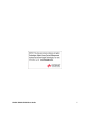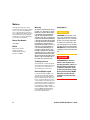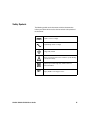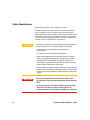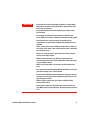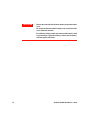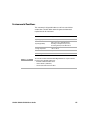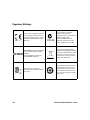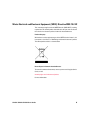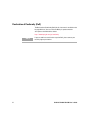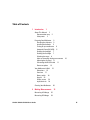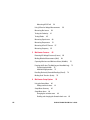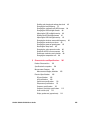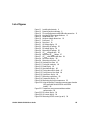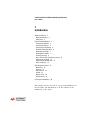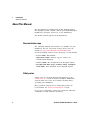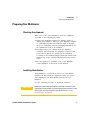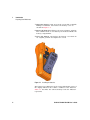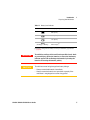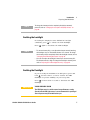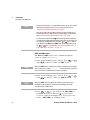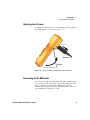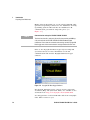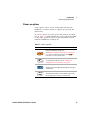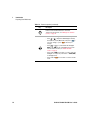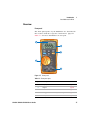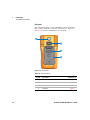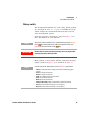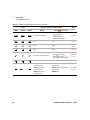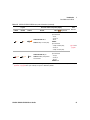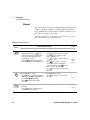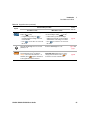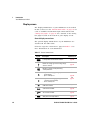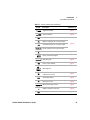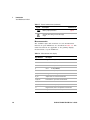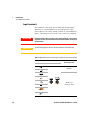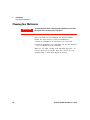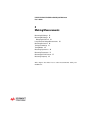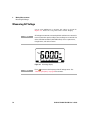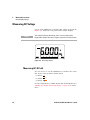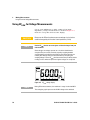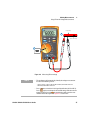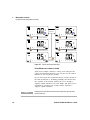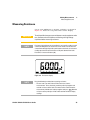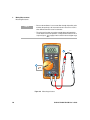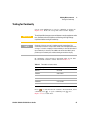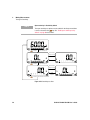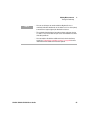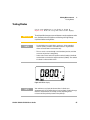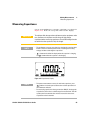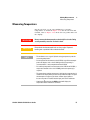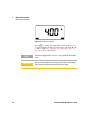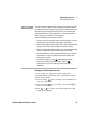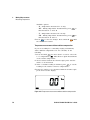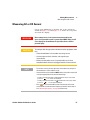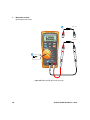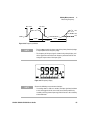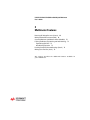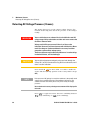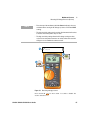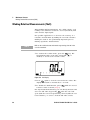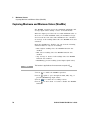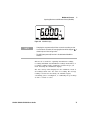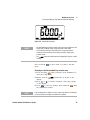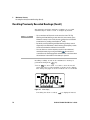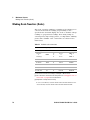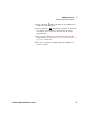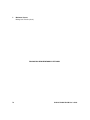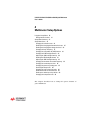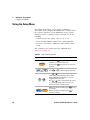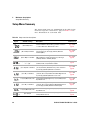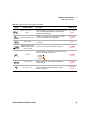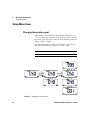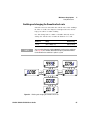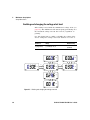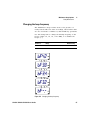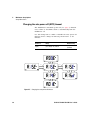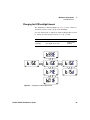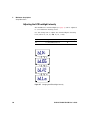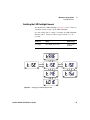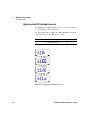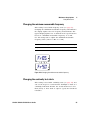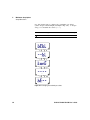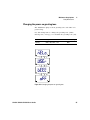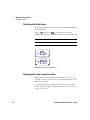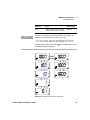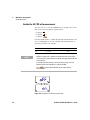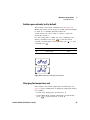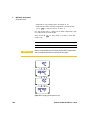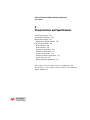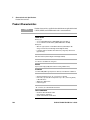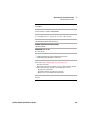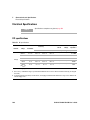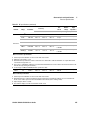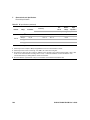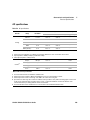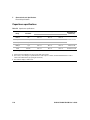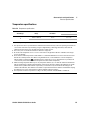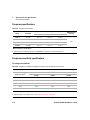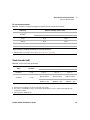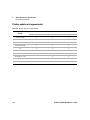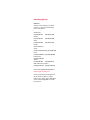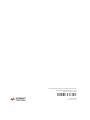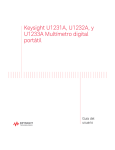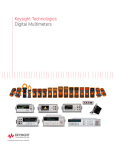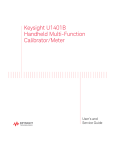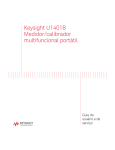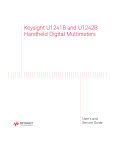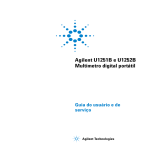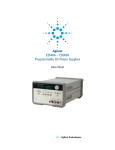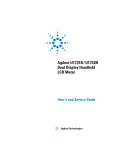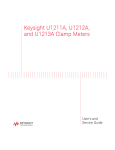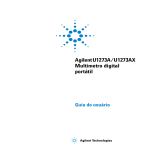Download Keysight U1231A, U1232A, and U1233A Handheld Digital Multimeter
Transcript
Keysight U1231A, U1232A, and U1233A Handheld Digital Multimeter User’s Guide U1231A/U1232A/U1233A User’s Guide I Notices © Keysight Technologies 2011 – 2015 Warranty No part of this manual may be reproduced in any form or by any means (including electronic storage and retrieval or translation into a foreign language) without prior agreement and written consent from Keysight Technologies as governed by United States and international copyright laws. The material contained in this document is provided “as is,” and is subject to change, without notice, in future editions. Further, to the maximum extent permitted by the applicable law, Keysight disclaims all warranties, either express or implied, with regard to this manual and any information contained herein, including but not limited to the implied warranties of merchantability and fitness for a particular purpose. Keysight shall not be liable for errors or for incidental or consequential damages in connection with the furnishing, use, or performance of this document or of any information contained herein. Should Keysight and the user have a separate written agreement with warranty terms covering the material in this document that conflict with these terms, the warranty terms in the separate agreement shall control. Manual Part Number U1231-90026 Edition Edition 12, July 10, 2015 Keysight Technologies 1400 Fountaingrove Parkway Santa Rosa, CA 95403 Safety Notices Technology Licenses The hardware and or software described in this document are furnished under a license and may be used or copied only in accordance with the terms of such license. Restricted Rights Legend U.S. Government Restricted Rights. Software and technical data rights granted to the federal government include only those rights customarily provided to end user customers. Keysight provides this customary commercial license in Software and technical data pursuant to FAR 12.211 (Technical Data) and 12.212 (Computer Software) and, for the Department of Defense, DFARS 252.227-7015 (Technical Data - Commercial Items) and DFARS 227.7202-3 (Rights in Commercial Computer Software or Computer Software Documentation). II CAUTION A CAUTION notice denotes a hazard. It calls attention to an operating procedure, practice, or the likes of that, if not correctly performed or adhered to, could result in damage to the product or loss of important data. Do not proceed beyond a CAUTION notice until the indicated conditions are fully understood and met. WA R N I N G A WARNING notice denotes a hazard. It calls attention to an operating procedure, practice, or the likes of that, if not correctly performed or adhered to, could result in personal injury or death. Do not proceed beyond a WARNING notice until the indicated conditions are fully understood and met. U1231A/U1232A/U1233A User’s Guide Safety Symbols The following symbols on the instrument and in the documentation indicate precautions which must be taken to maintain safe operation of the instrument. DC (Direct current or voltage) AC (Alternating current or voltage) Earth (ground) terminal Caution, risk of danger (refer to this manual for specific Warning or Caution information) Equipment protected throughout by double insulation or reinforced insulation CAT III 600 V U1231A/U1232A/U1233A User’s Guide Category III 600 V overvoltage protection III Safety Considerations Read the information below before using this instrument. The following general safety precautions must be observed during all phases of operation, service, and repair of this instrument. Failure to comply with these precautions or with specific warnings elsewhere in this manual violates safety standards for design, manufacture, and intended use of the instrument. Keysight Technologies assumes no liability for the customer’s failure to comply with these requirements. CAUTION • Disconnect circuit power and discharge all high-voltage capacitors before testing resistance, continuity, diodes, or capacitance. • Use the proper terminals, function, and range for your measurements. • This device is for use at altitudes of up to 2,000 m. • Never measure voltage when current measurement is selected. • Always use the specified battery type. The power for the meter is supplied with four standard AAA 1.5 V batteries. Observe the correct polarity markings before you insert the batteries to ensure proper insertion of the batteries in the meter. • You are advised to use low leakage batteries when changing to new batteries. Please remember to remove the batteries when the meter is not in use for a long period of time. Warning on the risk of battery leakage. WA R N I N G • Do not exceed any of the measurement limits defined in the specifications to avoid instrument damage and the risk of electric shock. • Do not use the meter if it is damaged. Before you use the meter, inspect the case. Look for cracks or missing plastic. Pay particular attention to the insulation surrounding the connectors. IV U1231A/U1232A/U1233A User’s Guide WA R N I N G • Inspect the test leads for damaged insulation or exposed metal. Check the test leads for continuity. Replace damaged test leads before you use the meter. • Do not operate the meter around explosive gas, vapor, or wet environments. • Do not apply more than the rated voltage (as marked on the meter) between terminals, or between terminal and earth ground. • If the equipment is used in a manner not specified by the manufacturer, the protection provided by the equipment may be impaired. • Never use the meter in wet conditions or when there is water on the surface. If the meter is wet, ensure that the meter is dried only by trained personnel. • Before use, verify the meter's operation by measuring a known source, for example, voltage. • When measuring current, turn off the circuit power before connecting the meter in the circuit. Remember to place the meter in series with the circuit. • When servicing the meter, use only the specified replacement parts. • Use caution when working above 60 V DC, 30 V AC rms, or 42.4 V peak. Such voltages pose a shock hazard. • Do not use the VZLOW (low input impedance) function to measure voltages in circuits that could be damaged by this function’s low input impedance of 3 kΩ. • When using the probes, keep your fingers behind the finger guards on the probes. • Connect the common test lead before you connect the live test lead. When you disconnect the leads, disconnect the live test lead first. U1231A/U1232A/U1233A User’s Guide V WA R N I N G • Remove the test leads from the meter before you open the battery cover. • Do not operate the meter with the battery cover or portions of the cover removed or loosened. • To avoid false readings, which may lead to possible electric shock or personal injury, replace the battery as soon as the low battery indicator appears and flashes. VI U1231A/U1232A/U1233A User’s Guide Environmental Conditions This instrument is designed for indoor use and in an area with low condensation. The table below shows the general environmental requirements for this instrument. NOTE Environmental condition Requirement Operating temperature Full accuracy from –10 °C to 55 °C Operating humidity Full accuracy up to 80% RH (relative humidity) for temperature up to 30 °C, decreasing linearly to 50% RH at 55 °C Storage temperature –40 °C to 60 °C Altitude Up to 2000 meters Pollution degree 2 The U1231A/U1232A/U1233A Handheld Digital Multimeter complies with the following safety and EMC requirements: • IEC 61010-1:2010/EN 61010-1:2010 • USA: UL 61010-1 (3rd Edition) • Canada: CSA C22.2 No. 61010-1:2012 U1231A/U1232A/U1233A User’s Guide VII Regulatory Markings VIII The CE mark is a registered trademark of the European Community. This CE mark shows that the product complies with all the relevant European Legal Directives. The C-tick mark is a registered trademark of the Spectrum Management Agency of Australia. This signifies compliance with the Australia EMC Framework regulations under the terms of the Radio Communication Act of 1992. ICES/NMB-001 indicates that this ISM device complies with the Canadian ICES-001. Cet appareil ISM est confomre a la norme NMB-001 du Canada. This instrument complies with the WEEE Directive (2002/96/EC) marking requirement. This affixed product label indicates that you must not discard this electrical or electronic product in domestic household waste. The CSA mark is a registered trademark of the Canadian Standards Association. This symbol indicates the time period during which no hazardous or toxic substance elements are expected to leak or deteriorate during normal use. Forty years is the expected useful life of the product. U1231A/U1232A/U1233A User’s Guide Waste Electrical and Electronic Equipment (WEEE) Directive 2002/96/EC This instrument complies with the WEEE Directive (2002/96/EC) marking requirement. This affixed product label indicates that you must not discard this electrical or electronic product in domestic household waste. Product Category: With reference to the equipment types in the WEEE directive Annex 1, this instrument is classified as a “Monitoring and Control Instrument” product. The affixed product label is as shown below. Do not dispose in domestic household waste. To return this unwanted instrument, contact your nearest Keysight Service Center, or visit www.keysight.com/environment/product for more information. U1231A/U1232A/U1233A User’s Guide IX Declaration of Conformity (DoC) The Declaration of Conformity (DoC) for this instrument is available on the Keysight Web site. You can search the DoC by its product model or description at the Web address below. http://www.keysight.com/go/conformity NOTE X If you are unable to search for the respective DoC, please contact your local Keysight representative. U1231A/U1232A/U1233A User’s Guide Table of Contents 1 Introduction 1 About This Manual 2 Documentation map Safety notes 2 2 Preparing Your Multimeter 3 Checking the shipment 3 Installing the batteries 3 Turning on your multimeter 6 Automatic Power-Off (APO) 6 Enabling the backlight 7 Enabling the flashlight 7 Selecting the range 9 Alerts and warnings during measurement Adjusting the tilt stand 11 Connecting the IR-USB cable 11 Power-on options 13 Your Multimeter in Brief Dimensions 15 Overview 17 Rotary switch 19 Keypad 22 Display screen 24 Input terminals 28 15 Cleaning Your Multimeter 2 30 Making Measurements Measuring AC Voltage 32 Measuring DC Voltage 34 U1231A/U1232A/U1233A User’s Guide 10 31 XI Measuring AC/DC mV 34 Using VZLOW for Voltage Measurements Measuring Resistance Testing for Continuity Testing Diodes 39 41 45 Measuring Capacitance 49 Measuring Temperature 51 Measuring AC or DC Current Measuring Frequency 3 36 Multimeter Features 57 62 65 Detecting AC Voltage Presence (Vsense) Making Relative Measurements (Null) 66 68 Capturing Maximum and Minimum Values (MaxMin) 70 Freezing the Display (Trig Hold-Log and Auto Hold-Log) Trig Hold-Log operation 72 Auto Hold-Log operation 72 Recalling Previously Recorded Readings (Recall) Making Scale Transfers (Scale) 4 Multimeter Setup Options Using the Setup Menu 80 Editing numerical values Setup Menu Summary 74 76 79 81 82 Setup Menu Items 84 Changing the variation count 84 Enabling and changing the Smooth refresh rate XII 72 85 U1231A/U1232A/U1233A User’s Guide Enabling and changing the voltage alert level 86 Changing the beep frequency 87 Changing the auto power-off (APO) timeout 88 Changing the LCD backlight timeout 89 Adjusting the LCD backlight intensity 90 Enabling the LED flashlight timeout 91 Adjusting the LED flashlight intensity 92 Changing the minimum measurable frequency 93 Changing the continuity test alerts 93 Changing the power-on greeting tone 95 Resetting the Setup items 96 Changing the scale conversion value 96 Enable the AC/DC mV measurement 98 Enable open continuity test by default 99 Changing the temperature unit 99 5 Characteristics and Specifications Product Characteristics Specification Assumptions 101 102 104 Measurement Category 105 Measurement category definition 105 Electrical Specifications 106 DC specifications 106 AC specifications 109 Capacitance specifications 110 Temperature specifications 111 Frequency specifications 112 Frequency sensitivity specifications 112 Scale transfer (mV) 113 Display update rate (approximate) 114 U1231A/U1232A/U1233A User’s Guide XIII THIS PAGE HAS BEEN INTENTIONALLY LEFT BLANK. XIV U1231A/U1232A/U1233A User’s Guide List of Figures Figure 1-1 Figure 1-2 Figure 1-3 Figure 1-4 Figure 1-5 Figure 1-6 Figure 1-7 Figure 1-8 Figure 2-1 Figure 2-2 Figure 2-3 Figure 2-4 Figure 2-5 Figure 2-6 Figure 2-7 Figure 2-8 Figure 2-9 Figure 2-10 Figure 2-11 Figure 2-12 Figure 2-13 Figure 2-14 Figure 2-15 Figure 2-16 Figure 2-17 Figure 2-18 Figure 2-19 Figure 2-20 Figure 2-21 Figure 2-22 Figure 2-23 Figure 2-24 U1231A/U1232A/U1233A User’s Guide Installing the batteries 4 Powering on the multimeter 6 Tilt-stand adjustment and IR-USB cable connection 11 Keysight GUI Data Logger Software 12 Width dimension 15 Height and depth dimensions 16 Front panel 17 Rear panel 18 AC voltage display 32 Measuring AC voltage 33 DC voltage display 34 Measuring DC voltage 35 VZLOW voltage display 36 Measuring VZLOW voltage 37 VZLOW auto identification flow 38 Resistance display 39 Measuring resistance 40 Continuity test flow 42 Testing for continuity 44 Diode display 45 Open diode display 46 Testing forward bias diode 47 Testing reverse bias diode 48 Capacitance display 49 Measuring capacitance 50 Temperature display 52 Measuring the surface temperature 53 Using the Auxillary Temperature measurement function (Only applicable for the U1231A and U1232A models) 54 Temperature measurement without ambient compensation 56 DC current display 58 AC current display 58 Measuring DC/AC current (up to A) 59 XV Figure 2-25 Figure 2-26 Figure 2-27 Figure 2-28 Figure 3-1 Figure 3-2 Figure 3-3 Figure 3-4 Figure 3-5 Figure 3-6 Figure 3-7 Figure 3-8 Figure 4-1 Figure 4-2 Figure 4-3 Figure 4-4 Figure 4-5 Figure 4-6 Figure 4-7 Figure 4-8 Figure 4-9 Figure 4-10 Figure 4-11 Figure 4-12 Figure 4-13 Figure 4-14 Figure 4-15 Figure 4-16 Figure 4-17 XVI Measuring AC/DC current (up to μA) 60 Frequency definition 63 Frequency display 63 Measuring frequency 64 Detecting voltage presence 67 Null display 68 Null operation 69 MaxMin display 71 Trig Hold-Log display 72 Auto Hold-Log display 73 View display 74 Empty view display 75 Changing the variation count 84 Enabling and changing the Smooth refresh rate 85 Enabling and changing the voltage alert level 86 Changing the beep frequency 87 Changing the auto power-off timeout 88 Changing the LCD backlight timeout 89 Changing the LCD backlight intensity 90 Changing the LED flashlight timeout 91 Changing the LED flashlight intensity 92 Changing the minimum measurable frequency 93 Changing the continuity test alerts 94 Changing the power-on greeting tone 95 Resetting the Setup items 96 Changing the scale conversion value 97 Enable the AC/DC mV measurement 98 Enable open continuity test by default 99 Changing the temperature unit 100 U1231A/U1232A/U1233A User’s Guide List of Tables Table 1-1 Table 1-2 Table 1-3 Table 1-4 Table 1-5 Table 1-6 Table 1-7 Table 1-8 Table 1-9 Table 1-10 Table 1-11 Table 2-1 Table 2-2 Table 3-1 Table 4-1 Table 4-2 Table 5-1 Table 5-2 Table 5-3 Table 5-4 Table 5-5 Table 5-6 Table 5-7 Table 5-8 Table 5-9 U1231A/U1232A/U1233A User’s Guide Battery level indicator 5 Power-on options 13 Front panel parts 17 Rear panel parts 18 U1231A/U1232A/U1233A rotary switch functions 20 Keypad functions 22 General annunciators 24 Measurement units display 26 Analog bar graph display 27 U1231A terminal connections for different measuring functions 28 U1232A and U1233A terminal connections for different measuring functions 29 Threshold resistance values 41 Functions allowing frequency measurement 62 Available scale conversions 76 Setup menu key functions 80 Setup menu item descriptions 82 DC specifications 106 AC specifications 109 Capacitance specifications 110 Temperature specifications 111 Frequency specifications 112 Frequency sensitivity and trigger level specifications for voltage measurements 112 Frequency sensitivity and trigger level specifications for current measurements 113 Scale transfer (mV) specifications 113 Display update rate (approximate) 114 XVII THIS PAGE HAS BEEN INTENTIONALLY LEFT BLANK. XVIII U1231A/U1232A/U1233A User’s Guide U1231A/U1232A/U1233A Handheld Digital Multimeter User’s Guide 1 Introduction About This Manual 2 Documentation map 2 Safety notes 2 Preparing Your Multimeter 3 Checking the shipment 3 Installing the batteries 3 Turning on your multimeter 6 Automatic Power-Off (APO) 6 Enabling the backlight 7 Enabling the flashlight 7 Selecting the range 9 Alerts and warnings during measurement 10 Adjusting the tilt stand 11 Connecting the IR-USB cable 11 Power-on options 13 Your Multimeter in Brief 15 Dimensions 15 Overview 17 Rotary switch 19 Keypad 22 Display screen 24 Input terminals 28 Cleaning Your Multimeter 30 This chapter teaches you how to set up your multimeter for the first time. An introduction to all the features of the multimeter is also given. 1 Introduction About This Manual About This Manual The descriptions and instructions in this manual apply to the Keysight U1231A, U1232A, and U1233A handheld digital multimeters (hereafter referred to as the multimeter). The model U1233A appears in all illustrations. Documentation map The following manuals and software are available for your multimeter. For the very latest version, please visit our website at: http://www.keysight.com/find/hhTechLib. Check the manual revision on the first page of each manual. • User’s Guide. This manual. • Quick Start Guide. Printed copy for outdoor use, included with shipment. • Service Guide. Free download at the Keysight website. • Keysight GUI Data Logger Software, Help, and Quick Start Guide. Free download at the Keysight website. Safety notes Safety notes are used throughout this manual (see the “Safety Notices” section for format examples). Familiarize yourself with each of the notes and its meaning before operating your multimeter. More pertinent safety notes for using this product are located under the “Safety Considerations” section. Do not proceed beyond a safety notice until the indicated conditions are fully understood and met. 2 U1231A/U1232A/U1233A User’s Guide Introduction Preparing Your Multimeter 1 Preparing Your Multimeter Checking the shipment When you receive your multimeter, check the shipment according to the following procedure. 1 Inspect the shipping container for damage. Signs of damage may include a dented or torn shipping container or cushioning material that indicates signs of unusual stress or compacting. Save the packaging material in case the multimeter needs to be returned. 2 Carefully remove the contents from the shipping container, and verify that the standard accessories and your ordered options are included in the shipment according to the standard shipped items list found in the printed copy of the U1231A/U1232A/U1233A Quick Start Guide. 3 For any question or problems, refer to the Keysight contact numbers on the back of this manual. Installing the batteries Your multimeter is powered by four 1.5 V AAA alkaline batteries (included with the shipment). When you receive your multimeter, the AAA alkaline batteries are not installed. Use the following procedure to install the batteries. CAUTION Before you proceed with the batteries installation, remove all cable connections to the terminals and ensure that the rotary switch is at the OFF position. Use only the battery type specified in the “Product Characteristics” on page 102. U1231A/U1232A/U1233A User’s Guide 3 1 Introduction Preparing Your Multimeter 1 Open the battery cover. Loosen the screw with a suitable Phillips screwdriver and remove the battery cover as shown in Figure 1- 1. 2 Insert the batteries. Observe the proper battery polarity. The terminal ends of each battery are indicated inside the battery compartment. 3 Close the battery cover. Place the battery cover back in its original position and tighten the screw. Figure 1-1 Installing the batteries The battery level indicator in the lower right- hand corner of the display indicates the relative condition of the batteries. Table 1- 1 describes the various battery levels the indicator represents. 4 U1231A/U1232A/U1233A User’s Guide Introduction Preparing Your Multimeter 1 Table 1-1 Battery level indicator Indication Battery capacity Full capacity 2/3 capacity 1/3 capacity (Flashing periodically) Almost empty[1] [1] Batteries change advised. Always use the specified battery type listed in page 102. WA R N I N G To avoid false readings, which could lead to possible electric shock or personal injury, replace the batteries as soon as the low battery indicator appears. Do not discharge the batteries by shorting the batteries or reversing the batteries polarity. CAUTION To avoid instruments being damage from battery leakage: • Always remove dead batteries immediately. • Always remove the batteries and store them separately if the multimeter is not going to be used for a long period. U1231A/U1232A/U1233A User’s Guide 5 1 Introduction Preparing Your Multimeter Turning on your multimeter To power ON your multimeter, turn the rotary switch to any other position (other than the position). The model number of your multimeter will be shown on the display briefly. Figure 1-2 Powering on the multimeter To power OFF your multimeter, turn the rotary switch to the position. Automatic Power-Off (APO) Your multimeter automatically turns off if the rotary switch is not moved or a key is not pressed for 15 minutes (default). Pressing any key will turn the multimeter back on after it is powered off automatically. The symbol is shown on the bottom left of the display when the automatic power- off function is enabled. 6 U1231A/U1232A/U1233A User’s Guide Introduction Preparing Your Multimeter NOTE 1 To change the timeout period or completely disable the automatic power-off, refer to “Changing the auto power-off (APO) timeout” on page 88. Enabling the backlight If viewing the display becomes difficult in low- light conditions, press to activate the LCD backlight. Press NOTE again to deactivate the LCD backlight. • To conserve battery life, a user-adjustable timeout controls how long the backlight stays on. The default timeout is 15 seconds. To change the timeout period or completely disable the backlight timeout, refer to “Changing the LCD backlight timeout” on page 89. • You can also adjust the backlight’s intensity to conserve battery life. The default intensity is high. To change the backlight’s intensity level refer to “Adjusting the LCD backlight intensity” on page 90. Enabling the flashlight If you are using the multimeter in dark places, press and hold for more than 1 second to activate the LED flashlight for greater visibility on your test points. Press for more than 1 second to deactivate the LED flashlight. CAUTION VISION ADVISORY CLAIM The LED light source is safe for normal usage. However, staring directly into the LED light source is not recommended as prolonged direct exposure may be harmful to the eyes. U1231A/U1232A/U1233A User’s Guide 7 1 Introduction Preparing Your Multimeter NOTE • To conserve battery life, a user-adjustable timeout can be set to control how long the flashlight stays on. To set a timeout period, refer to “Enabling the LED flashlight timeout” on page 91. • You can also adjust the flashlight’s intensity to conserve battery life. The default intensity is high. To change the flashlight’s intensity level refer to “Adjusting the LED flashlight intensity” on page 92. • Use the power-on option (hold while powering on the multimeter) to enable the flashlight without multimeter operation. In this mode, you can adjust the flashlight intensity using the or keys, as well as cycle between the HELP mode, dEMo mode, or flashlight mode using the or keys. To learn more, see “HELP and dEMo modes” on page 8 and “Power-on options” on page 13. Max Min Range Auto Null Recall HELP and dEMo modes The HELP and dEMo modes can be enabled through the power- on options (see page 13). 1 While in the flashlight power- on mode, press until is shown to enable the HELP mode. NOTE Null Recall Range Auto When the HELP mode is enabled, the multimeter flashes the international Morse code distress signal (· · · — — — · · ·) repeatedly. Use this option to send a visual alert or notification of a distress in progress. 2 While in the flashlight power- on mode, press until is shown to enable the dEMo mode. Null Recall NOTE or or Range Auto When the dEMo mode is enabled, the multimeter demonstrates the flashlight and beeper abilities by flashing the flashlight repeatedly accompanied by a melody tone. 3 Press or to cycle between the HELP, dEMo, or flashlight mode. Press and hold for more than 1 second to toggle the flashlight on or off (for any of the modes — HELP, dEMo, or flashlight mode). Null Recall 8 Range Auto U1231A/U1232A/U1233A User’s Guide Introduction Preparing Your Multimeter 1 Selecting the range The multimeter’s selected range is always displayed above the right- hand end of the bar graph, as the range indicator. Pressing switches the multimeter between manual and autoranging. It also cycles through the available multimeter ranges when manual ranging is enabled. Range Auto Autoranging is convenient because the multimeter automatically selects an appropriate range for sensing and displaying each measurement. However, manual ranging results in better performance, since the multimeter does not have to determine which range to use for each measurement. NOTE The range is fixed for diode tests, temperature, VZLOW, and AC/DC mV measurements. In autorange, the multimeter selects the lowest range to display the highest available precision (resolution) for the input signal. If manual range is already enabled, press for more than 1 second to enter the autoranging mode. Range Auto If autoranging is enabled, press range mode. Range Auto to enter the manual Each additional press of sets the multimeter to the next higher range, unless it is already in the highest range, at which point the range switches to the lowest range. Range Auto U1231A/U1232A/U1233A User’s Guide 9 1 Introduction Preparing Your Multimeter Alerts and warnings during measurement Voltage alert WA R N I N G For your own safety, please do not ignore the voltage alert. When the multimeter cautions you with a voltage alert, you are advised to take note of the existence of high voltage and pay closer attention when performing measurements. Your multimeter provides a voltage alert for voltage measurements in both autoranging and manual range modes. The multimeter starts beeping periodically once the measured voltage exceeds the alert value (regardless of polarity) set in the Setup menu. By default, this feature is turned off. Be sure to set the alert voltage according to your test requirements. To change the alert voltage level, refer to “Enabling and changing the voltage alert level” on page 86. Hazardous voltage indication The multimeter will also display the hazardous voltage ( ) symbol as an early precaution when the measured voltage is equal to or greater than 30 V in all voltage measurement modes. 10 U1231A/U1232A/U1233A User’s Guide Introduction Preparing Your Multimeter 1 Adjusting the tilt stand To adjust the multimeter to a 60° standing position, pull the tilt stand outward as shown in Figure 1- 3. To PC (host) IR-USB cable Tilt stand Pull until 60° standing position Figure 1-3 Tilt-stand adjustment and IR-USB cable connection Connecting the IR-USB cable You can use the IR communication link (IR communication port, located at the rear panel) and the Keysight GUI Data Logger software to control your multimeter remotely, perform data logging operations, and transfer the contents of your multimeter’s memory to a PC. U1231A/U1232A/U1233A User’s Guide 11 1 Introduction Preparing Your Multimeter Ensure that the Keysight logo on the U1173A IR- USB cable (purchased separately) connected to the multimeter is facing up. Firmly push the IR head into the multimeter’s IR communication port until it snaps into place (see Figure 1- 3). NOTE Communication settings for U1231A/U1232A/U1233A The baud rate, data bits, and parity bit are fixed respectively to 9600 bps, 8-bit, and none for the U1231A/U1232A/U1233A handheld digital multimeter. Ensure that the communication settings on the Keysight GUI Data Logger match the communication settings mentioned in this note. Refer to the Keysight GUI Data Logger Software Help and Quick Start Guide for more information on the IR communication link and the Keysight GUI Data Logger software. Figure 1-4 Keysight GUI Data Logger Software The Keysight GUI Data Logger software and its supporting documents (Help and Quick Start Guide) are available as free downloads from http://www.keysight.com/find/hhTechLib. You may purchase a U1173A IR- USB cable from a Keysight Sales Office nearest to you. 12 U1231A/U1232A/U1233A User’s Guide Introduction Preparing Your Multimeter 1 Power-on options Some options can be selected only while you turn the multimeter on. These power- on options are listed in the table below. To select a power- on option, press and hold the specified key in Table 1- 2 while turning the rotary switch from OFF to any other position. Power- on options remain selected until the multimeter is turned off. Table 1-2 Power-on options Key Description Enters the multimeter’s Setup menu. Esc Shift See Chapter 4, “Multimeter Setup Options,” starting on page 79 for more information. Press and hold for more than 1 second to exit this mode. Esc Shift Enables Smooth until the multimeter is turned off. Null Recall To permanently enable Smooth, see “Enabling and changing the Smooth refresh rate” on page 85. Tests the LCD. Tri g Hold Auto Log All annunciators are displayed in the LCD. Press any key to exit this mode. Checks the firmware version. Range Auto U1231A/U1232A/U1233A User’s Guide The multimeter’s firmware version will be shown on the primary display. Press any key to exit this mode. 13 1 Introduction Preparing Your Multimeter Table 1-2 Power-on options (continued) Key Description Enables Scale until the multimeter is turned off. Max Min To learn more about Scale, see “Making Scale Transfers (Scale)” on page 76. Activates the LED flashlight without multimeter operation. Max Min • Press or to adjust the LED flashlight’s intensity level (either Lo, 02, 03, ME, 05, 06, or Hi). Press to save your changes, or press to discard your changes. • Press or to cycle between the flashlight’s HELP mode, dEMo mode, or flashlight mode. To learn more about these modes, see “HELP and dEMo modes” on page 8. • Press and hold for more than 1 second to toggle the flashlight on or off (for any of the modes — HELP, dEMo, or flashlight mode). • Press and hold for more than 1 second to exit this mode. Tri g Hold Auto Log Esc Shift Null Recall Range Auto Esc Shift 14 U1231A/U1232A/U1233A User’s Guide Introduction Your Multimeter in Brief 1 Your Multimeter in Brief Dimensions Front view 86 mm Figure 1-5 Width dimension U1231A/U1232A/U1233A User’s Guide 15 1 Introduction Your Multimeter in Brief Rear and side view 52 mm 169 mm Figure 1-6 Height and depth dimensions 16 U1231A/U1232A/U1233A User’s Guide Introduction Your Multimeter in Brief 1 Overview Front panel The front panel parts of your multimeter are described in this section. Click the respective “Learn more” pages in Table 1- 3 for more information on each part. 4 1 2 5 3 Figure 1-7 Front panel Table 1-3 Front panel parts Legend U1231A/U1232A/U1233A User’s Guide Description Learn more on: 1 Display screen page 24 2 Keypad page 22 3 Terminals page 28 4 Voltage presence indicator (U1233A only) page 66 5 Rotary switch page 19 17 1 Introduction Your Multimeter in Brief Rear panel The rear panel parts of your multimeter are described in this section. Click the respective “Learn more” pages in Table 1- 4 for more information on each part. 4 1 2 3 Figure 1-8 Rear panel Table 1-4 Rear panel parts Legend 18 Description Learn more on: 1 IR communication port page 11 2 Tilt stand page 11 3 Battery and fuse access cover page 3 4 Flashlight page 7 U1231A/U1232A/U1233A User’s Guide Introduction Your Multimeter in Brief 1 Rotary switch The measurement functions for each rotary switch position are described in Table 1- 5 on page 20. Turning the rotary switch changes the measurement function and resets all other measurement options. Click the respective “Learn more” pages in Table 1- 5 for more information on each function. NOTE Some rotary switch positions have a shifted function printed in orange. Press to switch between the shifted and regular function. See page 23 for more information on the key. Esc Shift Esc Shift WA R N I N G Remove the test leads from the measuring source or target before changing the rotary switch position. Each position of the U1231A, U1232A, and U1233A rotary switch (shown in Figure 1- 7) is described in Table 1- 5. NOTE A list of some of the abbreviations used in Table 1-5 is given below. • VZLOW: Low input impedance voltage measurement for eliminating ghost voltages • AC V: AC voltage measurement • DC V: DC voltage measurement • AC Hz: AC coupling frequency measurement • AC A: AC current measurement • DC A: DC current measurement • Clamp-on AC A (Aux): Clamp-on AC auxiliary current measurement • Clamp-on DC A (Aux): Clamp-on DC auxiliary current measurement • AC μA: AC current measurement (up to microamperes) • DC μA: DC current measurement (up to microamperes) U1231A/U1232A/U1233A User’s Guide 19 1 Introduction Your Multimeter in Brief Table 1-5 U1231A/U1232A/U1233A rotary switch functions Legend U1233A U1232A Functions shown in the primary display U1231A Default When Esc Shift is pressed Learn more on: Cycles between Hz Hz Hz VZLOW Auto (AC/DC) V • VZLOW DC (AC) V, • VZLOW AC (DC) V, or • VZLOW Auto (AC/DC) V. page 36 Off Off page 5 AC V AC Hz page 32 and page 62 DC V N/A page 34 Cycles between AUX 20 Resistance measurement (Ω) • Short ( ) continuity, • Open ( ) continuity[1], or • Resistance measurement (Ω) Diode test (V) N/A U1233A: Capacitance measurement (F) U1233A: Temperature measurement U1232A: Capacitance measurement (F) U1232A: Auxiliary temperature measurement U1231A: Capacitance measurement (F) U1231A: N/A page 39 and page 41 page 45 page 49 and page 51 U1231A/U1232A/U1233A User’s Guide Introduction Your Multimeter in Brief 1 Table 1-5 U1231A/U1232A/U1233A rotary switch functions (continued) Legend U1233A U1232A Functions shown in the primary display U1231A Default When Esc Shift is pressed Learn more on: U1233A/U1232A: Cycles between Hz Hz Hz AUX U1233A/U1232A: DC A U1231A: Clamp-on AC A (Aux) • AC A, • AC Hz, or • DC A U1231A: Cycles between • Clamp-on DC A (Aux), • AC Hz, or • Clamp-on AC A (Aux) U1233A/U1232A: DC μA Hz Hz AUX U1231A: Auxiliary temperature measurement page 57 and page 62 U1233A/U1232A: Cycles between • AC μA, • AC Hz, or • DC μA U1231A: N/A [1] The open continuity test option must be enabled through the Setup menu. To learn more, see “Enable open continuity test by default” on page 99. The open continuity test option is disabled by default. U1231A/U1232A/U1233A User’s Guide 21 1 Introduction Your Multimeter in Brief Keypad The operation of each key is explained below. Pressing a key enables a function, displays a related symbol, and emits a beep. Turning the rotary switch to another position resets the current operation of the key. Click the respective “Learn more” pages in Table 1- 6 for more information on each function. Table 1-6 Keypad functions Function when pressed for: Legend Less than 1 second Null Recall Sets the Null/Relative mode. More than 1 second Learn more on: Enters the Hold-Log Recall menu. • While in Null mode, press again to view the stored reference value that has been saved. The display will return to normal after 3 seconds. • Pressing while the relative value is being displayed will cancel the Null mode. Null Recall Null Recall Max Min • Press to jump to the last record. Press and hold for more than 1 second to jump to the first record. • Press or to scroll through each record. • Press for more than 1 second to store all records into the multimeter’s non-volatile memory. Press for more than 1 second to clear all records. • Press for more than 1 second to exit this mode. Max Min Null Recall Range Auto Tri g Hold Auto Log page 68 and page 74 Esc Shift Null Recall Max Min Starts the MaxMin recording. Max Min Stops the MaxMin recording. Max Min • Press again to cycle through maximum (Max), minimum (Min), average (Avg), or present (MaxMinAvg) readings. • Press to restart the recording session. • Press for more than 1 second to exit this mode. Sets a manual range and disables autoranging. Enables autoranging. page 70 Tri g Hold Auto Log Range Auto • Press again to cycle through each available measurement range. Range Auto 22 page 9 U1231A/U1232A/U1233A User’s Guide Introduction Your Multimeter in Brief 1 Table 1-6 Keypad functions (continued) Function when pressed for: Learn more on: Legend Less than 1 second Trig Hold Auto Log More than 1 second Freezes and stores the present reading in the display ( mode). Automatically freezes the present reading once the reading is stable ( mode) • In Trig Hold-Log mode, press to manually trigger the holding of the next measured value. • Press for more than 1 second to exit this mode. • In Auto Hold-Log mode, the reading is updated automatically once the reading is stable and the count setting is exceeded. • Press for more than 1 second to exit this mode. Turns the LCD backlight on for 15 seconds (default) or off. Turns the LED flashlight on or off. Tri g Hold Auto Log Tri g Hold Auto Log Esc Shift Switches between the regular and shifted measurement function (icon printed in orange on the rotary switch function — if available). Press again to switch back to the regular measurement function. Esc Shift U1231A/U1232A/U1233A User’s Guide page 72 Tri g Hold Auto Log page 7 and page 7 For U1233A only: Enables the non-contact voltage presence indicator. Press for more than 1 second to exit this mode. Esc Shift page 66 23 1 Introduction Your Multimeter in Brief Display screen The display annunciators of your multimeter are described in this section. See also “Measurement units” on page 26 for a list of available measurement signs and notations and “Analog bar graph” on page 27 for a tutorial on the analog bar graph located at the bottom of your display screen. General display annunciators The general display annunciators of your multimeter are described in the table below. Click the respective “Learn more” pages in Table 1- 7 for more information on each annunciator. Table 1-7 General annunciators Legend Description Learn more on: Low impedance measurement enabled page 36 Hazardous voltage sign for measuring voltage ≥30 V or overload page 10 DC (direct current) and AC (alternating current) indication • Capacitor is charging (during capacitance measurement) • Open continuity test • Capacitor is discharging (during capacitance measurement) • Short continuity test Calibration enabled 24 - page 49 and page 41 - Scale transfer enabled page 76 Smooth mode enabled page 85 APO (Auto Power-Off) enabled page 6 U1231A/U1232A/U1233A User’s Guide Introduction Your Multimeter in Brief 1 Table 1-7 General annunciators (continued) Legend Description Learn more on: Trigger hold enabled page 72 Auto hold enabled page 72 Maximum reading shown on primary display Minimum reading shown on primary display page 70 Averaged reading shown on primary display Present reading shown on primary display Relative (Null) enabled Primary measurement display - Analog bar graph page 27 Remote control enabled page 11 Measuring units U1231A/U1232A/U1233A User’s Guide page 68 - Temperature measurement without ambient compensation selected page 51 Autoranging enabled page 9 Diode test selected page 45 Measurement range selected page 9 Audible continuity test selected page 41 Hold-Log recall mode enabled page 74 25 1 Introduction Your Multimeter in Brief Table 1-7 General annunciators (continued) Legend Description Learn more on: Battery capacity indication Overload (the reading exceeds the display range) page 5 - Measurement units The available signs and notations for each measurement function in your multimeter are described in Table 1- 8. The units listed below are applicable to the primary display measurements of your multimeter. Table 1-8 Measurement units display 26 Sign/Notation Description M Mega 1E+06 (1000000) k kilo 1E+03 (1000) n nano 1E–09 (0.000000001) μ micro 1E–06 (0.000001) m milli 1E–03 (0.001) mV, V Voltage units for voltage measurement A, μA Ampere units for current measurement nF, μF, mF Farad units for capacitance measurement Ω, kΩ, MΩ Ohm units for resistance measurement MHz, kHz, Hz Hertz units for frequency measurement °C Degree Celsius, unit for temperature measurement °F Degree Fahrenheit, unit for temperature measurement U1231A/U1232A/U1233A User’s Guide Introduction Your Multimeter in Brief 1 Analog bar graph The analog bar emulates the needle on an analog multimeter, without displaying the overshoot. When measuring peak or null adjustments and viewing fast- changing inputs, the bar graph provides a useful indication because it has a faster updating rate[1] to cater for fast- response applications. For example, when frequency is displayed on the primary display during voltage or current measurement, the bar graph represents the voltage or current value (not the frequency value). The “–” sign indicates whether the measured or calculated value negative. Each segment represents 33.34 or 200 counts depending on the range indicated on the peak bar graph. Table 1-9 Analog bar graph display Range Counts/ Segments Used for the function 33.34 , 200 , , , An unstable bar graph and unmatched primary display when measuring DC voltage usually means the presence of AC voltages in the circuit. [1] The analog bar graph display update rate is approximately 33 times/second for DC voltage, current, and resistance measurements. U1231A/U1232A/U1233A User’s Guide 27 1 Introduction Your Multimeter in Brief Input terminals The terminal connections for the different measurement functions of your multimeter are described in the table below. Observe the rotary switch position of your multimeter before connecting the test leads to the connector terminals. WA R N I N G Ensure that the probe accessories are connected to the correct input terminals for the selected measurement function before starting any measurement. CAUTION To avoid damaging this device, do not exceed the rated input limit. Table 1-10 U1231A terminal connections for different measuring functions Rotary switch position Input terminals Overload protection U1231A Hz 600 Vrms 600 Vrms for short circuit <0.3 A Hz AUX AUX 28 U1231A/U1232A/U1233A User’s Guide Introduction Your Multimeter in Brief 1 Table 1-11 U1232A and U1233A terminal connections for different measuring functions Rotary switch position Input terminals Overload protection U1233A U1232A Hz Hz 600 Vrms 600 Vrms for short circuit <0.3 A AUX Hz Hz U1231A/U1232A/U1233A User’s Guide Hz Hz 11 A/1000 V, fast-acting fuse 29 1 Introduction Cleaning Your Multimeter Cleaning Your Multimeter WA R N I N G To avoid electrical shock or damage to the multimeter, ensure that the insides of the casing stay dry at all times. Dirt or moisture in the terminals can distort readings. Follow the steps below to clean your multimeter. 1 Turn the multimeter off and remove the test leads. 2 Turn the multimeter over and shake out any dirt that may have accumulated in the terminals. Wipe the case with a damp cloth and mild detergent — do not use abrasives or solvents. Wipe the contacts in each terminal with a clean swab dipped in alcohol. 30 U1231A/U1232A/U1233A User’s Guide U1231A/U1232A/U1233A Handheld Digital Multimeter User’s Guide 2 Making Measurements Measuring AC Voltage 32 Measuring DC Voltage 34 Measuring AC/DC mV 34 Using VZLOW for Voltage Measurements 36 Measuring Resistance 39 Testing for Continuity 41 Testing Diodes 45 Measuring Capacitance 49 Measuring Temperature 51 Measuring AC or DC Current 57 Measuring Frequency 62 This chapter describes how to take measurements with your multimeter. 2 Making Measurements Measuring AC Voltage Measuring AC Voltage Set up your multimeter to measure AC voltage as shown in Figure 2- 2. Probe the test points and read the display. NOTE AC voltage measurements measured with this multimeter are returned as true rms (root mean square) readings. These readings are accurate for sine waves and other waveforms (with no DC offset) such as square waves, triangle waves, and staircase waves. Figure 2-1 AC voltage display NOTE 32 Press to measure the frequency of the AC voltage source. See “Measuring Frequency” on page 62 to learn more. Esc Shift U1231A/U1232A/U1233A User’s Guide Making Measurements Measuring AC Voltage 2 4 3 Voltage source AC 2 Hz 1 Figure 2-2 Measuring AC voltage U1231A/U1232A/U1233A User’s Guide 33 2 Making Measurements Measuring DC Voltage Measuring DC Voltage Set up your multimeter to measure DC voltage as shown in Figure 2- 4. Probe the test points and read the display. NOTE This multimeter displays DC voltage values as well as their polarity. Negative DC voltages will return a negative sign on the left of the display. Figure 2-3 DC voltage display Measuring AC/DC mV You can choose to set the multimeter to measure AC or DC mV at the rotary positions shown below. • U1233A: • U1232A: AUX • U1231A: Hz AUX Use the Setup menu to enable AC/DC mV measurements. See “Enable the AC/DC mV measurement” on page 98 to learn more. 34 U1231A/U1232A/U1233A User’s Guide Making Measurements Measuring DC Voltage 2 4 3 Voltage source DC 2 1 Figure 2-4 Measuring DC voltage U1231A/U1232A/U1233A User’s Guide 35 2 Making Measurements Using VZLOW for Voltage Measurements Using VZLOW for Voltage Measurements Set up your multimeter to make a VZLOW (low input impedance) voltage measurement as shown in Figure 2- 6. Probe the test points and read the display. CAUTION NOTE Do not use the VZLOW function to measure voltages in circuits that could be damaged by this function’s low impedance (≈3 kΩ). Use the VZLOW function to remove ghost or induced voltages from your measurements Ghost voltages are voltages present on a circuit that should not be energized. They are usually caused by capacitive coupling between energized wiring and adjacent unused wiring. The VZLOW function can remove ghost voltages from your measurements by dissipating the coupling voltage. Use the VZLOW function to reduce the possibility of false readings in areas where the presence of ghost voltages are suspected. Figure 2-5 VZLOW voltage display NOTE During VZLOW measurements, the multimeter’s range is locked to 600 V. The analog bar graph represents the AC+DC voltage value combined. 36 U1231A/U1232A/U1233A User’s Guide Making Measurements Using VZLOW for Voltage Measurements 2 4 Energized wiring 3 Adjacent unused wiring 2 1 Figure 2-6 Measuring VZLOW voltage NOTE • The multimeter will automatically identify the voltage measurement based on the following criteria: • If AC V > 0.5 V or AC V ≥ the absolute of DC V, AC V will be selected. • Otherwise, DC V will be selected. • Press once to lock the initial signal identification (AC V or DC V). Press again to exchange the AC and DC voltage indication on the primary display. Pressing for the third time will restart the auto identification of the signal. See Figure 2-7 to learn more. Esc Shift Esc Shift Esc Shift U1231A/U1232A/U1233A User’s Guide 37 2 Making Measurements Using VZLOW for Voltage Measurements Auto identification Press Press Esc Shift Esc Shift to lock the Press initial signal identification to exchange the signal indication to AC V Press Esc Shift Esc Shift to lock the initial signal identification to exchange the signal indication to DC V Press to restart Auto Identification Esc Shift Figure 2-7 VZLOW auto identification flow Using VZLOW to test a battery’s health Aside from reading a battery’s voltage level using the DC voltage measurement function, you can also use the VZLOW function to test a battery’s health. If you detect that the measured battery’s voltage shown in the VZLOW function is declining gradually, this means that the capacity of the battery- under- test is not enough to support regular functions. Use this simple and quick test to determine if a battery has enough voltage capacity to support regular activities. NOTE 38 Prolonged use of the VZLOW function will consume the capacity of the battery-under-test. U1231A/U1232A/U1233A User’s Guide Making Measurements Measuring Resistance 2 Measuring Resistance Set up your multimeter to measure resistance as shown in Figure 2- 9. Probe the test points and read the display. CAUTION To avoid possible damage to your multimeter or to the equipment under test, disconnect the circuit power and discharge all high-voltage capacitors before measuring resistance. NOTE Resistance (opposition to the current flow) is measured by sending a small current out through the test leads to the circuit under test. Because this current flows through all possible paths between the leads, the resistance reading represents the total resistance of all paths between the leads. Resistance is measured in ohms (Ω). Figure 2-8 Resistance display NOTE Keep the following in mind when measuring resistance. • The test leads can add 0.1 Ω to 0.2 Ω of error to resistance measurements. To test the leads, touch the probe tips together and read the resistance of the leads. To remove lead resistance from the measurement, hold the test lead tips together and press . Now the resistance at the probe tips will be subtracted from all future display readings. Null Recall U1231A/U1232A/U1233A User’s Guide 39 2 Making Measurements Measuring Resistance NOTE • Because the multimeter’s test current flows through all possible paths between the probe tips, the measured value of a resistor in a circuit is often different from the resistor’s rated value. • The resistance function can produce enough voltage to forward-bias silicon diodes or transistor junctions, causing them to conduct. If this is suspected, press to apply a lower current in the next higher range. Range Auto 4 3 Resistor 2 1 Figure 2-9 Measuring resistance 40 U1231A/U1232A/U1233A User’s Guide Making Measurements Testing for Continuity 2 Testing for Continuity Set up your multimeter to test for continuity as shown in Figure 2- 11. Probe the test points and read the display. CAUTION To avoid possible damage to your multimeter or to the equipment under test, disconnect the circuit power and discharge all high-voltage capacitors before testing for continuity. NOTE Continuity is the presence of a complete path for current flow. The continuity test features a beeper that sounds and a backlight that flashes as long as a circuit is complete if short continuity is selected (or broken if open continuity is selected). The audible and visual alert allows you to perform quick continuity tests without having to watch the display. In continuity, a short means a measured value is less that the threshold resistance values listed in Table 2- 1. Table 2-1 Threshold resistance values Measuring range Threshold resistance 600.0 Ω <23 ±10 Ω 6.000 kΩ <230 ±100 Ω 60.00 kΩ <2.3 ± 1 kΩ 600.0 kΩ <23 ± 10 kΩ 6.000 MΩ <131 ± 60 kΩ 60.00 MΩ <131 ± 60 kΩ Press to switch between resistance measurement, short continuity test ( ), or open continuity test ( ). See Figure 2- 10 to learn more. Esc Shift U1231A/U1232A/U1233A User’s Guide 41 2 Making Measurements Testing for Continuity Open continuity is disabled by default NOTE The open continuity test option must be enabled in the Setup menu before it can be selected via the key. See “Enable open continuity test by default” on page 99 to learn more. Esc Shift Press Esc Shift to switch to the short continuity test Short detected, beeper sounds Circuit open Press Esc Shift to switch to the open continuity test Open detected, beeper sounds Circuit complete Press Esc Shift to switch to the resistance measurement Figure 2-10 Continuity test flow 42 U1231A/U1232A/U1233A User’s Guide Making Measurements Testing for Continuity NOTE 2 • You can set the beeper to sound and the backlight to flash as a continuity indication whether the circuit-under-test is less than (short) or more than or equal to (open) the threshold resistance. • The continuity function detects intermittent shorts and opens lasting as short as 1 ms. A brief short or open causes the multimeter to emit a short beep and flash. • You can enable or disable the audible and visual alert via the Setup menu. See “Changing the continuity test alerts” on page 93 for more information on the audible and visual alert options. U1231A/U1232A/U1233A User’s Guide 43 2 Making Measurements Testing for Continuity 4 OFF (open) 5 ON (closed ) 3 Esc cShift 2 1 Figure 2-11 Testing for continuity 44 U1231A/U1232A/U1233A User’s Guide Making Measurements Testing Diodes 2 Testing Diodes Set up your multimeter to test diodes as shown in Figure 2- 14. Probe the test points and read the display. CAUTION NOTE To avoid possible damage to your multimeter or to the equipment under test, disconnect the circuit power and discharge all high-voltage capacitors before testing diodes. • Use the diode test to check diodes, transistors, silicon controlled rectifiers (SCRs), and other semiconductor devices. A good diode allows current to flow in one direction only. • This test sends a current through a semiconductor junction, and then measures the junction’s voltage drop. • Connect the red test lead to the positive terminal (anode) of the diode and the black test lead to the negative terminal (cathode). The cathode of a diode is indicated with a band. Figure 2-12 Diode display NOTE Your multimeter can display the forward bias of a diode up to approximately 2.1 V. The forward bias of a typical diode is within the range of 0.3 V to 0.8 V; however, the reading can vary depending on the resistance of other pathways between the probe tips. U1231A/U1232A/U1233A User’s Guide 45 2 Making Measurements Testing Diodes NOTE If the beeper is enabled during diode test, the multimeter will beep briefly for a normal junction and sound continuously for a shorted junction, below 0.050 V. See “Changing the beep frequency” on page 87 to disable the beeper. Reverse the probes (as shown in Figure 2- 15) and measure the voltage across the diode again. Assess the diode according to the following guidelines: • A diode is considered good if the multimeter displays in reverse bias mode. • A diode is considered shorted if the multimeter displays approximately 0 V in both forward and reverse bias modes, and the multimeter beeps continuously. • A diode is considered open if the multimeter displays in both forward and reverse bias modes. Figure 2-13 Open diode display 46 U1231A/U1232A/U1233A User’s Guide Making Measurements Testing Diodes 2 4 3 Forward bias diode 2 1 Figure 2-14 Testing forward bias diode U1231A/U1232A/U1233A User’s Guide 47 2 Making Measurements Testing Diodes 4 3 Reverse bias diode 2 1 Figure 2-15 Testing reverse bias diode 48 U1231A/U1232A/U1233A User’s Guide Making Measurements Measuring Capacitance 2 Measuring Capacitance Set up your multimeter to measure capacitance as shown in Figure 2- 17. Probe the test points and read the display. CAUTION To avoid possible damage to the multimeter or to the equipment under test, disconnect circuit power and discharge all high-voltage capacitors before measuring capacitance. Use the DC voltage function to confirm that the capacitor is fully discharged. NOTE • The multimeter measures capacitance by charging the capacitor with a known current for a known period of time, measuring the resulting voltage, and then calculating the capacitance. • is shown on the left of the display when the capacitor is charging, and is shown when the capacitor is discharging. Figure 2-16 Capacitance display NOTE • To improve measurement accuracy of small value capacitors, press with the test leads open to subtract the residual capacitance of the multimeter and leads. Null Recall • For measuring capacitance values greater than 1000 μF, discharge the capacitor first, then select a suitable range for measurement. This will speed up the measurement time and also ensures that the correct capacitance value is obtained. U1231A/U1232A/U1233A User’s Guide 49 2 Making Measurements Measuring Capacitance 4 3 Capacitance 2 1 Figure 2-17 Measuring capacitance 50 U1231A/U1232A/U1233A User’s Guide Making Measurements Measuring Temperature 2 Measuring Temperature For the U1233A, set up your multimeter to measure temperature as shown in Figure 2- 19. For the U1231A and U1232A, refer to Figure 2- 20. Probe the test points and read the display. WA R N I N G Do not connect the thermocouple to electrically live circuits. Doing so will potentially cause fire or electric shock. CAUTION Do not bend the thermocouple leads at sharp angles. Repeated bending over a period of time can break the leads. NOTE • The multimeter uses a type-K (default setting) temperature probe for measuring temperature. • For temperature measurement on the U1233A, a type-K thermocouple probe and adapter such as the U1186A (purchased separately) is recommended. It is only compatible with the U1233A. • For auxiliary temperature measurement on the U1231A and U1232A, a temperature module such as the U1586B (purchased separately) is required. • The approximate ambient temperature (cold-junction compensation) is shown on the display when you have an open thermocouple. The open thermocouple message may be due to a broken (open) probe or because no probe is installed into the input jacks of the multimeter. • Shorting the terminal to the COM terminal will display the temperature at the multimeter’s terminals. U1231A/U1232A/U1233A User’s Guide 51 2 Making Measurements Measuring Temperature Figure 2-18 Temperature display Range Auto Press to change the temperature units between °C or °F (you must first change the temperature unit from °C only to °C°F or °F°C). See “Changing the temperature unit” on page 99 for more information. 52 NOTE The option to toggle between °C and °F is only available for the U1233A model. CAUTION Always set the temperature unit display per the official requirements and in compliance with the national laws of your region. U1231A/U1232A/U1233A User’s Guide Making Measurements Measuring Temperature 2 4 3 Esc Shift Heat source 2 1 K-type thermocouple probe Figure 2-19 Measuring the surface temperature U1231A/U1232A/U1233A User’s Guide 53 2 Making Measurements Measuring Temperature 3 2 AUX 1 Plug the adapter into the terminal Plug the sensor into the adapter Ambient temperature Figure 2-20 Using the Auxillary Temperature measurement function (Only applicable for the U1231A and U1232A models) 54 U1231A/U1232A/U1233A User’s Guide Making Measurements Measuring Temperature NOTE 2 The bead-type thermocouple probe is suitable for measuring temperatures from –40 °C to 204 °C (399 °F) in PTFE-compatible environments. Above this temperature range, the probe may emit toxic gas. Do not immerse this thermocouple probe in any liquid. For best results, use a thermocouple probe designed for each specific application — an immersion probe for liquid or gel, and an air probe for air measurement. Observe the following measurement techniques: • Clean the surface to be measured and ensure that the probe is securely touching the surface. Remember to disable the applied power. • When measuring above ambient temperatures, move the thermocouple along the surface until you get the highest temperature reading. • When measuring below ambient temperatures, move the thermocouple along the surface until you get the lowest temperature reading. • Place the multimeter in the operating environment for at least 1 hour as the multimeter is using a non-compensation transfer adapter with miniature thermal probe. • For quick measurement, use the compensation to view the temperature variation of the thermocouple sensor. The compensation assists you in measuring relative temperature immediately. Changing the default temperature unit You can change the temperature unit (Celsius only, Celsius/Fahrenheit, Fahrenheit only, or Fahrenheit/Celsius) from the Setup menu. 1 Press and hold while powering on the multimeter to enter the Setup menu. Esc Shift 2 Press and hold for more than 1 second until shown on the display. Null Recall is 3 Press or to change the default temperature unit shown on the display. Max Min U1231A/U1232A/U1233A User’s Guide 55 2 Making Measurements Measuring Temperature Available options: • °C - Temperature measured in °C only. • °C°F - During temperature measurements, press switch between °C and °F. Range Auto to Range Auto to • °F - Temperature measured in °F only. • °F°C - During temperature measurements, press switch between °F and °C. 4 Press to save the changes. Press and hold the multimeter restarts Tri g Hold Auto Log Esc Shift until Temperature measurement without ambient compensation If you are working in a constantly varying environment, where ambient temperatures are not constant, do the following: 1 Press and hold for more than 1 second to select the 0 °C compensation ( ). This allows a quick measurement of the relative temperature. Range Auto 2 Avoid contact between the thermocouple probe and the surface to be measured. 3 After a constant reading is obtained, press reading as the relative reference temperature. Null Recall to set the 4 Touch the surface to be measured with the thermocouple probe and read the display. Figure 2-21 Temperature measurement without ambient compensation 56 U1231A/U1232A/U1233A User’s Guide Making Measurements Measuring AC or DC Current 2 Measuring AC or DC Current Set up your multimeter to measure AC or DC current as shown in Figure 2- 24 and Figure 2- 25. Probe the test points and read the display. WA R N I N G Never attempt an in-circuit current measurement where the open-circuit potential to earth is greater than 1000 V. Doing so will cause damage to the multimeter and possible electric shock or personal injury. CAUTION To avoid possible damage to the multimeter or to the equipment under test: • Check the multimeter’s fuses before measuring current. • Use the proper terminals, function, and range for your measurement. • Never place the probes across (in parallel with) any circuit or component when the leads are plugged into the current terminals. NOTE • To measure current, you must open the circuit under test, then place the multimeter in series with the circuit. • Insert the black test lead into the COM terminal. Insert the red test lead in an input appropriate for the measurement range. • Set the positive input terminal to the A terminal and set the rotary switch Hz for currents above 600 μA. position to • Set the positive input terminal to the mA terminal and set the rotary switch Hz for currents below 600 μA. position to • Press to cycle between DC current measurement, AC current measurement, or to measure the frequency of the AC current source. See “Measuring Frequency” on page 62 to learn more. Esc Shift U1231A/U1232A/U1233A User’s Guide 57 2 Making Measurements Measuring AC or DC Current Figure 2-22 DC current display Figure 2-23 AC current display 58 NOTE Reversing the leads will produce a negative reading, but will not damage the multimeter. CAUTION Placing the probes across (in parallel with) a powered circuit when a lead is plugged into a current terminal can damage the circuit you are testing and blow the multimeter's fuse. This happens because the resistance through the multimeter's current terminals is very low, resulting in a short circuit. U1231A/U1232A/U1233A User’s Guide Making Measurements Measuring AC or DC Current 3 2 Voltage source LOAD AC 4 Voltage source LOAD DC 2 Hz 1 Figure 2-24 Measuring DC/AC current (up to A) U1231A/U1232A/U1233A User’s Guide 59 2 Making Measurements Measuring AC or DC Current 3 Voltage source LOAD DC 4 Voltage source LOAD AC 2 Hz 1 Figure 2-25 Measuring AC/DC current (up to μA) 60 U1231A/U1232A/U1233A User’s Guide Making Measurements Measuring AC or DC Current 2 Using the μA function to measure flame rectification circuits The multimeter’s μA measurement function can be used to measure flame rectification circuits (flame sensors) down to 0.01 μA. Flame sensors, whether they are used in a home furnace or on a large industrial boiler, indicate the presence of a flame and are part of the safety circuit. These types of flame sensors use a process of flame rectification to sense that the flame is lit. Typically, these flame sensors must be engulfed in the burner flame to function. Flame rectification uses the fact that a flame will rectify an AC voltage to DC voltage and allow the DC current to flow through a flame to detect a flame. Normally, an AC voltage is applied to the flame sensor with a wire coming from the ignition module. When the flame sensor is engulfed by a flame, the AC voltage is rectified and a DC current, commonly 4 to 12 μA, flows from the ignition module through the wire to the flame sensor, through the flame to the ground on the furnace chassis. The ignition control module has a circuit to detect the DC current, and it commonly closes a relay when the DC current is detected, that verifies that the burner is properly lit. If the burner fails to light or is extinguished for any reason, that DC current disappears and the control module takes suitable action to turn off the burner. To measure flame rectification circuits: 1 Set up your multimeter to measure μA measurements as shown in Figure 2- 25. 2 Connect the multimeter between the flame sensor probe (COM terminal) and the ignition control module (mA terminal). 3 Probe the test points and read the display. U1231A/U1232A/U1233A User’s Guide 61 2 Making Measurements Measuring Frequency Measuring Frequency Your multimeter allows simultaneous monitoring of realtime voltage or current with frequency measurements. Table 2- 2 highlights the functions allowing frequency measurements in your multimeter. Table 2-2 Functions allowing frequency measurement Legend U1233A U1232A U1231A Hz Hz Hz Hz Hz WA R N I N G NOTE Hz Hz AUX Hz Never measure the frequency where the voltage or current level exceeds the specified range. Manually set the voltage or current range if you want to measure frequencies below 20 Hz. • Measuring the frequency of a signal helps detect the presence of harmonic currents in neutral conductors and determines whether these neutral currents are the result of unbalanced phases or non-linear loads. • Frequency is the number of cycles a signal completes each second. Frequency is defined as 1/Period. Period is defined as the time between the middle threshold crossings of two consecutive, like-polarity edges, as shown in Figure 2-26. • The multimeter measures the frequency of a voltage or current signal by counting the number of times the signal crosses a threshold level within a specified period of time. 62 U1231A/U1232A/U1233A User’s Guide Making Measurements Measuring Frequency Rise Time 2 Fall Time 90% 50% 10% + Width – Width Period Figure 2-26 Frequency definition NOTE • Pressing controls the input range of the primary function (voltage or ampere) and not the frequency range. Range Auto • The frequency of the input signal is shown in the primary display, and the bar graph does not indicate the frequency value but indicates the voltage or ampere value of the input signal. Figure 2-27 Frequency display NOTE Observe the following measurement techniques: • If a reading shows as 0 Hz or is unstable, the input signal may be below or near the trigger level. You can usually correct these problems by manually selecting a lower input range, which increases the sensitivity of the multimeter. U1231A/U1232A/U1233A User’s Guide 63 2 Making Measurements Measuring Frequency NOTE • If a reading seems to be a multiple of what you expect, the input signal may be distorted. Distortion can cause multiple triggerings of the frequency counter. Selecting a higher voltage range might solve this problem by decreasing the sensitivity of the multimeter. In general, the lowest frequency displayed is the correct one. 5 4 Voltage source AC 3 Esc Shift 2 Hz 1 Figure 2-28 Measuring frequency 64 U1231A/U1232A/U1233A User’s Guide U1231A/U1232A/U1233A Handheld Digital Multimeter User’s Guide 3 Multimeter Features Detecting AC Voltage Presence (Vsense) 66 Making Relative Measurements (Null) 68 Capturing Maximum and Minimum Values (MaxMin) 70 Freezing the Display (Trig Hold-Log and Auto Hold-Log) 72 Trig Hold-Log operation 72 Auto Hold-Log operation 72 Recalling Previously Recorded Readings (Recall) 74 Making Scale Transfers (Scale) 76 The chapter describes the additional features available in your multimeter. 3 Multimeter Features Detecting AC Voltage Presence (Vsense) Detecting AC Voltage Presence (Vsense) The Vsense detector is a non- contact voltage detector (for U1233A model only) that detects the presence of AC voltages nearby. WA R N I N G You are advised to test on a known live circuit within the rated AC voltage range of this product before and after each use to ensure that the Vsense detector works. Voltage could still be present even if there is no Vsense alert indication. Do not rely on Vsense detector with shielded wire. Never touch live voltage or conductor without the necessary insulation protection or power off the voltage source. The Vsense detector may be affected by differences in socket design, insulation thickness, and insulation type. CAUTION You are advised to measure voltage by using test leads through the VZLOW, AC V, or DC V function after using the Vsense function, even if there is no alert indication. Press and hold for more than 1 second to enable the Vsense function (on any position of the rotary switch except OFF). Esc Shift NOTE If the presence of AC voltage is sensed, the multimeter’s beeper will sound and the Vsense red LED at the top of the multimeter will turn on. The audible and visual alert allows you to easily sense nearby AC voltage presence. No resolution and accuracy of voltage measurement will be displayed in this mode. Press 66 to toggle the Vsense detector’s sensitivity between (high sensitivity) or (low sensitivity). Range Auto U1231A/U1232A/U1233A User’s Guide Multimeter Features Detecting AC Voltage Presence (Vsense) NOTE 3 • Place the top of the multimeter (with the Vsense indicator) close to a conductor when sensing for AC voltages (as low as 24 V in the Hi.SE setting). • The low sensitivity setting can be used on flush mounted wall sockets or outlets and various power strips or cords. • The high sensitivity setting allows for AC voltage sensing on other styles of recessed power connectors or sockets where the actual AC voltage is recessed within the connector itself. 2 AC Voltage source 3 1 >1s Esc Shift Figure 3-1 Detecting voltage presence Press and hold Vsense function. U1231A/U1232A/U1233A User’s Guide Esc Shift for more than 1 second to disable the 67 3 Multimeter Features Making Relative Measurements (Null) Making Relative Measurements (Null) When making Null measurements, also called relative, each reading is the difference between a stored (measured) null value and the input signal. One possible application is to increase the accuracy of a resistance measurement by nulling the test lead resistance. Nulling the leads is also particularly important prior to making capacitance measurements. NOTE Null can be set for both auto and manual range settings, but not in the case of an overload. 1 To activate the relative mode, press the key. The measurement value at the time, when Null ( ) is enabled, is stored as the reference value. Null Recall Figure 3-2 Null display 2 Press again to view the stored reference value. The display will return to normal after 3 seconds. Null Recall 3 To disable the Null function, press reference value is shown (step 2). Null Recall while the stored For any measurement function, you can directly measure and store the null value by pressing with the test leads open (nulls the test lead capacitance), shorted (nulls the test lead resistance), or across a desired null value circuit. Null Recall 68 U1231A/U1232A/U1233A User’s Guide Multimeter Features Making Relative Measurements (Null) NOTE 3 • In resistance measurement, the multimeter will read a non-zero value even when the two test leads are in direct contact because of the resistance of these leads. Use the Null function to zero-adjust the display. • For DC voltage measurements, the thermal effect will influence the accuracy of the measurements. Short the test leads and press when the displayed value is stable to zero-adjust the display. Null Recall Press to enable the Null function Null Recall Press to view the stored null value Null Recall Display returns to normal after 3 seconds Press again to disable the Null function Null Recall Figure 3-3 Null operation U1231A/U1232A/U1233A User’s Guide 69 3 Multimeter Features Capturing Maximum and Minimum Values (MaxMin) Capturing Maximum and Minimum Values (MaxMin) The MaxMin operation stores the maximum, minimum, and average input values during a series of measurements. When the input goes below the recorded minimum value or above the recorded maximum value, the multimeter beeps and records the new value. The multimeter also calculates an average of all readings taken since the MaxMin mode was activated. From the multimeter’s display, you can view the following statistical data for any set of readings: • Max: highest reading since the MaxMin function was enabled • Min: lowest reading since the MaxMin function was enabled • Avg: average or mean of all readings since the MaxMin function was enabled • MaxMinAvg: present reading (actual input signal value) NOTE This function is applicable to all measurements except for VZLOW. 1 Press Max Min to enable the MaxMin operation. 2 Press again to cycle through the Max, Min, Avg, or present (MaxMinAvg) input values. Max Min 3 Press Tri g Hold Auto Log to restart the recording session. 4 Press for more than 1 second to disable the MaxMin function. Max Min 70 U1231A/U1232A/U1233A User’s Guide Multimeter Features Capturing Maximum and Minimum Values (MaxMin) 3 Figure 3-4 MaxMin display NOTE • Changing the range manually will also restart the recording session. • If an overload is recorded, the averaging function will be stopped. shown in place of the average value. is • The APO (auto power-off) function is disabled when MaxMin is enabled. This mode is useful for capturing intermittent readings, recording minimum and maximum readings unattended, or recording readings while equipment operation keeps you from observing the multimeter display. The true average value displayed is the arithmetic mean of all readings taken since the start of recording. The average reading is useful for smoothing out unstable inputs, calculating power consumption, or estimating the percentage of time a circuit is active. U1231A/U1232A/U1233A User’s Guide 71 3 Multimeter Features Freezing the Display (Trig Hold-Log and Auto Hold-Log) Freezing the Display (Trig Hold-Log and Auto Hold-Log) NOTE Trig Hold-Log and Auto Hold-Log readings are recorded automatically for future review or analysis by default. See “Recalling Previously Recorded Readings (Recall)” on page 74 to learn more. Trig Hold-Log operation To freeze the display for any function, press the Tri g Hold Auto Log key. Figure 3-5 Trig Hold-Log display Press again to automatically update the display to reflect data that was acquired during the hold. Tri g Hold Auto Log NOTE The reading. annunciator will flash while attempting to acquire a stable Press and hold mode. Tri g Hold Auto Log for more than 1 second to exit this Auto Hold-Log operation Pressing the for more that 1 second activates the Auto Hold- Log function. Tri g Hold Auto Log 72 U1231A/U1232A/U1233A User’s Guide Multimeter Features Freezing the Display (Trig Hold-Log and Auto Hold-Log) 3 Figure 3-6 Auto Hold-Log display NOTE • The Auto Hold-Log operation monitors the input signal and updates the display and, if enabled, emits a beep whenever a new stable measurement is detected. The multimeter is ready to update the display once the variation of the reading exceed the setting of the variation count. • The reading. annunciator will flash while attempting to acquire a stable Press and hold mode. Tri g Hold Auto Log for more than 1 second to exit this Changing the default Auto Hold-Log variation count 1 Press and hold while powering on the multimeter to enter the Setup menu. Esc Shift 2 Ensure that the display. annunciator is shown on the 3 Press or to edit the variation count value shown on the display. Max Min 4 Press to save the changes. Press and hold the multimeter restarts. Tri g Hold Auto Log NOTE Esc Shift until If the reading value is unable to reach a stable state (when exceeding the preset variation), the reading value will not be updated. U1231A/U1232A/U1233A User’s Guide 73 3 Multimeter Features Recalling Previously Recorded Readings (Recall) Recalling Previously Recorded Readings (Recall) Trig Hold- Log and Auto Hold- Log readings are recorded automatically for future review or analysis by default. NOTE • Up to a maximum of 10 records can be stored at a time. The Trig Hold-Log and Auto Hold-Log records share the same memory space. When the memory’s index is full, the next reading to be recorded will overwrite the last reading recorded (the 10th index). • By default, each Trig Hold-Log and Auto Hold-Log reading is stored temporarily in the multimeter’s volatile memory. All temporary records will be erased when the multimeter is turned OFF. • You can choose to save the temporary records in the multimeter’s nonvolatile memory by pressing and holding for more than 1 second. Records stored through this method remains saved even when the multimeter is turned OFF or if the battery is replaced. Tri g Hold Auto Log Recalling readings stored in the multimeter’s memory is performed through the key. Null Recall 1 Press for more than 1 second to enter the Recall menu. The last recorded reading is shown on the display. The analog bar graph is used to indicate the record index. Null Recall Figure 3-7 View display If nothing has been recorded, 74 is displayed instead. U1231A/U1232A/U1233A User’s Guide Multimeter Features Recalling Previously Recorded Readings (Recall) 3 Figure 3-8 Empty view display 2 Use the following steps to navigate the Recall menu. i Press to jump to the last stored entry, or press and hold for more than 1 second to jump to the first stored entry. Max Min Max Min ii Press to view the next stored entry or press to view the previous stored entry. The index number (shown by the analog bar graph) increases or decreases by one. Range Auto Null Recall iii Press for more than 1 second to permanently store all data entries in the multimeter’s nonvolatile memory. is shown on the display if the data entries are successfully stored. Tri g Hold Auto Log iv Press for more than 1 second to clear the temporary data entries. is shown on the display if the data entries are successfully cleared. Cycle the multimeter’s power again to view the permanent data entries. Esc Shift NOTE To clear the permanent data entries 1 Press for more than 1 second until is shown on the display. 2 Then, press for more than 1 second until is shown on the display. 3 All data entries stored in the multimeter’s nonvolatile memory will be erased. Esc Shift Tri g Hold Auto Log 3 Press menu. U1231A/U1232A/U1233A User’s Guide Null Recall for more than 1 second to exit the Recall 75 3 Multimeter Features Making Scale Transfers (Scale) Making Scale Transfers (Scale) The Scale operation emulates a transducer by helping you to convert the measured readings proportionally to the specified ratio and unit display. Use Scale to transfer voltage readings to proportional readings when using clamp- on current probes, high voltage probes, or temperature auxiliary probes. The available scale conversions are shown in the table below. Table 3-1 Available scale conversions Scale item Multiplier[1] Unit Best resolution Start range 1000 V/V[2] 1000.0 V 0.1 V 600.0 V 1 °C/mV or 1 °F/mV[3] 1000.0 °C or °F 0.1 °C or 0.1 °F 600.0 °C or 600.0 °F 1 A/mV 1000.0 A 0.1 A 600.0 A 0.1 A/mV 100.0 A 0.01 A 60.00 A 0.01 A/mV 10.0 A 0.001 A 6.000 A 1 mA/ mV 1.0 A 0.1 mA 600.0 mA 0.1 mA/ mV 0.1 A 0.01 mA 60.00 mA [3] [1] The transfer formula used is: Display = Multiplier × Measurement [2] The scale item is selected from the Setup menu. See “Changing the scale conversion value” on page 96 for more information. [3] Dependent on temperature unit setup. If °C or °C°F is selected, 1 °C/mV is shown as the selected scale item. If °F or °F°C is selected, 1 °F/mV is shown as the selected scale item instead. 76 U1231A/U1232A/U1233A User’s Guide Multimeter Features Making Scale Transfers (Scale) 3 1 Press and hold while powering on the multimeter to enable the Scale operation. Max Min 2 If successful, the annunciator is shown on the left of the display. The multimeter automatically starts the conversion of the selected Scale item for all voltage measurements. 3 You can only change the selected Scale item from the Setup menu. See “Changing the scale conversion value” on page 96 to learn more. 4 The Scale operation is enabled until the multimeter’s power is cycled. U1231A/U1232A/U1233A User’s Guide 77 3 Multimeter Features Making Scale Transfers (Scale) THIS PAGE HAS BEEN INTENTIONALLY LEFT BLANK. 78 U1231A/U1232A/U1233A User’s Guide U1231A/U1232A/U1233A Handheld Digital Multimeter User’s Guide 4 Multimeter Setup Options Using the Setup Menu 80 Editing numerical values 81 Setup Menu Summary 82 Setup Menu Items 84 Changing the variation count 84 Enabling and changing the Smooth refresh rate 85 Enabling and changing the voltage alert level 86 Changing the beep frequency 87 Changing the auto power-off (APO) timeout 88 Changing the LCD backlight timeout 89 Adjusting the LCD backlight intensity 90 Enabling the LED flashlight timeout 91 Adjusting the LED flashlight intensity 92 Changing the minimum measurable frequency 93 Changing the continuity test alerts 93 Changing the power-on greeting tone 95 Resetting the Setup items 96 Changing the scale conversion value 96 Enable the AC/DC mV measurement 98 Enable open continuity test by default 99 Changing the temperature unit 99 The chapter describes how to change the preset features of your multimeter. 4 Multimeter Setup Options Using the Setup Menu Using the Setup Menu The Setup menu allows you to change a number of nonvolatile preset features. Modifying these settings affects the general operation of your multimeter across several functions. Select a setting to edit to perform one of the following: • Switch between two values, such as on or off. • Cycle through multiple values from a predefined list. • Decrease or increase a numerical value within a fixed range. The contents of the Setup menu are summarized in Table 4- 2 on page 82. Table 4-1 Setup menu key functions Legend Description Press and hold while powering on the multimeter to access the Setup menu. Esc Shift Esc Shift Null Recall Range Auto Press and hold this mode. Press Null Recall or Esc Shift Range Auto for more than 1 second to exit to step through the menu items. Max Min Press or at each menu item to change the preset settings. The menu item (in the secondary display) will flash to indicate that you can now change the menu item values. Max Min Max Min Press or again to switch between two values, to cycle through multiple values from a list, or to decrease or increase a numerical value. Trig Hold Auto Log 80 While the menu item is flashing, press your changes. Esc Shift While the menu item is flashing, press discard your changes. Tri g Hold Auto Log to save Esc Shift to U1231A/U1232A/U1233A User’s Guide Multimeter Setup Options Using the Setup Menu 4 Editing numerical values When editing numerical values, first press or to position the cursor over the first numerical digit (most right digit). Max Min Next, use the and numerical digit(s). Null Recall • Press • Press Null Recall Range Auto Range Auto to move the cursor to the other to move the cursor to the left, and to move the cursor to the right. When the cursor is positioned over a digit, use the keys to change the numerical digit. • Press • Press Max Min Max Min and to increment the digit, and to decrement the digit. When you have completed your changes, save the new numerical value by pressing . (Or alternatively, if you wish to discard the changes you made, press .) Tri g Hold Auto Log Esc Shift U1231A/U1232A/U1233A User’s Guide 81 4 Multimeter Setup Options Setup Menu Summary Setup Menu Summary The Setup menu items are summarized in the table below. Click the respective “Learn more” pages in Table 4- 2 for more information on each menu item. Table 4-2 Setup menu item descriptions Legend Available settings Description (001 to 999) counts Set the multimeter’s Auto Hold-Log variation count from 1 count to 999 counts. Default is 50 counts. page 72 and page 84 (001 to 999) or disabled Set the display’s settling value from 1 to 999. Enable the Smooth function by selecting E (enabled). Default is disabled (009.d). page 13 and page 85 (001 to 660) V or disabled Set the multimeter’s voltage alert value from 1 V to 660 V. Enable the voltage alert function by selecting E (enabled). Default is disabled (030.d) V. page 10 and page 86 (3.2, 3.4, 3.8, 4.2) kHz or –.– (off) Set the multimeter’s beep frequency (3.2 kHz, 3.4 kHz, 3.8 kHz, 4.2 kHz, or off). Default is 3.8 kHz. page 87 (01 to 99) mins or disabled Set the auto power-off timeout period from 1 to 99 minutes (1 hour, 39 minutes). Disable the auto power-off function by selecting d (disabled). Default is 15 minutes. page 6 and page 88 (01 to 99) s or disabled Set the LCD backlight timeout period from 1 to 99 seconds (1 minute, 39 seconds). Disable the LCD backlight timeout by selecting d (disabled). Default is 15 seconds. page 7 and page 89 Lo, 02, 03, ME, 05, 06, or Hi Set the LCD backlight brightness (Lo, 02, 03, ME, 05, 06, or Hi). Default is Hi. page 7 and page 90 (01 to 99) s or disabled Set the LED flashlight timeout period from 1 to 99 seconds (1 minute, 39 seconds). Enable the LED flashlight timeout by selecting E (enabled). Default is disabled (15.d). page 7 and page 91 Lo, 02, 03, ME, 05, 06, or Hi Set the LED flashlight brightness (Lo, 02, 03, ME, 05, 06, or Hi). Default is Hi. page 7 and page 92 Set the minimum measurement frequency (0.5 Hz or 5.0 Hz). Default is 0.5 Hz. page 62 and page 93 (0.5 or 5.0) Hz 82 Learn more on: U1231A/U1232A/U1233A User’s Guide Multimeter Setup Options Setup Menu Summary 4 Table 4-2 Setup menu item descriptions (continued) Legend Available settings bE.bL, – –.bL, to.nE, – –.– –, or bE.– – MELo, USEr, bEEE, or oFF rES.n or rES.Y 1000 A/V, 1000 °C(°F)/V, 1000 V/V, 100 A/V, 10 A/V, 1 A/V, or 0.1 A/V Description Learn more on: Enable or disable the continuity test alerts (beeping sound and/or flashing backlight). Default is enabled for both beeper and backlight (bE.bL). page 41 and page 93 Change or disable the power-on greeting tone (melody, user, beep, or off). Default is melody (MELo). page 5 and page 95 Reset the multimeter to its factory default settings. Default is no (rES.n). Set the scale conversion value. Default is 1000 A/V. Set the multimeter to measure AC or DC mV at the rotary positions shown below. Default is off. on or oFF • U1233A: • U1232A: • U1231A: page 96 page 76 and page 96 page 34 and page 98 AUX Hz AUX oPn.d or oPn.E Enable or disable the open continuity test. Default is disabled (oPn.d). page 41 and page 99 °C, °C°F, °F, or °F°C Set the multimeter’s temperature unit (Celsius, Celsius/Fahrenheit, Fahrenheit, Fahrenheit/Celsius). Default is °C (Celsius). page 51 and page 99 U1231A/U1232A/U1233A User’s Guide 83 4 Multimeter Setup Options Setup Menu Items Setup Menu Items Changing the variation count This setting is used with the Auto Hold- Log function (see page 72). When the variation of the measured value exceeds the value of the variation count, the Auto Hold- Log function will be ready to trigger. Use this Setup item to change the variation count for the Auto Hold- Log function between 1 to 999 counts. Parameter Range Default setting AutoHold (001 to 999) counts 50 counts Press Press Press Press Press Press Press Press Press Press Press Press Figure 4-1 Changing the variation count 84 U1231A/U1232A/U1233A User’s Guide Multimeter Setup Options Setup Menu Items 4 Enabling and changing the Smooth refresh rate Smooth is used to smoothen the refresh rate of the readings in order to reduce the impact of unexpected noise and to help you achieve a stable reading. Use this Setup item to enable or disable Smooth, and to change the refresh rate for Smooth between 1 to 999. Parameter Range Default setting Smooth (001 to 999).(d or E) 009.d (disabled) You can enable Smooth by holding while turning on the multimeter (see page 13). This method, however, is temporary and Smooth will be turned off when the multimeter’s power is cycled. Null NOTE Recall Press Press Press Press Press Press Press Press Press Press Press Press Figure 4-2 Enabling and changing the Smooth refresh rate U1231A/U1232A/U1233A User’s Guide 85 4 Multimeter Setup Options Setup Menu Items Enabling and changing the voltage alert level This setting is used with the multimeter’s voltage alert (see page 10). The multimeter will start beeping periodically once the measured voltage exceeds the level set, regardless of polarity. Use this Setup item to enable or disable the voltage alert, and to change the voltage alert level between 1 to 660 V. Parameter Range Default setting V(oltage Alert) (1 to 660).(d or E) V 030.d V (disabled) Press Press Press Press Press Press Press Press Press Press Press Press Figure 4-3 Enabling and changing the voltage alert level 86 U1231A/U1232A/U1233A User’s Guide Multimeter Setup Options Setup Menu Items 4 Changing the beep frequency The multimeter’s beeper alerts users to the presence of newly sensed values for static recordings, sensed values that are out of tolerance or limits set, and invalid key operations. Use this Setup item to change the driving frequency of the beeper (either 3.2, 3.4, 3.8, or 4.2 kHz), or to disable the beeper (–.–) Parameter Range Default setting bF (3.2, 3.4, 3.8, 4.2) kHz or –.– (off) 3.8 kHz Press Press Press Press Press Press Press Press Figure 4-4 Changing the beep frequency U1231A/U1232A/U1233A User’s Guide 87 4 Multimeter Setup Options Setup Menu Items Changing the auto power-off (APO) timeout The multimeter’s automatic power- off (see page 6) function uses a timer to determine when to automatically turn the multimeter off. Use this Setup item to enable or disable the auto power- off function and to change its timeout period from 1 to 99 minutes. Parameter Range Default setting A(PO) (01 to 99).(d or E) minutes (15.E) minutes (enabled) Press Press Press Press Press Press Press Press Press Press Press Press Figure 4-5 Changing the auto power-off timeout 88 U1231A/U1232A/U1233A User’s Guide Multimeter Setup Options Setup Menu Items 4 Changing the LCD backlight timeout The multimeter’s LCD backlight (see page 7) uses a timer to determine when to turn off the LCD backlight. Use this Setup item to adjust the LCD backlight timeout and to change its timeout period from 1 to 99 seconds. Parameter Range Default setting b(acklight) (01 to 99).(d or E) seconds (15.E) seconds (enabled) Press Press Press Press Press Press Press Press Press Press Press Press Figure 4-6 Changing the LCD backlight timeout U1231A/U1232A/U1233A User’s Guide 89 4 Multimeter Setup Options Setup Menu Items Adjusting the LCD backlight intensity The multimeter’s LCD backlight (see page 7) can be adjusted to seven different intensity levels. Use this Setup item to adjust the LCD backlight’s intensity level (either Lo, 02, 03, ME, 05, 06, or Hi). Parameter Range Default setting bL Lo, 02, 03, ME, 05, 06, or Hi Hi Press Press Press Press Press Press Figure 4-7 Changing the LCD backlight intensity 90 U1231A/U1232A/U1233A User’s Guide Multimeter Setup Options Setup Menu Items 4 Enabling the LED flashlight timeout The multimeter’s LED flashlight (see page 7) uses a timer to determine when to turn off the LED flashlight. Use this Setup item to enable or disable the LED flashlight timeout and to change its timeout period from 1 to 99 seconds. Parameter Range Default setting t(orchlight) (01 to 99).(d or E) seconds (15.d) seconds (disabled) Press Press Press Press Press Press Press Press Press Press Press Press Figure 4-8 Changing the LED flashlight timeout U1231A/U1232A/U1233A User’s Guide 91 4 Multimeter Setup Options Setup Menu Items Adjusting the LED flashlight intensity The multimeter’s LED flashlight (see page 7) can be adjusted to seven different intensity levels. Use this Setup item to adjust the LED flashlight’s intensity level (either Lo, 02, 03, ME, 05, 06, or Hi). Parameter Range Default setting tL Lo, 02, 03, ME, 05, 06, or Hi Hi Press Press Press Press Press Press Figure 4-9 Changing the LED flashlight intensity 92 U1231A/U1232A/U1233A User’s Guide Multimeter Setup Options Setup Menu Items 4 Changing the minimum measurable frequency This setting is used with frequency tests (see page 62). Changing the minimum measurable frequency will influence the display update rates for frequency measurements. The typical display update rate as defined in the specification is based on a minimum measurable frequency of 0.5 Hz. Use this Setup item to adjust the minimum measurable frequency value (either 0.5 Hz or 5.0 Hz). Parameter Range Default setting FrEq 0.5 Hz or 5.0 Hz 0.5 Hz Press Press Figure 4-10 Changing the minimum measurable frequency Changing the continuity test alerts This setting is used with continuity tests (see page 41). You can set the beeper to sound and the backlight to flash as a continuity indication whether the circuit- under- test is less than (short) or more than or equal to (open) the threshold resistance. U1231A/U1232A/U1233A User’s Guide 93 4 Multimeter Setup Options Setup Menu Items Use this Setup item to change the continuity test alerts (either beeper and backlight, backlight only, tone, or beeper only), or to disable the alerts (––.––). Parameter Range Default setting bE.bL, – –.bL, to.nE, – –.– –, or bE.– – bE.bL Press Press Press Press Press Press Press Press Figure 4-11 Changing the continuity test alerts 94 U1231A/U1232A/U1233A User’s Guide Multimeter Setup Options Setup Menu Items 4 Changing the power-on greeting tone The multimeter plays a short greeting tone each time it is powered up. Use this Setup item to change the greeting tone (either melody, user, or beep), or to disable the greeting tone (off). Parameter Range Default setting m(elody) MELo, USEr, bEEE, or oFF MELo Press Press Press Press Press Press Figure 4-12 Changing the power-on greeting tone U1231A/U1232A/U1233A User’s Guide 95 4 Multimeter Setup Options Setup Menu Items Resetting the Setup items The Setup items can be reset to their default values through this Setup item. Select and press to perform the reset. The multimeter will beep once and return to the first Setup item. Tri g Hold Auto Log Parameter Range Default setting rSt rES.n or rES.Y rES.n Press Press Figure 4-13 Resetting the Setup items Changing the scale conversion value This setting is used with the Scale function (see page 76). You can choose to set the scale conversion value from seven different selections. Use this Setup item to change the scale conversion value (either 1000 A/V, 1000 °C(°F)/V, 1000 V/V, 100 A/V, 10 A/V, 1 A/V, or 0.1 A/V). 96 U1231A/U1232A/U1233A User’s Guide Multimeter Setup Options Setup Menu Items NOTE Parameter Range Default setting Scale 1000 A/V, 1000 °C(°F)/V, 1000 V/V, 100 A/V, 10 A/V, 1 A/V, or 0.1 A/V 1000 A/V 4 The temperature-voltage scale conversion 1000 °C/V or 1000 °F/V is dependent on the temperature unit setup (see page 99). • If °C or °C°F is selected, 1000 °C/V is shown during the scale conversion. • If °F or °F°C is selected, 1000 °F/V is shown during the scale conversion. Changing the temperature unit (via the enabled for voltage measurements. Range Auto key) is disabled when Scale is Press Press Press Press Press Press Press Press Press Press Press Press Press Press Figure 4-14 Changing the scale conversion value U1231A/U1232A/U1233A User’s Guide 97 4 Multimeter Setup Options Setup Menu Items Enable the AC/DC mV measurement You can choose to set the multimeter to measure AC or DC mV at the rotary positions shown below. • U1233A: • U1232A: AUX • U1231A: Hz AUX Use this Setup item to enable AC/DC mV measurements. You are recommended to use the AC/DC mV measurements to precisely measure low voltages. NOTE Parameter Range Default setting mV on or oFF oFF • When this Setup item is enabled, the original functions of the rotary switch positions shown above are disabled and replaced by AC/DC mV measurements. • For AC/DC mV measurements, the measurement range is fixed at 600 mV and the input impedance is typically 10 MΩ. • Press to switch between DC mV, AC mV, and frequency measurements. Esc Shift Press Press Figure 4-15 Enable the AC/DC mV measurement 98 U1231A/U1232A/U1233A User’s Guide Multimeter Setup Options Setup Menu Items 4 Enable open continuity test by default This setting is used with continuity tests (see page 41). Enable this option for the beeper to sound and the backlight to flash as a continuity indication when the circuit- under- test is more than or equal to (open) the threshold resistance. Use this Setup item to enable the open continuity tests. During continuity tests, press to switch between resistance measurement, short continuity test ( ), or open continuity test ( ). Esc Shift Parameter Range Default setting oPn oPn.d or oPn.E oPn.d Press Press Figure 4-16 Enable open continuity test by default Changing the temperature unit This setting is used with temperature measurements (see page 51). Four combinations of displayed temperature unit(s) are available: • Celsius only: Temperature measured in °C. • Celsius/Fahrenheit: During temperature measurements, press to switch between °C and °F. Range Auto U1231A/U1232A/U1233A User’s Guide 99 4 Multimeter Setup Options Setup Menu Items • Fahrenheit only: Temperature measured in °F. • Fahrenheit/Celsius: During temperature measurements, press to switch between °F and °C. Range Auto Use this Setup item to change the default temperature unit for temperature measurements. Press and hold Setup item. CAUTION Null Recall for more than 1 second to enter this Parameter Range Default setting °C °C, °C°F, °F, or °F°C °C Always set the temperature unit display per the official requirements and in compliance with the national laws of your region. Press Press Press Press Press Press Figure 4-17 Changing the temperature unit 100 U1231A/U1232A/U1233A User’s Guide U1231A/U1232A/U1233A Handheld Digital Multimeter User’s Guide 5 Characteristics and Specifications Product Characteristics 102 Specification Assumptions 104 Measurement Category 105 Measurement category definition 105 Electrical Specifications 106 DC specifications 106 AC specifications 109 Capacitance specifications 110 Temperature specifications 111 Frequency specifications 112 Frequency sensitivity specifications 112 Scale transfer (mV) 113 Display update rate (approximate) 114 This chapter lists the characteristics, assumptions, and specifications of the U1231A, U1232A, and U1233A handheld digital multimeters. 5 Characteristics and Specifications Product Characteristics Product Characteristics NOTE Product characteristics specified in the table below are applicable for both U1231A, U1232A, and U1233A models unless stated otherwise. POWER SUPPLY Battery type: • 4 × 1.5 V AAA Alkaline battery (ANSI/NEDA 24A or IEC LR03), or • 4 × 1.5 V AAA Zinc Chloride battery (ANSI/NEDA 24D or IEC R03) Battery life: • 500 hours typical (based on new Alkaline batteries (1000 mAH) for DC voltage measurement, with backlight and flashlight disabled) • Low battery indicator will flash when the battery voltage drops below 4.4 V (approximately) POWER CONSUMPTION 450 mVA maximum (with backlight and flashlight enabled) FUSE 10 × 38 mm 11 A/1000 V fast-acting fuse DISPLAY Liquid crystal display (LCD) (with maximum reading of 6600 counts) FLASHLIGHT Cool white LED (5500 K typical); luminous intensity from 2240 mcd to 5600 mcd OPERATING ENVIRONMENT • Operating temperature from –10 °C to 55 °C, 0% to 80% RH • Full accuracy up to 80% RH for temperatures up to 30 °C, decreasing linearly to 50% RH at 55 °C • Altitude up to 2000 meters • Pollution degree 2 STORAGE COMPLIANCE –40 °C to 60 °C, 0% to 80% RH without batteries SAFETY COMPLIANCE • IEC 61010:1-2010/EN 61010-1:2010 • USA: UL 61010-1 (3rd Edition) • Canada: CSA C22.2 No. 61010-1:2012 102 U1231A/U1232A/U1233A User’s Guide Characteristics and Specifications Product Characteristics 5 MEASUREMENT CATEGORY CAT III 600 V ELECTROMAGNETIC COMPATIBILITY (EMC) Commercial limits compliance with EN61326-1 TEMPERATURE COEFFICIENT 0.1 × (specified accuracy) / °C (from –10 °C to 18 °C, or 28 °C to 55 °C) COMMON MODE REJECTION RATIO (CMRR) >100 dB at DC, 50/60 Hz (1 kΩ unbalanced) NORMAL MODE REJECTION RATIO (NMRR) >60 dB at 50/60 Hz DIMENSIONS (W × H × D) 86 × 169 × 52 mm WEIGHT • U1232A and U1233A: 371 grams (with batteries and holster) • U1231A: 365 grams (with batteries and holster) WARRANTY Please refer to http://www.keysight.com/go/warranty_terms • Three years for product • Three months for product’s standard accessories, unless otherwise specified • Please take note that for the product, the warranty does not cover: • Damage from contamination • Normal wear and tear of mechanical components • Manuals, fuses, and standard disposable batteries CALIBRATION CYCLE One year U1231A/U1232A/U1233A User’s Guide 103 5 Characteristics and Specifications Specification Assumptions Specification Assumptions • Accuracy is given as ±(% of reading + counts of least significant digit) at 23 °C ± 5 °C, with relative humidity less than 80% RH. • AC V and AC A specifications are AC coupled, true rms and are valid from 5% of range to 100% of range. • The crest factor may be up to 3.0 at full- scale (4000 counts) • For non- sinusoidal waveforms, add (2% reading + 2% full scale) typical. • After VZLOW (low input impedance) voltage measurements, wait at least 20 minutes for thermal impact to cool before proceeding with any other measurement. WA R N I N G 104 Exceeding the crest factor limit may result in an incorrect or a lower reading. Do not exceed the crest factor limit to avoid instrument damage and the risk of electric shock. U1231A/U1232A/U1233A User’s Guide Characteristics and Specifications Measurement Category 5 Measurement Category The Keysight U1231A/U1232A/U1233A Handheld Digital Multimeters have a safety rating of CAT III, 600 V. Measurement category definition Measurement CAT I are for measurements performed on circuits not directly connected to the AC mains. Examples are measurements on circuits not derived from the AC mains and specially protected (internal) mains- derived circuits. Measurement CAT II are measurements performed on circuits directly connected to a low- voltage installation. Examples are measurements on household appliances, portable tools, and similar equipment. Measurement CAT III are measurements performed in building installations. Examples are measurements on distribution boards, circuit- breakers, wiring, including cables, bus- bars, junction boxes, switches, socket outlets in the fixed installation, and equipment for industrial use, and some other equipment including stationary motors with permanent connection to the fixed installation. Measurement CAT IV are measurements performed at the source of low- voltage installations. Examples are electricity meters and measurements on primary over current protection devices and ripple control units. U1231A/U1232A/U1233A User’s Guide 105 5 Characteristics and Specifications Electrical Specifications Electrical Specifications Specification assumptions are given on page 104. NOTE DC specifications Table 5-1 DC specifications Test current Accuracy Function Voltage Range Resolution U1231A U1232A U1233A Burden voltage Input impedance (where applicable) 600 mV[1] 0.1 mV 0.5% + 2 0.5% + 2 0.5% + 2 - - 11.18 MΩ 6V 0.001 V 0.5% + 2 0.5% + 2 0.5% + 2 - - 11.18 MΩ 60 V 0.01 V 0.5% + 2 0.5% + 2 0.5% + 2 - - 10.1 MΩ 600 V 0.1 V 0.5% + 2 0.5% + 2 0.5% + 2 - - 10 MΩ 600 V (VZLOW)[2] 0.1 V 2% + 3 2% + 3 2% + 3 - - 3 kΩ Notes for DC voltage specifications: 1 The accuracy of the 600 mV range is specified after the Null function is used to subtract the thermal effect (by shorting the test leads). 2 For VZLOW (low input impedance) measurements, autoranging is disabled and the multimeter’s range is set to 600 V in the manual ranging mode. 106 U1231A/U1232A/U1233A User’s Guide Characteristics and Specifications Electrical Specifications 5 Table 5-1 DC specifications (continued) Test current Accuracy Function Range Input impedance U1231A U1232A U1233A 0.1 Ω 0.9% + 3 0.9% + 3 0.9% + 3 0.57 mA - - 6 kΩ[4] 0.001 kΩ 0.9% + 3 0.9% + 3 0.9% + 3 57 μA - - 60 kΩ 0.01 kΩ 0.9% + 3 0.9% + 3 0.9% + 3 5.7 μA - - 600 kΩ 0.1 kΩ 0.9% + 3 0.9% + 3 0.9% + 3 570 nA - - 6 MΩ[5] 0.001 MΩ 0.9% + 3 0.9% + 3 0.9% + 3 100 nA //10 MΩ - - 60 MΩ [5] 0.01 MΩ 1.5% + 3 1.5% + 3 1.5% + 3 100 nA //10 MΩ - - [4] 600 Ω Resistance Resolution Burden voltage (where applicable) Notes for resistance specifications: 1 Overload protection: 600 Vrms for short circuits with <0.3 A current. 2 Maximum open voltage is <+3 V 3 Built-in buzzer beeps when the resistance measured is less than 23 Ω ± 10 Ω. The multimeter can capture intermittent measurements longer than 1 ms. 4 The accuracy of the 600 Ω to 6 kΩ range is specified after the Null function is used to subtract the test lead resistance and thermal effect (by shorting the test leads). 5 For the ranges of 6 MΩ and 60 MΩ, the RH is specified for <60%. Diode 2V 0.001 V 0.9% + 2 0.9% + 2 0.9% + 2 0.57 mA - - Notes for diode specifications: 1 Overload protection: 600 Vrms for short circuits with <0.3 A current. 2 Built-in buzzer beeps continuously when the voltage measured is less than 50 mV and beeps once for forward-biased diode or semiconductor junctions measured between 0.3 V and 0.8 V (0.3 V ≤ reading ≤ 0.8 V). 3 Open voltage for diode: <+3 V DC 4 The maximum display for diode measurements is 2100 counts. U1231A/U1232A/U1233A User’s Guide 107 5 Characteristics and Specifications Electrical Specifications Table 5-1 DC specifications (continued) Test current Accuracy Function Current Range [1] 60 μA 600 μA[1] Resolution Burden voltage Input impedance U1231A U1232A U1233A (where applicable) 0.01 μA - 1.0% + 2 1.0% + 2 - <2.5 V - 0.1 μA - 1.0% + 2 1.0% + 2 - <2.5 V - [2][4] 0.001 A - 1.0% + 3 1.0% + 3 - <0.2 V - 10 A[2][3] 0.01 A - 1.0% + 3 1.0% + 3 - <0.4 V - 6A Notes for DC current specifications: 1 Overload protection for 60 μA to 600 μA range: 600 Vrms for short circuits with <0.3 A current. 2 Overload protection for 6 A to 10 A range: 11 A/1000 V; 10 × 38 mm fast-acting fuse. 3 Specification for 10 A range: 10 A continuous. Add 0.3% to the specified accuracy when measuring signals >10 A to 20 A for 30 seconds maximum. After measuring currents >10 A, cool down the multimeter for twice the duration of the measured time before proceeding with low current measurements. 4 DC current between ± (0.6 mA and 1 mA) is not measureable on the U1232A and U1233A models. 108 U1231A/U1232A/U1233A User’s Guide Characteristics and Specifications Electrical Specifications 5 AC specifications Table 5-2 AC specifications Accuracy Function Voltage Range Burden voltage Resolution 45 Hz to 500 Hz 500 Hz to 1 kHz (where applicable) 600 mV 0.1 mV 1.0% + 3 2.0% + 3 - 6V 0.001 V 1.0% + 3 2.0% + 3 - 60 V 0.01 V 1.0% + 3 2.0% + 3 - 600 V 0.1 V 1.0% + 3 2.0% + 3 - 600 V (VZLOW)[3] 0.1 V 2.0% + 3 4.0% + 3 - Notes for true rms AC voltage specifications: 1 Overload protection: 600 Vrms. For millivolt measurements, 600 Vrms for short circuits with <0.3 A current. 2 Input impedance: 10 MΩ (nominal) in parallel with <100 pF. 3 VZLOW input impedance: 3 kΩ (nominal). Current[1] 60 μA[2] 0.01 μA 1.5% + 3 - <2.5 V 600 μA[2] 0.1 μA 1.5% + 3 - <2.5 V 6 A[3][5] 0.001 A 1.5% + 3 - <0.2 V 10 A[3][4] 0.01 A 1.5% + 3 - <0.4 V Notes for AC current specifications: 1 2 3 4 AC current measurement not available for U1231A model. Overload protection for 60 μA to 600 μA range: 600 Vrms for short circuits with <0.3 A current. Overload protection for 6 A to 10 A range: 11 A/1000 V; 10 × 38 mm fast-acting fuse. Specification for 10 A range: 10 A continuous. Add 0.3% to the specified accuracy when measuring signals >10 A to 20 A for 30 seconds maximum. After measuring currents >10 A, cool down the multimeter for twice the duration of the measured time before proceeding with low current measurements. 5 AC current between 0.6 mA and 300 mA is not measureable on the U1232A and U1233A models. U1231A/U1232A/U1233A User’s Guide 109 5 Characteristics and Specifications Electrical Specifications Capacitance specifications Table 5-3 Capacitance specifications Accuracy Range Resolution U1231A U1232A U1233A Measuring rate (at full scale) 1000 nF 1 nF 1.9% + 2 1.9% + 2 1.9% + 2 10 μF 0.01 μF 1.9% + 2 1.9% + 2 1.9% + 2 100 μF 0.1 μF 1.9% + 2 1.9% + 2 1.9% + 2 1000 μF 1 μF 1.9% + 2 1.9% + 2 1.9% + 2 1 time/second 10 mF 0.01 mF 1.9% + 2 1.9% + 2 1.9% + 2 0.1 times/second 4 times/second Notes for capacitance specifications: 1 Overload protection: 600 Vrms for short circuits with <0.3 A current. 2 The accuracy of for all ranges is specified based on a film capacitor or better, and after the Null function is used to subtract the residual values (by opening the test leads). 3 The maximum display is 1200 counts. 110 U1231A/U1232A/U1233A User’s Guide Characteristics and Specifications Electrical Specifications 5 Temperature specifications Table 5-4 Temperature specifications Accuracy Thermal type Range Resolution U1233A –40 °C to 1372 °C 0.1 °C 1% + 1 °C –40 °F to 2502 °F 0.1 °F 1% + 1.8 °F K Notes for temperature specifications: 1 The specification above is specified after the multimeter has been left stationary in the same operating environment for 1 hour at least. If the unit is exposed during storage in a high humidity (condensing) environment, ensure that the multimeter has been in the same operating environment for 2 hours at least. 2 The accuracy does not include the tolerance of the thermocouple probe. 3 Do not allow the temperature sensor to contact a surface that is energized above 30 Vrms or 60 V DC. Such voltages poses a shock hazard. 4 Ensure that the ambient temperature is stable within ±1 ºC and that the Null function is used to reduce the test lead’s thermal effect and temperature offset. Before using the Null function, set the multimeter to measure temperature without ambient compensation ( ) and keep the thermocouple probe as close to the multimeter as possible (avoid contact with any surface that has a different temperature from the ambient temperature). 5 When measuring temperature with respect to any temperature calibrator, try to set both the calibrator and multimeter with an external reference (without internal ambient compensation). If both the calibrator and multimeter are set with internal reference (with internal ambient compensation), some deviations may show between the readings of the calibrator and multimeter, due to differences in ambient compensation between the calibrator and multimeter. Keeping the multimeter close to the output terminal of calibrator will help reduce the deviation. 6 The temperature calculation is specified according to the safety standards of EN/IEC-60548-1 and NIST175. U1231A/U1232A/U1233A User’s Guide 111 5 Characteristics and Specifications Electrical Specifications Frequency specifications Table 5-5 Frequency specifications Accuracy Range Resolution U1231A U1232A U1233A 99.99 Hz 0.01 Hz 0.1% + 2 0.1% + 2 0.1% + 2 999.9 Hz 0.1 Hz 0.1% + 2 0.1% + 2 0.1% + 2 9.999 kHz 0.001 kHz 0.1% + 2 0.1% + 2 0.1% + 2 99.99 kHz 0.01 kHz 0.1% + 2 0.1% + 2 0.1% + 2 Minimum input frequency 5 Hz Notes for frequency specifications: 1 Overload protection: 600 V; input signal is <20,000,000 V × Hz (product of voltage and frequency). Frequency sensitivity specifications For voltage measurements Table 5-6 Frequency sensitivity and trigger level specifications for voltage measurements Input range Minimum sensitivity (rms sine wave) Maximum input for specified accuracy[1] 5 Hz to 50 kHz U1231A U1232A U1233A 600 mV in Scale mode 50 mV 50 mV 50 mV 600 mV 120 mV 120 mV 120 mV 6V 0.6 V 0.6 V 0.6 V 60 V 5.0 V 5.0 V 5.0 V 600 V 50 V 50 V 50 V Notes for frequency sensitivity specifications for voltage measurements: 1 Maximum input for specified accuracy, refer to “AC specifications” on page 109. 112 U1231A/U1232A/U1233A User’s Guide Characteristics and Specifications Electrical Specifications 5 For current measurements Table 5-7 Frequency sensitivity and trigger level specifications for current measurements Input range Minimum sensitivity (rms sine wave) Maximum input for specified accuracy[1] 45 Hz to 5 kHz U1232A U1233A 60 μA 30 μA 30 μA 600 μA 30 μA 30 μA 6A 0.5 A 0.5 A 10 A 0.5 A 0.5 A Notes for frequency sensitivity specifications for current measurements: 1 Maximum input for specified accuracy, refer to “AC specifications” on page 109. Scale transfer (mV) Table 5-8 Scale transfer (mV) specifications Accuracy Range DC 600 mV AC 600 mV Resolution 0.1 mV U1231A U1232A U1233A 0.5% + 2[2] 0.5% + 2[2] 0.5% + 2[2] 1.0 % + 3 @ 45 Hz to 500 Hz 1.0 % + 3 @ 45 Hz to 500 Hz 1.0 % + 3 @ 45 Hz to 500 Hz 2.0 % + 3 @ 500 Hz to 1 kHz 2.0 % + 3 @ 500 Hz to 1 kHz 2.0 % + 3 @ 500 Hz to 1 kHz 0.1 mV Notes for scale transfer (mV) specifications: 1 Overload protection: 600 Vrms for short circuits with <0.3 A current. 2 The accuracy of the DC 600 mV range is specified after the Null function is used to subtract the thermal effect (by shorting the test leads). 3 Input impedance: 10 MΩ (typical) U1231A/U1232A/U1233A User’s Guide 113 5 Characteristics and Specifications Electrical Specifications Display update rate (approximate) Table 5-9 Display update rate (approximate) Times/second Function 114 U1231A U1232A U1233A AC V (V or mV) 5 5 5 DC V (V or mV) 5 5 5 AC V/DC V (VZLOW) 1 1 1 Scale transfer (mV) 5 5 5 Ω 5 5 5 Diode 5 5 5 Capacitance 4 (<100 μF) 4 (<100 μF) 4 (<100 μF) DC A (μA, mA, or A) - 5 5 AC A (μA, mA, or A) - 5 5 Frequency 1 (>10 Hz) 1 (>10 Hz) 1 (>10 Hz) U1231A/U1232A/U1233A User’s Guide www.keysight.com Contact us To obtain service, warranty, or technical assistance, contact us at the following phone or fax numbers: United States: (tel) 800 829 4444 (fax) 800 829 4433 Canada: (tel) 877 894 4414 (fax) 800 746 4866 China: (tel) 800 810 0189 (fax) 800 820 2816 Europe: (tel) 31 20 547 2111 Japan: (tel) (81) 426 56 7832 (fax) (81) 426 56 7840 Korea: (tel) (080) 769 0800 (fax) (080) 769 0900 Latin America: (tel) (305) 269 7500 Taiwan: (tel) 0800 047 866 (fax) 0800 286 331 Other Asia Pacific Countries: (tel) (65) 6375 8100 (fax) (65) 6755 0042 Or visit the Keysight World Wide Web at: www.keysight.com/find/assist Product specifications and descriptions in this document are subject to change without notice. Always refer to the English version on the Keysight Web site for the latest revision. This information is subject to change without notice. © Keysight Technologies 2011 - 2015 Edition 12, July 10, 2015 *U1231-90026* U1231-90026 www.keysight.com