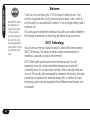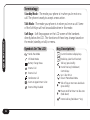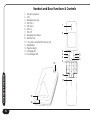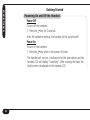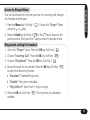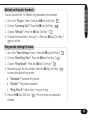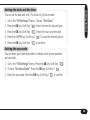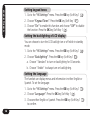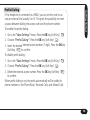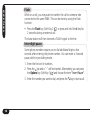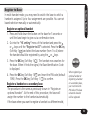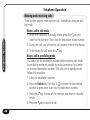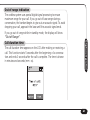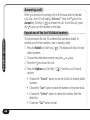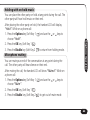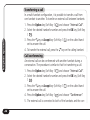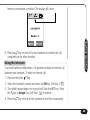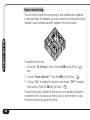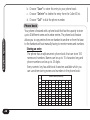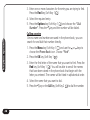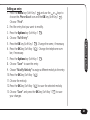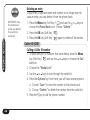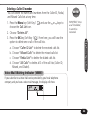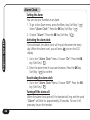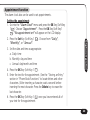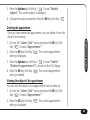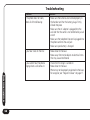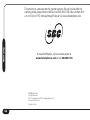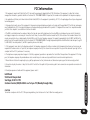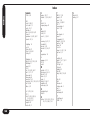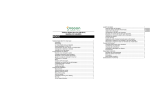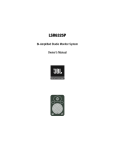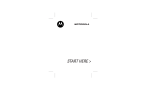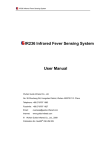Download SBC SBC-6020 Specifications
Transcript
SBC-6020_Manual_cover.pdf 9/29/06 2:20:44 PM SBC-6020 Users Manual Digital Enhanced Cordless Telephone In case of difficulities, visit our service center at www.sbctelephones.com or call 800-400-5156 Table Of Contents Contents Introduction.................................................................................... 2 Welcome............................................................................................... 2 DECT Technology................................................................................... 2 Features................................................................................................. 3 Quick Reference............................................................................. 4 Terminology........................................................................................... 4 Symbols On The LCD.............................................................................. 4 Key Descriptions..................................................................................... 4 Parts Checklist....................................................................................... 5 Controls & Functions...................................................................... 6 Handset and Base Functions & Controls................................................. 6 Connection Diagram.............................................................................. 7 Getting Started.............................................................................. 8 Powering On and Off the Handset.......................................................... 8 Access to Ringer Menu........................................................................... 9 Ring mode setting for handset............................................................... 9 Volume setting for handset.................................................................. 10 Adjusting the earpiece volume............................................................. 10 Melody setting for handset................................................................... 11 Ring mode setting for base.................................................................. 11 Volume setting for base....................................................................... 12 Melody setting for base........................................................................ 12 Setting the date and the time............................................................... 13 Setting the area code........................................................................... 13 Setting keypad tones............................................................................ 14 Setting the backlighting of LCD display................................................. 14 Setting the language............................................................................ 14 Prefix Dialing....................................................................................... 15 Flash................................................................................................... 16 Inter-digit pause................................................................................... 16 Register to Base . ................................................................................ 17 Telephone Operation.................................................................... 20 Making and receiving calls................................................................... 20 Out of range indication........................................................................ 21 Call duration time................................................................................ 21 Answering a call.................................................................................. 22 Repeat one of the last 10 dialed numbers............................................. 22 Holding with on-hold music................................................................. 23 Microphone muting ............................................................................ 23 Transferring a call................................................................................. 24 Call conferencing................................................................................. 24 Using the intercom............................................................................... 25 Room monitoring................................................................................. 26 Paging a handset................................................................................. 27 Call Waiting......................................................................................... 27 Caller ID.............................................................................................. 27 Phone book......................................................................................... 28 Caller ID (CID)...................................................................................... 32 Voice Mail Waiting Indicator (VMWI).................................................... 33 Alarm Clock......................................................................................... 34 Appointment function.......................................................................... 35 Deregister the Handset......................................................................... 38 Call Blocking....................................................................................... 38 Factory Reset....................................................................................... 39 Troubleshooting............................................................................ 40 Precautions.......................................................................................... 41 Specifications............................................................................... 41 Warranty....................................................................................... 42 FCC Information........................................................................... 43 Index............................................................................................. 44 Introduction NOTE! IMPORTANT: Allow the handsets to charge for at least 12 hours before using the phone for the first time. The fully charged phone should offer 8 hours of continuous talk time. Welcome Thank you for purchasing this 1.9 GHz Digital Cordless phone. Your phone is equipped with a fully functional phone book, alarm, caller ID, and the ability to use additional handsets. It has an elegant design and is simple to use. This user’s guide is designed to familiarize you with your cordless telephone. We strongly recommend you read the guide before using your phone. DECT Technology Your phone uses the new Digital Enhanced Cordless Telecommunications (DECT) Technology. This allows for better cordless communications in residential, corporate, and public environments. DECT offers higher quality speech and enhanced security. You will experience a low risk of radio interference because your phone will continually search for the best radio channels, while in standby mode and on a call. Phone calls will be encrypted for maximum call security. And radio transmission is optimized for maximum battery life. In addition, this new technology works well with equipment from different manufacturers, such as handsets. • Phone book with 100 locations (up to 15 digits for names & 25 digits for numbers) • Area code • Back light (both on LCD and keypad) • Call timer (displays the length of communication) • Call blocking • Pre-dialing • Last number redial (for up to 10 numbers) • Hands-free in the handset with local echo suppression • Access to the functions through Soft Keys • Caller ID* • Caller ID* list : stores last 40 calls • Handset power off • Microphone mute • Hold music • Low battery warning beep • Battery monitoring (3 levels : empty, half, full) • Range of use: 300 meters outside and 50 meters inside • 65,000 color LCD display • PABX access code • Adjustable volume on handset receiver or speaker • Handset ringer melody programmable for internal and external calls (13 melodies) • Handset ringer volume programmable for internal and external calls (9 volume levels) • Base station ringer melody (9 melodies) Introduction Features • Base station ringer volume (9 levels) • Internal call between handsets while on an external call • Transfer an external call to another handset • Conference calling • Incoming call waiting signal during intercom calls • Room monitoring • Multiple handset feature (up to 5 handsets) • Multiple base feature (up to 4 bases) • Alarm • Appointment (annual / monthly / daily) • Multi-language • Paging from base to handset • Internal antenna • AAA rechargeable battery • Battery charging time: 16 hours standard charging method • Battery life: about 60 hours for standby and 8 hours for talk *requires subscription to Caller ID service from your telephone company **requires subscription to Voice Mail service from your telephone company Quick Reference Terminology Standby Mode - The mode your phone is in when you’re not on a call. The phone is ready to accept a new action. Talk Mode - The mode your phone is in when you’re on a call. Some of the Soft Keys will not be available when in this mode. Soft Keys - Soft Keys appear on the LCD screen of the handsets directly below the LCD. The functions of these keys change based on the mode (standby or talk) or menu. Symbols On The LCD Key Descriptions Hands Free Mode Current functions & display keys Off-hook Mode Redial key (also Flash function) Battery Charge Status Internal Call Talk key (press briefly) Hands Free key (hold down) External Call Control keys: Up: Caller ID List Down: Phone Book Menu Talk off key or one menu level back (press briefly) Power on/off or Return to idle state (hold down) Internal call key (hold down * key) Conference Call Alarm or Appointment is Set External Ring Disabled Parts Checklist 2 5 4 Quick Reference 1.This user’s guide 2.Base unit 3.Handset 4.2 rechargeable batteries 5.Power adapter 6.Telephone line cord 3 6 Handset and Base Functions & Controls 1. Ear piece (speaker) 2. LCD 3. Navigation Key Up 4. Soft Key 1 5. Soft Key 2 6. Talk On 7. Talk Off 8. Navigation Key Down 9. Number Keys 10.* Key (Press and hold for Internal Call) 11.Microphone 12. Page handset(s) 13.Charging LED 14. Visual Ringer LED 1 2 3 4 6 12 9 Controls & Functions 10 11 13 14 5 7 8 Connection Diagram Controls & Functions Getting Started Getting Started Powering On and Off the Handset Power Off To turn off the handset: key for 2 seconds. 1. Press the After the validation melody, the handset will be switched off. Power On To turn on the handset: key while in the power off state. 1. Press the The handset will turn on. It will search for the base station and the handset LCD will display “Searching”. After locating the base, the initial screen is displayed on the handset LCD. Ring mode setting for handset ). 1. Go to the “Ringer” menu. Press the OK key (Soft Key 1 ). 2. Choose “Incoming Call”. Press the OK key (Soft Key 1 ). 3. Choose “Ring Mode”. Press the OK key (Soft Key 1 4. Browse through the ring modes. Press the OK key (Soft Key 1 to select the desired ring mode: a. “Standard”: Standard Ring mode. b. “Disable”: Ring tone is disabled. c. “Ring After #”: Select from 1 ring to 4 rings ). The ring tone you selected is 5. Press the OK key (Soft Key 1 enabled. Getting Started Access to Ringer Menu You can customize the ring tone you hear for incoming calls through the handset and the base. ). Choose the “Ringer” Menu 1. Press the Menu key (Soft Key 1 using the or keys. ) or the key to return to the 2. Press the Back key (Soft Key 2 previous menu. And press the key to return to standby mode. ) Getting Started Volume setting for handset You also can set the volume for the melody. ). 1. Go to “Ringer” menu. Press the OK key (Soft Key 1 ). 2. Choose “Incoming Call”. Press the OK key (Soft Key 1 ). The display 3. Choose “Volume”. Press the OK key (Soft Key 1 will show the previously stored volume level. ) 4. Choose from volumes 1 through 9. Press the OK key (Soft Key 1 to confirm. Adjusting the earpiece volume You can change the listening volume at any point during a conversation. While on a phone call: ). Then, use the or keys to 1. Press the Options key (Soft Key 1 choose “Ear Volume”. ). 2. Press the OK key (Soft Key 1 3. Press the or keys to choose the appropriate ear volume: 1-5. ). 4. Press the OK key (Soft Key 1 10 Ring mode setting for base 1. Go to the “Base Settings” menu. Press the OK key (Soft Key 1 ). 2. Choose “Base Ring Tone”. Press the OK key (Soft Key 1 ). 3. Choose “Ring Mode”. Press the OK key (Soft Key 1 4. Browse through the ring modes. Press the OK key (Soft Key 1 to select the desired ring mode: a. “Standard”: Standard Ring mode. b. “Disable”: Ring tone is disabled. c. “Ring After #”: Select from 1 ring to 4 rings ). The ring tone you selected is 5. Press the OK key (Soft Key 1 enabled. Getting Started Melody setting for handset You can choose from 13 different ring melodies for the handset. ). 1. Go to the “Ringer” menu. Press the OK key (Soft Key 1 ). 2. Choose “Incoming Call”. Press the OK key (Soft Key 1 ). 3. Choose “Melody”. Press the OK key (Soft Key 1 4. Choose from melodies 1 through 13. Press the OK key (Soft Key 1 ) to confirm. ). ) 11 Getting Started Volume setting for base You also can set the volume for the melody. ). 1. Go to “Base Settings” menu. Press the OK key (Soft Key 1 ). 2. Choose “Base Ring Tone”. Press the OK key (Soft Key 1 ). The display 3. Choose “Volume”. Press the OK key (Soft Key 1 will show the previously stored volume level. ) 4. Choose from volumes 1 through 9. Press the OK key (Soft Key 1 to confirm. Melody setting for base You can choose from 9 different ring melodies. ). 1. Go to the “Base Settings” menu. Press the OK key (Soft Key 1 ). 2. Choose “Base Ring Tone”. Press the OK key (Soft Key 1 ). 3. Choose “Melody”. Press the OK key (Soft Key 1 4. Choose from melodies 1 through 9. Press the OK key (Soft Key 1 ) to confirm. 12 Getting Started Setting the date and the time You can set the date and time. The clock is in 24-hour mode. 1. Go to the “HS Settings” Menu. Choose “Set Clock”. ). Enter the month, day and year. 2. Press the OK key (Soft Key 1 ). Enter the hours and minutes. 3. Press the OK key (Soft Key 1 ). Choose the desired option. 4. Press the AM/PM key (Soft Key 2 ) to confirm. 5. Press the OK key (Soft Key 1 Setting the area code You can enter your home area code to indicate which phone numbers are local calls. ). 1. Go to the “HS Settings” menu. Press the OK key (Soft Key 1 ). 2. Choose “Set Area Code”. Press the OK key (Soft Key 1 ) to confirm. 3. Enter the area code. Press the OK key (Soft Key 1 13 Getting Started Setting keypad tones ). 1. Go to the “HS Settings” menu. Press the OK key (Soft Key 1 ). 2. Choose “Keypad Tones”. Press the OK key (Soft Key 1 3. Choose “On” to enable this function and choose “Off” to disable the function. Press the OK key (Soft Key 1 ). Setting the backlighting of LCD display You can choose to turn the LCD backlight on or off while in standby mode. ). 1. Go to the “HS Settings” menu. Press the OK key (Soft Key 1 ). 2. Choose “Backlighting”. Press the OK key (Soft Key 1 a. Choose “Standard” to turn on backlighting for 30 seconds. b. Choose “Enable” to always turn on backlighting. Setting the language The handset can display menus and information in either English or Spanish. To set the language: ). 1. Go to the “HS Settings” menu. Press the OK key (Soft Key 1 ). 2. Choose “Language”. Press the OK key (Soft Key 1 ) 3. Choose either English or Spanish. Press the OK key (Soft Key 1 to confirm. 14 Getting Started Prefix Dialing If the telephone is connected to a PABX, you can set the code to access an external line (usually 0 or 9). This gives the possibility to insert a pause between dialing the access code and the phone number. To enable this prefix dialing: ). 1. Go to the “Base Settings” menu. Press the OK key (Soft Key 1 ). 2. Choose “Prefix Dialing”. Press the OK key (Soft Key 1 3. Insert the desired external access number (1 digit). Press the OK key (Soft Key 1 ) to confirm. To disable prefix dialing: ). 1. Go to the “Base Settings” menu. Press the OK key (Soft Key 1 ). 2. Choose “Prefix Dialing”. Press the OK key (Soft Key 1 ) 3. Delete the external access number. Press the OK key (Soft Key 1 to confirm. When prefix dialing is set, the prefix automatically will be added to phone numbers in the Phone Book, Received Calls, and Missed Calls. 15 Getting Started Flash While on a call, you may want to transfer the call to someone else connected to the same PABX. This can be done by using the flash function. ) or press and hold the # key for • Press the Flash key (Soft Key 2 2 seconds during an external call. The base station will then transmit a FLASH signal to the line. Inter-digit pause Some phone numbers require you to dial additional digits a few seconds after entering the phone number. You can insert a 3-second pause while in pre-dialing mode. 1. Enter the first set of numbers. 2. Press the key and a “-” will be inserted. Alternatively, you can press the Options key (Soft Key 1 ) and choose the item “Insert Pause”. 3. Enter the number you want to dial, and press the key to start a call. 16 Getting Started Register to Base In multi-handset mode, you may need to switch the base to which a handset is assigned. Up to four assignments are possible. You can set based selection manually or automatically. Register an optional handset 1. Press and hold down the button on the base for 5 seconds or until the base begin to give out a confirmation tone. 2. Go into the “HS setting” menu of the handset and press the or keys until the “Register to BS” is selected. Press the OK key (Soft Key 1 ) and select the base number (from 1 to 4) where the handset should be registered by using the or keys. ). The handset now searches for 3. Press the OK key (Soft Key 1 the base. When it finds the signal, the Base Identification Code is displayed. ) and insert the PIN code (default 4. Press the OK key (Soft Key 1 1590). Press the OK key (Soft Key 1 ) to confirm. Register a handset on a secondary base The procedure is the same as previously shown in “Register an optional handset”. At the end of this procedure, the base will assign the number to the handset automatically. If the base where you want to register a handset is a different model, NOTE! When registering an optional handset or registering a handset on a secondary base, you must know the PIN code of the base where the handset will be registered. 17 Getting Started use the instructions of this base to place it in registration mode. When you need to register a different handset on the base of your telephone, you can place it in registration mode by pressing and holding the key on the base for 5 seconds or until it gives out a confirmation tone. Then, follow the specified registration procedure for the other handset. Manual selection of a base This function is used to select one specific base among the ones to which the handset is already assigned. This selection will not change automatically when the handset loses synchronization with the base. 1. Go to the “HS Settings” Menu and choose “Switch Base”. The display now shows the currently selected base’s number. 2. Use the or keys to select the base. Press the OK key (Soft Key 1). The handset tries to search for the selected base. ) to confirm once the base is 3. Press the OK key (Soft Key 1 located. Automatic base search This function is used to enable the automatic base selection mode. Automatic selection means that every time the handset loses synchronization with the current base, it will look for another one automatically from its list of bases. 18 Once enabled, the automatic selection remains active until the next manual selection or the next assignment. 1. Go to the “HS Settings” Menu. Choose “Switch Base”. The display will show the current base’s number. 2. Choose “Automatic” by using the navigation key. ). The handset will start the search 3. Press the OK key (Soft Key 1 for the base that has the strongest signal. Then, the handset will show the number of the base with the strongest signal. ) to confirm. 4. Press the OK key (Soft Key 1 Getting Started 19 Telephone Operation Telephone Operation 20 Making and receiving calls There are two ways to make a phone call – manually or using pre-dialing mode. Make a call in talk mode 1. When the handset is in standby mode, press the key and listen for the dial tone. Then, dial the destination phone number. 2. During the call, you will see the call duration time on the display. key. 3. To terminate the call, press the Make a call in pre-dialing mode You can enter the destination number before entering talk mode. In pre-dialing mode, it’s possible to make corrections if you enter an incorrect destination number. With the unit in standby mode, follow this procedure: 1. Enter the destination number. ) to erase the last inserted 2. Press the Delete key (Soft Key 2 number or press more than once to erase more numbers. key to erase all the numbers and return to standby 3. Press the mode. 4. Press the key to start the call. Out of range indication The cordless system uses special digital signal processing to ensure maximum range for your call. If you go out of base range during a conversation, the handset begins to give out an acoustic signal. To avoid dropping your call, approach the base until the acoustic signal ends. If you go out of range while in standby mode, the display will show “Out of Range”. Telephone Operation Call duration time The call duration time appears on the LCD after making or receiving a call. This function starts 5 seconds after the beginning of a conversation and ends 3 seconds after the call is complete. The time is shown in minutes and seconds (mm : ss). 21 Telephone Operation Answering a call When you receive an incoming call, both the base and the handset ring. Also, the LCD will display “External”. Press the key or the Accept key (Soft Key 1 ) to answer the call. To end the call, press the key or put the handset on the base. 22 Repeat one of the last 10 dialed numbers The phone stores the last 10 numbers that have been dialed. To retrieve one of those numbers, start in standby mode: ). The display will show the last 1. Press the Redial key (Soft Key 2 dialed numbers. 2. Choose the destination number using the or keys. 3. Press the key to start the call. ). From here, you’ll have 4 4. Press the Options key (Soft Key 1 options: • Choose the “Details” option to see the full list of recently dialed numbers. • Choose the “Save” option to store the number to the phone book. • Choose the “Delete” option to delete the number from the Redial list. • Chose the “Call” option to dial. Microphone muting You can mute your end of the conversation at any point during the call. The other party will hear silence on their end. After muting the call, the handset LCD will show “Muted”. While on a phone call: ) and use the or keys to 1. Press the Options key (Soft Key 1 choose “Mute”. ). 2. Press the OK key (Soft Key 1 ) to get out of mute mode. 3. Press the Disable key (Soft Key 2 Telephone Operation Holding with on-hold music You can place the other party on hold at any point during the call. The other party will hear hold music on their end. After placing the other party on hold, the handset LCD will display “Hold”. While on a phone call: ) and use the or keys to 1. Press the Options key (Soft Key 1 choose “Hold”. ). 2. Press the OK key (Soft Key 1 ) to return from holding mode. 3. Press the Disable key (Soft Key 2 23 Telephone Operation 24 Transferring a call In a multi-handset configuration, it is possible to transfer a call from one handset to another. To transfer an external call between handsets: ) and choose “Internal Call”. 1. Press the Option key (Soft Key 1 2. Select the desired handset’s number and press the OK key (Soft Key 1 ). ) on the called hand3. Press the key or Accept key (Soft Key 1 set to answer the call. key on the calling handset. 4. To transfer the external call, press the Call conferencing An external call can be conferenced with another handset during a conversation. The procedure is similar to that for transferring a call. ) and choose “Internal Call”. 1. Press the Option key (Soft Key 1 2. Select the desired handset’s number and press the OK key (Soft Key 1 ). ) on the called hand3. Press the key or Accept key (Soft Key 1 set to answer the call. ) and choose “Conference”. 4. Press the Option key (Soft Key 1 5. The external call is connected to both of the handsets and the con- ference conversation is enabled. The display will show: Using the intercom In a multi-handset configuration, it is possible to make an internal call between two handsets. To make an internal call: key. 1. Press and hold the ). 2. Select the handset’s number and press the OK key (Soft Key 1 3. The called handset begins to ring and will flash the INT icon. Press the key or Accept key (Soft Key 1 ) to answer. key on both of the handsets to end the conversation. 4. Press the Telephone Operation key on one of the two handsets to transfer the call 6. Press the completely to the other handset. 25 Telephone Operation Room monitoring You can monitor another room as long as two handsets are registered to the same base. For example, you could monitor a child by placing one handset in your room and another handset in the child’s room. 26 To enable this function: ) 1. Go to the “HS Settings” menu. Press the OK key (Soft Key 1 key. ). 2. Choose “Room Monitor”. Press the OK key (Soft Key 1 3. Choose “On” to enable the function and choose “Off” to disable the function. Press the OK key (Soft Key 1 ). To use this function, enable the function on one handset and place it in another room. Try placing an internal call to that handset. To stop the room monitoring, press the key. Paging a handset If you misplace the handset, you can use the paging function to find it again. To use the paging function, push the button on the base. The handset will ring for 20 seconds. To stop the ringing, push the same button on the base. Or, you can press the key on the handset. Caller ID ). 1. To go to the Caller ID List, press the Menu key (Soft Key 1 Choose the “Caller ID List”. Press the OK key (Soft Key 1 ) to see the “Caller ID List”. 2. Use the or keys to browse the list. ). From here, you will have 3. Press the Options key (Soft Key 1 several options: a. Choose “Details” to show the date, time, and telephone number of the call (only if this kind of information is available). The user can change the dial number format prior to starting a call by pressing the Format key. Telephone Operation Call Waiting If during an internal conversation, an external call comes in, the telephone will make an acoustic warning in the earpiece and the display will blink with the EXT symbol. To finish the internal conversation, press the key and wait for the ring. Then, press the key to answer the call. 27 Telephone Operation b. Choose “Save” to store this entry to your phone book. c. Choose “Delete” to delete the entry from the Caller ID list. d. Choose “Call” to dial the phone number. Phone book Your phone is featured with a phone book that has the capacity to store up to 40 different name and number entries. The phone book feature allows you to copy entries from one handset to another or from the base to the handsets without manually having to re-enter names and numbers. Storing an entry The phone has an alphanumeric phone book that can store 100 names and numbers. Names can be up to 15 characters long and phone numbers can be up to 25 digits. Every numeric key has additional characters available which you can use when storing names and numbers in the phone book: Number of times to press the key KEY 1 2 3 4 5 6 7 8 9 0 28 1 @ A D G J M P T W 2 . B E H K N Q U X _ 3 , C F I L O R V Y £ 4 ? 2 3 4 5 6 S 8 Z € 5 1 a d g j m 7 t 9 0 6 ! b e h k n p u w $ 7 c f i l o q v x : 8 & Á É Ì Ò r Ù y ; 9 é s z Telephone Operation To store an entry in the phone book, start in standby mode: ) and use the or keys to 1. Press the Menu key (Soft Key 1 choose the Phone Book icon. Press the or keys to choose “Add Entry”. ). 2. Press the OK key (Soft Key 1 ). 3. After the character insertion, press the OK key (Soft Key 1 4. During the character insertion, press the Delete key (Soft Key 2 ) to erase the last character. ) to enter the telephone number. 5. Press the OK key (Soft Key 1 6. Enter the new telephone number. ). 7. Press the Options key (Soft Key 1 a. Choose the “Save” item to save the entry. b. Choose the “VIP Ringer” item to select a ring melody. The phone will play this melody when someone calls from this phone number. Viewing entries You can also display a number from the phone book without dialing it. ) and use the or keys to 1. Press the Menu key (Soft Key 1 choose the Phone Book icon. Press the OK key (Soft Key 1 ). 2. Choose “Find”. 29 Telephone Operation 30 3. Enter one or more characters for the entry you are trying to find. Press the Find key (Soft Key 1 ). 4. Select the required entry. ) and choose the “Dial 5. Press the Options key (Soft Key 1 Number”. Press the key and the number will be dialed. Calling an entry Once a name and number are saved in the phone book, you can search for and dial that number directly. ) and use the or keys to 1. Press the Menu key (Soft Key 1 choose the Phone Book icon. Choose “Find”. ). 2. Press the OK key (Soft Key 1 3. Enter the first letter of the name that you want to find. Press the Find key (Soft Key 1 ). You will be able to see all the names that have been stored in the phone book that begin with the letter you entered. The names will be listed in alphabetical order. 4. Select the name that you want to dial. ) to dial the number. 5. Press the key or the Call key (Soft Key 2 Telephone Operation Editing an entry 1. Press the Menu key (Soft Key 1 ) and use the or keys to choose the Phone Book icon and the OK key (Soft Key 1 ). Choose “Find”. 2. Find the entry that you want to modify. ). 3. Press the Options key (Soft Key 1 4. Choose “Edit Entry”. ). Change the name, if necessary. 5. Press the OK key (Soft Key 1 ). Change the telephone num6. Press the OK key (Soft Key 1 ber, if necessary. ). 7. Press the Options key (Soft Key 1 8. Choose “Save” to save the entry. 9. Choose “Modify Melody” to assign a different melody to the entry. ). 10.Press the OK key (Soft Key 1 11.Choose the melody. ) to save the selected melody. 12.Press the OK key (Soft Key 1 ) to save 13.Choose “Save” and press the OK key (Soft Key 1 your changes. 31 NOTE! Telephone Operation IMPORTANT: Once the phone book entries are deleted, they cannot be recovered. 32 Deleting an entry If you enter a duplicate name and number or no longer want to save an entry, you can delete it from the phone book. ) and use the or keys to 1. Press the Menu key (Soft Key 1 choose the Phone Book icon. Choose “Delete”. ). 2. Press the OK key (Soft Key 1 3. Press the OK key (Soft Key 1 ) again to delete all the entries. Caller ID (CID) Calling a Caller ID number 1. To show the last 10 numbers that were dialed, press the Menu key (Soft Key 1 ) and use the or keys to choose the Call List icon. 2. Choose the “Redial List”. 3. Use the or keys to look through the redial list. 4. Press the Options key. From here, you will have several options: a. Choose “Save” to store the number to the phone book. b. Choose “Delete” to delete the number from the redial list. 5. Press the key to dial the phone number. NOTE! IMPORTANT: Once a call list deleted, it cannot be recovered. Telephone Operation Deleting a Caller ID number You can delete the names and numbers from the Caller ID, Redial, and Missed Calls lists at any time. ) and use the or keys to 1. Press the Menu key (Soft Key 1 choose the Call List icon. 2. Choose “Delete All”. ). From here, you will have the 3. Press the OK key (Soft Key 1 option to delete one or all of the call lists. a. Choose “Caller ID List” to delete the received calls list. b. Choose “Missed Calls” to delete the missed calls list. c. Choose “Redial List” to delete the dialed calls list. d. Choose “All Calls” to delete all 3 of the call lists (Caller ID, Missed, and Dialed). Voice Mail Waiting Indicator (VMWI) If you subscribe to a Voice Mail service provided by your local telephone company and you have a voice mail message, the display will show: 33 Telephone Operation 34 Alarm Clock Setting the alarm You can use your handset as an alarm. ). 1. To go to the Alarm menu, press the Menu key (Soft Key 1 Select “Alarm Clock”. Press the OK key (Soft Key 1 ). ). 2. Choose “Alarm”. Press the OK Key (Soft Key 1 Activating the alarm clock Once activated, the alarm clock will ring at the same time every day. When the alarm is set, you will see a icon on the LCD display. 1. Go to the “Alarm Clock” menu. Choose “On”. Press the OK key (Soft Key 1 ). 2. Enter the alarm time in hours and minutes. Press the OK key (Soft Key 1 ) to confirm. Deactivating the alarm clock 1. Go to the “Alarm Clock” Menu. Choose “Off”. Press the OK key (Soft Key 1 ) Turning off the alarm call When the alarm clock goes off, the handset will ring and the word “Alarm” will blink for approximately 20 seconds. To turn it off, press any key on the handset. Telephone Operation Appointment function The alarm clock also can be used to set appointments. Setting the appointment 1. Go into the “Alarm Clock” menu and press the OK Key (Soft Key 1 ). Choose “Appointment”. Press the OK Key (Soft Key 1 ). “No appointment set” will appear on the LCD display. ). Choose from “Daily”, 2. Press the Set Key (Soft Key 1 “Monthly”, or “Annual”. 3. Set the date and time as appropriate: a. Daily: time b. Monthly: day and time c. Annual: day/month and time ). 4. Press the OK Key (Soft Key 1 5. Enter the text for the appointment. (See the “Storing an Entry” section in “Phone Book Functions” to locate letters and other characters.) After inserting a character, wait a second before inserting the next character. Press the Delete key to erase the last character. ) once you have entered all of 6. Press the OK Key (Soft Key 1 your text for the appointment. 35 Telephone Operation 36 7. Press the Enable key (Soft Key 2 ) to make the appointment active. key to exit the menu. 8. Press the Modifying the date of the appointment Once you have entered an appointment, you can change the date and time. 1. Go into the “Alarm Clock” menu and press the OK key (Soft Key 1 ). Choose “Appointment”. ). The current appointment 2. Press the OK key (Soft Key 1 setting is displayed. ). Choose “Modify Date”. 3. Press the Options key (Soft Key 1 The current date and time are displayed. 4. Change the date and time as needed. Press the OK key (Soft Key 1 ). Modifying the subject of the appointment Once you have entered an appointment, you can change the appointment text. 1. Go into the “Alarm Clock” menu and press the OK key (Soft Key 1 ). Choose “Appointment”. ). The current appointment 2. Press the OK key (Soft Key 1 setting is displayed. Telephone Operation 3. Press the Options key (Soft Key 1 ). Choose “Modify Subject”. The current subject is displayed. 4. Change the subject as needed. Press the OK key (Soft Key 1 ). Deleting the appointment Once you have entered an appointment, you can delete it from the Alarm Clock memory. 1. Go into the “Alarm Clock” menu and press the OK key (Soft Key 1 ). Choose “Appointment”. ). The current appointment 2. Press the OK key (Soft Key 1 setting is displayed. ). Choose “Delete”. 3. Press the Options key (Soft Key 1 “Delete the appointment?” is shown on the LCD display. ). The current appointment 4. Press the OK key (Soft Key 1 setting is deleted. Viewing the subject of the appointment You can view the subject of an appointment that has been set. 1. Go into the “Alarm Clock” menu and press the OK key (Soft Key 1 ). Choose “Appointment”. ). The current appointment 2. Press the OK key (Soft Key 1 setting is displayed. 37 Telephone Operation 3. Press the Options key (Soft Key 1 ). Choose “View Subject”. ). The subject is displayed. 4. Press the OK key (Soft Key 1 38 NOTE! It is not possible to deregister the handset that you use to perform this operation. Deregister the Handset You can deregister one or more handsets previously assigned to the same base. To deregister a handset: ). 1. Go to the “Base Settings” menu. Press the OK key (Soft Key 1 ). 2. Choose “Deregister HS”. Press the OK key (Soft Key 1 3. Choose the handset you would like to deregister. Press the OK key (Soft Key 1 ). The display will show “Deregister Handset n ?”, where n is the handset number. ) to confirm. 4. Press the OK key (Soft Key 1 Call Blocking You can block up to 5 locations with up to 5 digits. It is possible to specify the number and handset that cannot make a call to that prefix. ). 1. Go to the “Base Settings” menu. Press the OK key (Soft Key 1 ). The 2. Choose “Call Blocking”. Press the OK key (Soft Key 1 display will show “Prefix 1:_” or the stored blocking number. a. Note: When you delete the stored blocking number and Factory Reset The Reset operation allows the user to reset all the customized settings including the phone book and the received caller ID list. To execute the reset with the handset in standby mode: ). 1. Go into the “HS Settings” menu. Press the OK key (Soft Key 1 ). “Are 2. Choose “Factory Reset”. Press the OK key (Soft Key 1 you sure ?” is displayed on the LCD. ) to confirm. 3. Press the OK key (Soft Key 1 Telephone Operation press the OK key (Soft Key 1 ), the call blocking function is disabled. 3. Insert the new blocked number or go to the next blocking location and enter a new blocked number. ) to confirm. The display will 4. Press the OK key (Soft Key 1 show “Handset n”, where n is the stored handset number. 5. Choose the handset that will be blocked from calling that prefix. ) to confirm. 6. Press the OK key (Soft Key 1 The call blocking function will be enabled and it would not be possible to make a call to the stored, blocked number. 39 Troubleshooting Troubleshooting 40 Problem If the phone does not work, check all of the following: Solution • Make sure the batteries are installed properly in the handset and that the battery plug is firmly clicked into place • Make sure the AC adapter is plugged into the wall and that the outlet is not controlled by a wall switch • Make sure the telephone line cord is plugged into the phone and into the wall jack • Make sure your battery is charged If you hear static on the line: • Move closer to the base • Move away from metal objects or electrical items that may cause interference If you cannot hear the phone ringing when a call comes in: • Check that the ringer is turned on • Move closer to the base • Phone may not be properly registered to the base. To re-register, see “Register to base” on page 17. 1.920 ~ 1.930GHz 5 Channels 20.8 dBm 24 slot GFSK ADPCM (32Kbps) Specifications Specifications Frequency Range RF Channel Max Output Power TDMA slot per frame Modulation Speech Encoding Precautions 1. Read and understand all instructions in the user’s guide. Observe all markings on the product. 2. Avoid using the telephone during a thunderstorm. 3. Do not use the telephone in the vicinity of a gas leak. 4. Do not use this product near water. 5. If this phone does not operate normally, read the “Troubleshooting” section in the user’s guide. 6. Replace batteries only as describe in the user’s guide. 41 Warranty This product has a one-year over the counter warranty. For any inquiries after the warranty period, please contact IntelliTouch at (800) 400-5156. Hours are from 8:00 a.m. to 5:00 p.m. PST, Monday through Friday or visit www.sbctelephones.com. In case of difficulties, visit our service center at www.sbctelephones.com or call 800-400-5156 © 2006 Intellitouch All rights Reserved SBC is a trademark of AT&T Knowledge Ventures, L.P, Licensed to IntelliTouch Printed in China 42 FCC Information 1.This equipment complies with Part 68 of the FCC rules and the requirements adopted by the ACTA. On bottom of this equipment is a label that contains, among other information, a product identifier in the format US: 7TNW400BITC60202. If requested, this number must be provided to the telephone company. 2. An applicable certification jacks Universal Service Order Code (USOC) for the equipment is provided (i,e., RJ11C) in the packaging with each piece of approved terminal equipment. 3. A plug and jack used to connect this equipment to the premise wiring and telephone network must comply with the applicable FCC Part 68 rules and requirements adopted by the ACTA. A compliant telephone cord and modular plug is provided with this product. It is designed to be connect to a compatible modular jack that is also compliant. See installation instructions for details. 4. The REN is used to determine the number of devices that may be connected to telephone line. Excessive RENs on a telephone line may result in the device’s not ringing in response to an incoming call. In most but not all areas, the sum of RENs should not exceed five (5.0). To be certain of the number of devices that may be connected to a line, as determined by the total RENs, contact the local telephone company. [ For products approved after July 23,2001, the REN for this product is part of the product identifier that has the format US: 7TNW400BITC60202. The digits represented by ## are the REN without a decimal point (e.g., 03 is a REN of 0.3). For earlier products, the REN is separately shown on the label.] 5. If this equipment causes harm to the telephone network, the telephone company will notify you in advance that temporary discontinuance of service may be required. But if advance notice isn’t practical, the telephone company will notify the customer as soon as possible. Also, you will be advised of your right to file a complaint with the FCC if you believe it is necessary. 6. The telephone company may make changes in its facilities, equipment, operations or procedures that could affect the operation of the equipment. If this happens, the telephone company will provide advance notice in order for you to make necessary modifications to maintain uninterrupted service. 7. Please follow instructions for repairing if any (e.g. battery replacement section); otherwise do not alternate or repair any parts of device except specified. 8. Connection to party line service is subject to state tariffs. Contact the state public utility commission, public service commission or corporation commission for information. 9. Should you experience trouble with this equipment, please contact: CAUTION: To maintain compliance with the FCC’s RF exposure guidelines, place the base unit at least 20cm from nearby persons. FCC Information IntelliTouch 5160 Carroll Canyon Road San Diego, CA 92121-1775 Customer Service: (800)296-3084 8 a.m. To 5 p.m. PST, Monday through Friday 43 Index Index Symbols 1.9 GHz 2, 41 A AAA 3 Accept 22, 24, 25 access code 3, 15 acoustic 21, 27 Adjustable 3 Alarm 3, 4, 34, 35, 36, 37 antenna 3 Appointment 3, 4, 35, 36, 37 Automatic 18, 19 B backlighting 14 base 40 batteries 40, 41 battery 2, 3, 40, 43 Blocking 38 C Call duration 21 Caller ID 3, 4, 27, 28, 32, 33 Call Waiting 27 channels 41 CID 32 Clock 13, 34, 35, 36, 37 code 3, 13, 15, 17 conferenced 24 conferencing 24 Connection 7, 43 conversation 10, 21, 23, 24, 25, 27 cord 5, 40, 43 cordless 2, 21 D date 13, 27, 35, 36 DECT 2 Delete 15, 20, 22, 28, 29, 32, 33, 35, 37 Deleting 32, 33, 37 Deregister 38 duration 20, 21 44 E earpiece 10, 27 external 3, 15, 16, 24, 27 F Flash 4, 16 frequency range 41 H handset 40 Hold 3, 23 hours 2, 3, 13, 34 I Incoming 3, 9, 10, 11 Inter-digit 16 intercom 3, 25 internal 3, 25, 26, 27 K keypad tones 14 L language 3, 14 LED 6 levels 3 M melodies 3, 11, 12 Microphone 3, 6, 23 Missed 15, 33 Mode 4, 9, 11 mode 4 Modify 31, 36, 37 modulation 41 monitoring 3, 26 N Navigation Key 6 NiCad 5 O Options 10, 16, 22, 23, 27, 29, 30, 31, 32, 36, 37, 38 P PABX 3, 15, 16 Paging 3, 27 pause 15, 16 phone 2, 4, 40, 41 PIN 17 power adapter 5 Prefix 15, 38 R radio channels 2 range 21 rechargeable 3, 5 Redial 4, 22, 32, 33 Register 17, 40 Repeat 22 Reset 39 Ringer 6, 9, 10, 11, 29 ring tone 9, 11 S sensitivity 41 signal 3, 16, 17, 19, 21 soft key 4 Soft Keys 3, 4 soft keys 4 standby 4, 8 static 40 subject 36, 37, 38, 43 T Talk 4, 6 talk 4 talk mode 4 telephone line 5 time 2 Transfer 3 Transferring 24 V Visual Ringer 6 VMWI 1, 33 W wall jack 40 warning 3, 27