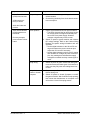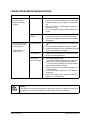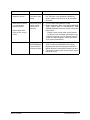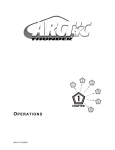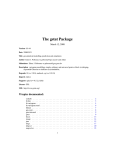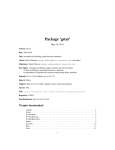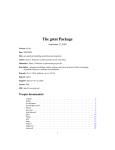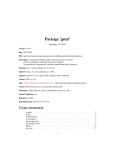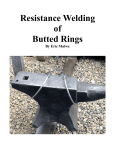Download 39" Deluxe Cabinet (40096) Chapter 6 - Troubleshooting - Suzo-Happ
Transcript
TROUBLESHOOTING CAUTION This Video Game Machine (VGM) uses complex electronic components that are very sensitive to static electricity. Observe the following precautions before handling electronic assemblies. Failure to do so may void your warranty and could damage electronic assemblies. • Before servicing electronics, turn off AC power to the VGM. Wait for capacitors to discharge. • Before touching or handling electronic assemblies, discharge static electricity on your body. To discharge static, begin by connecting the line cord to a properly grounded outlet, but do not turn on the power! Next, touch the safety ground stud of the power supply chassis. • Store electronic assemblies in an anti-static area. Use anti-static bags to store or transport circuit boards. Transport the hard drive in original shipping container. • Do not remove or connect electronic assemblies when the power to the cabinet is switched on. Otherwise you’ll damage electronic assemblies and void the warranty. • Replace ground wires, shields, safety covers, etc., upon completion of maintenance or service. Install and firmly tighten all ground and mounting screws. ARCTIC THUNDER COIN MECHANISM AND PRICING TROUBLESHOOTING Symptom Cause Required Action • Video Game Machine (VGM) accepts currency or tokens, but number of credits per coin or bill is incorrect. Improper settings at Pricing Menu 1. Access Diagnostic Menu, then select SWITCH TEST. Conduct test to confirm operation of game switches. 2. Access Pricing Menu, then select one of the available pricing options to verify settings. Faulty wiring 1. Confirm cabinet wiring is correct for this game. 2. Assure coin meter and coin switches connect properly to control input wires. Improper currency 1. Unlock and open cash door. Empty cash box and inspect revenue for counterfeit currency. 2. Check vault. Remove any items that block mechanism’s path. Faulty coin mechanism 1. Unlock and open coin door. Check each mechanism for proper mounting. • Remove mechanism. • Clear currency path. • Reinstall mechanism and close latch. Tilted coin mechanism or game 1. Verify mechanism is level after doors close. 2. Repair or replace coin door if it is bent or damaged. 3. If necessary, adjust cabinet leg levelers to keep mechanisms level. Burned-out bulb 1. Burned-out bulbs may appear white or darkened. •Replace burned-out bulb with one identically rated. 2. Check continuity with digital voltmeter. Open fuse circuit 1. Check fuse continuity with digital voltmeter. 2. If fuse is blown, replace fuse with an identically rated part. 3. If fuse isn’t blown, check wiring. • VGM will not accept currency or tokens. • VGM will not enter play mode. • Audio and video are present. • Coin indicators do not light CAUTION Do not remove or install any connector when power is turned on. Installation under power will damage the circuit boards, ROM’s or hard disk and void the warranty. TROUBLESHOOTING - 2 MIDWAY AMUSEMENT GAMES, LLC START UP TROUBLESHOOTING Symptom Cause Required Action • Video Game Machine (VGM) does not start. Power problem 1. Check power is switched on. 2. Make sure fans in Arcade Computer are turning. If not: Is the power supply connected to its power cable? Is power supply turned on? 3. Plug cord into AC power outlet. Verify presence of AC line voltage. • No illumination Improper line voltage switch setting 1. Turn off power. Unplug AC line cord. Check line voltage switch. If necessary, set it to agree with local AC line voltage. Retest game. • No video display Open fuse 1. Turn off power. Examine fuse on power chassis, cabinet wall or electronic equipment shelf. • Replace faulty fuses with identically rated parts. • Turn on game power. If fuse opens again, check wiring harness and connectors. Faulty wiring 1. Remove line cord. Test line cord, power plug, and IEC connector for breaks or damage. • Verify continuity of each wire in cord. • Install cord on power chassis. • Press connector firmly to seat it. 2. Assure that cabinet wiring harness connectors fully seat in corresponding power supply and board connectors. 3. Inspect wiring for breaks or damage. Faulty coin mechanism 1. Unlock and open coin door. • Check each currency acceptor to assure proper mounting. • Verify each release latch is closed and locked. 2. Test mechanism with good and bad coins to see if mechanism accepts and rejects currency correctly. 3. Inspect to see if external acceptor indicators (Pricing, Flashing Arrows, etc.) are lit. 4. Verify each acceptor operates properly by placing it in working game. Replace bad parts. Faulty switches 1. Access Diagnostic Menu, then select SWITCH TESTS. Conduct test to confirm operation of each switch. 2. Assure no loose parts or wires are caught in switch contacts. 3. Check for continuity in each suspect switch connection (Common to Normally Open or Common to Normally Closed). 4. Replace faulty switches (bent levers, broken actuators, etc.). • VGM appears completely non-functional. • No audio • Video Game Machine (VGM) does not start. • VGM accepts currency or tokens. • Audio and video are present. ARCTIC THUNDER TROUBLESHOOTING - 3 Symptom Cause Required Action • Video Game Machine (VGM) does not start. Faulty wiring 1. Assure no wires are caught in hinges, latches or switch contacts. 2. Check wiring continuity from circuit board connectors to acceptors. Power problem 1. Inspect circuit boards under low-light conditions. • The LED’s glow and the fan turns when processor circuits receive voltage and indicate presence of DC from power supply. However, voltages or signals may not be normal. 2. Switch on power to game machine and measure DC voltage settings. Refer to the Cabinet Wiring Diagram for specific wiring information and voltage limits. • Set the digital voltmeter to the 20-volt DC setting and measure the power connector pins. Adjust the +5V source if necessary. • Set the digital voltmeter to the 2-volt AC setting and measure DC voltages at power connector pins. Any reading here indicates that supply voltages are unstable and may contain ripple or noise. Faulty wiring 1. Switch off power to game. Check both wiring harness connectors and other types of connectors to make sure they fully seat onto mating board connectors. Faulty circuit boards or Arcade Computer 1. Run power-up self-test sequence. Note errors or failures during test. 2. Switch off power to Arcade Computer, but NOT the game machine. Wait for HDD to stop spinning, then loosen the thumbscrews on computer cover and remove. Listen for beeping sounds. • VGM accepts currency or tokens. • Audio and video are present. • Video Game Machine (VGM) appears nonfunctional. • Currency acceptor price indicator is illuminated. TROUBLESHOOTING - 4 MIDWAY AMUSEMENT GAMES, LLC LINKING PROBLEM TROUBLESHOOTING Symptom Cause Required Action • Cannot connect multiple Video Game Machines (VGMs) together Faulty wiring 1. Install required crossover between cabinets. Each coupler connects two VGMs (one pair). Do not use standard telephone type couplers or wiring for linking. 2. Use only 10 Base-T, Ethernet-type, Category 5, twisted-pair wiring. 3. Do not overextend linking cables supplied with VGM. Improper linking hardware 1. Use required network hub for your local network. A Hub Link Kit permits up to four VGM connections. Array completion requires basic kit brackets and spacers. Improper settings 1. Record any error messages that occur during selftest. 2. Check that each VGM has a unique ID number. 3. Access the Diagnostic menu, then select LINKING TEST. Confirm the link is enabled. Power problem 1. Verify the hub receives power. AC adapter wires are thin and easily damaged. Faulty wiring (3 or more VGMs) 1. Inspect hub indicator lights. • Illuminated indicator lights for each active port light up if the cable(s) are properly connected. • Check for cable continuity from hub to VGM for each indicator that failed to light. 2. Assure no loose wires are caught in hinges, doors or under cabinet. 3. Verify linking cable connects to CPU Board for each game. 4. Verify each linking cable operates properly by placing it in a working game. • VGM does not recognize other players in linking operation • VGM functions normally by itself CAUTION Do not remove or install any connector when the power is turned on. Installation under power will damage the circuit boards, ROM’s or hard disk drive and void the warranty. ARCTIC THUNDER TROUBLESHOOTING - 5 LINKING PROBLEM TROUBLESHOOTING Symptom Cause Required Action • Some Video Game Machines (VGMs) in group link properly, while others do not Improper hub switch setting 1. Assure switches on hub are set according to kit instructions. (VGMs on a network do not require couplers. Hub has electronic crossover.) 2. Inspect hub indicator lights for link activity. See manufacturer’s literature for diagnostics. Wrong software version 1. Verify all linked VGMs use same software version. Machines with different versions will not recognize each other. Contact your distributor for a software update if needed. Faulty wiring (2 VGMs) 1. Insert only the supplied crossover connection between coupled VGMs. Standard couplers appear identical to devices supplied with games, but do not include an internal crossover. 2. Verify each linking crossover coupler operates properly by placing it in a working link between two VGMs. Faulty wiring (3 or more VGMs) 1. Use an additional crossover connector and cable to extend game or hub link connection. Two crossovers cancel each other out and results in same problem as no link crossover. 2. Connect cables directly to hub. Do not use a crossover coupler and hub together in single network. 3. Separate communications wiring from other wiring. Wires that must cross can only cross at right angles to limit noise pickup. CAUTION Do not remove or install any connector when power is turned on. Installation under power will damage the circuit boards, ROM’s or hard disk drive and void the warranty. TROUBLESHOOTING - 6 MIDWAY AMUSEMENT GAMES, LLC PLAYER CONTROL TROUBLESHOOTING Symptom Cause Required Action • Intermittent or completely non-functional player controls Faulty switches or lamps 1. Access the Diagnostic Menu, then select SWITCH TEST. Conduct test to confirm switch operation. 2. Access Diagnostic Menu, then select LAMP TEST. Conduct test to confirm lamp operation. 3. Check for loose parts or wires caught in switch contacts. 4. Check continuity at each switch connection (Common to Normally Open or Common to Normally Closed). 5. Verify player control operates properly by placing it in working VGM. 6. Verify light bulbs used for dashboard switches are type specified in parts listing. Other types will light, but may produce too much heat. Excess heat may cause switches to bind. Faulty switch wiring 1. Check for wires caught in door hinges, latches, or switch contacts. 2. Verify harness connectors are attached and fully seated. 3. Assure control switches connect properly to control input wires. 4. Check cabinet wiring is correct for this VGM. • Steering pulls to one side Faulty Wheel Driver Board 1. Access the Diagnostic Menu, then select CALIBRATE FEEDBACK. Perform the calibration sequence. 2. Locate power amp on Wheel Driver Board’s large heatsink. Test Board and replace bad part or board if necessary. • No wheel feedback Improperly set calibration 1. Access Diagnostic Menu, then select CONTROLLER TEST. Select and perform one of the test sequences to aid in correcting calibration. Faulty circuit 1. Examine fuses and cables on Wheel Driver Board. 2. Check cables and wiring between Arcade Computer, interface board, wheel driver and motor. 3. Replace bad parts. Faulty motor 1. Inspect motor. Refer to the Steering Assembly Service instructions in Chapter 3 for complete details. • Video Game Machine (VGM) starts normally. • Steering does not aim vehicle as expected ARCTIC THUNDER TROUBLESHOOTING - 7 Symptom Cause Required Action • Sloppy, unpredictable or ineffective steering Blocked or faulty fan 1. Fan located on power supply acts as an exhaust fan; with power switched on, check fan airflow to assure that nothing blocks airflow. Faulty mechanical parts 1. Inspect motor for faulty or worn belts, bearings, couplings, gears, etc. Refer to the Steering Assembly Service instructions in Chapter 3 for complete details. Faulty Wheel Driver Board 1. Inspect Wheel Driver Board under low-light conditions. To indicate presence of AC from the transformer the LED’s glow when voltage is received. However, voltages or signals may not be normal. 2. Examine fuses and cables on Wheel Driver Board. Replace bad fuses. 3. Use digital voltmeter to verify AC voltage between each fuse holder and ground. Measure approximately 25V. See Wiring Diagram. 4. Use the 20-VAC setting on digital voltmeter to measure DC voltage at motor. Do not move steering wheel, drive belt, or motor while making this measurement. Any reading indicates unstable supply that may contain ripple or noise. 5. Select CONTROLLER TEST from the Diagnostic Menu. Follow on-screen instructions to verify operation of the wheel motor and steering position sensor. 6. Verify proper operation of Wheel Driver Board by placing it in working VGM. Loose or worn drive belt 1. Inspect motor for faulty or worn belts, bearings, couplings, gears, etc. Refer to the Steering Assembly Service instructions in Chapter 3 for complete details. 2. If drive belt isn’t worn or damaged, check its tightness. • Video is present • Video Game Machine (VGM) operates normally WARNING The Wheel Driver Board heatsink, power resistors, and other components may be very hot. The DC Motor in the steering wheel may also be hot. TROUBLESHOOTING - 8 MIDWAY AMUSEMENT GAMES, LLC VIDEO TROUBLESHOOTING Symptom Cause Required Action • Monitor appears nonfunctional Power problem 1. Verify connection of AC Power to video monitor. Inspect neck of CRT in dim light. Glowing filament near CRT base confirms monitor circuits receive power. However, voltages or signals may not be normal. Faulty wiring 1. Switch off power. Verify that video signal and Remote Adjustment Board connectors seat properly on Video Monitor Board. 2. Assure that video cables connect to circuit boards and Arcade Computer. 3. Assure that no wires are caught on chassis or mounting brackets. Improper monitor adjustments 1. Try setting Brightness and Contrast above minimum levels. Faulty monitor circuitry 1. Check AC line for a blown fuse on Video Monitor Board. Replacement fuses must be identically rated. 2. If the fuse is good, verify video monitor operates correctly by placing it in a working VGM. 3. If monitor is bad; Check monitor power supply. 4. If the power supply is good, Check monitor horizontal output transistor and related circuitry. Improper components 1. Verify circuit boards are correct for this game. Labels on each board record manufacturers’ name, assembly number and hardware version. 2. Verify HDD is correct for this game. Label on HDD records assembly number and software version. Hard Disk Drive (HDD) problems 1. Allow game to load normally. Note and record any error messages that occur during self-test. Power Problems 1. Turn on Power. Use 20-volt DC setting on digital voltmeter to measure DC voltages present at Power connector pins. Verify +5V source if it is adjustable. Refer to Cabinet Wiring Diagram for specific wiring information and voltage limits. 2. Use 2-Volt AC setting on digital voltmeter to measure DC voltages at Power Connector pins. Any reading indicates the supply voltages are unstable and may contain ripple or noise. Picture tube dynamic convergence is out of alignment 1. Have service bureau dynamically re-converge monitor. This procedure requires removing and repositioning yoke. Service bureau must follow instructions from monitor manufacturer. • Audio is present • Video Game Machine (VGM) controls operate normally • Graphic images from game do not appear • No audio • Power-up self-test runs • White areas at screen edges appear tinged with color • Dots at screen edges appear ovoid or cylindrical ARCTIC THUNDER TROUBLESHOOTING - 9 Symptom Cause Required Action • Video images tear or roll, or have black bar down middle of screen Faulty wiring 1. Check connectors and cables between circuit boards and monitor for wiring continuity. 2. Assure connection of all cabinet ground wires, especially at video monitor chassis. Faulty monitor circuitry 1. Verify video monitor operates correctly by connecting it to working game machine. 2. Assure video monitor is correct type for this game. Video monitors with wrong resolution can’t lock sync. Improper sync signals 1. Make sure Video Board emits proper type of sync. 2. Verify jumpers are set correctly for monitor. Electromagnetic fields 1. Move game cabinet further away from machines, appliances, or other video games. Faulty wiring 1. Check connectors and cables for wiring continuity from circuit boards to video monitor. Faulty monitor color drive circuitry 1. Verify video monitor operates correctly by connecting it to a working game machine. Maladjusted color bias pots 1. Access Diagnostic Menu, then select MONITOR TEST. Perform the COLOR BARS TEST. • Adjust three bias pots for best colors. (Most monitor neck boards include these pots.) 2. Check White Screen. Touch up controls. • If whites still seem tinted, have service bureau rejuvenate picture tube. • Picture is too narrow Maladjusted WIDTH pot. 1. Access Diagnostic Menu, then select MONITOR TEST. Perform CROSSHATCH TEST. 2. Adjust screen width using the width pot on Monitor Remote Control Board, located behind coin door. • Picture is too short Maladjusted HEIGHT pot or damaged vertical circuit 1. Access Diagnostic Menu, then select MONITOR TEST. Perform CROSSHATCH TEST. • Adjust screen height using the height pot on the Monitor Remote Control Board behind coin door. • If pot has no effect, service vertical output circuit. • Picture seems shifted to one side Maladjusted HORIZONTAL POSITION pot 1. Access Diagnostic Test, then select MONITOR TEST. Perform CROSSHATCH TEST. • Adjust Horizontal Position pot for best picture using the Monitor Remote Control Board behind coin door. • Keystone-shaped picture Shorted turns in yoke 1. Substitute working yoke. 2. Have service bureau converge monitor. 3. Retest monitor. • Missing colors • One color is dimmer or brighter than others • Whites appear tinted everywhere on screen TROUBLESHOOTING - 10 MIDWAY AMUSEMENT GAMES, LLC Symptom Cause Required Action • Blotches of color appear on screen Picture tube aperture mask is magnetized 1. Demagnetize monitor with external degaussing coil. Take care not to magnetize neighboring games. Monitor may be left on or off during this procedure. • White areas in center of screen appear tinged with color Picture tube purity or static convergence is out of alignment 1. Turn on Video Game Machine (VGM). 2. Access Diagnostic Menu, then select MONITOR TEST. Perform tests for CROSSHATCH, RED, GREEN and BLUE screens to correct monitor display problem. • Display screen with the most severe problem. • Locate the Purity and Static Convergence ring magnets on monitor neck. To minimize, observe screen and adjust magnets. Follow instructions from monitor manufacturer. Maladjusted BRIGHTNESS pot or subnormal picture tube emission 1. Access Diagnostic Menu, then select MONITOR TEST. Perform COLOR BARS TEST. Adjust Brightness and Contrast using pots located on Monitor Remote Control Board, behind coin door. 2. If pots have no effect, have service bureau rejuvenate picture tube. • Object edges have fringe of one or more colors • Picture is dim or faded ARCTIC THUNDER TROUBLESHOOTING - 11 CAUTION Do not remove or install any connector when power is turned on. Installation under power will damage the circuit boards or ROM’s and void the warranty. WARNING: HIGH VOLTAGE. Video Game Machine (VGM) monitors generate and store potentially lethal high voltages. Avoid touching any part of the monitor until power has been off for some time. A picture tube can maintain a hazardous charge for up to several days. Only qualified technicians should service monitors. Turn off the power, unplug the VGM and discharge the CRT before attempting service. Even properly discharged tubes can revert to a highly charged state, without reapplication of power. WARNING In normal operation, the monitor doesn’t require isolation from AC line voltage. During bench servicing, you may need to operate the monitor outside the cabinet. If you do, isolate the monitor from line voltage with an isolation transformer. TYPICAL CUTAWAY REAR VIEW CAUTION Do not operate the monitor without its Remote Adjustment Board. WARNING: HANDLE FLUORESCENT TUBE AND CRT WITH CARE. If you drop a fluorescent tube or CRT and it breaks, it will implode! Shattered glass can fly eight feet or more from the implosion. TROUBLESHOOTING - 12 MIDWAY AMUSEMENT GAMES, LLC AUDIO TROUBLESHOOTING Symptom Cause Required Action • No audio Improper volume setting 1. Access Main Menu, then select VOLUME LEVEL. Make sure Attract Mode Music is enabled. 2. Verify all volume levels are properly set well above zero. If necessary, change volume levels to make game audible. Faulty wiring 1. Switch off power to game machine. Check wiring harness connections attach and fully seat onto mating board connectors. • Verify harness connects to CPU Board. • Check audio cable connectors in same way. Faulty or obstructed speaker 1. Remove speaker grilles and inspect speakers. 2. Clear loose parts and wires from magnets, mounting screws, terminals, and speaker cones. Faulty Audio Board 1. Verify proper operation of Audio Board by placing it in a working game machine. Power Problems 1. Use 20-volt DC setting on digital voltmeter to measure DC voltages present at Power connector pins. Verify +5V, -5V and +12V sources. Refer to Cabinet Wiring Diagram for specific wiring information and voltage limits. Faulty or improper speaker 1. Switch off power to game machine. • Remove speaker grilles and inspect speakers. • Verify speakers are full range (100 to 10,000 Hz response) and rated for at least 20 watts. Woofers must be rated for at least 40 watts. 2. Verify proper speaker operation by placing speaker in question in a working game machine. Faulty wiring 1. Multiple-speaker installations: Check for reversed speaker wiring. Weak or low frequencies and thin or hollow sound quality are symptoms of incorrectly phased speakers. • Video is present • Video Game Machine (VGM) appears to operate normally • Audio is distorted, muffled or has missing frequencies. •Sound tests may not detect this condition, but you can hear it during operation. • Dead sound channel ARCTIC THUNDER Faulty speaker 1. Access Diagnostic Menu, then select Speaker Test. Perform one or several of the available tests to check speakers. 2. Verify proper speaker operation by connecting speaker in question to working game machine. Faulty wiring 1. Verify cabinet wiring is correct. Check audio wiring connection to speakers. 2. Check audio cable connection is fully seated. 3. Check for broken or shorted wires. TROUBLESHOOTING - 13 Symptom Cause Required Action • Constant low hum from all speakers. Faulty wiring 1. Verify cabinet wiring is correct. 2. Verify separate wires for each speaker, not a common return, in cabinet wiring. 3. Check connection of all cabinet ground wires. Faulty power supply 1. Use 2-Volt AC setting on digital voltmeter to measure voltages at speaker terminals. Any reading will indicate an unstable supply containing ripple or noise. MISCELLANEOUS PROBLEM TROUBLESHOOTING Symptom Cause Required Action • Marquee lamp is intermittent or non-functional Faulty fluorescent tube 1. Remove fluorescent tube from sockets. Install new lamp if ends are darkened or cracks are visible. 2. Check continuity of both fluorescent tube filaments. 3. Check lamp ballast is rated for local AC line voltage and frequency. 4. Verify fluorescent tube operates by placing it in working game machine. Faulty lamp fixture 1. Verify good connection between lamp pins and socket contacts. Faulty wiring 1. Measure fluorescent lamp AC voltages. Check wiring and connector continuity from the AC power chassis to lamp assembly. Obstructed fan 1. Check for blocked air flow at bottom and rear of cabinet. • Switch off power to game machine. Use a highpower vacuum cleaner to remove dust from vent holes. 2. Make sure game machine is not near a heat source. Move game cabinet away from sources of heat if necessary. Faulty Wiring 1. Check fan wiring and connectors. Faulty fan 1. Check operation of all fans. Faulty hardware 1. Check assembly identified in error messages, RAM, ROM, Battery, etc. 2. Call your authorized distributor for help with unresolved screen messages. • Video Game Machine (VGM) starts and plays normally • VGM operates normally • Cabinet becomes warm after several hours of use • Error messages appear on screen TROUBLESHOOTING - 14 MIDWAY AMUSEMENT GAMES, LLC