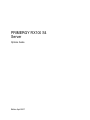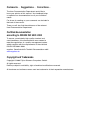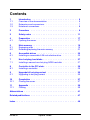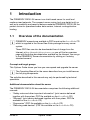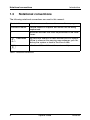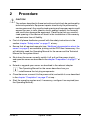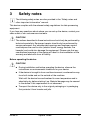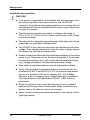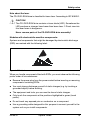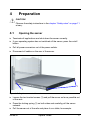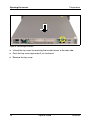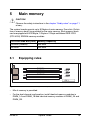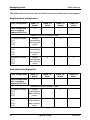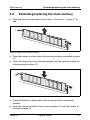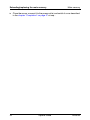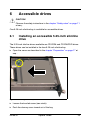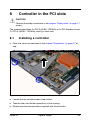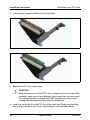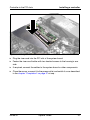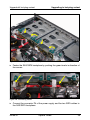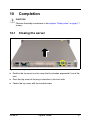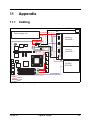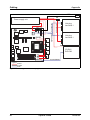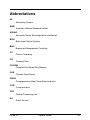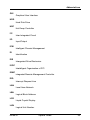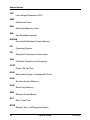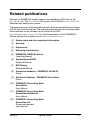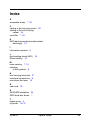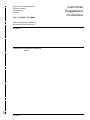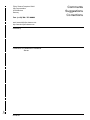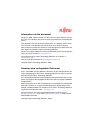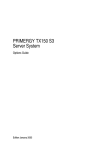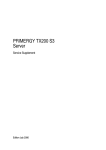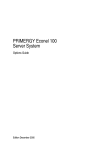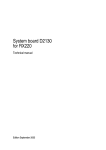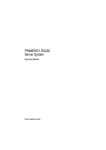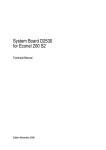Download Sharp 37ET-35H User`s guide
Transcript
PRIMERGY PRIMERGY RX100 S4 Server Options Guide Susanne Däschlein Fujitsu Siemens Computers GmbH München 81730 München e-mail: email: [email protected] Tel.: (089) 61001155 Fax: (++49) 700 / 372 00000 RX100 S4 Sprachen: En Edition April 2007 Comments… Suggestions… Corrections… The User Documentation Department would like to know your opinion of this manual. Your feedback helps us optimize our documentation to suit your individual needs. Fax forms for sending us your comments are included in the back of the manual. There you will also find the addresses of the relevant User Documentation Department. Certified documentation according to DIN EN ISO 9001:2000 To ensure a consistently high quality standard and user-friendliness, this documentation was created to meet the regulations of a quality management system which complies with the requirements of the standard DIN EN ISO 9001:2000. cognitas. Gesellschaft für Technik-Dokumentation mbH www.cognitas.de Copyright and Trademarks Copyright © 2006 Fujitsu Siemens Computers GmbH. All rights reserved. Delivery subject to availability; right of technical modifications reserved. All hardware and software names used are trademarks of their respective manufacturers. Contents 1 1.1 1.2 1.3 Introduction . . . . . . . . . Overview of the documentation Extensions and conversions . . Notational conventions . . . . 2 Procedure 3 Safety notes . . . . . . . . . . . . . . . . . . . . . . . . . . 11 4 4.1 Preparation . . . . . . . . . . . . . . . . . . . . . . . . . . . Opening the server . . . . . . . . . . . . . . . . . . . . . . . 17 17 5 5.1 5.2 Main memory . . . . . . . . . . . . . . . . . . . . . . . . . . Equipping rules . . . . . . . . . . . . . . . . . . . . . . . . . Extending/replacing the main memory . . . . . . . . . . . . . 19 19 21 6 6.1 Accessible drives . . . . . . . . . . . . . . . . . . . . . . . Installing an accessible 5.25-inch slimline drive . . . . . . . . . 23 23 7 7.1 Non-hot-plug hard disks . . . . . . . . . . . . . . . . . . . . Installing a second non-hot-plug SATA hard disk . . . . . . . . 27 27 8 8.1 Controller in the PCI slots . . . . . . . . . . . . . . . . . . . Installing a controller . . . . . . . . . . . . . . . . . . . . . . 29 29 9 9.1 Upgrade kit hot-plug variant . . . . . . . . . . . . . . . . . Upgrading to hot-plug variant . . . . . . . . . . . . . . . . . . 33 33 10 10.1 Completion . . . . . . . . . . . . . . . . . . . . . . . . . . . Closing the server . . . . . . . . . . . . . . . . . . . . . . . . 37 37 11 11.1 Appendix . . . . . . . . . . . . . . . . . . . . . . . . . . . . Cabling . . . . . . . . . . . . . . . . . . . . . . . . . . . . . 39 39 Abbreviations . . . . . . . . . . . . . . . . . . . . . . . . . . . . . . . 41 Related publications . . . . . . . . . . . . . . . . . . . . . . . . . . . 47 Index . . . . . . . . . . . . . . . . . . . . . . . . . . . . . . . . . . . . 49 RX100 S4 . . . . . . . . . . . . . . . . . . . . . . . . . . . . . . . . . . . . . . . . . . . . . . . . . . . . . . . . . . . . . . . . . . . . . . . . 5 5 7 8 . . . . . . . . . . . . . . . . . . . . . . . . . . . . 9 Options Guide 1 Introduction The PRIMERGY RX100 S4 server is an Intel-based server for small and medium-sized networks. The compact server casing (only one height unit) as well as its scalability and security features make the PRIMERGY RX100 S4 the perfect choice for operational areas data centers, Internet- and applicationhosting. 1.1 Overview of the documentation I PRIMERGY manuals are available in PDF format on the ServerBooks CD which is supplied in the ServerView Suite package for every server system. These PDF files can also be downloaded free of charge from the Internet: at http://manuals.fujitsu-siemens.com you will find an overview page with the online documentation available on the Internet. You can go to the PRIMERGY Server documentation by clicking on “industry standard servers”. Concept and target groups This Options Guide shows you how you can expand and upgrade the server. I The Operating Manual for the server describes how you install/remove the hot-plug components. The activities described in this manual may only be performed by technical specialists. Additional documentation about the server The PRIMERGY RX100 S4 documentation comprises the following additional manuals: – “Safety notes and other important information” (print version delivered together with the system, PDF file available on the ServerBooks CD) – “Warranty” (print version delivered together with the system, PDF file available on the ServerBooks CD) – “Ergonomics” (PDF file available on the ServerBooks CD) – “Returning used devices” (PDF file available on the ServerBooks CD) RX100 S4 Options Guide 5 Overview of the documentation Introduction – “RX100 S4 Server Operating Manual” (PDF file available on the ServerBooks CD) – Technical Manual for the system board D2532 (PDF file available on the ServerBooks CD) – “BIOS Setup” manual (PDF file available on the ServerBooks CD) – “ServerView Suite” includes the ServerStart CD, the ServerBooks CD and the print version of the manual “PRIMERGY ServerView Suite - ServerStart”. The PDF file of the manual is also available on the ServerBooks CD. I If you need a backup of the ServerBooks CD, send the details of your server via email address: [email protected]. – “Global Array Manager Client Software User’s Guide” (PDF file available on the ServerBooks CD) – “Global Array Manager Server Software User’s Guide” (PDF file available on the ServerBooks CD) – “LSI SATA Software RAID User’s Guide” (PDF file available on the ServerBooks CD) Further sources of information: – – – – – – Technical Manual on the relevant rack Manual on the monitor Manual on ServerView Server Management Manual on RemoteView Remote Server Maintenance Documentation on your operating system Information files on your operating system (see also “Related publications” on page 47) 6 Options Guide RX100 S4 Extensions and conversions Introduction 1.2 Extensions and conversions The PRIMERGY RX100 S4 server is offered in a SATA and a SAS version. The versions differ in the chipset assembling of the system board and in the configuration of the hard disks. Extension of the main memory The four slots for the main memory are suitable for unbuffered DDR II 533 (PC2-4200) SDRAM memory modules. The organization in two memory banks, 1 and 2, permits rapid memory access with two-way interleaving. If the memory modules are populated in pairs, each pair must consist of identical memory modules (2-way interleaved mode). Additional accessible drive One 5.25-inch slimline bay is available for accessible drives. Additional non-hot-plug SATA hard disk drive (only SATA version) A second bay is available for non-hot-plug SATA hard disk drives. Additional controllers in the PCI slots The system board offers 2 x PCI-X (64 Bit / 133 MHz) or 1x PCI-Express x8 and 2 x PCI-X (64 Bit / 133 MHz) slots by a riser card. Upgrading non-hot-plug variant to hot-plug variant (only SATA version) The non-hot-plug variant can be upgraded to a hot-plug variant by installing a SAS/SATA backplane and inserting hot-plug SATA hard disks. RX100 S4 Options Guide 7 Notational conventions 1.3 Introduction Notational conventions The following notational conventions are used in this manual: Text in italics indicates commands, menu items or software programs. „Quotation marks“ indicate names of chapters and terms that are being emphasized. Ê describes activities that must be performed in the order shown. V CAUTION! pay particular attention to texts marked with this symbol. Failure to observe this warning may endanger your life, destroy the system or lead to the loss of data. I indicates additional information, notes and tips. Table 1: Notational conventions 8 Options Guide RX100 S4 2 Procedure V CAUTION! The actions described in these instructions should only be performed by technical specialists. Equipment repairs should only be performed by service personnel. Any unauthorized opening and improper repairs could expose the user to risks (electric shock, energy hazards, fire hazards) and could also damage the equipment. Please note that any unauthorized opening of the device will result in the invalidation of the warranty and exclusion from all liability. Ê First of all please familiarize yourself with the safety instructions in the section chapter “Safety notes” on page 11 et seq. . Ê Ensure that all required manuals (see “Additional documentation about the server” on page 5) are available, printing out the PDF files if necessary. You will definitely need the Operating Manual for the server and the Technical Manual for the system board. Ê Shut down the server correctly, switch it off, pull out the power plug(s), and open the server as described in the chapter “Preparation” on page 17 et seq. . Ê Extend or upgrade your server as described in the relevant chapter. I The Operating Manual for the server describes how you install/remove the hot-plug components. Ê Close the server, connect it to the power outlet, and switch it on as described in the chapter “Completion” on page 37 et seq. . Ê Start the operating system and, if necessary, configure it as required (see the Operating Manual). RX100 S4 Options Guide 9 3 Safety notes I The following safety notes are also provided in the “Safety notes and other important information” manual. This device complies with the relevant safety regulations for data processing equipment. If you have any questions about where you can set up the device, contact your sales outlet or our customer service team. V CAUTION! The actions described in these instructions should only be performed by technical specialists. Equipment repairs should only be performed by service personnel. Any unauthorized openings and improper repairs could expose the user to risks (electric shock, energy hazards, fire hazards) and could also damage the equipment. Please note that any unauthorized openings of the device will result in the invalidation of the warranty and exclusion from all liability. Before operating the device V CAUTION! ● During installation and before operating the device, observe the instructions on environmental conditions for your device. ● If the device is brought in from a cold environment, condensation may form both inside and on the outside of the machine. Wait until the device has acclimatized to room temperature and is absolutely dry before starting it up. Material damage may be caused to the device if this requirement is not observed. ● RX100 S4 Transport the device only in the original packaging or in packaging that protects it from knocks and jolts. Options Guide 11 Safety notes Installation and operation V CAUTION! 12 ● If the server is integrated in an installation that receives power from an industrial (public) power supply network with the IEC309 connector, the (public) power supply protection must comply with the requirements for the non-industrial (public) power supply networks for the type A connector. ● The server automatically sets itself to a voltage in the range of 100 V to 127 V or 200 V to 240 V. Make sure that your local voltage is within this range. ● This device has a specially approved power cable and must only be connected to a grounded insulated socket. ● The ON/OFF button does not disconnect the device from the mains voltage. To completely disconnect it from the mains voltage, remove the power plug from the insulated socket. ● Always connect the device and the attached peripherals to the same power circuit. Otherwise you run the risk of losing data if, for example, the central processing unit is still running but the peripheral device (e.g. storage subsystem) has failed during a power outage. ● Data cables to peripheral devices must be adequately shielded. ● To the LAN wiring the requirements apply in accordance with the standards EN 50173 and EN 50174-1/2. As minimum requirement the use of a protected LAN line of category 5 for 10/100 MBps Ethernet, and/or of category 5e for Gigabit Ethernet is considered. The requirements of the specification ISO/IEC 11801 are to be considered. ● Route the cables in such a way that they do not form a potential hazard and that they cannot be damaged. When connecting up a device, refer to the relevant notes in this manual. ● Never connect or disconnect data transmission lines during a storm (lightning hazard). Options Guide RX100 S4 Safety notes V CAUTION! ● Make sure that no objects (such as bracelets or paper clips) fall into or liquids spill into the device (risc of electric shock or short circuit). ● In emergencies (e.g. damaged casing, controls or cables, penetration of liquids or foreign matter), switch off the device immediately, remove the power plug and contact your sales outlet or customer service team. ● Proper operation of the device (in accordance with IEC 60950/ EN 60950) is only ensured if the casing is completely assembled and the rear covers for the installation openings have been put in place (electric shock, cooling, fire protection, interference suppression). ● Only install system expansions that satisfy the requirements and rules governing safety and electromagnetic compatibility and relating to telecommunications terminal equipment. If you install other expansions, you may damage the system or violate the safety regulations and regulations governing RFI suppression. Information on which system expansions are suitable can be obtained from the customer service centre or your sales outlet. ● The components or parts marked with a warning label (e.g. lightning symbol) may only be opened, removed or exchanged by authorized, qualified personnel. ● The warranty expires if the device is damaged during the installation or replacement of system expansions. ● You may only set those resolutions and refresh rates specified in the „Technical data“ section of the monitor description. Otherwise, you may damage your monitor. If you are in any doubt, contact your sales outlet or customer service centre. RX100 S4 Options Guide 13 Safety notes Batteries V CAUTION! ● Incorrect replacement of batteries may lead to a risk of explosion. The batteries may only be replaced with identical batteries or with a type recommended by the manufacturer (see the technical manual for the system board under “Related publications” on page 47). ● Replace the lithium battery on the system board in accordance with the instructions in the technical manual for the system board (see “Related publications” on page 47). Notes on handling CDs and CD-/DVD-ROM drives V CAUTION! ● Use only CDs in proper condition in the CD-/DVD-ROM drive of your server to prevent data loss, damage to the device and injuries. ● Therefore, check each CD for damage, cracks, breakage etc. before inserting it in the drive. Please note that any additional labels applied may change the mechanical properties of a CD and cause imbalance. Damaged and imbalanced CDs can break at high drive speeds (data loss). Under certain conditions sharp-edged pieces of broken CDs can penetrate the cover of the drive (damage to the device) and be thrown out of the device (danger of injury, particularly on uncovered body parts such as the face or neck). I You protect the CD-/DVD-ROM drive and prevent mechanical damage, as well as premature wearing of the CDs, by observing the following suggestions: – Only insert the CDs in the drive when needed and remove them after use. – Store the CDs in suitable sleeves. – Protect the CDs from exposure to heat and direct sunlight. 14 Options Guide RX100 S4 Safety notes Note about the laser The CD-/DVD-ROM drive is classified for laser class 1according to IEC 60825-1. V CAUTION! The CD-/DVD-ROM drive contains a laser diode (LED). Sometimes the LED produces a stronger laser beam than laser class 1. Direct view into this laser beam is dangerous. Never remove parts of the CD-/DVD-ROM drive assembly! Modules with electrostatic-sensitive components: Systems and components that might be damaged by electrostatic discharge (ESD) are marked with the following label: Figure 1: ESD label When you handle components fitted with ESDs, you must observe the following points under all circumstances: ● Remove the power plug from the power socket before inserting or removing components containing ESDs. ● You must always discharge yourself of static charges (e.g. by touching a grounded object) before working. ● The equipment and tools you use must be free of static charges. ● Only touch the components at the positions highlighted in green (touch points). ● Do not touch any exposed pins or conductors on a component. ● Use a grounding cable designed for this purpose to connect yourself to the system unit as you install components. RX100 S4 Options Guide 15 Safety notes ● Place all components on a static-safe base. I You will find a detailed description for handling ESD components in the relevant European or international standards (DIN EN 61340-5-1, ANSI/ESD S20.20). 16 Options Guide RX100 S4 4 Preparation V CAUTION! Observe the safety instructions in the chapter “Safety notes” on page 11 et seq. . 4.1 Opening the server Ê Terminate all applications and shut down the server correctly. Ê If your operating system has not switched off the server, press the on/off button. Ê Pull all power connectors out of the power outlets. Ê Disconnect all cables on the rear of the server. 1 2 Figure 2: Pulling the server out of the rack Ê Loosen the two knurled screws (1) and pull the server as far as possible out of the rack. Ê Press the locking spring (1) on both sides and carefully pull the server outward. Ê Pull the server out of the rails and place it on a table, for example. RX100 S4 Options Guide 17 Opening the server Preparation Figure 3: Loosening the screws Ê Unlock the top cover by removing the knurled screw at the rear side. Ê Push the top cover approxiate 2 cm frontward. Ê Remove the top cover. 18 Options Guide RX100 S4 5 Main memory V CAUTION! Observe the safety instructions in the chapter “Safety notes” on page 11 et seq. . The system board supports up to 8 Gbytes of main memory. Four slots (2 slots form a memory bank) are provided for the main memory. Each memory bank can be equipped with 512 Mbyte, 1 Gbyte or 2 Gbyte unbuffered DDR II 533 (PC2-4200) SDRAM memory modules. CPU Front Side Bus (FSB) Memory frequency 533 MHz (Celeron) 533 MHz 800 MHz 533 MHz 5.1 Equipping rules DIMM1A DIMM2A DIMM1B DIMM2B CN19 CN22 CN20 IDE 1 Figure 4: Structure of the main memory in memory banks and memory modules – Mix of memory is permitted. – For the dual-channel configuration: install identical memory modules in DIMM_1A and DIMM_1B and identical memory modules in DIMM_2A and DIMM_2B. RX100 S4 Options Guide 19 Equipping rules Main memory The table below shows the order in which the memory banks must be equipped: Single-channel configuration Basic configuration DIMM_1A (black) DIMM_2A (blue) DIMM_1B (black) DIMM_2B (blue) Basic configuration with 1x memory module K987-Vxxx X - - - Additional memory module F3000 1x memory module: E513 E514 E515 Already populated by basic configuration - X - 2x memory module: E513 E514 E515 Already populated by basic configuration X X - 3x memory module: E513 E514 E515 Already populated by basic configuration X X X Dual-channel configuration Basic configuration DIMM_1A (black) DIMM_2A (blue) DIMM_1B (black) DIMM_2B (blue) Basic configuration with 1x memory module K987-Vxxx X - - - Additional memory module F3000 1x memory module: E513 E514 E515 Already populated by basic configuration - X - 3x memory module: E513 E514 E515 Already populated by basic configuration X X X 20 Options Guide RX100 S4 Extending/replacing the main memory Main memory 5.2 Extending/replacing the main memory Ê Open the server as described in the chapter “Preparation” on page 17 et seq. . 2 1 1 Figure 5: Removing a memory module Ê Press the holders on either side of the mounting location concerned outward (1). Ê If the mounting location was already equipped: pull the memory module out of the mounting location (2). 2 1 2 Figure 6: Inserting a memory module Ê Press the holders on either side of the mounting location concerned outward. Ê Insert the memory module in the mounting location (1) until the holders at the sides engage (2). RX100 S4 Options Guide 21 Extending/replacing the main memory Main memory Ê Close the server, connect it to the power outlet, and switch it on as described in the chapter “Completion” on page 37 et seq. . 22 Options Guide RX100 S4 6 Accessible drives V CAUTION! Observe the safety instructions in the chapter “Safety notes” on page 11 et seq. . One 5.25-inch slimline bay is available for accessible drives. 6.1 Installing an accessible 5.25-inch slimline drive The 5.25-inch slimline drives available are CD-ROM and CD-RW/DVD drives. These drives can be installed in the free 5.25-inch slimline bay. Ê Open the server as described in the chapter “Preparation” on page 17 et seq. . Figure 7: Removing the dummy cover Ê Loosen the knurled screw (see circle). Ê Push the dummy cover inward out of the bay. RX100 S4 Options Guide 23 Installing an accessible 5.25-inch slimline drive Accessible drives V CAUTION! Keep the dummy cover for future use. If you remove the accessible drive again and do not replace it with a new one, the dummy cover must be reinstalled to comply with EMC regulations and to satisfy cooling requirements and fire protection measures. Figure 8: Mounting frame Ê Push the 5.25-inch slimline drive in the mounting frame and fasten it with two screws on the left hand side (see arrows). 24 Options Guide RX100 S4 Accessible drives Installing an accessible 5.25-inch slimline drive Figure 9: Connecting the cables Ê Push the the mounting frame from the inside into the bay and fasten it with the knurled screw to the housing. Ê Connect the data cable to the accessible drive (see the cabling plans in the Appendix). Ê Connect the power cable connector P5 to the accessible drive (see the cabling plans in the Appendix). Ê Close the server, connect it to the power outlet, and switch it on as described in the chapter “Completion” on page 37 et seq. . RX100 S4 Options Guide 25 7 Non-hot-plug hard disks V CAUTION! Observe the safety instructions in the chapter “Safety notes” on page 11 et seq. . 7.1 Installing a second non-hot-plug SATA hard disk Ê Open the server as described in the chapter “Preparation” on page 17 et seq. . Figure 10: Removing the dummy cover Ê Remove the dummy cover from the bay. V CAUTION! Keep the dummy cover for future use. If you remove the accessible drive again and do not replace it with a new one, the dummy cover must be reinstalled to comply with EMC regulations and to satisfy cooling requirements and fire protection measures. RX100 S4 Options Guide 27 Installing a second non-hot-plug SATA hard disk Non-hot-plug hard disks Figure 11: Inserting the new hard disk Ê Push the mounting frame with the new hard disk into the bay and fasten the mounting frame with a knurled screw (see circle) to the housing. Ê Connect the data cable to the hard disk (see the cabling plans in the Appendix). Ê Connect the power cable to the hard disk (see the cabling plans in the Appendix). Ê Close the server, connect it to the power outlet, and switch it on as described in the chapter “Completion” on page 37 et seq. . 28 Options Guide RX100 S4 8 Controller in the PCI slots V CAUTION! Observe the safety instructions in the chapter “Safety notes” on page 11 et seq. . The system board offers 2 x PCI-X (64 Bit / 133 MHz) or 1x PCI-Express x4 and 2 x PCI-X (64 Bit / 133 MHz) slots by a riser card. 8.1 Installing a controller Ê Open the server as described in the chapter “Preparation” on page 17 et seq. . Figure 12: Removing the riser card holder Ê Loosen the two knurled screws (see circles). Ê Take the riser card holder upward out of the housing. Ê Please read the documentation supplied with the controller. RX100 S4 Options Guide 29 Installing a controller Controller in the PCI slots Ê If necessary, connect cables onto the controller. Figure 13: Riser card holder with riser card 1 Figure 14: Riser card holder with riser card 2 Ê Remove the PCI slot’s rear cover. V CAUTION! Keep the rear cover of the PCI slot for future use. If you remove the controller again and do not replace it with a new one, the rear cover must be reinstalled to comply with EMC regulations and to satisfy cooling requirements and fire protection measures. Ê Install the controller in in the PCI slot of the riser card. Make sure that the rear of the controller’s slot cover is positioned in the intended recess. 30 Options Guide RX100 S4 Installing a controller Controller in the PCI slots Figure 15: Installing the riser card holder Ê Plug the riser card into the PCI slot of the system board. Ê Fasten the riser card holder with two knurled screws to the housing’s rear side. Ê If required, connect the cables to the system board or other components. Ê Close the server, connect it to the power outlet, and switch it on as described in the chapter “Completion” on page 37 et seq. . RX100 S4 Options Guide 31 9 Upgrade kit hot-plug variant V CAUTION! Observe the safety instructions in the chapter “Safety notes” on page 11 et seq. . 9.1 Upgrading to hot-plug variant Ê Open the server as described in the chapter “Preparation” on page 17 et seq. . Figure 16: Removing the non-hot-plug hard disks Ê Remove the power connectors from the non-hot-plug hard disks. Ê Remove the Y-cable from the connector P4 of the power supply. Ê Remove the data cables from the non-hot-plug hard disk. Ê Loosen the knurled screws. Ê Push the non-hot-plug hard disks out of the bays frontward. RX100 S4 Options Guide 33 Upgrading to hot-plug variant Upgrade kit hot-plug variant Figure 17: SAS/SATA backplane The LED cable and the I2C cable are already connected to the SAS/SATA backplane. Figure 18: Installing the SAS/SATA backplane Ê Position the SAS/SATA backplane on the hooks (see circles). Make sure that the SAS/SATA backplane fits in the guidances (see arrows). 34 Options Guide RX100 S4 Upgrading to hot-plug variant Upgrade kit hot-plug variant Figure 19: Fastening the SAS/SATA backplane Ê Fasten the SAS/SATA backplane by pushing the green levels in direction of the arrows. Figure 20: Connecting cables Ê Connect the connector P4 of the power supply and the two SATA cables to the SAS/SATA backplane. RX100 S4 Options Guide 35 Upgrading to hot-plug variant Upgrade kit hot-plug variant Figure 21: Leading the cables Ê Thread the I2C cable and the LED cable through the separating plate (see arrow). Ê Connect the I2C cable to the connector CN17 on the system board. Ê Connect the LED cable to the connector CN11 on the system board. Ê Install the new hot-plug hard disks as described in the Operating Manual RX100 S4. Ê Close the server, connect it to the power outlet, and switch it on as described in the chapter “Completion” on page 37 et seq. . 36 Options Guide RX100 S4 10 Completion V CAUTION! Observe the safety instructions in the chapter “Safety notes” on page 11 et seq. . 10.1 Closing the server Figure 22: Attaching the top cover Ê Position the top cover in such a way that it protrudes approxiate 2 cm at the rear. Ê Push the top cover all the way in direction to the front side. Ê Fasten the top cover with the knurled screw. RX100 S4 Options Guide 37 Closing the server Completion If you have not removed the server from the rack cabinet, please skip this page. Ê Push the server from the frontside in the extended telescopic rails. Ê Reconnect all the cables you disconnected beforehand on the rear of the server. 2 1 Figure 23: Installing the server in a rack cabinet Ê Press in the locking spring (1) on both sides and push the server as far as it will go into the rack. Ê Fasten the server in the rack using the two knurled screws (2). Ê Connect all power plugs to the power outlets. Ê Press the on/off key to start up the server. 38 Options Guide RX100 S4 11 Appendix 11.1 Cabling A3C40071661 LED board P4 P1 CN15 CN13 CN26 CN1 CN2 Fan 5 Fan 4 CPU A3C40081497 CN16 CN11 CN18 A3C40068703 CN17 P2 CN25 A3C40062093 Hot-plug hard disk 1 SATA1 SATA2 SAS/SATA backplane P3 A3C40081497 Power supply unit CN3 P5 Fan 3 CD-RW / DVD-RW Fan 2 CN19 Hot-plug hard disk 1 Fan 1 CN22 CN20 IDE 1 A3C40068699 Legend: Power Control Data Figure 24: Cabling of the hot-plug variant RX100 S4 Options Guide 39 Cabling Appendix A3C40071661 LED board P4 P1 CN15 CN13 CN26 CN17 CN25 P2 CN16 CN11 CN18 Fan 5 Fan 4 CPU Hot-plug hard disk 1 P5 Fan 3 CD-RW / DVD-RW Fan 2 CN19 Hot-plug hard disk 1 A3C40071367 P3 A3C40081497 A3C40081497 Power supply unit Fan 1 CN22 CN20 IDE 1 A3C40068699 Legend: Power Control Data Figure 25: Cabling of the non-hot-plug variant 40 Options Guide RX100 S4 Abbreviations AC Alternating Current ANSI American National Standard Institut ASR&R Automatic Server Reconfiguration and Restart BIOS Basic Input-Output System BMC CC Baseboard Management Controller Cache Coherency CD Compact Disk CD-ROM Compact Disk-Read Only Memory CHS Cylinder Head Sector CMOS Complementary Metal Oxide Semiconductor COM CPU Communication Central Processing Unit DC Direct Current RX100 S4 Options Guide 41 Abbreviations DIMM DIP Dual Inline Memory Module Dual Inline Package DMA Direct Memory Access DMI Desktop Management Interface ECC Errror Checking and Correcting ECP Extended Capabilities Port EEPROM Electrically Erasable Programmable Read-Only Memory EMC ElectroMagnetic Compatibility) EMP Emergency Management Port EPP Enhanced Parallel Port ESD ElectroStatic Discharge FPC Front Panel Controller FRU FSB GAM 42 Field Replaceable Unit Front Side Bus Global Array Manager Options Guide RX100 S4 Abbreviations GUI HDD Graphical User Interface Hard Disk Drive HSC Hot-Swap Controller I²C Inter-Integrated Circuit I/O Input/Output ICM Intelligent Chassis Management ID IDE Identification Intergrated Drive Electronics IOOP Intetelligent Organization of PCI iRMC integrated Remote Management Controller IRQ Interrupt Request Line LAN Local Area Network LBA LCD LUN Logical Block Address Liquid Crystal Display Logical Unit Number RX100 S4 Options Guide 43 Abbreviations LVD MMF Low-Voltage Differential SCSI Multi Mode Faser MRL Manually Retention Latch NMI Non Maskable Interrupt NVRAM Non Volatile Random Access Memory OS Operating System PCI PDA Peripheral Component Interconnect Prefailure Detection and Analysing POST Power ON Self Test RAID Redundant Arrays of Independent Disks RAM Random Access Memory ROM Read-Only Memory RSB RTC RTDS 44 Remote Service Board Real Time Clock Remote Test- und Diagnose-System Options Guide RX100 S4 Abbreviations SAF-TE SCSI Accessed Fault-Tolerance Enclosures SAS Serial Attached SCSI SATA Serial ATA SBE Single Bit Error SCA Single Connector Attachment SCSI Small Computer System Interface SDDC SDR Single Device Data Correction Sensor Data Record SDRAM Synchronous Dynamic Random Access Memory SEL System Event Log SMI System Management Interrupt SSU System Setup Utility SVGA USB VGA Super Video Graphics Adapter Universal Serial Bus Video Graphics Adapter RX100 S4 Options Guide 45 Related publications Manuals for PRIMERGY server systems are available as PDF files on the ServerBooks CD. The ServerBooks CD is part of the PRIMERGY ServerView Suite delivered with each server system. The current versions of the required manuals can be downloaded free of charge as PDF files from the Internet. The overview page showing the online documentation available on the Internet can be found via the URL: http://manuals.fujitsu-siemens.com. For the documentation of the PRIMERGY servers choose the navigation point industry standard servers. [1] Safety notes and other important information [2] Warranty [3] Ergonomics [4] Returning used devices [5] PRIMERGY RX100 S4 Server Operating Manual [6] System Board D2532 Technical Manual [7] BIOS Setup Reference Manual [8] Quickstart Hardware - PRIMERGY RX100 S4 Poster [9] Quickstart Software - PRIMERGY ServerStart Poster [10] PRIMERGY ServerView Suite ServerStart User Manual [11] PRIMERGY ServerView Suite ServerView Installation User Manual [12] PRIMERGY ServerView Suite ServerView S2 Server management User Manual RX100 S4 Options Guide 47 Related Publications [13] PRIMERGY ServerView Suite ServerView Server management User Manual [14] PRIMERGY ServerView Suite RemoteView User Manual [15] ServerView RAID User Manual [16] PRIMECENTER Rack Technical Manual [17] DataCenter Rack Technical Manual [18] 19” Rack Technical Manual [19] LSI SATA Software RAID User Manual [20] LSI Logic MegaRAID SAS Software User’s Guide [21] LSI Logic MegaRAID SAS Device Driver Installation [22] Integrated RAID for SAS User’s Guide [23] Embedded SATA Software RAID for ICH7R User’s Guide [24] Global Array Manager Client Software User’s Guide [25] Global Array Manager™ Server Software User’s Guide [26] Integrated Mirroring User Manual 48 Options Guide RX100 S4 Index A accessible drives 7, 23 C cabling of the hot-plug variant cabling of the non-hot-plug variant 40 controller 7, 29 39 E ESD (devices sensitive to electrostatic discharge) 15 I information material 6 L light-emitting diode (LED) 15 lithium battery 14 M main memory 7, 19 meaning of the symbols 8 N non-hot-plug hard disk 27 notational conventions 8 note about the laser 15 R riser card 29 S SAS/SATA backplane 34 SATA hard disk drives 7 T target group 5 top cover 18, 37 RX100 S4 Options Guide 49 Fujitsu Siemens Computers GmbH User Documentation 81730 München Germany Fax: (++49) 700 / 372 00000 email: [email protected] http://manuals.fujitsu-siemens.com Submitted by ✁ Comments on PRIMERGY RX100 S4 Server RX100 S4 Comments Suggestions Corrections Fujitsu Siemens Computers GmbH User Documentation 81730 München Germany Fax: (++49) 700 / 372 00000 email: [email protected] http://manuals.fujitsu-siemens.com Submitted by ✁ Comments on PRIMERGY RX100 S4 Server RX100 S4 Comments Suggestions Corrections Information on this document On April 1, 2009, Fujitsu became the sole owner of Fujitsu Siemens Computers. This new subsidiary of Fujitsu has been renamed Fujitsu Technology Solutions. This document from the document archive refers to a product version which was released a considerable time ago or which is no longer marketed. Please note that all company references and copyrights in this document have been legally transferred to Fujitsu Technology Solutions. Contact and support addresses will now be offered by Fujitsu Technology Solutions and have the format …@ts.fujitsu.com. The Internet pages of Fujitsu Technology Solutions are available at http://ts.fujitsu.com/... and the user documentation at http://manuals.ts.fujitsu.com. Copyright Fujitsu Technology Solutions, 2009 Hinweise zum vorliegenden Dokument Zum 1. April 2009 ist Fujitsu Siemens Computers in den alleinigen Besitz von Fujitsu übergegangen. Diese neue Tochtergesellschaft von Fujitsu trägt seitdem den Namen Fujitsu Technology Solutions. Das vorliegende Dokument aus dem Dokumentenarchiv bezieht sich auf eine bereits vor längerer Zeit freigegebene oder nicht mehr im Vertrieb befindliche Produktversion. Bitte beachten Sie, dass alle Firmenbezüge und Copyrights im vorliegenden Dokument rechtlich auf Fujitsu Technology Solutions übergegangen sind. Kontakt- und Supportadressen werden nun von Fujitsu Technology Solutions angeboten und haben die Form …@ts.fujitsu.com. Die Internetseiten von Fujitsu Technology Solutions finden Sie unter http://de.ts.fujitsu.com/..., und unter http://manuals.ts.fujitsu.com finden Sie die Benutzerdokumentation. Copyright Fujitsu Technology Solutions, 2009