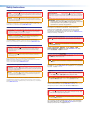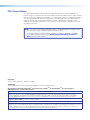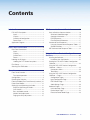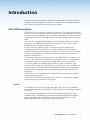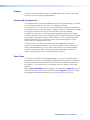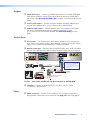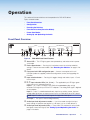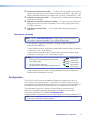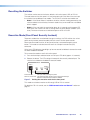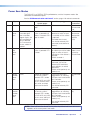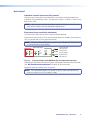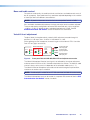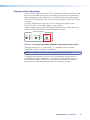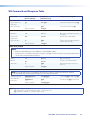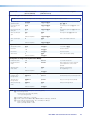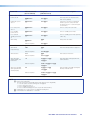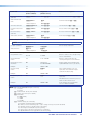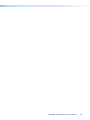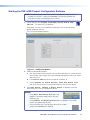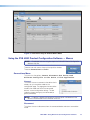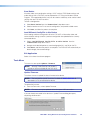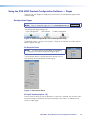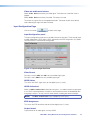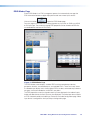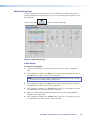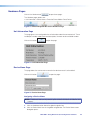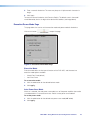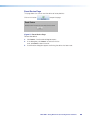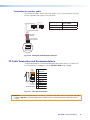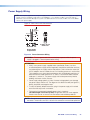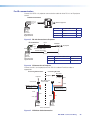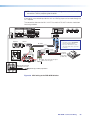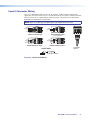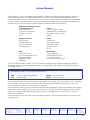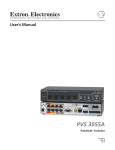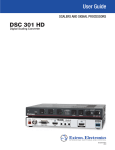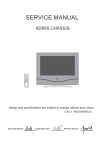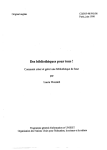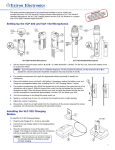Download Extron electronics PVS 405D User guide
Transcript
User Guide POLEVAULT SWITCHERS PVS 405D PoleVault Digital Switcher 68-2379-01 Rev. A 03 14 Safety Instructions Safety Instructions • English WARNING: This symbol, , when used on the product, is intended to alert the user of the presence of uninsulated dangerous voltage within the product’s enclosure that may present a risk of electric shock. ATTENTION: This symbol, , when used on the product, is intended to alert the user of important operating and maintenance (servicing) instructions in the literature provided with the equipment. For information on safety guidelines, regulatory compliances, EMI/EMF compatibility, accessibility, and related topics, see the Extron Safety and Regulatory Compliance Guide, part number 68-290-01, on the Extron website, www.extron.com. Instructions de sécurité • Français AVERTISSEMENT: Ce pictogramme, , lorsqu’il est utilisé sur le produit, signale à l’utilisateur la présence à l’intérieur du boîtier du produit d’une tension électrique dangereuse susceptible de provoquer un choc électrique. ATTENTION: Ce pictogramme, , lorsqu’il est utilisé sur le produit, signale à l’utilisateur des instructions d’utilisation ou de maintenance importantes qui se trouvent dans la documentation fournie avec le matériel. Инструкция по технике безопасности • Русский ПРЕДУПРЕЖДЕНИЕ: Данный символ, , если указан на продукте, предупреждает пользователя о наличии неизолированного опасного напряжения внутри корпуса продукта, которое может привести к поражению электрическим током. ВНИМАНИЕ: Данный символ, , если указан на продукте, предупреждает пользователя о наличии важных инструкций по эксплуатации и обслуживанию в руководстве, прилагаемом к данному оборудованию. Для получения информации о правилах техники безопасности, соблюдении нормативных требований, электромагнитной совместимости (ЭМП/ЭДС), возможности доступа и других вопросах см. руководство по безопасности и соблюдению нормативных требований Extron на сайте Extron: www.extron.com, номер по каталогу - 68-290-01. Chinese Simplified(简体中文) 警告: 产品上的这个标志意在警告用户该产品机壳内有暴露的危险 电压,有触电危险。 Pour en savoir plus sur les règles de sécurité, la conformité à la réglementation, la compatibilité EMI/EMF, l’accessibilité, et autres sujets connexes, lisez les informations de sécurité et de conformité Extron, réf. 68-290-01, sur le site Extron, www.extron.com. 注 意: Sicherheitsanweisungen • Deutsch WARNUNG: Dieses Symbol auf dem Produkt soll den Benutzer darauf aufmerksam machen, dass im Inneren des Gehäuses dieses Produktes gefährliche Spannungen herrschen, die nicht isoliert sind und die einen elektrischen Schlag verursachen können. VORSICHT: Dieses Symbol auf dem Produkt soll dem Benutzer in der im Lieferumfang enthaltenen Dokumentation besonders wichtige Hinweise zur Bedienung und Wartung (Instandhaltung) geben. 产品上的这个标志意在 提示用户设备随附的用户手册中有 重要的操作和维护(维修)说明。 关于我们产品的安全指南、遵循的规范、EMI/EMF 的兼容性、无障碍 使用的特性等相关内容,敬请访问 Extron 网站 www.extron.com,参见 Extron 安全规范指南,产品编号 68-290-01。 Chinese Traditional( 警告: ) 若產品上使用此符號,是為了提醒使用者,產品機殼內存在著 可能會導致觸電之風險的未絕緣危險電壓。 Weitere Informationen über die Sicherheitsrichtlinien, Produkthandhabung, EMI/EMF-Kompatibilität, Zugänglichkeit und verwandte Themen finden Sie in den ExtronRichtlinien für Sicherheit und Handhabung (Artikelnummer 68-290-01) auf der Extron-Website, www.extron.com. Instrucciones de seguridad • Español ADVERTENCIA: Este símbolo, , cuando se utiliza en el producto, avisa al usuario de la presencia de voltaje peligroso sin aislar dentro del producto, lo que puede representar un riesgo de descarga eléctrica. ATENCIÓN: Este símbolo, , cuando se utiliza en el producto, avisa al usuario de la presencia de importantes instrucciones de uso y mantenimiento recogidas en la documentación proporcionada con el equipo. Para obtener información sobre directrices de seguridad, cumplimiento de normativas, compatibilidad electromagnética, accesibilidad y temas relacionados, consulte la Guía de cumplimiento de normativas y seguridad de Extron, referencia 68-290-01, en el sitio Web de Extron, www.extron.com. 注意 若產品上使用此符號,是為了提醒使用者,設備隨附的用戶手冊中有重要的操作和維護( 維修)説明。 有關安全性指導方針、法規遵守、EMI/EMF 相容性、存取範圍和相關主題的詳細資 訊,請瀏覽 Extron 網站:www.extron.com,然後參閱《Extron 安全性與法規 遵守手冊》,準則編號 68-290-01。 Japanese 警告: この記号 が製品上に表示されている場合は、筐体内に絶縁されて いない高電圧が流れ、感電の危険があることを示しています。 注意: この記号 が製品上に表示されている場合は、本機の取扱説明書に 記載されてい る重要な操作と保守(整備)の指示についてユーザーの 注意を喚起するものです。 安全上のご注意、法規厳守、EMI/EMF適合性、その他の関連項目に ついては、エクストロンのウェブサイト www.extron.com より『Extron Safety and Regulatory Compliance Guide』(P/N 68-290-01) をご覧ください。 Korean 경고: 이 기호 가 제품에 사용될 경우, 제품의 인클로저 내에 있는 접지되지 않은 위험한 전류로 인해 사용자가 감전될 위험이 있음을 경고합니다. 주의: 이 기호 가 제품에 사용될 경우, 장비와 함께 제공된 책자에 나와 있는 주요 운영 및 유지보수(정비) 지침을 경고합니다. 안전 가이드라인, 규제 준수, EMI/EMF 호환성, 접근성, 그리고 관련 항목에 대한 자세한 내용은 Extron 웹 사이트(www.extron.com)의 Extron 안전 및 규제 준수 안내서, 68-290-01 조항을 참조하십시오. FCC Class A Notice This equipment has been tested and found to comply with the limits for a Class A digital device, pursuant to part 15 of the FCC rules. The Class A limits provide reasonable protection against harmful interference when the equipment is operated in a commercial environment. This equipment generates, uses, and can radiate radio frequency energy and, if not installed and used in accordance with the instruction manual, may cause harmful interference to radio communications. Operation of this equipment in a residential area is likely to cause interference. This interference must be corrected at the expense of the user. NOTE: This unit was tested with shielded I/O cables on the peripheral devices. Shielded cables must be used to ensure compliance with FCC emissions limits. For more information on safety guidelines, regulatory compliances, EMI/EMF compatibility, accessibility, and related topics, see the “Extron Safety and Regulatory Compliance Guide” on the Extron website. Copyright © 2014 Extron Electronics. All rights reserved. Trademarks All trademarks mentioned in this guide are the properties of their respective owners. The following registered trademarks®, registered service marks(SM), and trademarks(TM) are the property of RGB Systems, Inc. or Extron Electronics: Registered Trademarks (®) AVTrac, Cable Cubby, CrossPoint, eBUS, EDID Manager, EDID Minder, Extron, Flat Field, GlobalViewer, Hideaway, Inline, IP Intercom, IP Link, Key Minder, LockIt, MediaLink, PlenumVault, PoleVault, PowerCage, PURE3, Quantum, SoundField, SpeedMount, SpeedSwitch, System INTEGRATOR, TeamWork, TouchLink, V‑Lock, VersaTools, VN‑Matrix, VoiceLift, WallVault, WindoWall, XTP, and XTP Systems Registered Service Mark(SM) : S3 Service Support Solutions Trademarks (™) AAP, AFL (Accu‑Rate Frame Lock), ADSP (Advanced Digital Sync Processing), Auto‑Image, CDRS (Class D Ripple Suppression), DDSP (Digital Display Sync Processing), DMI (Dynamic Motion Interpolation), Driver Configurator, DSP Configurator, DSVP (Digital Sync Validation Processing), FastBite, FOXBOX, IP Intercom HelpDesk, MAAP, MicroDigital, ProDSP, QS-FPC (QuickSwitch Front Panel Controller), Scope‑Trigger, SIS, Simple Instruction Set, Skew‑Free, SpeedNav, Triple‑Action Switching, XTRA, ZipCaddy, ZipClip Conventions Used in this Guide Notifications The following notifications are used in this guide: DANGER: A danger indicates a situation that will result in death or severe injury. WARNING: A warning indicates a situation that has the potential to result in death or severe injury. CAUTION: A caution indicates a situation that may result in minor injury. ATTENTION: Attention indicates a situation that may damage or destroy the product or associated equipment. NOTE: A note draws attention to important information. TIP: A tip provides a suggestion to make working with the application easier. Software Commands Commands are written in the fonts shown here: ^AR Merge Scene,,Op1 scene 1,1 ^B 51 ^W^C [01] R 0004 00300 00400 00800 00600 [02] 35 [17] [03] E X! *X1&* X2)* X2#* X2! CE} NOTE: For commands and examples of computer or device responses mentioned in this guide, the character “0” is used for the number zero and “O” is the capital letter “o.” Computer responses and directory paths that do not have variables are written in the font shown here: Reply from 208.132.180.48: bytes=32 times=2ms TTL=32 C:\Program Files\Extron Variables are written in slanted form as shown here: ping xxx.xxx.xxx.xxx —t SOH R Data STX Command ETB ETX Selectable items, such as menu names, menu options, buttons, tabs, and field names are written in the font shown here: From the File menu, select New. Click the OK button. Specifications Availability Product specifications are available on the Extron website, www.extron.com. Contents Introduction............................................................ 1 SIS Communication and Control..................... 16 PVS 405D Description......................................... 1 Inputs.............................................................. 1 Outputs........................................................... 2 Control and Configuration................................ 2 Power Save..................................................... 2 Application Diagram............................................ 3 Host to Switcher Communications.................... 16 Switcher-initiated Messages.......................... 16 Copyright Information.................................... 16 Error Responses............................................ 17 Error Response References........................... 17 Commands and Responses.............................. 17 Using the Command and Response Tables... 17 Symbol Definitions......................................... 18 SIS Command and Response Table.................. 22 Rear Panel Connections...................................... 4 Rear Panel Connectors........................................ 4 Inputs.............................................................. 4 Outputs........................................................... 5 Control Ports................................................... 5 Power.............................................................. 5 Labeling the AV Inputs......................................... 6 Labeling the PVT Decora face plates............... 6 Final Setup.......................................................... 7 Securing the HDMI cable..................................... 7 Operation................................................................. 8 Front Panel Overview........................................... 8 Front panel operation....................................... 9 Configuration....................................................... 9 Resetting the Switcher....................................... 10 Executive Mode (Front Panel Security Lockout). 10 Power Save Modes........................................... 11 Setting Up and Optimizing the Audio................. 12 Steps for Optimizing the Audio...................... 12 Gain Control.................................................. 13 Bass and treble control.................................. 14 VoiceLift level adjustment............................... 14 Paging sensitivity adjustment......................... 15 Using the Extron Product Configuration Software................................................................. 31 Installing the Software........................................ 31 Installation from the Website.......................... 31 Starting the PVS 405D Product Configuration Software........................................................... 32 Using the PVS 405D Product Configuration Software — Menus........................................... 33 Connections Menu........................................ 33 Tools Menu.................................................... 34 Using the PVS 405D Product Configuration Software — Pages........................................... 36 Configuration Pages...................................... 36 Input Configuration Page............................... 37 EDID Minder Page......................................... 38 Audio Settings Page...................................... 40 Hardware Pages................................................ 42 Unit Information Page.................................... 42 Device Name Page........................................ 42 Executive/Power Mode Page......................... 43 PVS 405D Switcher • Contents v Connector Wiring................................................ 45 Speaker Configuration....................................... 45 Terminating the speaker cable....................... 46 TP Cable Termination and Recommendations... 46 Power Supply Wiring......................................... 47 RS-232 Connector Wiring................................. 48 For IR communication.................................... 49 Input 5 Connector Wiring................................... 51 Warranty................................................................ 52 Contact Information............................................ 52 PVS 405D Switcher • Contents vi Introduction This manual covers the installation, operation, and configuration of the Extron PVS 405D PoleVault Switcher. Throughout the manual, this switcher is interchangeably referred to as the PVS 405D or the PoleVault switcher or just the switcher. PVS 405D Description The Extron PVS 405D is part of the PoleVault System and is used in conjunction with the Extron PVT series of transmitters and Extron speakers. It has four video and audio twisted pair inputs with one HDMI output, and has a built-in audio amplifier. The switcher accepts a combination of up to four HDMI digital signals and computer video signals with stereo audio. A fifth input is a switchable analog audio only input for line-level audio such as iPods or MP3 players. The dedicated Aux mixed input on rear panel is always active, and it is independent of the switchable audio inputs (1-5). As part of the Extron PoleVault system, the PVS 405D can be installed above a suspended ceiling in the Extron PVM 220, a plenum rated enclosure, or installed at ceiling level within the Extron PMK 560, a Pole Mount Kit. Alternatively it can be mounted in either the Extron WMK 160 or USFM 100 wall mount installed on a wall close to a projector or display device. The PVS 405D switcher is used conjunction with the Extron digital PVT wall plates, (such as the PVT SW HDMI RGB D), and the VoiceLift microphone system. It is equipped with an integrated 50 watt rms stereo amplifier capable of driving 4 or 8 ohm speakers. The switcher supports all standard single link HDMI 1.4 signals at resolutions up to 1920x1200 @ 60 Hz and HDTV resolutions up to 1080p @ 60 Hz, with 12-bit color. The switcher and the PVT wall plates feature EDID Minder technology, which automatically manages the EDID information between the display device and each HDMI and RGB input source. The switcher has a DSP audio features incorporated that provides advanced control of filtering, ducking and so forth. The PVS 405D is ENERGY STAR® qualified. The switcher is an energy efficient product that conserves energy and reduces running costs. Inputs The PoleVault switcher receives the video and audio signals sent from PVT Wallplates, which can be located up to 150 feet away. The signals are sent over shielded twisted pair (STP) cable. It has a separate analog audio input that can be switched with the other four inputs. In addition, there is a dedicated port for connecting the optional VoiceLift microphone system, and another port for connecting an optional Priority Page Sensor. A third dedicated port allows the user to connect an aux audio device. PVS 405D Switcher • Introduction 1 Outputs The PVS 405D has one HDMI output, an amplified audio output, and a line out audio output for assistive listening or recording devices. Control and Configuration The PoleVault switcher can be controlled from either the front panel buttons, or software via the front panel USB or RS-232 control via a MediaLink controller. The switcher has an RS-232 port which can be connected to a MediaLink Controller for remote control of the switcher and display. In addition an IR pass-through port is available for routing IR transport control signals from a controller to the source device. In addition, the PVS 405D can be configured and controlled using the Extron Simple Instruction Set (SIS) of commands or through the Extron Product Configuration Software (PCS) program connected via the front panel USB port. This mini Type-B female USB connector located on the front panel can also be used for configuring the switcher settings and flash upgrading the firmware. Three 10/100 Base-T network switch ports are also provided allowing network connectivity for multiple other devices, such as MLC controller, TouchLink panel and Ethernet controlled products, using a single LAN drop within the installation location. Three front panel controls allow the user to adjust the independent input gains, the VoiceLift microphone input level, and the Page Sensor sensitivity. Power Save This Product is an ENERGY STAR® qualified product. It has two Power Save modes (Standard and Auto) that can be enabled or disabled by SIS commands, or through the Product Configuration Software (PCS). When either of these modes are enabled and the product is in a low power state, it can be taken out of that state by a front panel operation. See the Power Save Modes section on page 11 for full details and page 24 of the SIS Communication and Control section for SIS commands. Page 43 of the Extron Product Configuration Software describes how to set the auto power save using PCS. PVS 405D Switcher • Introduction 2 Application Diagram Extron FF 120 Flat Field Speakers - 1 Pair Extron PPS 35 Priority Page Sen ns Sensor TCP/IP P Network rk k (Optional Accessory - mounted m Speaker to Speak S eaker e Front Front Grille) Grille) Extron SPK 18 - 35' Cable Ethernet UTP Cable (CAT 5/5E/6) Extron VLR 102 From PA System To PoleVault Switcher Ce Ceiling Mounted Paging Speaker Pag (rear view) VoiceLift Receiver Extron PCM 340 Projector Drop Ceiling Mount with Adjustable Pole Extron PMK 560 Pole Mount Kit Y ITIVIT SENS AL SIGN AUX 4 1 2 Extron PVS 405D PoleVault Switcher Extron UPB 25 Universal Projector Mounting Bracket Extron PVT SW HDMI RGB D HDMI, RGB & Audio Input Wallplate IN IN Laptop AU DI RS-232 to Switcher O OU T VG A IN LO CA L OU T RS-232 to Projector AU DI O HD MI IN IN AU DI O OU T S G IN R IR HD MI IN Extron PVT SW HDMI D Ethernet Ex tro n Ext ron Dual HDMI & Audio Input Wallplate Apple TV Extron VLM 2000H DI VoiceLift Microphone with Charging Station SP LA Y ON OF VO F LU ME Document Camera PW MI IN S G CHARGE O T ON DI HD OU E/CHG AU IR VC R 1 DV D 2 PC CO NFI G 3 4 ML C Blu-ray Player 10 4 IP PL Extron MLC 104 IP Plus US MediaLink Controller Figure 1. Typical PVS 405D Application PVS 405D Switcher • Introduction 3 Rear Panel Connections This section describes which cables to connect to a PVS 405D Switcher. Rear Panel Connectors The illustration below shows the rear panel features of the PVS 405D. 7 INPUTS OUTPUT AUDIO OUT L 1/2 POWER 12V 3A MAX SIG 3/4 LINK SIG R +V INPUT 5 12 PVS 405D VOICELIFT AUX 6 2 Figure 2. 3 AMPLIFIED AUDIO OUT DO NOT GROUND OR SHORT SPEAKER 4/8 OUTPUTS Ω 4 L R LAN 1 LAN 2 LAN 3 CLASS 2 WIRING OVER PVT R PVT IN 1 11 8 PAGING SENSOR HDMI LINK L PVT IN 5 REMOTE IR RS-232 S G Tx Rx G 9 10 PVS 405D Rear Panel Features Inputs a Inputs 1/2 and 3/4 — Connect up to two PVT SW HDMI RGB D or PVT SW HDMI D wallplates (four input sources) to these two RJ-45 female connectors using Shielded Twisted Pair (STP) cable. These four inputs can be up to four HDMI with embedded audio or two HDMI and two high resolution computer video and audio sources or any combination of both. The RGB input is digitized at the PVT input wallplate. The front panel input selection button toggles the inputs 1 through 4 as required. See ”Connector Wiring“ for wiring details. b Input 5 — Input 5 is a dedicated audio only input for an auxiliary, stereo, line-level analog audio signal from an output source such as iPod device or an MP3 player. Connect a cable from the source to this 5‑pole captive screw connector. It can be wired as balanced or unbalanced. See ”Connector Wiring“ for wiring details. c Aux audio port — Connect an aux audio device to this 3.5mm captive screw 3-pole connector for dedicated mono audio only input. d VoiceLift port — This RJ-45 jack is dedicated for use with the optional VLR 102 VoiceLift Receiver for integration of a VoiceLift Microphone system. NOTE: To install the VoiceLift Microphone system, see the VoiceLift Installation Guide, supplied with the device. e Paging Sensor port — Connect the optional Priority Page Sensor (PPS 35) to this port, to enable program audio interruptions during paging system broadcasts. NOTE: The Extron Priority Page Sensor Kit (PPS 35, part #70-1064-01) is an optional accessory, purchased separately. The switcher also supports the Priority Page Sensor kit part number 70-619-01. To install a Priority Page Sensor system, see the relevant installation guide supplied with the device. PVS 405D Switcher • Rear Panel Connections 4 Outputs f HDMI video output — Connect a suitable display device to this female HDMI digital video output connector. Use the Extron LockIt device to secure the HDMI cable at the switcher. See “Securing the HDMI cable” on page 7 for method of securing the cable. g Line out audio output — Connect an external amplifier, recording, podcasting, or assisted listening device to this 3.5 mm captive screw 5-pole connector. h Amplified audio output — Connect speakers to this 5 mm captive screw 4-pole connector. The amplified audio output is capable of outputting 50 watts (2 x 25 watts rms) for 4 and 8 ohm speakers. See Connector Wiring for wiring details. Control Ports i IR insert port — For IR control for a source device, connect the IR Out port on the MLC to this 3.5 mm captive screw 2-pole connector. This routes IR transport control signals via an IR device connected to the PVT wallplate front panel. j Remote control port — Connect a host computer, control system, or MLC controller to this 3.5mm captive screw 3-pole connector for direct switcher control via RS-232. INPUTS OUTPUT AUDIO OUT L 1/2 POWER 12V 3A MAX SIG 3/4 LINK SIG +V HDMI LINK INPUT 5 L PVT IN PAGING SENSOR R PVS 405D AMPLIFIED AUDIO OUT DO NOT GROUND OR SHORT SPEAKER 4/8 OUTPUTS Ω CLASS 2 WIRING VOICELIFT AUX OVER PVT PVT IN RS-232 Tx Rx G Ground Rx Tx IR control IR Out S Ground G Tx Rx DISPLAY RS-232/IR G Ground DISPLAY 2 LAN 3 To Supplied PVS Power Supply (12 VDC, 1 A max.) Tx B MLS PWR RS-232 12V A B MLS +12V IN A GROUND 3 Rx 2 DIGITAL I/O Tx 1 MLC 104 IP PLUS GROUND A B C D E COMM LINK Rx CM SCP IR IN Rx GROUND Tx IR OUT DISPLAY RS-232/IR +V OUT GROUND 4 +12V IN 3 CONFIG GROUND PC PRESS TAB WITH TWEEKER TO REMOVE GROUND VOLUME +12 VDC input LAN DVD 1 GROUND VCR OFF LAN 2 Transmit (Tx) Tx A Receive (Rx) Receive (Rx) Rx B Transmit (Tx) Ground (Gnd) IR OUT GROUND RS-232 ON LAN 1 NOTES: • You must connect a ground wire between the MLC and PVS. • If you use cable that has a drain wire, tie the drain wire to ground at both ends. RS-232 Projector R REMOTE IR S G R L PWR MLC 104 IP Plus right side panel MLS and Power ports RS-232 12V Figure 3. MLC 104 IP Plus RS-232 and IR Connections to the PVS 405D k LAN ports — Connect to these three RJ-45s that act as a built-in 3-port 10/100Base-T network switch. Power l Power receptacle — Connect to the supplied 12 VDC 4 A power supply to this orange female 2-pole captive screw connector. See page 47 for the wiring diagram. PVS 405D Switcher • Introduction 5 NOTES: • Use only the supplied 12 V, 4 A power supply for this switcher. • The PVS 405D power supply can support a typical system: for example, a PVS 405D, 2 PVT Wallplates, 2 or 4 speakers, an MLC 104 IP Plus with an IRCM DV+, and a VoiceLift Microphone system. • If an SCP 104 is used in the system, the MLC 104 IP Plus MUST have its own power supply. Labeling the AV Inputs A sheet of corresponding labels is supplied for the installer to label the cables as an aid to easy identification of the input signal type running from the PVT Wallplates to the switcher. Once the labels are attached to the cables, the signal type transmitted on any cable can clearly be identified, enabling correct cable connection during installation. To label the cables, 1. Peel off the label corresponding to the cable signal type (HDMI or RGB) and affix it close to one end of the cable. NOTE: Align and press the colored section of the label to the cable first, then wrap the clear section around the cable, allowing the signal type name to be easily read. HDMI/RGB Figure 4. Wrap the label around the cable, colored part first. HDMI IN #1 AUDIO IN 2. Repeat step 1 for the other end of the cable, using the same label type. HDMI IN 3. Using the correct label type, repeat steps 1 and 2 as necessary for all signal cables that are to be connected to the PVS 405D. RGB IN #2 AUDIO IN OUT VGA IN LOCAL OUT IR OUT S G 4. Connect the designated input cable to the corresponding input. Labeling the PVT Decora face plates To help identify the input number and type of signal that any PVT Decora wallplate sends to the PVS switcher when the wallplate is installed, a series of small labels are supplied. A label identifying the transmitted signal type should be affixed to each Decora face plate (top or bottom) where it can easily be seen after installation. This aids the user to connect a device corresponding to the plate transmission signal type, allowing correct input switching (for example input 1, input 3 and so on) at the PVS 405D. PVS 405D Switcher • Introduction 6 Final Setup With an MLC 104 IP Plus as a standard MLC controller in the PoleVault system package, the PVS 405D switcher completed setup should look similar to the figure below. Ensure all connections are correctly made and secure. NOTE: See the PoleVault System Installation Guide and MLC 104 Plus Series Setup Guide for full MLC installation, configuration, and operating details. Line Out Output (Audio) Audio Output to Speakers Paging Sensor Red Black OUTPUT AUDIO OUT L 1/2 3/4 SIG INPUT 5 PVS 405D AMPLIFIED AUDIO OUT VOICELIFT AUX OVER PVT PVT IN 6 1 2 3 Aux Input Power Connector VoiceLift Receiver LAN 2 LAN 3 S G Tx Rx G SG IR control 10 MLC 104 IP Plus RS-232 input White Violet Drain wire Black Red NOTE: You must connect a ground wire between the MLC and PVS. G Ground (Gnd) Tx on RS-232 port Rx on RS-232 port Ground (G) Power Supply (–) Power Supply (+) To Supplied PVS Switcher Power Supply (12 VDC, 4 A max.) B Ground Transmit (Tx) B Receive (Rx) A B Receive (Rx) A Transmit (Tx) To PVS terminal MLC wire color +12 VDC input AUDIO OUT VGA IN HDMI Output to Display Device NOTE: If you use cable that has a drain wire, tie the drain wire to ground at both ends. Tx IN LOCAL OUT S G RS-232 Rx AUDIO IN HDMI IN LAN 1 R REMOTE IR 9 4 Aux Audio HDMI Connector Input 5 IR OUT L DO NOT GROUND OR SHORT 4/8 SPEAKER Ω OUTPUTS R HDMI/RGB 12 +V HDMI LINK L PVT IN PAGING SENSOR A B MLS +12V IN LINK R 11 8 GROUND SIG Positive (+) Negative (-) GROUND POWER 12V 3A MAX Connect to ports as follows: 1. TCP/IP network 2. MLC controller 3. Optional network device 5 7 INPUTS 3-port 10/100 Ethernet Switch PVS terminal Speaker wire color (left and right) +V PWR RS-232 12V MLC 104 IP Plus right side panel MLS and Power ports Supplied PVS Switcher PVT SW HDMI RGB D External Power Supply HDMI or RGB video/audio, Inputs1/2 and 3/4 (12 VDC, 4 A max.) 1 STP cable with RJ-45 connectors Figure 5. PVS 405D Connections b Securing the HDMI cable a The supplied Extron LockIt lacing bracket makes it possible to secure a standard HDMI cable to the PVS 405D switcher. c UT TP OU NOTE: The tie wrap can also be tightened using pliers or similar tools. To securely fasten an HDMI cable to the PVS 405D: a. Plug the HDMI cable into the rear panel HDMI connector. b. Loosen the HDMI connection mounting screw from the rear panel enough to allow the LockIt lacing bracket to be placed over it. The screw does not have to be removed. c. Place the LockIt lacing bracket on the screw and against the HDMI cable connector. 3 d L e 3 d. Tighten the screw to secure the bracket. e. Place the included tie wrap around the HDMI connector and the LockIt lacing bracket and tighten as shown in the images at right. PVS 405D Switcher • Rear Panel Connections 7 Operation This section of the manual discusses the operation of a PVS 405D device. Topics covered include: • Front Panel Overview • Configuration • Resetting the Switcher • Front Panel Lockout (Executive Modes) • Power Save Modes • Setting Up and Optimizing the Audio Front Panel Overview PVS 405D INPUTS SELECT R 1 CONFIG 2 3 1 3 2 4 4 Figure 6. 5 POLEVAULT SWITCHER AUDIO LEVEL ADJUST AUDIO 5 PEAK INPUT AUX 6 7 8 VOICELIFT PEAK NORMAL NORMAL SIGNAL SIGNAL 9 10 11 PAGING SENSOR SENSITIVITY 12 13 PVS 405D Front Panel Features a Status LED — This LED lights green when powered up, and amber when in power save mode. b Device Reset button — Pressing this inset button resets the switcher to default settings. There are two reset modes. See “Resetting the Switcher” on page 10 for details. c Front panel mini USB configuration port — Connect a computer to this mini USB port (cable not supplied), for device configuration, control, and upgrading the firmware. d Input selection button — Pressing this toggles through and selects inputs 1-5 and the Aux input. e f g Input selection LEDs (1-4, 5, Aux) — The applicable input LED lights green when that input is selected and active. Inputs 1 - 4 — Inputs 1 through 4 are HDMI with embbedded audio, or high resolution RGB signals input via the PVT wallplates. The analog RGB signal is digitized at the wallplate. Input 5 — Input 5 is a dedicated-audio only input for an auxiliary, stereo, line-level analog audio signal from an output source such as an iPod device or an MP3 player. NOTE: Input 5 is audio only. No video signals are supported on this input. Aux Input — This input is mono analog audio only. h Audio input level adjustment encoder — Use this encoder to adjust the input levels through 43 positions per rotation in 1 dB steps (-18 to +24 dB, default 0). i Audio input level adjustment LEDs — These three LEDs indicate the active audio level (peak, normal and signal). See ”Setting Up and Optimizing the Audio” on page 12 for details. PVS 405D Switcher • Operation 8 j VoiceLift level adjustment encoder — This allows the user to adjust the level of the VoiceLift (microphone) input level through 43 positions per rotation in 1 dB steps. The VoiceLift Microphone Receiver input range is from -18 dB to +24 dB, default is -3 dB. k VoiceLift level adjustment LEDs — These three LEDs indicate the active audio level (peak, normal and signal). l Page Sensor Sensitivity adjustment encoder — This allows the user to adjust the paging sensor sensitivity level for the optional PPS 35 Priority Page Sensor or PPS 25, Priority Sensor Kit. m Page Sensor indication LED — This LED lights yellow during Paging System broadcasts. Front panel operation NOTE: See the “Front Panel Overview” on page 8 (figure 6) for the location of input buttons, adjustment encoders, LEDs, and configuration port. • To change inputs, toggle the input button, 1 through 4 (video and audio), or 5 (line-level stereo audio only). • To adjust audio input levels, rotate the Input adjustment encoder through 43 positions in 1 dB steps (-18 to +24 dB, default 0). • To adjust VoiceLift microphone levels, rotate the MIC adjustment encoder through 43 positions in 1dB steps (-18 to +24 dB, default -3 dB). NOTES: • Front panel LEDs indicate input and mic levels (see image at right). • On initial switcher power-up the volume level is automatically adjusted to 80% • PEAK Level set too high, lower input gain. Level has been NORMAL properly adjusted. SIGNAL Signal threshold; raise input gain. To adjust paging sensitivity, rotate the Paging encoder clockwise to increase and counter-clockwise to decrease sensitivity. Configuration The PVS 405D switcher can be controlled by a MediaLink Controller (MLC) or by an RS-232 device acting through the MLC. Alternatively, the switcher can be set up and controlled via a host computer or other device (such as a control system) attached to the front panel USB connector, or to the rear panel RS-232 remote port of the switcher. The control device (host) can use either the Extron Simple Instruction Set (SIS) commands, the Global Configurator (GC) program for Windows, or the Product Configuration Software (PCS), available at www.extron.com. Firmware updates can be made via the front panel USB port via Firmware Loader or PCS. NOTE: See the “SIS Communication and Control” section, starting on page 16, for a full list of the relevant SIS commands.. PVS 405D Switcher • Operation 9 Resetting the Switcher The switcher can be reset to the factory defaults via the front panel, USB, or RS-232. The reset button on the front panel is a small recessed switch that allows the user to put the switcher into two different reset modes. The PVS 405D switcher reset modes are: • Mode 1: If the Reset Button is held down while the switcher is being powered up, the switcher reloads its base factory firmware instead of any newer code that was loaded after it shipped. • Mode 2: If the user holds the reset button down for 10 seconds and the power LED blinks once, the switcher will reset its settings back to factory default condition (Zxxx reset). Firmware will send out unsolicited response via RS-232/USB Executive Mode (Front Panel Security Lockout) To prevent accidental or unauthorized changes to settings, the PVS switcher has a front panel security lockout (executive mode) that limits access to front panel controls. When executive mode is active, all front panel functions are locked except the reset button. This mode can also be turned on or off via a Simple Instruction Set (SIS) command. All the input LED indicators should light up for one second to indicate that executive mode has been enabled or disabled. To turn executive mode on or off via the front panel: 1. Press and hold input selection button until all input LEDs blink (approx. 10 seconds). 2. Release the button. The LEDs extinguish except for the currently selected input. The switcher has enabled or disabled the executive mode. INPUTS SELECT 1 3 2 4 AUDIO 5 AUX Press and hold Aux input LEDs (including Aux) flash. button for 10 seconds. The LEDs extinguish except for the currently selected input. Executive mode has been enabled or disabled. Figure 7. Setting the executive mode via the front panel This mode can also be turned on or off through USB or RS-232 control. For details on RS-232 control, see the “SIS Communication and Control” section on page 16. PVS 405D Switcher • Operation 10 Power Save Modes The PVS 405D is an ENERGY STAR qualified device, and has five power modes. See table below for mode descriptions. See the “SIS Communication and Control” section, page 24 for relevant commands. Mode Type Activation Device and System power Wake-up trigger Setup Command 0 Normal None Fully powered. LED is green. N/A Default state, SIS command reset 1 Auto Power Save Timed after setup. If no audio signal (from switchable program inputs, Aux input, and VoiceLift input) is detected for 25 consecutive minutes, mode 2 is enabled. Amplifier and rest of system is powered until mode 2 is entered. LED is green in mode 1. An active audio signal detected, or when an input is switched, or if the volume is adjusted. The audio timer is reset. By SIS command or Configuration Software (PCS). Instant Amplifier off. Rest of system is powered. LED is amber. 2 Forced Auto Power Save Can also be woken by SIS command (resets device to Mode 0). If entered from mode 1, can be woken by an active audio signal, or when an input is switched, or if the volume is adjusted. Reverts to mode 1. Either from mode 1 or set instantly by SIS command. If set instantly by SIS command, can only be woken by SIS command, input selection, or volume adjustment. Reverts to the previously set mode (0 or1). 3 4 Forced Standby Power Save Forced Network Standby Power Save Instant Amplifier off. Wallplates off. Rest of system is powered. LED is amber On PVS 405D, only USB, RS-232, network switch ports, reset, and input buttons are functional. Instant Amplifier off. Wallplates off. Rest of system is powered. LED is amber. On PVS 405D, only USB, RS-232, reset, and input buttons are functional. Pressing the front input toggle button, or switching the inputs from the attached MLC controller. Reverts to the previously set mode (0 or1). SIS command only. Can also be woken by SIS command. Pressing the front input toggle button, or switching the inputs from the attached MLC controller. Reverts to the previously set mode (0 or1). SIS command only. Can also be woken by SIS command. NOTE: Front USB and rear remote RS-232 ports are powered and active all the time regardless of the current power save mode. PVS 405D Switcher • Operation 11 Setting Up and Optimizing the Audio The following steps ensure optimal sound is achieved by configuring the switcher. For each step, refer to the sections indicated for more information. Steps for Optimizing the Audio 1. Ensure all the settings are at default. These are the settings the PVS has upon initial power up. The default settings are as shown below. • Volume is set at 80%. • Bass and treble are set at 0. NOTE: Output volume can be adjusted via USB, RS-232, or configuration software. 2. Ensure that the PVT transmitters are connected to the PVS and that there is an audio input source present at each of the transmitters. Refer to the transmitters’ user’s manual for installation/connection information. 3. Ensure a set of speakers are connected to the PVS 405D. 4. Adjust the input sensitivity for one input through the front panel or by configuration software to a level just below where audio input is peaking. See the sections “Individual channel input sensitivity control” and “Front panel input sensitivity control”, later in this chapter, for details. Repeat for all five inputs. NOTE: Adjusting input sensitivity for all inputs ensures that all inputs are at the same level, and at the highest level possible before peaking occurs. Step 4 ensures that when the volume is at 100% the audio signal will not be distorted (clipped). 5. Fine tune the audio by making adjustments to the bass and treble until the desired settings are reached. See “Bass, treble” later in this chapter. 6. The aux input is selectable for configuration only. To do this press and hold the Select button for 3 seconds until the Aux LED lights. Then turn the Input encoder to the level desired. See Front panel input sensitivity adjustment section on page 13 for details. Aux input can be adjusted via SIS or PCS. 7. Press the Select button to exit the Aux configuration mode. PVS 405D Switcher • Operation 12 Gain Control Individual channel input sensitivity control Individual channel input gain control adjustments are made by rotating the adjustment encoder for the selected input button. The adjustment range is -18 dB to +24 dB, with the default set at 0 dB. NOTE: Adjusting input sensitivity for all inputs ensures that all inputs are at the same level and at the highest level possible before clipping occurs. Front panel input sensitivity adjustment To make sure the right input sensitivity is attained, do the following: For the active input (with the LED lit), rotate the level adjustment encoder until the Normal LED is lit and the Peak LED only lights occasionally. NOTE: Having the audio level beyond the point at which the peak LED flashes results in a distorted output signal (clipping). AUDIO LEVEL ADJUST INPUT PEAK VOICELIFT PEAK NORMAL NORMAL SIGNAL SIGNAL Figure 8. PAGING SENSOR SENSITIVITY PEAK Level set too high, lower input gain. Level has been NORMAL properly adjusted. SIGNAL Signal threshold; raise input gain. Front panel Input audio Min/Max LED and adjustment encoders Individual gain adjustment can also be made by configuration software or SIS commands (see “SIS Communication and Control” for details on SIS commands). Repeat the steps for the other inputs as desired. NOTE: The Peak/Normal/Signal LEDs function as the Aux Input level indicator only when the switcher is in the “AUX Adjust” mode. PVS 405D Switcher • Operation 13 Bass and treble control For optimum audio quality, the audio input levels and the bass and treble controls must all be set up properly. Input audio levels may need to be adjusted depending on the variation of the output levels from different source devices. NOTE: By default these levels are set for the consumer product level of ‑10 dBV. Bass and treble should be adjusted once the input and output levels have been adjusted. These are adjusted by configuration software or SIS commands only, with a range from -24 dB to +12 dB. By default the bass and treble have been set at 0 dB. See the SIS Communication and Control” section for details on SIS commands. VoiceLift level adjustment To adjust VoiceLift microphone levels, rotate the MIC adjustment encoder through 43 positions (in 1 dB steps) from -18 dB to +24 dB, default is -3 dB. While speaking into the microphone, increase the gain until the Normal LED is lit and the Peak LED only lights occasionally. AUDIO LEVEL ADJUST INPUT PEAK VOICELIFT PEAK NORMAL NORMAL SIGNAL SIGNAL Figure 9. PAGING SENSOR SENSITIVITY PEAK Level set too high, lower input gain. Level has been NORMAL properly adjusted. SIGNAL Signal threshold; raise input gain. Front panel VoiceLift Mic Min/Max LED and adjustment encoder The VoiceLift Microphone Receiver input signal is not affected by the volume adjustment and tone control via SIS or an MLC controller attached to the switcher. The VoiceLift audio channel is always active, and it is independent of the selectable audio inputs (1 - 5). The VoiceLift Receiver Microphone input audio can be heard throughout a presentation, whether or not another input is selected. NOTE: If audio output is muted via the “1Z” SIS command, all audio will not be heard. The VoiceLift Microphone input can be muted via a separate SIS command. See the “SIS Communication and Control” section, for details. PVS 405D Switcher • Operation 14 Paging sensitivity adjustment When the Priority Page Sensor, or the PPS 35 microphone interface, or the Priority Page Sensor kit is connected to the Priority sensor input on the rear panel, the HDMI output audio, amplified and line out audio outputs are muted during a system announcement. The yellow LED indicator lights up as an announcement or page is made over the facility PA system. The Priority Page Sensor kit works with 25V/70V and 4/8 ohms paging systems. The PPS 35 works with any public address system speakers. To adjust Paging sensitivity, rotate the Paging Sensor adjustment encoder clockwise to increase sensitivity and counter-clockwise to decrease sensitivity. AUDIO LEVEL ADJUST INPUT PEAK VOICELIFT PEAK NORMAL NORMAL SIGNAL SIGNAL PAGING SENSOR SENSITIVITY Figure 10. Front panel Paging Sensor Min/Max LED and adjustment encoder Paging sensor delay (1-8, in 1 second steps, 0 = disabled) can be set via SIS or configuration software. The default = 3 (enabled). NOTE: The Paging Sensor port must be enabled in order to operate fully. The paging sensor hold time can be set via SIS or configuration software to ensure the amplified and line out audio outputs stay muted for a specific duration after an announcement or page is finished. This is to prevent the audio to be un-muted if the person pauses or stops talking while making the announcement or page. PVS 405D Switcher • Operation 15 SIS Communication and Control The PVS 405D can be configured and controlled via a host computer or other device (such as a control system) attached to the rear panel RS-232 connector or a LAN port or the front panel USB port (recommended). Control is made using the Extron Simple Instruction Set (SIS) of commands, or the Product Configuration Software (PCS) program. Commands can be entered using a Telnet application such as the Extron DataViewer, available at www.extron.com. See the DataViewer Help file for use. This section describes SIS communication and control. Topics that are covered include: • Host to Switcher Communications • Commands and Responses REMOTE The switcher uses a protocol of 9600 baud, 1 stop bit, no parity, and no flow control and the rear panel RS-232 captive screw connector has the pin assignments as shown at right. RS-232 Tx Rx G Host to Switcher Communications SIS commands consist of one or more characters per field. No special characters are required to begin or end a command sequence. When the PVS 405D determines that a command is valid, it executes the command and sends a response to the host device. All responses from the switcher to the host end with a carriage return and a line feed (CR/LF = ]), indicating the end of the response character string (one or more characters). Switcher-initiated Messages When a local event such as a front panel selection or adjustment takes place, the PVS 405D responds by sending a message to the host. No response is required from the host. Example switcher-initiated messages are listed here. • ] © Copyright 2014, Extron Electronics, PVS 405D, Vx.xx, 60-1235-01] • Chn X! ] (where X! is the input number when an input switches). Copyright Information ] © Copyright 2014, Extron Electronics, PVS 405D, Vx.xx, 60-1235-01] The copyright message is displayed upon connecting to an PVS product via RS-232. Vx.xx is the firmware version number. The current date and time are displayed. PVS 405D • SIS Communication and Control 16 Error Responses When the PVS 405D receives a valid command, it executes the command and sends a response to the host device. If the unit is unable to execute the command because the command contains invalid parameters, it returns an error response to the host. Error Numbers E01 — Invalid input channel E14 — Not valid for this configuration E10 — Invalid command E22 — Busy E12 — Invalid port number E25 — Device not present E13 — Invalid parameter Error Response References = Commands that give an E14 (invalid command for this configuration) error if sent to a product whose current configuration does not support the command 25 = Device not present (for example PVT wallplate not connected) 14 Commands and Responses Using the Command and Response Tables The SIS Command and Response tables from page 22 onwards lists the commands the PVS 405D recognizes as valid. The tables show the responses that are returned to the host with a description of the command function or command execution results. NOTE: Upper and lower case text can be used interchangeably. ASCII to HEX Conversion Table Space • Figure 13. ASCII to Hexadecimal Character Conversion Table PVS 405D • SIS Communication and Control 17 Symbol Definitions • = Space ] = Carriage return with line feed ¦ or} = Carriage return with no line feed X! = Video and audio input selection, 1-5 X@ = Audio input selection, 1-5, 7 (VoiceLift), 8 (Aux in) X# = PVT wallplate type: 0 = No PVT wallplate detected 1 = PVT SW HDMI D wallplate is detected 2 = PVT SW HDMI RGB D wallplate is detected X$ = Audio input 1 = Active Program (post switch) 7 = VoiceLift 8 = Aux X1) = Audio Status: Signal detection threshold: 0 = Off (signal level is too low to detect) 1 = On (a signal of at least -60dBFS is present) Normal range: 0 = Off (input level too low) 1 = On (input is in the right range of at least -30dBFS is present) Peak level: 0 = Off (audio input has been set up properly) 1 = On (the level or gain is too high, audio clips/ distorts with -6dBFS and above is detected. Adjust the input level so only the Normal LED is blinking. The Peak LED should not turn on) X1! = Video input selection, 1-4 only X1@ = Video signal status: 0 = Video/TMDS signal not detected 1 = Video/TMDS signal detected 2 = Unknown X1# = Audio format: 0 = Analog 1 = Digital X1$ = Audio mute to DSP: 0 = Audio unmuted 1 = Audio muted X1% = HDCP source status: 0 = Source detected but not HDCP compliant 1 = Source detected and is HDCP compliant 2 = No source detected 3 = Unknown X1^ = HDCP sink status: 0 = Source detected and is encrypted, sink is connected but not HDCP compliant 1 = Source detected and is encrypted, sink is connected and is HDCP compliant 2 = No sink detected 3 = Source is not encrypted or detected, sink is connected but HDCP status is unknown X1& = HDMI input HDCP Authorization status: 0 = Block HDCP encryption 1 = Allow HDCP encryption (default) PVS 405D • SIS Communication and Control 18 X1* = EDID (DDC) values: (1-61), see table below SIS X1* variables for EDID resolution/refresh rate combination (where X1* = 1 through 61) Resolution Refresh (Hz) Rate Type Video Format Audio Format X1* Resolution Refresh (Hz) Rate Type Video Format Audio Format X1* 800x600 60 PC VGA N/A 1 800x600 60 PC HDMI 2-ch 33 1024x768 60 PC VGA N/A 2* 1024x768 60 PC HDMI 2-ch 34 1280x720 60 PC VGA N/A 3 1280x768 60 PC HDMI 2-ch 35 1280x768 60 PC VGA N/A 4 1280x800 60 PC HDMI 2-ch 36 1280x800 60 PC VGA N/A 5 1280x1024 60 PC HDMI 2-ch 37 1280x1024 60 PC VGA N/A 6 1360x768 60 PC HDMI 2-ch 38 1360x768 60 PC VGA N/A 7 1360x768 60 PC HDMI 2-ch 39 1366x768 60 PC VGA N/A 8 1400x1050 60 PC HDMI 2-ch 40 1400x1050 60 PC VGA N/A 9 1440x900 60 PC HDMI 2-ch 41 1440x900 60 PC VGA N/A 10 1600x900 60 PC HDMI 2-ch 42 1600x900 60 PC VGA N/A 11 1600x1200 60 PC HDMI 2-ch 43 1600x1200 60 PC VGA N/A 12 1680x1050 60 PC HDMI 2-ch 44 1680x1050 6+0 PC VGA N/A 13 1920x1200 60 PC HDMI 2-Ch 45 1920x1080 60 PC VGA N/A 14 2048x1080 60 PC HDMI 2-Ch 46 1920x1200 60 PC VGA N/A 15 480 60 HDTV HDMI 2-Ch 47 2048x1080 60 PC VGA N/A 16 576p 50 HDTV HDMI 2-Ch 48 720p 800x600 60 PC DVI N/A 17 1024x768 60 PC DVI N/A 18 1280x720 60 PC DVI N/A 19 1280x768 60 PC DVI N/A 20 1280x800 60 PC DVI N/A 21 50 HDTV HDMI 2-Ch 49 60 HDTV HDMI 2-Ch 50** 1080i 50 HDTV HDMI 2-Ch 51 60 HDTV HDMI 2-Ch 52 1080p 50/25 HDTV HDMI 2-Ch 53 1280x1024 60 PC DVI N/A 22 50 HDTV HDMI 2-Ch 54 1360x768 60 PC DVI N/A 23 60/24 HDTV HDMI 2-Ch 55 1366x768 60 PC DVI N/A 24 60 HDTV HDMI 2-Ch 56 1400x1050 60 PC DVI N/A 25 Output 1 (Automatic mode 57 1440x900 60 PC DVI N/A 26 User loaded Slot 1 58 1600x900 60 PC DVI N/A 27 User loaded Slot 2 59 1600x1200 60 PC DVI N/A 28 User loaded Slot 3 60 1680x1050 60 PC DVI N/A 29 User loaded Slot 4 61 1920x1080 60 PC DVI N/A 30 1920x1200 60 PC DVI N/A 31 2048x1080 60 PC DVI N/A 32 ** Default digital output resolution * Default analog output resolution X1( = HDCP Input selection: inputs 1-4 only X2) = EDID in HEX format: 128 or 256 Byte EDID raw HEX (text form) X2! = Native resolution and refresh rate from selected EDID X2@ = Total pixels — ±255 of the default value (depends on input rate) X2& = Pass-through mode: 0 = Not in pass-through mode (default) 1 = In pass-through mode PVS 405D • SIS Communication and Control 19 X2* = Power save mode/state: 0 = auto power save and standby power mode off (power save off) (default) 1 = set auto power save timer running, but not triggered 2 = force auto power save on 3 = force standby power save on 4 = force network standby power save on (turn off network switch) X2( = Temperature in °C. The response is 3 digits with leading zeros X3) = Relay status (VLR 102 response) 0 = Off 1 = On X3! = Contact closure input state (VLR 102 response) 0 = Open 1 = Closed X3@ = On/off status: 0 = off/disable; 1 = on/enable X3# = Audio output volume: 000 to 100, default 80 X3$ = Version number (listed to two decimal places, e.g. x.xx). X3% = Input audio gain and attenuation: -18 to +24 dB V, in 1 dB steps. X3^ = PVT SW HDMI RGB D inputs 2 and 4 only 2 = input 2 4 = input 4 X3& = Pixel phase - 0-63 (32 = default) X3* = Horizontal start - 0-255 (128 = default) X3( = Vertical start - 0-255 (128 = default) PVS 405D • SIS Communication and Control 20 SIS command definitions X10) = Default name: combination of model name and last 3 hex pairs of MAC address (for example PVS-405D-06-DE-2E). X10$ = Hardware (MAC) address: (00-05-A6-xx-xx-xx) X11) = Verbose/Response mode, (default = 0 for telnet connections, 1 for RS-232 and USB host control). 0 = Clear/none; 1 = Verbose mode 2 = Tagged responses for queries 3 = Verbose mode and tagged responses for queries. NOTE: If tagged responses is enabled, all read commands will return the constant string + the data, like setting the value does. For example command: E CN } response: Ipn • X10^] X11@ = Baud rate: 0 = 9600 (Default) 1 = 19200 2 = 38400 3 = 115200 X11* = Unit name is a text string up to 24 characters drawn from the alphabet (A-Z), digits (0-9), minus sign/hyphen (-). No blank or space characters are permitted as part of a name. No distinction is made between upper and lower case. The first character must be an alpha character. The last character must not be a minus sign/hyphen. X12) = Firmware Query (‘Q’ commands) *Q = Firmware and build number [<X.YY.ZZZZ> ] 0Q = Verbose version information [<2Q> - <3Q> - < 4Q>] sum of responses from 2Q-3Q-4Q. 1Q = Firmware version [<currently running code (X.YY)>] 2Q = Final stage bootloader (Uboot) version [<X.YY>] 3Q = Factory base code version [<factory base code (X.YY)>*] 4Q = Updated firmware version [<updated code version (X.YY)>*] PVS 405D • SIS Communication and Control 21 SIS Command and Response Table Command ASCII Command (host to switcher) Response (switcher to host) Additional Description Input selection Select a Video and audio input View current input X!! Chn X!] Select video and audio from input X!. View current selected input X!. ! X!] Verbose response ChnX!] Mute video 1B Vmt1] Mutes video and displays black video on the output. Unmute video (default state) 0B Vmt0] Un mute video output (default). View mute status B X3@] View the mute status (0 = disabled, 1 = enabled - mute to black). Verbose response VmtX3@] Video mute (output) Audio mute (output) NOTES: • Mutes the embedded audio on the HDMI, line out and amplifier outputs. . • If audio mute is on and input is switched or volume is changed, the switcher unmutes automatically and firmware sends out the unsolicited unmute response. Mute on 1Z Amt1] Mute selected input. Mute off 0Z Amt0] Un-mute selected input (default). View status Z X3@] View mute status (0 = mute off, 1 = mute on). Verbose response AmtX3@] Input mute control NOTE: If active program mute is on and input is switched or the volume is changed, the switcher is unmuted automatically and an unsolicited unmute response is sent out by the firmware. Set input audio mute EX$*X3@IMUT} ImutX$*X3@] Set the mute X3@ for audio input X$. View audio input mute status EX$IMUT} X3@] View mute status X3@ for audio input. Verbose response IMUTX$*X3@] NOTE: X! = Input number: 1 through 5 X$ = Audio Input: 1 = Active program (post switch), 7 = VoiceLift, 8 = Aux X3@ = On/Off: 0 = off/disable, 1 = on/enable (mute to black) PVS 405D • SIS Communication and Control 22 Command ASCII Command (host to switcher) Response (switcher to host) Additional Description Input audio gain and attenuation NOTE: The VoiceLift and Aux input audio are independent and not affected by the output volume. Set specific input gain/attenuation X@*X3%G InX@•AudX3%] Set gain/attenuation on specified input X@ to X3% dB. Increment specific input gain X@+G InX@•AudX3%] Increment specific input X@ audio level (up). Decrement specific input gain X@-G InX@•AudX3%] Decrement sepcific input X@ audio level (down). View specific input gain X@G X3%] View specific input X@ audio level. Verbose response InX@•AudX3%] G X3%] Verbose response InX@•AudX3%] Set specific volume X3#V VolX3#] Set volume to X3#. Increment +V VolX3#] Increase volume. Decrement -V VolX3#] Decrease volume. View volume V X3#] View current volume setting. Verbose response VolX3#] View current input gain View current input audio level. Output volume Front panel security lockout (Executive Mode) Enable Executive 1X Exe1] Lock entire front panel. Disable Executive mode 0X Exe0] Unlock front panel controls. All front panel adjustments can be made (default). View Executive mode status X X3@] View the current status: 0 = off [default], 1 = on Verbose response ExeX3@] Pass-through mode (dedicated VoiceLift port) Configure passthrough mode E1CD} Cpn1] Set VoiceLift port to pass-through mode. Terminate passthrough mode E0CD} Cpn0] Stop pass-through mode (default). View pass-through mode ECD} X2&] View pass-through mode Verbose response CpnX2&] NOTE: X@ = Audio input number: 1 through 5, 7 (VoiceLift), 8 (Aux) X2& = Pass-through mode: 0 = Not in pass-through mode (default) 1 = In pass-through mode X3@ = On/Off: 0 = off/disable, 1 = on/enable X3# = Audio output volume: 000 to 100 (-100dB to 0dB, in 1 dB steps), default 80 X3% = Input audio gain and attenuation: -18 to +24 dB V, in 1 dB steps Inputs 1-5 and 8; default is 0 dB Input 7 (VoiceLift); default is -3 dB PVS 405D • SIS Communication and Control 23 Command ASCII Command (host to switcher) Response (switcher to host) Additional Description Power save mode Power save off E0PSAV} PsavX2*] Turns off power save mode and sets timer to zero (default). Enable Auto power save on E1PSAV} PsavX2*] Timer start count but is not triggered. Switcher goes into auto power save mode when there is no active AV signal for 25 minutes. Force auto power save on E2PSAV} PsavX2*] Turns on auto power save mode. Force standby power save on E3PSAV} PsavX2*] Turns on standby power mode. Force network standby power save on E4PSAV} PsavX2*] Turns on standby power mode (network switch off). View setting EPSAV} X2*] View power save status. Verbose response PsavX2*] Device Information Requests View internal temperature (ºC) View fan status View switchable Signal, Normal, and Peak status View VL receiver Mic input Signal, Normal, and Peak status View internal temperature in degrees C. 20S X2(] Verbose response Sts20*X2(] 21S X3@] Verbose response Sts21*X3@] 1S SigX1)•NormX1)• ClpX1)] Verbose response Sts01*SigX1)•NormX1)• ClpX1)] 4S SigX1)•NormX1) •ClpX1)] Verbose response Sts04*SigX1)•NormX1)• ClpX1)] View status of internal fan. View switchable audio Signal, Normal, and Peak status. View VoiceLIft receiver Mic input Signal, Normal, and Peak status. NOTE: X1) = On/off status: 0 = off/disable; 1 = on/enable X2* = Power save mode/state: 0 = auto power save and standby power mode off (power save off) (default) 1 = set auto power save timer running, but not triggered 2 = Force auto power save on 3 = Force standby power save on 4 = Force network standby power save on (turn off network switch) X2( = Temperature in °C. The response is 3 digits with leading zeros X3@ = On/off status: 0 = off/disable; 1 = on/enable PVS 405D • SIS Communication and Control 24 Command View Aux input Signal, Normal, and Peak status View video signal presence ASCII Command (host to switcher) Response (switcher to host) 5S SigX1)•NormX1) •ClpX1)] Verbose response Sts05*SigX1)•NormX1)• ClpX1)] ELS} SigX1@•X1@•X1@•X1@] Verbose response SigX1@•X1@•X1@•X1@] Additional Description View Aux input audio Signal, Normal, and Peak status. View which input video signals are present for selected wallplate. NOTE: Command is for selected PVT wallplate only. The non-selected PVT wallplate may be in sleep mode until it is switched to. View detected audio format E40STAT} X1#] Verbose response 40Stat•X1!*X1)] View VoiceLift status 34I RlyX3)•SioX3!] View information on VoiceLift status. View PVT wallplate type 35I PVTplateX#•X#] Identify wallplate type; PVT (plate 1)• (plate 2). View audio mute to DSP 40S X1$] Unmutes when 2-Chn PCM is available only. Mutes when other formats are available. Verbose response Sts40*X1$] 42S X3@] Verbose response Sts42*X3@] View paging sensor status View detected audio input format for curently selected input X!. View the priority paging sensor status. NOTE: X! = Input number: 1 through 5 X# = PVT wallplate type: 0 = No PVT wallplate detected 1 = PVT SW HDMI D wallplate is detected 2 = PVT SW HDMI RGB D wallplate is detected X1) = On/off status: 0 = off/disable; 1 = on/enable X1! = Video input selection, 1-4 only X1@ = Video signal status: 0 = Video/TMDS signal not detected 1 = Video/TMDS signal detected 2 = Unknown X1# = Audio format: 0 = Analog 1 = Digital X1$ = Audio mute to DSP: 0 = Audio unmuted 1 = Audio muted X3) = Relay status (VLR 102 response) 0 = Off 1 = On X3! = Contact closure input state (VLR 102 response) 0 = Open 1 = Closed X3@ = On/off status: 0 = off/disable; 1 = on/enable PVS 405D • SIS Communication and Control 25 Command ASCII Command (host to switcher) Response (switcher to host) Additional Description EDID Minder NOTES: • The switcher and PVT wallplate have two default EDIDs: 720p @ 60 Hz (digital), and 1024x768 @ 60 Hz (analog). • The default EDID of 720p @ 60Hz, 2-CH is always present at inputs 1-4 when no PVT wall plates are detected. • The firmware automatically uses default EDID of 1024x768 @ 60Hz for inputs 2 and 4 when a PVT SW HDMI RGB D wall plate is detected • See the EDID table on page 19 for X1* SIS symbol definitions. Assign EDID to inputs EAX1!*X1*EDID} EdidAX1!*X1*] Assign EDID resolution and refresh rate X1* for input X1!. View assigned EDID data EAX1!EDID} EdidAX1!*X1*] EdidAX1!*X1*] View assigned EDID resolution and refresh rate X1* for input X1!. Verbose mode response Capture display EDID to custom (user) slot (1-4) ESX1*EDID} EdidSX1*] Capture display EDID to X1*. View/read EDID in HEX format ERX1!EDID} X2)] View assigned EDID resolution and refresh rate X2) in HEX format. View/read EDID native resolution ENX1!EDID} X2!] View assigned EDID native resolution X2!. View input HDCP EIX1(HDCP} HdcpIX1(*X1%] Query the input HDCP status X1% of the current input X1(. View output HDCP EOHDCP} HdcpOX1^] Query the HDCP status X1^ of the HDMI output. View all HDMI input HDCP EIHDCP} Hdcp•X1%•X1%•X1%•X1%] Query the HDCP status X1% of all the HDMI inputs (selected PVT wallplates). HDCP status HDCP input authorization (valid for HDMI inputs only) HDCP Authorized device on EEX1(*1HDCP} HdcpEX1(*1] Turn HDCP Authorized on for input X1( (default). Enables encryption support. HDCP Authorized device off EEX1(*0HDCP} HdcpEX1(*0] Turn HDCP Authorized device off for input X1(. Disables encryption support. Query HDCP Authorized Device status EEX1(HDCP} X1&] Query HDCP Authorized device status for input X1(. Verbose response HdcpEX1(*X1&] NOTE: X1! = Input selection: 1 to 4 X1% = HDCP source status: 0 = Source detected but not HDCP compliant, 1 = Source detected and is HDCP compliant, 2 = No source detected, 3 = Unknown X1^ = HDCP sink status: 0 = Source detected and is encrypted, sink is connected but not HDCP compliant, 1 = Source detected and is encrypted, sink is connected and is HDCP compliant, 2 = No sink detected, 3 = Source is not encrypted or detected, sink is connected but HDCP status is unknown X1& = HDMI input HDCP Authorization status: 0 = Block HDCP encryption, 1 = Allow HDCP encryption (default) X1* = EDID values. See the table on page 19 for values. X1( = HDCP input selection; inputs 1-4 only. X2) = EDID in HEX format: 128 or 256 Byte EDID raw HEX (text form) X2! = Native resolution and refresh rate from selected EDID. PVS 405D • SIS Communication and Control 26 Command ASCII Command (host to switcher) Response (switcher to host) Additional Description Special functions Set lineout mode Set lineout to variable 55*1# LineOut*X] Set lineout port mode to variable (X=1, default). Set lineout to fixed 55*2# LineOut*X] Set lineout port mode to fixed (X=2). View lineout mode 55# LineOut*X] View lineout port mode (X= 1 or 2). Set audio output mode to dual mono 18*1# PreAmpMod*X] Set audio output mode to dual mono (X=1, default). Set audio output to fixed 18*2# PreAmpMod*X] Set audio output mode to stereo (X=2). View audio output mode 18# PreAmpMod*X] View audio output mode (X= 1 or 2). Set audio output mode Paging sensor hold time Set paging sensor hold time 75*x# PageDly*X] Set paging hold time (x = 0 to 8 seconds) in 1 second steps: default = 3 (enable), 0 = 0 seconds (disabled), 1 = 1.0 second, 2 = 2.0 seconds...8 = 8.0 seconds. View paging sensor hold time 75# PageDly*X] View paging hold time (where x = 0 to 8) Paging sensor sensitivity Set paging sensor sensitivity 83*x# PageSen*X] Set paging sensitivity (where x = 0 - 100, 50 = default). View paging sensor sensitivity 83# PageSen*X] View paging sensitivity (where x = 0 to 100) Picture adjustment (PVT SW HDMI RGB D inputs 2 and 4 only) Set pixel phase value EX3^*X3&PHAS} PhasX3^*X3&] Set pixel phase X3& for Increment pixel phase value EX3^+PHAS} PhasX3^*X3&] Increase pixel phase to X3& for X3^. Decrement pixel phase value EX3^-PHAS} PhasX3^*X3&] Decrease pixel phase to X3& for View pixel phase value EX3^PHAS} X3&] View pixel phase X3& for X3^. Verbose response PhasX3^*X3&] Set total pixel value EX3^*X2@TPIX} TpixX3^*X2@] Set total pixel X2@ for X3^. Increment total pixel value EX3^+TPIX} TpixX3^*X2@] Increase total pixel to X2@ for X3^. Decrement total pixel value EX3^-TPIX} TpixX3^*X2@] Decrease total pixel to X2@ for X3^. View total pixel value EX3^TPIX} X2@] View total pixel X2@ for X3^. Verbose response TpixX3^*X2@] Set horizontal start value EX3^*X3*HSRT} HsrtX3^*X3*] Set horizontal start at X3* for X3^. Increment horizontal start value EX3^+HSRT} HsrtX3^*X3*] Increase horizontal start to X3* for X3^. X3^. X3^. NOTE: X2@ = Total pixels — ±255 of the default value (depends on input rate) X3^ = PVT SW HDMI RGB D inputs 2 and 4 only 2 = input 2 4 = input 4 X3& = Pixel phase - 0-63 (32 = default) X3* = Horizontal start - 0-255 (128 = default) PVS 405D • SIS Communication and Control 27 Command ASCII (Telnet) Response (host to switcher) (switcher to host) Additional Description Decrement horizontal start value EX3^-HSRT} HsrtX3^*X3*] Decrease horizontal start to X3* for X3^. View horizontal start value EX3^HSRT} X3*] View horizontal start X3* for X3^. Verbose response HsrtX3^*X3*] Set vertical start value EX3^*X3(VSRT} VsrtX3^*X3(] Set vertical start at X3( for X3^. Increment vertical start value EX3^+VSRT} VsrtX3^*X3(] Increase vertical start to X3( for X3^. Decrement vertical start value EX3^-VSRT} VsrtX3^*X3(] Decrease vertical start to X3( for View vertical start value EX3^VSRT} X3(] View vertical start X3( for X3^. Verbose response VsrtX3^*X3*] X3^. Bi-directional serial data port NOTE: This command sets baud rate only. Configure parameters EX11@CP} CcpX11@] View parameters ECP} X11@] Verbose response Set rear serial port baud rate CcpX11@] Firmware version requests Query firmware version Q or 1Q x.xx] Gives the number of the currently running version of the firmware. Query full firmware version *Q x.xx.xxxx] Gives the number and build of the currently running version of the firmware. Query verbose version information 0Q All responses from 2Q-3Q-4Q] Show bootstrap, factory-installed, and updated firmware versions. (See below.) Example: 1Q Ver01*1.00 Query bootstrap version 2Q X12)] Example: 2Q Ver02*1.00 Query factory firmware version 3Q X12)] Factory-installed firmware is not user replaceable. This firmware is the version the processor reverts to after a mode 1 reset Example: 3Q Ver03*1.00 In this example, the factory firmware version is 1.00 for PVS 405D,. The bootstrap firmware is not userreplaceable. This information may be needed for troubleshooting. NOTE: X3^ = PVT SW HDMI RGB D inputs 2 and 4 only 2 = input 2 4 = input 4 X3* = Horizontal start - 0-255 (128 = default) X3( = Vertical start - 0-255 (128 = default) X11@ = Baud Rate: 0 = 9600 (Default) 1 = 19200 2 = 38400 3 = 115200 X12) = Firmware Query (‘Q’ commands) *Q = Firmware and build number [<X.YY.ZZZZ> ] 0Q = Verbose version information [<2Q> - <3Q> - < 4Q>] sum of responses from 2Q-3Q-4Q. 1Q = Firmware version [<currently running code (X.YY)>] 2Q = Final stage bootloader (Uboot) version [<X.YY>] 3Q = Factory base code version [<factory base code (X.YY)>*] 4Q = Updated firmware version [<updated code version (X.YY)>*] PVS 405D • SIS Communication and Control 28 Command ASCII (Telnet) Response (host to switcher) (switcher to host) Additional Description Query updated firmware version 4Q X12)] Use this command to find out which version of firmware has been uploaded into the processor post-factory. Example: 4Q Ver04*1.00 In this example, firmware version is 1.00. Request switcher part number N 60-1235-01] Show switcher part number. Request AV input number I VidX!•AudX!] Show current active video and audio inputs. Request model name 1I PVS 405D Show device name Information requests Verbose response Verbose response Request model description 2I Verbose response Read hardware address (MAC) ECH} Verbose response Pno60-1235-01] Inf01*PVS 405D] PoleVault Digital Switcher Inf02*PoleVault Digital Switcher] X10$] X10$ = hardware media access control (MAC) address (xx-xx-xx-xx-xx-xx). Iph•xx-xx-xx-xx-xxxx] Set verbose mode24 EX11)CV} VrbX11)] Read verbose mode ECV} X11)] Verbose response Show device description Set verbose mode. VrbX11)] Set unit name EX11*CN} Ipn•X11*] Set the unit name. (X11* up to 24 alphanumeric characters). Special characters (spaces or blanks) not allowed. Set unit name to factory default E•CN} Ipn•X10)] Set the unit name back to default. Default name X10) is a combination of model name and last 3 hex pairs of MAC address (for example PVS-405D-06-DE-2E). View unit name ECN} X11*] View the current unit name (X11*). E ZXXX} Zpx] Reset (Zap) command Reset all device settings to factory E ZXXX command resets all video and audio settings NOTE: X! = Video and audio input selection, 1-5 X10) = Default name: combination of model name and last 3 hex pairs of MAC address (for example PVS-405D-06-DE-2E). X10$ = Hardware (MAC) address: (00-05-A6-xx-xx-xx) X11) = Verbose/Response mode, (default = 0 for telnet connections, 1 for RS-232 and USB host control). 0 = Clear/none, 1= Verbose mode, 2 = Tagged responses for queries, 3 = Verbose mode and tagged responses for queries. X11* = Unit name is a text string up to 24 characters drawn from the alphabet (A-Z), digits (0-9), minus sign/hyphen (-). No blank or space characters are permitted as part of a name. No distinction is made between upper and lower case. The first character must be an alpha character. The last character must not be a minus sign/hyphen. X12) = Firmware Query (‘Q’ commands) *Q = Firmware and build number [<X.YY.ZZZZ> ] 0Q = Verbose version information [<2Q> - <3Q> - < 4Q>] sum of responses from 2Q-3Q-4Q. 1Q = Firmware version [<currently running code (X.YY)>] 2Q = Final stage bootloader (Uboot) version [<X.YY>] 3Q = Factory base code version [<factory base code (X.YY)>*] 4Q = Updated firmware version [<updated code version (X.YY)>*] PVS 405D • SIS Communication and Control 29 PVS 405D • SIS Communication and Control 30 Using the Extron Product Configuration Software The Extron PVS 405D Product Configuration Software (PCS) offers another way to control the PVS 405D via USB or rear panel RS-232 connection, in addition to using the SIS commands. This section describes installation, communication, and control. The topics include: • Installing the Software • Starting the PVS 405D Product Configuration Software • Using the PVS 405D Product Configuration Software — Menus • Using the PVS 405D Product Configuration Software — Pages The graphical interface includes the same functions as those on the device front panel with additional features that are only available through the software. The Configuration Software is compatible with Windows XP and Windows 7, and Windows 8. The software program is included on the Extron software DVD. Updates can be downloaded from the Extron web site (www.extron.com). Installing the Software The PCS software can be downloaded from the Extron web site and installed onto the hard drive of a connected PC. Installation from the Website 1. On the Extron web site (www.extron.com), select the Download tab. The Download Center screen appears. 2. On the Download Center screen, select PCS within Software menu from the left side-bar. 3. Click Download Now. 4. Follow the on-screen instructions to download the program to your PC. PVS 405D • Using Extron Product Configuration Software 31 Starting the PVS 405D Product Configuration Software NOTE: The following pages cover PCS version 1.x installations only. If you have installed PCS version 2.x, open the embedded PCS Help file and follow the instructions to access and configure your switcher. 1. Locate and click C:\Program Files(x86)\Extron\Extron PCS\ EAF.exe. This opens the PCS program. Alternatively, if an icon was installed on the desktop, PCS can be started by double-clicking on the icon. The PCS startup window appears. Figure 14. PCS Startup Window 2. Select the desired device either: a. from the Start New Device file tab, then the Device Selection list, using the Device Filters (Device Types, Signal Type, and Audio Signal drop-down menus) to narrow down the list, or b. In the Device Name field, enter the name of the device, or c. Click on Connect to Online Devices, Start New Device File. See the PVS 405D Product Configuration Software Help file for full details. 3. Click Open Device, Connect, or Select Device as required. A new tab opens from which you can configure the device. NOTES: • Using Start New Device File opens the program in emulation mode (shown with gray button on tab). • Using Connect to Online Devices opens the program in live mode (shown with green button on tab). • Click on the blue icon in the top right corner of the window to open the embedded PCS Help file. PVS 405D • Using Extron Product Configuration Software 32 Figure 15.New Device Page in Emulate/Offline Mode Using the PVS 405D Product Configuration Software — Menus NOTE: For detailed software navigation open the PVS 405D Product Configuration Software Help file. There are two main menus shown at the top of the window. These are Connections and Tools. Connections Menu This menu has five options: Connect, Disconnect, Save Device, Load Different Config File to this Device, and Exit Application. Connect This allows the user to connect to the device that is already set up in emulation mode on the configuration page. The page goes from emulation mode to live mode and shows the connected devices’ current configuration settings. The tab indicator changes from gray (not connected) to green (connected). NOTE: If a device is already connected, the Connect option is disabled until the device is disconnected or the connection times out. Disconnect This allows the user to disconnect from the connected device and return to emulation mode. PVS 405D • Using Extron Product Configuration Software 33 Save Device All audio, video, input configuration settings, HDCP settings, EDID Minder settings and audio settings from a PVS 405D can be exported to a PC using the Windows Control Program. This exported device file (*.eaf) can be saved as a backup, or be used to “clone” settings from one PVS 405D to others. To Save a Configuration: 1. Select Save Device from the “Connections” drop-down menu. 2. Select a location on the PC to save the configuration, and provide a folder name. 3. Click Save, and allow the process to complete. Load Different Config File to this Device When loading a different configuration file to the PVS 405D, all the audio, video, and communication settings saved in a previous configuration are uploaded to the currently connected device. 1. Select Load Different Config File to this Device from the “Connections” drop-down menu. 2. Navigate to the desired previously saved configuration file (*. eaf file) on the PC. 3. Select Next, and allow the process to complete. The PVS 405D will automatically reboot and apply the restored settings. Exit Application Select this to close the software program. Tools Menu This menu has one option: Update Firmware. NOTE: Although visible, Backup and Restore is grayed out and not available for the PVS 405D. Update Firmware This allows the user to upload the latest firmware to the device. NOTE: The latest device-specific firmware is available at www.extron.com to download to a PC connected to the device. To update the firmware: 1. From the Tools menu, select Update Firmware. NOTE: Firmware can only be updated via the front panel USB connection... If you are already connected to the device an Update Firmware dialog box opens, requesting disconnection. PVS 405D • Using Extron Product Configuration Software 34 If you are not connected to the device, the Update Firmware submenu is not available. 2. Click OK. A separate window opens and the details of the device and current installed firmware is acquired. 3. Browse to and select the downloaded firmware file. Valid firmware files have an S19 file extension. 4. Click Open. This returns you to the Update Firmware dialog box. 5. Click Update. The progress bar shows the progress of the firmware upload to the device. After uploading is completed, the device restarts. Reconnection to the device must be made to enable live configuration. PVS 405D • Using Extron Product Configuration Software 35 Using the PVS 405D Product Configuration Software — Pages There are two main pages for configuring the PVS 405D: the Configuration page and the Hardware page. Configuration Pages NOTE: From the Hardware page, click on the Configuration tab The Configuration pages options are: • Input Configuration • EDID Minder . • Audio Configuration Figure 16.Global Navigation Bar for the Configuration Page The browser screen is set out as two sections. These are AV Controls on the left, and the options page on the right. AV Controls Panel NOTE: This panel section can be hidden or revealed by clicking on the section handle (see image at right). The AV Controls panel is used to control AV settings such as input selection or muting video and audio signals. Figure 17.AV Controls Panel AV input buttons (inputs 1-5) Click on these to select an input as desired. As a new one is selected, the summary within the panel changes to reflect the new input and output status. Input 5 is audio only and carries no video signal. PVS 405D • Using Extron Product Configuration Software 36 Video and audio mute buttons Select Video Mute to mute only the video signal. The button turns red when mute is applied. Select Audio Mute to mute only the audio. The button turns red. To unmute any signal, click on the appropriate button. The button reverts to the default color, indicating the signal has been unmuted. Input Configuration Page Click on this button to open to this page. Input Configuration panel The Input Configuration panel consists of fields for each of the inputs. These include; input number video format, HDCP Status,HDCP Authorized, and EDID assignment. Only Video Format and HDCP Authorized are configurable. Figure 18.Input Configuration Panel Video Format For inputs 2 and 4, HDMI or RGB are the available signal type. For input 1 and 3, HDMI is the only available signal type. HDCP Status This shows the HDCP signal status for the digital inputs (1-4) only. HDCP Authorized Select the HDCP Authorized check box for inputs 1-4 in order to have the input report as an HDCP Authorized device. If the box is not checked the source will be blocked from encrypting its output. This may result in some content not being passed to the output. NOTE:The HDCP Authorized is only available for HDCP inputs. EDID Assignment This shows the EDID resolution and rate for the digital inputs (1-4) only. Output format Output format for all video signals is always HDMI. PVS 405D • Using Extron Product Configuration Software 37 EDID Minder Page Extron EDID Minder is an EDID management process that automatically manages the EDID information between a digital display device and one or more input sources. to open the EDID Minder page. Click on this button From this page an EDID data set can be assigned to any input with an RGB or an HDMI or DVI input type. The currently assigned EDID properties can be viewed and EDID files can be loaded to and from the PVS 405D. Figure 19.EDID Minder Page The EDID Minder screen displays a table of EDIDs and connected output devices, grouped as favorites, connected outputs, and available EDIDs. These are visually shown as colored output display icons: factory default EDIDs are blue, connected output devices are green, and custom loaded or saved EDIDs are yellow. The EDID properties currently assigned to each input are displayed in the table of inputs. Audio and video formats for each input are also displayed. The audio input format listed in an EDID is determined by the Audio Input Format on the Audio Configuration page. Video input format is configured on the Input/Output Configuration page. PVS 405D • Using Extron Product Configuration Software 38 Assigning EDIDs To assign EDID to selected inputs: 1. From the inputs screen (table of inputs) on the right, select the desired input or inputs (see figure below). 2. From the table, select an available EDID (represented by a blue, green, or yellow output display icon). 3. Click the Assign button to assign EDID to the selected input or inputs. Figure 20.Assigning EDIDs NOTE: If you do not select any inputs but still click Assign, an error message is displayed. To assign EDID to all inputs: 1. From the EDID table, select an available EDID (represented by a blue, green, or yellow output display icon). 2. Click the Assign All button. NOTE: If you select Assign All, all input boxes, checked or unchecked, will be ignored and the EDID will be assigned to all inputs. PVS 405D • Using Extron Product Configuration Software 39 Audio Settings Page Using this page each of the audio inputs can be configured, including setting the input format and the gain (for analog inputs only). Mic, Aux, and Paging input settings can also be configured. to open the Audio Config page. Click on this button Figure 21.Audio Config Page Input/ Output To configure audio inputs: 1. Using the input buttons in the AV Controls panel to the left, select the applicable input. 2. Click and drag the handle of the Gain slider, or click the up > and down < arrows in the field below the slider, or enter a value in the field. NOTE: You can only adjust the gain and attenuation for an input that is in analog or Auto format. Gain only affects analog inputs 3. Click and drag the handle of the Bass slider, or click the up > and down < arrows in the field below the slider, or enter a value in the field. 4. Click and drag the handle of the Treble slider, or click the up > and down < arrows in the field below the slider, or enter a value in the field. 5. Select the Output mode (Dual Mono or Stereo) or the Line Out Mode (Variable or Fixed) for volume adjustment. 6. Click and drag the handle of the Volume slider or click the up > and down < arrows in the field below the slider, or enter a value in the field. PVS 405D • Using Extron Product Configuration Software 40 Mic/Aux/Paging Using this page to set the input gain, and where desired, ducking can be enabled and settings configured for both VoiceLift and Aux inputs. In addition the Page Sensor sensitivity and hold time can be set from this page. Figure 22.Mic/Aux/Paging Config Page To set VoiceLift or Aux Input Gain and Ducking Settings: To adjust audio input gain (-18 to +24 dB), click and drag the handle of the Input Gain slider, or click the Up and Down Arrows in the field below the slider, or enter a value in the field. The Peak, Normal, or Signal LEDs will light as each threshold is reached as the input gain is adjusted. To enable and configure set the ducking settings: 1. Select the Enable Ducking checkbox. The ducking setting fields become active. NOTE: When the Enable Ducking check box is left unchecked, then the Threshold, Duck By, and Hold Time settings are grayed out and are not available 2. To set Threshold level, click the Up and Down Arrows in the field, or enter a value. The range is 0 to -60 dBFS. 3. To set the Duck By level, click the Up and Down Arrows in the field, or enter a value. The range is 0 to +80 dB. 4. To set the Hold Time (in seconds), click the Up and Down Arrows in the field, or enter a value. The range is 0-10 seconds. To set Paging Sensor Sensitivity and Hold Time Setting: To adjust Paging Sensor sensitivity (0 to 100): Click and drag the handle of the Input Gain slider, or click the Up and Down Arrows in the field below the slider, or enter a value in the field. To adjust Paging Sensor Hold Time in seconds: 1. Select the Enable Paging Sensor checkbox. The Hold Time field become active. 2. Click the Up and Down Arrows in the field, or enter a value in the field. The range is 1 to 8 seconds. PVS 405D • Using Extron Product Configuration Software 41 Hardware Pages Click on the Hardware tab to open these pages. The Hardware pages options are: • Unit Information • Device Name • Executive/Power Mode • Reset Device Figure 23.Global Navigation Bar for the Hardware Page Unit Information Page This page gives a non-configurable view of information about the connected unit. These include part number, model name and description, firmware version and build number. Click on this button to open the page. Figure 24.Unit Information Page Device Name Page This page allows the user to enter a name for the device or reset it to the default. to open the page. Click on this button Figure 25.Device Name Page Assigning a Device Name NOTE: The device name can only contain alpha-numerical characters and dashes and hyphens. 1. Click the Hardware button above the global navigation bar. 2. Click the Device Name icon on the global navigation bar. The Device Name screen dialog box opens. PVS 405D • Using Extron Product Configuration Software 42 3. Enter a name for the device. The name may be up to 24 alphanumeric characters in length. 4. Click Apply. To reset the name of the device, click Reset to Default. The default name is the model name followed by the last six digits of the device MAC address (see image above). Executive/Power Mode Page This page allows the user to set the executive mode and power mode for the device. Click on this button to open the page. Figure 26.Executive/Power Mode Page Executive Mode Executive mode locks the front panel functions of the PVS 405D, and there are two executive mode options available: • Unlock Front Panel (default) • Lock Front Panel To set executive mode: 1. Click the radio button for the desired lockout mode. 2. Click Apply. Auto Power Save Mode When on is selected, the auto power save mode turns off the power amplifier when audio is not detected for 25 consecutive minutes. Default is auto power save mode off To set the power mode: 1. Click the radio button for the desired auto power save mode (Off or On). 2. Click Apply. PVS 405D • Using Extron Product Configuration Software 43 Reset Device Page This page allows the user to reset the device to factory defaults. Click on this button to open the page. Figure 27.Reset Device Page To reset the device: 1. Click Reset. A confirmation dialog box opens. 2. In the dialog box, click Reset to continue with the reset, or Cancel to abort the reset. 3. A confirmation dialog box appears confirming the device has been reset. PVS 405D • Using Extron Product Configuration Software 44 Connector Wiring This section of the manual discusses the connector wiring for a PVS 405D device. Topics covered include: • Speaker Configuration • TP Cable Termination • Power Supply Connector Wiring • RS-232 Connector Wiring • Input 5 Connector Wiring Speaker Configuration When setting up a speaker configuration, the correct speaker impedance loading must be observed. STEREO AMPLIFIED OUTPUTS 8 Ohms Stereo L+ DUAL MONO AMPLIFIED OUTPUTS 8 Ohms Stereo R+ L Mono + R Stereo L– Mono + L Stereo R– R Mono – 8 Ohm Load Mono – 8 Ohm Load Figure 28. Stereo or Dual Mono Output using In Line Speaker Wiring Mono + or Stereo L+ 8 ohms AMPLIFIED OUTPUTS 2/4/8 Ohms 8 ohms 8 ohms 4 Ohm Total Load Mono – or Stereo L- Two 8 ohm speakers wired in parallel equal a 4 ohm load. Mono + or Stereo R+ L R Mono – or Stereo R- 8 ohms 4 Ohm Total Load Figure 29. Stereo or Dual Mono Output using Parallel Speaker Wiring NOTE: By default, the amplifier is set for dual mono output. Use the Extron Product Configuration Software or SIS commands to change the setting to stereo if desired.. PVS 405D • Connector Wiring 45 Terminating the speaker cable To terminate the cable, strip the end of the cable 0.2 inch (5 mm) and secure the wires into the supplied 4-pole captive screw connector. Speaker wire color Speaker 1 Speaker 2 To PVS 405D terminal (Left and Right) Red Positive (+) Black Negative (-) Audio output to speakers 4-pole Captive Screw Connector AMPLIFIED OUTPUTS 4/8 Ohms L R PVS Switcher Rear Panel Figure 30. Wiring the Audio Output Connector TP Cable Termination and Recommendations The figure below details the recommended termination of both ends of TP cables with RJ-45 connectors in accordance with the TIA/EIA T568B wiring standard. Pins: 12345 6 78 Side View Insert Twisted Pair Wires RJ-45 Connector 568B Pin Wire Color 1 White-orange 2 Orange 3 White-green 4 Blue 5 White-blue 6 Green 7 White-brown 8 Brown Figure 31. TP Cable Termination ATTENTION: The PoleVault signal transmission method is specific for PVS 405D switchers working with PVT digital wallplates. DO NOT connect the input ports to an MTP system or to an Ethernet/LAN or data transmission system. PVS 405D • Connector Wiring 46 Power Supply Wiring NOTE: Use only the supplied 12 V, 4 A power supply for this switcher. The PVS 405D power supply can support a typical system: for example, a PVS 405D, 2 PVT Wallplates, 2 or 4 speakers, an MLC 104 IP Plus with an IRCM DV+, and a VoiceLift Microphone system. If an additional SCP 104 is used, the MLC 104 IP Plus MUST have its own power supply. Figure 31 shows how to wire the connector. 3/16" (5 mm) Max. Smooth A Ridges SECTION A–A A Captive Screw Connector Power Supply Output Cord Figure 32. Power Connector Wiring WARNING: The two power cord wires must be kept separate while the power supply is plugged in. Remove power before wiring. ATTENTION: • Always use a power supply supplied and or specified by Extron. Use of an unauthorized power supply voids all regulatory compliance certification and may cause damage to the supply and the end product. Unless otherwise stated, the AC/DC adapters are not suitable for use in air handling spaces or in wall cavities. The installation must always be in accordance with the applicable provisions of National Electrical Code ANSI/NFPA 70, article 75 and the Canadian Electrical Code part 1, section 16. The power supply shall not be permanently fixed to building structure or similar structure. • Power supply voltage polarity is critical. Incorrect voltage polarity can damage the power supply and the unit. The ridges on the side of the cord (see figure 32) identify the power cord negative lead. • To verify the polarity before connection, plug in the power supply with no load and check the output with a voltmeter. • The length of the exposed (stripped) copper wires is important. The ideal length is 3/16 inch (5 mm). Longer bare wires can short together. Shorter wires are not as secure in the connectors and could be pulled out. NOTE: Do not tin the power supply leads before installing them in the direct insertion connector. Tinned wires are not as secure in the connectors and could be pulled out. PVS 405D • Connector Wiring 47 RS-232 Connector Wiring Figure 33 shows the wiring for the PVS 405D and the MLC 104 IP Plus RS-232 connectors . REMOTE RS-232 PVS 405D Remote RS-232 Port Tx Rx G NOTE: You must connect a ground wire between the MLC and PVS 405D. G Ground Transmit (Tx) B Receive (Rx) A MLS +12V IN Tx A B GROUND Rx NOTE: If you use cable that has a drain wire, tie the drain wire to ground at both ends. +12 VDC input GROUND G Ground (Gnd) B Receive (Rx) A Transmit (Tx) PWR MLC 104 IP Plus right side panel MLS and Power ports Ground all devices. External Power Supply (12 VDC, 4 A) RS-232 12V Figure 33. RS-232 Connector Wiring From MLC 104 IP Plus terminal Wire color To PVS 405D terminal A - (Rx on the MLS port) White A - (Tx on the RS-232 port) B - (Tx on the MLS port) Violet B - (Rx on the RS-232 port) MLS RS-232 Ground Drain wire G - Ground Power Ground Black To PVS 405D Power Supply 12 V In Red To PVS 405D Power Supply ATTENTION: The length of the exposed (stripped) copper wires is important. The ideal length is 3/16 inch (5 mm). Longer bare wires can short together. Shorter wires are not as secure in the connectors and could be pulled out. Wire Bared 3/16" (5 mm) Max. Heat Shrink on Outer Jacket to Inner Conductor Transition Heat Shrink on Drain Wire 7/8" (22 mm) Figure 34. Connector Wire Preparation NOTES: • The MLC 104 IP Plus is powered from the PVS 405D associated power supply. • Do not tin the power supply wires before installing them in the direct insertion connector. Tinned wires are not as secure and could be pulled out. PVS 405D • Connector Wiring 48 For IR communication Connect the IR/RS-232 projector communication cable for either RS-232 or IR projector control. RS-232 connection RS-232 to projector IR OUT Rx Tx GROUND Transmit (Tx) Receive (Rx) Ground DISPLAY RS-232/IR MLC 104 IP Plus Right Side Panel Terminal RS-232 Cable color Pin Tx White 2 Rx Violet 3 Ground Shield 5 Figure 35. RS-232 Connection to Projector IR connection Black IR Emitter Ground IR Signal Unidirectional IR Output via White Striped Wire 100' (30.5 m) IR OUT Red GROUND Rx Tx Black To projector DISPLAY RS-232/IR Terminal MLC 104 IP Plus Right Side Panel IR/RS-232 Cable color IR Cable color Ground Black Black IR Signal Red White/Black Figure 36. IR Connection to Projector Connect the MLC to the projector with an RS-232 cable or IR emitter cable, as appropriate Connecting RS-232 Cable Connecting IR Cable IR Emitter Projector White (or striped) Projector MLC IR/RS-232 Comm Cable 9-Pin Female Red NOTE: Red and black not used. Black Black NOTE: White, violet, and shield not used. White Shield IR OUT Rx Red GROUND IR OUT Rx GROUND Tx Tx Black Violet DISPLAY RS-232/IR DISPLAY RS-232/IR MLC 104 IP Plus Figure 37. IR Emitter Cable Connection PVS 405D • Connector Wiring 49 NOTE: Some projectors require NULL connection wiring, which inverts the Tx and Rx connections. See the projector guide for details. IR control for a connected input device such as a BluRay player can be made through the PVT wallplate. The connections between the MLC 104 IP Plus and the PVS 405D switcher should look like the figure below. INPUTS OUTPUT AUDIO OUT L 1/2 POWER 12V 3A MAX SIG 3/4 LINK SIG +V HDMI LINK INPUT 5 L PVT IN PAGING SENSOR R PVS 405SA IP AMPLIFIED AUDIO OUT DO NOT GROUND OR SHORT SPEAKER 4/8 OUTPUTS Ω VOICELIFT L R LAN 1 LAN 2 LAN 3 CLASS 2 WIRING AUX OVER PVT PVT IN REMOTE IR RS-232 S G Tx Rx G R STP Input Cable Projector NOTES: • You must connect a ground wire between the MLC and PVS. • If you use cable that has a drain wire, tie the drain wire to ground at both ends. RS-232 IR control Ground Rx Tx IR Out S Ground G DVD VOLUME PC IR OUT DISPLAY RS-232/IR 1 To Supplied PVS Switcher Power Supply (12 VDC, 4 A) G Ground +12 VDC input 2 LAN VCR OFF Rx Tx DISPLAY ON GROUND RS-232 Transmit (Tx) Tx A Receive (Rx) Receive (Rx) Rx B Transmit (Tx) Ground (Gnd) PRESS TAB WITH TWEEKER TO REMOVE 3 CONFIG MLS +12V IN Tx A B GROUND B MLS PWR RS-232 12V Rx Tx A +12V IN Rx 3 GROUND 2 DIGITAL I/O GROUND 1 GROUND A B C D E COMM LINK GROUND CM SCP IR IN GROUND Rx DISPLAY RS-232/IR +V OUT Tx IR OUT MLC 104 IP PLUS GROUND 4 PWR MLC 104 IP Plus right side panel MLS and Power ports RS-232 12V HDMI IN #1 AUDIO IN HDMI IN RGB IN #2 AUDIO IN OUT VGA IN Optional PVT Front Panel IR Output Connection To Blu-ray (or similar) input device LOCAL OUT IR OUT S G IR Emitter Figure 38. MLC wiring to the PVS 405D Switcher PVS 405D • Connector Wiring 50 Input 5 Connector Wiring Input 5 is a dedicated-audio only input for an auxiliary, stereo, line-level analog audio signal from an output source such as an iPod device or an MP3 player. Connect the cable from the source to this 5‑pole captive screw connector. The connector can be wired as balanced or unbalanced as shown below. NOTE: Input 5 is audio only. No video signals are supported on this input. L L R Tip Ring Sleeve Balanced Audio Input INPUT 5 R Tip Ring Sleeves Tip Ring Balanced Mono Input (high impedance) L L Tip Sleeve Tip Sleeve R Tip Sleeve R Unbalanced Stereo Input Unbalanced Mono Input Audio Input Aux Audio Input 5 Do not tin the wires! Figure 39. Input 5 Audio Wiring PVS 405D • Connector Wiring 51 Extron Warranty Extron Electronics warrants this product against defects in materials and workmanship for a period of three years from the date of purchase. In the event of malfunction during the warranty period attributable directly to faulty workmanship and/or materials, Extron Electronics will, at its option, repair or replace said products or components, to whatever extent it shall deem necessary to restore said product to proper operating condition, provided that it is returned within the warranty period, with proof of purchase and description of malfunction to: USA, Canada, South America, and Central America: Extron Electronics 1230 South Lewis Street Anaheim, CA 92805 U.S.A. Japan: Extron Electronics, Japan Kyodo Building, 16 Ichibancho Chiyoda-ku, Tokyo 102-0082 Japan Europe and Africa: Extron Europe Hanzeboulevard 10 3825 PH Amersfoort The Netherlands China: Extron China 686 Ronghua Road Songjiang District Shanghai 201611 China Asia: Extron Asia Pte Ltd 135 Joo Seng Road, #04-01 PM Industrial Bldg. Singapore 368363 Singapore Middle East: Extron Middle East Dubai Airport Free Zone F12, PO Box 293666 United Arab Emirates, Dubai This Limited Warranty does not apply if the fault has been caused by misuse, improper handling care, electrical or mechanical abuse, abnormal operating conditions, or if modifications were made to the product that were not authorized by Extron. NOTE: If a product is defective, please call Extron and ask for an Application Engineer to receive an RA (Return Authorization) number. This will begin the repair process. USA: 714.491.1500 or 800.633.9876 Asia:65.6383.4400 Europe:31.33.453.4040 Japan:81.3.3511.7655 Units must be returned insured, with shipping charges prepaid. If not insured, you assume the risk of loss or damage during shipment. Returned units must include the serial number and a description of the problem, as well as the name of the person to contact in case there are any questions. Extron Electronics makes no further warranties either expressed or implied with respect to the product and its quality, performance, merchantability, or fitness for any particular use. In no event will Extron Electronics be liable for direct, indirect, or consequential damages resulting from any defect in this product even if Extron Electronics has been advised of such damage. Please note that laws vary from state to state and country to country, and that some provisions of this warranty may not apply to you. Extron Headquarters Extron Europe Extron Asia Extron Japan +1.800.633.9876 (Inside USA/Canada Only) Extron USA - West Extron USA - East +1.714.491.1500+1.919.850.1000 +1.714.491.1517 FAX +1.919.850.1001 FAX +800.3987.6673 (Inside Europe Only) +31.33.453.4040 +31.33.453.4050 FAX +65.6383.4400 +65.6383.4664 FAX +81.3.3511.7655 +81.3.3511.7656 FAX Extron China +86.21.3760.1568 +86.21.3760.1566 FAX Extron Middle East Extron Korea Extron India +971.4.299.1800 +971.4.299.1880 FAX +82.2.3444.1571 +82.2.3444.1575 FAX 1800.3070.3777 (Inside India Only) +91.80.3055.3777 +91.80.3055.3737 FAX © 2014 Extron Electronics All rights reserved. www.extron.com 52