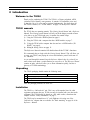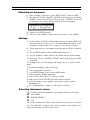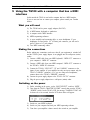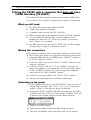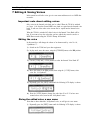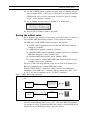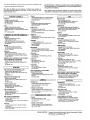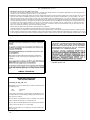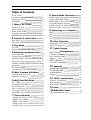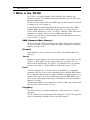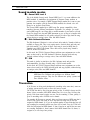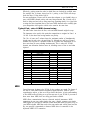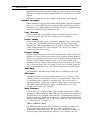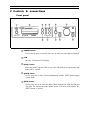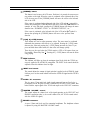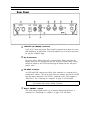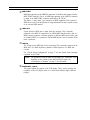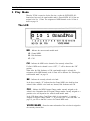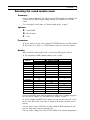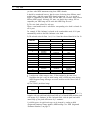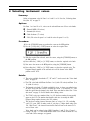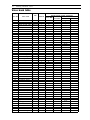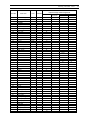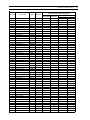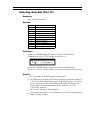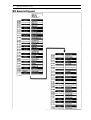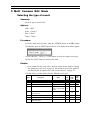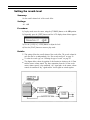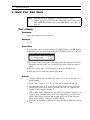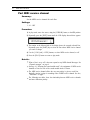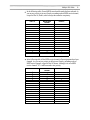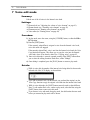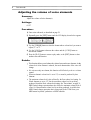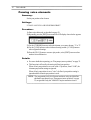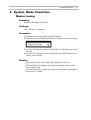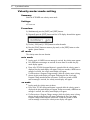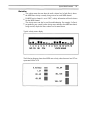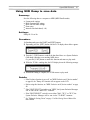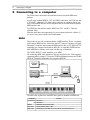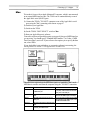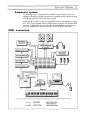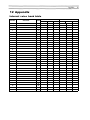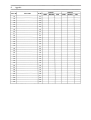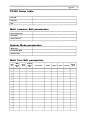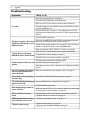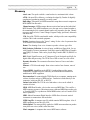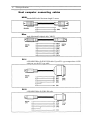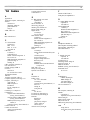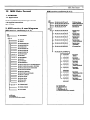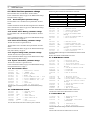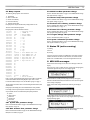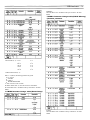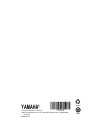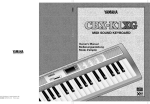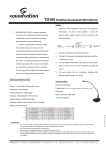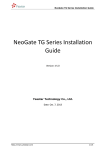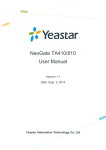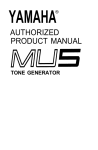Download Yamaha TG100 Product manual
Transcript
YAMAHA AUTHORIZED PRODUCT MANUAL TONE GENERATOR GENERAL YAMAHA TONE GENERATOR GETTING STARTED MANUAL 1 Safety, Warnings & Notes 1 Safety, Warnings & Notes Please read the following information before operating your TG100. Safety information Make sure the TG100 power supply adaptor’s power cord is not located in a position where it is likely to be walked on and/or pinched by other equipment placed near to it. Do not expose the TG100 to extremes of humidity. Do not place the TG100 near water. Do not place the TG100 in areas subject to extremely low temperatures. Do not place the TG100 in locations subject to excessive dust. Do not place the TG100 in an area subject to vibration. Do not expose the TG100 to severe shocks. Do not place the TG100 in direct sunlight, close to heating units or in areas subject to high temperatures. The ambient temperature where the TG100 is located should be between 10º-35°C. Warnings Use only the power supply adaptor supplied with the TG100. The TG100 power supply adaptor should only be connected to a power supply of the type described in this Operating Manual or as marked on the adaptor. Before connecting the adaptor to the TG100, make sure it is disconnected from the wall-power (mains) outlet. Always connect the adaptor to the TG100 and then plug the adaptor into the wall-power (mains) outlet. To reduce the risk of electric shock, do not remove the cover of the TG100. To reduce the risk of fire or electric shock, do not expose the TG100 to rain or moisture. The TG100 contains no user serviceable parts. Refer all servicing to qualified personnel. The TG100 uses digital circuits, which operate at high frequencies. When used close to TV and Radio equipment, reception may be affected. If this is the case, simply move the TG100 to a different location. If any of the following should occur, the TG100 should be serviced by qualified personnel: The TG100 power supply adaptor’s cord or plug becomes damaged in any way. Metal objects or liquids get inside the TG100. The TG100 is exposed to rain. The TG100 is dropped and/or the enclosure is damaged. The TG100 does not operate normally, or a marked change in performance is noticed. Introduction 2 2 Introduction Welcome to the TG100 Thank you for purchasing the TG100. The TG100 is a 28-note polyphonic AWM (Advanced Wave Memory) tone generator. It contains 192 instrument voices and 8 drum kits. Up to 16 voices can be produced simultaneously. For details about all the TG100’s features, see “TG100 features” on page 2 of the Reference Manual. TG100 manuals The TG100 has two operating manuals: This Getting Started Manual and a Reference Manual. This Getting started Manual will tell you all the things you need to know to be able to use the TG100 right away. It contains four tutorial setups: 1) Using the TG100 with a MIDI keyboard on page 4. 2) Using the TG100 with a computer that has a MIDI interface on page 7. 3) “Using the TG100 with a computer that does not have a MIDI interface (TO HOST)” on page 9. 4) Editing & Saving Voices on page 11. The Reference Manual contains full details about all the TG100’s functions. We recommend that you begin with this Getting Started Manual. This will allow you to setup your TG100, start playing the voices and familiarize yourself with some of its functions. As you read through this manual, keep the Reference Manual close by, so that if you want to know more about a certain function you can refer to it. The Reference Manual contains an index, which will allow you to locate information quickly, and also a glossary of TG100 terminology. Unpacking The TG100 packaging should contain the following items: 1 TG100 TONE GENERATOR 1 Power Supply Adaptor (PA-1505) 1 Getting Started Manual 1 Reference Manual Serial No: Store the packaging materials for future use. Installation The TG100 is a “half-rack-size” unit. This is one of the standard sizes for audio equipment, and means that your TG100 can easily be installed with your other audio equipment. The TG100 should be placed on a flat, stable surface, somewhere that complies with the “Safety information” on page 1. The TG100 can be mounted into a 19” rack (flightcase size) using one of the “half-rack-size” adaptors that are available. See “Rack mounting” on page 66 of the Reference Manual. 3 Controls & Connections 3 Controls & Connections Front panel POWER SWITCH PARAMETER BUTTONS LCD PEAK INDICATOR MASTER VOLUME CONTROL AUDIO IN LEVELCONTROL PHONES CONNECTOR Rear panel LINE OUTPUT CONNECTORS TO HOST COMPUTER CONNECTlON POWER SUPPLY ADAPTOR CONNECTOR (PA-1505) HOST COMPUTER SELECT SWITCH MIDI THRU, OUT & IN CONNECTORS LCD CONTRAST CONTROL Using the TG100 with a MIDI keyboard 4 4 Using the TG100 with a MIDI keyboard In this tutorial the TG100 is used with a MIDI keyboard. This could be a MIDI master keyboard, or a synthesizer with MIDI facilities. What you will need 1 ) The TG100 and its power supply adaptor (PA-1505). 2) A MIDI master keyboard or synthesizer. 3) A stereo amplifier and connecting cable, or stereo headphones. If your headphones are fitted with a 1/4” (6.35mm) jack connector, you will need a stereo 3.5mm to 1/4” jack adaptor. 4) A MIDI connecting cable (available from your Yamaha dealer). Making the connections Before making any connections, make sure that all your equipment is switched off and the TG100’s power supply adaptor is not plugged into the wall power outlet. 1) Connect the MIDI cable from your MIDI keyboard’s “MIDI OUT” connector to the TG100’s “MIDI IN” connector. 2) Connect the TG100’s “LINE OUT”, “R” and “L/MONO” connectors to the inputs of your amplifier (if your amplifier has only one input, connect only the TG100’s “L/MONO” connector). Or, if you are using stereo headphones, connect them to the TG100’s “PHONES” connector. 3) Connect the power supply adaptor to the TG100’s “DC IN” connector. 4) Plug the power supply adaptor into a wall-power (mains) outlet. Figure 1. Connecting the TG100 to a MIDI keyboard. POWER SUPPLY ADAPTOR SPEAKERS 5 Using the TG100 with a MIDI keyboard Switching on the power 1) Before switching on the power, set the “HOST SELECT” switch to “MIDI”. 2) Turn down the TG100’s “MASTER VOLUME” control, then press the TG100’s “POWER” switch. On the TG100’s LCD, the message “YAMAHA TG100” will be shown for a few seconds, then the LCD shown below will appear. 3) Switch on your MIDI keyboard. 4) Turn down your amplifier’s volume control, then switch on your amplifier. Settings 1) For this tutorial, the TG100’s Sound module mode must be General MIDI. If the first letter of the above LCD is not “G”, the Sound module mode must be set. See “Selecting the sound module mode” on page 16 of the Reference Manual. 2) Set the input selector on your amplifier to the input that the TG100 is connected to. 3) Set your MIDI keyboard so that its MIDI transmit channel is “1”. 4) Set your amplifier’s volume control to the position used for normal listening. 5) Turn up the TG100’s “MASTER VOLUME” control while playing your MIDI keyboard. If everything is OK, you will be playing, and hearing voice no. 1, Acoustic Grand piano. If you don't hear anything, check the following. Is all your equipment switched on. Is your MIDI keyboard set to the correct MIDI channel. Check the audio, and MIDI connections. Is the TG100’s “HOST SELECT” switch set to MIDI. Make sure the TG100’s MASTER VOLUME control is turned up. Check the settings on your amplifier: input selector, volume, speakers, headphones, etc. See “Troubleshooting” on page 63 of the Reference Manual. Selecting instrument voices The TG100 has 192 preset instrument voices arranged into three voice banks. G D C - General MIDI - DISK ORCHESTRA - C/M There is also an Internal voice bank, which contains the 64 voices that can be edited. See “Voice bank table” on page 19 of the Reference Manual, or the “pullout” voice table card for a listing of all the TG100’s voices. Using the TG100 with a MIDI keyboard 6 Selecting a voice bank 1) Repeatedly press the [CURSOR] button until the LCD cursor is positioned as shown below. 2) Use the [+1/YES] and [-l/NO] buttons to select a voice bank. Selecting an instrument voice 1) Repeatedly press the [CURSOR] button until the LCD cursor is positioned under the “1”, as shown below. 2) Use the [+1/YES] and [-1/NO] buttons to select an instrument voice. Playing the drum kits 1) To play the TG100’s drums kits you must change your MIDI keyboard’s MIDI transmit channel to “10”. Each drum sound is assigned to a note on your MIDI keyboard. Drum sounds are arranged into 8 drum kits: KIT NAME PC # No. 1 Standard 9 Room 17 Power 25 Electronic 26 Analog 33 Jazz (same as the Standard kit) 41 Brush 49 Orchestra 126 Clavinov (Clavinova) 127 RX C/M 128 See the drum kit layouts on page 25 to page 28 of the Reference Manual, or the “pullout” voice table card for a listing of all the TG100’s drums sounds. Selecting drum kits 1) Repeatedly press the [CURSOR] button until the LCD cursor is at the CH position. 2) Repeatedly press the [+l/YES] button until the following display is shown. 3) Press the [CURSOR] button once to position the LCD cursor at the PC# position. 4) Using the [+1/YES] and [-l/NO] buttons to select a drum kit. 7 Using the TG100 with a computer that has a MIDI interface 5 Using the TG100 with a computer that has a MIDI interface In this tutorial the TG100 is used with a computer that has a MIDI interface. If you are not sure how to connect your computer, please consult your Yamaha dealer. What you will need 1) The TG100 and its power supply adaptor (PA-1505). 2) A MIDI master keyboard or synthesizer. 3) A computer with a MIDI interface. 4) MIDI sequencing software. 5) A stereo amplifier and connecting cable, or stereo headphones. If your headphones are fitted with a 1/4” (6.35mm) jack connector, you will need a stereo 3.5mm to 1/4” jack adaptor. 6) Two MIDI connecting cables. Making the connections Before making any connections, make sure that all your equipment is switched off and the TG100’s power supply adaptor is not plugged into the wall-power (mains) outlet. 1) Connect a MIDI cable from your MIDI keyboard’s “MIDI OUT’ connector to your computer’s “MIDI IN” connector. 2) Connect a MIDI cable from your MIDI computer’s “MIDI OUT” connector to the TG100’s “MIDI IN’ connector. 3) Connect the TG100’s “LINE OUT”, “R” and “L/MONO” connectors to the inputs of your amplifier (if your amplifier has only one input, connect only the TG100’s “L/MONO” connector). Or, if you are using stereo headphones, connect them to the TG100’s “PHONES” connector. 4) Connect the power supply adaptor to the TG100’s “DC IN” connector. 5) Plug the power supply adaptor into a wall-power (mains) outlet. Switching on the power 1) Before switching on the power, set the “HOST SELECT” switch to “MIDI”. 2) Turn down the TG100’s “MASTER VOLUME” control, then press the TG100’s “POWER” switch. On the TG100’s LCD, the message “YAMAHA TG100” will be shown for a few seconds, then the LCD shown below will appear. 3) Switch on your MIDI keyboard. 4) Switch on your computer and load your MIDI sequencing software. 5) Turn down your amplifiers volume control, then switch on your amplifier. Using the TG100 with a computer that has a MIDI interface 8 Figure 2. Connecting to a computer that has a MIDI interface. POWER SUPPLY ADAPTOR SPEAKERS Settings 1) For this tutorial, the TG100’s Sound module mode must be General MIDI. If the first letter of the above LCD is not “G”, the Sound module mode must be set. See “Selecting the sound module mode” on page 16 of the Reference Manual. 2) Set the input selector on your amplifier to the input that the TG100 is connected to. 3) Set your MIDI keyboard so that its MIDI transmit channel is “1”. 4) To simplify operation, set sequencer tracks 1 to 16 to MIDI channels 1 to 16. Now, track “1” corresponds to TG100 Part “l”, track “2” to TG100 Part “2”, etc. 5) Select sequencer track “1”. 6) Set your amplifier’s volume control to the position used for normal listening. 7) Turn up the TG100’s “MASTER VOLUME” control while playing your MIDI keyboard. If everything is OK, you will be playing, and hearing voice no. 1, Acoustic Grand piano. If you don’t hear anything, check the following. Is all your equipment switched on. Is your MIDI keyboard and sequencer set to the correct MIDI channel. Is the MIDI sequencer’s “MIDI THRU” option turned on. Check the audio, and MIDI connections. Is the TG100’s “HOST SELECT” switch set to MIDI. Make sure the TG100’s MASTER VOLUME control is turned up. Check the settings on your amplifier: input selector, volume, speakers, headphones, etc. See “Troubleshooting” on page 63 of the Reference Manual. Tracks can now be recorded and MIDI Program Change messages can be sent to the TGl00 to select different voices for each of the TG100’s Parts. 9 Using the TG100 with a computer that does not have a MIDI interface (TO HOST) 6 Using the TG100 with a computer that does not have a MIDI interface (TO HOST) In this tutorial the TG100 is used with a computer that does not have a MIDI interface. If you are not sure how to connect your computer, please consult your Yamaha dealer. What you will need 1) The TG100 and its power supply adaptor (PA-1505). 2) A MIDI master keyboard or synthesizer. 3) A computer with a serial port (RS-232C, or RS-422). 4) MIDI sequencing software that supports the TG100’s TO HOST connection. 5) A stereo amplifier and connecting cable, or stereo headphones, If your headphones are fitted with a 1/4” (6.35mm) jack connector, you will need a stereo 3.5mm to 1/4” jack adaptor. 6) One MIDI connecting cable and a special “HOST” cable. See “Host computer connecting cables” on page 67 of the Reference Manual. Making the connections Before making any connections, make sure that all your equipment is switched off and the TG100’s power supply adaptor is not plugged into the wall-power (mains) outlet. 1) Connect the MIDI cable from your MIDI keyboard’s “MIDI OUT” connector to the TG100’s “MIDI IN” connector. 2) Connect the “HOST” cable from the TG100’s “TO HOST” connection to your computer’s serial port. 3) Connect the TG100’s “LINE OUT”, “R” and “L/MONO” connectors to the inputs of your amplifier (if your amplifier has only one input, connect only the TG100’s “L/MONO” connector). Or, if your are using stereo headphones, connect them to the TGl00’s “PHONES” connector. 4) Connect the power supply adaptor to the TG100’s “DC IN” connector. 5) Plug the power supply adaptor into a wall-power (mains) outlet. Switching on the power 1) Before switching on the power, set the “HOST SELECT” switch to the type of computer being used, either “Mac”, “PC-l”, or “PC-2”. See “Connecting to a computer” on page 53 of the Reference Manual for full details. 2) Turn down the TG100’s “MASTER VOLUME” control, then press the TG100’s “POWER” switch. On the TG100’s LCD, the message “YAMAHA TG100” will be shown for a few seconds, then the LCD shown below will appear. 3) Switch on your MIDI keyboard. 4) Switch on your computer and load your MIDI sequencing software. 5) Turn down your amplifiers volume control, then switch on your amplifier. Using the TG100 with a computer that does not have a MIDI interface (TO HOST) 10 Figure 3. Connecting to a computer that does not have a MIDI interface. Settings 1) For this tutorial, the TG100’s Sound module mode must be General MIDI. If the first letter of the above LCD is not “G”, the Sound module mode must be set. See “Selecting the sound. module mode” on page 16 of the Reference Manual. 2) Set the input selector on your amplifier to the input that the TG100 is connected to. 3) Set your MIDI keyboard so that its MIDI transmit channel is “1”. 4) Your MIDI sequencer should be set to “Standard MIDI interface”. 5) To simplify operation, set sequencer tracks 1 to 16 to MIDI channels 1 to 16. Now, track “1” corresponds to TG100 Part “l”, track “2” to TG100 Part “2”, etc. 6) Select sequencer track “1”. 7) Set your amplifier’s volume control to the position used for normal listening. 8) Turn up the TG100’s “MASTER VOLUME” control while playing your MIDI keyboard. If everything is OK, you will be playing, and hearing voice no. 1, Acoustic Grand piano. If you don’t hear anything, check the following. Is all your equipment switched on. Is your MIDI keyboard and sequencer set to the correct MIDI channel. Is the MIDI sequencer’s “MIDI THRU” option turned on. Check the audio, and MIDI connections. Is the TG100’s “HOST SELECT” switch set correctly. Make sure the TG100’s MASTER VOLUME control is turned up. Check the settings on your amplifier: input selector, volume, speakers, headphones, etc. See “Troubleshooting” on page 63 of the Reference Manual. Tracks can now be recorded and MIDI Program Change messages can be sent to the TG100 to select different voices for each of the TG100’s Parts. 11 Editing & Saving Voices 7 Editing & Saving Voices In this tutorial we will edit a voice, give it a new name and then save it to a MIDI data recorder. Important note about editing voices Only voices in the Internal voice bank can be edited. When the TG100 is switched on, voices 1...64 from the General MIDI voice bank are copied into the Internal voice bank. To edit one of the other voices it must first be copied into the Internal voice bank. When the TG100 is switched off, edited voices in the Internal Voice Bank will be lost. If you want to keep the voices that you have edited, they must be saved to a MIDI data recorder using the TG100’s Dump All function. Editing the voice In this tutorial we will change the volume of an element used by voice No. 64, “Synthbrass 2”. 1) Switch on the TG100 and your other equipment. 2) In play mode, move the cursor, using the [CURSOR] button, to the BK position. 3 ) Use the [-1/NO] and [+1/YES] buttons to select the Internal Voice Bank “I”. 4) Move the cursor to the PC# position, then using the [+1/YES] button, select voice No. “64 Synbras2”. 5) Repeatedly press the [EDIT] button until the following LCD display is shown. 6) Press the [-l/YES] button to change the value from 50 to 95. You have now created a new voice, based on the “64 Synbras2 voice. Giving the edited voice a new name Now that we have edited the “64 Synbras2 voice, we will give it a new name. 1) Repeatedly press the [EDIT] button until the following LCD display is shown. Editing & Saving Voices 12 2 ) Use the [CURSOR] button to position the cursor under the character that you want to change, and the [-1/NO] and [+1/YES] buttons to change the character. Characters that can be used for voice names are shown on page 44, “Naming voices”, in the Reference Manual 3) We’ve changed the voice name to “SynBras3”, as shown below. 4) Press the [PLAY] button to return to play mode. Saving the edited voice We’ve edited the voice and given it a new name. If we want to keep it we must save it to an MDR (MIDI data recorder) using the TG100’s Dump All function. The MIDI data recorder (MDR), could be any one of the following: 1) A MIDI sequencer program that can save and load MIDI Bulk Dump data, running on a computer. 2) A MIDI librarian program, running on a computer. 3) A dedicated MIDI sequencer (Hardware sequencer) that can save and load MIDI Bulk Dump data, such as Yamaha’s QX3. 4) A dedicated MIDI data recorder, such as Yamaha’s MDF2. 5) A music synthesizer with an MDR (MIDI Data Recorder) function, such as Yamaha’s SY99 music synthesizer. When the TG100’s bulk dump function is used, all 64 voices in the Internal Voice Bank are transmitted to the awaiting MIDI data recorder. With the “HOST SELECT” switch set to “MIDI”, Internal Voice Bank data is transmitted via the “MIDI OUT” connection. With the switch set to “Mac”, “PC-l”, or “PC-2”, the data is transmitted via the “TO HOST” connection. Figure 4. MIDI data recorder connection MIDI TG100 COMPUTER, SEQUENCER, MDF2, SYNTHESIZER WITH MDR FUNCTION MIDI OUT Mac, PC-1, PC-2 TG100 TO HOST SERIAL PORT COMPUTER Mac, PC-1, or PC-2 Before the Internal Voice Bank data can be transmitted, the TG100’s “MIDI Exclusive on/off parameter must be set to “ON”. With some MIDI data recorders, you may have to set the TG100 and the MIDI data recorder to the same MIDI device number. Check your MIDI data recorder’s Operating Manual. 13 Editing & Saving Voices 1) With the cursor at the leftward position, as below, simultaneously press the [PART] and [EDIT] buttons. 2) Repeatedly press the [EDIT] button until the following LCD display appears. 3) Press the [+1/YES] button to switch “Exc: on”. Then, press the [CURSOR] button and use the [-1/NO] and [+1/YES] buttons to set the “Dev#:” number to “1” (the Dev number is the MIDI channel number). 4) Press the [EDIT] button once. The following LCD display will appear. 5) Press the [+1/YES] button to transmit the Internal Voice Bank data. The following LCD message will be shown during the transmission. When the transmission is complete, and the MDR (MIDI data recorder) has received all the data, the MDR will allow you to save the data for future use. The Internal Voice bank data can be transmitted back to the TG100 from the MIDI data recorder. See your MDR’s Operating Manual for details. You might use a different Internal Voice bank for all your compositions. Each TG100 setup could be saved with the same name as the composition. Then, when you want to do some more work on a composition, just reload the data that corresponds to that composition into the TG100, and you’re ready to go. NOTE: Although you can save the System Mode settings, Multi Common Edit settings, Sound Module mode setting and Part to Voice assignments as MIDI Bulk Dump data, they are actually stored by the TG100 when the power is turned off. For Multi Part Edit, only the selected voice bank, voice and MONO/POLY mode settings are stored when the power is turned off. For details of software, please contact your nearest Yamaha/or the authorized distributor listed below. YAMAHA VM82330 JCAJR2CR35.2ITP YAMAHA CORPORATION P.O.Box 1, Hamamatsu, Japan Printed in Japan YAMAHA GENERAL TONE GENERATOR REFERENCE MANUAL FCC INFORMATION (U.S.A.) 1. IMPORTANT NOTICE: DO NOT MODIFY THIS UNIT! This product, when installed as indicated in the instructions contained in this manual, meets FCC requirements. Modifications not expressly approved by Yamaha may void your authority, granted by the FCC, to use the product. 2. IMPORTANT: When connecting this product to accessories and/or another product use only high quality shielded cables. Cable/s supplied with this product MUST be used. Follow all installation instructions. Failure to follow instructions could void your FCC authorization to use this product in the USA. 3. NOTE: This product has been tested and found to comply with the requirements listed in FCC Regulations, Part 15 for Class “B” digital devices. Compliance with these requirements Provides a reasonable level of assurance that your use of this product in a residential environment will not result in harmful interference with other electronic devices. This equipment generates/uses radio frequencies and, if not installed and used according to the instructions found in the users manual, may cause interference harmful to the operation of other electronic devices. Compliance with FCC regulations does not guarantee that interference will not occur in all installations. If this product is found to be the source of interference. which can be determined by turning the unit “OFF” and “ON”, please try to eliminate the problem by using one of the following measures: Relocate either this product or the device that is being affected by the interference Utilize power outlets that are on different branch (circuit breaker of fuse) circuits or install AC line filter/s. In the case of radio or TV interference, relocate/reorient the antenna. If the antenna lead-in is 300 ohm ribbon lead, change the lead-in to co-axial type cable. If these corrective measures do not produce satisfactory results, please contact the local retailer authorized to distribute this type of product. If you can not locate the appropriate retailer, please contact Yamaha Corporation of America, Electronic Service Division, 6600 Orangethorpe Ave,Buena Park, CA 90620 *This applies only to products distributed by YAMAHA CORPORATION OF AMERICA CANADA THIS DIGITAL APPARATUS DOES NOT EXCEED THE “CLASS B” LIMITS FOR RADIO NOISE EMISSIONS FROM DIGITAL APPARATUS SET OUT IN THE RADIO INTERFERENCE REGULATION OF THE CANADIAN DEPARTMENT OF COMMUNICATIONS. This product complies with the radio frequency interference requirements of the Council Directive 82/499/EEC and/or 87/ 308/EEC. This applies only to products distributed by YAMAHA CANADA MUSIC LTD. YAMAHA CORPORATION IMPORTANT NOTICE FOR THE UNITED KINGDOM Connecting the Plug and Cord IMPORTANT: The wires in mains lead are coloured in accordance with the following code: Blue Brown : NEUTRAL : LIVE As the colours of the wires in the mains lead of this apparatus may not correspond with the coloured markings identifying the terminals in your plug, proceed as follows: The wire which is coloured BLUE must be connected to the terminal which is marked with the letter N or colourcd BLACK. The wire which is coloured BROWN must be connected to the terminal which is marked with the letter L or coloured RED. Making sure that neither core is connected to the earth terminal of the three pin plug. This applies only to products distributed by YAMAHA KEMBLE MUSIC (U.K.) LTD. SPECIAL MESSAGE SECTION ELECTROMAGNETIC INTERFERENCE (RFI): Your Yamaha Digital Musical Instrument Product has been type tested and found to comply with all applicable regulations. However, if it is installed in the immediate proximity of other electronic devices, some form of interference may occur. For additional RFI information see FCC Information section located in this manual. IMPORTANT NOTICE: This product has been tested and approved by independent safety testing laboratories in order that you may be sure that when it is properly installed and used in its normal and customary manner, all foreseeable risks have been eliminated. DO NOT modify this unit or commission others to do so unless specifically authorized by Yamaha. Product performance and/or safety standards may be diminished. Claims filed under the expressed warranty may be denied if the unit is/has been modified. Implied warranties may also be affected. SPECIFICATIONS SUBJECT TO CHANGE: The information contained in this manual is believed to be correct at the time of printing. Yamaha reserves the right to change or modify specifications at any time without notice or obligation to update existing units. NOTICE: Service charges incurred due to a lack of knowledge relating to how a function or effect works (when the unit is operating as designed), are not covered by the manufacturer’s warranty. Please study this manual carefully before requesting service. NAMEPLATE LOCATION: The following graphic indicates the location of the Name Plate on your Yamaha Digital Musical Instrument. The Model, Serial Number, Power requirements, etc., are indicated on this plate. You should note the model, serial number and the date of purchase in the spaces provided below and retain this manual as a permanent record of your purchase. Model Serial No. Purchase Date STATIC ELECTRICITY CAUTION: Some Yamaha Digital Musical Instrument products have modules that plug into the unit to perform various functions. The contents of a plug-in module can be altered/damaged by static electricity discharges. Static electricity build-ups are more likely to occur during cold winter months (or in areas with very dry climates) when the natural humidity is low. To avoid possible damage to the plug-in module, touch any metal object (a metal desk lamp, a door knob, etc.) before handling the module. If static electricity is a problem in your area, you may want to have your carpet treated with a substance that reduces static electricity build-up. See your local carpet retailer for professional advice that relates to your specific situation. * This applies only to products distributed by YAMAHA CORPORATION OF AMERICA. 1 Table of Contents TG100 features Conventions used in this manual Cleaning the TG100 Trademarks 1 What is the TG100 Inside the TG100 Menu functions Sound module modes Truncation MIDI 2 Controls & connections Front panel Rear panel 3 Play Mode The LCD Selecting the sound module mode 2 2 2 2 3 5 6 7 7 8 ll 11 13 15 15 16 4 Selecting instrument voices 18 Voice bank table 19 23 Selecting drum kits (Part 10) Standard, Room, Power & Electronic drum 25 kit layouts Standard, Analog, Brush & Orchestra drum kit layouts 26 27 RX drum kit layout 28 Clavinova & C/M drum kit layouts 5 Multi Common Edit Mode Selecting the type of reverb Setting the reverb level 6 Multi Part Edit Mode Part volume Part panpot (stereo position) Part EG attack rate Part EG release rate Part reverb send level Part MIDI receive channel 7 Voice edit mode Adjusting the volume of voice elements Detuning voice elements Panning voice elements Naming voices Copying voices 29 29 30 31 31 32 34 35 36 37 39 41 42 43 44 45 8 System Mode Functions Master tuning Velocity meter mode setting MIDI Exclusive on/off, device number Using MIDI Dump to save data Initialize All (reset to default settings) Playing the Demo song 9 Connecting to a computer MIDI Mac PC-1 PC-2 10 Other Functions Adjusting the LCD contrast AUDIO IN connection 46 46 47 49 50 51 52 53 53 54 55 55 56 56 56 11 Typical System Configurations MIDI keyboard Computer sequencer Disk Orchestra system Sequencer system 57 57 57 57 58 MIDI connection 58 TO HOST connection 59 12 Appendix Internal voice bank table TG100 Setup table Troubleshooting 60 60 62 63 Glossary 64 13 TG100 specifications Technical specifications Rack mounting Host computer connecting cables 66 66 14 Index 68 15 MIDI Data Format MIDI implementation chart 70 78 66 67 2 TG100 features AWM (Advanced Wave Memory) sound sampling technology 192 instrument voices 10 drum kits 16 voices can be produced simultaneously 28-note polyphony (Dynamic allocation) DSP (Digital Signal Processor) for digital reverb effects Simple editing can be performed on the 64 voices in the Internal voice bank Host computer connection allows direct connection to a computer, without a MIDI interface External sound sources can be mixed with the TG100’s sounds, using the stereo AUDIO IN facility, which provides an input level control and signal level peak indicator. Conforms to the General MIDI system Level 1 standard, allowing playback of MIDI songs recorded on other equipment Compatible with Yamaha’s “Disk Orchestra Collection” range of music software Compatibility with CM-64 software Comprehensive MIDI implementation for external control via MIDI software Includes 1 demo song Conventions used in this manual To avoid confusion between the minus symbol (-) and a dash (-), the lower and upper limits of a parameter’s adjustable range are separated by three full stops. For example, EG Attack rate range -7...+7. When the TG100’s push-button switches are mentioned, the name of the button is enclosed in square brackets. For example, [CURSOR] button. Cleaning the TG100 If the TG100 should require cleaning use a soft, lightly moistened cloth. Stubborn marks can be removed using a mild detergent. Do not use abrasive cleaners or solvent based cleaning fluids, such as alcohol and benzine. Trademarks IBM®, PC-AT™ and PS/2™ are trademarks of International business Machines Corporation. Apple® and Macintosh™ are trademarks of Apple Computer, Incorporated. Atari® and ST™ are trademarks of Atari Corporation. PC-9800™ is a trademark of NEC. All other trademarks acknowledged. 3 What is the TG100 1 What is the TG100 The TG100 is a 28-note polyphonic AWM (Advanced Wave Memory) tone generator. It contains 192 instrument voices and 10 drum kits. Up to 16 voices can be produced simultaneously. The TG100 is best suited to work with a MIDI sequencer, but it can also be used with a synthesizer, for voice layering, etc. To play the TG100 sound module, MIDI data must be input from either a MIDI keyboard, MIDI sequencer or MIDI data recorder. Data can be input using the TG100’s MIDI connections or via the “TO HOST” connection, which allows direct connection to a computer that does not have MIDI inputs and outputs. If there are any terms that you are not familiar with in the following text, please refer to the “Glossary” on page 64. AWM (Advanced Wave Memory) All the sounds in the TG100 are produced using AWM (Advanced Wave Memory). AWM is a technique developed by Yamaha for digitally sampling and reproducing naturally occurring sound. Elements Sound samples are stored as elements in the TG100’s internal ROM (Read Only Memory). Voices Elements are used to form the voices, that is Electric Piano, Acoustic Guitar, etc. The TG100 is a “Multi-Timbral” device, which means that it can produce up to 16 different voices simultaneously. The TG100’s 192 instrument voices are arranged into three voice banks: G - General MIDI, D - Disk Orchestra and C - C/M. Parts Voices are assigned to one of 16 Parts and can be controlled as 16 independent instruments. Each Part is set to receive controlling data on a different MIDI channel, that is, controlling data sent from your master keyboard or computer sequencer. Any number of Parts can be set to receive MIDI data on the same MIDI channel. This allows you to create complex sounds using a combination of voices, this technique is known as “Layering”. The following parameters can be adjusted for each Part; volume, pan position, attack rate, release rate and the amount of reverb. Polyphony The TG100 can play 28 elements simultaneously, which means that it is 28-note polyphonic. The 28 available notes are dynamically divided among the 16 Parts. This means that notes are automatically allocated to Parts as and when required. What is the TG100 4 Drums The TG100 contains 10 drum kits. Part 10 is dedicated to drums and has number one note priority. You cannot select a different type of voice for Part 10, but you can select any one of 10 drum kits: Standard, Room, Power, Electronic, Analog, Brush, Orchestral, Clavinova, RX and C/M. The Clavinova, RX and C/M kits are related to the TG100’s three sound module modes and basically provide compatibility with songs recorded using Yamaha’s Clavinova, Yamaha’s Disk Orchestra Collection and semi-compatibility for drum patterns recorded on Yamaha’s RX range of drum machines and the CM-64. See “Sound module modes” on page 7 for more information. Digital Reverb The TG100 contains a DSP (Digital Signal Processor) that is used to generate eight different types of reverb effects: Hall 1 & 2, Room 1 & 2, Plate 1 & 2 and Delay 1 & 2. Reverb is the most commonly used effect for recording music, and usually makes the difference between “lifeless” sounds and the bright, professional sounds that you hear on record. Editing voices The TG100 has 64 (1...64) internal memory locations, which can be used for editing voices. When the TG100 is first switched on, preset voices 1...64 from the General MIDI voice bank are automatically copied into these internal memory locations. Simple editing functions can be performed on these 64 voices, such as, volume, detuning and pan. If a voice consists of two elements, independent editing of each element is possible. To edit the other voices, they must first be copied into one of the 64 internal memory locations. Once a voice has been edited, a new name can be assigned to it. The TG100 cannot store edited voices when the power is turned off, so if you want to keep your edited voices for future use, you must save them to an MDR (MIDI Data Recorder). This could be a MIDI computer sequencer; a librarian program; a dedicated MIDI data recorder, such as Yamaha’s MDF2; or a synthesizer with an MDR function, such as Yamaha’s SY99 music synthesizer. User setup tables On page 60 of this manual there is an “Internal voice bank table” where you can keep details about the voices you have edited. On page 62 there is a “TG100 Setup table” where you can keep TG100 setup information, such as multi common edit parameters, system mode parameters and multi Part edit parameters. Feel free to photocopy these tables. 5 What is the TG100 Inside the TG100 What is the TG100 Menu functions This diagram shows how the TG100’s functions are organized. 6 7 What is the TG100 Sound module modes G - General MIDI Level 1 This is the default (factory) mode. General MIDI Level 1 is a recent addition to the MIDI standard. It standardizes the assignment of Program Change numbers to particular voices. For example, if MIDI Program Change number one is sent to a tone generator that complies with the General MIDI standard, the selected voice will always be an Acoustic Grand Piano. The General MIDI standard gives MIDI song files greater compatibility when transferred between different manufacturers equipment. For example, you could send a MIDI song file, on a floppy disk, to another member of your band, or a friend. Even if he doesn’t have the same MIDI instrument as you, so long as it complies with the General MIDI standard, he will quickly and easily be able to play back the song, without having to reassign voices, Parts and MIDI channels. D - Disk Orchestra/Clavinova The Disk Orchestra Collection is a series of music titles made by Yamaha, which are available on floppy disk. They cover popular music, classical music and study and each disk contains 7 or 8 pieces of music. Each song is stored as MIDI data in Yamaha’s own “ESEQ” file format. These disks can be played using Yamaha’s DRC-20, DOM-30 or MDF2. In this mode, the TG100’s Program Change and drum note assignments are set the same as those used by the Disk Orchestra Collection, allowing quick and easy playback, without having to reassign voices, Parts and MIDI channels. C - C/M This mode is similar in principle to the Disk Orchestra mode and provides semi-compatibility for songs recorded using a CM-64 sound module. In this mode, the TG100’s Program Change and drum note assignments are set the same as those used by the CM-64, allowing quick and easy playback, without having to reassign voices, Parts and MIDI channels. NOTE: These sound module modes do not guarantee 100% compatibility for MIDI data files. Different tone generators use different sound generation processes. They also use different note priority systems and have different effects. Truncation If all 28 notes are being used simultaneously (sounding at the same time), some sort of priority system must be used to allow new notes to sound. The TG100 does this by first giving note priority to Part 10, which is always used for drums. It does not matter which MIDI channel Part 10 is set to, Part 10 always has priority. Each drum sound requires one note. For the remaining 15 Parts, priority is given in ascending order of MIDI receive channel. For example, all 28 notes are currently being used, then some new MIDI note data is received. The TG100 will check to see if any notes are being used by the Part assigned to MIDI channel 16. If yes, the required number of notes from that Part will stop sounding (be truncated) and the new notes will be heard. If no, the TG100 will check the Part assigned to MIDI channel 15, then 14 and so on, until all the new notes are sounding. Remember it doesn’t matter which MIDI channel Part 10, drums, is assigned to, it will always have priority. What is the TG100 8 Effectively, priority means the order in which Parts are checked for available notes. For example, Part 10, drums, always has No. 1 priority, so the TG100 will always check the other 15 Parts before Part 10. For most applications, 28 notes will be more than adequate, so you shouldn’t have to worry about MIDI channel priority and notes being truncated. But, if nearly all 16 Parts are being used and you are using some large sustaining chords, it is a good idea to assign the more important Parts to the lower MIDI channels and to carefully plan your composition with regard to which voices sound at the same time. Typical Part, voice & MIDI channel setup The table below shows how the Part, voice and MIDI channels might be setup. The important voices used in this particular composition are assigned to Parts 1 to 10. Part 10, the drum Part, having number one priority. The “No. of notes used” column shows the maximum number of simultaneously played notes for each voice, the total being 34. Although we only have 28 notes available, this will not be a problem because at no point in the composition do we have more than 20 notes sounding simultaneously. This is where the TG100’s dynamic note allocation function comes in, allocating notes to Parts as and when required. Part VOICE MIDI CH No. of notes used 1 2 Acoustic Piano 1 2 2 4 Electric Bass 6 3 String Ensemble 2 3 4 Electric Guitar (muted) 4 3 5 Alto Sax 5 2 6 Trumpet Synth Pad1 (new age) 6 7 2 7 8 Synth Drum 8 1 4 9 Castanets 9 10 Room kit 10 1 3 11 Synth Effect FX3 (cystal) 11 1 12 Mallet 12 13 Triangle 13 1 1 14 Woodblock 14 1 15 Agogo 15 1 16 Guitar Fret Noice 16 1 TOTAL 34 MIDI Control data must be input to the TG100 for it to produce any sound. The format of this data is called MIDI (Musical Instrument Digital Interface). MIDI is quite a comprehensive subject, so here we will just look at the basics. A basic understanding of how MIDI works will help you to get the most out of your TG100. If you want to know more about MIDI, there are many good books available. MIDI allows communication between electronic musical instruments. MIDI connections do not carry audio signals, they carry a digital, computer type signals. MIDI signals are processed in real-time, which means that when you press a key on your MIDI keyboard, MIDI data such as the note number and velocity (how hard the key was pressed) is transmitted to whatever MIDI device is connected via the keyboards MIDI OUT connection. 9 What is the TG100 Connected MIDI instruments will only respond to the data if they are set to the same MIDI receive channel as the MIDI keyboards MIDI send channel. There are 16 MIDI channels. MIDI data is divided into two types: Channel Messages and System Messages. Channel messages Channel Messages are sent on the individual MIDI channels. Only the instruments that are set to receive MIDI data on that particular MIDI channel will use the data. Instruments set to a different MIDI receive channel will ignore it. Channel Messages can be further divided into the following data types. Voice Messages These are the simplest type of MIDI messages and basically consist of note-on, velocity and note-off data. The TG100 recognizes all voice Messages. Control Change Control Change Messages consist of modulation, portamento time, volume, pan-pot, etc., data types. Not all MIDI instruments recognize the same Control Change Messages. See “MIDI implementation chart” on page 78 for details about which Control Change Messages the TG100 recognizes. The TG100’s voice banks are selected using this type of message. Program Change Program Change Messages are used to select instrument voices. In the TG100, these messages are used to select the voice used by each Part and the different drum kits for Part 10. For example, if the TG100 is set to Disk Orchestra mode and a MIDI song file from the Disk Orchestra Collection is sent to the TG100 via MIDI, at the beginning of the song, Program Change messages will be sent to each of the TG100’s Parts to select the correct voice. For example, a piano voice is selected for the Part that is receiving piano data, a bass voice for the Part that is receiving bass data, etc. Pitch Bend Pitch Bend data is sent when the pitch bend wheel on a MIDI keyboard is used. Aftertouch Aftertouch data is sent when you press down harder on a key, or number of keys, which are currently being held down. This data can control volume, vibrato, LFO, etc. and allows greater expression of sustaining notes. There are two types of Aftertouch Messages; Channel and Polyphonic. Channel applies to all notes on the same MIDI channel and Polyphonic applies to individual notes. The TG100 recognizes only Channel type Aftertouch. Mode Messages There are four types of mode messages. These messages determine how a MIDI instrument responds to MIDI data. With OMNI ON, an instrument will respond to all the MIDI data on all 16 channels. With OMNI OFF, an instrument will respond to data on its currently set MIDI receive channel only. “POLY” means polyphonic and “MONO” means monophonic. The TG100 is set to OMNI OFF, POLY (see “Mode 3 - OMNI OFF, POLY” on page 10). Mode 1 - OMNI ON, POLY The MIDI instrument will respond to all channel type messages regardless of the MIDI channel setting. Mainly used when two, or three synthesizers or tone generators are being used in unison. This allows new and interesting sounds to be created by having each synthesizer/tone generator set to a different voice, this What is the TG100 10 technique is known as “layering”. Mode 2 - OMNI ON, MONO The MIDI instrument will respond to all channel type messages regardless of the MIDI channel setting, but only one note can be played at a time. Mode 3 - OMNI OFF, POLY The MIDI instrument will respond to data on its currently set MIDI receive channel only. Mainly used with MIDI sequencers and multi-timbral type tone generators like the TG100. The TG100 is always set to Mode 3 - OMNI OFF, POLY and cannot be changed. Mode 4 - OMNI OFF, MONO The MIDI instrument will respond to data on its currently set MIDI receive channel only, but only one note can be played at a time. Mainly used with MIDI guitars and MIDI guitar controllers. Each string is assigned to a different MIDI channel and only one note is sent, per MIDI channel at a time. System messages These messages are sent regardless of MIDI channel settings and are used to control all the MIDI instruments connected in a MIDI system. System Messages can be timing and control data sent from a MIDI sequencer to a MIDI drum machine. The sequencer tells the drum machine when to start playing, when to stop and continuously sends time-clock data so that the drum machine plays in time with the sequencer. System Exclusive Messages are System Messages that correspond to individual manufacturers MIDI equipment. They allow remote editing of synthesizer, or tone generator voices using voice editing software that is available for most music computers. Voice settings can be saved to a MIDI sequencer, librarian or MIDI data recorder using System Exclusive Messages. This is usually known as MIDI Bulk Dump. The TG100 uses System Exclusive Messages to save (or recall) edited voices to an MDR (MIDI data recorder). See “Using MIDI Dump to save data” on page 50. Although not recommended for the beginner, for the expert MIDI user, all the TG100’s parameters can be controlled via System Exclusive Messages. Many parameters that are not accessible using the TG100’s control panel, such as element editing are available. See “MIDI Data Format” on page 70. MIDI Song files Until recently, most MIDI sequencers saved songs in different song file formats. So, transferring songs between sequencers was virtually impossible. The MIDI standard file format (MIDI SNG FILE) allows MIDI songs to be transferred between different sequencers. Most of the popular software and hardware based sequencers can now save and read song files in their own format and the MIDI standard file format. This makes it very easy to transfer MIDI songs between different manufacturers’ sequencers. NOTE: The Disk Orchestra Collection song files use Yamaha’s own “ESEQ” file format. 11 Controls & connections 2 Controls & connections Front panel j POWER switch Used to turn the power on and off. Press once to switch on, press again to switch off. k LCD One line, 16 character LCD display. l [PLAY] button Selects play mode. If pressed while in any of the edit modes or in system mode, play mode will be selected. m [PART] button Used to select the 16 Parts. Pressed simultaneously with the [EDIT] button engages system mode. n [EDIT] button Used to select one of the three edit modes; Multi Common Edit, Multi Part Edit and voice Edit. The selected edit mode depends on the LCD cursor position before the [EDIT] button is pressed. Controls & connections o [CURSOR] 12 button This button is used to move the LCD cursor. Each time it is pressed, the cursor moves one position to the right. When the cursor is positioned at the rightward side of the LCD, the next press of the [CURSOR] button will move the cursor to the leftward side of the LCD. If the cursor is positioned at the rightward side of the LCD and an symbol is shown, then pressing the [CURSOR] button will move to the next menu function. For example, in voice Edit mode, pressing the [CURSOR] button will change the menu function from “ELEMENT LEVEL” to “ELEMENT DETUNE”, etc. If the cursor is positioned at the leftward side of the LCD and an symbol is shown, then pressing the [CURSOR] button will move to the previous menu function. p [-1/NO] & [+1/YES] buttons These buttons are used to adjust parameter values. The cursor must be positioned underneath the parameter value that is to be adjusted. Pressing the [-1/NO] button decreases the value and pressing the [+1/YES] button increases the value. If you press and hold down either button, the data value will change quickly. These keys are also used when the TG100 requires a YES or NO answer from you. For example, “Demo Play Start ?”. Pressing the [+1/YES] button will start the demo song playing. q PEAK indicator This indicator will light up when the maximum signal level which the TG100 can accept is applied to the AUDIO IN preamplifier. The INPUT level control should be adjusted so that this indicator does not light. r INPUT level control This control adjusts the amount of signal gain that is applied to the AUDIO IN signal. It allows you to set the sound balance between the AUDIO IN signal and the TG100’s sounds. s AUDIO IN connector This is a stereo 3.5mm mini jack. Audio signals connected here are first fed to a pre-amplifier circuit, the gain of which is controlled by the INPUT level control, then mixed with the output signal of the TG100 and output to the LINE OUT connectors. MASTER VOLUME control This control adjusts the volume level of the signal appearing at the LINE OUT and PHONES connections (that is, the overall volume level, the TG100 sounds mixed with the AUDIO IN signal). PHONES connector A stereo 3.5mm mini jack, used for connecting headphones. The headphone volume is adjusted by using the MASTER VOLUME control. 13 Controls & connections Rear Panel j LINE OUT (R, L/MONO) connectors A pair of 1/4” mono jack sockets. These should be connected to the inputs of a stereo audio amplifier or an audio mixer. If the audio amplifier you are using is only mono, use only the L/MONO output. k DC IN connector The power supply adaptor (PA-1505) is connected here. Before connecting the adaptor, make sure it is disconnected from the wall-power (mains) outlet. Always connect the adaptor to the TG100 and then plug the adaptor into the wall-power (mains) outlet. l TO HOST connector An 8-PIN mini DIN connector that allows direct connection to a computer that is running music software. This can be used when your computer does not have MIDI input and output connections. The TG100 is connected to one of the computer’s “Serial Ports”. See “Connecting to a computer” on page 53, for full details. NOTE: Not all music software can use this type of connection, so please consult your Yamaha dealer before making a purchase. m HOST SELECT switch This switch setting depends on the type of computer being used and how it is connected. See “Connecting to a computer” on page 53 for full details. Controls & connections 14 n MIDI THRU MIDI data appearing at the MIDI IN connection is buffered, then output from the MIDI THRU connector. That is, all MIDI data appearing at the MIDI IN connector is output to the MIDI THRU connector unaffected by the TG100. This allows a “daisy chain” type connection of MIDI equipment. Each connected MIDI device receives all the data that is being transmitted, but only responds to data on its selected MIDI channel. o MIDI OUT System Exclusive MIDI data is output from this connector. This is normally connected to the MIDI IN connection of an MDR (MIDI Data Recorder), such as a MIDI computer sequencer; a librarian program; a dedicated MIDI data recorder, such as Yamaha’s MDF2; or a synthesizer with an MDR function, such as Yamaha’s SY99 music synthesizer. p MIDI IN The TG100 receives MIDI data via this connection. This is normally connected to the MIDI OUT of a MIDI keyboard, synthesizer, MIDI Sequencer or a MIDI data recorder. See “Typical System Configurations” on page 57 for more details about connecting equipment to the TG100. NOTE: The operation of both the MIDI IN and MIDI OUT connections varies depending on the position of the HOST SELECT switch. See “Connecting to a computer” on page 53 for full details. q CONTRAST control This control adjusts the contrast of the LCD display. This is used to optimize the readability of the LCD display when it is viewed from different angles (different heights). 15 Play Mode 3 Play Mode When the TG100 is turned on for the first time, or after the INITIALIZE ALL function has been used, the sound module mode is General MIDI. All 16 Parts are assigned voice No. 1, Piano. The assignment of MIDI channels to the 16 Parts is shown on page 16. The LCD MD - Indicates the current sound module mode. G - General MIDI D - Disk Orchestra C - C/M CH - Indicates the MIDI receive channel of the currently selected Part. If a Part’s MIDI receive channel is set to “OFF”, “*” will be shown at the “CH” position. When either the Disk Orchestra or C/M sound module mode is selected, the assignment of the MIDI channels to the 16 Parts will be different. See “Selecting the sound module mode” on page 16. BK - Indicates the currently selected voice bank. In the above example, “G” indicates that the General MIDI voice bank has been selected. Other available voice banks are, Internal, Disk Orchestra and C/M. PC# - Indicates the MIDI Program Change number currently assigned to the selected voice. Remember that the Program Change number currently assigned to a particular voice will depend on the selected sound module mode. In the LCD shown above, Grand Piano, which is voice number 1, is currently assigned to Program Change number “1”. If you look at the “Voice bank table” on page 19, you will see that this is correct for General MIDI mode. VOICE NAME - Shows the name and number of the voice that is assigned to the currently selected Part. Play Mode 16 Selecting the sound module mode Summary: Select a sound module mode. This affects how the MIDI channels are assigned to the 16 Parts and how MIDI Program Change numbers are assigned to the TG100's voices. For a description of each mode, see “Sound module modes” on page 7. Options: G - General MIDI D - Disk Orchestra C - C/M Procedure: 1) In play mode, move the cursor, using the [CURSOR] button, to the MD position. 2) Press either the [-1/NO] or [+1/YES] button to select one of the three options. Details: When a different sound module mode is selected the following are affected. 1) The assignment of MIDI channel numbers to the 16 Parts. PART No. 1 2 3 4 5 6 7 8 9 General MIDI Disk Orchestra MIDI RECEIVE CHANNEL C/M 1 2 3 4 1 2 3 4 5 6 7 8 9 OFF 2 3 4 5 10 (DRUMS) 11 12 13 14 5 6 7 8 9 10 11 12 13 14 15 16 15 16 15 OFF OFF OFF OFF 10 OFF 6 7 8 9 10 11 12 13 14 15 16 Once a sound module mode has been selected, the MIDI receive channel assigned to each Part can be changed, see “Part MIDI receive channel” on page 37. As well as changing the MIDI receive channel, you can also turn a Part off. As you can see in the above table, some Parts are turned off when Disk Orchestra mode is selected. You may want to turn a TG100 Part off when a different MIDI instrument in your system is being used to play that particular Part. You may need to change some of the TG100’s MIDI receive channel assignments if 17 Play Mode you have other MIDI instruments using those MIDI channels. It should be remembered however, that the reason for having these different sound module modes, with their preset MIDI channel assignments, etc., is to provide a degree of compatibility for MIDI songs, that will allow you to transfer songs between different MIDI systems. Obviously, the more you change these settings, the less compatible your MIDI songs will be with other MIDI song file users. 2) The voice bank selected for each part. When a sound module mode is selected the corresponding voice bank is selected for all 16 parts. For example, if Disk Orchestra is selected as the sound module mode, all 16 parts automatically switch to the Disk Orchestra voice bank. 3) The selected voices for Parts 1 to 9, 11 to 16 and the selected drum kit for Part 10. PART No. 1 2 3 4 5 6 7 8 9 10 (DRUMS) 11 12 13 14 15 16 General MIDI GrandPno GrandPno GrandPno GrandPno GrandPno GrandPno GrandPno GrandPno GrandPno Standard kit GrandPno GrandPno GrandPno GrandPno GrandPno GrandPno Disk Orchestra VOICE GrndPno2 GrndPno2 GrndPno2 GrndPno2 GrndPno2 GrndPno2 GrndPno2 GrndPno2 GrndPno2 Clavinova kit GrndPno2 GrndPno2 GrndPno2 GrndPno2 GrndPno2 GrndPno2 C/M GrandPno SlapBas1 Ensmble1 BrasSect SprnoSax Rain El.Grand Bottle Orch Hit C/M kit Fretless AahChor2 GrandPno DrawOrgn Mute Gt2 Trumpet It might seem a little strange to have 15 Parts assigned to the same voice. Remember that this is only the initial setting, when a MIDI song starts playing MIDI Program Change Messages are sent to each Part and the correct voice is selected. 4) The TG100’s pitch bend range. PITCH BEND RANGE General MIDI Disk Orchestra C/M ± 2 semitones ± 3 semitones ± 12 semitones (± 1 octave) The above table shows how the TG100 responds to pitch bend data in each mode. For example, with your pitch bend wheel turned fully up, in General MIDI mode the pitch will increase by 2 semitones. In Disk Orchestra mode, with the pitch bend wheel turned fully up, the pitch will increase by 3 semitones. For MIDI experts, the pitch bend range can be changed by sending an RPN (Registered Parameter Change number) MIDI message. See “RPN (Registered Parameter Number)” on page 72. Selecting instrument voices 18 4 Selecting instrument voices Summary: Select an instrument voice for Parts 1 to 9 and 11 to 16. See also, “Selecting drum kits (Part 10)” on page 23. Options: For Parts 1 to 9 and 11 to 16, voices can be selected from one of four voice banks: G - General MIDI (128 voices) I - Internal (64 voices) D - Disk Orchestra (72 voices) C - C/M (128 voices for parts 1 to 9 and 64 voices for parts 11 to 16) Procedure: 1) Use the [CURSOR] button to position the cursor at the CH position. 2) Use the [-1/NO] and [+1/YES] buttons to select the required Part. 3) With the required Part selected, move the cursor, using the [CURSOR] button, to the BK position. 4) Press either the [-1/NO] or [+1/YES] button, to select the required voice bank. 5) Now move the cursor to the PC# position, using the [CURSOR] button. 6) Press either the [-1/NO] or [+1/YES] button, to select the required voice. The Program Change number of the selected voice will be shown at the “PC#” position on the LCD. Details: The voices available from banks “G”, “D” and “C” can be seen in the “Voice bank table” on page 19. The C/M voice bank is different for Parts 1 to 9, (with 128 voices) and Parts 11 to 16 (with 64 voices). The Internal voice bank, “I” which can hold 64 voices, is where your edited voices are kept. Every time the TG100 is switched on, voices 1...64 from the “G” voice bank are copied into the internal voice bank. These can then be edited. See “Voice edit mode” on page 39 for full details about editing voices. The TG100’s voices are numbered from 1 to 192, but these numbers do not actually appear on the LCD. The number that identifies each voice is actually the MIDI Program Change number shown at the PC# position. The pitch rate scaling (interval between notes) of voices 116...128, excluding voice 122, is not 100%. In other words, if you play a C Major chord using voice 124, “Bird Tweet”, ‘the intervals between the notes will not be the same as if it were a Piano voice. Voice banks can be selected using MIDI Controllers 0 and 32. See “Control Change” on page 71. If the sound module mode is set to Disk Orchestra or C/M, voice bank select messages are ignored. 19 Selecting instrument voices Voice bank table Voice No. 1 2 3 4 5 6 7 8 9 10 11 12 13 14 15 16 17 18 19 20 21 22 23 24 25 26 27 28 29 30 31 32 33 34 35 36 37 38 39 40 41 42 43 44 45 Voice name LCD Piano Acoustic Grand Piano GrandPno Bright Acoustic Piano BritePno Electric Grand Piano El.Grand Honky-tonk Piano HnkyTonk Electric Piano 1 ElPiano1 Electric Piano 2 ElPiano2 Harpsichord Harpsich Clavi. Clavi. Chromatic Percussion Celesta 1 Celesta Glockenspiel Glocken MusicBox Music Box Vibraphone Vibes Marimba Marimba Xylophone Xylophon TubulBel Tubular Bells Dulcimer Dulcimer Organ Drawbar Organ DrawOrgn Percussive Organ PercOrgn Rock Organ RockOrgn ChrcOrgn Church Organ Reed Organ ReedOrgn Accordion Acordion Harmonica Harmnica Tango Accordion TangoAcd Guitar Acoustic Nylon Guitar NylonGtr Acoustic Steel Guitar SteelGtr Electric Jazz Guitar Jazz Gtr Electric Clean Guitar CleanGtr Electric muted Guitar Mute Gtr Overdriven Guitar Ovrdrive Distortion Guitar Distortd Guitar Harmonics Harmnics Bass Acoustic Bass WoodBass Electric Bass fingered FngrBass Electric Bass picked PickBass Fretless Bass Fretless Slap Bass 1 SlapBas1 SlapBas2 Slap Bass 2 Synth Bass 1 SynBass1 Synth Bass 2 SynBass2 Strings Violin Violin Viola Viola Cello Cello Contra Contrabass TremStrg Tremolo Strings Voice bank Program Change number assignments Elements C/M Disk General MIDI Orchestra Parts 1...9 Parts 11...16 52 50 51 1 2 4,5 8 7 15 19 3,6 17,18,19 20,21,22 20 23,24 102 1 1 2 2 2 2 1 1 1 2 3 4 5 6 7 8 1 1 2 1 1 1 1 2 9 10 11 12 13 14 15 16 1 1 1 1 1 2 1 2 17 18 19 20 21 22 23 24 1 1 1 1 1 1 1 1 26 27 28 29 30 31 32 1 1 1 1 1 1 1 1 33 34 35 36 37 38 39 40 29,72 30 1 1 1 1 1 41 42 43 44 45 10,76 25 17 18 77 8 42 25 54 26,73 27,55,70 71 32 1,2,5 6,7 3 4 8,9,10 98,99 105 104 103 9 10,11 12 13,15 14 16 88 38,39,42,43 40,44 60 61 62 63 11,12 65,66 67 68 71,72 69 70 29,31 30,32 29 24 26 28 53 54 55,56 57 Selecting instrument voices Voice No. Voice name LCD Voice bank Program Change number assignments Elements General MIDI 46 47 48 Pizzicato Strings Pizzicto Orchestral Harp Timpani 1 Harp Timpani 1 1 1 46 47 Disk Orchestra C/M 57 Parts 1...9 52 58 58, 59 48 Parts 11...16 113 Ensemble 49 50 String Ensemble1 Ensmble1 1 49 String Ensemble2 51 52 Synth Strings 1 Synth Strings 2 Ensmble2 SynStrg1 1 2 SynStrg2 2 53 54 Choir Aahs AahChoir Voice Oohs Synth Voice Orchestral Hit OohChoir SynChoir 1 1 50 51 52 53 55 56 Brass Trumpet Orch Hit 1 1 75 49 50 51 35 34 31 43,64 54 55 56 123 64 89,90 91,92 49,50,51 Trumpet 1 Trombone Tuba Trombone 1 Tuba 1 Muted Trumpet French Horn MuteTrum FrenchHr 1 1 62 Brass Section BrasSect 62 96,97 63 64 Synth Brass 1 SynBras1 1 2 63 25,27 Synth Brass 2 Reed SynBras2 2 64 26,28 Soprano Sax Alto Sax SprnoSax 1 65 79 55 Alto Sax TenorSax 1 1 1 66 67 80 56 81 82 57 58 1 1 69 6 1 70 71 72 81 5 1 1 1 73 74 75 75,76 73,74 77 1 2 76 77 2 78 79 78 111 108 57 58 59 60 61 65 66 67 68 Tenor Sax 69 Baritone Sax Oboe Oboe 70 71 72 English Horn Bassoon Clarinet EnglHorn Bassoon Clarinet Bari Sax 1 57 58 59 60 61 2 95 41 3 68 93,94 85 86 87 83,84 Pipe 73 74 Piccolo Flute 75 76 77 Recorder Pan Flute Bottle Blow 78 79 Shakuhachi Whistle Bottle Shakhchi Whistle 80 Ocarina Ocarina 81 82 Synth Lead Lead 1 (square) Lead 2 (saw tooth) SquareLd 83 84 85 86 87 88 89 90 91 92 Lead 3 (calliope) Lead 4 (chiff) Lead 5 (charang) Lead 6 (voice) Lead 7 (fifths) Lead 8 (bass+lead) Synth Pad Pad 1 (new age) Pad 2 (warm) Pad 3 (polysynth) Pad 4 (choir) Piccolo Flute Recorder PanFlute 1 1 109,110 80 Saw Ld CaliopLd 2 2 2 83 Chiff Ld CharanLd 2 2 84 85 86 87 81 82 47,48 48 Voice Ld 2 Fifth Ld Bass &Ld 2 2 NewAgePd 2 89 33 Warm Pd PolySyPd Choir Pd 2 2 2 90 91 92 35 88 59 20 Selecting instrument voices 21 Voice No. Voice name LCD Elements Voice bank Program Change number assignments C/M Disk General MIDI Orchestra Parts 1...9 Parts 11...16 Pad 5 (bowed) Pad 6 (metallic) Bowed Pd Metal Pd 2 93 94 2 94 95 96 Pad 7 (halo) Pad 8 (sweep) Halo Pd Sweep Pd 2 2 95 93 36 96 Synth Effect 97 SFX 1 (rain) Rain 2 97 42 98 99 SFX 2 (soundtrack) SFX 3 (crystal) SoundTrk 2 98 37 Crystal Atmosphr Bright 2 2 101 102 SFX 4 (atmosphere) SFX 5 (brightness) SFX 6 (goblins) Goblin 2 99 100 101 102 103 SFX 7 (echoes) Echoes 104 SFX 8 (sci-fi) Ethnic SciFi 2 2 103 104 105 106 Sitar Banjo Shamisen Sitar 1 105 28 Banjo Shamisen 1 106 107 56 100 107 108 109 110 111 112 Koto Kalimba Bag pipe Fiddle Koto Kalimba 2 1 Bagpipe Fiddle 1 1 2 1 108 109 110 Shanai 1 112 TnklBell 2 1 113 114 113 114 115 Steel Drums 116 Woodblock Agogo Stl Drum WoodBlok 117 118 Taiko Drum Melodic Tom TaikoDrm MelodTom 119 120 Synth Drum Reverse cymbal Sound Effects SynthTom RevCymbl 121 Guitar Fret Noise FretNoiz 1 121 122 Breath Noise Seashore BrthNoiz 122 Seashore Bird Tweet Tweet Telephone Ring Helicopter Applause Gun Shot Telphone Helicptr Applause Gunshot 1 2 2 1 123 124 125 126 127 128 1 1 1 1 2 2 1 64 106 111 Shanai Percussive Tinkle Bell Agogo 2 1 38 115 116 117 118 119 59 118 114 116 120 123 124 125 126 127 124 128 Various 130 SynHarmo SynWarm 131 SynFunny SynFunny 132 133 SynEcho1 SynOboe 129 SynHarmo SynWarm 2 2 1 2 2 2 134 SynEcho1 SynOboe SynEcho2 135 SynSolo 136 137 138 SynReedOrgan SynBell . MalletSy SynRdOrg 139 140 MalletWind Sho MalletWin 2 2 1 2 Sho 1 SynEcho2 SynSolo SynBell MalletSy 2 34 39 40 41 43 44 45 46 47 100 101 107 Selecting instrument voices Voice No. Voice name LCD Elements Voice bank Program Change number assignments General MIDI 141 142 143 144 145 146 147 148 149 Breathy DeepSnare Syn Tom2 TaikoRim Cymbal Castanet Triangle Bird Breathy DeepSnar Syn Tom2 TaikoRim Cymbal Castanet Triangle Bird Disk Orchestra 2 1 1 1 C/M Parts 1...9 112 Parts 11...16 115 117 119 120 1 1 121 122 1 1 125 126 Jam EffectWater Jam EfctWatr 152 EffectJungle Acoustic Steel guitar 2 EfctJngl SteelGt2 2 13 153 154 155 Electric muted guitar 2 Mute Gt2 Electric muted guitar 3 Mute Gt3 Slap Bass 3 SlapBas3 2 1 14 156 157 Slap Bass 4 Slap Bass 5 SlapBas4 SlapBas5 2 2 Slap Bass 6 Slap Bass 7 SlapBas6 SlapBas7 19 20 Slap Bass 8 SlapBas8 2 2 2 2 2 2 1 23 25 27 150 151 158 159 160 161 162 163 164 165 166 167 168 169 170 171 Slap Bass 9 SlapBas9 Electric Bass fingered 2 FngrBas2 Electric Bass picked 2 PickBas2 AahChor2 Choir Aah 2 AahChor3 Choir Aah 3 Choir Aah 4 String Ensemble 3 Percussive Organ 2 Brass section 2 Electric Piano DX Synth Piano 127 128 15 16 17 2 AahChor4 Ensmble3 2 2 2 PrcOrgn2 BrasSec2 2 2 18,22 21 30 32 33 36,37 41,45,46 54,61,62,63 ElPno DX 1 14 SynPiano 2 53 1 2 16 172 Celesta 2 Celesta2 173 Clavinova tone Jazz Organ Clavnova JazzOrgn 174 175 2 2 2 2 2 69 12,66,83 44 2 11,65 2 2 31 1,61 74 21,67 Combo Organ CombOrgn Pipe Organ Slap Bass 10 Brass section 3 PipeOrgn SlpBas10 BrasSec3 180 181 182 Pop Brass Synth Brass 3 PopBrass SynBras3 2 Saxophone 1 Saxophone 2 Sax 1 Sax 2 2 2 4,68 183 Synth crystal SynCrstl 2 23 184 185 186 Synth Wood String Ensemble 4 Synth Strings 3 Syn Wood Ensmble4 SynStrg3 2 2 45 9,63 187 188 189 Synth Choir 2 Flute 2 Acoustic Grand piano 2 Bright Acoustic piano 2 Timpani 2 Electric bass Heavy SynChor2 2 2 47 176 177 178 179 190 191 192 Flute 2 GrndPno2 BritePn2 Timpani2 Hvy Bass 1 1 1 1 1 2 78 46 7,62,80 13,49 48 24 79 53 52,60 22 23 Selecting instrument voices Selecting drum kits (Part 10) Summary: Select a drum kit for Part 10. Options: PC#No. KIT NAME 1 Standard 9 Room 17 Power 25 Elctrnic (Electronic) 26 Analog 33 Jazz (same as the standard kit) 41 Brush 49 Orchstra (Orchestra) 126 Clavinov 127 RX 128 C/M (Clavinova) Procedure: 1) Use the [CURSOR] button to position the cursor at the CH position. 2) Repeatedly press the [+1/YES] button to select Part 10. 3) Use the [CURSOR] button to position the cursor at the PC# position. 4) Use the [-1/NO] or [+1/YES] buttons, to select one of the drum kits listed above. Details: The PC# number is the MIDI Program Change number. The Standard kit is the main drum kit and the other kits are basically variations of it. If you look at the drum/keyboard layouts, on the following pages, you will see that the other drum kits have some different drum sounds. For example, the “Orchestra Kit” has some tuned timpani and the “Room Kit” has some “room-sound” tom-toms. The Jazz kit is the same as the Standard kit. If the sound module mode is set to Disk Orchestra or C/M, Part 10 drums ignores Program Change messages. Selecting instrument voices 24 Clavinova - kit corresponds to the Disk Orchestra Collection. C/M - provides semi-compatibility for MIDI song files recorded using a CM-64. RX - kit provides semi-compatibility for MIDI drum patterns recorded on one of Yamaha’s RX drum machines. The main difference between these kits is the way that MIDI note numbers are assigned to each drum sound. Unlike the first 8 drum kits, where the difference is in the choice of drum sound, in the last three kits the MIDI note assignments are completely different. Page 16, “Selecting the sound module mode”, shows which drum kit is selected when the sound module mode is changed. Using the drum/keyboard layouts The following drum/keyboard layouts show the drum sounds that are in each drum kit and which keyboard note each drum sound is assigned to. The Jazz kit is the same as the Standard kit, so there is no Jazz kit layout. When the Jazz kit is selected, please refer to the Standard kit layout. The Standard kit layout is shown twice, once before the room, Power and Electronic kits, and also before the Analog, brush and Orchestra kit. This is because drum sounds that are not changed between the kits remain the same as the Standard kit layout. For example, we have selected the “Power kit”. For note “A0 (33)” there is no drum sound listed. If we look at the ‘Standard kit” we can see that the “Metronome click’ drum sound is assigned to that note. If we look at note “C1 (36)”, the drum sound is “MONDO kick”. This has replaced the “Bass Drum 1” that is used by the Standard kit. The Clavinova, C/M and RX drum/keyboard layouts show which keyboard note each drum sound is assigned to for the Clavinova, RX and C/M drum kits. 25 Selecting instrument voices Standard, Room, Power & Electronic drum kit layouts Selecting instrument voices Standard, Analog, Brush & Orchestra drum kit layouts 26 27 Selecting instrument voices RX drum kit layout Selecting instrument voices Clavinova & C/M drum kit layouts 28 29 Multi Common Edit Mode 5 Multi Common Edit Mode Selecting the type of reverb Summary: Select the type of reverb effect. Options: Hall 1, Hall 2 Room 1, Room 2 Plate 1, Plate 2 Delay 1, Delay 2 Procedure: 1) In play mode, move the cursor, using the [CURSOR] button, to the MD position. 2) Repeatedly press the [EDIT] button until the LCD display shown below appears. 3) Press either the [-1/NO] or [+1/YES] button, to select the required reverb type. 4) Press the [PLAY] button to return to play mode. Details: If you cannot hear the reverb effect, check the master Reverb Send level setting. See “Setting the reverb level” on page 30. The amount of reverb effect applied to each Part can also be adjusted. See “Part reverb send level” on page 36. The table below provides details about the different reverb types. Detail Description Effect Reverb time (sec) Left delay (ms) Right delay (ms) Hall 1 Reverb characteristics of a concert hall Medium size hall 2.4 30 - Hall 2 As above Large size hall 3.2 60 - Room 1 Reverb characteristics of a room Large room 0.6 8 - As above Slightly smaller than Room 1, but with solid walls 0.9 12 - 3 16 - 6 20 - 1.2 150 300 2 190 380 Room 2 Plate 1 Reverb characteristics of a steel plate type reverb unit Short Plate 2 As above Hard Delay 1 Delay and reverb used in parallel Stereo delay effect Delay 2 Delay and reverb used in series, first delay then reverb Delay reverb effect Multi Common Edit Mode 30 Setting the reverb level Summary: Set the overall volume level of the reverb effect. Settings: -40...+6dB Procedure: 1) In play mode, move the cursor, using the [CURSOR] button, to the MD position. 2) Repeatedly press the [EDIT] button until the LCD display shown below appears. 3) Use the [-1/NO] or [+1/YES] button, to adjust the level. 4) Press the [PLAY] button to return to play mode. Details: This setting, affects the overall volume of the reverb effect. The reverb volume for each Part can be set independently. See “Part reverb send level” on page 36. To select the reverb type, see “Selecting the type of reverb” on page 29. The diagram below shows the position of this function in relation to the 16 Parts and the master volume control. The direct connection from the 16 Parts to the master volume control, is the unaffected “dry” signal path. At the master volume control, the unaffected “dry” signal and the reverb signal are mixed together. 31 Multi Part Edit Mode 6 Multi Part Edit Mode NOTE: Multi Part edit mode settings are not stored when the TG100 is switched off. If you want to keep the settings they must be saved to an MDR (MIDI Data Recorder). See “Using MIDI Dump to save data” on page 50. Part volume Summary: Adjust the volume level of each Part. Settings: 0....127 Procedure: 1) In play mode, move the cursor, using the [CURSOR] button, to the CH position. 2) Repeatedly press the [EDIT] button until the LCD display shown below appears. 3) The number at the leftward side of the display shows the currently selected Part. Repeatedly press the [PART] key to select the Part whose volume you want to adjust. 4) Use the [-1/NO] and [+1/YES] buttons, to adjust the volume level. 5) Press the [PLAY] button to return to play mode. Details: Using this function, you can balance the volume level of the 16 Parts just like a mixing console. When a Part’s volume is set to “0”, no sound will be produced by that Part. The maximum volume level of each Part is affected by the volume level of the elements used by the voice, which is assigned to the Part. See “Adjusting the volume of voice elements” on page 41. MIDI Control change expression data also affects the maximum volume level of a Part. So if the maximum volume level is not being produced, it could be that MIDI Control change expression data is being input to the TG100 from your MIDI master keyboard, synthesizer or MIDI controller. Remember, an instrument’s volume level is also controlled by MIDI note velocity data. Multi Part Edit Mode 32 Part panpot (stereo position) Summary: Set the pan position of each Part. Settings: L7-L6-L5-L4-L3-L2-L1-0-R1-R2-R3-R4-R5-R6-R7-VOICE Procedure: 1) In play mode, move the cursor, using the [CURSOR] button, to the CH position. 2) Repeatedly press the [EDIT] button until the LCD display shown below appears. 3) The number at the leftward side of the display shows the currently selected Part. Repeatedly press the [PART] key to select the Part whose volume you want to adjust. 4) Use the [-1/NO] button to select a leftward setting and the [+1/YES] button to select a rightward setting. 5) Press the [PLAY] button to return to play mode. Details: This function allows you to position sounds any where between your left and right speakers, and stereo headphones. It works like the balance control found on most hi-fi systems. Effectively, the TG100 has 15 balance controls, one for each Part (Part 10, drums, cannot be panned). A pan setting of “0” will position the sound centrally between the speakers. A setting of “L7” will position the sound to the left, a setting of “R7”, to the right. For a more subtle panning effect, sounds can be positioned at any one of the 15 positions between the left L7 and right R7 positions. The pan function does not affect Part 10, drums. When Part 10 is selected, the LCD will show "***". Many of the drum sounds are already set at various pan positions, try playing the tom-toms from high to low and see how they sweep from right to left. NOTE: The pan positions set by this function and those set by the voice edit mode’s element pan function, are ignored if only the “L/MONO” output connection is used. The following diagram shows the pan positions relative to the left and right speakers. 33 Multi Part Edit Mode The “voice” setting There is one more setting at the far right, just after setting “R7”. This is called “voice”. If “voice” is selected, using the [+1/YES] button, the LCD display shown below appears. This allows you to use the pan position set by the voice edit mode’s element pan function, on page 43. Why use panning Panning is a very useful function and all stereo recordings use panning to position sounds between the left and right speakers. If your composition contains a lot of instruments, or if you have some instruments playing notes that are close in range, for example, two guitar parts playing similar riffs. Things might start to sound a bit crowded and some instruments might be heard only when other instruments have stopped playing. Using this pan function, you can position instruments between the speakers giving each instrument its own space. Studio engineers often compare the process of positioning sounds to that of painting a picture. With the left speaker being at the left side of the canvas and the right speaker being at the right side of the canvas. Sounds can then be positioned at the edges of the canvas or anywhere in-between, effectively building a sound picture. Multi Part Edit Mode 34 Part EG attack rate Summary: Set the attack rate for each Part. Settings: -7...+7 Procedure: 1) In play mode, move the cursor, using the [CURSOR] button, to the CH position. 2) Repeatedly press the [EDIT] button until the LCD display shown below appears. 3) The number at the leftward side of the display shows the currently selected Part. Repeatedly press the [PART] key to select the Part whose attack rate you want to adjust. 4) Press the [-1/NO] button to select minus values and the [+l/YES] button to select plus values. 5) Press the [PLAY] button to return to play mode. Details: This function allows you to set the speed at which the volume of a Part rises when a key is pressed. -7 produces a slow attack. +7 produces a fast attack. +0 is the default setting. Although the attack rate for the TG100’s preset voices has already been set, you may want to adjust those settings to suit your own taste. Some of the preset voice’s attack rates are already set to the fastest or slowest setting. In this case further adjustment is not possible. You can change the value, but no change will be heard. This attack rate function does not affect Part 10, drums. When Part 10 is selected, the LCD will show “***”. The letters “EG” on the LCD display stand for “Envelope Generator”. Attack rate is one of the TG100’s internal envelope generator parameters. Release rate is also a parameter of the envelope generator. See “Part EG release rate” on page 35. 35 Multi Part Edit Mode Part EG release rate Summary: Set the release rate for each Part. Settings: -7...+7 Procedure: 1) In play mode, move the cursor, using the [CURSOR] button, to the CH position. 2) Repeatedly press the [EDIT] button until the LCD display shown below appears. 3) The number at the leftward side of the display shows the currently selected Part. Repeatedly press the [PART] button to select the Part whose release rate you want to adjust. 4) Press the [-1/NO] button to select minus values and the [+1/YES] button to select plus values. 5) Press the [PLAY] button to return to play mode. Details: This function allows you to set the speed at which the volume of a Part falls when a key is released. -7 produces a slow release. +7 produces a fast release. +0 is the default settings. Although the release rate for the TG100’s preset voices has already been set, you may want to adjust those settings to suit your own taste. Some of the preset voice’s release rates are already set to the fastest or slowest setting. In this case further adjustment is not possible. You can change the value, but no change will be heard. This release rate function does not affect Part 10, drums. When Part 10 is selected, the LCD will show “***” . The letters “EG”, on the LCD display stand for “Envelope generator”. Release rate is one of the TG100’s internal envelope generator parameters. Attack rate is also a parameter of the envelope generator. See “Part EG attack rate” on page 34. Multi Part Edit Mode 36 Part reverb send level Summary: Set the reverb send level for each Part. Settings: 0...8 Procedure: 1) In play mode, move the cursor, using the [CURSOR] button, to the CH position. 2) Repeatedly press the [EDIT] button until the LCD display shown below appears. 3) The number at the leftward side of the display shows the currently selected Part. Repeatedly press the [PART] key to select the Part whose reverb send level you want to adjust. 4) Use the [-1/NO] and [+1/YES] buttons, to adjust the level. 5) Press the [PLAY] button to return to play mode. Details: This function allows you to set the amount of reverb effect applied to each Part. When set to “0”, no reverb is applied to a Part. The overall volume level of the reverb effect is set independently, so if you set a Part’s reverb level to 8, but can’t hear any reverb, see “Setting the reverb level” on page 30. Using reverb Reverb is an exciting effect and can really bring sounds to life. However, a common mistake is to apply it to all instruments in a composition. This leads to a “washy” sound with little definition between instruments. Reverb can be used just for effect, to make sounds appear bigger, or to simulate naturally occurring reverb. Reverb can also be used to create depth in what is effectively a “one dimensional” system, that is two speakers on the same axis. As we mentioned earlier, “Part panpot (stereo position)” on page 32, the area between the left and right speakers can be thought of as a sound picture. Using reverb we can position sounds in front of and behind that picture, creating a more realistic “two dimensional” sound. Basically, a sound with little, or no reverb will appear closer to the listener than a sound with reverb. 37 Multi Part Edit Mode Part MIDI receive channel Summary: Set the MIDI receive channel for each Part. Settings: 1...16 - OFF Procedure: 1) In play mode, move the cursor, using the [CURSOR] button, to the CH position. 2) Repeatedly press the [EDIT] button until the LCD display shown below appears. 3) The number at the leftward side of the display shows the currently selected Part. Repeatedly press the [PART] key to select the Part whose MIDI receive channel you want to change. 4) Use the [-1/NO] and [+1/YES] buttons, to select MIDI receive channel, or off. 5) Press the [PLAY] button to return to play mode. Details: When a Part is set to off, it does not respond to any MIDI channel Messages. See “Channel messages” on page 9. On Page 16, “Selecting the sound module mode”, the assignment of MIDI receive channels to Parts for each of the sound module modes is shown. The MIDI receive channel affects the way note-priority is given to each Part. Basically, priority is given in ascending order of MIDI receive channel. See also, “Truncation” on page 7. The following two tables, show the relationship between MIDI receive channels and note allocation priority. Multipart Edit Mode 38 In the following table, General MIDI sound module mode has been selected. As you can see, priority is given to Parts by ascending order of MIDI receive channel, except for Part 10, Drums, which always takes number one priority. PART No. MIDI RECEIVE CHANNEL PRIORITY 1 1 2 2 2 3 3 3 4 4 4 5 5 5 6 6 6 7 7 7 8 8 8 9 9 9 10 10 (DRUMS) 11 10 11 1 11 12 12 12 13 14 13 14 13 14 15 15 15 16 16 16 In the following table, all the MIDI receive channel to Part assignments have been changed. As you can see, priority is still given to Parts by ascending order of MIDI receive channel, except for Part 10, drums. Although it is set to MIDI receive channel "15", it still has number one priority. PART No. MIDI RECEIVE CHANNEL PRIORITY 1 16 16 2 7 8 3 8 9 4 9 5 10 10 11 6 11 12 7 12 13 8 13 14 9 14 15 10 (DRUMS) 11 15 1 1 2 12 2 3 13 3 4 14 4 5 15 5 6 16 6 7 39 Voice edit mode 7 Voice edit mode Summary: Edit the one of the 64 voices in the Internal voice bank. Settings: Element level (see "Adjusting the volume of voice elements" on page 41). Element detune (see "Detuning voice elements" on page 42). Element pan (see "Panning voice elements" on page 43). Voice name (see "Naming voices" on page 44). Procedure: 1) In play mode, move the cursor, using the [CURSOR] button, to either the BK or PC# position. 2) Press the [EDIT] button. If the currently selected Part is assigned a voice from the Internal voice bank, voice edit mode will engaged. If the currently selected Part's voice is not from the Internal voice bank, the Voice Copy function will appear. This allows you to copy the voice into the Internal voice bank, where it can then be edited. See "Copying voices" on page 45. 3) Once voice edit mode is entered, repeated pressing of the [EDIT] button allows you to select the editing functions listed above, under "Settings". 4) Once editing is completed, press the [PLAY] button to return to play mode. Details: While in voice edit, the number of the internal voice being edited is shown at the leftward side of the LCD display, as shown below. If you edit an internal voice, but then decide you preferred the original, use the Voice Copy function to copy the original voice bank into the internal voice bank. While in voice edit mode, the [PART] button cannot be used to select different Parts. To edit another Part's voice, return to play mode, select the Part, using the [PART] button, then re-enter voice edit mode. If you return to voice edit mode from play mode, the edit function that was used before you returned to play mode will be shown. Voice edit mode 40 Elements Some voices consist of two elements, some of one. If a voice consists of two elements, individual level, detune and pan editing is possible for each element. When a voice with only one element is selected for editing, the LCD display will show "***", at the position used by element number two. Also, the [CURSOR] button will not function. The "Voice bank table" on page 19 shows which voices consist of two elements. When the TG100 is switched on Every time the TG100 is switched on, voices 1...64 from the General MIDI voice bank are copied into the Internal voice bank. If you want to edit the other voices, use the "COPY VOICE" function to copy the voice into the Internal voice bank. See "Copying voices" on page 45. Storing voices The TG100 does not contain any internal memory for storing edited voices, so when the power is turned off your edits will be lost. If you wish to save edited voices, they must be transferred to an MDR (MIDI Data Recorder). This could be a MIDI computer sequencer; a librarian program; a dedicated MIDI data recorder, such as Yamaha's MDF2; or a synthesizer with an MDR function, such as Yamaha's SY99 music synthesizer. Drums The drum voices cannot be edited. When Part 10 drums is selected, the [EDIT] button does not work. User setup tables On page 60 of this manual there is an "Internal voice bank table" where you can keep details about the voices you have edited. On page 62 there is a "TG100 Setup table" where you can keep TG100 setup information. Such as, multi common edit parameters, System mode parameters and multi Part edit parameters. Feel free to photocopy these tables. 41 Voice edit mode Adjusting the volume of voice elements Summary: Adjust the volume of voice element(s). Settings: 0...127 Procedure: 1) Enter voice edit mode, as described on page 39. 2) Repeatedly press the [EDIT] button until the LCD display shown below appears. 3) Use the [CURSOR] button to select the element whose volume level you want to adjust,"1" or "2" 4) Use the [-1/NO] button to decrease the volume and the [+1/YES] button to increase the volume. 5) Press the [PLAY] button to return to play mode, or the [EDIT] button to select another voice edit function. Details: This function allows you to balance the volume between the two elements. As the volume level of one element is reduced, the tonal characteristics of the voice will change. If a voice uses only one element, this function will effectively work as a volume control. When an element's volume level is set to "0", no sound is produced by that element. The maximum volume level is also affected by the Part volume level setting. So if both elements are set to 127, but the maximum volume level is not being produced, check the Part's volume level setting. See "Part volume" on page 31. MIDI Control change expression data also affects the maximum volume level of a Part. So if the maximum volume level is not being produced, it could be that MIDI Control change expression data is being input to the TG100 from your MIDI master keyboard, synthesizer or MIDI controller. Voice edit mode 42 Detuning voice elements Summary: Detune voice element(s). Settings: -32...+32 cents Procedure: 1) Enter voice edit mode, as described on page 39. 2) Repeatedly press the [EDIT] button until the LCD display shown below appears. 3) Use the [CURSOR] button to select the element you want to detune, "1" or "2". 4) Use the [-1/NO] button to decrease the value and the [+1/YES] button to increase the value. 5) Press the [PLAY] button to return to play mode, or the [EDIT] button to select another voice edit function. Details: By detuning one of the elements, a chorus type effect can be produced. If a voice uses only one element, you could still detune it a little. The voice will then be slightly out of tune relative to the rest of the voices. Maybe you want to simulate that guitarist who is never quite in tune with the rest of the band. To produce a chorus type effect with voices that use only one element, you could select the same voice for two Parts. Set the Parts to the same MIDI receive channel, then detune one of the voice elements of one Part. 43 Voice edit mode Panning voice elements Summary: Set the pan position of an element. Settings: L7-L6-L5-L4-L3-L2-L1-0-R1-R2-R3-R4-R5-R6-R7 Procedure: 1) Enter voice edit mode, as described on page 39. 2) Repeatedly press the [EDIT] button until the LCD display shown below appears. 3) Use the [CURSOR] button to select the element you want to detune, "1" or "2". 4) Use the [-1/NO] button to select a leftward setting and the [+1/YES] button to select a rightward settings. 5) Press the [PLAY] button to return to play mode, or the [EDIT] button to select another voice edit function. Details: For more details about panning, see "Part panpot (stereo position)" on page 32. This function is affected by the setting of a Part's pan position. When a Part's pan position is set to one of the 15 positions, from L7-0-R7, the elements pan position settings are ignored. When a Part's pan position is set to "voice", the Part's pan position setting is ignored and the element's pan position is used. NOTE: The pan positions set by this function and those set by the Multi Part edit mode's pan function, see "Part panpot (stereo position)" on page 32, are ignored if only the "L/MONO" output connection is used Voice edit mode 44 Naming voices Summary: Give a name to a voice that you have edited. Settings: Procedure: 1) Enter voice edit mode, as described on page 39. 2) Repeatedly press the [EDIT] button until the name of the voice that you are currently editing appears on the LCD display. Example below. 3) Use the [CURSOR] button to select the character that you want to change. 4) Use the [-1/NO] and [+1/YES] button to change the character. 5) Press the [PLAY] button to return to play mode, or the [EDIT] button to select another voice edit function. Details: Voice names can be up to eight characters long. When you have edited a voice, it's a good idea to give it a new name, That way you won't get it confused with the preset voices. 45 Voice edit mode Copying voices Summary: Copy a voice from any voice bank into the Internal voice bank. Settings: Voices can be copied into any one of the Internal voice bank's 64 memories. Procedure: 1) Enter voice edit mode, as described on page 39. This function appears automatically if the currently selected Part's voices is not from the Internal voice bank. 2) The LCD display shown below will appear. 3) Use the [-1/NO] and [+1/YES] buttons to select the destination where you want to copy the voice to (1...64). 4) Press the [CURSOR] button. The following LCD display will appear. 5) Press the [+1/YES] button to copy the voice, or the [-1/NO] button to cancel the operation. Any Parts that were using the voice at the copy destination, will now use the new voice. The previous LCD display will be shown. 6) Press the [PLAY] button to return to play mode, or the [EDIT] button to select another voice function. Details: As well as copying preset voices into the Internal voice bank, you can also copy voices already in the Internal voice bank to different locations (1...64). System Mode Functions 46 8 System Mode Functions Master tuning Summary: Set the overall tuning for the TG100. Settings: -100...+100 cents (±1 semitone) Procedure: 1) Simultaneously press the [PART] and [EDIT] buttons. 2) Repeatedly press the [EDIT] button until the LCD display shown below appears. 3) Use the [-1/NO] button to decrease the value and the [+1/YES] button to increase the value. 4) Press the [PLAY] button to return to play mode, or the [EDIT] button to select another system function. Details: This function sets the overall tuning of the TG100, that is all voices. When individual voice elements are detuned, that detuning is relative to this master tuning setting. This function may be used when you are playing with another instrument that is not tuned to A3 (440Hz). 47 System Mode Functions Velocity meter mode setting Summary: Select the LCD MIDI note velocity meter mode. Settings: off-auto-on Procedure: 1) Simultaneously press the [PART] and [EDIT] buttons. 2) Repeatedly press the [EDIT] button until the LCD display shown below appears. 3) Use the [-1/NO] and [+1/YES] buttons to select the mode. 4) Press the [PLAY] button to return to play mode, or the [EDIT] button to select another system function. off mode The velocity meter does not function. auto mode In play mode, if a MIDI note-on message is received, the velocity meter appears. If no MIDI note-on messages are received for more than 10 seconds the play mode display appears. If one of the TG100's front panel buttons is pressed while the velocity meter is displayed, the play mode display will appear. If after two seconds, a MIDI note-on message is received, the velocity meter display will appear. If a Part receives a Program Change message, while the velocity meter is being shown, the play mode display will appear. Indicating the Part, voice bank, Program Change number and the voice name. If after two seconds, a MIDI note-on message is received, the velocity meter display will appear. on mode In play mode, the velocity meter is shown. If one of the TG 100's front panel buttons is pressed while the velocity meter is displayed, the play mode display will appear. If after two seconds, a MIDI note-on message is received, the velocity meter display will appear. If a Part receives a Program Change message, while the velocity meter is being shown, the play mode display will appear. Indicating the Part, voice bank, Program Change number and the voice name. If after two seconds, a MIDI note-on message is received, the velocity meter display will appear. System Mode Functions 48 Details: The velocity meter does not show the audio volume level of each Part, it shows the MIDI note velocity currently being received on each MIDI channel. If a MIDI receive channel is set to "OFF", velocity information will not be shown for that MIDI channel. The velocity meter can also be used for troubleshooting. For example, if a Part is not producing any sound, but the velocity meter indicates that MIDI note data is being received, maybe the Parts volume level is turned down. Typical velocity meter display. The following diagram shows how MIDI note velocity values between 0 and 127 are represented on the LCD. 49 System Mode Functions MIDI Exclusive on/off, device number Summary: Turn the MIDI Exclusive function on or off and set the device number. Settings: Exclusive-on/off. Device No. 1....16, or all. Procedure: 1) Simultaneously press the [PART] and [EDIT] buttons. 2) Repeatedly press the [EDIT] button until the LCD display shown below appears. 3) Use the [CURSOR] button to select either "Exc" or "Dev". 4) Use the [-1/NO] and [+1/YES] buttons to change the settings. 5) Press the [PLAY] button to return to play mode, or the [EDIT] button to select another system function. Exclusive on/off on: MIDI System Exclusive Messages can be received and sent. off: MIDI System Exclusive Messages cannot be received or sent. Device number The device number is actually the MIDI channel that will be used for receiving and sending System Exclusive Messages (MIDI dump). For correct operation, both the sending and the receiving devices must be set to the same device number. If "all" is selected, the TG100 can receive System Exclusive Messages sent on any MIDI channel (1...16). The TG100 will send System Exclusive Messages on MIDI channel 1. Details: If the Exclusive is set to "off", the next function, "Using MIDI Dump to save data" on page 50, cannot be used. The Exclusive is automatically turned "on" when the Sound Module mode is changed. System Mode Functions 50 Using MIDI Dump to save data Summary: Save the following data to a computer or MDR (MIDI Data Recorder). System mode settings Multi Common Edit settings Multi Part edit mode settings Drum setup Internal voice bank data (1...64) Settings: Dump All: Yes or No. Procedure: 1) Simultaneously press the [PART] and [EDIT] buttons. 2) Repeatedly press the [EDIT] button until the LCD display shown below appears. 3) Press the [+1/YES] button to send all the data listed above as a System Exclusive (Bulk dump) Message to an awaiting MIDI device. Or, press the [-1/NO] button to cancel this function and return to play mode. 4) While the TG100 is sending data, the LCD display shows the following message. 5) When data sending is complete, the TG100 returns to play mode. Details: • If the Exclusive function is set to off, see "MIDI Exclusive on/off, device number" on page 49, the "Dump All" function will not appear on the LCD. • Before using this function, see "MIDI Exclusive on/off, device number" on page 49. • If the "HOST SELECT" switch is set to "MIDI", the System Exclusive Messages will be sent via the "MIDI OUT" connector. • If the "HOST SELECT" switch is set to either "Mac", "PC-1", or "PC-2", the System Exclusive Messages will be sent via the "TO HOST" connector. • See "Editing & Saving Voices" on page 11 of the Getting Started Manual for more details. 51 System Mode Functions Initialize All (reset to default settings) Summary: Reset all internal parameters to the default (factory) settings. Settings: Initialize All: Yes or No. Procedure: 1) Simultaneously press the [PART] and [EDIT] buttons. 2) Repeatedly press the [EDIT] button until the LCD display shown below appears. 3) Press the [+1/YES] button to reset all internal parameters to the default (factory) settings. Or, press the [-1/NO] button to cancel this function and return to play mode. 4) While the TG100 is resetting its parameters, the LCD display shows the following message. 5) When initialization is complete, the TG100 returns to play mode. Details: This function is useful when you want to create a new setup starting with the default parameter settings. System Mode Functions 52 Playing the Demo song Summary: Play the TG100's internal demonstration song. Settings: Start-Stop Procedure: 1) Simultaneously press the [PART] and [EDIT] buttons. 2) Repeatedly press the [EDIT] button until the LCD display shown below appears. 3) Press the [+1/YES] button to start the demo song playing. Or, press the [-1/NO] button to cancel this function and return to play mode. 4) While the demo song is playing, the LCD display shows the following message. 5) Press the [-1/NO] button to stop the demo song. 6) Press the [+1/YES] button to start the demo song playing again, or the [PLAY] button on return to play mode. Details: The demo song is stored inside the TG100's internal ROM circuit. The demo song lets hear the TG100's voices in action. While the demo song is playing, the MIDI and HOST connections do not function. The demo song will stop playing if the HOST SELECT select switch is adjusted. NOTE: When the demo song is played, some of the TG100's Part and voice assignments are changed. This means that your original settings will be lost, unless you have saved them using the MIDI Bulk Dump function. 53 Connecting to a computer 9 Connecting to a computer The TG100 can be connected to all computers that are used with MIDI music software. As well as the standard MIDI IN, OUT and THRU connections, the TG100 also has a "TO HOST" connection. This allows direct connection to computers that do not have a built-in MIDI interface and to computers that are not fitted with an optional MIDI interface card. The TG100 has four interface modes: MIDI, Mac, PC-1 and PC-2. These are explained below. Select the mode that is most appropriate for your computer and music software. If you are not sure, please consult your Yamaha dealer. MIDI This mode is for use with a computer that has a MIDI interface. That is, a computer with a built-in MIDI interface, such as the Atari ST™ range of computers, an Apple Macintosh™ computer with an external MIDI interface unit, or a PC-9800 or PC-AT compatible type computer fitted with an MPU-401, or compatible MIDI interface. Most MIDI music software can be used with this type of connection. The "HOST SELECT" switch should be set to MIDI. The connecting MIDI cable should be of the type described in the "Host computer connecting cables" on page 67. To use the TG100's bulk dump function, the TG100's MIDI OUT should be connected to the computers MIDI IN. The table below explains how the MIDI data signals are handled in MIDI mode. Connector Function No function. TO HOST: IN :OUT No function. MIDI IN MIDI data is input and processed. MIDI OUT System Exclusive data is output. MIDI THRU Data appearing at the MIDI IN port is fed directly to the MIDI THRU port. Connecting to a computer 54 Mac This mode is for use with an Apple Macintosh™ computer, which is not connected to an external MIDI interface unit. The TG100 can be connected directly to one of the Apple Mac's serial (RS-422) ports. 1) Connect the TG100's "TO HOST" connector to one of the Apple Mac's serial ports using the "Mac" connecting cable shown on page 67. 2) Switch on your Apple Mac. 3) Switch on the TG100. 4) Set the TG100's "HOST SELECT" switch to Mac. 5) Start your Apple Mac music software. Your music software will probably require you to specify the type of MIDI interface you are using. You should specify "Standard MIDI interface", or if it has a "MIDI Time Piece option", turn it off. If your software also requires you to specify the data rate, select 1MHz. If your Apple Mac is not switched on, or your music software is not running, the message "HOST is Offline !" will appear on the TG100's LCD. The table below explains how the MIDI data signals are handled in "Mac" mode. MIDI data is carried to and from the computer using the "TO HOST" connection. Connector Function Details MIDI data is input, processed, then fed to Synchronized. Data format: 8 bit, 1 stop bit, no parity. 1MHz clock from TG100 to the MIDI OUT port. serial ports' HSKi data pin. :OUT MIDI data received at the MIDI IN port is When System Exclusive Message is sent, data from the MIDI IN port is not output. output. MIDI IN MIDI data received is output to the TO The TG100 does not respond to the MIDI data appearing at the MIDI IN port, but to HOST port. the MIDI data FROM HOST. MIDI OUT MIDI data received at the HOST IN port is output. MIDI THRU MIDI data appearing at the MIDI IN port is fed directly to the MIDI THRU. TO HOST: IN 55 Connecting to a computer PC-1 This mode is for use with a PC-9800 type computer. The PC-9800 is a very popular computer in Japan. The specifications are the same as those for "PC-2", mode except for the baud rate. See "Technical specifications" on page 66. PC-2 This mode is for use with an IBM-PC, PC-AT compatible and PS/2 type computer, which does not have a MIDI interface card installed. The TG100 can be connected directly to the computers serial (RS-232C) port. The music software used must be able support the TG100's "TO HOST" connection. Please consult your Yamaha dealer for more details. If your software does not support the "TO HOST" connection, the TG100 can still be connected to this type of computer by installing a MIDI interface card (MPU-401, or compatible) in the computer. 1) Connect the TG100's "TO HOST" connector to one of the PC's serial ports using the "PC-2" connecting cable shown on page 67. 2) Switch on your PC. 3) Switch on the TG100. 4) Set the TG100's "HOST SELECT" switch to PC-2. 5) Start your PC music software. If your PC is not switched on, or your music software is not running, the message "HOST is Offline !" will appear on the TG100's LCD. The table below explains how the MIDI data signals are handled in PC-2 mode. MIDI data is carried to and from the computer using the "TO HOST" connection. Connector Function TO HOST: IN MIDI IN Details MIDI data is input, processed, then fed to Synchronized. Data format: 8 bit, 1 stop the MIDI OUT port. bit, no parity. :OUT MIDI data received at the MIDI IN port is When System Exclusive Message is sent, output. data from the MIDI IN port is not output. The TG100 does not respond to the MIDI MIDI data received is output to the TO data appearing at the MIDI IN port, but to HOST port. the MIDI data FROM HOST. MIDI OUT MIDI THRU MIDI data received at the HOST IN port is output. MIDI data appearing at the MIDI IN port is fed directly to the MIDI THRU. Other Functions 56 10 Other Functions Adjusting the LCD contrast The contrast control, on the TG100's rear panel, should be adjusted so that the LCD display is easy to read. When the LCD display is viewed from a different height or angle, the contrast may need to be adjusted. AUDIO IN connection Summary: This function allows you to mix sounds from another instrument or audio device with the TG100's sounds. Procedure: 1) Connect the line output of the other instrument, or audio device to the "AUDIO IN" connector on the TG100's front panel. The TG100's AUDIO IN connection is stereo. It uses a 3.5 mm mini jack, so you might need to buy a connecting cable, or some connector adaptors. 2) Use the "INPUT" level control to set the sound balance between the AUDIO IN sound and the TG100's sounds. When the control is set to minimum, a small amount of AUDIO IN sound can still be heard, this is normal. 3) If the "PEAK" indicator lights up, turn down the "INPUT" level control, otherwise the input signal will be distorted. Details: This function is useful if you don't have an audio mixer. Any of the audio devices listed in the diagram below can be connected. 57 Typical System Configurations 11 Typical System Configurations MIDI keyboard MIDI keyboard, this could be a MIDI master keyboard, a synthesizer or any electronic keyboard instrument that can transmit MIDI data. See "Using the TG100 with a MIDI keyboard" on page 4 of the Getting Started Manual. Computer sequencer See "Using the TG100 with a computer that has a MIDI interface" on page 7 and "Using the TG100 with a computer that has a MIDI interface" on page 7 of the Getting Started Manual. Disk Orchestra system Yamaha's Disk Orchestra Collection can be played using one of the following Yamaha products: DRC-20 Disk player DOM-30 Disk Orchestra Module MDF2 MIDI data recorder. The TG100 should be set to "Disk Orchestra mode". This will automatically select the Clavinova drum kit and the correct voice to Program Change number assignments. As well as playing the Disk Orchestra Collection's disks, the DOM-30 works as a multi-timbral tone generator too. So, you could use some voices from the TG100 and some from the DOM-30. In this case, the unused Part's MIDI receive channel should be set to OFF. The audio output of the DOM-30 could be connected to the TG100's AUDIO IN facility, allowing you to mix the sound output of both tone generators. The diagram below shows how a Disk Orchestra system can be setup. Typical System Configurations 58 Sequencer system The following system is quite an advanced MIDI music production system. It is intended to show how your MIDI system can be expanded and the benefits of having a TG100 tone generator at the heart of your system. Connecting the TG100 to a computer with a MIDI interface and connecting to a Mac, PC-1 or PC-2 type computer without a MIDI interface, using the TG100 as the MIDI interface, is a little different. So, for the sake of clarity the system is shown twice; first, with a MIDI host connection, second, with the TO HOST connection. MIDI connection 59 Typical System Configurations TO HOST connection As you can see from the above diagram, not only does the TG100 work as a MIDI interface for the other MIDI devices, it also eliminates the need for a MIDI switcher box when the bulk dump function is used. Appendix 12 Appendix Internal voice bank table Voice No. Voice name PC No. 1 1 2 2 3 3 4 4 5 5 6 6 7 7 8 8 9 9 10 10 11 11 12 12 13 13 14 14 15 15 16 17 16 17 18 18 19 19 20 20 21 21 22 22 23 23 24 24 25 25 26 26 27 27 28 28 29 29 30 30 31 31 32 32 Element 1 LEVEL DETUNE Element 2 PAN LEVEL DETUNE PAN 60 61 Appendix Voice No. Voice name PC No. 33 33 34 34 35 35 36 36 37 37 38 38 39 39 40 40 41 41 42 42 43 43 44 44 45 45 46 46 47 47 48 48 49 49 50 50 51 51 52 52 53 53 54 54 55 55 56 56 57 57 58 58 59 59 60 60 61 61 62 62 63 63 64 64 Element 2 Element 1 LEVEL DETUNE PAN LEVEL DETUNE PAN Appendix TG100 Setup table Song Title Setup Title Date Multi common Edit parameters Sound module mode Reverb type Reverb send level System Mode parameters Master Tune Velocity Meter Mode Exclusive on/off Multi Part Edit parameters Part No. 1 2 3 4 5 6 7 8 9 10 11 12 13 14 15 16 MIDI Channel No. Voice Bank Program Change No. Voice name Volume Panpot Attack Release Reverb Send 62 63 Appendix Troubleshooting Symptom What to do Check all your equipment is switched on. Check the audio connections, including cables. Make sure the TG100's master volume control is turned up. Check the settings on your amplifier, or mixer; input select, volume, No sound speakers, headphones, etc. Start the demo song, see page 52. If you still have no sound, the problem must be somewhere between the TG100's outputs and your speakers. Check the MIDI connections. Make sure your MIDI keyboard's MIDI transmit channel matches The demo song plays OK, but the that of the TG100 Part you want to play, see page 37. TG100 does not respond to your Set the Velocity meter mode to ON, see page 47. This will tell you MIDI keyboard. whether or not the TG100 Part is receiving MIDI data. Make sure that the "HOST SELECT" switch is set correctly. Make sure the TG100's master volume control is turned up. Velocity meter is registering MIDI data, but no sound is heard. Check the Part's volume setting, see page 31. Check the Part's voice element volume, see page 41. Check the audio connections, including cables. Sound is produced from only one Check the Part's pan setting, page 32. speaker. If the Part pan is set to "voice", check the voice element pan setting, page 43. The voice elements pan position Make sure that the Part's pan setting is "voice", see page 32. has been edited, but the effect cannot be heard. Two or more voices are playing Check the Parts' MIDI channel assignment, see page 37. the same thing. The bulk dump function does not Turn the MIDI Exclusive function ON, see page 49. appear on the LCD. Check the MIDI connections. Bulk dump messages cannot be Make sure that the TG100's device number matches the transmitting sent or received. or receiving unit's device number, see page 49. Check that the overall reverb volume level setting, see page 30. The reverb effect cannot be heard. Check the Part reverb send level, see page 36. MIDI program change numbers Check the sound module mode, see page 16. don't select the correct voices. Check the master tuning, see page 46. The pitch sounds wrong. Check the voice element's detuning, see page 42. Appendix 64 Glossary Attack rate: The speed at which a sound reaches its maximum initial volume. AWM: Advanced Wave Memory, a technique developed by Yamaha for digitally sampling and reproducing naturally occurring sound. Bulk dump: The transfer of a MIDI instrument's setup data to a music computer or MDR (MIDI Data Recorder). Channel messages: MIDI messages that are received and sent on the individual MIDI channels. Only MIDI instruments set to the same receive channel number as the transmitting device's transmit channel number will respond to the data. Channel messages consist of voice, Control Change, Program Change, pitch bend, Aftertouch and mode data. C/M: One of the TG100's sound module modes, which provides semi-compatibility with the CM-64 and associated equipment. Default: Sometimes know as the "factory" setting. It's the value of a parameter that is set when the unit is manufactured. Detune: The detuning of one voice element to produce a chorus type effect. Disk Orchestra Collection: A series of songs, available on floppy disk, for use with Yamaha's Clavinova instruments. Each song is stored as MIDI data in Yamaha's own "ESEQ" file format. Disks can be played using Yamaha's DRC-20, DOM-30 or MDF2. DSP: Digital Signal Processor, an IC (Integrated Circuit) designed specifically for digital audio data processing. The TG100 uses a DSP to create its reverb effects. Dynamic allocation: The automatic allocation of notes to Parts as and when required. Element: A TG100 sound sample. Some voices consist of one element, some of two. General MIDI: An addition to the MIDI 1.0 standard that provides greater compatibility for MIDI song files when they are transferred between different manufacturers MIDI equipment. Host connection: For connecting the TG100 directly to a computer, running music software, that does not have a MIDI interface. Connection is made directly to the computers' serial port (RS-422, or RS-232). Internal voice bank: The TG100 voice bank where voices can be edited. It contains 64 voices. MDR: MIDI Data Recorder, a device that can record MIDI data. This could be a MIDI computer sequencer; a librarian program; a dedicated MIDI data recorder, such as Yamaha's MDF2; or a synthesizer with an MDR function, such as Yamaha's SY99 music synthesizer. MIDI: Musical Instrument Digital Interface. MIDI allows electronic musical instruments to communicate with each other. MIDI Song File: A computer type file, which contains MIDI song data. A lot of MIDI equipment can use this type of file. Multi-timbral: The name generally applied to a MIDI instrument that can produce many different voices (sounds) at the same time. Music computer: A computer that can use MIDI music software. 65 Appendix Panning: The positioning of instruments between the left and right speakers to produce a stereo effect. Part: The TG100 has 16 Parts. Each Part is assigned a voice and receives MIDI data on its own channel. The volume, pan position, attack rate, release rate, reverb level and MIDI receive channel can be independently set for each Part. Polyphony: The maximum number of notes that can be played simultaneously. The TG100 is 28-note polyphonic. Sometimes other manufacturers refer to this as the number of voices that can sound simultaneously (28-voice polyphonic). Program Change message: A MIDI channel message used to select a different voice for a Part. RAM: Random Access Memory, a type of memory IC that contains data which can be edited, but requires a continuous electrical supply to be able to store the data. The TG100's internal voice bank is stored in RAM. If you want to keep the internal voice bank data, it must be saved to a music computer or MDR (MIDI Data Recorder) before the TG100 is switched off. ROM: Read Only Memory, a type of memory IC whose data cannot be edited, but does not need a continuous electrical supply to store data. The TG100's voice elements are stored in ROM. RX: The prefix given to Yamaha's drum machines: RX8, RX7, etc. The TG100 has an RX drum kit that provides semi-compatibilty for drum patterns and drum sequences recorded on an RX drum machine. Release rate: The speed at which a sound decreases to zero volume. Serial Port: A computer connection that can receive and transmit digital data serially (RS-232C or RS-422). Sound module mode: The TG100 has three sound module modes: General MIDI, Disk Orchestra Collection and C/M. Each mode uses the same voices, but the Program Change number assignments are different. System Exclusive messages: A type of MIDI message sent exclusively to an individual MIDI device. These messages contain information such as manufacturer and product type. Bulk dump messages are a type of System Exclusive message. System messages: MIDI messages that are received from and sent to MIDI devices regardless of MIDI channel assignments. System messages consist of time information, for synchronizing MIDI devices; start, stop commands, for drum machines and sequencers and System Exclusive messages. Split point: A position on a keyboard where notes either side of the split point can play a different voice and transmit MIDI data on different channels. Some MIDI keyboards allow 2, 3 or 4 split points. Techno-fear: A human phobia brought on when confronted by a complex, technical piece of equipment. Not associated with Yamaha equipment. Timbre: The characteristics of a voice that differentiates it from other voices. Truncation: When notes are cut off to allow new notes to sound. Used if all the TG100's 28 notes are sounding simultaneously. Voice: The TG100 contains 192 instrument voices. Some manufacturers refer to these as sounds. Voice bank: The TG100's 192 instrument voices are arranged into four voice banks: General MIDI, Disk Orchestra and C/M. Sixty four editable voices are held in the internal voice bank. TG100 specifications 66 13 TG100 specifications Technical specifications Internal ROM voices Internal RAM voices Polyphony Multi-timbral Sound sampling Reverb effect Sound module mode Demo song Controls Buttons Indicators LCD display Audio connections LINE OUT AUDIO IN PHONES MIDI connections TO HOST Host computer selection and data transfer rate Power supply voltage DC IN connection Dimensions Weight Supplied accessories Optional accessories 192 instrument voices and 10 drum kits 64 Internal voice 28-note (Dynamically allocated) 16 voices simultaneous (voices assigned to 16 Parts) AWM (Advanced Wave Memory) Yamaha custom DSP (Digital Signal Processor) General MIDI LEVEL1 Disk Orchestra (Yamaha) C/M (CM-64 semi-compatible) 1 (not editable, stored in ROM) MASTER VOLUME, INPUT, CONTRAST PLAY, PART, EDIT, CURSOR, -1/NO, +1/YES PEAK 1-line 16-character 1/4" (6.35mm) mono jack socket x2 3.5mm stereo mini jack x1 3.5mm stereo mini jack x1 IN, OUT THRU (5-PIN DIN socket) 8-PIN mini DIN socket MIDI - 31,250 bps (bits per second) Mac - 31,250 bps PC-1-31,250 bps PC-2 - 38,400 bps 15V, 500mA 2.1mm mini power type (for use with PA-1505 adaptor) 220 x 196.5 x 40.6 mm (8.6" x 7.7" x 1.6") W x D x H 1.0kg PA-1505 power supply adaptor RK101 19" rack mounting adaptor Rack mounting The TG100 can be rack-mounted using one of the "half-rack-size" adaptors that are available (i.e. Yamaha RK101). The TG100 is supplied with two screws for fixing it to an adaptor. Use either these screws, or the screws supplied with the adaptor. Screws must be M3 x 8mm. 67 TG100 specifications Host computer connecting cables MIDI Standard MIDI cable. Maximum length 15 metres. Mac Apple Macintosh Peripheral cable "M0197). PC-1 8-PIN MINI DIN to D-SUB 25-PIN cable. If your PC-1 type computer has a 9-PIN serial port, use the PC-2 type cable. PC-2 8-PIN MINI DIN to D-SUB 9-PIN cable. 68 14 Index A Appendix 60 Apple Mac computer, connecting 54 Audio in connector 12 input level, setting 56 peak indicator 56 using 56 AWM, what is it 3 B BK, on the LCD 15 C C - C/M voice bank explained 18 Parts 1...9 19 Parts 11... 16 19 voice table 19 C/M mode a summary 7 C/M drum kit 24 default voice/Part assignment 17 how it works 16 MIDI channel/Pan assignment 16 pitch bend range 17 selecting 16 Cables, computer connection 67 CH, on the LCD 15 Channel messages, MIDI 71 Clavinova drum kit 24 See "Disk Orchestra mode" Cleaning the TG100 2 CM-64 7 Computer connecting cables 67 Computer sequencer, connecting to 57 Computer, connecting 53 Apple Mac 54 MIDI computer 53 PC-9800 55 PC-AT compatible 55 PS/2 55 Connecting to a computer 53 Connecting to: computer with a MIDI interface (Getting Started Manual) 7 computer without a MIDI interface (Getting Started Manual) 7 MIDI keyboard (Getting Started Manual) 4 synthesizer (Getting Started Manual) 4 Contrast control 14 Controls & connections (Getting Started Manual) 3 this manual 11 Copying voices, how to 45 Cursor button 12 F Features of the TG100 2 Front panel, an explanation 11 D D - Disk Orchestra voice bank explained 18 voice table 19 DC IN connection 13 Demo song, playing 52 Detuning voice elements 42 Device number setting 49 Digital Reverb a summary 4 See also "Reverb" Disk Orchestra mode a summary 7 default voice/Part assignment 17 how it works 16 MIDI channel/Part assignment 16 pitch bend range 17 selecting 16 Disk Orchestra system 57 Drums a summary 4 Analog, Brush & Orchestra kit layouts 26 C/M kit layout 28 clavinova kit layout 28 Program Change numbers 23 RX kit layout 27 selecting 23 Standard, Room, Power & Electronic kit layouts 25 DSP, what is it 4 Dump all, saving data 50 Dynamic note allocation 3 E Edit button 11 Editing voices See "Voice Edit Mode" a summary 4 a tutorial (Getting Started Manual) 11 how to 39 naming 44 saving data 50 Effects See "Reverb" EG attack rate, Part setting 34 EG release rate, Part setting 35 Elements detuning 42 editing 40 pan position, setting 43 volume, setting 41 what are they 3 Exclusive on/off, setting 49 G G - General MIDI voice bank explained 18 voice table 19 General MIDI mode a summary 7 default voice/Part assignment 17 how it works 16 MIDI channel/Part assignment 16 pitch bend range 17 selecting 16 Glossary 64 H Headphone connection 12 Host computer connecting cables 67 Host computer, connecting 53 Host select switch 13 I I - Internal voice bank explained 18 voice table 60 IN connection 14 Initializing default settings 51 Input level control 12 Inside the TG100 5 Installation (Getting Started Manual) 2 Instrument voices See "Voices" L LCD display 11 contrast, adjusting 56 MIDI messages 74 voice name table 19 what does it display 15 Line out connection 13 M Mac computer, connecting 54 Manuals conventions 2 explained (Getting Started Manual) 2 Master tuning 46 Master volume control 12 MD, on the LCD 15 MDF2, saving data (Getting Started Manual) 12 MDR saving data 50 saving data (Getting Started Manual) 12 69 Index Menu function diagram 6 MIDI an explanation 8 channel messages 71 channel, Part setting 37 computer connection 53 connectors 14 data format 70 data saving 50 device number, setting 49 exclusive on/off, setting 49 implementation chart 78 IN, OUT & THRU 14 LCD messages 74 Program Change number to voice assignment table 19 song files 10 System Exclusive data 72 MIDI keyboard system 57 (Getting Started Manual) 4 Multi Common Edit Mode 29 selecting reverb type 29 setting reverb level 30 Multi Part Edit Mode 31 EG attack rate, setting 34 EG release rate, setting 35 MIDI receive channel, setting 37 panpot position, setting 32 reverb level, setting 36 volume setting 31 Multi-timbral, what is it 3 N Naming edited voices 44 O OUT connection 14 P Pan element, setting 43 Part, setting 32 Parameter buttons +1/YES button 12 -1/NO button 12 Part 10 See "Drums" Part button 11 Parts EG attack rate, setting 34 EG release rate, setting 35 MIDI receive channel, setting 37 panpot position, setting 32 reverb level, setting 36 selecting 18 volume, setting 31 what are they 3 PC#, on the LCD 15 PC-1, computer type 55 PC-2 computer, connecting 55 PC-9800 computer, connecting 55 PC-AT computer, connecting 55 Peak indicator 12 using 56 Phones connector 12 Pitch bend range 17 range change via MIDI 17 Pitch rate scaling 18 Play button 11 Play Mode 15 Polyphony, what is it 3 Power supply connection 13 Power switch 11 Priority, note allocation 37 Program Change number to voice assignments 19 PS/2 computer, connecting 55 master tuning 46 MIDI exclusive on/off 49 saving data 50 velocity meter, setting 47 T TG100 internal block diagram 5 menu functions 6 what is it 3 THRU connection 14 To host connector 13 Troubleshooting 63 Truncation how it works 7 MIDI channel priority 37 Tuning 46 U Q QX3, saving data (Getting Started Manual) 12 Unpacking (Getting Started Manual) 2 User setup tables 62 V R Rack mounting 66 Rear panel, an explanation 13 Reverb characteristics 29 level, setting 30 options 29 Part level, setting 36 selecting the type 29 using 36 RX drum kit 24 S Safety (Getting Started Manual) 1 Saving data 50 See also (Getting Started Manual) 12 Sequencer systems 58 MIDI connection 58 To host connection 59 Setup tables 62 Sound module mode selecting 16 Specifications 66 Storing data 50 SY99, saving data (Getting Started Manual) 12 Synthesizer, connecting to (Getting Started Manual) 4 System Configurations 57 System Exclusive messages 72 System mode functions 46 demo song, playing 52 device number, setting 49 initialize all, using 51 Velocity meter, setting 47 Voice bank selecting via MIDI 18 table 19 Voice Edit Mode 39 element detuning 42 element level, setting 41 pan position, setting 43 selecting a voice to edit 39 voice naming 44 VOICE NAME, on the LCD 15 Voices copying 45 internal voice bank table 60 naming edited voices 44 Program Change numbers 19 saving data 50 See "Voice Edit Mode" See also (Getting Started Manual) 11 selecting 18 voice bank table 19 what are they 3 Volume audio in, setting 56 element, setting 41 master volume 12 Part, setting 31 W Warnings (Getting Started Manual) 1 Welcome (Getting Started Manual) 1 MIDI Data Format 15 MIDI Data Format 1. GENERAL 1.1 Application The following MIDI data and specifications apply to the TG100. 1.2 Applied standards MIDI 1.0 standard. 2. MIDI receive & send diagrams MIDI receive conditions (1 of 2) MIDI receive conditions (2 of 2) 70 71 MIDI Data Format MIDI send conditions (1 of 2) Used to select parameter value specified by, "3.2.7RPN (Registered Parameter Number)" on page 72. 2 Portamento work as follows: When a key of a higher pitch than the currently held key is played the pitch sweeps up from a value 100 cents below the key's pitch. When a key of a lower pitch than the currently held key is played the pitch sweeps down from a value 100 cents above the key's pitch. 3 Used to select the unit's voice banks shown below. 1 Bank Name MSB LSB 0...63 0 64...111 0 INTERNAL 112...126 0 DISK ORCHESTRA 127 0 C/M (CM-64) General MIDI If a Program Change Message is received immediately after a Bank Select Message has been received, the Program Change number will correspond to the selected voice bank. When a Part's PANPOT setting is VOICE, the pan position is adjusted relative to the pan position of the elements used by the voice. When a Part's PANPOT position is not set to VOICE, the elements pan position is ignored and complete adjustment of pan position is possible. 3.2.3 Program Change You can select one of two Program Change receive modes. 4 1) off: Ignore Program Changes. 2) on: respond to Program Changers. In Disk Orchestra mode, if a Program Change number that is not assigned to a voice is received, it is ignored. In Disk Orchestra, and C/M modes, Program Change numbers are ignored by the drum Pan 10. 3.2.4 Pitch Bend 3. Channel Messages 3.1 Send Channel Messages not sent. When the Host Select switch is set to anything other than "MIDI", MIDI data is echoed back as follows. HOST IN MIDI OUT Responds to 14-bit pitch bend data (-8192...+8191). 3.2.5 Channel Pressure 3.2.6 Channel mode Message The following Channel Mode messages can be received. 2nd byte 3rd byte 120 0 3.2.1 Note on/off 121 0 123 0 Note range = C-2...G8 8 124 0 Velocity range 1...127 (only applies to note-on) 125 0 Omni Off Omni On 126 0...16 Mono 127 0 Poly MIDI IN HOST OUT 3.2 Receive 3.2.2 Control Change The following parameters can be controlled using MIDI Control Change messages. CntrlNo. Parameter All Sound Off Reset All Controller All Note Off 3.2.6.1 All Sound Off Any sound being produced is stopped. However, parts that are receiving Channel Messages such as Note-on, Hold-on etc., will continue. Data range 0 Bank Select MSB 0...127 *3 32 Bank Select LSB 0...127 *3 1 Modulation 0...127 5 Portamento Time 0...127 6 Data Entry MSB 0...127 *1 38 Data Entry LSB 0...127 *1 7 Main Volume 0...127 10 Panpot 0...127 11 Expression 0...127 64 Hold1 0...127 65 Portamento 0...127 91 Reverb Depth 0...127 *4 *2 MIDI Data Format 3.2.6.2 Reset All Controllers Controllers are set to the following values. 72 4. System Exclusive Message 4.1 Parameter Change Controller Reset Value Pitch Bend ±0 (neutral) Channel Pressure 0 (off) Modulation Expression 127 (maximum) Hold1 0 (off) Processing is the same as that for "All Note Off". The unit works with the following parameter changes. 1) System Data Parameter Change 2) Multi Common Data parameter change 3) Multi Part Data parameter change 4) Internal Voice Memory parameter change 5) Drums Setup Data parameter change 6) Preset Voice Memory parameter change 7) Program Change Table parameter change 8) System Information 9) All Parameter Reset 10) TG100 Switch remote 11) General MIDI Mode On 13) MIDI Master Volume 13) Disk Music On Parameter change transmission is switched off only when Exclusive is set to off. 3.2.6.6 Mono The parameter change format is as follows Processing is the same as that For "All Note Off". If the 3rd byte (Mono value) is between 0...16, the relevant Part is set to Mode 4 (m=1). 11110000 01000011 0001nnnn 00100111 0aaaaaaa 0aaaaaaa 0aaaaaaa 0ddddddd F0 43 nnnn 27 aaaaaaa aaaaaaa aaaaaaa ddddddd 0ccccccc 11110111 ccccccc = Check-sum = End of exclusive F7 0 (off) Portamento 0 (off) RPN Not set. Internal data does not change. 3.2.6.3 All Note Off All Notes currently on will be turned off. However, if Hold 1 is on, sound generation will not stop until Hold 1 stops. 3.2.6.4 Omni Off Processing is the same as that for "All Note Off". 3.2.6.5 Omni On 3.2.6.7 Poly Processing is the same as that for "All Note Off". The relevant Part will be set to Mode 3. 3.2.7 RPN (Registered Parameter Number) Select the control parameter, giving RPN MSB and RPM LSB, then put the parameter value in the Data Entry. The unit responds to the following RPN. RPN MSB LSB Data Entry MSB LSB S00 S00 $mm--- Pitch bend sensitivity mm: $00...$18 (0...24 semitones). ---:don't care. A range of 2 octaves can be selected. At switch on range is set to 2 semitones. S00 S01 $mm$ll Master fine tuning (mm, ll): ($00, $00)...($40, 400)...($7F, $7F) (-8192 x 100/8192...0...+8191 x 100/8192 cents) S00 S02 $mm--- Master course tuning mm: $28...$40...$58 (-24...0...+24 semitones) ---: don't care S7F S7F --- --- RPN reset ---:don'tcare RPN Not set. Internal data does not change = = = = = = = = Exclusive status YAMAHA ID Device number Model ID Start Address b20 - b14 Start Address b13 - b7 Start Address b6 - b0 Data Data is correctly processed if the Dump request receive address corresponds with the Start Address and the Dump Request's byte count is correct. For the Start Address and byte count, see the tables on page 6 to page 8. The sending device must add the header to each parameter. For example, when sending System and Multi parameters with only one header, the receiver can only identify System parameters. Therefore, the sending device must not skip these characters. System Multi Internal voice Drums Part All parameters reset Do not send more than 256 bytes in one transmission. If you have a Dump request of more than 256 bytes, split It into sections, then transmit them at 30ms intervals. The check sum's lowest 7-bit value is zero after adding the Start Address, Data and check sum. While sending the data, the "HOST" in echo back does not function 4.1.1 System Data Parameter Change Refer to "Parameter base address" on page 6 and "MIDI Parameter Change table (System)" on page 6. 4.1.2 Multi Common Data parameter change Refer to "Parameter base address" on page 6 and "MIDI Parameter Change table (MULTI common)" on page 6. 73 MIDI Data Format 4.1.3 Multi Part Data paramater change The following data is received even if the Exclusive is turned off. The actual address value = the start address + the offset address. Data Refer to "Parameter base address" on page 75 and "MIDI Parameter Change table (MULTI Part)" on page 75. 4.1.4 Drums Setup Data parameter change The actual address value = the address at the top of each block + the offset address. If a different Drum kit is selected, the Drum Setup parameters are initialized. Refer to "Parameter base address" on page 75 and "MIDI Parameter Change table (Drums Setup)" on page 76. 4.1.5 Internal Voice Memory parameter change The actual address value = the address at the top of each block + the offset address. Refer to "Parameter base address" on page 75 and "MIDI Parameter Change table (VOICE Memory)" on page 76. 4.1.6 Preset Voice Memory parameter change This data can be sent, but it is ignored if received. The actual address value = the address at the top of each block + the offset address. Refer to "Parameter base address" on page 75 and "MIDI Parameter Change table (VOICE Memory)" on page 76. 4.1.7 Program Change Table parameter change This data can be sent, but it is ignored if received. Refer to "Parameter base address" on page 75 and "MIDI Parameter Change table (Program change table)" on page 77. 4.1.8 System Information parameter change This data can be sent, but it is ignored if received. Refer to "Parameter base address" on page 75 and "MIDI Parameter Change table (System information)" on page 77. 4.1.9 All Parameters Reset 11110000 F0 = Exclusive status = YAMAHA 10 43 01000011 nnnn = Device Number 0001nnnn 27 = Model ID 00100111 = Start Address b20 - b14 00110000 30 = Start Address b13 - b7 00111001 35 06 = Start Address b6 - b0 00000100 = Data 00000000 00 = Check-sum 00010011 15 F7 = End of exclusive 11110111 Reset the system. All internal parameters are reset to the default (factory) settings. 4.1.10 TG100 Switch remote = Exclusive status 11110000 F0 = YAMAHA ID 01000011 43 xxxx = don't care 0001xxxx = Switch remote ID 00011011 1B 01111111 7F = Switch remote sub ID 0ddddddd ddddddd = Data F7 = End of exclusive 11110111 The LCD screen will show the same as when the power is turned on. Switch 0 PLAY 1 PART 2 EDIT 3 CURSOR 4 -1/NO 5 +1/YES 4.1.11 General MIDI Mode On 11110000 01111110 01111111 00001001 F0 7E 7F 09 00000001 11110111 01 F7 = Exclusive status = Universal Non-Real time = ID of target device = Sub-ID No.1=General MIDI Message = Sub-ID No.2=General MIDI On = End of exclusive OR: = Exclusive status = Universal Non-Real time = Device Number, xxx=don't care = Sub-ID No.1=General MIDI Message = Sub-ID No.2=General MIDI On 00000001 01 F7 = End of exclusive 11110111 The Sound Module mode changes to General MIDI mode when the ON data is received. 11110000 0 1 1 1 1 1 10 0xxxnnnn 00001001 F0 7E nnnn 09 The above data is received even if the Exclusive is set to off. 4.1.12 MIDI Master Volume 11110000 01111111 01111111 00000100 F0 7F 7F 04 00000001 01111111 0mmmmmmm 11110111 01 11 mm F7 = Exclusive status = Universal Real time = ID of target device = Sub-ID No.1=Device Control Message = Sub-ID No.2=Master Volume = Volume LSB = Volume MSB = End of exclusive OR: = Exclusive status = Universal Real time = Device Number, xxx=don't care = Sub-ID No.1=Device Control Message = Sub-ID No.2=Master Volume 00000001 01 11 = Volume LSB 01111111 = Volume MSB mm 0mmmmmmm = End of exclusive F7 11110111 When the "Volume MSB" is received, the Master Volume is set. 11110000 01111111 0xxxnnnn 00000100 F0 7F nnnn 04 The above data is received even if the Exclusive is set to off. 4.1.13 Disk Music On 11110000 01000011 01110011 F0 43 73 = Exclusive status = YAMAHA ID = Instrument Classified (CLAVINOVA) 00000001 01 = Disk Music On 00010100 14 F7 = End of exclusive 11110111 The Sound Module mode changes to Disk Orchestra when the ON data is received. The above data is received even if the Exclusive is set to off. MIDI Data Format 74 4.2 Dump request 4.2.3 Multi Part Data parameter change The following Dump requests can be carried out. Refer to "Parameter base address" on page 75 and "MIDI Parameter Change table (MULTI Part)" on page 75 4.2.4 Drums Setup Data parameter change 1) System Data 2) Multi Common Data 3) Internal Voice Memory 4) Preset Voice Memory 5) Program Change Table Dump request can only be switched off by setting Exclusive to off. This unit cannot make Dump requests. Dump requests to this unit should be as follows. 11110000 F0 = Exclusive status = YAMAHA ID 01000011 43 = Device Number 0010nnnn nnnn = Format number 01111010 7A 01001100 = "L" 4C 01001100 4D = "M" 00100000 20 = " " = " " 00100000 20 = "0" 00110000 30 = "0" 00110000 30 = "6" 00110110 36 = "8" 00110110 38 = "R" 01010010 52 = "Q" 01010001 51 0aaaaaaa aaaaaaa = Start Address b20 - b14 0aaaaaaa aaaaaaa = Start Address b13 - b7 0aaaaaaa aaaaaaa = Start Address b6 - b0 0sssssss sssssss = Byte Count b20 - b14 0sssssss sssssss = Byte Count b13 - b7 0sssssss sssssss = Byte Count b6 - b0 00000000 00 00000000 00 00000000 00 00000000 00 00000000 00 00000000 00 00000000 00 00000000 00 00 00000000 0ccccccc ccccccc = Check-sum 11110111 F7 = End of exclusive Data is correctly processed if the Dump request receive address corresponds with the Start Address and the Dump Requests' byte count is correct For the Start Address and byte count, see the tables on page 75 to page 77. The check sum's lowest7-bit value is zero after adding the Start Address, Data and check sum. Refer to "Parameter base address" on page 75 and "MIDI Parameter Change table (Drums Setup)" on page 76. 4.2.5 Internal Voice Memory parameter change Refer to "Parameter base address" on page 75 and "MIDI Parameter Change table (VOICE Memory)" on page 76. 4.2.6 Preset Voice Memory parameter change Refer to "Parameter base address" on page 75 and "MIDI Parameter Change table (Program change table)" on page 77. 4.2.7. Program Change table parameter change Refer to "Parameter base address" on page 75. 4.2.8 System Information parameter change Refer to "Parameter base address" on page 75 and "MIDI Parameter Change table (System information)" on page 77. 5. Status FE (active sensing) A) Sending Not sent. B) receiving After receiving one FE message, if no MIDI data is received for more than 300msec, the unit will activate ALL SOUND OFF, ALL NOTE OFF and RESET ALL CONTROLLERS, as if no FE message had been received. 6. MIDI LCD messages While exclusive data is being received, there are no messages on the LCD display. If an error occurs, such as a check sum error, me following message appears, transmission stops, then the previous LCD display appears. Disconnect the line, and the previously displayed message will appear. If the device numbers don't match, or the Exclusive is set to off, data is ignored and no message is displayed. While exclusive data is being transmitted, the following LCD display is shown. Dump request, the sending device must add the header to each parameter. For example, when a request for System and Multi parameters is sent with only one header, the unit will send back only the System parameters. System Multi common Multi Part Internal voice Drums Part All parameters reset 4.2.1 System Data parameter change Refer to "Parameter base address" on page 75 and "MIDI Parameter Change table (System)" on page 75. 4.2.2 Multi Common Data parameter change Refer to "Parameter base address" on page 75 and "MIDI Parameter Change table (MULTI common)" on page 75. If many MIDI messages are received in too short a time, the following message appears for a few seconds, receiving is stopped, then the previously displayed message appears. When Program Change messages are received in play mode, the Part, BANK, PC VALUE and VOlCE NAME are shown on the LCD display. 75 MIDI Data Format 1.1 Parameter base address REMARKS: The address marked with "#", cannot be used as the "Start address". 1.3 MIDI Parameter Change table (MULTI common) 1.4 MIDI Parameter Change table (MULTI Part) Voice Memory The actual address value = the address at the top of each block + the offset address. 1.2 MIDI Parameter Change table (System) MIDI Data Format 76 REMARKS: The actual address value = the address at the top of each block + the offset address. 1.6 MIDI Parameter Change table (VOICE Memory) 1) Common parameter REMARKS: n: block number (0 - F) Part 1 n=I : : Part 9 Part 10 Part11 n=9 n=0 n=A : n=F : Part 16 x: MIDI channel number (0 - F) When n = 0 (Drums), the following parameters are ignored. PC VALUE VOLUME PANPOT REVERB SEND DEPTH vv' After conversion, it will be written. The address marked with "#", cannot be used as the "Start address". The actual address value = the address at the top of each block + the offset address. 1.5 MIDI Parameter Change table (Drums Setup) Remarks: The actual address value = the address at the top of each block + the offset address. 77 MIDI Data Format 2) Element parameter REMARKS: The address marked with "#", cannot be used as the "Start address". In Disk Orchestra mode, the voice velocity curve setting is ignored. It is always set to "curve-8". The actual address value = the address at the top of each block + the offset address. 1.7 MIDI Parameter Change table (Program change table) REMARKS: The address marked with "#", cannot be used as the "Start address". The actual address value = the address at the top of each block + the offset address. 1.8 MIDI Parameter Change table (System information) REMARKS: The top address must be the same as the "Start address". YAMAHA [ Tone Generator ] Model TG100 MIDI Implementation Chart Transmitted Date:14-DEC-1991 Version : 1 . 0 0 Remarks Recognized Function . . . Basic Channel Default Changed x x 1-16 1 - 16 Mode Default Messages Altered x x ************** 3 3 , 4 ( m = 1) x Note Number : True voice x ************** 0 - 127 0 - 127 Velocity Note ON Note OFF x x o x After Touch x x x x o x x o MSB only o o o o o o o o o(Reverb) o o o Key's Ch's Pitch Bender Control Change 0,32 1 5 6,38 7 10 11 64 65 91 100,101 120 121 0 x x x x x x x x x x x o 0-127 System Exclusive o o System : Song Pos. : Song Sel. Common : Tune x x x x x x System :Clock Real Time :Commands x x x x Aux x x x x x o(123-127) o x *3 12bit resolution 0-24 semi x ************* Notes: *1 *2 *3 *2 9nH,v=1-127 Prog Change : True # :Local ON/OFF :All Notes OFF Mes- :Active Sense sages:Reset memorized *1 *1 Bank Select Modulation Wheel Portamento Time Data Entry Volume Panpot Expression Hold 1 Portamento Effect Depth 1 RPN LSB, MSB All Sound Off Reset All Cntrls *1 ; receive if switch is o n . ; m is always treated as " 1 " regardless of its value. ; transmit/receive if exclusive switch is on. Mode 1 : OMNI ON, POLY Mode 3 : OMNI OFF, POLY Mode 2 : OMNI ON, MONO Mode 4 : OMNI OFF, MONO o : Yes x : No SERVICE This product is supported by YAMAHA's worldwide network of factory trained and qualified dealer service personnel. In the event of a problem, contact your nearest YAMAHA dealer. YAMAHA VM82330 JCADROCR35.21TP YAMAHA CORPORATION P.O. Box 1, Hamamatsu, Japan Printed in Japan YAMAHA Yamaha Corporation of America 6600 Orangethorpe Avenue, P.O. Box 6600, Buena Park, CA 90622-6600 TG100 OM 7/22/98 29313