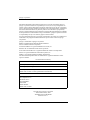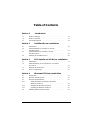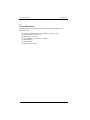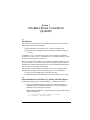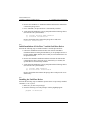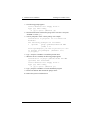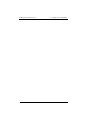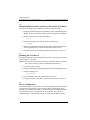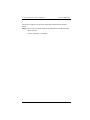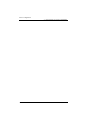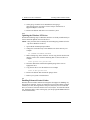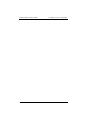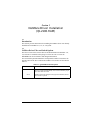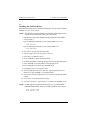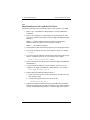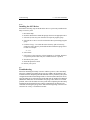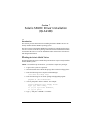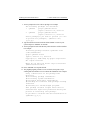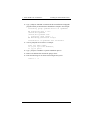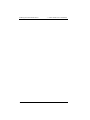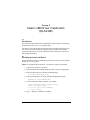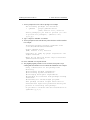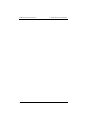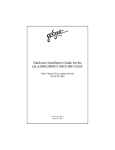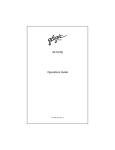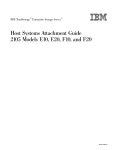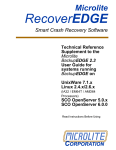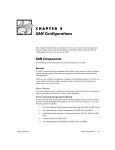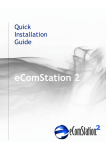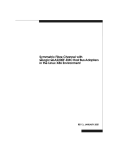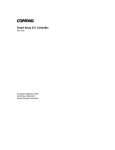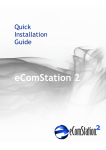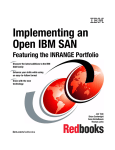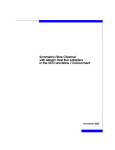Download Qlogic QLA2000F Installation guide
Transcript
™ Corp. Software Installation Guide for the QLA2000/2000F/2100/2100F Fibre Channel Host Adapter Boards for the PCI Bus FC0153301-00 D October 29, 1999 QLogic Corporation Information furnished in this manual is believed to be accurate and reliable. However, QLogic Corporation assumes no responsibility for its use; nor for any infringements of patents or other rights of third parties which may result from its use. QLogic Corporation reserves the right to change product specifications at any time without notice. Applications described in this document for any of these products are for illustrative purposes only. QLogic Corporation makes no representation nor warranty that such applications are suitable for the specified use without further testing or modification. QLogic Corporation assumes no responsibility for any errors that may appear in this document. No part of this document may be copied nor reproduced by any means, nor translated nor transmitted to any magnetic medium without the express written consent of QLogic Corporation. QLogic is a trademark of QLogic Corporation. IBM is a trademark of International Business Machines. Intel is a trademark of Intel Corporation. Novell and NetWare are registered trademarks of Novell, Inc. Windows NT are trademarks of Microsoft Corporation. SCO UNIX and UnixWare are a registered trademarks of Santa Cruz Operations. Solaris is a registered trademark of Sun Microsystems, Inc. SPARC is a registered trademark of SPARC International. All other brand and product names are trademarks or registered trademarks of their respective holders. Document Revision History Rev. A initial release, 2/9/98 Rev. B update, 4/11/98 (QLA2000/2000F boards added) Rev. C update, 3/5/99 (QLA2102F board added) Rev. D update, 10/29/99 (updated NetWare section, added Solaris SPARC and Solaris x86 v2.6 and 7 sections, QLA2102F board removed) Drivers Affected UnixWare 2.1 and 7 SCO OpenServer 5.0 Windows NT 4.0 Novell NetWare OS/2 ADD Solaris SPARC Solaris x86 v2.6 and 7 Copyright 1999 QLogic Corporation First Printed: January 1998 All Rights Reserved Worldwide Printed in U.S.A. Page ii FC0153301-00 D Table of Contents Section 1 1.1 1.2 1.3 Before You Begin . . . . . . . . . . . . . . . . . . . . . . . . . . . . . . . . . Before You Install. . . . . . . . . . . . . . . . . . . . . . . . . . . . . . . . . General Description . . . . . . . . . . . . . . . . . . . . . . . . . . . . . . . Section 2 2.1 2.2 2.3 2.4 3.3 3.4 4.3.2 4.3.3 4.4 UnixWare Driver Installation 2-1 2-2 2-2 3-1 3-2 3-2 3-2 Windows NT Driver Installation Introduction. . . . . . . . . . . . . . . . . . . . . . . . . . . . . . . . . . . . . . Windows NT Driver Files. . . . . . . . . . . . . . . . . . . . . . . . . . . Windows NT Installation . . . . . . . . . . . . . . . . . . . . . . . . . . . Initial Installation of Windows NT and the Windows NT Driver . . . . . . . . . . . . . . . . . . . . . . . . . . . . Installing the Windows NT Driver . . . . . . . . . . . . . . . . . Updating the Windows NT Driver . . . . . . . . . . . . . . . . . Enabling Enhanced Scatter/Gather . . . . . . . . . . . . . . . . . . . . FC0153301-00 D 2-1 SCO OpenServer 5.0 Driver Installation Introduction. . . . . . . . . . . . . . . . . . . . . . . . . . . . . . . . . . . . . . Initial Installation of SCO OpenServer 5.0 and the SCO Driver . . . . . . . . . . . . . . . . . . . . . . . . . . . . . . . . . . . . . . Installing the SCO Driver . . . . . . . . . . . . . . . . . . . . . . . . . . . Device Configuration . . . . . . . . . . . . . . . . . . . . . . . . . . . . . . Section 4 4.1 4.2 4.3 4.3.1 1-1 1-1 1-2 Introduction. . . . . . . . . . . . . . . . . . . . . . . . . . . . . . . . . . . . . . Initial Installation of UnixWare 2.1 and the UnixWare Driver . . . . . . . . . . . . . . . . . . . . . . . . . . . . . . . . . Initial Installation of UnixWare 7 and the UnixWare Driver . . . . . . . . . . . . . . . . . . . . . . . . . . . . . . . . . Installing the UnixWare Driver . . . . . . . . . . . . . . . . . . . . . . Section 3 3.1 3.2 Introduction 4-1 4-1 4-1 4-2 4-2 4-3 4-3 Page iii Table of Contents Section 5 5.1 5.2 5.3 8.1 8.2 6-1 6-1 6-2 6-3 6-4 6-4 Solaris SPARC Driver Installation Introduction . . . . . . . . . . . . . . . . . . . . . . . . . . . . . . . . . . . . . Installing the Solaris SPARC Driver . . . . . . . . . . . . . . . . . . Section 8 5-1 5-1 5-2 OS/2 ADD Installation Introduction . . . . . . . . . . . . . . . . . . . . . . . . . . . . . . . . . . . . . OS/2 ADD Files and Switch Options . . . . . . . . . . . . . . . . . Driver Installation for OS/2 . . . . . . . . . . . . . . . . . . . . . . . . . Initial Installation of OS/2 and the OS/2 Driver . . . . . . Installing the OS/2 Driver . . . . . . . . . . . . . . . . . . . . . . . Troubleshooting . . . . . . . . . . . . . . . . . . . . . . . . . . . . . . . . . . Section 7 7.1 7.2 NetWare Driver Installation Introduction . . . . . . . . . . . . . . . . . . . . . . . . . . . . . . . . . . . . . NetWare Driver Files and Switch Options . . . . . . . . . . . . . Installing the NetWare Driver . . . . . . . . . . . . . . . . . . . . . . . Section 6 6.1 6.2 6.3 6.3.1 6.3.2 6.4 QLA2xxx Software Installation Guide 7-1 7-1 Solaris x86 Driver Installation Introduction . . . . . . . . . . . . . . . . . . . . . . . . . . . . . . . . . . . . . Installing the Solaris x86 Driver . . . . . . . . . . . . . . . . . . . . . 8-1 8-1 TABLES Table 5-1 6-1 Page iv Page QL2100.HAM Switch Options. . . . . . . . . . . . . . . . . . . . . . . . . . OS/2 ADD Switch Options . . . . . . . . . . . . . . . . . . . . . . . . . . . . 5-1 6-1 FC0153301-00 D Section 1 Introduction NOTE: Software installation instructions for the following QLogic host adapter boards (collectively referred to as the QLA2xxx board) are covered in this manual. QLA2000 (32-bit PCI to Fibre Channel copper media) QLA2000F (32-bit PCI to Fibre Channel optical media) QLA2100 (64-bit single channel, PCI to Fibre Channel copper media) QLA2100F (64-bit single channel, PCI to Fibre Channel optical media) 1.1 Before You Begin After successfully installing your QLA2xxx board, you are ready to install the software drivers you need for the QLA2xxx board to communicate between your host machine and the desired peripherals. 1.2 Before You Install Before you install the software drivers, you need to: ❑ Locate and download the appropriate drivers for your operating system. The latest version of the QLA2xxx drivers for the following operating systems are located on the QLogic web site, http://www.qlc.com. ❑ ❑ ❑ ❑ ❑ ❑ ❑ UnixWare 2.1 and 7 SCO OpenServer 5.0 Windows NT 4.0 NetWare 4.11, 4.2, and 5.X OS/2 Warp 4.0 Solaris SPARC Solaris x86 v2.6 and 7 NOTE: QLogic drivers are self-extracting and meant to be downloaded onto diskettes. The installation instructions in this guide assume that the QLogic drivers reside on diskettes. ❑ Read through this guide to determine which drivers you want to install. FC0153301-00 D 1-1 General Description 1 – Introduction 1.3 General Description Software drivers for the following operating systems are provided for your QLA2xxx board: ❑ ❑ ❑ ❑ ❑ ❑ ❑ 1-2 Santa Cruz Operations (SCO) UnixWare versions 2.1 and 7 SCO OpenServer version 5.0 Windows NT version 4.0 Novell NetWare version 4.11, 4.2, and 5.X OS/2 Warp 4.0 Solaris SPARC Solaris x86 v2.6 and 7 FC0153301-00 D Section 2 UnixWare Driver Installation (qlc2100) 2.1 Introduction This section provides instructions for installing the UnixWare driver under the following operating system conditions: ❑ Initial installation of UnixWare 2.1 or 7 and the UnixWare driver ❑ Installation of the UnixWare driver in an already installed UnixWare 2.1 or 7 system If UnixWare 2.1 or 7 is not installed on your system, perform the installation procedures in section 2.2 or 2.3. If Unixware 2.1 or 7 is already installed, perform the installation procedures in section 2.4. The latest version of the UnixWare driver package is available on the QLogic web site for UnixWare 2.1 and 7. The files in the driver package cannot be read nor installed from a DOS environment. Be sure to review the installation and/or release notes for both new and changed information. The installation of host adapter boards and devices is covered in detail in the UnixWare documentation. See the following topics for more information. ❑ Using boot-time loadable drivers (Installation Guide) ❑ Adding hard disks and CD-ROM drives (System Administrator’s Guide) 2.2 Initial Installation of UnixWare 2.1 and the UnixWare Driver Perform the following steps to install UnixWare 2.1 and the qlc2100 driver. 1. Follow the installation instructions that come with the UnixWare 2.1 installation diskettes. During the installation, you will be prompted to install the driver for the QLA2xxx board. When installing UnixWare 2.1, the following choices appear (the asterisk is the system default): (*) Install Host Bus Adapter Drivers ( ) Continue Installation FC0153301-00 D 2-1 Initial Installation of UnixWare 7 and the UnixWare Driver 2 – UnixWare Driver Installation 2. Remove the UnixWare 2.1 installation diskette and insert the diskette that contains the QLogic driver. 3. Press <ENTER>; the qlc2100 driver is automatically installed. 4. At the end of the installation, you are prompted with the following choices (the asterisk is the system default): (*) Install Another HBA Diskette ( ) Continue Installation Remove the diskette that contains the QLogic driver and select Continue Installation. 2.3 Initial Installation of UnixWare 7 and the UnixWare Driver Perform the following steps to install UnixWare 7 and the qlc2100 driver. 1. Follow the installation instructions that come with the UnixWare 7 installation diskettes. During the installation, you are prompted to insert a host bus adapter (HBA) diskette; this is when you can install the driver for the QLA2xxx board. 2. Remove the UnixWare installation diskette and insert the diskette that contains QLogic driver. Press the <F10> function key to continue; the qlc2100 driver is automatically installed. 3. At the end of the installation, you are prompted with the following choices (the asterisk is the system default): ( ) Install HBA diskette (*) Proceed with installation Remove the diskette that contains the QLogic driver and press the <F10> function key. 2.4 Installing the UnixWare Driver Perform the following steps to install the qlc2100 driver in a previously installed UnixWare 2.1 or 7 system. 1. Make sure you have root privileges. 2. Enter the following text at the prompt to run the pkgadd program: pkgadd -d diskette1 2-2 FC0153301-00 D 2 – UnixWare Driver Installation Installing the UnixWare Driver 3. The following prompt appears: Insert diskette into Floppy Drive 1. Type [go] when ready, or [q] to quit: (default: go) 4. Insert the diskette that contains the QLogic driver into drive 1 and press <ENTER> to select [go]. 5. You are prompted to select a driver package. For example: Installation in progress. Do not remove the diskette. The following packages are available: 1 qlc2100 QLogic QLA2100/2100F IHV HBA (i386) 3.11 Select packages(s) you wish to process (or ’all’ to process all packages). (default: all) [?,??,quit]: 6. Type 1 and press <ENTER> to install the qlc2100 driver. 7. When the driver is installed, the following prompt appears: Installation of QLogic QLA2100/2100F IHV HBA (qlc2100) was successful. Insert diskette into Floppy Drive 1. Type [go] when ready, or [q] to quit: (default: go) 8. Type q and press <ENTER> to exit the installation program. 9. Remove the diskette that contains the QLogic driver. 10. Reboot the system to load the driver. FC0153301-00 D 2-3 Installing the UnixWare Driver 2-4 2 – UnixWare Driver Installation FC0153301-00 D Section 3 SCO OpenServer 5.0 Driver Installation (qlc2100) 3.1 Introduction This section provides instructions for installing the SCO device driver under the following SCO OpenServer 5.0 operating system conditions: ❑ Initial installation of the SCO OpenServer 5.0 operating system and the SCO device driver ❑ Installation of the SCO device driver in an existing SCO OpenServer 5.0 operating system The SCO device driver uses the SCO boot-time loadable driver (BTLD) function to install SCO OpenServer 5.0. BTLDs can be link edited into the UNIX system kernel during the boot process. The link editing is done by boot (HW) after the driver is loaded into RAM memory, but before the kernel is started. The latest version of the SCO OpenServer 5.0 driver package is available on the QLogic web site. The files in the driver package cannot be read nor installed from a DOS environment. Be sure to review the installation and/or release notes for both new and changed information. If SCO OpenServer 5.0 is not installed on your system, perform the installation procedures in section 3.2. If SCO OpenServer 5.0 is already installed, perform the installation procedures in section 3.3. The installation of host adapter boards and devices is covered in detail in the SCO OpenServer 5.0 documentation. See the following topics for more information. ❑ Using boot-time loadable drivers (Installation Guide) ❑ Adding hard disks and CD-ROM drives (System Administrator’s Guide) FC0153301-00 D 3-1 Initial Installation of SCO OpenServer 5.0 and the SCO Driver 3 – SCO OpenServer 5.0 Driver Installation 3.2 Initial Installation of SCO OpenServer 5.0 and the SCO Driver Perform the following steps to install SCO and the SCO device driver. 1. Follow the instructions for SCO installation in your SCO installation guide. NOTE: In the SCO installation guide, follow the instructions for BTLDs. 2. Enter the following text at the prompt (Boot:): link 3. Enter the following text at the prompt for the package type: qlc2100 4. When you are prompted, insert the diskette that contains the QLogic driver into an appropriate drive. Follow the instructions on the screen. 5. Configure the devices attached to the QLA2xxx board (see section 3.4). 3.3 Installing the SCO Driver Perform the following steps to add the SCO device driver to a previously installed SCO OpenServer 5.0 system. NOTE: Do not use the custom utility, the System → Software option of sysadmsh, or the Software Manager utility to add the SCO device driver. 1. Log on the system as a root. 2. Insert the diskette that contains the QLogic driver into an appropriate drive. 3. Enter the following text: installpkg 4. Press <ENTER>. Follow the instructions on the screen. 5. Configure the devices attached to the QLA2xxx board (see section 3.4). 3.4 Device Configuration After installing the SCO device driver, you need to configure the devices attached to the QLA2xxx board so the system recognizes them. Configuration is done manually or by using the mkdev utility. See your SCO hardware configuration guide for information on how to configure the devices manually. See your SCO installation guide for information on using the mkdev utility. Mkdev edits the 3-2 FC0153301-00 D 3 – SCO OpenServer 5.0 Driver Installation Device Configuration system files to support your QLA2xxx board and its attached Fibre Channel devices. NOTE: Users can access mkdev using the Sysadmsh utility with the following menu selections: System → Hardware → HardDisk FC0153301-00 D 3-3 Device Configuration 3 – SCO OpenServer 5.0 Driver Installation 3-4 FC0153301-00 D Section 4 Windows NT Driver Installation (QL2100.SYS) 4.1 Introduction This section provides instructions for installing the Windows NT driver under the following operating system conditions: ❑ Initial installation of the Windows NT operating system and the Windows NT driver ❑ Installation of the Windows NT driver in an already installed Windows NT operating system ❑ Installing an updated Windows NT driver in an already installed Windows NT operating system that has an older version of the driver. 4.2 Windows NT Driver Files The latest version of the software drivers and documentation for Windows NT are available on the QLogic web site. Be sure to review the README.TXT file for both new and changed information. 4.3 Windows NT Installation To install Windows NT 4.0 on your system, perform the installation procedures in section 4.3.1. If Windows NT 4.0 is already loaded on your system, perform the installation procedures in section 4.3.2. If a Windows NT driver is already installed on your system and you want to install an updated version, perform the update procedures in section 4.3.3. FC0153301-00 D 4-1 Windows NT Installation 4 – Windows NT Driver Installation 4.3.1 Initial Installation of Windows NT and the Windows NT Driver Perform the following steps to install Windows NT 4.0 on the Fibre Channel drive attached to the QLA2xxx board. 1. Place the Windows NT setup diskette in an appropriate drive. 2. Reboot your system. 3. Follow the standard Windows NT installation instructions. 4. Once the standard devices have been detected and configured, select Specify Additional Device. 5. Select Other, then press <ENTER>. 6. Insert the diskette that contains the QLogic driver into an appropriate disk drive, then press <ENTER>. 7. Windows NT detects the QLogic QLA2000/QLA2100, PCI-Fibre Channel Adapter. Press <ENTER> to continue the driver installation. 8. Follow the standard Windows NT installation instructions to complete the Windows NT setup. 4.3.2 Installing the Windows NT Driver Perform the following steps to add the Windows NT driver to a previously installed Windows NT 4.0 system. NOTE: This procedure restores the default Registry parameters for the QLA2xxx Windows NT driver. 1. Select My Computer from the desktop. 2. Select Control Panel. 3. Select SCSI Adapters. 4. Select the Drivers tab and click Add. 5. Insert the diskette that contains the QLogic driver into an appropriate drive and click Have Disk. 6. Type the path to the Windows NT driver on the diskette. For example: A:\NT 7. Click OK. 4-2 FC0153301-00 D 4 – Windows NT Driver Installation Enabling Enhanced Scatter/Gather 8. Select QLogic from the list of manufacturers and QLogic QLA2000/QLA2100, PCI-Fibre Channel Adapter from the list of supported adapters. Click OK. 9. Remove the diskette and click Yes to restart the system. 4.3.3 Updating the Windows NT Driver Perform the following steps if a Windows NT driver is already installed and you want to install an updated version of the driver. NOTE: This procedure does not modify the current Registry parameters for the QLA2xxx Windows NT driver. 1. Open a DOS command prompt window. 2. Change the current directory to the Windows NT driver directory. For example: CD \WINNT\SYSTEM32\DRIVERS 3. Make a backup copy of the old driver. You can copy the file into the same directory with a .SAV extension indicating that it is the saved file. For example: COPY QL2100.SYS QL2100.SAV 4. Insert the diskette that contains the updated QLogic driver into an appropriate drive. 5. Copy the new driver over the old driver. For example: COPY A:\NT\QL2100.SYS 6. Remove the diskette that contains the QLogic driver. 7. Reboot your system to load the driver. 4.4 Enabling Enhanced Scatter/Gather Windows NT 4.0 includes enhanced scatter/gather list support for handling very large SCSI I/O transfers. Version 4.0 supports up to 256 scatter/gather segments of 4096 bytes each, allowing transfers of up to 1,048,576 bytes. For some disk drives, it is better to reduce the transfer size to 65,536 bytes. To reduce the transfer size, change the subkey value in the registry (see the QLogic README.TXT file for more information). FC0153301-00 D 4-3 Enabling Enhanced Scatter/Gather 4-4 4 – Windows NT Driver Installation FC0153301-00 D Section 5 NetWare Driver Installation (QL2100.HAM) 5.1 Introduction This section provides instructions for installing the NetWare driver in an already installed Novell NetWare 4.11, 4.2, or 5.X system. 5.2 NetWare Driver Files and Switch Options The latest version of the software drivers and documentation for NetWare 4.11, 4.2, and 5.X are available on the QLogic web site. Be sure to review the README.TXT file for both new and changed information. You can load the QL2100.HAM driver with optional switches to customize the interface between the driver and Novell NetWare. The switches are described in table 5-1. Table 5-1. QL2100.HAM Switch Options Parameter Description SLOT Provides support for multiple QLA2xxx boards and loads the driver for each board individually. This switch is mandatory if you have more than one board. /LUN Enables support for multiple LUN (logical unit number) devices. This switch is optional. FC0153301-00 D 5-1 Installing the NetWare Driver 5 – NetWare Driver Installation 5.3 Installing the NetWare Driver Perform the following steps to install the NetWare driver in a previously installed NetWare 4.11, 4.2, or 5.X system. NOTE: The following procedure modifies your NetWare STARTUP.NCF file to load the driver automatically when your system boots. 1. Start Netware and load the NetWare Install program from the NetWare server prompt (:). Type the following command if you are using NetWare 4.11 or 4.2: LOAD INSTALL Type the following command if you are using NetWare 5.X: LOAD NWCONFIG 2. Select Driver options from the main menu. 3. Select Configure disk and storage device drivers. 4. Select Select an additional driver. 5. Press <INSERT> to install an unlisted driver. 6. Insert the diskette that contains the QLogic driver into an appropriate drive. 7. Press <ENTER> to scan the diskette for the QLogic driver. 8. Press <ENTER> to select the QL2100.HAM driver. 9. If prompted, select Yes to copy the driver. 10. You are prompted for the server directory. Type the path of the server directory, or press <ENTER> to accept the default. 11. If necessary, select Select/Modify Driver Parameters to modify the default settings. 12. Press <F10> to save the parameter settings. 13. Select Save parameters and load driver to complete the NetWare set up. NOTE: If ASPI support is required for the SCSI devices, you must load the NWASPI.CDM module, which is provided by NetWare. For example: LOAD QL2100.HAM LOAD NWASPI.CDM 5-2 FC0153301-00 D Section 6 OS/2 ADD Installation (QL21OS2.ADD) 6.1 Introduction This section provides instructions for installing OS/2 Warp version 4 and the OS/2 ADD driver under the following operating system conditions: ❑ Initial installation of the OS/2 Warp operating system and the OS/2 ADD driver ❑ Installation of the OS/2 driver in a previously installed OS/2 Warp operating system 6.2 OS/2 ADD Files and Switch Options The latest version of the software drivers and documentation for OS/2 are available on the QLogic web site. Be sure to review the README.TXT file for both new and changed information. The switch options listed in table 6-1 may be appended to the BASEDEV= line in your CONFIG.SYS file when installing the OS/2 ADD. Table 6-1. OS/2 ADD Switch Options Switch Description /A:d This switch specifies the adapter (0-3) to which the following command line parameters apply. /I When enabled, this switch ignores the specified adapter. This switch must follow the /A:d switch. /DM /!DM FC0153301-00 D This switch enables (/DM) or disables (/!DM) direct access storage device (DASD) manager support for the QLA2xxx board and its attached devices. Add :d,d,d to the end of the switch to specify a list of SCSI IDs, or add :(d,d),(d,d),(d,d) to specify ID,LUN pairs. By default, this switch is enabled. 6-1 Driver Installation for OS/2 6 – OS/2 ADD Installation Table 6-1. OS/2 ADD Switch Options (Continued) Switch Description /SM /!SM This switch enables (/SM) or disables (/!SM) SCSI manager support for the QLA2xxx board and its attached devices. Add :d,d,d to the end of the switch to specify a list of SCSI IDs, or add :(d,d),(d,d),(d,d) to specify ID,LUN pairs. By default, this switch is enabled. /!R This switch reports removable disk devices to OS/2 as fixed disks. By default, removable disks are reported as removable. OS/2 does not currently support removable disk devices. The QLogic OS/2 ADD provides limited support for these devices by treating them as a fixed disks. The disk media must be inserted when booting OS/2, and the system must be rebooted when changing the disk media. To enable removable disk support, add the /!R parameter to the BASEDEV= command in your CONFIG.SYS file. For example: BASEDEV=QL21OS2.ADD /!R /SR /!SR This switch enables (/SR) or disables (/!SR) SCSI bus reset at power up on the QLA2xxx board. Do not use the disable option if any device attached to the QLA2xxx board has synchronous negotiation enabled. By default, this switch is enabled. /ET /!ET This switch enables (/ET) or disables (/!ET) embedded target support for the SCSI devices attached to the QLA2xxx board. By default, this switch is enabled (all eight LUNs are supported). Specify /!ET for supporting only LUN 0. /V /RA When enabled, this switch displays configuration data during power up. By default, configuration data is not displayed. This switch reverses the order in which the QLA2xxx boards are configured. This parameter is required on systems with some versions of access method interface (AMI) BIOS and more than one QLA2xxx board. 6.3 Driver Installation for OS/2 If OS/2 Warp version 4 is not loaded on your system, perform the installation procedure in section 6.3.1. If OS/2 Warp version 4 is already installed on your system, perform the installation procedures in section 6.3.2. For troubleshooting help, see section 6.4. NOTE: If you are replacing the host adapter board that is connected to the computer’s boot device with the QLA2xxx board, you must update the OS/2 ADD before changing the board. 6-2 FC0153301-00 D 6 – OS/2 ADD Installation Driver Installation for OS/2 6.3.1 Initial Installation of OS/2 and the OS/2 Driver Perform the following steps to install OS/2 Warp version 4 and the OS/2 ADD. 1. Make a copy of the IBM OS/2 Warp Diskette 1 (use the DISKCOPY command). 2. There is not enough space on this diskette for the OS/2 ADD. To make more space, delete the following files from the copy of the IBM OS/2 Warp Diskette 1: IBM2*.* – industry standard architecture (ISA)/extended industry standard architecture (EISA) non-microchannel computers IBM1*.* – microchannel computers 3. Insert the diskette that contains the QLogic driver into an appropriate drive. 4. If necessary, change the directory on the diskette to OS/2. For example: CD OS2 5. Copy the QL21OS2.ADD file from the diskette that contains the QLogic driver to a temporary directory on your computer. For example: COPY A:\OS2\QL21OS2.ADD \TEMP 6. Remove the diskette from the disk drive. Insert the copy of the IBM OS/2 Warp Diskette 1. 7. Copy the QL21OS2.ADD file from the temporary directory on your computer to the copy of the IBM OS/2 Warp Diskette 1. For example: COPY TEMP\QL21OS2.ADD A:\ 8. Edit the copy of the IBM OS/2 Warp Diskette 1: a. Insert REM before any lines in the CONFIG.SYS file that refer to the files deleted in step 2. b. Add the following statement to the end of the file: BASEDV=QL21OS2.ADD 9. Start the OS/2 Warp installation by inserting the IBM OS/2 Installation Diskette in an appropriate drive and rebooting the system. When prompted to insert the IBM OS/2 Warp Diskette 1, insert the copy of this diskette. FC0153301-00 D 6-3 Troubleshooting 6 – OS/2 ADD Installation 6.3.2 Installing the OS/2 Driver Perform the following steps to add the OS/2 driver to a previously installed OS/2 Warp version 4 system: 1. Boot OS/2 Warp. 2. Insert the diskette that contains the QLogic driver into an appropriate drive. 3. Select the System Setup icon from the OS/2 System program group. 4. Select the Device Driver Install icon from the OS/2 System Setup program group. 5. Click the Change... box under the source directory path. If necessary, change the source directory on the diskette that contains the QLogic driver to OS2. For example: A:\OS2 6. Select Install. 7. Select QLogic QLA2100 Fibre Channel ADD Driver. Click OK. The driver is copied to your boot disk and your CONFIG.SYS file is updated. 8. Shut down your system. 9. Install the QLA2xxx board. 10. Reboot your system. 6.4 Troubleshooting When first installing OS/2 Warp version 4 with the QLA2xxx, OS/2 mistakenly places the command for loading the QLogic OS/2 ADD at the beginning of the CONFIG.SYS file. Misplacing the load command creates a problem if your system configuration includes both an integrated drive electronics (IDE) disk (boot device) and a fixed disk device. When booting on the IDE disk, the ADD for the IDE disk (IBM1S506.ADD) must be loaded before the QLogic OS/2 ADD. To avoid this problem, remove the fixed disk from the system while completing the OS/2 Warp installation onto the IDE disk. Then edit the CONFIG.SYS file and move the command for loading the QLogic OS/2 ADD from the beginning of the file to the end of the file. Lastly, re-install the fixed disk. 6-4 FC0153301-00 D Section 7 Solaris SPARC Driver Installation (QLA2100) 7.1 Introduction This section provides instructions for installing the Solaris SPARC driver in an already installed Solaris SPARC operating system. The latest version of the Solaris SPARC driver package is available on the QLogic web site. The files in the driver package cannot be read nor installed from a DOS environment. Be sure to review the installation and/or release notes for both new and changed information. 7.2 Installing the Solaris SPARC Driver Perform the following steps to install the QLA2100 driver in a previously installed Solaris SPARC system. NOTE: To install the QLA2100 driver, you must have super-user privileges. 1. Logon to the system as a superuser. 2. Insert the diskette that contains the QLogic driver in the first floppy drive. 3. Enter the following text to stop the Volume Manager: /etc/init.d/volmgt stop 4. Enter the following text to run the package add (pkgadd) program: pkgadd -d /dev/rdiskette0 5. You are prompted to insert a diskette. For example: Insert diskette into Floppy Drive. Type [go] when ready, or [e] to eject the diskette, or [q] to quit: 6. Type go and press <ENTER> to continue. FC0153301-00 D 7-1 Installing the Solaris SPARC Driver 7 – Solaris SPARC Driver Installation 7. You are prompted to select a driver package. For example: The following packages are available: 1 QLA2100 QLogic QLA2100 driver (sparc) Solaris 2.6, Rev=2.21 2 QLA2100 QLogic QLA2100 driver (sparc) Solaris 2.7, Rev=2.21 Select package(s) you wish to process (or ’all’ to process all packages). (default: all) [?,??,q]: 8. Type the number associated with the Solaris SPARC version on your system and press <ENTER> to continue. 9. You are prompted to select the directory where the driver will be installed. For example: Processing package instance <QLA2100> from </dev/rdiskette0> QLogic QLA2100 driver (sparc) Solaris 2.7, Rev=2.21 Copyright (c) 1996-1999, by QLogic Corporation. All rights reserved. Where do you want the driver object installed (default=/kernel/drv): 10. Press <ENTER> to accept the default. 11. The pkgadd program performs a series of checks, then posts a script warning and asks whether or not to continue the installation. For example: Using </kernel/drv> as the package base directory. ## Processing package information. ## Processing system information. ## Verifying disk space requirements. ## Checking for conflicts with packages already installed. ## Checking for setuid/setgid programs. This package contains scripts which will be executed with super-user permission during the process of installing this package. Do you want to continue with the installation of <QLA2100> [y,n,?] 7-2 FC0153301-00 D 7 – Solaris SPARC Driver Installation Installing the Solaris SPARC Driver 12. Type y and press <ENTER> to continue the driver installation. The pkgadd program notifies you when the driver installation is complete. For example: Installing QLogic QLA2100 driver as <QLA2100> ## Installing part 1 of 1. /kernel/drv/qla2100 /kernel/drv/qla2100.conf [ verifying class <none> ] ## Executing postinstall script Installation of <QLA2100> was successful. 13. You are prompted for an action. For example: Type [go] when ready, or [e] to eject the diskette, or [q] to quit: 14. Type q and press <ENTER> to quit the installation process. 15. Remove the diskette that contains the QLogic driver. 16. Enter the following text to reboot and reconfigure the system: reboot -- -r FC0153301-00 D 7-3 Installing the Solaris SPARC Driver 7-4 7 – Solaris SPARC Driver Installation FC0153301-00 D Section 8 Solaris x86 Driver Installation (QLA2100) 8.1 Introduction This section provides instructions for installing the Solaris x86 driver in an already installed Solaris x86 (v2.6 or 7) operating system. The latest version of the Solaris x86 driver package is available on the QLogic web site. The files in the driver package cannot be read nor installed from a DOS environment. Be sure to review the installation and/or release notes for both new and changed information. 8.2 Installing the Solaris x86 Driver Perform the following steps to install the QLA2100 driver in a previously installed Solaris x86 v2.6 or 7 system. NOTE: To install the QLA2100 driver, you must have super-user privileges. 1. Logon to the system as a superuser. 2. Insert the diskette that contains the QLogic driver in the first floppy drive. 3. Enter the following text to stop the Volume Manager: /etc/init.d/volmgt stop 4. Enter the following text to run the package add (pkgadd) program: pkgadd -d /dev/rdiskette0 5. You are prompted to insert a diskette. For example: Insert diskette into Floppy Drive. Type [go] when ready, or [e] to eject the diskette, or [q] to quit: 6. Type go and press <ENTER> to continue. FC0153301-00 D 8-1 Installing the Solaris x86 Driver 8 – Solaris x86 Driver Installation 7. You are prompted to select a driver package. For example: The following packages are available: 1 QLA2100 QLogic QLA2100 driver (x86) Solaris 2.6-7, Rev=2.13 Select package(s) you wish to process (or ’all’ to process all packages). (default: all) [?,??,q]: 8. Type 1 and press <ENTER> to continue. 9. You are prompted to select the directory where the driver will be installed. For example: Processing package instance <QLA2100> from </vol/dev/rdiskette0/unlabeled> QLogic QLA2100 driver (x86) Solaris 2.6-7, Rev=2.13 Copyright (c) 1999, by QLogic Corporation. All rights reserved. Where do you want the driver object installed (default=/kernel/drv): 10. Press <ENTER> to accept the default. 11. The pkgadd program performs a series of checks, then posts a script warning and asks whether or not to continue the installation. For example: Using </kernel/drv> as the package base directory. ## Processing package information. ## Processing system information. ## Verifying disk space requirements. ## Checking for conflicts with packages already installed. ## Checking for setuid/setgid programs. This package contains scripts which will be executed with super-user permission during the process of installing this package. Do you want to continue with the installation of <QLA2100> [y,n,?] 8-2 FC0153301-00 D 8 – Solaris x86 Driver Installation Installing the Solaris x86 Driver 12. Type y and press <ENTER> to continue the driver installation. The pkgadd program notifies you when the driver installation is complete. For example: Installing QLogic QLA2100 driver as <QLA2100> ## Installing part 1 of 1. /kernel/drv/qla2100.conf [ verifying class <none> ] ## Executing postinstall script Installation of <QLA2100> was successful. 13. You are prompted to select a driver package. For example: The following packages are available: 1 QLA2100 QLogic QLA2100 driver (x86) Solaris 2.6-7, Rev=2.13 Select package(s) you wish to process (or ’all’ to process all packages). (default: all) [?,??,q]: 14. Type q and press <ENTER> to quit the installation process. 15. Remove the diskette that contains the QLogic driver. 16. Enter the following text to reboot and reconfigure the system: reboot -- -r FC0153301-00 D 8-3 Installing the Solaris x86 Driver 8-4 8 – Solaris x86 Driver Installation FC0153301-00 D