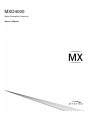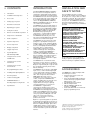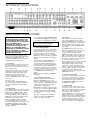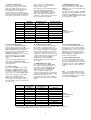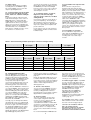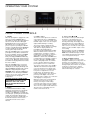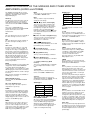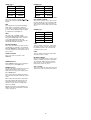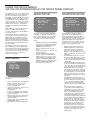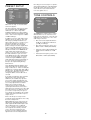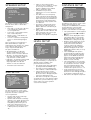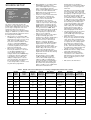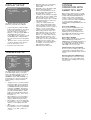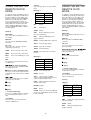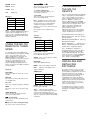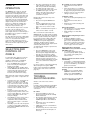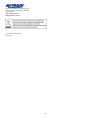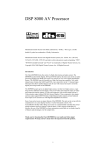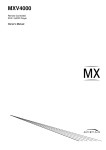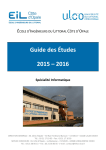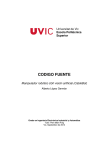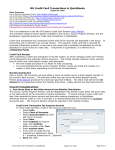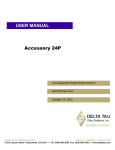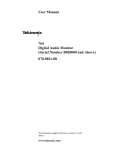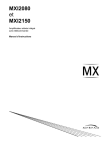Download Myryad MXD4000 Owner`s manual
Transcript
MXD4000 Digital Preamplifier Processor Owner’s Manual CONTENTS INTRODUCTION Introduction 2 Installation and safety notes 2 Accessories 2 Setting up your system 3 Rear Panel connections 3 Operating your system 6 Front panel controls 6 Remote control handset operation 8 Setup menus - Introduction 11 Audio setup menu 11 Speaker setup menu 13 Source setup menu 14 Display setup menu 15 Trigger setup menu 15 System Operation with Smart My-Link® 15 Using the remote control in DVD mode 16 Using the remote control in CD mode 16 Using the remote control in Tuner mode 17 Re-programming the remote 17 Installing and replacing batteries 17 Zone B operation 18 Trouble-shooting guide 18 APPENDIX: Details of decoding and processing modes 19 Specifications 19 The Myryad MXD4000 Digital PreamplifierProcessor has been designed to deliver a combination of high quality audio and video performance with simple yet elegant styling. The MXD4000 forms the heart of a high-end home cinema and audio system and should be used with high quality power amplifiers such as the Myryad MXA2150, MXA3150, MXA5150 and MXA7150 two, three, five and seven channel power amplifiers. The MXD4000 can decode a wide variety of discrete surround material using a range of decode processes including Dolby1 Digital, Dolby Digital EX, Dolby Pro Logic IIx, DTS2, DTS-ES Matrix and Discrete, DTS Neo:6 DTS 96/24 and a proprietary mode “Surround 6.1” – together with the ability to down-mix any source to mono or stereo. The MXD4000 automatically senses the type of the incoming digital audio signal and selects the best mode for that signal. The MXD4000 can also function as a high quality stereo preamplifier and any stereo analogue source can be sampled at 48kHz for further digital processing, or at 96kHz for the best sound quality with minimal further processing. The 7.1 channel input is equipped with comprehensive volume control and analogue bass management facilities, ensuring that the MXD4000 is compatible with audiophile analogue sources such as DVD-Audio and SACD – as well as providing a “pure analogue” bypass input for any number of channels. The MXD4000 provides 7.1 channel line outputs to feed power amplifiers. The MXD4000 has several music modes that may be used to enhance a normal two channel stereo signal. These modes include Dolby Pro Logic II, Dolby Pro Logic IIx, DTS Neo:6, and two proprietary music modes: Natural, and Party. The MXD4000 can accept up to eight digital input sources, six line-level analogue input sources and provides analogue and digital record outputs. It has six composite, four svideo, three component video and three HDMI digital video inputs (all user assignable to any source), plus composite, s-video, component and HDMI monitor outputs. In addition there are Zone B stereo analogue audio and composite video outputs which can convey a separately selected programme to a second room. The MXD4000 is supplied with a comprehensive learning remote control handset which is pre-programmed to control the MXD4000 and other Myryad products. In addition to the MXD4000 it can also control up to 18 other products using a combination of the pre-programmed Myryad codes and either code sets from the Universal database, or learning the codes from a product’s own remote. Options for system integration are provided by Smart My-Link input/output connectors to interface with other Myryad products, by two Xantech-compatible IR inputs, by the three 12VDC trigger outputs to control external equipment and by communication with a PC or home automation system via the RS 232 interface. 2 INSTALLATION AND SAFETY NOTES This preamplifier generates a modest amount of heat and thus requires ventilation. Do not place it on a rug or other soft surface into which it could sink. Do not allow papers or cloth to obstruct the ventilation grille in the top cover. The MXD4000 should not be placed in a built-in installation such as a bookcase or rack unless proper ventilation is provided. CAUTION: THIS APPARATUS MUST NOT BE EXPOSED TO DRIPPING OR SPLASHING. OBJECTS FILLED WITH LIQUIDS SUCH AS VASES MUST NOT BE PLACED ON THE APPARATUS. THIS APPARATUS IS OF CLASS I CONSTRUCTION AND MUST BE CONNECTED TO A MAINS SOCKET OUTLET WITH A PROTECTIVE EARTHING CONNECTION. THE REAR PANEL POWER SWITCH DISCONNECTS MAINS LIVE ONLY. THE POWER CORD MUST BE DISCONNECTED FROM THE REAR OF THE APPARATUS, OR THE WALL SOCKET, TO PROVIDE TOTAL ISOLATION. ONE OR OTHER OF THESE CONNECTIONS MUST BE READILY ACCESSIBLE WHEN THE APPARATUS IS IN USE. Do not remove the cover, or attempt to modify or repair the preamplifier yourself. Refer all servicing to a qualified technician. ACCESSORIES Your MXD4000 is supplied complete with the following accessories: • • • • • • Separate mains power cord to suit country of purchase. Home Theater Master MX-700 Remote Control handset pre-programmed with Myryad remote codes Four AAA batteries for handset MX-700 “Simple” Guide MX-700 “MX Editor” Manual and Software on CD-ROM Serial cable, D9 female to 3.5mm male plug for programming remote 1. Manufactured under license from Dolby Laboratories. “Dolby", "Pro Logic", and the double-D symbol are trademarks of Dolby Laboratories. 2. “DTS”, “DTS-ES, “Neo:6” and “DTS 96/24” are trademarks of Digital Theater Systems, Inc. SETTING UP YOUR SYSTEM REAR PANEL CONNECTIONS CAUTION: BEFORE MAKING ANY CONNECTIONS TO YOUR MXD4000 MAKE SURE THAT IT IS SWITCHED OFF AT THE REAR AND THAT ITS POWER CORD IS DISCONNECTED (EITHER AT THE WALL SOCKET OR AT THE REAR OF THE MXD4000). ALL EQUIPMENT BEING CONNECTED TO THE MXD4000, EITHER DIRECTLY OR INDIRECTLY, MUST ALSO BE SWITCHED OFF BEFORE ANY CONNECTIONS ARE MADE. Failure to follow these precautions may result in excessive ground currents flowing briefly into the MXD4000 which can permanently damage internal connections and will invalidate your Warranty. 1. Power inlet Before making any connection, check that the mains voltage or range of voltages printed on the rear panel includes your local mains supply voltage. Plug the female (socket) end of the power cord into the power inlet on the rear of the preamplifier. Plug the male (plug) end of the cord into a "live" wall socket or a suitable heavy duty extension cable. Connect the MXD4000 only to a grounded wall socket. UK version only: The mains plug is supplied fitted with a fuse. It should only be replaced with a fuse of the same rating which complies with BS1362. 2. Power switch Press bottom of this rocker switch to switch the preamplifier ON and the top to switch it OFF. When the POWER switch is in the OFF position all power is disconnected from the preamplifier. In this condition the MXD4000 cannot be powered up from the front panel or the remote control. It is recommended that the POWER switch is turned OFF if the MXD4000 is not going to be used for an extended period of time. CAUTION: ALWAYS SWITCH THE MXD4000 TO STANDBY BEFORE SWITCHING THE POWER OFF. 3. Stereo analogue inputs Connect the analogue audio output cables of the appropriate devices to these sockets. Always connect these inputs, even if you may intend to listen only via the digital inputs (for example in the case of a CD or DVD player). This ensures that a signal will always be present at the Record and Zone outputs. The signal from the ANALOGUE stereo inputs is fed to an A-D converter that converts the signal to digital format. The signal can then be processed using Dolby Pro Logic, Pro Logic II/IIx, DTS Neo:6 or other modes. The signal is then fed to D-A converters and thence to the 7.1 channel line outputs. The selected signal is also fed to the ANALOGUE Record and Zone outputs. [A-D = Analogue to Digital; D-A = Digital to Analogue] 4. Record output (analogue) The REC output carries the signal from whichever ANALOGUE stereo source device is currently selected (except sources connected to the 7.1 CHANNEL input). This output may be connected to the input of any analogue recording device. Note: When recording on an analogue tape recorder, do not select the playback signal from that recorder for listening. This will create a feedback loop that may damage your system. The source selected for Zone B may be used for recording via the ZONE REC output – see section 19 below. When the POWER switch is in the ON position (and the power cord correctly inserted and plugged into a live wall socket) the MXD4000 will power up in standby mode (see FRONT PANEL CONTROLS, Standby on page 6). 3 Video inputs Video devices have outputs of different types offering different levels of picture quality. The MXD4000 can accept analogue video inputs of three types, in increasing order of quality: composite video, s-video and component video - plus HDMI digital video inputs. The MXD4000 allows each of its video inputs to be “assigned” by the user to any of its ten available sources using the “Source setup” menu (page 14). The MXD4000 is supplied set up as shown in table 1 overleaf. These video assignments apply to the main zone video outputs only. The Zone B (composite only) assignments are fixed as shown in the table. Any selected composite or s-video input will automatically be “up-converted” to the higher-quality analogue video formats (composite to s-video and component, svideo to component), allowing only a single analogue video connection to be made to the TV monitor at the highest quality available. There is no up-conversion to the HDMI (digital) format. 5. Composite video inputs Connect the composite video output cables from your video sources to these inputs. The desired composite video signal may be selected from these inputs, and is fed to the COMPOSITE VIDEO outputs and/or the ZONE video output. 6. S-video inputs Connect the s-video output cables from your video sources to these inputs. S-video signals are of higher quality than composite video signals. Therefore if your source devices have s-video outputs it is recommended that you use them, together with the s-video inputs on your display. S-video inputs are also automatically downmixed to feed the composite video outputs for displays which do not have s-video inputs – but this down-mixed composite video is not available on the ZONE output. 7. Component video inputs Connect the component video output cables from your video sources to these inputs (three RCA cables per source). Component signals are of higher quality than composite or s-video signals. Therefore if your source devices have component outputs it is recommended that you use them, together with the component video inputs on your display. Component video sources are not mixed down to svideo or composite, so there will be no signal from these outputs. The component video input-output path is a direct high-quality signal path – fully capable of carrying High Definition TV signals without degradation. Component video connectors are usually marked “Y/Pb/Pr” or “Y/U/V” and are colour-coded green, blue and red respectively. 1 2 3 4 5 6 Default source name SAT VCR TV DVD CD TUNER Default main zone video input HDMI 1 S-video 1 Composite 3 HDMI 2 off off Zone B composite video input (fixed) Composite 1 Composite 2 Composite 3 Composite 4 Composite 5 Composite 6 7 8 9 10 AUX 1 AUX 2 AUX 3 AUX 4 Component 1 Component 2 S-video 3 S-video 4 none none none none Source No. 9. Composite video outputs There are three COMPOSITE VIDEO monitor outputs, all of which carry On Screen Display (OSD) information when the MENU or GUIDE function is activated. Connect the composite video input of your display device (TV) to one of the COMPOSITE VIDEO outputs. Connect the composite video input of your VCR to another of the COMPOSITE VIDEO outputs. Any selected s-video signal will also be down-mixed to COMPOSITE VIDEO monitor outputs and so can be monitored in composite format. 10. S-video outputs There are four S-VIDEO monitor outputs, all of which carry OSD information when the MENU or GUIDE function is activated. Connect the s-video input of your display device (TV) to one of the S-VIDEO outputs. Connect the s-video input of your VCR to another of the S-VIDEO outputs. In addition, any selected composite video source will be “up-converted” to s-video so that only a single s-video connection to the TV is necessary. 11. Component video outputs Connect these outputs to the component video inputs of your display device (TV). Any source selected which has been set up for a component input will be sent directly to these outputs. In addition, any selected composite or S-video source will be “upconverted” to component video so that only a single component video connection to the TV is necessary. When the MENU or GUIDE function is activated OSD information will appear at the component video outputs. 12. HDMI digital video output Connect this output to the HDMI digital video input of your display device (TV). If your display only has a DVI digital video input, you should use an HDMI-to-DVI adaptor cable. Note: analogue video sources (composite, s-video and component video) will not be up-converted to appear at the HDMI output. An analogue video connection to the screen is necessary to view these sources. OSD information cannot be viewed on the HDMI output. 1 2 3 4 5 6 Default source name SAT VCR TV DVD CD TUNER Analogue Stereo input? yes yes yes yes yes yes 7 8 9 10 AUX 1 AUX 2 AUX 3 AUX 4 no no no no Source No. 8. HDMI digital video inputs Connect the HDMI video output cables from your video sources to these inputs. HDMI video sources are only available from the HDMI output. Note: the audio signal carried on the HDMI cable will be sent to the HDMI output, but is not linked into the MXD4000 for processing. A separate “SPDIF” digital audio input must be used (optical or coaxial). Table 1 Default video input assignments 13. Coaxial digital audio inputs Connect the coaxial digital output cables from your source devices to these inputs. The digital inputs can be freely assigned to any analogue audio source or one of the digital/video-only sources, AUX1-4 (see Source setup menu for further reference), but the MXD4000 is supplied set up as shown in the table 2 below. 14. Optical digital audio inputs Connect the Optical Digital audio cables from your source devices to these inputs. The optical digital inputs can also be freely assigned to any source, but the MXD4000 is supplied set up as shown in the table 2 below. Note: The “SPDIF” digital interface is sensitive to the quality of connection when using 96kHz sample rate sources. Always use a high quality digital optical or coaxial interconnect for 24bit/96kHz. Default digital input Optical 1 off off Coax 1 Coax 2 Optical 2 Table 2 Default digital input assignments Coax 3 Coax 4 Optical 3 Optical 4 If you re-assign any of the digital inputs to a different source. record this in table 7 on page 14. You may assign a digital input to more than one source if desired. 4 You may use these inputs as an “Analogue Direct” input to bypass the digital section of the MXD4000 (use Left Front and Right Front for a stereo source). The record and zone outputs are not active when the 7.1 channel input is selected. 15. Digital output Connect the optical input of your digital recording device to the DIGITAL output. The selected digital source is fed to this output in optical digital format. 16. 7.1 Channel inputs (Left Front, Right Front, Left Surround, Right Surround, Centre, Subwoofer, Left Back and Right Back) Connect the audio line outputs from any multi-channel analogue source such as a DVD-Audio player or Super Audio CD (SACD) player to these inputs using up to eight interconnect cables (or four stereo cables) as necessary. The Left Back and Right Back channels are provided for future surround formats. The 7.1 CHANNEL inputs may be used with any mono, stereo, 5.1 channel or 7.1 channel source. 18. Zone B audio and composite video outputs These connectors carry the stereo analogue audio and composite video signals selected for Zone B. The MXD4000 allows you to feed separate audio or audiovideo programmes to two different areas, or zones, in your home. To feed video and audio to a second zone (Zone B), connect a composite video cable to the “ZONE” composite video output and a pair of audio cables to the “ZONE OUT” audio connectors. On Screen Display information is not added to the ZONE video output. The “ZONE” audio output is always stereo (unless you are playing a monophonic source). See “Zone B operation” section on page 18 for full details of how the second Zone operates. 17. 7.1 Channel outputs – (Left Front, Right Front, Left Surround, Right Surround, Centre, Subwoofer, Left Back and Right Back) Connect these outputs to the line inputs of your power amplifier(s). The SUB output will normally be fed to the low-level Line Input of an active subwoofer. Alternatively it may feed a separate power amplifier and passive subwoofer. If your setup has only one rear speaker, its power amplifier should be connected to the Left Back output. 19. Zone B audio record output The zone REC OUT output carries the same signal as the ZONE OUT, but at a fixed volume level. It can be used for recording audio onto a VCR or tape recorder. Tables 3 and 4 summarising available input/output connections and signal routing Audio input/output 7.1 channel line outputs REC output Digital output Zone audio and rec outputs Available from Stereo analogue inputs Yes Yes No Yes Digital inputs Yes No Yes No 7.1 channel analogue inputs Yes No No No Video input/output Composite video outputs S-video outputs Component video output HDMI video output Zone video output Yes No Yes Available from Composite video in Yes Yes S-video in Yes Yes Yes No No Component video in No No Yes No No HDMI video in No No No Yes No 20. Smart My-Link® input/output When the MXD4000 is used in a system with other Myryad M-Series products, all may be joined together via the Smart MyLink®. The output of the MXD4000 should be connected to the My-Link input of the next product and its My-Link output connected to the My-Link input of the next and so on in “daisy-chain” fashion. This inter-linking provides four main benefits. powerful system features are available (see “System Operation with Smart My-Link® on page 15). Firstly, when the MXD4000 is switched out of (or into) STANDBY, either using the front panel ellipse or the remote control, all the other linked Myryad products will switch out of (or into) STANDBY at the same time. Note: there is a short processing delay (about 1.5 seconds) between the MXD4000 switching into STANDBY and the Smart My-Link® control pulse switching the other linked units into STANDBY. 21. RS 232 control interface You can connect the MXD4000 to a home automation system through this interface. Contact your Myryad dealer or Armour Home Electronics Ltd. for details or visit the Myryad website at www.myryad.co.uk. Secondly, only one linked product with its own Infra Red receiver (e.g. a Myryad CD player, but not a Power Amplifier) needs to be “in line of sight” of the remote handset. The Smart My-Link® will carry the remote command from any IR receiver to all the other products that are linked together. Thirdly, when linked to other Myryad Smart My-Link® equipped products, more Finally, the Smart My-Link® may be used to interface with various proprietary multiroom control systems. Contact your Myryad dealer or Armour Home Electronics Ltd. for details or visit the Myryad website at www.myryad.co.uk. 22. IR remote inputs These two 3.5mm jacks accept remote control signals relayed from remote IR receivers or sensors. Using a remote IR sensor allows the MXD4000 to be controlled when installed in a cabinet with closed doors, or from another room. The IR inputs are compatible with Xantech IR repeater products – for example the 291 series IR sensor via the CB12 connecting block. It is recommended that the MXD4000 and 5 any remote sensors are positioned such that the two cannot receive IR signals from the remote handset at the same time, otherwise the MXD4000 may not respond correctly to some commands. 23. Remote trigger outputs – 1, 2 and 3 You can connect the DC trigger inputs of any audio or other equipment to these TRIGGER outputs using 3.5mm jack plugs. The TRIGGER outputs may be activated when the MXD4000 is switched out of STANDBY and turned off again immediately when the MXD4000 is switched back into STANDBY. The TRIGGER outputs may also be programmed to be activated under other conditions (see Trigger setup menu section, page 15). The TRIGGER outputs deliver +12V DC with a maximum current of about 40mA from each of the three trigger outputs. CAUTION: THE TRIGGERS SHOULD ONLY BE CONNECTED OR DISCONNECTED WHEN THE POWER SWITCH IS OFF, OR THE UNIT IS DISCONNECTED FROM MAINS POWER. OPERATING YOUR SYSTEM FRONT PANEL CONTROLS 1. Standby When the preamplifier is plugged into a live wall socket and the POWER switch is turned ON, the display will remain blank for about 4 seconds. Then the LED (Light Emitting Diode) above the product name will glow blue for 5 seconds while the processor powers up. Finally the LED will change to red indicating that the MXD4000 is now in standby mode, with its internal circuitry powered up but inactive. When the STANDBY ellipse is touched the preamplifier circuitry will be activated and the last used INPUT and last used MODE automatically selected. The display will briefly read “Myryad MXD4000 Initialising” and the LINE outputs will remain muted for a few seconds. During this delay period the blue LED in the display will flash to indicate this mute condition. When the STANDBY ellipse is touched again the preamplifier will be returned to standby mode, the display will briefly read “Myryad MXD4000 Shutting down” and the LED in the display will glow red again. CAUTION: always switch the MXD4000 to STANDBY before switching the POWER off at the rear to save control settings and to avoid loud noises through the loudspeakers. CAUTION: WHEN IN STANDBY MODE THE INTERNAL CIRCUITRY OF THE MXD4000 IS STILL LIVE, SO ALL SAFETY PRECAUTIONS MUST BE FOLLOWED. 2. Display Located behind this window is a high quality blue Vacuum Fluorescent Display (VFD) which indicates the operating condition of the MXD4000 – including the selected input, operating mode and volume setting. Also behind this window (and located to the left of the standby ellipse) is the Infra-Red detector which receives commands from the remote control handset. 3. Volume control The volume control adjusts the sound level of the signal fed to the 7.1 CHANNEL line outputs. It does not affect the signals fed to the REC output sockets so it can safely be adjusted whilst making a recording. The volume setting is indicated in the bottom right of the VF display, for example “vol: -35”. The display indicates the preamplifier gain in dB (decibels) referenced to THX standard gain (-2.5dB). When first switched on the volume is set automatically to –20, which is a typical listening level. If the volume is set below – 20 this will be remembered when the MXD4000 is switched into STANDBY and re-instated when it is switched on again. If the unit is switched to STANDBY with a volume setting higher than –20, it will be reset to –20 when switched on again to protect against excessive sound levels. The volume control range is from -90dB to +8dB when all channel level adjustments (e.g. in the Speaker level or Audio setup menus) are set to zero or negative values. If any of these adjustments is set to a positive figure, the maximum volume setting is reduced by the same amount to prevent possible digital overload. The maximum volume setting is also reduced in some digital processing modes. When the volume level is being changed (using the front panel control or the remote), there may be small “ticking” sounds at each volume step. These will be more noticeable at higher volume settings. These noises are quite normal and have no effect upon the sound quality once the volume control has been set. 6 4. Source select and These buttons scroll up or down through the inputs to select which of the ten sources is fed to the main outputs for listening and viewing. The display shows which input has been selected. When an analogue stereo audio and/or composite video source is selected, the same signal will also be fed to the REC output sockets for recording. When an input is selected, the MXD4000 will automatically switch to the operating MODE last used with that input, or to the correct digital decoding if an active digital source is assigned to the input. 5. Mode+ and Mode- buttons The MODE+/- buttons are used to cycle through the available processing modes for analogue stereo and digital sources (no processing is possible for the 7.1 channel analogue input). Not all modes are possible for all types of signal source. Table 5 opposite lists the possible options in the order in which they are selected. Table 5 SIGNAL TYPE Dolby Digital 3/2.1 Dolby Digital Surround EX DTS 3/2.1 DTS-ES Matrix DTS-ES Discrete DTS 96/24 Dolby Digital 2/0 PCM (up to 48kHz sampling) PCM (96kHz sampling) Analogue stereo Notes: 1. 2. Allowed decode/processing modes for each signal type ALLOWED MODES (in 6.1 or 7.1 systems - with one or two back speakers assigned1) Direct, Dolby Pro Logic IIx Movie2, Dolby Pro Logic IIx Music, Dolby Digital EX, DTS Neo:6, Surround 6.1, Mono, Stereo Direct, Dolby Pro Logic IIx Movie2, Dolby Digital EX, Mono, Stereo Direct, Dolby Pro Logic IIx Movie2, Dolby Pro Logic IIx Music, DTS Neo:6, Surround 6.1, Mono, Stereo Direct, DTS-ES Matrix, Mono, Stereo Direct, Mono, Stereo Direct, Dolby Pro Logic IIx Movie2, Dolby Pro Logic IIx Music, DTS Neo:6, Surround 6.1, Mono, Stereo Direct, Dolby Pro Logic, Dolby Pro Logic IIx Movie2, Dolby Pro Logic IIx Music, Dolby Pro Logic IIx Games, DTS Neo:6 Cinema, DTS Neo:6 Music, Natural, Party, Mono Stereo, Dolby Pro Logic, Dolby Pro Logic IIx Movie2, Dolby Pro Logic IIx Music, Dolby Pro Logic IIx Games, DTS Neo:6 Cinema, DTS Neo:6 Music, Natural, Party, Mono Stereo, Mono Stereo, Stereo96, Dolby Pro Logic, Dolby Pro Logic IIx Movie2, Dolby Pro Logic IIx Music, Dolby Pro Logic IIx Games, DTS Neo:6 Cinema, DTS Neo:6 Music, Natural, Party, Mono In 5.1 channel systems (no back speakers) Dolby Pro Logic IIx and Dolby Digital EX are not available. With 2 channel sources (DD 2/0, PCM or analogue stereo), Dolby Pro Logic II is available in place of IIx. Dolby Pro Logic IIx “Movie” mode is only available when two back speakers are present. When there is one back speaker, only “Music” mode may be selected in Dolby Pro Logic IIx. When the “Direct” MODE is chosen, the signal source is decoded in the expected way without further processing– for example DTS 3/2.1 material will be processed using DTS 3/2.1 decoding. The MXD4000 will automatically choose “Direct” for a new source except that, in a 6.1 or 7.1 speaker system, the processing for DTS 3/2.1 and DTS-ES Matrix signals will default to Neo:6 or Matrix respectively (this is a requirement of Digital Theater Systems Inc.). With DTS-ES Matrix sources, in “Direct” mode the MXD4000 will output 5.1 channels (no signal to back speakers). “Matrix” mode will output 6.1 or 7.1 channels as desired. In a similar way, with Dolby Digital Surround EX sources, in “Direct” mode the MXD4000 will output 5.1 channels (no signal to back speakers). “DD EX” mode will output 6.1 or 7.1 channels as desired. The loudspeaker channels which are active in the various modes are listed in the table below. The subwoofer is not included in this table since it is active if selected in the speaker setup and if any of the active speakers are set to “small”. Of course any loudspeaker set to “No” will not be active. Table 6 DECODING/PROCESSING Dolby Digital 3/2.1 Dolby Pro Logic Dolby Pro Logic II Movie/Music Dolby Pro Logic IIx Movie/Music/Games Dolby Digital EX DTS 3/2.1 DTS-ES Matrix or Discrete DTS Neo:6 / Cinema / Music Surround 6.1 Mono Stereo / Stereo96 Natural Party More details of the various decoding and processing modes are given in the Appendix on page 19. Details of how to make adjustments to the processing parameters in Dolby Pro Logic II/IIx Music mode can be found in the Audio setup menu section on page 11. Notes regarding operation in “Stereo 96” mode and with 96kHz/24bit digital sources (these notes do not apply to DTS96/24). • There is limited digital processing of 96kHz sample rate signals. Subwoofer output can be obtained using the EBASS mode as usual and the tone controls also operate normally, but there is no surround processing and no CineEq available. • When using a 96kHz sample rate digital PCM source, always use a high quality interconnect, coaxial or optical as desired. 96kHz operation is sensitive to the quality of interconnection. • When using a 96kHz sample rate digital source the display (both front panel and OSD) still reads “Digital PCM”. To Active channels in each decode/processing mode ACTIVE LOUDSPEAKER CHANNELS L / R / C / LS / RS L / R / C / LS / RS L / R / C / LS / RS L / R / C / LS / RS / LB / RB L / R / C / LS / RS / LB / RB L / R / C / LS / RS L / R / C / LS / RS / LB / RB L / R / C / LS / RS / LB / RB L / R / C / LS / RS / LB / RB C L/R L / R / C / LS / RS L / R / C / LS / RS / LB / RB (back channel information is in stereo) (back channel information is in mono) (back channel information is in mono) (back channel information is in mono) (back channel information is in mono) confirm that the source is 96kHz, press the MODE button repeatedly. With a 96kHz digital source, only Mono and Stereo modes will be accessible, no other processing. 6. Cine EQ button When the CINE EQ button is pressed Cinema Equalisation will be switched on and the text “CEQ” will appear in the front panel display. Press again to switch CINE EQ off. Sound tracks on movies can sometimes sound rather bright because they have been balanced to take into account the acoustics of typical cinemas (movie theatres). Myryad’s Cinema Equalisation has been carefully designed to compensate for this brightness without impairing treble sound quality. 7. 7.1 Channel input button The 7.1 CHANNEL INPUT in the MXD4000 provides a pure analogue bypass input for any mono, stereo or multi-channel source. Pressing this button provides instant access to select the 7.1 CHANNEL INPUT. 7 It may be deselected by changing the source using the SOURCE SELECT buttons, or by pressing the 7.1 CHANNEL INPUT button again. In the latter case the MXD4000 will return to the input previously selected before the 7.1 CHANNEL button was pressed. 8. Zone button When in normal operation mode (setup menu not active), pressing the ZONE button will enter Zone B control mode. If Zone B is switched off, the display will indicate “Zone B Off”. If Zone B is switched on, the display will indicate the selected Zone B source and volume setting. The MXD4000 will automatically drop out of Zone B control mode after 5 seconds if no Zone B command is received. Zone B may be switched on or off by pressing standby (front panel or remote) whilst in Zone B control mode. See “Zone B operation” section on page 18 for full details of how the second Zone operates. REMOTE CONTROL HANDSET OPERATION The MXD4000 is supplied with the Home Theater Master MX-700 Remote Control handset from Universal Remote Control Inc. (www.universalremote.com). It will control not only your MXD4000, but also Myryad CD players, Tuners and DVD players – and other Myryad preamplifiers and integrated amplifiers. The MX-700 handset is a very powerful and flexible remote. Apart from controlling the Myryad products mentioned above, it can also control up to 15 further products (e.g. VCR, TV, Set-Top box etc.) – either by calling up pre-programmed code sets from Universal’s database, or by “learning” from an existing remote. Fully detailed instructions for the programming the MX-700 are in the “MXEditor Reference Manual” and the MXEditor software, both on the CD-ROM supplied with the MXD4000. To control Myryad products the handset must be set to AUDIO, ZONEB, DVD, CD or TUNER mode. First press the “MAIN” key to bring up the MAIN Menu, and then press the relevant soft key at the top of the handset to select the appropriate “device”. AUDIO is used for operating the MXD4000 (or Myryad integrated amplifiers or preamplifiers) and ZONEB for controlling the MXD4000’s second zone. PAGE – switches between screen pages for a particular device MAIN – selects the MAIN page(s) for device selection FAV – this page can be programmed with “favourite” shortcut commands – e.g. to change to a specific channel on TV or satellite. The picture on the right shows the MX-700 set to the MAIN page (only one is programmed in the supplied handset). The white keys on either side of the screen (five each side) are used to select the device pages shown on the screen. They are called “soft” keys because their function varies with different screen pages. Menu navigation commands: The MX-700 can be programmed with two MAIN pages – allowing for up to 20 different devices. DOWN The other keys are called “hard” keys because their primary functions are printed on them. All are programmable except PAGE, MAIN and FAV. As supplied by Myryad, the hard keys on the MAIN page are not programmed for any function. They are left for the installer or user to program as required. The five pre-loaded devices (AUDIO, ZONEB, DVD, CD, and TUNER) are fully programmed with soft and hard keys. Details are given on the following two pages for remote control of the MXD4000 using AUDIO and ZONEB modes. Control of other Myryad products using DVD, CD, and TUNER device modes are described on pages 16-17. UP SELECT RIGHT LEFT REMOTE CONTROL OF THE MXD4000 AND OTHER MYRYAD AMPLIFIERS (AUDIO and ZONEB) The AUDIO commands will also control other Myryad preamplifiers and integrated amplifiers – and allow control of most Myryad DVD players. Hard keys The hard keys are listed in order, from left to right and from the top of the handset down. All the hard keys have exactly the same function in both AUDIO and ZONEB modes. Those keys sending DVD player commands will operate most Myryad DVD players, but not those from other manufacturers. ON This key switches the unit out of standby. If the unit is already on, it has no effect. OFF This key switches the unit into standby. If the unit is already in standby, it has no effect. VOL + and Pressing one of the VOL + or - keys will increase or decrease volume setting - in exactly the same way as rotating the front panel volume control. If the preamplifier is in mute mode (after pressing MUTE on the R/C handset) then pressing the VOL + key will automatically disengage mute mode and re-connect the signal to the power amplifier and loudspeakers. This prevents an excessively high volume level from being set by mistake. MUTE Pressing the MUTE key on the handset will engage mute mode and the MXD4000’s line outputs will be muted. MUTE is a "toggle" function, so pressing the key again will disengage the mute mode. The mute is also disengaged when the volume setting is increased. Discrete mute commands are available on AUDIO page 3 soft keys. PREV CH (DVD function) This key sends the DVD OPEN/CLOSE command. CH + and - (DVD functions) These keys skip to the next or previous chapter/track respectively. GUIDE Pressing this key once displays the status of the unit on the OSD. The status display shows selected source, audio signal type and processing mode, audio and video inputs and volume information. The status display disappears after a few seconds or if you press the GUIDE key again. MENU When this key is pressed the unit goes to setup mode. The up / down / left / right keys are used to navigate the menus (see setup menu section). The unit leaves setup mode either by selecting “EXIT” from the OSD or by pressing MENU key again. INFO This key has no function when the remote is in AUDIO or ZONEB mode. EXIT This key exits the setup mode without saving the new settings. , , , (up, down, left and right) These keys are used to navigate in the menus. Up and down keys are used to select the parameter to be adjusted and left / right keys to adjust the selected parameter. The selected parameter is marked in the OSD by a pointer ( ) and is also shown in the bottom row of the front panel display. (select - in centre of navigation keys) This key is used to select menu items in setup mode. Pressing once selects the desired menu or sub-menu. and (DVD functions) These keys send the DVD fast reverse and fast forward (scan) commands. (stop) (DVD function) This key sends the DVD stop command. (play) (DVD function) This key sends the DVD play command. Β (pause) (DVD function) This key sends the DVD pause command. 1 – 9 and 0 (number keys) (DVD function) These keys send DVD number commands to select chapter/track number or enter data. +10 and ENT These keys have no function when the remote is in AUDIO or ZONEB mode. Soft keys There are three pages of soft keys for AUDIO and two pages for ZONEB. The soft key functions are described below. AUDIO page 1 AUX2 SAT TV CD AUX3 AUX1 VCR DVD TUNER AUX4 AUX 2, SAT, TV, CD, AUX3, AUX 1, VCR, DVD, TUNER and AUX4 All sources can be accessed from these keys directly. For example pressing DVD selects the DVD analogue input and whichever video and digital inputs are assigned to DVD. These signals are then processed and fed to the appropriate outputs for viewing and listening. 9 AUDIO page 2 TAPE MODECOMP TEST SUB- 7.1CH MODE+ CINEQ EBASS SUB+ TAPE The TAPE key has no function on the MXD4000. 7.1 CH The 7.1CH key operates in exactly the same way as the 7.1 CHANNEL button on the front panel. It provides instant access to select the 7.1 CHANNEL INPUT. MODE - and + These keys function in exactly the same way as the front panel MODE -/+ buttons, allowing selection up and down through the available modes. COMP This key activates Dolby Late Night function that compresses a Dolby Digital soundtrack so that all details are audible even at low listening levels, but loud sounds are reduced in volume. Note: this function is only available with Dolby Digital sources. CINEQ This key switches on and off the Cinema Equalisation function. It operates exactly as the front panel CINE EQ button. TEST This key switches on the Noise Test signal when in the Speaker level setup menu. A broadband noise signal is sent first to the Left Front channel for a few seconds, then to the Centre channel and so on through the other channels. The level of any channel may be adjusted during this cycle using the menu navigation keys to select the desired channel and adjust its level. When a channel’s level is changed the noise signal will immediately switch to that channel and remain there until the TEST key is pressed again, which re-starts the noise cycling. Pressing TEST whilst the noise is cycling switches off the noise test signal. E-BASS This key switches on and off E-Bass mode. In E-Bass mode, bass signals are sent to both the main left front and right front loudspeakers (when they have been set up as “large”; see Speaker setup - size menu on page 13) and to the subwoofer channel, thus allowing greater bass output when full range main loudspeakers are employed. SUB - and + These keys allow temporary adjustment of the Subwoofer level (not stored in memory). This temporary trim level is shown briefly in the bottom right hand corner of the front panel display. AUDIO page 3 ZONEB page 1 SRCEDIM SRCE+ SBY+- MU ON TP ON MUOFF TPOFF SRCE - and + These keys function in exactly the same way as the front panel SOURCE and buttons. DIM This key dims the front panel VF display, which may be preferred in a darkened room. This is a "toggle" function key: press it once to dim the display and press again to switch back to full brightness. SBY+This key sends a standby “toggle” command, duplicating the function of the front panel standby ellipse. It is useful for some earlier Myryad preamps and integrateds which may not respond to the discrete On and Off commands. MU ON and MUOFF These keys provide discrete mute control – sending mute on and mute off commands. When the MXD4000 is muted, mute on has no effect and when it is not muted, mute off has no effect. TP ON and TPOFF These keys have no function on the MXD4000. ZONEB Hard keys All the ZONEB hard keys have exactly the same function as in AUDIO mode. ZONEB Soft keys The Zone B soft keys allow direct control of all Zone B functions from the remote, without the necessity of pressing the front panel ZONE button. AUX2 SAT TV CD AUX3 AUX1 VCR DVD TUNER AUX4 AUX 2, SAT, TV, CD, AUX3, AUX 1, VCR, DVD, TUNER and AUX4 These keys select the source to be sent to the Zone B outputs (stereo analogue audio and composite video only). They have no effect on the source being sent to the main zone. ZONEB page 2 Z ON Z OFF MU ON MUOFF VOL+ VOL- Z ON This key switches Zone B on. If Zone B is already on, it has no effect. Zone B must be switched on before the other Zone B commands can be used. Z OFF This key switches Zone B off. If Zone B is already off, it has no effect. MU ON and MUOFF These keys provide discrete control of zone muting – sending zone mute on and mute off commands. When Zone B is muted, mute on has no effect and when it is not muted, mute off has no effect. VOL+ and VOLThese keys adjust the Zone B volume level. They have no effect on main zone volume. Note: Zone B must be switched on before any of the other Zone B commands can be used. When a Zone B command is received the front panel display will show the Zone B status (Zone B source and volume) for about 5 seconds, before reverting to the main zone display. Operation of Zone B is described in more detail in “Selection and Control of Zone B” section on page 18. 10 USING THE SETUP MENUS VIA THE ON SCREEN DISPLAY OR FRONT PANEL DISPLAY The setup menus are accessed by pressing the MENU key on the remote control and they are shown below as they appear on the On Screen Display (OSD). The UP () and DOWN () keys are used to move the cursor within the menu to highlight a submenu or function to be selected. To select a sub-menu press the select () key in the middle of the cursor keys. The functions are adjusted using LEFT () and RIGHT () keys. Whilst within the menu system most other controls, including volume and input selection, will not function, but the MUTE key remains active. Selecting “Exit” within a menu will return you to the previous level menu. Pressing MENU again (or selecting Exit from the Main menu) will return to normal operation and save any new settings. Pressing the EXIT key on the remote control at any time will exit the menu system without saving the new settings. All setting-up can be done using the front panel display if desired. The display will show only the title line and the selected line of the menu. The UP () and DOWN () keys may be used to select the other lines of the menu to access a sub-menu or function to be adjusted. AUDIO SETUP Audio setup Dolby/DTS setup Dolby/DTS setup Preset setup Tone controls PLII Panorama PLII Centre Width PLII Dimension LFE level 0dB Neo:6 Centre Image The Audio setup menu allows adjustment of Dolby Pro Logic II/IIx and DTS Neo:6 Music mode parameters, bass and treble tone controls, and LFE channel level. It also allows access to the preset setup menus. • • • • • Dolby/DTS setup enters the Dolby/DTS setup menu for setting the parameters in Dolby Pro Logic II/IIx Music mode and DTS Neo:6 Music mode Preset setup enters the preset submenus Select “Tone controls” to enter the tone controls sub-menu The LFE (Low Frequency Effects) channel contains only low frequency signals. It is the “0.1” of the 5.1 or 6.1 channel digital surround signal and is only present with Dolby Digital, DTS and DTS-ES sources. LFE level can be set from -10dB to 0dB in 1dB steps. Exit returns to the main menu The Dolby/DTS setup menu allows adjustment of the individual parameters when using Dolby Pro Logic II/IIx Music mode and DTS Neo:6 Music mode. In 5.1 channel systems (no back speakers) these parameters apply to Pro Logic II Music mode parameters. In 6.1 and 7.1 channel systems (one or two back speakers) they apply to Pro Logic IIx Music mode. • • • Exit • The main menu lists the following top-level sub-menus: • • • • • 2 Exit Audio setup Speaker setup Source setup Display setup Trigger setup • Off 3 0 Exit MAIN MENU Main menu DOLBY/DTS SETUP Audio setup: Dolby Pro Logic II/IIx and DTS Neo:6 (music modes) setup, preset setups, bass/treble tone controls, and LFE level Speaker setup includes defines levels, distances and sizes (bass management) Source setup defines source-related parameters including video and digital source assignments Display setup sets PAL or NTSC video formats for OSD and feet/metres for speaker distances Trigger setup sets the parameters for the TRIGGER outputs Exit returns to normal operation mode • 11 Dolby Pro Logic II panorama, centre width and dimension settings allow adjustment of Dolby Pro Logic II/IIx parameters. These are effective in Dolby Pro Logic II/IIX Music mode only. ”Movie” and “Games” modes use fixed parameters. “PLII Panorama” wraps the sound of the front left and right speakers around you for a more exciting perspective. It can be set either On or Off. The default setting is Off. “PLII Centre Width” allows adjustment of the centre width from “Min”, through 1 to 6 up to “Max”. Centre width allows you to spread the centre channel sound field gradually into the left and right front speakers. At its widest setting, all the sound from the centre is mixed with the left and right. This control may help achieve a more spacious sound or a better blend of front image. The default setting is 3. “PLII Dimension” adjusts the front-toback balance of the sound field to suit your taste. Dimension may be set from -3 to +3, positive settings moving the sound field to the front and negative settings to the rear. The default setting is 0. “Neo:6 Centre Image” adjusts the centre channel image dominance by subtracting some of the centre signal from the left and right channels. It is effective only in DTS Neo:6 Music mode (DTS Neo: 6 and Neo:6 Cinema mode have fixed parameters). The centre image setting can be varied from 0, which allows the Left and Right Front channels to pass unaltered, up to 5, which makes the centre channel more dominant by subtracting the maximum amount of the centre signal from the left and right channels and can be desirable if listeners are located well off-centre. The default centre image setting is 2. The centre channel output level is not affected by the centre image setting. Note: Any preset level setup in use (Centre, Surround and Subwoofer) is disabled when the Speaker level setup menu is entered and so will also not be active when the noise test signal is in use. PRESET SETUP Preset setup Preset Treble Bass Centre Surround Subw Lipsync ----+ ----+-------+ ----+-------+ ----+-------+ ----+-------+ ----+---- 1 0dB 0dB 0dB 0dB 0dB Off TONE CONTROLS Tone controls Bass Treble Exit Treble freq Bass freq When “Preset setup” is selected a third level menu appears: This menu allows up to five preset setups to be programmed into the MXD4000, numbered 1 to 5. Each setup allows individual adjustment of Treble and Bass, and Centre, Surround and Subwoofer trim levels - each over the range from -12dB to +12dB in 1dB steps. In addition a “Lipsync” audio delay can be added, from zero to 150ms in 1ms steps. This delay is primarily intended for use when a video processor or scaler is in use (which may be within a TV monitor or projector). The video processing will produce a delay in the video signal which results in the audio appearing before the video – leaving spoken words “out-of-sync” with lip movements. In the MXD4000 the audio signal can be delayed, by up to 150ms, to correct for this error and leave the audio and video in sync once more. Some DVDs have the video delayed with respect to the audio and this too can be corrected using the MXD4000’s lipsync audio delay. We would recommend this to be set as a temporary adjustment (see below) as the required delay will vary between discs. ----+ ----+-------+ ----+---- 0dB 0dB 6 kHz 80 Hz Exit The MXD4000 has advanced tone controls, which allow the user to set the bass and treble turnover frequencies, so that the tone adjustment can control more or less of the audio range as desired. • Bass level can be adjusted between a 12 dB cut (-12 dB) and a 12 dB boost (+12 dB), in 1dB steps. • Bass turnover frequency can be set to 80Hz, 110Hz or 140Hz (default 80Hz) • Treble level can be adjusted between a 12dB cut and a 12 dB boost, in 1dB steps. • Treble turnover frequency can be set to 6kHz, 8kHz or 10kHz (default 6kHz) Note: with 96kHz data rate digital sources and in Stereo96 mode, the lipsync delay range is reduced to 0 - 75ms. If a delay has already been set greater than 75ms (with a 48kHz source), the delay will automatically be reduced to 75ms if the source is changed to 96kHz, or Stereo96 mode is selected. It should be noted that the three level trim adjustments (Centre, Surround and Subwoofer) are added to any “Speaker Level setup” settings already made. It is therefore recommended that the “Speaker Level setup” adjustments are made to balance the system accurately - to compensate for speaker sensitivities, speaker placement and room acoustics while the Preset level trims are used to add personal preferences for different sources (see “Source setup” menu). The preset tone settings are not added to the “normal” settings, but replace them when a preset setup is in use. Each of the five preset setups can be assigned to any desired input source using the Source Setup menu. Whilst within the preset setup menu, any adjustment is immediately applied to the audio signal and will remain in place until either a different preset or a different source is selected – even if the preset is not assigned to the currently selected source. The preset setup menu can therefore be used for making temporary adjustments to the relevant parameters. 12 SPEAKER SETUP • Speaker setup Size setup Level setup Distance setup 7.1 Ch in • All Small • Exit The Speaker setup menu allows access to three sub-menus and 7.1 channel bass management: • • • • Size setup – to set the size or absence of each loudspeaker and the bass crossover parameters Level setup – set the relative volume level of each loudspeaker Distance setup – set the distance to each loudspeaker 7.1 Ch in – set the bass management for the 7.1 channel analogue bypass input. There is a fixed crossover frequency of 80Hz, below which bass signals are redirected from any speakers set to “Small” to the subwoofer. Any speakers set to “Large” carry the full audio band. The options available are: • All Small (default) – use when all speakers small and bass from all channels is to be sent to the subwoofer. • All Large – use when all speakers can take a full range signal. The subwoofer only carries the “0.1” LFE channel. • L&R Large – use when the Left Front and Right Front speakers can take a full range signal. Bass from all other channels is sent to the subwoofer. • Exit returns to the main menu • • • LEVEL SETUP • • Small Small Small Small Yes 80Hz On Off Left Centre Right Right surround Right back Left back Left surround Subwoofer Exit • • 0.0dB 0.0dB 0.0dB 0.0dB 0.0dB 0.0dB 0.0dB 0.0dB • The speaker levels can be adjusted by pressing the LEFT and RIGHT keys. The range of each level adjustment is from –15 dB to + 15 dB, in 0.5dB steps. If any speaker has been set in the Speaker size menu (above) as being absent, then “None” will appear in place of the level setting in this menu. Exit returns to the Speaker setup menu To activate the “noise” test signal for setting speaker levels, press the TEST key on the remote control (see remote operation section for more details). The Size setup menu is used to set the presence or absence of each loudspeaker, to input its size and to set the bass crossover parameters. • Distance setup Speakers that can take a full range signal are set to “Large”. Speakers that cannot take a full range signal are set to “Small”. The bass from these channels will be redirected to front (Main) speakers if they are set Large or the subwoofer if present. If a speaker is not present (e.g. Centre or Back speakers) it should be set to “No”. 13 Left Centre Right Right surround Right back Left back Left surround Subwoofer Exit 3.3m 3.3m 3.3m 3.3m 3.3m 3.3m 3.3m 3.3m The Distance setup menu is used to set the distance from the listener to each loudspeaker. The MXD4000 then calculates the amount that the sound should be delayed to each speaker in order to produce a clear and stable acoustic image. • • • The Level setup menu is used to balance the system accurately - to compensate for different speaker sensitivities, their placement and room acoustics. Size setup Main speakers Centre speaker Surround speakers Back speakers 2 Subwoofer Subwoofer freq. Subwoofer filter E-Bass Exit DISTANCE SETUP Level setup • SIZE SETUP If there is only one back speaker connected, select “1 Small” or “1 Large” as necessary. Connect the back speaker’s amplifier to the Left Back (LB) 7.1 channel line output. If a Subwoofer is present set “Subwoofer” to “Yes”. If no subwoofer, set to “No”. The subwoofer crossover frequency can be set between 20 Hz and 200 Hz in 5 Hz steps. The crossover frequency defines the frequency below which the low frequencies from Small speakers are redirected to Large speakers and / or a subwoofer. The low-pass subwoofer filter can be bypassed (set to “Off”) if desired, so that the subwoofer’s own filter may be used instead. E-Bass sends bass information to both large speakers and the subwoofer. This may be desired in some cases to get more bass from the system. Exit returns to the Speaker setup menu • • • • The speaker distances can be adjusted by pressing the LEFT ( ) and RIGHT ( ) keys. Distances can be displayed in metres (the default setting) or feet using the Display setup menu on page 15. The default distance setting is 3.3m (10ft). Distances can be set from 0 to 21.7m (71ft), but the maximum difference between the nearest and furthest speaker is 5.2m (17ft). A distance setting which exceeds the maximum difference will appear in red on the OSD and the distance units (“m” or “ft”) will disappear. The Left and Right front speakers should normally be roughly the same distance from the listener. A warning appears on the OSD if the difference between the left front and right front delays exceeds 2ms (difference in distance exceeds 0.7m/2ft). The speaker distances are set in units of 1 foot, which does not correspond to an exact distance in metres. You will therefore find that the distance will change in steps of 0.3 metres or 0.4 metres in the sequence 0,0.3, 0.7, 1.0. If any speaker has been set in the Speaker size menu (above) as being absent, then “None” will appear in place of the distance setting in this menu. Exit returns to the Speaker setup menu • SOURCE SETUP Source setup Source Title Digital in Video in Input monitor Preset 1 SAT Opt 1 HDMI 1 • Flat trims Exit The Source setup menu specifies the parameters for each analogue source. This includes which digital input, video input and preset setup is assigned to each source and also the name of a source as it appears in the On Screen and Front Panel displays. In addition it is possible to monitor the incoming analogue signal level and set the analogue input sensitivity. • • • When “Source” is selected the LEFT and RIGHT keys may be used to select which of the ten sources is to be set up (SAT, VCR, TV, DVD, CD, Tuner, Aux 1, Aux 2, Aux 3 and Aux 4. As the “Source” is changed the MXD4000 simultaneously selects the new source, so that the programme can be heard while it is being adjusted. When “Title” is selected the source Title may be edited. Press select and use the LEFT and RIGHT keys to choose which character is to be changed, and the UP and DOWN keys to change the character, followed by select again to choose. When the editing is completed press select to store the new name. The table below lists the default names for all the sources and provides a column to enter any new names programmed. Table 7 Source No. Default source name 1 background noise. If distortion is encountered on loud passages with an analogue source, re-set the gain to a lower level. When “Digital in” is selected the LEFT and RIGHT keys may be used to choose which digital input is assigned to the source being set up. Enter details of which digital input is assigned to each source in the table below. A digital input may be assigned to more than one source if desired. “Video in” is used to select which of the 16 video inputs is assigned to the source being set up. If an analogue video source is selected it will automatically be up-converted (composite to s-video and component, s-video to component) to allow a single analogue video connection to the TV. HDMI output is only available when an HDMI source has been selected. There is no up-conversion to HDMI. Enter details of which video input is assigned to each source in the table below. A video input may be assigned to more than one source if desired. “Input monitor” mode is used to adjust the input sensitivity (gain) of the analogue stereo inputs to guard against overload – and to allow the gain of lower level sources to be increased. When it is selected a “bar-graph” appears on the OSD, with the heading “Input monitor”. The levels of the two stereo channels are shown on the bargraph to the right of the display. The “Gain” setting of the current source is shown on the left hand side of the display, together with the highest Peak signal level encountered since entering input monitor mode. • • • • The gain may be set from –4dB to +10dB. For CD players and other sources with a similar signal level, a setting of –3dB is recommended to ensure an adequate overload margin – typically 2.7Vrms. If the signal source has a lower level, then the input gain may be set higher, up to +10dB, which will result in a reduced level of • First play some music which has high peak levels and see if the signal clips (i.e. exceeds 0dB). Then use the left and right keys to adjust the gain so that the signal never clips, but the signal peaks come within a few dB of “0” (recommended “Peak” reading of -3dB to -2dB). Press the select or Menu key to accept the indicated “Gain” figure as the new analogue sensitivity for this source. Or press EXIT to leave input monitor mode without changing the “Gain” setting. The “Peak” reading changes pro rata as the “Gain” is adjusted and is automatically reset when leaving input monitor mode. The Input monitor can also be used to monitor digital signal input levels (stereo PCM only), but the input gain cannot be changed. When “Preset” is selected, any of the five preset setups made in the “Audio setup” menu can be assigned to the selected source. When a preset setup is assigned, the tone settings replace the “default” tone settings from the Audio setup menu, but the level trims (Centre, Surround and Subwoofer only) are added to the existing speaker level settings (see Audio setup menu). Default level and tone settings can be retained by setting “Flat trims”. Alternatively “No change” may be selected for a source, which means that whichever tone and level settings were in use with the previous source will be retained. Exit returns to the main menu. Details of all sources with spaces for entering re-assignments and new source names. New source name Analogue Stereo input? Default main zone digital input New digital input assigned SAT yes Optical 1 HDMI 1 Composite 1 2 VCR yes off S-video 1 Composite 2 3 TV yes off Composite 3 Composite 3 4 DVD yes Coax 1 HDMI 2 Composite 4 5 CD yes Coax 2 off Composite 5 6 TUNER yes Optical 2 off Composite 6 7 AUX 1 no Coax 3 Component 1 none 8 AUX 2 no Coax 4 Component 2 none 9 AUX 3 no Optical 3 S-video 3 none 10 AUX 4 no Optical 4 S-video 4 none 14 Default main zone video input New main zone video input assigned Zone B composite video source DISPLAY SETUP • Display setup TV system Distance units • PAL Metres • Exit • The Display setup menu specifies the parameters for the On Screen Display. • • • Select TV System to switch the OSD between NTSC and PAL to suit your TV monitor. This parameter only has an effect when there is an On Screen Display i.e. after pressing the MENU or the GUIDE button on the remote control. When a video signal is selected the MXD4000 video output will adopt the same system as the incoming video signal. “Distance units” is used to set the units used in the Speaker setup - distance menu to either metres or feet. Exit returns to the main menu. • • • When Zone On is chosen the trigger will be activated when Zone B is switched On. When Off is chosen the trigger output will be permanently inactive. If one of the named inputs is chosen then the trigger will be activated only when that input is selected. “-polarity” sets the polarity of the trigger output. “Posit.” gives a +12V DC output when the trigger is active and zero when inactive. “Negat.” gives a +0V DC output when the trigger is active and +12V when inactive. “-delay” sets a delay between the “sense” signal and the trigger output voltage changing. The delay may be set to various times from 1 second to 3 minutes or to “No” for zero delay. “-duration” sets the period (duration) that the trigger output is active. The trigger duration may be set to various times from 10ms (milliseconds) to 3 minutes, or to “Infin.” which keeps the trigger active all the time the “sense” condition prevails. Note: 10ms and 100ms pulses are also generated when the trigger becomes inactive. This allows them to be used for triggering, for example, on and off for pulse triggered power amplifiers. Exit returns to the main menu PowerOn Posit. No Infin. ZoneOn Posit. No Infin. The Trigger Setup specifies the parameters for the DC Trigger outputs (see page 5). Each of the trigger parameters may be set separately for the TRIGGER 1 and TRIGGER 2 outputs, while TRIGGER 3 is permanently set to operate at “Power On”, positive polarity, no delay and infinite duration. • • • Start-on-Play (CD/DVD) Press play on the CD/DVD player (or its remote control) and both the CD/DVD player and amplifier will switch out of standby (if necessary) and play the disc. The amplifier will automatically select the CD or DVD source as necessary. Start-on-Open (CD/DVD) With the units in standby, press open/close on the CD/DVD player and both the CD/DVD player and amplifier will switch out of standby and the disc drawer will open. The amplifier will automatically select the CD or DVD source as necessary. Automatic Switch-On (CD/DVD/Tuner) If the standby button on the Tuner, CD or DVD player is pressed, the amplifier will also awaken (if in standby) and select the correct source. Trigger setup • When used as a linked system (e.g. with CD player, DVD player and Tuner) Myryad products with Smart My-Link®, have a number of extra features that make the system as a whole easier and quicker to use than a normal hi-fi. With the MXD4000 as system controller (amplifier), the following with Smart My-Link® functions are available: Intelligent Input Selection (Amplifier) Press a source select button on the remote control and the system will awaken (if in standby) only the amplifier and the selected source. TRIGGER SETUP Trigger 1 sense - polarity - delay - duration Trigger 2 sense - polarity - delay -duration Exit SYSTEM OPERATION WITH SMART MY-LINK® “Trigger 1/2-sense” sets what activates the Trigger output. Set to Power On to activate the trigger when switching out of STANDBY (and de-activate it when returning to STANDBY). Alternatively the trigger output may be activated by any of the following: Dimmer, VidSrc, AudSrc, Zone On, Off, SAT, VCR, TV, DVD, CD, Tuner, Aux 1, Aux 2, Aux 3, Aux 4, Ext. 7.1. When “Dimmer” is chosen the trigger will be activated when the front panel display is dimmed using the remote. When VidSrc. is chosen the trigger will be activated if a source is selected with “Video In” set to anything other than “Off”. When AudSrc. is chosen the trigger will be activated if a source is selected with “Video In” set to “Off”, or if Ext. 7.1 is selected. 15 USING THE MX-700 REMOTE IN DVD MODE To switch the remote into DVD mode press the MAIN key followed by the DVD “device” key on the LCD screen. The VOL+/- and MUTE keys will still operate the MXD4000 functions as described previously. Only those keys whose function changes to control Myryad DVD players are described briefly below. Note, not all functions will apply to all Myryad DVD players. Please consult your DVD player Owner’s Manual for further details. Hard keys ON and OFF These keys switch the DVD player out of or into standby. PREV CH This key sends the DVD OPEN/CLOSE command. CH + and These keys skip to the next or previous chapter/track respectively. GUIDE Accesses the disc’s title menu. MENU Accesses the disc’s main menu. INFO menu. Accesses the DVD player’s setup EXIT This key has no function when the remote is in DVD mode. , , , (up, down, left and right). These keys are used to navigate the DVD disc and player menus. (select - in centre of navigation keys) This key is used to select menu items and is equivalent to the “enter” function on DVD players. and These keys send the fast reverse and fast forward (scan) commands. (stop) (play) Β (pause) 1 – 9 and 0 (number keys) These keys send DVD number commands to select chapter/track number or enter data. Soft keys There are two pages of soft keys in DVD mode. DVD page 1 RPT A-B SHUFF OSD DISP AUDIO SUB-T GO TO SLOW> CLEAR USING THE MX-700 REMOTE IN CD MODE RPT Repeat A-B A-B Repeat To switch the remote into CD mode press the MAIN key followed by the CD “device” key on the LCD screen. The VOL+/- and MUTE keys still operate the MXD4000 functions as described previously. Only those keys whose function changes to control Myryad CD players are described briefly below. Note, not all functions will apply to all Myryad CD players. Please consult your CD player Owner’s Manual for further details. SHUFF Shuffle Hard keys OSD On Screen Display (of track/ time/status information) DISP Switches DVD display on/off (toggle command) AUDIO Changes DVD audio sound track SUB-T Select/change subtitles GO TO Select Go To function SLOW> Slow forward play CLEAR Clear entry in Go To and other functions PREV CH This key sends the CD OPEN/CLOSE command. CH + and These keys skip to the next or previous track respectively. GUIDE, MENU, INFO, EXIT, , , , , These keys have no function when the remote is in CD mode. and These keys scan back/forward. DVD page 2 ANGLE ZOOM ON and OFF These keys switch the CD player out of or into standby. PRGRM (stop) (play) RTRN SBY+N/PAL Β (pause) PSCAN ANGLE Select viewing angle ZOOM Zoom in SBY+This key sends a standby “toggle” command, duplicating the function of the front panel standby control. 1 – 9 and 0 (number keys) These keys send CD number commands for direct track selection. +10 and ENT These keys have no function when the remote is in CD mode. Soft keys N/PAL Switches between NTSC, PAL and Auto video modes. RPT TIME SHUFF PRGRM Program RTRN CD page 1 Return PSCAN Progressive Scan (not all Myryad progressive scan DVD players will respond to this command). DISP RPT +10 and ENT These keys have no function when the remote is in DVD mode. PRGRM CHECK CLEAR A-B Repeat TIME Change time display (track/disc elapsed/remaining) SHUFF Shuffle DISP Switches CD display on/off (toggle command) 16 PRGRM Program CHECK Check CLEAR Clear A-B A-B Repeat CD page 2 SBY+- , , , and Β These keys have no function when the remote is in TUNER mode. 1 – 9 and 0 (number keys) These keys send tuner digits e.g. for selecting preset stations. +10 and ENT These keys have no function when the remote is in TUNER mode. Note: Navigation of tuner control menu. Some Myryad tuners may not respond to the above menu access and navigation commands. Instead you should use: Number “0” key to access menu and select menu items. SBY+This key sends a standby “toggle” command, duplicating the function of the front panel standby control. It is useful for some earlier Myryad CD players which may not respond to the discrete On and Off commands. CH+ and CH- keys to navigate menu options. To switch the remote into TUNER mode press the MAIN key followed by the TUNER “device” key on the LCD screen. The VOL+/- and MUTE keys still operate the MXD4000 functions as described previously. Only those keys whose function changes to control Myryad Tuners are described briefly below. Note, not all functions will apply to all Myryad Tuners. Please consult your Tuner Owner’s Manual for further details. Hard keys ON and OFF These keys switch the Tuner out of or into standby. MX 700 Simple Guide (pdf copy of printed manual supplied) PRSET MAN SRCH FM AM MONO MXEditor Programming Manual (pdf copy) STORE DISP Note: The MX700 is supplied preprogrammed with the remote code device file “MV200” for Myryad’s earlier DVD players (MDV200 and Z120). This device can be accessed if needed using MXEditor. It is located in the second MAIN device page – which is normally hidden. PRSET, MAN and SRCH These keys access the tuning modes – Preset, Manual and Search. STORE Store – for storing preset stations in the tuner’s memory FM and AM Select FM or AM band directly MONO Mono mode (toggle command) DISP Switches tuner display on/off (toggle command) TUNER page 2 FM/AM PREV CH This key has no function when the remote is in TUNER mode. SBY+- CH + and These keys send tune up/down commands. MENU This key is used to access the tuner setup menu. GUIDE, INFO, EXIT These keys have no function when the remote is in TUNER mode. Any necessary programming of the MX-700 remote – beyond the pre-installed Myryad codes – will normally be done by your dealer or installer. However, the Universal Remote’s “MXEditor” software and Reference Manual are on the CD-ROM supplied with the MXD4000. This allows the experienced user to program his/her own remote. Up-to-date code libraries are always available from the Universal Remote Controls website www.universalremote.com. The website can also provide access to programming support should that prove necessary. The CD-ROM contains the following files: Soft keys TUNER page 1 USING THE MX-700 REMOTE IN TUNER MODE PROGRAMMING THE MX-700 REMOTE FM/AM Switches between FM and AM bands (toggle command) SBY+This key sends a standby “toggle” command, duplicating the function of the front panel standby control. It is useful for some earlier Myryad tuners which may not respond to the discrete On and Off commands. , (up, and down). These keys are used to navigate the tuner control menu. (select - in centre of navigation keys) This key is used to select menu items. 17 MX-700 Editor Software MX700 - Myryad Rev 1 (“mxf” file copy of data for re-programming the MX-700 to its original state as supplied by Myryad) INSTALLING AND REPLACING BATTERIES The remote handset uses four 1.5 V type AAA batteries. To fit new batteries first open the battery compartment in the rear of the handset and remove any existing batteries. Fit new ones as directed by the symbols printed inside the battery compartment, then replace the battery compartment cover. The batteries should always be removed if they are discharged (indicated in the LCD screen, or by no remote control operation or by operation only at very short range). The MX700 remote program is stored in non-volatile memory and will be retained indefinitely – even when no batteries are installed. ZONE B OPERATION The MXD4000 can send to its “Zone B” outputs programme signals which are different from, and independent of, those sent to the Line outputs, power amps and speakers in the main room (known as the “main zone”). The Zone B signal source and volume level are selected independently from the main zone and the Zone B outputs remain present even when the main zone is switched to standby. The Zone B outputs carry stereo analogue audio plus composite video only. The Zone B audio output can be selected from any of the six analogue stereo sources only. It is not possible to send audio signals from the 7.1 channel input or from digital sources (optical or coaxial) to the Zone B outputs. The Zone B Composite Video output will be active when one of the six analogue stereo sources is selected and the relevant composite video signal is present (see Table 1 or 7). Note: there will be no “downmixed” Zone B video output from any SVideo source. SELECTION AND CONTROL OF ZONE B To switch Zone B on and access Zone B control mode, the MXD4000 can be in standby or switched out of standby but without the on-screen menu active: • • Press the ZONE button on the front panel. The front panel display will indicate “Zone B Off”. Immediately touch the standby ellipse and the MXD4000 will switch Zone B on and enter Zone B control mode. The front panel display will indicate the Zone B source and volume setting. Whist in Zone B control mode the following operations are possible – using main zone controls: • • • • Select Zone B source, using either the front panel or remote source▲▼ buttons, or the direct source selection keys on the remote control. The newly selected Zone B source will be shown on the front panel display. Tape and 7.1 channel sources cannot be sent to Zone B. Set Zone B volume using either the front panel rotary volume control or the remote volume ▲▼ keys. The Zone B volume setting will be shown on the front panel display. If the MUTE key on the remote control is pressed, only the Zone B audio output will be muted. It will not affect the Zone B video signal – or the main zone audio. If Standby is pressed on the front panel or remote, Zone B will be switched off again and the MXD4000 will leave Zone B control mode. • • Any other command from the remote control will work normally (i.e. on the main zone), but will also immediately de-activate Zone B control mode. To re-enter Zone B control mode, press the ZONE button again. This will switch to Zone B control mode for 5 seconds, or until another Zone B command is received. Exit Zone B control mode in any of the following ways: • • • Press the front panel ZONE button again. Use any command from the remote control “AUDIO” device pages other than source select, volume or mute keys. Make no command from front panel or remote for more than 5 seconds. Once out of Zone B control mode, the MXD4000 will once again operate normally in “main zone mode”, but the selected Zone B source (audio and video) will continue to be sent to the Zone B outputs. When the MXD4000 (main zone) is switched into standby the front panel display will not extinguish, but will continue to display “Zone B On” and the Zone B outputs (audio and video) will remain active. To switch Zone B off again, repeat the first two steps above: • • Press the ZONE button on the front panel to enter Zone B control mode. The front panel display will indicate the Zone B source and volume setting. Immediately touch the standby ellipse and the MXD4000 will switch Zone B off and leave Zone B control mode. The front panel display will indicate the main zone source and volume setting once more. It is also possible to control Zone B directly, without using the front panel “ZONE” button, using commands from “ZONEB” device pages of the remote control (see page 10). TROUBLESHOOTING GUIDE – Guide to some of the most common problems. If a fault is detected switch the preamplifier into standby and then Power OFF at the rear before checking or changing cables or connections. No sound: • Power turned OFF or power cord disconnected. Check that the standby LED is illuminated. • An inoperative input has been selected (e.g. CD input with no CD playing or TUNER input with the tuner switched off). • An input has been selected with no source connected. • TAPE input has been selected with no tape playing. • UK version only: The fuse in the mains plug has failed. Check and replace if necessary. 18 No sound in one or more channels: • A defective interconnect cable or cables. • Interconnect cable loose or making poor contact. Check and, if necessary, un-plug and re-plug all relevant cables. • Speaker set to “No”. Check speaker settings in speaker setup. Loud buzz or hum: • Interconnect cable pulled partially out of its socket. • A defective interconnect cable or cables. • Ground loop. Try disconnecting each source in turn. Hum in tape playback • Tape deck too close to power amplifier (e.g. directly above or below). • Plugs making poor contact with sockets. Distortion when using analogue stereo audio inputs • Analogue-to-Digital Converters overloaded. Reduce analogue input gain Use the “Analog Monitor” feature in the Source setup menu and reduce the “Gain” setting. See Source setup menu on page 14 for more details. Digital input will not work with 24bit/96kHz sources, but works correctly with 48kHz sources • Use a higher quality interconnect (coaxial or optical). 96kHz operation is very sensitive to the quality of the interconnection. Remote control doesn’t work or works intermittently • Low batteries – indicated by warning at the bottom of the screen whenever you press the Power ON key. See MX700 guide for more details. Incorrect operation - some functions not working • Control processor latched. Switch POWER off and wait for about one minute. Then switch POWER on. Normal operation should resume. For further help please visit the Myryad website at www.myryad.co.uk. APPENDIX – DETAILS OF DECODING AND PROCESSING MODES MODE DETAILS Dolby Digital 3/2.1 For decoding Dolby Digital or Dolby Digital Surround EX encoded sources to produce up to 5.1-channel surround sound. Dolby Digital EX For processing sources encoded in Dolby Digital Surround EX to produce 6.1 or 7.1 channel surround sound. DTS 3/2.1 For decoding DTS 3/2.1 encoded sources to produce 5.1 channel surround sound. DTS 96/24 For decoding high resolution DTS 96/24 encoded sources to produce 5.1 channel surround sound. DTS-ES Matrix For processing DTS-ES Matrix encoded sources to produce 6.1 or 7.1 channel surround sound. DTS-ES Discrete For decoding DTS-ES Discrete encoded sources to produce 6.1 or 7.1 channel surround sound. DTS Neo:6 and DTS Neo:6 – Cinema For processing DTS 3/2.1 encoded sources, or 2-channel movie sound sources to produce 6.1 or 7.1 channel surround sound. DTS Neo:6 – Music For processing 2-channel music sources to produce 6.1 or 7.1 channel surround sound. Surround 6.1 Alternative option for processing Dolby Digital 3/2.1 and DTS 3/2.1 encoded sources to produce 6.1 or 7.1 channel surround sound. Mono Down-mixes any source to produce a single output channel. Stereo For playing any stereo sources directly, or down-mixing any source to play through only two loudspeakers. Analogue stereo sources sampled at 48kHz. Stereo96 For use with stereo analogue sources only. The signal is sampled at 96kHz to produce the highest sound quality with wide bandwidth. Basic processing is available, including tone controls and E-Bass, but not CineEq. Dolby Pro Logic For processing sources encoded in Dolby Surround to produce 5.1-channel surround sound (surround is mono). Dolby Pro Logic II – Movie For processing sources encoded in Dolby Surround to produce 5.1-channel surround sound. Produces two separate surround channels (LS and RS are different). Dolby Pro Logic II – Music For processing 2-channel music or other sources to produce 5.1 channel surround sound. Dolby Pro Logic IIx – Movie For processing any native stereo or 5.1 channel source to produce 7.1-channel surround sound with sound balance optimized for movie soundtracks. Dolby Pro Logic IIx – Music For processing any native stereo or 5.1 channel source to produce 6.1 or 7.1-channel surround sound with sound balance optimized for music. Dolby Pro Logic IIx – Games For processing any 2-channel source to produce 6.1 or 7.1-channel surround sound with sound balance optimized for games playing. Natural For processing 2-channel music or other sources to produce 5.1 channel surround sound. Party For processing 2-channel music or other sources to produce 5.1 channel surround sound with surround channels carrying the same signals as Left and Right front channels, so that listeners anywhere in a crowded room can hear all the music. SPECIFICATIONS All specifications ref. 1Vrms output and 0dBfs digital or 2Vrms analogue input, analogue input sensitivity 0dB, volume -3dB, except where stated. The balanced input has 6dB lower gain than the unbalanced analogue inputs. The balanced output levels are 6dB higher than the corresponding unbalanced outputs. STEREO ANALOGUE INPUTS Input level Input impedance Maximum input level (input sensitivity –4dB) 2 Vrms 12 kΩ 3 Vrms STEREO ANALOGUE OUTPUTS (Record and Zone outputs) Output level Output impedance 2 Vrms (same as input) 120 Ω 7.1 CHANNEL ANALOGUE INPUTS Input level Input impedance Maximum input level 1 Vrms 10 kΩ 2 Vrms 7.1 CHANNEL LINE OUTPUTS Output level Output impedance Total Harmonic Distortion Stereo source 7.1 Channel source Digital PCM source Stereo source 7.1 Channel source Digital PCM source Signal-to-noise ratio (A weighted, analogue sources) PHYSICAL SPECIFICATIONS Dimensions (width x height x depth) 1 Vrms 125Ω 0.007 % 0.005 % 0.003 % 92 dB 97 dB 100 dB 436 x 95 x 343 mm Weight Net 7.0 kg Voltage (automatic setting) 100 to 240 V 19 Stortford Hall Industrial Park, Dunmow Road Bishops Stortford, Hertfordshire, CM23 5GZ United Kingdom www.myryad.co.uk www.armourhe.co.uk Stock Number: 0ST0012480 Revision: B 20