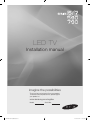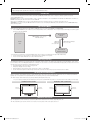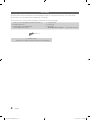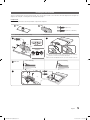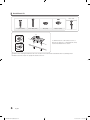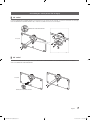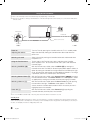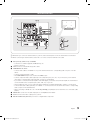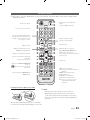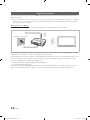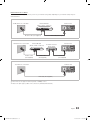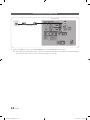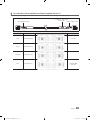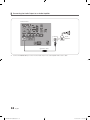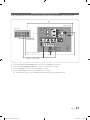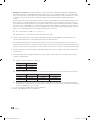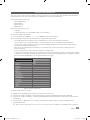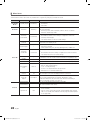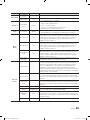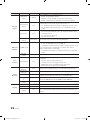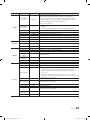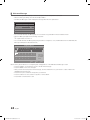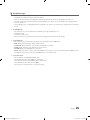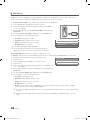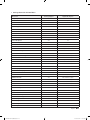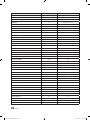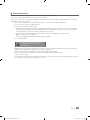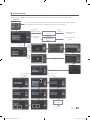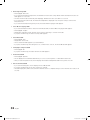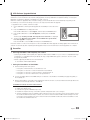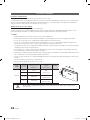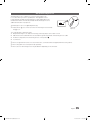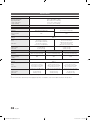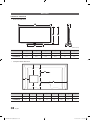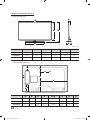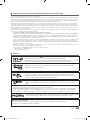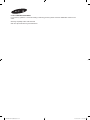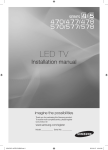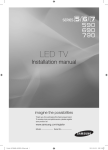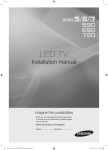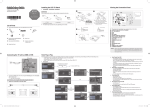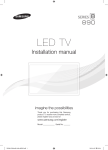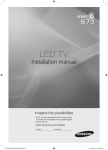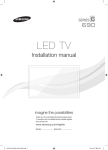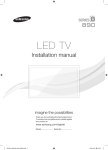Download Samsung HG46NA590 Installation manual
Transcript
LED TV
Installation manual
imagine the possibilities
Thank you for purchasing this Samsung product.
To receive more complete service, please register
your product at
www.samsung.com/register
Model
[HG590790-ZA]ENG.indd 1
Serial No.
2012-03-22 오후 3:47:19
Figures and illustrations in this User Manual are provided for reference only and may differ from actual product appearance.
Product design and specifications may be changed without notice.
Introduction
This TV has functionality that lets it interact with a set-back box (SBB/STB) and with other TVs in a computer controlled system for hotels and
other hospitality businesses.
Interactive : When the TV is powered-up initially, it sends a command to identify the connected SBB/STB. If it identifies the SBB/STB, the TV switches to
ONLINE mode which gives full control of the TV to the SBB/STB.
When the TV is in ONLINE mode, it stops accepting IR (Samsung remote) commands and acts according to the interface protocol.
Stand-Alone: If you are not using an SBB/STB and the TV cannot or does not identify an SBB/STB, you should switch the TV to STAND-ALONE mode
with restricted operation.
Operational Modes
When this TV is in Hotel mode and is operated with an SBB/STB, it is in one of two states: ONLINE or STAND-ALONE
• In the STAND-ALONE state, the TV will act as a Hotel TV, but without active communication. This is to prevent guests from trying to cheat the system
by disconnecting the SBB/STB.
Stand-alone
Mode
SBB/STB Online if one success
within 10 attempts
SBB/STB
Online-10
consecutive fails
Power
ON
SBB/STB Status-Attempt
every 2 seconds
Online Mode
Poll Rate 20/sec
To set the options for Stand-alone or Interactive (Online) mode, refer to pages 19-23 (Setting the hotel option data : Menu Items.)
• You can restrict all (or some) operations to prevent guests from "cheating" the TV system.
• You can can set Volume limits and lock or unlock the Panel buttons.
Still image warning
Avoid displaying still images (such as jpeg picture files) or still image elements (such as TV channel logos, panorama or 4:3 format images, stock or news
bars or crawls) on the screen. Displaying still pictures continually can cause uneven screen wear, which will affect image quality. To reduce the chance that
this effect will occur, please follow the recommendations below:
• Avoid displaying the same TV channel for long periods.
• Always try to display a full screen image.
• Reduce brightness and contrast to help to prevent the occurrence of after-images.
• Use all TV features designed to reduce image retention and screen burn-in. Refer to the proper user manual section for details.
Securing the Installation Space
When you install the TV, maintain the distances shown below between the TV and other objects ((walls, cabintet sides, etc.) to ensure proper ventilation.
Failing to do so may result in a fire or problems with the TV caused by an increase in its internal temperature.
✎✎ When using a stand or wall-mount, use parts provided by Samsung Electronics only.
xx If you use parts provided by another manufacturer, it may cause a problem with the product or cause the product to fall, leading to serioius injury.
Installation with a stand.
Installation with a wall-mount.
4 inches
4 inches
4 inches
4 inches
4 inches
4 inches
4 inches
Additional Information
✎✎ The appearance of the TV and its accessories may differ from the illustrations in this manual, depending on the TV.
✎✎ Be careful when you touch the TV if it is on or has been on for a period of time. Some parts can be hot.
[HG590790-ZA]ENG.indd 2
2012-03-22 오후 3:47:19
Contents
Introduction............................................................................................................................................................... 2
Operational Modes.................................................................................................................................................... 2
Still image warning..................................................................................................................................................... 2
Securing the Installation Space.................................................................................................................................. 2
Additional Information................................................................................................................................................ 2
Accessories............................................................................................................................................................... 4
Installing the LED TV Stand........................................................................................................................................ 5
Assembling the swivel (32 inch TVs or larger)............................................................................................................. 7
Using the TV's Controller........................................................................................................................................... 8
The Connection Panel................................................................................................................................................ 9
The Remote Control................................................................................................................................................. 11
Connecting to a Network......................................................................................................................................... 12
Connecting the TV to an SBB or STB...................................................................................................................... 14
B-LAN Model (HG478/HG578)................................................................................................................................ 16
Connecting the RJP (Remote Jack Pack)................................................................................................................. 17
Setting the Hotel Option Data.................................................................................................................................. 19
Installing the Wall Mount.......................................................................................................................................... 34
Anti-theft Kensington Lock....................................................................................................................................... 35
Specifications.......................................................................................................................................................... 36
Display Resolution................................................................................................................................................... 37
Dimensions.............................................................................................................................................................. 38
ENGLISH
yy
yy
yy
yy
yy
yy
yy
yy
yy
yy
yy
yy
yy
yy
yy
yy
yy
yy
yy
yy
yy
Symbols Used in this Manual
t
TOOLS
Indicates that you can press the
TOOLS button on the remote control
to use this function.
Note
One-Touch Button
English
[HG590790-ZA]ENG.indd 3
3
2012-03-22 오후 3:47:19
Accessories
✎✎Please make sure the following items are included with your LED TV. If any items are missing, contact your dealer.
✎✎The items’ color and shape may vary, depending on the model.
✎✎The parts for the stand are listed under Stand Components on the following page.
yy Remote Control (AA59-00628A) & Batteries (AAA x 2)
yy Owner’s Instructions
yy Safety Guide / Quick Setup Guide
(Not available in all locations)
yy Hotel Mount Kit
yy Power Cord
yy Data Cable
(BN39-00865B, BN39-01011C : except 478/578 model)
4 EA (M4 X L12)
yy Security Screws
–– Requires 5/32" tamper resistant hex wrench. (Sold separately)
4
English
[HG590790-ZA]ENG.indd 4
2012-03-22 오후 3:47:19
Installing the LED TV Stand
The 32” and larger LED TVs have swivel stands. You can set these stands so that the TVs swivel 20 degrees left and right. 60
degrees left and right, or 90 degrees left and right. See page 7.
Components
When installing the stand, use the provided components and parts.
A 1 EA
B 1 EA
yy Stand (depending on the model)
1
yy Guide Stand
D
x4 (M4 X L12, SECURITY)
yy Screws
Top View
(M4 X L12)
B
x8 (M4 X L12)
2
x4
C
C
Front
A
ATTENTION
Rear
DO NOT USE DO NOT USE DO NOT USE
CHEMICALS
3 Side View
4
GREASE
OIL
✎✎Place a soft cloth over the table to protect the TV, and then
place the TV on the cloth screen side down.
✎✎Insert the Stand Guide into the slot on the bottom of the TV.
(Correct assembly)
(Incorrect assembly)
C
x4
(M4 X L12)
D
x4
(M4 X L12, SECURITY)
English
[HG590790-ZA]ENG.indd 5
5
2012-03-22 오후 3:47:21
¦¦ Hotel Mount Kit
Bolt + Nut
Long Bolt (2EA)
Short Bolt (2EA)
Nut (2EA)
Washer (2EA)
Top
Bottom
To affix the stand to a flat surface such as a
dresser top, desk top, or entertainment center,
use the Hotel Mount Kit as shown.
✎✎Make sure to distinguish between the front and back of the Stand and Stand Guide when assembling them.
✎✎Make sure that at least two people lift and move the TV.
6
English
[HG590790-ZA]ENG.indd 6
2012-03-22 오후 3:47:22
Assembling the swivel (32 inch TVs or larger)
¦¦ 60° swivel
Leaving the BRACKET HOLDER SWIVEL unchanged lets the TV swivel 20° left and right. To let the TV swivel 60° left and right,
rotate the BRACKET HOLDER SWIVEL 180°, and then assemble the stand as shown below.
BRACKET HOLDER SWIVEL
TV stand
¦¦ 90° swivel
To let the TV swivel 90° left and right, remove the BRACKET HOLDER SWIVEL and assemble the stand as shown below
without the BRACKET HOLDER SWIVEL.
TV stand
BRACKET HOLDER SWIVEL
English
[HG590790-ZA]ENG.indd 7
7
2012-03-22 오후 3:47:23
Using the TV's Controller
✎✎The color and shape of the TV Controller may vary depending on the model.
✎✎The TV's Controller, a small joy stick like button on the bottom right side of the TV, lets you control the TV without the
remote control.
Down (Front)
Function menu
TV Controller
Left
Right
TV Controller
Remote control sensor
Up (Rear)
< 590 >
< 790 >
Power on
Turn the TV on by pressing the Controller when the TV is in standby mode.
Adjusting the volume
Adjust the volume by moving the Controller from side to side when the
power is on.
Selecting a channel
Select a channel by moving the Controller backwards and forwards when
the power is on.
Using the Function menu
To view and use the Function menu, press and release the Controller
when the power is on. To close the Function menu, press and release the
Controller again.
Selecting the MENU (m)
With the Function menu visible, select the MENU (m) by moving the
Controller to the left. The OSD (On Screen Display) Menu appears. Select an
option by moving the Controller to the right. Move the Controller to the right
or left, or backwards and forwards to make additional selections. To change
a parameter, select the it, and then press the Controller.
Selecting Content Home (™)
) by moving
With the Function menu visible, select Content Home (
the Controller backwards. The Content Home main screen appears. Select
an application by moving the Controller, and then pressing the Controller.
Selecting a Source (s)
With the Function menu visible, open the Source screen (s) by pushing
the Controller to the right. The Source screen appears. To select a
source, move the Controller back and forth. When the source you want is
highlighted, press the Controller.
Power Off (P)
With the Function menu visible, select Power Off (P) by pulling the
Controller forwards, and then press the Controller.
✎✎To close the Menu, Smart Hub, or Source, press the Controller for more than 1 second.
Standby mode
Your TV enters Standby mode when you turn it off, and continues to consume a small amount of electric power. To be safe
and to decrease power consumption, do not leave your TV in standby mode for long periods of time (when you are away on
vacation, for example). It is best to unplug the power cord.
8
English
[HG590790-ZA]ENG.indd 8
2012-03-22 오후 3:47:23
The Connection Panel
# @
!
1
0
9
8
2
3
- SIDE -
4
@
5
1
6
7
✎✎Whenever you connect an external device to your TV, make sure that power on the TV and the device is turned off.
✎✎When connecting an external device, match the color of the connection terminal to the cable.
1 USB (5V 0.5A), (HDD 5V 1A) / CLONING
–– Connector for software upgrades and Media Play, etc.
–– Service connection.
2 LAN: Connect to a wired LAN using CAT 5 cable.
3 COMPONENT IN / AV IN
–– Connect audio cables to "R-AUDIO-L" on your TV and the other ends to corresponding audio out jacks on an A/V
device.
–– Connects Component video / audio.
–– The COMPONENT IN jack is also used as the VIDEO 1 jack.
–– Connect component video cables (optional) to the component jacks ("PR", "PB", "Y") on the rear of your TV and the
other ends to corresponding component video out jacks on a DVD player.
–– If you want to connect both the Set-Top Box and a DVD player, you should connect the Set-Top Box to the DVD and
connect the DVD to the component jacks ("PR", "PB", "Y") on your TV.
–– The PR, PB and Y jacks on your component devices (DVD) are sometimes labeled Y, B-Y and R-Y or Y, Cb and Cr.
–– Connect RCA audio cables (optional) to "R - AUDIO - L" on the rear of the TV set and the other ends to corresponding
audio out jacks on the external device.
–– When connecting to AV IN, the color of the AV IN [Y/VIDEO] jack (Green) does not match the color of the video cable
(Yellow).
4 AUDIO OUT: Connects to the audio input jacks on an Amplifier/Home Theater.
5 PC IN: Connect to the video output jack on your PC.
6 DIGITAL AUDIO OUT (OPTICAL): Connects to a Digital Audio component.
English
[HG590790-ZA]ENG.indd 9
9
2012-03-22 오후 3:47:23
7 ANT IN
–– To view television channels correctly, the TV must receive a signal from one of the following sources:
–– An outdoor antenna / A cable television system / A satellite receiver
8 VOL-CTRL: Used to control the volume of the Bathroom speaker. Connect the Bathroom Wall Box and the VOLCTRL
port.
9 EX-LINK: Connect this jack to the jack on the optional RJP (Remote Jack Pack). This will allow you to connect external
devices (Camcoder, PC, DVD players etc) easily.
0 PC / DVI AUDIO IN: Connect to the audio output jack on your PC.
! DATA
–– Used to support data communication between the TV and the SBB.
–– Connects using RJ-12 TV type plugs.
@ HDMI IN 1 (DVI), 2 (ARC), 3: Connects to the HDMI jack of a device with an HDMI output.
✎✎ No sound connection is needed for an HDMI to HDMI connection. HDMI connections carry both audio and video.
✎✎ Use the HDMI IN 1 jack for a DVI connection to an external device. Use a DVI to HDMI cable or DVI-HDMI adapter
(DVI to HDMI) for the video connection and the PC/DVI AUDIO IN jacks for audio.
# VARIABLE AUDIO OUT: Used for the audio output to the Bathroom speaker. Connect the Bathroom Wall Box and the
Variable port (RCA).
10
English
[HG590790-ZA]ENG.indd 10
2012-03-22 오후 3:47:23
The Remote Control
✎✎This remote control has Braille points on the Power, Channel, and Volume buttons and can be used by visually
impaired customers.
Display and select the available video
sources.
Turns the TV on and off.
HDMI
Selects the HDMI mode directly.
Press to directly access channels.
Press to select additional digital channels
being broadcast by the same station. For
example, to select channel ‘54-3’, press
‘54’, then press '-' and ‘3’.
PRE-CH
Return to the previous channel.
Cut off the sound temporarily.
Change channels.
Adjust the volume.
CHLIST
Display the main on-screen menu.
Display the channel list on the screen.
MENU
HOME: Only used in Widget TV.
HOME
Quickly select frequently used functions.
TOOLS
INFO
RETURN
EXIT
CONTENT
Displays My Contents, Watch TV and
Source icons on the TV screen.
Press to display channel and TV information
on the TV screen.
Select on-screen menu items and change
menu values.
Return to the previous menu.
Buttons used in Channel list, Media Play
menu, etc.
button: Enter the hour your want the
TV to turn on.
Exit the menu.
ALARM
SLLEP
SRS
P.MODE
P.SIZE
CC
MTS
Use these buttons in the Media Play and
Anynet+ modes.
SLEEP: Sets the Sleep Timer.
SRS: Lets you select the SRS TruSurround
HD mode.
P.MODE: Select the picture mode
(Standard, Movie, etc.)
P.SIZE: Choose the picture size.
CC: Controls the caption decoder.
MTS: Press to choose stereo, mono or
Separate Audio Program (SAP
broadcast).
Installing the batteries (Battery size: AAA)
✎✎NOTE
xx Use the remote control within 23~33 feet of the TV.
xx Bright light may affect the performance of the remote
control. Avoid using near fluorescent lights or neon signs.
xx The color and shape of the remote may vary depending on
the model.
After you have installed the batteries, use a screwdriver
to screw in the screw that holds the battery cover closed.
English
[HG590790-ZA]ENG.indd 11
11
2012-03-22 오후 3:47:24
Connecting to a Network
You can set up your TV so that it can access SMART TV applications through your local area network (LAN) using a wired or
wireless connection.
✎✎After you have “physically” connected your TV to your network, you must configure the network connection to complete
the process. You can configure the connection during the Initial Setup process (see page 30) or after the Initial Setup
process, through the TV’s menu.
Network Connection - Wireless
You can connect your TV to your local area network (LAN) through a standard wireless router or modem.
Wireless IP Router or Modem
(router having DHCP Server)
The LAN Port on the Wall
LAN Cable (Not Supplied)
This TV supports the IEEE 802.11a/b/g and n communication protocols. Samsung recommends using IEEE 802.11n. When
you play video over a network connection, the video may not play smoothly.
Most wireless network systems incorporate a security system that requires devices that access the network through an access
point or AP (typically a wireless IP Sharer - router or modem) to transmit an encrypted security code called an access key.
Your TV is compatible with the following security protocols:
yy Authentication Mode: OPEN, SHARED, WPAPSK, WPA2PSK
yy Encryption Type: WEP, TKIP, AES
If you select Pure High-throughput (Greenfield) 802.11n mode and the Encryption type is set to WEP or TKIP on your AP or
wireless router, Samsung TVs will not support a connection in compliance with new Wi-Fi certification specifications.
12
English
[HG590790-ZA]ENG.indd 12
2012-03-22 오후 3:47:24
Network Connection - Wired
There are three main ways to connect your TV to your network using cable, depending on your network setup. They are
illustrated below:
External Modem
(ADSL / VDSL / Cable TV)
The Modem Port on the Wall
Modem Cable (Not Supplied)
The Modem Port on the Wall
External Modem
(ADSL / VDSL / Cable TV)
Modem Cable
(Not Supplied)
TV Rear Panel
LAN Cable (Not Supplied)
IP Router that has a
DHCP Server
LAN Cable
(Not Supplied)
The LAN Port on the Wall
TV Rear Panel
LAN Cable
(Not Supplied)
TV Rear Panel
LAN Cable (Not Supplied)
✎✎The TV does not support network speeds of 10Mbps or less.
✎✎Use Cat 6 (STP Type*) cable for the connection. (*Shielded Twisted Pair)
English
[HG590790-ZA]ENG.indd 13
13
2012-03-22 오후 3:47:25
Connecting the TV to an SBB or STB
TV Rear Panel
ETH MODEM
Data Cable
1. Connect the DATA jack of the TV to the ETH MODEM jack of the STB (SBB) with the Data cable.
✎✎ Data cables are polarized. Make sure you attach the end marked TV Side to the TV and the end marked STB Side
to the STB. Also make sure you use the correct data cable for your vendor.
14
English
[HG590790-ZA]ENG.indd 14
2012-03-22 오후 3:47:25
¦¦ List of Vendors and Compatible Data Cables Supplied with the TV
yy Confirm you are using the correct data cable for your vendor. Refer to the code label on the data cables.
Confirm the code on the
Code Label
Note the labeled end.
Note the labeled end.
Vendor
Cable code
OCC
BN39-00865B
NXTV
BN39-01011B
nStreams
BN39-01110A
MTI
BN39-01011C
Pin assign
Remark
Provided
LodgeNet MTI
Provided
English
[HG590790-ZA]ENG.indd 15
15
2012-03-22 오후 3:47:25
¦¦ Connecting the Audio Output to an Audio Amplifier
TV Rear Panel
AUDIO IN
Audio
Amplifier
1S
tereo cable
1. Connect the AUDIO OUT port of the TV to the Audio In port of an audio amplifier with a stereo cable.
16
English
[HG590790-ZA]ENG.indd 16
2012-03-22 오후 3:47:25
Connecting the RJP (Remote Jack Pack)
Connect the input jacks on the TV to the RJP. The RJP lets guests connect audio and video sources to the TV.
4
TV Rear Panel
RJP Rear
USB
HDMI
S-VIDEO RCA
AUDIO/PC
RS/232
3 HDMI cable
1 D-sub / PC Audio cable
2 Video / Audio Cable
1. Connect the PC IN / PC/DVI AUDIO IN port of the TV to the PC/AUDIO port of the RJP.
2. Connect the AV IN [VIDEO]/[R-AUDIO-L] port of the TV to the RCA port of the RJP.
3. Connect the [HDMI] port of the TV and the HDMI port of the RJP.
4. Connect the EX-LINK port of the TV and the RS/232 port of the RJP.
✎✎ The RJP (Remote Jack Pack) compatible with this Samsung TV is the TeleAdapt TA-7610.
English
[HG590790-ZA]ENG.indd 17
17
2012-03-22 오후 3:47:25
yy RJP (Remote Jack Pack): RJP stands for Remote Jack Pack. The RJP is a hardware module that has different Audio
Video inputs (A/V, Audio, PC and HDMI) and corresponding outputs. The corresponding outputs are connected from the
RJP to the TV. The RJP communicates with the TV via RS232. A Hot Plug & Play function allows hotel guests to connect
an external source to the RJP. The RJP communicates with the TV by sending messages regarding Active/Inactive
sources.
A group of menu items, RJP Priority AV, RJP Priority PC, and RJP Priority HDMI, let you assign numbered priorities to the
jacks of the RJP. 1 is the highest priority and 3 is the lowest. When a guest connects external sources to the RJP jacks,
the TV will automatically switch between sources based on the priority you have assigned them in the Menu. For example,
lets say AV is set to 1 and HDMI to 2. If a guest has attached a device to the HDMI jack, and then plugs a device into the
AV jack, the TV automatically switches to the device plugged into the AV jack (the jack with the higher priority). Note that a
guest can also switch between devices manually by pushing a button on the RJP.
✎✎ You connect the RJP to HDMI 1, 2, or 3 or AV 1 or 2.
✎✎ When the TV is on, connect the TV and the RJP within 10 seconds.
yy The RJP can be returned to the factory default settings by pressing the A/V and HDMI buttons simultaneously for 10
seconds. All LEDs blink 5 times, acknowledging that the reset has been performed
yy The RJP will automatically turn off any LEDs after 5 minutes to avoid unnecessary light pollution in the hotel room. The
LEDs that were turned off will turn on again if the guest touches any of the buttons and the 5 minute timer will restart. If the
guest then touches another source button, the TV will change to the selected source and the corresponding LED will be lit.
yy After an RJP Reset or a TV Power OFF/ON, it takes approximately 10 seconds to establish communications between the
TV and the RJP.
yy The following table shows the approximate time in seconds it takes to switch from the TV to an input source, based on
assigned or default priorities.
✎✎ Scenario 1: When no inputs are connected.
Source
To Connect
AV
PC
HDMI
2 Sec
0.7 Sec
3.9 Sec
✎✎ Scenario 2: When two or more inputs are connected and an Input source is disconnected and then reconnected.
Source
Disconnect
To Connect
Total
AV
PC
HDMI
4.5 Sec
0.7 Sec
3.9 Sec
2 Sec
0.7 Sec
3.9 Sec
6.5 Sec
1.4 Sec
7.8 Sec
✎✎ An example: If the RJP has all its live sources (AV, PC, and HDMI) connected, AV has been assigned the highest
priority, the RJP is in HDMI mode, and a guest removes and reconnects the AV source, the minimum time required
to switch to the AV source is 6.5 seconds.
yy To connect audio (Ipod or Mp3), Music mode should be ON.
yy A/V, PC, and HDMI input sources are supported.
18
English
[HG590790-ZA]ENG.indd 18
2012-03-22 오후 3:47:26
Setting the Hotel Option Data
To let you control how the TV functions when in Hotel mode, the TV has two Hotel mode menus, the Stand-alone mode menu
and the Interactive mode menu. The menu items that differ between the menus are listed below,
Items in the Standalone menu only:
–– SIRCH Update Time
–– Manual SIRCH
–– SIRCH Channel
–– SIRCH Version
Items in the Interactive menu only:
–– SI Vendor
–– Lodgenet Remote (If you selected MTI or EBL as your SI Vendor)
All other items appear in both menus.
To access the menus, press MUTE → 1 → 1 → 9 → ENTER on your Samsung remote.
After a menu appears, follow these general directions to navigate and change values:
–– Use the Up and Down arrow buttons on the standard remote to move from menu item to menu item.
–– Press the Enter or Left or Right arrow buttons to select a menu item. The screen displays that menu item only.
–– Press the Left or Right arrow button to change a value. The Right arrow button increases numerical values. The Left
arrow button decreases numerical values.
–– When the screen is displaying one menu item, you can press the Up or Down arrow button to display the next or
previous menu item.
–– Press the Return button to exit a menu item and return to the Main menu.
–– To exit a Hotel mode menu, turn off the TV, and then turn it on again. Any changes you made are saved except changes
to SI Vendor. For changes to SI Vendor, you must turn the TV off, wait until the Standby light glows steadily, then unplug
the TV, wait for the Standby light to go off, and then plug the TV in again.
Hospitality Mode
SI Vendor
Standalone
Network
OFF
Widget
Power On
Service
Channel
Menu OSD
Operation
Clock
Music Mode
External Device
External Source
Bathroom Speaker
Eco Solution
Logo/Message
Cloning
SIRCH
Above: The Hotel mode menu.
To change menus, follow these steps:
1. Highlight the Hospitality Mode menu item in the top left corner of the menu.
2. Press the left or right arrow button on the Samsung remote. Only the Hospitality Mode menu item is displayed.
3. Press the left or right arrow button to change the Hospitality Mode item from Standalone to Interactive or from Interactive
to Standalone.
4. Press the Return or Menu button on the remote. The entire menu re-appears with your selection displayed in the
Hospitality Mode field.
✎✎ After you have set the values in one TV, you can clone those values to multiple TVs. See USB Cloning on page 26.
English
[HG590790-ZA]ENG.indd 19
19
2012-03-22 오후 3:47:26
¦¦ Menu Items
To Enter this menu: Press the MUTE → 1 → 1 → 9 → ENTER buttons in order.
To Exit from this menu : AC Power off, and then turn on again. Any changes you made are saved.
Menu
Item
initial Value
Hospitality
Mode
Hospitality Mode
Standalone
SI Vendor
SI Vendor
Samsung
Power On
Channel EN
Last Saved
Power On
Channel
3
Channel Type
...
Power On
Volume EN
Last Saved
Power On
Power On
Volume
Min Volume
Max Volume
...
TV will switch on at this Volume Level in Stand Alone Hospitality mode.
0
100
Minimum Volume Level user can set in Stand Alone Hospitality mode.
Maximum Volume Level user can set in Stand Alone Hospitality mode.
Front panel (Local key) operation on/off.
yy Unlock : Unlock all panel keys
yy Lock : Lock all panel keys
yy Power : Lock all panel buttons except Power
yy Menu/Source : Lock Menu and Source
Panel Button
Lock
Unlock
Power On
Source
TV
Select the input source the TV displays when it is turned on.
Channel Setup
Determines the TV's state when power returns after a power failure or
after you have unplugged the TV and then plugged it in again.
- LAST OPT: Returns to its last Power state. If it was in Stand-by, it
returns to Stand-by. If it was on, it turns on.
You can use the Channel menu option in the OSD.
Channel Editor
Edit channel numbers and names.
Power On
Option
Last Option
Channel
Dynamic SI
20
Description
Select the Hospitality mode.
yy Standalone
yy Interactive
Available in the Interactive menu only.
Select the SI Vendor.
yy Samsung / OCC / MTI / Nstreams / NXTV / Enseo / Cardinal /
Guestek / SeaChange / EBL
Set the default values, which will be applied when the TV is turned on.
yy User Defined : Refers to the settings configured for Power On
Channel, Channel Type.
yy Last Saved : Refers to the last saved settings.
When the TV is turned on, it switches automatically to this channel when
in Stand Alone Hospitality mode.
Channel search CABLE and AIR.
yy ATD, DTV : ON-AIR
yy CATV (Cable Analog TV), CDTV (Cable Digital TV) : CABLE TV
Set the default volume values which will be applied when the TV is turned
on.
yy User Defined : Uses the settings configured for Power On Volume.
yy Last Saved : Uses the last saved settings.
ON
yy On : Check the DTV Program channel number. (DTV channel editor
is inaccessible)
yy Off : No check of the DTV Program channel number. (DTV channel
editor is accessible, but additional channel program number update
is not supported)
English
[HG590790-ZA]ENG.indd 20
2012-03-22 오후 3:47:26
Menu
Item
Picture Menu
Lock
initial Value
Menu Display
ON
Operation
Panel Button
Lock
Unlock
Clock
Local Time
Manual
Music Mode AV
OFF
Music Mode PC
OFF
Music Mode
Comp
OFF
Music Mode
Backlight
OFF
7610 Priority AV
1
7610 Priority PC
2
7610 Priority
HDMI
3
Menu OSD
Music
Mode
External
Device
7610 AV Option
RJP HDMI
Option
OFF
AV1
HDMI1/DVI
Description
Enable or disable the Picture Menu.
yy On : Main Menu displays.
yy Off : Main Menu does not display.
Front panel (Local key) operation on/off.
yy Unlock : Unlock all panel keys
yy Lock : Lock all panel keys
yy Power : Lock all panel buttons except Power
yy Menu/Source : Lock Menu and Source
Select the way to update clock data.
yy Manual: Manual clock setting (without updating from TTX data)
To get music output from an mp3/audio player through an AV Input
Source. When on, you can hear sound from the player through the TV
whether there is a video signal or not. Also mutes the video so the TV
does not display a picture when a guest is playing music. The TV's
backlight, however, remains on.
To get music output from an mp3/audio player through a PC Input
Source. When on, you can hear sound from the player through the TV
whether there is a video signal or not. Also mutes the video so the TV
does not display a picture when a guest is playing music. The TV's
backlight, however, remains on.
To get music output from an mp3/audio player through a Component
Input Source. When on, you can hear sound from the player through the
TV whether there is a video signal or not. Also mutes the video so the
TV does not display a picture when a guest is playing music. The TV's
backlight, however, remains on.
When set to Off, the TV's backlight is turned off entirely when a guest
uses the Music mode. To save energy, set to Off.
Lets you set the priority of the 7610 RJP AV jack. You can choose 1, 2,
or 3, with 1 being the highest and 3 the lowest. The TV automatically
displays the source with the higher priority. For example, lets say AV
is set to 1 and HDMI is set to 2. If a guest has attached a device to
the HDMI jack, and then plugs a device into the AV jack, the TV will
automatically switch to the device plugged into the AV jack (the jack with
the higher priority). Note that a guest can also switch devices manually by
pushing a button on the 7610 RJP.
Lets you set the priority of the 7610 RJP PC jack. You can choose 1,
2, or 3, with 1 being the highest and 3 the lowest. The TV automatically
displays the source with the higher priority. See above for a more detailed
explanation.
Lets you set the priority of the 7610 RJP HDMI jack. You can choose 1,
2, or 3, with 1 being the highest and 3 the lowest. The TV automatically
displays the source with the higher priority. See above for a more detailed
explanation.
Select RJP AV Source. (AV1/AV2)
Select RJP HDMI Source. (HDMI1/HDMI2/HDMI3)
HDMI Music
Mode
OFF
To get music output from an mp3/audio player through an HDMI Input
Source. When on, you can hear sound from the player through the TV
whether there is a video signal or not. (This option is only compatible with
the Guest link RJP.)
Sound Bar Out
OFF
ON/OFF sound bar out. Refer to Page 33.
English
[HG590790-ZA]ENG.indd 21
21
2012-03-22 오후 3:47:26
Menu
External
Source
Bathroom
Speaker
Item
initial Value
USB Media
Mode
Defalut
External Source
Banner
ON
Auto Source
OFF
Anynet+ Return
Source
Power On Src
Sub AMP mode
2
Sub AMP
volume
6
Sub AMP Volume level at power on initial condition.
Energy Saving
Welcome
Message
Edit Welcome
Message
OFF
This feature adjusts the brightness of the TV to reduce power
consumption.
yy Off: Turns off the energy saving function.
yy Low: Sets the TV to low energy saving mode.
yy Medium: Sets the TV to medium energy saving mode.
yy High: Sets the TV to high energy saving mode.
OFF
Display the Welcome Message for 5 seconds when the TV turns On.
Edit Welcome Message.
Hospitality Logo
OFF
Hospitality Logo
DL
...
Logo Display
Time
Clone TV to USB
Clone USB to TV
Cloning
22
Select Return Source for Guest-Link RJP (HDMI-CEC).
Determines the Sub AMP operation mode.
yy 0: Turns the Sub AMP function off (PWM off).
yy 1: Determines the Sub volume according to the main volume control.
That is, the sub volume is determined according to the Power On
Volume, the Min Volume, and the Max
yy 2: Determines the volume according to the bathroom control panel
setting.
Eco
Solution
Logo/
Message
Description
When a USB device is connected to the TV:
yy Default : Popup window appears.
yy Automatic : Enters the USB contents menu automatically.
yy Disable : Neither the pop-up window or nor the menu appears.
Displays the External Source information when you change the TV source
to external input. Press the info key and the TV turns on.
yy On : The External Source information is displayed on the TV screen.
yy Off : The External Source information is not displayed on the TV
screen.
yy On : In stand-by mode, when an external source is connected to
the TV, the TV automatically goes to AC Power On and Auto Ident
external input mode.
yy PC : Auto Ident PC Input only.
yy Off : Auto Source is Off.
Setting Auto
Initialize
...
OFF
Turns the Hospitality logo feature on/off. The Logo is shown during the
initial turn on for the amount of time set in "Logo Display Time"
Hospitality Logo Download. (File name required: samsung.bmp/avi,
Max file size: BMP 960 x 540 / AVI 30MB, File Type: BMP/AVI)
Hospitality Logo Display Time (3/5/7 seconds).
Clone the current TV option values to a USB memory device.
Clone the saved TV option values in a USB memory device to the TV.
If you set Setting Auto Initialize to On, and the TV's power is turned off
and on, guest side menu items are restored to their cloned values. See
page 30.
English
[HG590790-ZA]ENG.indd 22
2012-03-22 오후 3:47:26
Menu
SIRCH
Network
Widget
Item
initial Value
SIRCH update
Time
12:00 PM
SIRCH Update
Immediate
On
Manual SIRCH
SIRCH Channel
SIRCH Version
SIRCH Group ID
REACH
IPG Room Type
Network Setup
87
0000
ALL
Off
Default
...
Hotel ID Setting
...
Smart Hub
Widget Mode
Solution Type
Server IP Setting
Server URL
Setting
External Source
Browser
Virtual Standby
IPTV Mode
CAS
PI AES DATA
...
OFF
H.Browser
...
Description
Available in the Standalone menu only.
SIRCH (Samsung Interactive Remote Control for Hospitality) is a
professional interactive remote controller for DTV that lets you deliver
TV firmware updates, cloning data, and channel mapping changes
to several hundred hospitality TVs simultaneously.
SIRCH is sold separately.
yy On : Whenever TV goes to Stand-By mode, always runs SIRCH
Update.
yy Off : Only runs SIRCH Update on selected SIRCH Update Time.
Upgrade SIRCH Clone / Binary by manual.
Select SIRCH Update Channel.
Display the current SIRCH Clone version.
Select SIRCH Group ID.
REACH Display On/Off.
Select IPG Room Type.
Set an IP address to establish an Internet connection.
Set a Hotel ID.
Enter Smart Hub.
Widget Mode On/Off.
Select type of solution (H.Browser/CMS).
Setting server IP.
...
Setting server URL.
On
Source Menu On/Off.
Off
Off
Pro:idiom
0x0000
Self Diagnosis
Virtual Standby mode On/Off.
IPTV mode On/Off.
Select CAS.
Displays the state of Pro:Idiom operation.
Enter Self Diagnosis Menu.
yy Picture Test: Use to check for picture problems. If the problem
appears in the test picture, select Yes and follow the directions on
the screen.
yy Sound Test: Use the built-in melody sound to check for sound
problems. If the problem occurs during the test, select Yes and follow
the directions on the screen.
Displays the state of Pro:Idiom AES operation.
PI AES Log
OFF
View PI AES Log
...
Display/Save Pro:idiom AES log.
Off
Upgrade the TV software. Refer to page 33.
Display SVC pattern.
Service
SW Upgrade
Service Pattern
ATV Calble AGC
Gain
DTV OpenCalble
AGC Gain
TV Reset
0
Control AGC Gain for ONLY SVC.
0
Control AGC Gain for ONLY SVC.
Reset the TV. Same as Factory Reset in Factory option.
English
[HG590790-ZA]ENG.indd 23
23
2012-03-22 오후 3:47:26
¦¦ Welcome Message
The Welcome Message feature displays a custom message on the TV every time it is turned on.
–– Welcome message settings are in the Hotel Option Menu.
–– Set Welcome Message to ON to display the message when the TV is powered on.
Welcome Message
OFF
Edit Welcome Message
Hospitality Logo
OFF
Hospitality Logo DL
...
Logo Display Time
...
–– You can make the Welcome Message up to 25 characters long and edit it in the Hotel Service menu.
–– Welcome Message supports the following characters:
✎✎ Capital Leters from A to Z.
–– You can edit the Welcome Message by using the remote's navigation, color, and Enter buttons in the “Edit Welcome
Message” OSD (See the illustration below.)
Edit Welcome Message
W
E
L
R
C
H
O
O
M
T
E
E
T
L
O
O
U
_
A
B
C
D
E
F
G
H
I
J
K
L
M
N
O
P
Q
R
S
T
U
V
W
X
Y
Z
a Move to Left
b Move to Right
{ Leave Black
} Done
Move Enter
Return
Below are the general directions for navigating and changing letters on the Edit Welcome Message screen:
–– Press the A button on the remote to move to the left in the message.
–– Press the B button to move to the right.
–– After you have selected a position in the message, use the arrow buttons on your remote to select a letter in the
alphabet below the message.
–– Press Enter to place a letter into the position you selected.
–– Press the C button to erase a letter in a position or enter a blank.
–– Press Return or the D button to exit.
24
English
[HG590790-ZA]ENG.indd 24
2012-03-22 오후 3:47:26
¦¦ Hospitality Logo
The Hospitality Logo function displays the Hotel's picture image when the TV is powered on.
–– Hospitality Logo settings are in the Hotel mode menus.
–– The Logo Download and Logo Display Menu items are enabled when you turn the Hospitality Logo option on.
–– If there is a logo image stored in the memory and Hospitality Logo option is on, the Hospitality logo is displayed when
the TV is turned on.
–– The Hospitality logo is not displayed when the Hospitality Logo option is off, even if the logo image has been loaded into
the TV.
yy Hospitality Logo
–– This option lets you choose whether the Hospitality Logo image is displayed or not.
–– Initial value is OFF.
–– Can be set to OFF or ON.
–– When set to ON, the Logo Download and Logo Time Display menu items become accessible.
yy Logo Download
–– This option lets you download the logo image to the TV’s memory from a USB device.
–– Wait appears while the image is being copied to the TV.
–– Completed appears when the copy operation has finished successfully.
–– Failed appears when the copy operation was unsuccessful.
–– No USB appears if no USB device is connected.
–– No File appears if there is no file to copy on the USB device or the file is in the wrong format (must be a BMP file). If No
File appears and you have a logo file on the USB device, check the file format.
yy Logo File Format
–– The TV supports only the BMP and AVI format.
–– The file name must be samsung.bmp or samsung.avi.
–– The maximum resolution of the BMP format is 1280 x 720.
–– The maximum file size of AVI format is 50MB.
–– The TV does not change the size or scale of the image.
English
[HG590790-ZA]ENG.indd 25
25
2012-03-22 오후 3:47:26
¦¦ USB Cloning
The USB Cloning function lets you download user configured settings (Picture, Sound, Input, Channel, Setup, and Hotel
Setup) from one TV to a USB device, and then upload these settings from the USB device to other TV sets. This lets you
create a standard array of settings and distribute that standard array to all the TVs in your facility.
yy Cloning from TV to USB: Copies stored menu settings from a TV to a USB device.
1. Insert a USB drive into the USB port on the rear of the TV.
2. Enter the hotel option menu by pressing these buttons in order. MUTE →
1 → 1 → 9 → ENTER
3. Press the ▲ or ▼ button to select Clone:TV to USB, and then press the
ENTER button.
4. The message Clone: TV to USB is displayed. Press the ENTER button.
5. The TV displays one of the following messages:
▪▪ In Progress: Copying data to USB.
▪▪ Completed: Copy operation was successful.
Clone TV to USB
▪▪ Failed: Copy operation was not successful.
Clone USB to TV
▪▪ No USB: USB is not connected.
The clone folder will be labeled T-MST10PAUSCB.
Setting Auto Initialize
OFF
✎✎The cloned values include the values on the Guest side menu
(brightness, picture size, contrast, etc.) and the Hotel side menu.
Cloning from USB to TV: Copies menu settings in a USB device to a TV.
✎✎Shortcut: Turn the TV off, insert the USB device, turn the TV on, and then press the ENTER button for 5 seconds.
To clone data to the TV using the Hotel menu, follow these steps:
1. Turn the TV off.
Clone TV to USB
2. Insert the USB drive into the USB port on the rear of the TV.
Clone USB to TV
3. Turn the TV on.
Setting Auto Initialize
OFF
4. Enter the Interactive menu by pressing these buttons in order. MUTE → 1
→ 1 → 9 → ENTER
5. Press the ▲ or ▼ button to select “Clone USB to TV”, and then press the
ENTER button.
6. The message Clone: USB to TV is displayed. Press the ENTER button.
7. The TV displays one of the following messages:
▪▪ In Progress: Copying data to TV.
▪▪ Completed: Copy operation was successful.
▪▪ Failed: Copy operation was not successful.
▪▪ No USB: USB is not connected
▪▪ No File: There is no file to copy on the USB device. If you get a No File message, check the folder on your USB
device. The folder name should be T-MST10PAUSCB.
✎✎ If you insert the USB device when the TV is on, a pop-up window may appear. If this occurs, press Exit, and then
continue.
✎✎ Tables that list lthe settings that are cloned in the Interactive and Standalone Hotel Menus begin on the next
page.
26
English
[HG590790-ZA]ENG.indd 26
2012-03-22 오후 3:47:27
yy Settings Cloned in the Hotel Menu
Menu Item
Cloning Support
Applicable Region
Hospitality Mode
Yes
All
SI Vendor
Yes
All except Brazil
Power On Channel EN
Yes
All
Power On Channel
Yes
All
Channel Type
Yes
All
Power On Volume EN
Yes
All
Power On Volume
Yes
All
Min Volume
Yes
All
Max Volume
Yes
All
Power On Source
Yes
All
Power On Option
Yes
All
All except Hospital
Channel Setup
N/A
Channel Editor
N/A
All
Channel Bank Editor
N/A
Smooovie SI and Hospital
Channel Bank Service Level
Yes
Hospital Models Only
Mixed Channel Map
Yes
EU
Dynamic SI
Yes
US and US Hsopital
Channel Rescan Message
Yes
EU and EU Hospital
Pan Euro MHEG
Yes
EU and EU Hospital
Channel Auto Store
N/A
Hospital Models Only
Mychannel En
Yes
EU and EU Hospital
Genre Editor
N/A
EU and EU Hospital
Picture Menu Lock
Yes
All
Menu Display
Yes
All
Channel Menu Display
Yes
ASIA Models only
Panel Button Lock
Yes
All
Mute On CC
Yes
US Hsopital Only
Subtitle Auto On
Yes
EU and EU Hospital
SW Clock
Yes
EU and EU Hospital
Local Time
Yes
EU and EU Hospital
Time Format
Yes
EU and EU Hospital
CLOCK Normal Dim.
Yes
EU
CLOCK Standby Dim.
Yes
EU
Music Mode AV
Yes
All
Music Mode PC
Yes
All
Music Mode Comp
Yes
All
Music Mode Backlight
Yes
All
7610 Priority AV
Yes
All
7610 Priority PC
Yes
All
7610 Priority HDMI
Yes
All
7610 AV Option
Yes
All
English
[HG590790-ZA]ENG.indd 27
27
2012-03-22 오후 3:47:27
Cloning Support
Applicable Region
RJP HDMI Option
Menu Item
Yes
All
HDMI Music Mode
Yes
US and US Hsopital
Sound Bar Out
Yes
All
Video Out
Yes
ASIA Models only
USB Media Mode
Yes
US and EU
External Source Banner
Yes
All
Auto Source
Yes
All
Anynet+ Return Source
Yes
All Models except Hospital
Sub Amp Mode
Yes
All except US
Sub Amp Volume
Yes
All except US
Pillow Speaker Type
Yes
Hospital Models Only
Speaker Select
Yes
Hospital Models Only
Pillow Volume
Yes
Hospital Models Only
Energy Saving
Yes
All
Energy Saving Timer
Yes
EU
Welcome Message
Yes
All
Edit Welcome Message
N/A
All
Hospitality Logo
Yes
All
Hospitality Logo DL
N/A
All
Logo Display Time
Yes
All
Clone TV to USB
N/A
All
Clone USB to TV
N/A
All
Setting Auto Initialize
Yes
All
SIRCH Update Time
Yes
All except Brazil/ASIA_READY
SIRCH Update Immediate
Yes
All except Brazil/ASIA_READY
Manual SIRCH
N/A
All except Brazil/ASIA_READY
SIRCH Channel
Yes
All except Brazil/ASIA_READY
SIRCH Version
N/A
All except Brazil/ASIA_READY
SIRCH Group ID
No
US
REACH
Yes
All except Brazil/ASIA_READY
IPG Room Type
No
Guestek
CAS
Yes
US and US Hsopital
PI AES Data
N/A
US and US Hsopital
Self Diagnosis
N/A
All
PI AES Log
Yes
US and US Hsopital
View PI AES Log
N/A
US and US Hsopital
SW Upgrade
N/A
All
Service Pattern
Yes
All
ATV Cable AGC Gain
Yes
US and US Hsopital
DTV OpenCable AGC Gain
Yes
US and US Hsopital
TV Reset
N/A
All
28
English
[HG590790-ZA]ENG.indd 28
2012-03-22 오후 3:47:27
¦¦ Multi Code Remocon
A Multi Code Remocon is a special remote which is designed to control multiple TVs.
This function is useful where there is more than one TV in a location.
You can control up to 10 TVs, each with a different ID code, with one remote. ID numbers are displayed on each TV's OSD.
The Initial ID code for each TV is “0”.
–– You can set and reset the ID code in Analog TV mode or PC mode. (Not available in DTV mode.)
–– You can set the ID code to any digit from 0 to 9.
–– To set a TV's ID code, follow these steps:
1. Aim the remote at the TV, and then press the Blue button on the remote for more than 7 seconds. The TV displays
the current ID in the middle of the screen and displays the words. "Remote control code is set to x. If you want to
change the Remote control code, enter the digit you want to change."
2. Press the number on the remote you want to assign to the TV. The TV displays the following words:
"Remote control code is changed to x."
✎✎ The TV will display the OSD until you press the Exit button.
See the example below.
Remote control code is set to 0. If you want
to change Remote control code, enter the digit
you want to change.
Example: After you see the message above, if you press 1, the TV and Remote will be set to ID code 1. The TV then
displays the following message: “Remote control code is changed to 1”
The TV can then only be controlled by a remote which has the same ID code (1).
–– If the ID code of the remote and TV do not match, the TV displays the following message:
“ TV ID x”(x is the TV’s ID)
–– To reset the ID code, press the Yellow button for more than 7 seconds. The ID codes of the TV and Remote are reset to
“0”. “Remote control code is set to 0.” appears on the TV.
English
[HG590790-ZA]ENG.indd 29
29
2012-03-22 오후 3:47:27
¦¦ Setting Auto Initialize
When you clone settings from one TV to another, you clone both guest side menu and hotel side menu settings (Picture,
Sound, Input, Channel, Setup, and Hotel Setup). This lets you set nearly all the menu values on your hospitality TVs to the
same, standard settings. If you allow guests access to the guest side menus, for example, the Picture menu, they can
change the settings in those menus so they are no longer standard. If you set the Setting Auto Initialize function on, the TV
automatically restores (initializes) any guest side menu values to the cloned, standard values when the TV is turned off and then
turned on again. Note that Setting Auto Initialize works on cloned guest side menu values only. Settings which have not been
cloned are ignored.
The table below lists the settings that are restored to their cloned values when you set the Setting Auto Initialize function on.
Menu
Menu Item
Menu
Menu Item
Mode
srs thrater sound
backlight
balance
contrast
brightness
all frequency
Sound Menu
srs trusound
sharpness
srs trudialog
color
virtual surround
color tone
picture size
auto volume
Channel menu
dynamic contrast
shadow detail
Area
menu language
black tone
menu transparency
Set up menu
melody
gamma
network set up
rgb only mode
network type
color space
Picture Menu
color
red
blue
green
white balance
R-offset
G-offset
B-offset
R-gain
B-gain
G-gain
flesh tone
edge enhancement
led motion plus
min backlight
30
English
[HG590790-ZA]ENG.indd 30
2012-03-22 오후 3:47:27
¦¦ Hotel Plug & Play
Hotel Plug & Play function automatically performs the Hotel mode selection, Country Setup, Clock Setup, and Picture mode
Setup once, when power is first turned ON. Setup also runs automatically after you have executed a Service Reset.
yy UI Scenario
Fastory Reset
Type
Local Set
Basic Model
SVC Model
Tuner
Light Effect
Ch Table
Front Color
32P6AF0D
If you select Factory Reset, the TV resets all values to their factory defaults and then displays
the Hotel Plug & Play menu. Go to the first Hotel Plug & Play screen below.
US
HA477
477
SI_ATC2
OFF
NONE
NONE
If you select
Standalone Only
Setup > Plug & Play
Easy Set up
• Interactive
If you select
Interactive
Next
• Standalone Plug & Play
• Standalone Only
If you select Standalone
Plug & Play
NOT
connected
WIRED
Network
Setup > Menu Language
Select the language you want to use
Select
English as the
language
• English
After 3
seconds
Standalone mode
is set.
TV will enter the RF
mode.
Interactive
Hospitality Option
Menu
Press Power OFF
to exit.
Setup > Network Settings (1/5)
Setup > Network Settings (2/5)
The next step is to set up a wireless network using an
internal LAN Adapter.
Select your wireless router from the list.
Setup > Network Settings (4/5)
Previous
HP
Skip
If you want to connect to your wired network, plug in
a network cable.
Previous
ureadyintranet
E
Next
setup
Skip
NINARICCI
11 entered
*********0
WPS(PBC)
ureadymobile
Next
Enter security key.
Refresh
TEW-672GR_C4AEB0
E
1
2
3
4
5
6
7
8
9
0
q
w
e
r
t
y
u
i
o
p
*
^
a
s
d
f
g
h
j
k
l
~
?
!
z
x
v
b
n
m
.
,
@
Caps
c
Shift
WPS(PBC)
Del All
Previous
Next
Skip
Space
1
Next
• Español
• Français
Setup > Network Settings (1/5)
Connected
WIRED
Network
Setup > Network Settings (5/5)
E
Wiress network and Internet connection failed.
Network cable connected.
Press Next to configure your wired network settings.
MAC Address
00:40:30:31:78:01
IP Address
Previous
169.254.243.193
Subnet Mask
E
Next
Skip
SEC_LinkShare
255.255.0.0
Gareway
0.0.0.0
DNS Server
0.0.0.0
IP auto setting failed. Try the follwing to set your IP address automatically. Or set
If you want to connect to your wireless network, unplug
the network cable.
your IP address manually by selecting ‘IP Settings’.
-Ensure DHCP server is enabled on router and unplug and re-plug in the router.
Previous
IP Settings
Retry
Next
-Contact your Internet Service Provider for more information.
E
IP Settings
Setup > Auto Program (1/5)
Let's find and store channels on
your TV. How do you receive
programming?
• I use an antenna cable..
• I use a set-top box.
Select antenna
cable means all
the channels
available
through your
RF cable (air)
will be stored.
(Auto Program
necessary)
IP Mode
Previous
Auto
IP Address
0.0.0.0
Subnet Mask
0.0.0.0
Gateway
0.0.0.0
DNS Mode
Next
Auto
DNS Server
Skip
0.0.0.0
OK
R Return
If you select "I use a
set-top box."
If you select "I use an
antenna cable..."
Setup > Auto Program (2/5)
Setup > Clock (2/3)
Set the search options for auto tuning.
Air
Cable
Add Daylight Savings Time?
• Newfoundland
Previous
c
Setup > Clock (3/3)
What time zone are you in?
• Atlantic
Next
• Eastern
Skip
• Central
Select Eastern if
you are located in
that region.
Next
Skip
Switch are DST
function off.
• Off
Previous
Previous
• On
Next
E
Skip
• Mountain
Setup > Clock (1/3)
Set the parameters for cable
auto program.
• Digital Cable System
STD
• Analog Cable System
STD
Setup > Picture Mode
Set the Clock Mode.
Select the digital
cable system
Set the
current time
automatically
using the time
from the digital
broadcast.
• Auto
Previous
• Manual
Next
Skip
E
[HG590790-ZA]ENG.indd 31
Next
• Off
Previous
• On
Next
E
Setup > Auto Program (5/5)
Auto Program is finding channels
for you ...
Cable
64
0
0
0
0
Select Picture Mode.
Previous
Skip
Setup > Auto Program (4/5)
DTV Air
Air
DTV Cable
Cable
E
E
E
Setup > Auto Program (3/5)
Standalone Hotel
Option Menu
Auto Program is complete
110 channels are memorized.
Stop
E
DTV Air
Air
DTV Cable
Cable
40
30
20
10
OK
Press Power OFF
to exit.
English
31
2012-03-22 오후 3:47:28
yy Hotel Plug & Play OSD
–– Initial Highlight: Interactive
–– If you select the Standalone Only button, the Standalone hotel mode is set by default and the “Standalone mode is set”
OSD appears for 3 seconds.
–– TV enters into RF mode automatically after displaying “Standalone mode is set” OSD for 3 seconds.
–– If you select the Interactive mode, the Interactive Setup Menu is displayed. Press the power off key to exit from the
Interactive menu.
–– If you select the Standalone Plug & Play mode, the “Select Menu Language” OSD appears.
yy Select Menu Language OSD
–– If you select Standalone from the “Select Hotel TV Mode” OSD, the “Select Menu Language” OSD appears.
–– Initial Highlight : English
–– Display time: OSD timeout and operation are the same as Samsung's consumer TV models.
–– If you press the Enter key, the “Select Country” OSD appears
yy Clock Mode OSD
–– Initial Highlight: Auto.
–– Display time: 30 seconds.
–– The Clock Set item OSD appears if you select Manual.
–– If you press the Enter key after setting the clock, or while in Auto clock set, the Picture Mode OSD appears.
yy Set daylight saving time OSD
–– Initial Highlight: Off
–– If you press the Enter key, the Select the DST area OSD appears.
yy Picture Mode OSD
–– Initial Highlight: Dynamic.
–– The TV displays the Picture Mode OSD where you can choose the Dynamic or a Standard Picture mode.
–– After you select the picture mode, the TV displays the Standalone Setup Menu OSD. Press power off to exit.
yy Auto Search Mode OSD
–– If you select the Skip option, the TV displays the Clock Mode OSD.
–– If you press the Enter key, the TV auto searches for channels.
–– The OSD Display time, which starts at the time that Auto Store is completed and goes to the time Auto Sort starts, is 30
seconds.
32
English
[HG590790-ZA]ENG.indd 32
2012-03-22 오후 3:47:28
¦¦ USB Software Upgrade Method
Samsung may offer upgrades to the TV’s software (SW) in the future. Please contact the Samsung Hospitality Hotline at 1-866894-0524 to receive information about downloading upgrades and using a USB drive to update the SW by connecting the
USB drive containing the upgrade to the USB port located on the TV.
When the software is upgraded, video and audio settings you have made will return to their default (factory) settings. We
recommend you clone the hotel settings so that you can easily reset them after the upgrade.
To upgrade the TV's software, follow these steps:
1. Insert a USB drive containing the SW upgrade into the USB port on the side of the
TV.
2. Press the MENU button to display the menu.
Press the ▲ or ▼ button to select Support, and then press the ENTER button.
3. Press the ▲ or ▼ button to select SW Upgrade, and then press the ENTER
button.
The message "Scanning for USB. This may take more than 1min." is displayed.
4. The message "Upgrade version XXXX to version XXXX? The system will be
reset after upgrade." is displayed.
Press the ◄ or ► to select the OK, and then press the ENTER button.
Please be careful to not disconnect the power or remove the USB drive while upgrades are being applied. The TV will turn off
and turn on automatically after completing the SW upgrade. Please check the SW version after the upgrades are complete.
¦¦ Sound Bar
yy Samsung Sound-Bars and Hospitality TVs in 2012
–– Samsung Sound-Bars and hospitality TVs support the ARC feature in HDMI 1.4. If you connect a compatible Samsung
Sound-Bar to a compatible Samsung hospitality TV using a single HDMI cable, guests can listen to the TV's sound
through the Sound-Bar.
–– Models supporting the ARC function are listed below:
yy Sound-Bars: HW-E350/E450/E550
yy Setting the Sound-Bars to Hotel Mode.
1. Set the following Hotel menu options:
––
––
––
––
Hotel option > External Device > Sound Bar Out = On.
Hotel option > Power On > Power On Volume EN = User Defined.
Hotel option > Power On > Power On Volume > Set greater than 0.
Hotel option > Power On > Max Volume > Set greater than 0.
2. Connect an HDMI cable from the HDMI OUT jack on the back of Sound-Bar to the HDMI2 port (supporting ARC) on
the hospitality TV.
3. After the Sound-Bar is connected to the hospitality TV, when the TV turns on, the Sound-Bar automatically detects the
TV, and then automatically switches to Hotel Mode.
Sound Bar Hotel mode functional characteristics:
yy
yy
yy
yy
yy
Power On/Off is synchronized with the TV
HDMI_CEC defaults to On
Functions through the “HDMI OUT” port only
Disables the "Input mode" key on the VFD to prevent unexpected audio-source changes.
Acquires adjustable Power On and Max Volume settings from the TV’s Hotel option menu. The Sound-Bar's Power
On Volume and Max Volume values, however, are ½ of the Power On Volume and Max Volume settings in the TV's
Hotel option menu. Example: If the TV's Power On Volume=20 and Max Volume=90, then the Sound Bar's Power
On Volume=10 and Max Volume=45.
English
[HG590790-ZA]ENG.indd 33
33
2012-03-22 오후 3:47:28
Installing the Wall Mount
Installing the Wall Mount Kit
The wall mount kit (sold separately) allows you to mount the TV on a wall.
For detailed information on installing the wall mount, see the instructions provided with the wall mount. Contact a technician for
assistance when installing the wall mount bracket. Samsung Electronics is not responsible for any damage to the product or
injury to yourself or others if you elect to install the TV on your own.
Wall Mount Kit Specifications (VESA)
✎✎
The wall mount kit is not supplied, but sold separately.
Install your wall mount on a solid wall perpendicular to the floor. When attaching to other building materials, please contact
your nearest dealer. If installed on a ceiling or slanted wall, TV may fall and result in severe personal injury.
✎✎NOTE
xx Standard dimensions for wall mount kits are shown in the table below.
xx Samsung wall mount kits contain a detailed installation manual. All parts necessary for assembly are provided.
xx Do not use screws that do not comply with the VESA standard screw specifications.
xx Do not use screws that are longer than the standard dimension or do not comply with the VESA standard screw
specifications. Screws that are too long may cause damage to the inside of the TV set.
xx For wall mounts that do not comply with the VESA standard screw specifications, the length of the screws may differ
depending on the wall mount specifications.
xx Do not fasten the screws too firmly. This may damage the product or cause the product to fall, leading to personal
injury. Samsung is not liable for these kinds of accidents.
xx Samsung is not liable for product damage or personal injury when a non-VESA or non-specified wall mount is used or
the consumer fails to follow the product installation instructions.
xx Our 57” and 63” models do not comply with VESA Specifications. Use Samsung's dedicated wall mount kit for these
models.
xx Do not mount the TV at more than a 15 degree tilt.
xx Always have two people mount the TV onto a wall.
Product
Family
LED-TV
TV size
in inches
VESA screw hole
specs (A * B) in
millimeters
Standard Screw
(Length*
Pitch in mm)
19~22
75 X 75
26
100 X 100
M4
(10~15 * 0.7)
32~40
200 X 200
M6
(10~15 * 1.0)
46
400 X 400
M8
(10~15 * 1.25)
Quantity
4
Do not install your Wall Mount Kit while your TV is turned on. It may result in personal injury due to
electric shock.
34
English
[HG590790-ZA]ENG.indd 34
2012-03-22 오후 3:47:28
Anti-theft Kensington Lock
The Kensington Lock is a device you can use to physically fix a TV
to a location when you use it in a public place. The appearance and
locking method may differ from the illustration at right, depending on the
manufacturer. Refer to the manual provided with the Kensington Lock for
additional information on proper use.
1
The Kensington Lock is not supplied by Samsung.
✎✎Please find a “K” icon on the rear of the TV. A Kensington slot is beside
the “K” icon.
<Optional>
To lock the product, follow these steps:
1. Wrap the Kensington lock cable around a large, stationary object such as desk or chair.
2. Slide the end of the cable with the lock attached through the looped end of the Kensington lock cable.
3. Insert the locking device into the Kensington slot on the product 1.
4. Lock the lock.
✎✎These are general instructions. For exact instructions, see the User manual supplied with the locking device.
✎✎The locking device has to be purchased separately.
✎✎The location of the Kensington slot may be different depending on the TV model.
English
[HG590790-ZA]ENG.indd 35
35
2012-03-22 오후 3:47:28
Specifications
Display Resolution
1920 x 1080
Environmental Considerations
Operating Temperature
Operating Humidity
Storage Temperature
Storage Humidity
50°F to 104°F (10°C to 40°C)
10% to 80%, non-condensing
-4°F to 113°F (-20°C to 45°C)
5% to 95%, non-condensing
Stand Swivel (Left / Right)
-20˚ ~ 20˚
Model Name
HG40NA590
HG46NA590
Screen Size
(Diagonal)
40" Class
(40.0" measured diagonally)
46" Class
(45.9" measured diagonally)
35W
41W
Power Consumption
Normal operation
Standby
Sound
(Output)
10W x 2
Dimensions (WxDxH)
Body
With stand
Weight
Without Stand
With Stand
36.5 X 3.6 X 21.6 inches
(927.6 X 93.0 X 551.0 mm)
36.5 X 8.9 X 23.8 inches
(927.6 X 227.6 X 607.0 mm)
41.7 X 3.7 X 24.6 inches
(1059.8 X 94.3 X 625.6 mm)
41.7 X 8.9 X 26.8 inches
(1059.8 X 227.6 X 681.2 mm)
19.8 lbs (9.0 kg)
26.2 lbs (11.9 kg)
27.5lbs (12.5 kg)
33.9lbs (15.4 kg)
Model Name
HG40NA790
HG46NA790
HG55NA790
Screen Size
(Diagonal)
40" Class
(40.0" measured diagonally)
46" Class
(45.9" measured diagonally)
55˝ Class
(54.6˝ measured diagonally)
50W
50W
53W
Power Consumption
Normal operation
Standby
Sound
(Output)
10W x 2
Dimensions (WxDxH)
Body
With stand
Weight
Without Stand
With Stand
36.4 X 1.8 X 21.7 inches
(926.8 X 46.9 X 553.4 mm)
36.4 X 9.0 X 23.9 inches
(926.8 X 227.7 X 608.1 mm)
41.8 X 1.8 X 24.7 inches
(1062.2 X 46.9 X 629.8 mm)
41.8 X 9.0 X 26.9 inches
(1062.2 X 227.7 X 684.6 mm)
49.3 X 1.8 X 29 inches
(1252.8 X 46.9 X 736.6 mm)
49.3 X 9.0 X 31.1 inches
(1252.8 X 227.7 X 791.2 mm)
22.7 lbs (10.3 Kg)
29.0 lbs (13.2 Kg)
28.4 lbs (12.9 kg)
34.8 lbs (15.8 Kg)
35.7 lbs (16.2 kg)
42.0 lbs (19.1 Kg)
✎✎Design and specifications are subject to change without prior notice.
✎✎For information about the power supply and power consumption, refer to the label attached to the product.
36
English
[HG590790-ZA]ENG.indd 36
2012-03-22 오후 3:47:29
Display Resolution
When you use your TV as a computer monitor, you can also select one of the standard resolutions listed in the Resolution
column. The TV will automatically adjust to the resolution you choose.
Mode
Resolution
Horizontal Frequency
(KHz)
Vertical Frequency
(Hz)
Pixel Clock Frequency
(MHz)
Sync Polarity
(H / V)
IBM
640 x 350
720 x 400
31.469
31.469
70.086
70.087
25.175
28.322
+/-/+
MAC
640 x 480
832 x 624
1152 x 870
35.000
49.726
68.681
66.667
74.551
75.062
30.240
57.284
100.000
-/-/-/-
VESA DMT
640 x 480
640 x 480
640 x 480
800 x 600
800 x 600
800 x 600
1024 x 768
1024 x 768
1024 x 768
1152 x 864
1280 x 720
1280 x 800
1280 x 1024
1280 x 1024
1366 x 768
1440 x 900
1600 x 900RB
1680 x 1050
1920 x 1080
31.469
37.861
37.500
37.879
48.077
46.875
48.363
56.476
60.023
67.500
45.000
49.702
63.981
79.976
47.712
55.935
60.000
65.290
67.500
59.940
72.809
75.000
60.317
72.188
75.000
60.004
70.069
75.029
75.000
60.000
59.810
60.020
75.025
59.790
59.887
60.000
59.954
60.000
25.175
31.500
31.500
40.000
50.000
49.500
65.000
75.000
78.750
108.000
74.250
83.500
108.000
135.000
85.500
106.500
108.000
146.250
148.500
-/-/-/+/+
+/+
+/+
-/-/+/+
+/+
+/+
-/+
+/+
+/+
+/+
-/+
+/+
-/+
+/+
✎✎NOTE
yy The interlaced mode is not supported.
yy The set might operate abnormally if you select a non-standard video format.
yy Separate and Composite modes are supported. SOG (Sync On Green) is not supported.
English
[HG590790-ZA]ENG.indd 37
37
2012-03-22 오후 3:47:29
Dimensions
HG40NA590 / HG46NA590
▪▪ Front view / Side view
5
1
3
4
6
2
(Unit: inches)
1
2
3
4
5
6
HG40NA590
36.5
20.3
21.6
23.8
3.6
8.9
HG46NA590
41.7
20.3
24.6
26.8
3.7
8.9
▪▪ Jack panel detail / Rear view
6
7
2
1
4
3
5
8
1
2
3
4
5
6
7
8
HG40NA590
7.8
7.8
22.1
5.8
6.1
9.6
7.0
6.7
HG46NA590
15.7
15.7
28.6
5.2
7.6
11.6
5.2
3.6
38
English
[HG590790-ZA]ENG.indd 38
2012-03-22 오후 3:47:29
▪▪ Base Stand detail
HG40NA590/HG46NA590
(Unit: inches)
20.3
8.9
2.6
5.3
R9.5
R3.75
5.9
20.3
8.9
7.5
NOTE: All drawings are not necessarily to scale. Some dimensions are subject to change without prior notice. Refer to the
dimensions prior to performing installation of your TV. Not responsible for typographical or printed errors.
© 2011 Samsung Electronics America, Inc
English
[HG590790-ZA]ENG.indd 39
39
2012-03-22 오후 3:47:29
HG40NA790 / HG46NA790 / HG55NA790
▪▪ Front view / Side view
5
1
3
4
2
6
(Unit: inches)
1
2
3
4
5
6
HG40NA790
36.4
21.6
21.7
23.9
1.8
9.0
HG46NA790
41.8
24.7
24.7
26.9
1.8
9.0
HG55NA790
49.3
24.7
29
31.1
1.8
9.0
▪▪ Jack panel detail / Rear view
6
7
2
4
1
3
8
5´ 5
1
2
3
4
5 ( 5´ )
6
7
8
HG40NA790
7.8
7.8
22.1
2.0
6.5 (6.0)
4.1
5.1
8.8
HG46NA790
15.7
15.7
28.7
1.8
8.0 (7.5)
5.6
3.8
5.2
HG55NA790
15.7
15.7
32.5
2.7
8.4 (8.0)
9.4
7.4
5.8
40
English
[HG590790-ZA]ENG.indd 40
2012-03-22 오후 3:47:29
¦¦ Important Warranty Information Regarding Television Format Viewing
✎✎ See the warranty card for more information on warranty terms.
Wide screen format LED Displays (16:9, the aspect ratio of the screen width to height) are primarily designed to view wide screen format full-motion video.
The images displayed on them should primarily be in the wide screen 16:9 ratio format, or expanded to fill the screen if your model offers this feature and
the images are constantly moving. Displaying stationary graphics and images on screen, such as the dark sidebars on nonexpanded standard format
television video and programming, should be limited to no more than 5% of the total television viewing per week.
Additionally, viewing other stationary images and text such as stock market reports, video game displays, station logos, web sites or computer graphics
and patterns, should be limited as described above for all televisions. Displaying stationary images that exceed the above guidelines can cause uneven
aging of LED Displays that leave subtle, but permanent burned-in ghost images in the LED picture. To avoid this, vary the programming and images, and
primarily display full screen moving images, not stationary patterns or dark bars. On LED models that offer picture sizing features, use these controls to
view different formats as a full screen picture.
Be careful in the selection and duration of television formats used for viewing. Uneven LED aging as a result of format selection and use, as well as burnedin images, are not covered by your Samsung limited warranty.
• SAMSUNG ELECTRONICS NORTH AMERICAN LIMITED WARRANTY STATEMENT
Subject to the requirements, conditions, exclusions and limitations of the original Limited Warranty supplied with Samsung Electronics (SAMSUNG)
products, and the requirements, conditions, exclusions and limitations contained herein, SAMSUNG will additionally provide Warranty Repair Service
in the United States on SAMSUNG products purchased in Canada, and in Canada on SAMSUNG products purchased in the United States, for the
warranty period originally specified, and to the Original Purchaser only.
The above described warranty repairs must be performed by a SAMSUNG Authorized Service Center. Along with this Statement, the Original Limited
Warranty Statement and a dated Bill of Sale as Proof of Purchase must be presented to the Service Center. Transportation to and from the Service
Center is the responsibility of the purchaser. Conditions covered are limited only to manufacturing defects in material or workmanship, and only those
encountered in normal use of the product.
Excluded, but not limited to, are any originally specified provisions for, in-home or on-site services, minimum or maximum repair times, exchanges or
replacements, accessories, options, upgrades, or consumables.
For the location of a SAMSUNG Authorized Service Center, please call toll-free:
– In the United States : 1-866-894-0524
– In Canada : 1-800-213-8513
¦¦ License
TheaterSound, SRS and the symbol are trademarks of SRS Labs, Inc.
TheaterSound technology is incorporated under licence from SRS Labs, Inc.
SRS TheaterSound™ provides the most immersive surround sound experience from the TVs builtin speakers, while maintaining steady volume and delivering rich bass and clear dialog.
Manufactured under licence from Dolby Laboratories. Dolby and the double-D symbol are
trademarks of Dolby Laboratories.
Manufactured under license under U.S. Patent #’s: 5,451,942; 5,956,674; 5,974,380; 5,978,762;
6,487,535 & other U.S. and worldwide patents issued & pending. DTS and the Symbol are
registered trademarks. & DTS 2.0+ Digital Out and the DTS logos are trademarks of DTS, Inc.
Product Includes software. © DTS, Inc. All Rights Reserved.
DivX Certified® to play DivX® video up to HD 1080p, including premium content.
DivX®, DivX Certified® and associated logos are trademarks of DivX, Inc. and are used under
license.
ABOUT DIVX VIDEO: DivX® is a digital video format created by DivX, Inc. This is an official DivX Certified® device that plays DivX video. Visit
www.divx.com for more information and software tools to convert your files into DivX video.
ABOUT DIVX VIDEO-ON-DEMAND: This DivX Certified® device must be registered in order to play purchased DivX Video-on-Demand (VOD)
movies. To obtain your registration code, locate the DivX VOD section in your device setup menu. Go to vod.divx.com for more information on
how to complete your registration. Covered by one or more of the following U.S. patents : 7,295,673; 7,460,668; 7,515,710; 7,519,274
The terms HDMI and HDMI High-Definition Multimedia Interface, and the HDMI Logo are trademarks
or registered trademarks of HDMI Licensing LLC in the United States and other countries.
Open Source License Notice
In the case of using open source software, Open Source Licenses are available on the product menu.
Open Source License Notice is written only English.
English
[HG590790-ZA]ENG.indd 41
41
2012-03-22 오후 3:47:30
Contact SAMSUNG WORLDWIDE
If you have any questions or comments relating to Samsung products, please contact the SAMSUNG customer care
center.
Samsung Hospitality Hotline: 866-894-0524
Web site: http://www.samsung.com/us/business
[HG590790-ZA]ENG.indd 42
2012-03-22 오후 3:47:30