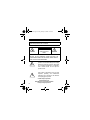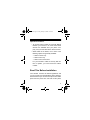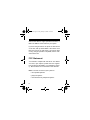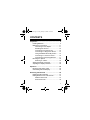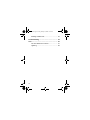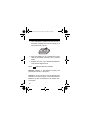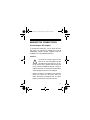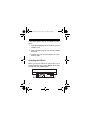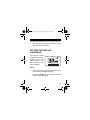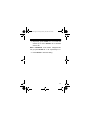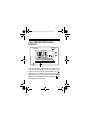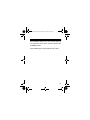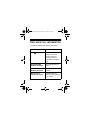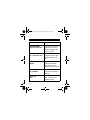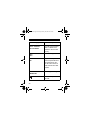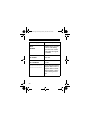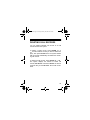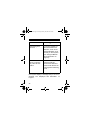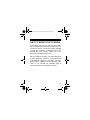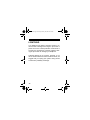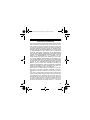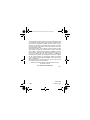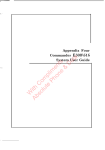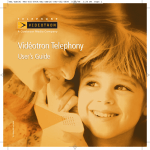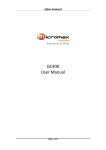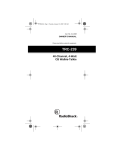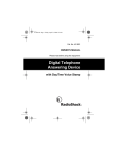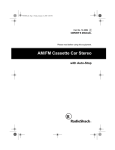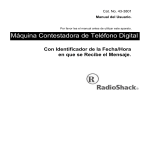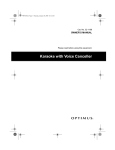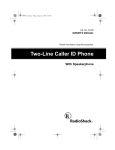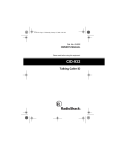Download Radio Shack CID-941 Owner`s manual
Transcript
43-941.fm Page 1 Friday, January 28, 2000 10:34 AM Cat. No. 43-941 OWNER’S MANUAL Please read before using this equipment. CID-941 4-Line Display Caller ID with Call Waiting 43-941.fm Page 2 Friday, January 28, 2000 10:34 AM WARNING: To reduce the risk of fire or shock hazard, do not expose this product to rain or moisture. CAUTION RISK OF ELECTRIC SHOCK. DO NOT OPEN. ! CAUTION: TO REDUCE THE RISK OF ELECTRIC SHOCK, DO NOT REMOVE COVER OR BACK. NO USER-SERVICEABLE PARTS INSIDE. REFER SERVICING TO QUALIFIED PERSONNEL. This symbol is intended to alert you to the presence of uninsulated dangerous voltage within the product’s enclosure that might be of sufficient magnitude to constitute a risk of electric shock. Do not open the product’s case. ! 2 This symbol is intended to inform you that important operating and maintenance instructions are included in the literature accompanying this product. © 2000 Tandy Corporation. All Rights Reserved. RadioShack is a registered trademark used by Tandy Corporation. 43-941.fm Page 3 Friday, January 28, 2000 10:34 AM FEATURES Your RadioShack CID-941 4-Line Display Caller ID gives you access to the latest in telephone technology. It displays the current date/time and caller information as provided by your local phone company to Caller ID service subscribers. (The date and time are set with your first incoming Caller ID call.) If you subscribe to Call Waiting and Caller ID services, the CID-941 also shows you information about an incoming call when you are on the phone — even if someone is using an extension on the same line. The CID-941 includes these features: Caller ID Memory — stores and displays up to 81 incoming phone numbers, or up to 81 incoming names and phone numbers (actual capacity depends on the information sent). Call Waiting — displays information about an incoming call when you are on the phone. Total Call Count — lets you know how many calls are stored in memory. 3 43-941.fm Page 4 Friday, January 28, 2000 10:34 AM Caller ID Memory Dialing — lets you select a stored phone number from Caller ID memory, then dial it with the touch of a button. New Call Indicator — flashes to let you know one or more new calls have been received since you last reviewed the stored calls. Dual Display — large 4-line liquid crystal display shows information on the active call and Call Waiting at the same time, including the time the call came in. Review Buttons — lets you scroll through all call records in Caller ID memory. Note: Your system requires two AA batteries (not supplied) to protect its memory. Your system is ETL listed to UL standards and meets all applicable FCC standards. 4 43-941.fm Page 5 Friday, January 28, 2000 10:34 AM Important Information: • To use the system’s Caller ID, and Call Waiting features you must be in an area where those services are available from your phone company, and you must subscribe to those services. • Where Caller ID is offered, one or more of the following options are generally available: — caller’s number only — caller’s name only — caller’s name and number For your CID-941’s Caller ID memory dial feature to operate, you must receive the caller’s number. Read This Before Installation Your CID-941 conforms to federal regulations, and you can connect it to most telephone lines. However, each device that you connect to the phone line draws power from the phone line. We refer to this power 5 43-941.fm Page 6 Friday, January 28, 2000 10:34 AM draw as the device’s ringer equivalence number, or REN. The REN is on the bottom of your system. If you are using more than one phone or other device on the line, add up all the RENs. If the total is more than five (or three in rural areas), your phone might not ring. If ringer operation is impaired, remove a device from the line. FCC Statement Your CID-941 complies with Part 68 of FCC Rules. You must, upon request, provide the FCC registration number and the REN to your telephone company. Both numbers are on the bottom of the CID-941. Note: You must not connect your system to: • coin-operated systems • party-line systems • most electronic key telephone systems 6 43-941.fm Page 7 Friday, January 28, 2000 10:34 AM CONTENTS Preparation ........................................................... 9 Installing Batteries .......................................... 9 Making the Connections ............................... 11 Connecting an AC Adapter .................... 11 Resetting the CID-941 ........................... 12 Connecting to the Phone Line ............... 13 Connecting to a Single-Line Phone ....... 14 Using the Master/Secondary Switch ...... 15 Connecting to a Two-Line Phone .......... 16 Connecting an Answering Machine ....... 17 Mounting the System .................................... 18 Mounting on a Wall ................................ 18 Setting the Display Language ....................... 19 Adjusting the Display Contrast ...................... 20 Operation ............................................................ 22 Receiving and Storing Calls .......................... 22 Call Waiting with Dual Display ...................... 24 Reviewing Call Records .................................... Displayed Call Information ............................ Dialing Numbers from Call Records ............. Different Area Code ............................... Same Area Code ................................... 26 27 31 31 32 7 43-941.fm Page 8 Friday, January 28, 2000 10:34 AM Deleting Call Records ................................... 33 Troubleshooting ................................................. 34 Care ..................................................................... 36 The FCC Wants You to Know ....................... 37 Lightning ....................................................... 38 8 43-941.fm Page 9 Friday, January 28, 2000 10:34 AM PREPARATION INSTALLING BATTERIES Your CID-941 requires 2 AA batteries (not supplied) to protect the system’s memory during a power failure. For the best performance and longest life, we recommend RadioShack alkaline batteries. Cautions: • Use only fresh batteries of the required size and recommended type. • Do not mix old and new batteries, different types of batteries (standard, alkaline, or rechargeable), or rechargeable batteries of different capacities. Note: When replacing the batteries, if you do not install the new batteries within one minute after removing the old ones, you will lose all information stored in the CID-941. Follow these steps to install batteries. 1. If you are replacing the batteries, disconnect the CID-941 from the telephone line. 9 43-941.fm Page 10 Friday, January 28, 2000 10:34 AM 2. Insert a flat blade screwdriver into the slot next to the battery compartment cover and gently pry it up until the cover pops off. 3. Place the batteries in the compartment as indicated by the polarity symbols (+ and –) marked inside. 4. Replace the cover. If you replaced the batteries, reconnect the telephone line. When appears replace the batteries. Warning: Dispose of old batteries promptly and properly. Do not burn or bury them. Caution: If you do not plan to use the CID-941 with batteries for a month or longer, remove the batteries. Batteries can leak chemicals that can destroy electronic parts. 10 43-941.fm Page 11 Friday, January 28, 2000 10:34 AM MAKING THE CONNECTIONS Connecting an AC Adapter To increase the battery life, you can power the CID941 using a 9V, 200 mA AC adapter and a size M Adaptaplug adapter (neither supplied). Both are available at your local RadioShack store. Cautions: You must use a Class 2 power source listed to UL 1310 that supplies 9V DC and delivers at least 200 mA. Its center tip must be set to negative and its plug must fit the CID-941's 200mA DC 9V jack. Using an adapter that does not meet these specifications could damage the CID-941 or the adapter. ! • Always connect the AC adapter to the CID-941 before you connect it to AC power. When you finish, disconnect the adapter from AC power before you disconnect it from the CID-941. 11 43-941.fm Page 12 Friday, January 28, 2000 10:34 AM Follow these steps to use an AC adapter (not supplied.) 1. Insert the Adaptaplug into the socket on your AC adapter’s cord. 2. Insert the barrel plug into the CID-941’s 200mA DC 9V jack. 3. Plug the other end of the AC adapter into a standard AC outlet. Resetting the CID-941 Before you use the CID-941 for the first time, use a straightened paper clip to press RESET. About three seconds later, 12:00AM appears. 12 43-941.fm Page 13 Friday, January 28, 2000 10:34 AM Caution: Resetting the CID-941 also clears all stored call information. Note: If the CID-941 does not work after you reset it, replace the batteries (see “Installing Batteries” on Page 9). Then press RESET again. Connecting to the Phone Line The CID-941 connects to a modular telephone line jack and your telephone. If your telephone wiring does not have a modular wall jack, you can update the wiring yourself using jacks and adapters available at your local RadioShack store, or have the telephone company update the wiring for you. Notes: • The USOC number of the jack to be installed is RJ11C (for a single-line phone) or RJ14C (for a two-line phone). 13 43-941.fm Page 14 Friday, January 28, 2000 10:34 AM • You can connect up to four CID-941s to the same phone line (see “Using the Master/Secondary Switch” on Page 15). For proper Call Waiting operation, do not connect more than four CID-941s, or a CID-941 and another Caller ID module with Call Waiting, to the same phone line. You can connect other Caller ID systems without the Call Waiting function to the same phone line. Connecting to a Single-Line Phone 1. Unplug your telephone’s modular cord from the wall jack, and plug it into the CID-941’s PHONE jack. 2. Plug one end of the supplied modular cord into the CID-941’s TEL LINE jack. 3. Plug the other end of the cord into the wall jack. 14 43-941.fm Page 15 Friday, January 28, 2000 10:34 AM Using the Master/Secondary Switch The CID-941’s M/S (master/secondary) switch lets you easily connect up to four CID-941 Caller ID modules to the same phone line, so you can receive Caller ID and Call Waiting information at more than one phone on that line. Simply set M/S on one of the CID941’s to M, and set it to S on all (up to three) others. Notes: • If you connect only one CID-941 to a phone line, set its M/S switch to M. • If M/S on more than one (or none) of the CID941’s is set to M, incoming calls might be disconnected. • You can also connect other Caller ID modules that do not have the Call Waiting function to the same phone line as your CID-941’s, as long as the total number of Caller ID modules connected to the line does not exceed four. 15 43-941.fm Page 16 Friday, January 28, 2000 10:34 AM • If you connect another type of Caller ID module that has Call Waiting (other than a CID-941) to the same phone line as your CID-941’s, the Call Waiting signal can be garbled or not received. Connecting to a Two-Line Phone To record information about calls received on a twoline phone, you need two CID-941’s and an optional triplex adapter (available at your local RadioShack store). Each system only records information about calls received on the line to which it is connected. Follow these steps to connect two systems to a twoline phone. 1. Unplug your telephone’s modular cord from the wall jack and plug it into L1+L2 on the triplex adapter. 2. Plug the triplex adapter into the wall jack. 3. Plug one end of the supplied modular cord into the TEL LINE jack on one of the systems. 16 43-941.fm Page 17 Friday, January 28, 2000 10:34 AM 4. Plug the other end of the cord into L1 or L2 5. Repeat Steps 3 and 4 to connect another CID941 to the jack (L1 and L2) on the triplex adapter. 6. Slide the M-S switch (located on the back of CID941) on both units to M. Connecting an Answering Machine 1. Unplug the answering machine’s modular cord from its line jack, then plug the cord into the CID941’s TEL LINE jack. 2. Plug one end of the supplied modular cord into the CID-941’s PHONE jack, then plug the other end of the cord into the answering machine’s line jack. 3. Set the answering machine to answer calls after at least two rings. This gives the CID-941 time to record the caller information that the phone company sends between the first and second rings. 17 43-941.fm Page 18 Friday, January 28, 2000 10:34 AM MOUNTING THE SYSTEM You can set the CID-941 flat on a desk, shelf, table or set it at an angle by pulling out the leg located on the bottom of the CID-941. Mounting on a Wall To mount the CID-941 on a wall, you need two screws (not supplied) with heads that fit into the keyhole slots on the bottom of the CID-941. 1. Mark the mounting screw locations on the wall with the keyhole slots on the bottom of the CID. 2. Drill a hole in the wall at each marked location. 3. Insert a screw into each hole, letting the head extend 1/8 inch from the wall. 4. Connect the CID-941 (see “Making the Connections” on Page 11). Align the keyhole slots on the back of the CID-941 with the screw heads and slide the system down over the screw heads. 18 43-941.fm Page 19 Friday, January 28, 2000 10:34 AM 5. Align the keyhole slots on the back of the CID941 with the screw heads and slide the system down over the screw heads. SETTING THE DISPLAY LANGUAGE The CID-941 is preset to display messages in English, but you can set the system to display messages in English or Spanish. CALLER ID RadioShack CALL WAITING REVIEW CALL BACK DELETE FLASH DIAL 7 DIAL 10 1+DIAL Notes: • You must connect the system to a telephone line before setting the display language. • Hold down REVIEW for at least six seconds when changing languages. 19 43-941.fm Page 20 Friday, January 28, 2000 10:34 AM To display text in Spanish, repeatedly press REVIEW or until NO CALL or XX CALLS appears. Then hold down REVIEW until NO LLAMADA or XX LLAMADAS appears. The CID-941 is set to Spanish.To reset the system to English, repeatedly press REVIEW or until NO LLAMADA or XX LLAMADAS appears. Then hold down REVIEW until NO CALL or XX CALLS appears. The CID-941 is set to English. ADJUSTING THE DISPLAY CONTRAST 1. Press REVIEW and REVIEW . The system shows the total number of stored calls. If there are no stored calls, NO CALL appears. 2. Hold down REVIEW for about 5 seconds. CONTRAST: XX appears (XX is a number between 00 and 15). 20 43-941.fm Page 21 Friday, January 28, 2000 10:34 AM 3. Repeatedly press REVIEW to increase the contrast up to 15 or REVIEW to decrease down to 00. Note: If CONTRAST level number disappears before you press REVIEW or repeat Steps 1–3. 4. Press DELETE to store the setting. 21 43-941.fm Page 22 Friday, January 28, 2000 10:34 AM OPERATION RECEIVING AND STORING CALLS Caller ID is a service provided by your telephone company. When you subscribe to this service, the telephone company sends the caller’s telephone number (and name, if available) and the call’s date and time between the first and second rings. The system receives and displays this information for each call and updates the display with the current date and time. The display also shows if caller information is not available or if the number is blocked by the sender. Your CID-941 saves up to 81 call records (the most recent is 01), then replaces the oldest call with each new one. When a new or repeat call from the same number comes in, NEW CALL and the red indicator flash, and the latest call information appear. After about 6 seconds, the call information is replaced by 22 43-941.fm Page 23 Friday, January 28, 2000 10:34 AM the time display, but the red indicator flashes until you review the call records. Note: If you have a phone that has a hold feature, we do not recommend using hold for very long. The Caller ID information sent by the phone company might disconnect a caller on hold if a new call comes in. 23 43-941.fm Page 24 Friday, January 28, 2000 10:34 AM CALL WAITING WITH DUAL DISPLAY CALLER ID RadioShack CALL WAITING REVIEW CALL BACK DELETE FLASH DIAL 7 DIAL 10 1+DIAL If you are using the telephone and you subscribe to Call Waiting service and a new call comes in, the system will show the new call information and appears. The new caller name and number, if available, appears on the second and third line and WAIT flashes. The information for the first caller and always appear on the first line. 24 43-941.fm Page 25 Friday, January 28, 2000 10:34 AM Press FLASH to switch to the new call. The first caller’s information moves to the second and third rows and WAIT flashes. Press FLASH again to switch between the callers. 25 43-941.fm Page 26 Friday, January 28, 2000 10:34 AM REVIEWING CALL RECORDS To see how many calls are stored, press REVIEW or while the time displays. XX CALLS appears on the display. To view the call records, repeatedly press REVIEW to move back through the calls or REVIEW to move forward through them. Notes: • If no call information is stored, NO CALL appears when you press REVIEW or . • If you do not press any key within 30 seconds, the system automatically returns to the time display. • If a stored phone number is more than 12 digits (a call from another country, for example), the balance information begins scrolling automatically after 3 seconds. • After you review all calls, END OF LIST appears. Press REVIEW to view the calls again. 26 43-941.fm Page 27 Friday, January 28, 2000 10:34 AM DISPLAYED CALL INFORMATION The CID-941 displays the following information: Display Description XX Appears when you are viewing a new call record or have an incoming call (if you subscribe to Call Waiting). PRIVATE NAME NOMBRE PRIVADO The caller blocked the name. PRIVATE NUMBER NUMERO PRIVADO The caller blocked the number. END OF LIST FIN DE LA LISTA Appears when you reach the end of stored call records. 27 43-941.fm Page 28 Friday, January 28, 2000 10:34 AM Display Description UNKNOWN NAME NBR DESCONOCIDO The caller is not within a Caller ID service area that provides either the name or number. UNKNOWN NUMBER NO. DESCONOCIDO The number is not within a Caller ID service area that provides the number. ERROR ERROR There is an error in the Caller ID information transmission. Occasional errors are normal. NO CALL NO LLAMADA There are no call records in the system’s memory. CALL-Fd CFd The call was forwarded from a number set to forward all calls. 28 43-941.fm Page 29 Friday, January 28, 2000 10:34 AM Display Description CALL-Fd BUSY CFd OCUPADO The call was forwarded from a number set to forward a call if the line is busy. LDC LDC The call is long distance. xX xX Appears when you receive repeat calls from the same phone number. X is the number of calls received from that number. MESSAGES MENSAJES A message is waiting. Indicates the phone is off-hook. 29 43-941.fm Page 30 Friday, January 28, 2000 10:34 AM Display Description WAIT ESPERA Appears when you have a call on Call Waiting. The name and number of the caller also appear, if available. XX NEW CALL XX NUEVO Shows the number of new calls. XX CALLS XX LLAMADAS Shows the total number of calls. --------------------------- If your Caller ID receives only the caller’s name or only the caller’s number, dashes appear in place of the missing information. 30 43-941.fm Page 31 Friday, January 28, 2000 10:34 AM DIALING NUMBERS FROM CALL RECORDS To dial a telephone number stored in the Caller ID call record memory, press REVIEW or to review the desired call record. Lift the handset and confirm a dial tone. Press CALL BACK (DIAL 7, DIAL 10, or 1+DIAL depending on the area code) to dial the telephone number. Different Area Code To call back a number received by the CID-941 that has a different area code (for example, the number received by the system is “8175551212” and your area code is “818”): • Press 1+DIAL to dial 1 + 10 digits received (18175551212). • Press DIAL10 to dial the 10 digits received (8175551212). 31 43-941.fm Page 32 Friday, January 28, 2000 10:34 AM Same Area Code To call back a number received by the CID-941 that has the same area code (for example, the number received by the system is “8175551212” and your area code is “817”): • Press DIAL 7 to dial 7 digits without the area code (5551212). • Press 817 on your phone, then press DIAL 7 on the CID-941 to dial the 10 digits received (8175551212). • Press 1 on your phone, then press DIAL 7 on The CID-941 to dial 1 + 7 digits without the area code (15551212). • Press 1817 on your phone, then press DIAL 7 on the CID-941 to dial the 1 + 10 digits received (18175551212). Note: The system cannot dial a number if the Caller ID record is name only. 32 43-941.fm Page 33 Friday, January 28, 2000 10:34 AM DELETING CALL RECORDS You can delete individual call records or all call records stored in the system. To delete a single record, press REVIEW or until the Caller ID record you want to delete displays, then press DELETE twice. The system deletes that record and automatically renumbers the remaining call records. To delete all call records, press REVIEW or. The system displays the number of stored call records, XX CALLS. Hold down DELETE for about 6 seconds until you see NO CALL. All records are deleted. 33 43-941.fm Page 34 Friday, January 28, 2000 10:34 AM TROUBLESHOOTING if your CID-941 is not working as it should, these suggestions might help eliminate the problem. Problem Suggestion Frequently displays: Minor electrical disturbances can affect the Caller ID information, but if errors frequently occur, contact your local telephone company for assistance with the phone line or your local RadioShack store for assistance with the Caller ID system. ERROR ERROR 34 43-941.fm Page 35 Friday, January 28, 2000 10:34 AM Problem Suggestion Call Waiting does not work. If you have multiple systems connected to the same line, check to see that the M/S switch is set correctly on each system (see “Using the Master/ Secondary Switch” on Page 15). You receive a call, but do not receive any Caller ID information. You answered the call before the CID-941 received the caller information. Wait until the second ring before answering a call. If the system displays a message that you do not understand, see “Displayed Call Information” on Page 27. 35 43-941.fm Page 36 Friday, January 28, 2000 10:34 AM CARE To enjoy your RadioShack CID-941 4-Line Display Caller ID for a long time: • Keep the CID-941 dry. If it gets wet, wipe it dry immediately. • Use and store the CID-941 only in normal temperature environments. • Handle the CID-941 gently and carefully. Don’t drop it. • Keep the CID-941 away from dust and dirt. • Wipe the CID-941 with a damp cloth occasionally to keep it looking new. Modifying or tampering with the CID-941’s internal components can cause a malfunction and invalidate its warranty. If your CID-941 is not performing as it should, take it to your local RadioShack store for assistance. If the trouble is affecting the telephone lines, the phone company can ask you to disconnect your CID-941 until you have resolved the problem. 36 43-941.fm Page 37 Friday, January 28, 2000 10:34 AM THE FCC WANTS YOU TO KNOW In the unlikely event that your CID-941 causes problems on the phone line, the phone company can disconnect your service. The phone company attempts to notify you in advance. If advance notice is not practical, the phone company notifies you of your right to file a complaint with the FCC. Also, the telephone company can make changes to its lines, equipment, operations, or procedures that could affect the operation of this device. The telephone company notifies you of these changes in advance so you can take the necessary steps to prevent interruption of your telephone service. 37 43-941.fm Page 38 Friday, January 28, 2000 10:34 AM LIGHTNING Your telephone has built-in protection circuits to reduce the risk of damage from surges in phone line or power line current. These protection circuits meet or exceed FCC requirements. However, lightning striking the phone line can damage your telephone. Lightning damage is not common. However, if you live in and area that has severe electrical storms, we suggest that you unplug your system during storms to reduce the possibility of damage. 38 43-941.fm Page 39 Friday, January 28, 2000 10:34 AM Limited One-Year Warranty This product is warranted by RadioShack against manufacturing defects in material and workmanship under normal use for one (1) year from the date of purchase from RadioShack company-owned stores and authorized RadioShack franchisees and dealers. EXCEPT AS PROVIDED HEREIN, RadioShack MAKES NO EXPRESS WARRANTIES AND ANY IMPLIED WARRANTIES, INCLUDING THOSE OF MERCHANTABILITY AND FITNESS FOR A PARTICULAR PURPOSE, ARE LIMITED IN DURATION TO THE DURATION OF THE WRITTEN LIMITED WARRANTIES CONTAINED HEREIN. EXCEPT AS PROVIDED HEREIN, RadioShack SHALL HAVE NO LIABILITY OR RESPONSIBILITY TO CUSTOMER OR ANY OTHER PERSON OR ENTITY WITH RESPECT TO ANY LIABILITY, LOSS OR DAMAGE CAUSED DIRECTLY OR INDIRECTLY BY USE OR PERFORMANCE OF THE PRODUCT OR ARISING OUT OF ANY BREACH OF THIS WARRANTY, INCLUDING, BUT NOT LIMITED TO, ANY DAMAGES RESULTING FROM INCONVENIENCE, LOSS OF TIME, DATA, PROPERTY, REVENUE, OR PROFIT OR ANY INDIRECT, SPECIAL, INCIDENTAL, OR CONSEQUENTIAL DAMAGES, EVEN IF RadioShack HAS BEEN ADVISED OF THE POSSIBILITY OF SUCH DAMAGES. Some states do not allow limitations on how long an implied warranty lasts or the exclusion or limitation of incidental or consequential damages, so the above limitations or exclusions may not apply to you. In the event of a product defect during the warranty period, take the product and the RadioShack sales receipt as proof of purchase date to any RadioShack store. RadioShack will, at its option, unless otherwise provided by law: (a) correct the defect by product repair without charge for parts and labor; (b) replace the product with one of the same or similar design; or (c) refund the purchase price. All replaced parts and products, and products on which a (Continued) 39 43-941.fm Page 40 Friday, January 28, 2000 10:34 AM (Continued) refund is made, become the property of RadioShack. New or reconditioned parts and products may be used in the performance of warranty service. Repaired or replaced parts and products are warranted for the remainder of the original warranty period. You will be charged for repair or replacement of the product made after the expiration of the warranty period. This warranty does not cover: (a) damage or failure caused by or attributable to acts of God, abuse, accident, misuse, improper or abnormal usage, failure to follow instructions, improper installation or maintenance, alteration, lightning or other incidence of excess voltage or current; (b) any repairs other than those provided by a RadioShack Authorized Service Facility; (c) consumables such as fuses or batteries; (d) cosmetic damage; (e) transportation, shipping or insurance costs; or (f) costs of product removal, installation, set-up service adjustment or reinstallation. This warranty gives you specific legal rights, and you may also have other rights which vary from state to state. RadioShack Customer Relations, 200 Taylor Street, 6th Floor, Fort Worth, TX 76102 We Service What We Sell 01A00 12/99 ZIM1397000 Printed in China