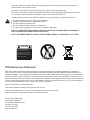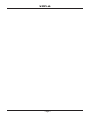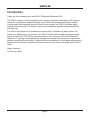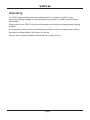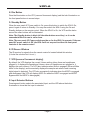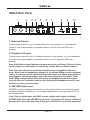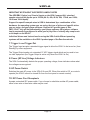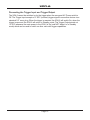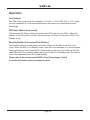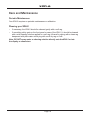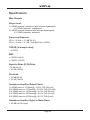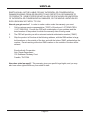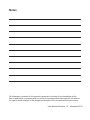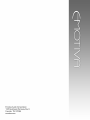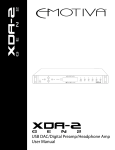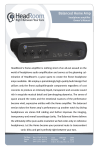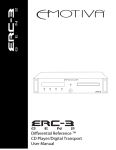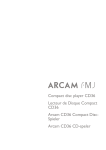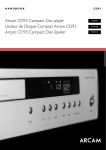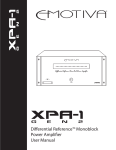Download Emotiva XDA-1 User manual
Transcript
XDA-2 XDA-2 Differential Reference User Manual TM DAC Important Safety Precautions and Explanation of Symbols ! The exclamation point within an equilateral triangle is intended to alert the user to the presence of important installation, operation, and service instructions in this manual. The lightning flash with arrowhead symbol within an equilateral triangle is intended to alert the user to the presence of uninsulated dangerous voltages within the enclosure that may be of sufficient magnitude to constitute a risk of electrical shock to the user. Please read this manual thoroughly before attempting to install, configure, or operate the XDA-2 Differential Reference DAC. After successful installation and configuration of the XDA-2, be sure to retain this manual in a safe place for future reference. Safety is a key component to a long lasting and trouble free installation. Please read and follow all instructions and heed all warnings on the XDA-2 and in this manual. The vast majority of the subsequent safety precautions are common sense. If you are not comfortable with the installation of audio/video entertainment equipment, you should seek the services of a qualified installation professional or call us for help. ! WARNING: TO REDUCE THE RISK OF FIRE OR ELECTRIC SHOCK, DO NOT USE THE XDA-2 NEAR WATER OR IN WET LOCATIONS, DO NOT EXPOSE IT TO RAIN OR MOISTURE, DO NOT EXPOSE IT TO DRIPPING OR SPLASHING FROM OTHER SOURCES, AND ENSURE THAT NO OBJECTS FILLED WITH LIQUIDS (SUCH AS VASES) ARE PLACED ON IT. DOING SO MAY RESULT IN DAMAGE TO THE UNIT AND THE RISK OF ELECTRIC SHOCK, WHICH MAY RESULT IN BODILY INJURY OR DEATH. WARNING: TO REDUCE THE RISK OF ELECTRIC SHOCK, DO NOT REMOVE THE COVER FROM THE XDA-2. THERE ARE NO USER-SERVICEABLE PARTS INSIDE THE UNIT. REFER ALL SERVICE TO QUALIFIED SERVICE PERSONNEL. Do not install the XDA-2 near or above any heat sources such as radiators, heating vents, or other apparatus that produces heat. Do not block any ventilation openings or heat sinks. Avoid installing the unit directly above other heat-producing equipment unless sufficient ventilation or forced-air cooling is provided. Do not install the XDA-2 in locations without proper ventilation. The XDA-2 itself produces very little heat, but the top panel will still get warm and requires some clearance for air flow. The unit should not be installed in an enclosed location such as a bookcase, cabinet, or closed equipment rack with other equipment that will produce excessive heat unless sufficient forced-air ventilation is provided. Always install your XDA-2 according to the manufacturer’s instructions and only use attachments or accessories specified by the manufacturer. Do not install the XDA-2 on any stand, shelf, or other piece of furniture that is unable to support its weight. If a cart is used to move the unit, use caution to avoid injury from tip-over. Connect the XDA-2 only to power sources of the correct voltage (as shown in this manual and on the XDA-2 unit). Protect power supply cables from being pinched, walked on, or otherwise damaged. Be especially careful where the power cable enters the power outlet and the unit. Only connect the XDA-2 to an electrical outlet or extension cord of appropriate type and rating. DO NOT defeat the safety purpose of a grounding or polarized plug by removing ground pins or using unsafe adapters. A polarized plug has two blades - one wider than the other. A grounding plug has a third ground prong in addition to the two main conductors. The wide blade or third groundling prong is provided for your safety. If the provided plug does not fit your outlet, consult an electrician to replace your obsolete outlet. If you replace the power cord, only use one of similar type and equal or greater current rating. The power cable for the XDA-2 should be unplugged from the outlet during severe electrical storms, or when unused for a long period of time. Only replace the fuse(s) in the XDA-2 with fuse(s) of proper value and voltage rating. The XDA-2 should only be cleaned as directed in the manual. Avoid spraying liquids directly onto the unit. Do not insert or allow small parts or hardware to fall into the connectors on the unit. You should seek service for your XDA-2 by qualified service personnel if any of the following occur: ! 1. The power-supply cord or the plug has been damaged. 2. Objects or liquid have fallen or spilled into the unit. 3. The unit has been exposed to rain. 4. The unit exhibits a marked change in performance. 5. The unit has been dropped, or its enclosure or chassis is damaged. NOTE: TO COMPLETELY DISCONNECT THE XDA-2 FROM THE AC POWER MAINS, DISCONNECT THE AC POWER CORD FROM THE AC RECEPTACLE. NOTE: THE POWER CORD ON THE XDA-2 MUST REMAIN READILY ACCESSIBLE AT ALL TIMES. CAUTION CAUTION: TO REDUCE THE RISK OF ELECTRICAL SHOCK, DO NOT REMOVE COVER. NO USER SERVICEABLE PARTS INSIDE. REFER SERVICING TO QUALIFIED SERVICE PERSONNEL. FCC Interference Statement Note: This equipment has been tested and found to comply with the limits for a Class B digital device, pursuant to Part 15 of the FCC rules. These limits are designed to provide reasonable protection against harmful interference in a residential installation. This equipment generates, uses and can radiate radio frequency energy and, if not installed and used in accordance with the instructions, may cause harmful interference to radio communications. However, there is no guarantee that the interference will not occur in a particular installation. If this equipment does cause harmful interference to radio or television reception, which can be determined by turning the equipment off and on, the user is encouraged to try to correct the interference by one or more of the following measures: Reorient or relocate the receiving antenna. Increase the separation between the equipment and receiver. Connect the equipment into an outlet on a circuit different from that of the receiver. Consult the dealer or an experienced radio/TV technician for help. Emotiva Audio Corporation Attn: Repair Department 135 Southeast Parkway Court Franklin, TN 37064 Tel 1-877-366-8324 www.emotiva.com XDA-2 XDA-2 Differential Reference™ DAC Contents Important Safety Precautions and Explanation of Symbols FCC Interference Statement XDA-2 Differential Reference™ DAC..................................................1 Introduction..........................................................................................3 About This Manual...............................................................................4 Features..............................................................................................5 Unpacking...........................................................................................6 XDA-2 Front Panel..............................................................................7 XDA-2 Remote Control........................................................................9 XDA-2 Rear Panel.............................................................................10 Quick Start.........................................................................................13 Connection and Configuration...........................................................14 Operation...........................................................................................16 Care and Maintenance......................................................................18 Inputs and Outputs............................................................................19 Specifications....................................................................................20 Troubleshooting.................................................................................21 Emotiva Audio Corporation Five-Year Limited Warranty...................22 Notes.................................................................................................24 Page 1 XDA-2 Page 2 XDA-2 Introduction Thank you for purchasing your new XDA-2 Differential Reference DAC. The XDA-2 connects to all your digital music sources—computer, media player, CD transport, and more—and delivers audiophile-quality sound. With its precision analog resistor ladder volume control that maintains resolution even at low volumes, the XDA-2 is an ideal digital preamp. At the same time, its discrete, high-current headphone amplifier drives headphones with authority. The XDA-2 is the ideal way to enhance the sound quality of virtually any audio system. No matter your digital source—or sources—the XDA-2 is ready, with multiple optical and coaxial inputs, as well as 24/192 USB for easy connection to your computer. Emotiva’s Differential Reference™ topology, combined with an asynchronous sample rate converter to remove jitter, delivers exceptional sound quality. Coupled with the convenience of a front-panel alphanumeric display and a full-function machined aluminum remote control, there’s no better value in DACs today. Happy listening! The Emotiva Team Page 3 XDA-2 About This Manual This Quick Reference Manual will provide you with the information you need to get started enjoying your XDA-2 Differential Reference DAC. For more detailed information, including specifications, please download the full-length version of the User Manual from our website at www.emotiva.com. We suggest that you read through the entire manual; we kept things as short and direct as possible. Even if you’re an expert user, you will probably find some interesting information and useful suggestions. You may wish to keep a copy of this manual with your records, and record serial numbers or other purchase information on the Notes page at the back. Page 4 XDA-2 Features The XDA-2 is an audiophile quality two-channel PCM digital-to-analog converter (DAC). The digitally controlled analog resistor ladder volume control, which doesn’t cause loss of resolution even at low volume levels, also makes the XDA-2 an ideal “digital preamp” for people who have only digital sources. The XDA-2 is the ultimate way to upgrade the sound quality of almost any audio system that includes digital audio sources. Features offered by the XDA-2 include: • • • • • • • • • • • • • • • • • • Three audiophile-quality components in one: USB DAC, digital preamp, and high-current headphone amplifier. Full 24/192 support for all inputs, including USB. 6 digital inputs (2 coax, 2 Toslink, 1 USB, 1 AES/EBU). Analog Devices AD1955 multi-bit delta-sigma DAC delivers exceptional performance and superior audio quality. Analog Devices AD1896 asynchronous sample rate converter (ASRC) provides almost total immunity to jitter. ASRC bypass mode. Differential Reference™ balanced design with OPA 2134 precision op amps. Incorporates a seamless high-quality digital preamp with analog resistor ladder volume control with 0.25 dB steps and flawless channel tracking down to -100 dB attenuation. Connects directly to an Emotiva amp for a complete system. Includes an audiophile quality discrete headphone amplifier. Powers all standard headphones, a low 0.1 ohm output impedance, and a 105 dB signal to noise ratio. Sounds great with sensitive headphones and in-ear monitors. Informative front panel display (with configurable brightness) for input and sample rate. Independent control and retention of main output level and headphone volume. Full function machined aluminum remote control included. Universal AC voltage—automatic 115VAC/230VAC operation. Sophisticated low noise power supply with a high quality toroidal transformer and multiple stages of linear regulation. Transferrable 5-year warranty, 30-day in-home trial. You can find more information about the Emotiva XDA-2 on our website at www.emotiva.com. Page 5 XDA-2 Unpacking Your XDA-2 was carefully packed and should reach you in perfect condition. If you notice any shipping damage or other issues when you unpack it, please contact Emotiva immediately. Gently remove your XDA-2 from the packing carton and remove all wrappings and shipping material. It is important to save the box and all packing materials in case your preamp ever needs to be moved or shipped back to the factory for service. We truly value customer feedback and would like to hear from you. Page 6 XDA-2 XDA-2 Front Panel 1 2 3 4 MUTE VOL 5 DIM 6 7 8 STANDBY AES/EBU OPT1 OPT2 COAX1 COAX2 USB XDA-2 1. Headphone Jack The headphone amplifier in the XDA-2 is an all-discrete audiophile quality design with excellent noise and distortion characteristics and very low output impedance. When there are headphones plugged into this jack, the main outputs are muted, and the Volume buttons on the front panel (and on the remote control) adjust the headphone output level. When no headphones are plugged in, the Volume buttons adjust the main output level. Both settings are stored independently. 2. Mute Button Press the Mute button once to mute the output of the XDA-2; press it again to return to the previously selected level. Pressing the Mute button mutes both the main outputs and the headphone outputs. Pressing Volume Up immediately cancels the mute function. 3. Volume Up and Volume Down Buttons Pressing the Volume Up button raises the Volume; pressing the Volume Down button lowers it. A single press moves the Volume one step, holding the button causes the Volume to move smoothly. When there are headphones plugged into this jack, the Volume buttons on the front panel (and on the remote control) adjust the headphone output level. When no headphones are plugged in, the Volume buttons adjust the main output level. Volume control is via a precision digitally controlled analog resistor ladder network, which ensures absolute repeatability and near-perfect channel matching, even at very low settings. Unlike digital volume controls, the XDA-2’s analog volume control doesn’t reduce bit depth nor introduce grain or distortion at low volume settings. Page 7 XDA-2 4. Dim Button Dims the illumination on the VFD (vacuum fluorescent display) and the halo illumination on the front panel buttons in several steps. 5. Standby Button When the rear panel AC Power switch is On, press this button to switch the XDA-2 On; press it again to return to Standby. You may also switch the XDA-2 using the On and Standby buttons on the remote control. When the XDA-2 is On, the VFD and the halos around the other buttons will be illuminated. Note: The Standby button is black (all the other buttons are silver), so it can be somewhat difficult to see in a dim room. Note: The rear panel AC Power switch must be on for the XDA-2 to operate. If the rear panel AC power switch is Off, the XDA-2 will not respond to either the front panel controls or the remote control. 6. IR Sensor Window The IR receiver for signals from the remote control is located behind this window. (It looks like a button but it is not.) 7. VFD (vacuum fluorescent display) By default, the VFD displays the current Volume setting (when there are headphones plugged in, it displays the headphone Volume; when no headphones are plugged in, it displays the main volume). The VFD also indicates when Mute is engaged (the word Mute blinks in the display), and momentarily displays the sample rate when a new incoming digital signal is detected. The VFD also momentarily indicates when the ASRC is engaged and disengaged (the VFD will display ASRC On when the ASRC is engaged and ASRC Bypass when the ASRC is disengaged). 8. Input Selector Buttons Pressing each button selects the associated Input, and the LED above the button illuminates to show that the input is selected. Page 8 XDA-2 XDA-2 Remote Control The solid aluminum full-function remote control for the XDA-2 duplicates all the front panel controls on the XDA-2 unit. (The remote control has separate buttons for On and Standby whereas the front panel has a single button which toggles.) The remote control has one additional button which toggles between ASRC On and ASRC Bypass. ASRC (asynchronous sample rate converter) The ASRC button (on the remote control but not the front panel) engages and disengages the ASRC in the XDA-2. The ASRC is a sophisticated digital processor that re-samples incoming digital audio to a fixed 96k sample rate and, as part of the conversion process, eliminates virtually all jitter on the incoming signal. Engaging the ASRC will always produce an audible improvement in sound quality when the source has a lot of jitter (computer USB outputs usually have a lot of jitter; the jitter on other inputs varies depending on the source component and cables). Excessive jitter tends to make music sound “blurred”, although the effect is somewhat subjective. If the jitter is relatively low to begin with, eliminating it will not produce an audible improvement, but the 96k re-sampling process itself will produce a slight but audible difference. Since the ASRC is only necessary in some situations, the XDA-2 offers the option of bypassing it when desired. (You can switch the ASRC in and out while listening, and simply pick the mode that sounds better for a particular song or input.) The VFD will momentarily display ASRC On or ASRC Bypass to indicate when the ASRC is switched. Note: The ASRC Bypass button takes effect immediately, and may be operated while music is playing to determine which way you prefer to listen to a given source. Note: When the ASRC is engaged, the display will still show the original incoming sample rate (when it displays the sample rate) rather than the re-sampled (96k) sample rate. Page 9 XDA-2 XDA-2 Rear Panel 1 2 3 4 5 6 CO1 AES/EBU LINE OUTPUTS OPT1 DIGITAL INPUTS 7 8 9 10 CO2 OPT2 USB 1. Balanced Outputs Connect these outputs to a set of balanced inputs on your preamp, or to the balanced inputs on your power amplifier or powered monitors (if you’re using the XDA-2 as a preamp). 2. Unbalanced Outputs Connect these outputs to a set of unbalanced inputs on your preamp, or to the unbalanced inputs on your power amplifier or powered monitors (if you’re using the XDA-2 as a preamp). Note: Both Balanced and Unbalanced outputs are active at all times. The level of both sets of outputs is controlled by the Volume Up, Volume Down, and Mute controls. Note: The main outputs are muted when headphones are plugged into the front panel. When there are headphones plugged in, the Volume buttons on the front panel (and on the remote control) adjust the headphone output level. When no headphones are plugged in, the Volume buttons adjust the main output level. The XDA-2 stores both settings independently. When you unplug the headphones, the main output level will return to its previous setting; when you plug the headphones back in, they will return to their previous setting. 3. AES/EBU Digital Input AES/EBU is a type of digital audio signal most often encountered on pro audio equipment (and some high-end CD players). It is considered preferable for very long cable runs if it is an available option. Note: This is a digital input, and ONLY accepts a digital audio signal containing STEREO PCM data in the AES/EBU signal format. Connecting this input to a balanced analog audio connection may result in damage to the XDA-2 or your other equipment. Page 10 XDA-2 4. Optical 1 and Optical 2 Toslink Optical S/PDIF Inputs These inputs accept optical S/PDIF (Toslink) digital audio signals at sample rates up to 192k and bit depths up to 24 bits. Note: The XDA-2 is a stereo PCM DAC and only accepts STEREO PCM digital audio signals. The XDA-2 CANNOT decode Dolby Digital or DTS audio content. Be sure that any equipment connected to these inputs is configured to output stereo PCM audio. Note: The Toslink inputs on the XDA-2 can accept 192k sample rate data. However, the Toslink outputs on some source devices are incapable of sending data at rates above 96k, and some poor quality Toslink cables are unable to cleanly pass signals above 96k. 5. Coaxial 1 and Coaxial 2 Coax Electrical S/PDIF Inputs These inputs accept electrical S/PDIF digital audio signals at sample rates up to 192k and bit depths up to 24 bits. Note: The XDA-2 is a stereo PCM DAC and only accepts STEREO PCM digital audio signals. The XDA-2 CANNOT decode Dolby Digital or DTS audio content. Be sure that any equipment connected to these inputs is configured to output stereo PCM audio. 6. USB Input The USB input on the XDA-2 is used to connect the XDA-2 to a computer. When connected to a computer, the XDA-2 will appear to the computer as a “USB sound card” or “USB audio device”, and you will be able to select it as an audio output device. The XDA-2 is a “USB Audio Class 2 Device” and supports up to 192k sample rate and 24 bit depth over USB. When using the XDA-2 with a Windows PC, you will need to install a (free) driver on the PC. Some newer Apple computers, and some versions of Linux, may be able to connect to the XDA-2 without a driver (if they have a USB Audio Class 2 driver built in). Drivers, instructions for installing them, and details about the features supported by each, will be available on the XDA-2 product page of our website. Note: The USB port on the XDA-2 is intended for connecting the XDA-2 to a computer as an “external sound card”; you cannot connect USB hard drives or thumb drives to this port. Note: “USB Audio Class 2” has nothing to do with “USB 2.0”. It is a type of driver, which is required to reliably support sample rates over 96k on USB audio devices. Microsoft has chosen NOT to include this driver with Windows (so far), which is why you are required to install a separate driver. Newer Apple computers, and some Linux distributions, include this driver. Any operating system that includes support for “USB Audio Class 2” will probably work with the XDA-2, as will some computerbased media players (like the Logitech Squeezebox). See their documentation for details. Page 11 XDA-2 IMPORTANT NOTE ABOUT SUPPORTED SAMPLE RATES The AES/EBU, Optical, and Coaxial inputs on the XDA-2 support ALL standard sample rates and bit depths up to 192/24 (44.1k, 48k, 88.2k, 96k, 176.4k, and 192k; 16 bit and 24 bit depth). Support for specific sample rates in USB is determined by a combination of the hardware, the operating system you are using, the type of driver and specific driver you are using, and your player software. Support for specific types of files (MP3, FLAC, etc) will be determined by your player software. Most player software can be successfully configured to allow you to play files of virtually any sample rate or bit depth on the XDA-2. Individual drivers and instructions for using the XDA-2 with different operating systems will be available on the XDA-2 product page of the Emotiva website. 7. Trigger In and Trigger Out The Trigger Input accepts a standard trigger signal to allow the XDA-2 to be turned on (from Standby) by other equipment. The Trigger Output sends out a standard 12 VDC trigger signal which can be used to turn on other equipment (the Trigger Output is active only when the XDA-2 is On). 8. Power (AC Line) Voltage Indicators The XDA-2 automatically detects the proper operating voltage; these indicators show what line voltage was recognized. 9. AC Power Switch Switches the main AC power to the XDA-2 On and Off. When this switch is Off, no controls operate (the XDA-2 cannot be turned On from the front panel or remote control). 10. IEC Power Cord Receptacle Accepts a standard IEC power cable. If you choose to substitute another AC power cable, either a two-wire or three-wire cable may be used. Page 12 XDA-2 Quick Start To get the most from your XDA-2, we urge you to read the entire manual. If you just can’t wait to listen to it, this section will cover the basics you need to get started. • • • Find a secure location for your XDA-2. Connect your XDA-2 to one or more digital audio sources. If you’re using a computer connected to the USB input, install the appropriate USB driver. • Connect the analog output of your XDA-2 to a line level input on your preamp, or directly to your power amp. • Find some music you really like to listen to. • Turn on the AC Power switch and turn up the volume a bit! • Enjoy! While you’re enjoying your XDA-2, it would be a great time to read the rest of the manual to learn more about it. Page 13 XDA-2 Connection and Configuration Input Connections Connect one or more digital input sources to the XDA-2. The AES/EBU, Toslink, and Coax S/PDIF digital inputs accept standard sample rates and bit depths up to 192k / 24 bits (44.1k, 48k, 88.2k, 96k, 176.4k, 192k, 16 bit and 24 bit). The USB input on the XDA-2 is intended to be connected to a computer or other USB host device (not a USB thumb drive or hard drive) and will appear to that device as a “USB audio device” or “USB speaker” (a “USB sound card”). When using the XDA-2 with a Windows PC, you will need to install a (free) driver on the PC. Some newer Apple computers, and some versions of Linux, may be able to connect to the XDA-2 without a driver (if they have a USB Audio Class 2 driver built in). Drivers, instructions for installing them, and details about the features and sample rates supported by each, will be available on the XDA-2 product page of our website. Note: The XDA-2 is a stereo PCM DAC and only accepts DIGITAL STEREO PCM audio signals. The XDA-2 CANNOT decode Dolby Digital, DTS audio, or DSD content . The XDA-2 has no analog audio inputs. If you connect the XDA-2 to a digital output on a home theater pre/pro, Blu-Ray player, TV set, cable box, or media client, be sure that the device is set to output stereo PCM digital audio. Output Connections The XDA-2 provides both balanced (XLR) and unbalanced (RCA) analog stereo connections. Both sets of connections are active at the same time, and both are controlled by the Volume control and Mute function. Level control is via a precision digitally controlled analog resistor ladder network, which ensures absolute repeatability and near-perfect channel matching. Because the Volume control doesn’t reduce bit depth at low volume settings, the XDA-2 is ideal as a purist digital preamp, and can be connected directly to a power amplifier. If you use the XDA-2 as a signal source with a separate preamp, you can either leave the Volume on the XDA-2 set to maximum, or use it to match the output level of the XDA-2 to those of your other analog devices. When headphones are plugged into the front panel jack, the main outputs are disabled, and the Volume buttons on the front panel (and on the remote control) adjust the headphone output level. When no headphones are plugged in, the main outputs are active, and the Volume buttons adjust the main output level. The XDA-2 remembers both settings independently. When you unplug the headphones, the main output level on the XDA-2 will return to its previous setting; when you plug the headphones back in, they will return to their previous setting. Page 14 XDA-2 Connecting the Trigger Input and Trigger Output The XDA-2 cannot be switched on by the trigger when the rear panel AC Power switch is Off. The Trigger Input accepts a 12 VDC (nominal) trigger signal from another device via a standard 1/8” mono plug. When the trigger is asserted, the XDA-2 will switch On; when the trigger is removed, the XDA-2 will return to Standby mode. The Trigger Output sends out 12 VDC whenever the main power to the XDA-2 is On (and NOT when it is in Standby mode) which can be used to switch on other units with trigger capabilities. Page 15 XDA-2 Operation Line Voltage The XDA-2 can operate from line voltages of 115 VAC +/- 10% or 230 VAC +/- 10%; when the unit is powered on, it will automatically detect the correct line voltage and set itself accordingly. AC Power Switch (rear panel) The rear-panel AC Power switch controls the main AC Power for your XDA-2. When this switch is in the Off position, the DAC will not operate. Turning it On will put the XDA-2 into Standby mode. Standby Switch (front panel Push Button) The Standby switch is a small black push button (which can be difficult to see in a dim room). When the XDA-2 is in Standby mode, there will be no indicators lit on the front panel. Pressing this button once (when the AC Power switch on the rear of the XDA-2 is On) will switch the XDA-2 On; pressing it again will return the XDA-2 to Standby mode. The remote control has separate buttons for On and Standby. Please refer to the section entitled XDA-2 Front Panel (pages 7 and 8) for further information about front panel controls. Page 16 XDA-2 ASRC (asynchronous sample rate converter) The ASRC is a sophisticated digital processor that re-samples incoming digital audio to a fixed 96k sample rate controlled by a very low-noise digital clock and, as part of the conversion process, eliminates virtually all jitter on the incoming signal. Different source devices and cables generate widely varying amounts of jitter (USB audio from a computer is notoriously high in jitter). Excessive jitter tends to make music sound “blurred”, although the effect is somewhat subjective. Changing the sample rate also, in and of itself, subtly alters the way music sounds. If your source has excessive jitter, engaging the ASRC will definitely improve the way it sounds; if not, then you may or may not like how the re-sampling function sounds with a specific piece of music. There is no specific correct setting, although most people prefer having the ASRC on when using the USB input. Since the ASRC may only produce an audible improvement in some situations, the XDA-2 offers you the option of bypassing the ASRC when desired, and choosing which way you prefer to listen in a given instance. When the ASRC is bypassed, it is out of the signal path, and the input signal remains at its original sample rate. (This mode is referred to as “bit-perfect” by some people.) When the ASRC is engaged, the input signal is always re-sampled to 96k. Each time you press the ASRC button on the remote control, the ASRC will toggle between On and Bypass (and the VFD will momentarily flash a status message telling you the current status). Note: When the ASRC is engaged, the display will still show the original incoming sample rate (when it displays the sample rate) rather than the re-sampled (96k) sample rate. Note: The ASRC Bypass button takes effect immediately, and may be operated while music is playing to determine which way you prefer to listen to a given source. Page 17 XDA-2 Care and Maintenance Periodic Maintenance Your XDA-2 requires no periodic maintenance or calibration. Cleaning your XDA-2 • • If necessary, the XDA-2 should be cleaned gently with a soft rag. If something sticky gets on the front panel or case of the XDA-2, it should be cleaned with a mild cleaning solution applied to a soft rag, followed by wiping with a clean rag dampened with plain water and drying with a soft dry rag or cloth. Note: DO NOT spray water or cleaning solution directly onto the XDA-2 or into the display or connectors. Page 18 XDA-2 Inputs and Outputs Topology: Two channel PCM audio DAC with fully differential analog signal path. Inputs: S/PDIF (Coax); two, via standard RCA connectors. S/PDIF (Toslink); two, via standard Toslink optical connectors. AES/EBU; one via XLR type connector. USB; one via USB type B connector (USB Audio Class 2; appears as “USB sound device”). Outputs: Main Outputs (balanced); one stereo pair of XLR connectors, variable level. Main Outputs (unbalanced); one stereo pair of RCA connectors, variable level. Headphone output; one stereo 1/8” connector (front panel). Formats and Bit Rates Supported: Stereo PCM digital audio via S/PDIF (optical and electrical) and AES/EBU, sample rates of 44.1k, 88.2k, 96k, 176.4k, and 192k at 16 bits and 24 bits depth. Stereo PCM digital audio via USB (USB Audio Class 2), sample rates and bit depths up to 192k/24 supported. (File type support determined by player software; support for individual sample rates varies by player, operating system, and driver.) Front Panel Controls and Indicators: Volume; push buttons; Volume Up, Volume Down. Standby; push button. Input; push buttons (6); each with indicator LED. Mute; push button. Dim; push button (dims VFD display and button halos). Status Display; high visibility blue dot matrix VFD display. Trigger: Trigger Input; Trigger Output. Power Requirements: 115 VAC or 230 VAC +/- 10% @ 50 / 60 Hz (automatically detected and switched). Dimensions: 17” wide x 2.25” high x 14.5” deep (includes feet and connectors). Page 19 XDA-2 Specifications Main Outputs Output Level: 1.0 VRMS (nominal, unbalanced with full scale digitalsignal); 2.0 VRMS (maximum, unbalanced) 2.0 VRMS (nominal, balanced with full scale digital signal); 4.0 VRMS (maximum, balanced) Frequency Response: 20 Hz – 20 kHz +/- 0.1 dB (44/16) 20 Hz – 40 kHz +/- 0.1 dB, -3 dB @ 80 kHz (192/24) THD+N (all sample rates): < 0.0025% IMD: < 0.0025% (44/16) < 0.0005% (192/24) Signal to Noise (S/N) Ratio: > 96 dB (44/16) > 113 dB (192/24) Crosstalk: < 100 dB (44/16) < 113 dB (192/24) Headphone Amplifier Output Power: 1.9 VRMS max into 10 Ohms @ < 0.02% THD (360 mW) 2.25 VRMS max into 47 Ohms @ < 0.015% THD (100 mW) 2.25 VRMS max into 100 Ohms @ < 0.01% THD (50 mW) 2.25 VRMS max into 300 Ohms @ < 0.01% THD (16 mW) 2.25 VRMS max into 600 Ohms @ < 0.01% THD (8 mW) Headphone Amplifier Signal to Noise Ratio: > 105 dB (ref full output) Page 20 XDA-2 Troubleshooting The XDA-2 is carefully designed and manufactured from high-quality precision components to ensure years of trouble free operation. We really doubt you’ll ever have any problems with your XDA-2 but, if you do, here are a few things you could try: Problem: No sound is heard (nothing is lit). Reason: You have no AC power. • • • Verify that the rear panel AC Power switch is On; press the Standby button. Verify that your circuit is live. Verify that the line cord on the XDA-2 is fully inserted and is tight. Problem: No sound is heard (the display and buttons are lit). • • • • Verify that you have the correct input selected. Verify that your source is configured to send a PCM digital audio signal to the XDA-2. Check your source. If using a computer with USB, verify that the XDA-2 is selected as your output device. Problem: Your computer doesn’t list the XDA-2 as an output option. Reason: You haven’t installed the XDA-2 driver for your particular operating system. • Install the correct driver (you can download drivers and instructions from the XDA-2 product page on the Emotiva website). Problem: Your computer is configured to use the XDA-2 as an output device, but a certain player won’t play through it. Reason: Your player isn’t configured properly. • Check the documentation for your player and ensure that it is configured to use the XDA-2 as its output device, and is configured to output 2 channel PCM audio. Problem: Some files play properly when played on the XDA-2, but others do not. Reason: Either your player isn’t configured properly, or you are trying to play files in formats that are not supported by either your player, the XDA-2, or the current driver. • • Verify that the files are types and versions supported by your player software (some software can only play certain file types, or files of certain types only when they were recorded with certain settings or options). Verify that your player software is configured to send only PCM stereo digital audio to the XDA-2 (some software can be configured to send DTS or DD files directly to the output device; the XDA-2 can only play stereo PCM audio). Page 21 XDA-2 Emotiva Audio Corporation Five-Year Limited Warranty What does this warranty cover? Emotiva Audio Corporation (“Emotiva”) warrants its products against defects in materials and workmanship. How long does this coverage last? This warranty commences on the date of retail purchase by the original retail purchaser and runs for a period of five years thereafter. This warranty is transferable to any person that owns the warranted product during the Term. Emotiva warrants any replacement product or part furnished hereunder against defects in materials and workmanship for the longer of the following: (i) the amount of time remaining under the original warranty, or (ii) 120 days from your receipt of the repaired or replaced product. The duration described in the previous 2 sentences is hereinafter referred to as the “Term”. TO THE FULLEST EXTENT PERMITTED BY LAW, ALL IMPLIED WARRANTIES RELATED TO THE ORIGINAL PRODUCT AND ANY REPLACEMENT PRODUCT OR PARTS (INCLUDING IMPLIED WARRANTIES OF MERCHANTABILITY AND FITNESS FOR A PARTICULAR PURPOSE) ARE EXPRESSLY LIMITED TO THE TERM OF THIS LIMITED WARRANTY. SOME STATES DO NOT ALLOW LIMITATIONS ON HOW LONG AN IMPLIED WARRANTY LASTS, SO THE ABOVE LIMITATION MAY NOT APPLY TO YOU. A claim under this warranty must be made by you within the Term. A claim shall not be valid (and Emotiva has no obligation related to the claim) if it is not made within the Term and if it is not made in strict compliance with the requirements of the “How do you get service?” section. What will Emotiva do? Emotiva will, at its option, either: (i) repair the product, or (ii) replace the product with a new consumer product which is identical or reasonably equivalent to the product. Emotiva may provide you with a refund of the actual purchase price of the product in the event (i) Emotiva is unable to provide replacement and repair is not commercially practicable or cannot be timely made, or (ii) you agree to accept a refund in lieu of other remedies hereunder. When a product or part is repaired or replaced, any replacement item becomes your property and the replaced item becomes Emotiva’s property. When a refund is given, the product for which the refund is provided must be returned to Emotiva and becomes Emotiva’s property. What is not covered by this warranty? This warranty does not apply: (i) to damage caused by use with non-Emotiva products, where the non-Emotiva product is the cause of the damage; (ii) to damage caused by service or maintenance performed by anyone who is not a representative of Emotiva; (iii) to damage caused by accident, abuse, misuse, flood, fire, earthquake or other external causes; (iv) to a product or part that has been modified after its retail purchase, where the modification caused or contributed to the damage; (v) to consumable parts, such as batteries; or (vi) if any Emotiva serial number has been removed or defaced and Emotiva cannot otherwise confirm that you are the original retail purchaser. Page 22 XDA-2 EMOTIVA SHALL NOT BE LIABLE FOR ANY INCIDENTAL OR CONSEQUENTIAL DAMAGES ARISING FROM OR RELATED TO ANY DEFECTS IN OR DAMAGES TO ITS PRODUCTS. SOME STATES DO NOT ALLOW THE EXCLUSION OR LIMITATION OF INCIDENTAL OR CONSEQUENTIAL DAMAGES, SO THE ABOVE LIMITATION OR EXCLUSION MAY NOT APPLY TO YOU. How do you get service? In order to make a claim under the warranty, you must: 1. Call a customer service representative (“CSR”) of Emotiva at 1-877-EMO-TECH (1-877-366-8324). Provide the CSR with a description of your problem and the serial number of the product for which the warranty claim is being made. 2. The CSR will provide you with a returned material authorization number (“RMA”). 3. Ship the product to Emotiva at the following address, with the RMA written in large, bold numbers on the outside of the box, and with the letters “RMA” written before the number. Parcels arriving without an RMA number on the outside of the box will be refused. Emotiva Audio Corporation Attn: Repair Department 135 Southeast Parkway Court Franklin, TN 37064 How does state law apply? This warranty gives you specific legal rights, and you may also have other rights which vary from state to state. Page 23 Notes All information contained in this manual is accurate to the best of our knowledge at the time of publication. In keeping with our policy of ongoing product improvement, we reserve the right to make changes to the design and features of our products without prior notice. User Manual Revision 1.0 November 2012