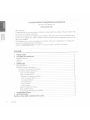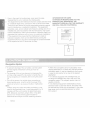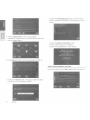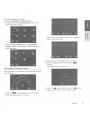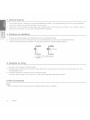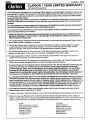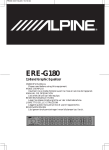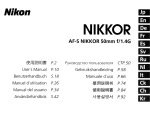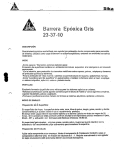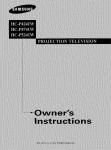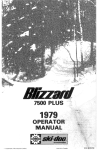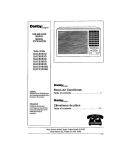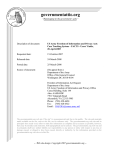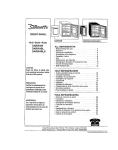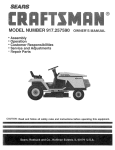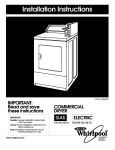Download Clarion NP400 Owner`s manual
Transcript
Owner's manual & Installation manual
Mode d emplol et manuel d Installation
Manual de instrucciones y de instalaci6n
NP400
FLASH MEMORY NAVIGATION SYSTEM
SYSTEME DE NAVIGATION A MEMOIRE FLASH
SISTEMA DE NAVEGACION MEMORIA FLASH
CLARION PRODUCT REGISTRATION INFORMATION
For USA and Canada only
www.clarion.com
Dear Customer:
Congratulations on your purchase of a Clarion mobile electronic product. We are confident that
you'll enjoy your Clarion experience
There are many benefits to registering your product. We invite you to visit our website at www.
clarion.com to register your Clarion product. We have made product registration simple with our
easy to use website.
The registration form is short and easy to complete. Once you're registered, we can keep you
informed of important product information.
Register at www.clarion.com - it's easy to keep your Clarion product up to date.
Contents
1. PRECAUTIONS
2. CAUTIONS ON HANDLING
Navigation System
USB Port
Cleaning
3. OPERATIONS
Basic Operations
Navigation System Operations
Introduction to Navigation Software
Main Menu Screen Operations
Route to Home Address
Select the Destination
• Address or Intersection Mode
• POint of Interest Mode....
. ..
• Coordinates Mode
• Favorites Mode
• Edit Favorites
• History Mode
System Preferencies Setup
Office Address Setup
Trip Computer Readings and Resets
4. TROUBLESHOOTING
5. SPECiFiCATiONS
INSTALLATION/ WIRE CONNECTION GUIDE
2
NP400
3
4
4
..
..
5
5
6
6
8
.8
8
9
9
10
10
11
11
12
13
13
14
15
16
17
17
1. PRECAUTIONS
"
A
WARNING
• For your safety, the driver should not watch any video sources and/or operate the controls while driving. Please note that watching and
operating any video sources while driving are prohibited by law in some countries. Also, while driving, keep the volume to a level at
which external sounds can be heard.
• When using the navigation system, follow the precautions listed below. After reading this manual, be sure to keep it in a
handy place (such as the glove box of your car).
• This navigation system should not be used to replace your own judgment. No itinerary suggested by this navigation
system should ever override any highway regulations, your own judgment, or a knowledge of safe driving practices. Do not
follow the navigation system's suggested itinerary if it would cause you to perform a dangerous or illegal act, place you in a
dangerous situation, or take you into an area you consider unsafe.
• The advice provided by the navigation system is to be regarded as a suggestion only. There may be times when the
navigation system displays the vehicle's location incorrectly, fails to suggest the shortest route, or fails to direct you to
your desired destination. In such instances, rely on your own driving judgment, taking into account the driving conditions at
the time.
o Do not use the navigation system to locate emergency services. The database does not contain a complete listing of
emergency services such as police stations, fire halls, hospitals and walk-in clinics. Please show discretion and ask for
directions in such instances.
o As the driver, you alone are responsible for your driving safety.
oln order to avoid a traffic accident, do not operate the system while driving.
oln order to avoid a traffic accident, operate the system only when the vehicle is stopped at a safe place and the parking
brake is on.
o In order to avoid a traffic accident or traffic offense, remember that actual road conditions and traffic regulations take
precedence over the information contained on the navigation system.
o The software may contain inaccurate or incomplete information due to the passage of time, changing circumstances, and
the sources of information used. Please respect current traffic conditions and regulations at all times while driving.
o Where actual road conditions and highway regulations differ from the information contained on the navigation system,
abide by the highway regulations.
• Keep the amount of time spent viewing the screen while driving to a strict minimum.
o The navigation system does not provide, nor represent in any way information on: traffic and highway regulations; technical
aspects of the vehicle inclUding weight, height, width, load and speed limits; road conditions including grade, percentage
of incline and surface conditions; obstacles such as the height and width of bridges and tunnels; and other current driving
or road conditions. Always rely on your own judgment when driving a car, taking into account current driving conditions.
• Do not disassemble or modify this unit. It may cause an accident, fire, or electric shock.
o Do not use this unit when a trouble exists, such as no screen content appears or no sound is audible. It may cause an
accident, fire, or electric shock. For that case, consult your authorized dealer or a nearest Clarion service center.
o In case of a problem, such as foreign materials have entered in the unit, the unit gets wet, or smoke or strange smells
come out of the unit, etc., stop using this unit immediately, and consult your authorized dealer or a nearest Clarion service
center. Using it in that condition may cause an accident, fire, or electric shock.
o Use a fuse with the same specification only when replacing the fuse.
Using a fuse with a different specification may causes a fire.
o For the installation of this unit or a change in the installation, ask your authorized dealer or a nearest Clarion service center
for safety. Professional skills and experiences are required to do so.
NP400
3
~o
III :E
::J ::J
C CD
Ill
......
-(/I
~o
:E
III
::J ::J
C Cll
III -...
-(J)
1. Even in the event that trouble arises, never open the case,
disassemble the unit, or lubricate the rotating parts.
2. This equipment has been tested and found to comply with the limits
for a Class B digital device. pursuant to Part 15 of the FCC Rules.
These limits are designed to provide reasonable protection against
harmful Interference in a residential installation. This equipment
generates, uses, and can radiate radio frequency energy and, if not
Installed and used In accordance with the instructions, may cause
harmful Interference to radio communications. However, there is no
guarantee that interference will not occur in a particular installation.
If this equipment does cause harmful interference to radio or
television reception, which can be determined by turning the
equipment off and on, the user is encouraged to consult the dealer
or an experienced radiofTV technician for help.
INFORMATION FOR USERS:
CHANGES OR MODIFICATIONS TO THIS
PRODUCT NOT APPROVED BY THE
MANUFACTURER WILL VOID THE WARRANTY
AND WILL VIOLATE FCC APPROVAL
Navigation System
To prevent discharge of the car battery, use this system
with the engine of the vehicle running as much as
possible.
o The housing of this unit may become hot because this
unit has a high-speed CPU Be careful to handle the unit
during navigating or immediately after turning the power
off.
o Turn off the power of the vehicle when connecting or
disconnecting wires. Doing this while the power of the
vehicle is turned on, may cause a trouble or malfunction.
Note:
o When using this unit first time after purchasing, or not
used for long periods of time, it might take about 5 to 15
minutes until the current location IS determined using
GPS. Moreover, even when usmg it often, it may take
about 2 to 3 minutes until the current location is
determined according to the GPS measuring situation.
o
4
NP400
Wlren the route (path) cannot be calculated, move
desired destination to a nearby main road and perform
calculation again. It may be impossible to find a route
in case the car location is too close to the desired
destination.
o For vehicles equipped with an intelligent key, do
not bring the intelligent key close to the unit of the
navigation system. The navigation system may not
operate correctly.
o If an electrical equipment that generates a strong
electrical noise is used near this unit, the screen may
be disturbed and noise may be generated. In this case,
keep away such an electrical equipment or refrain
from using it.
o
• Data saved to the flash memory may get lost in case of a
breakdown, malfunction, or other trouble of this unit.
• Operation of the navigation system may be limited to
protect the unit if the temperature is extremely high or
low. In such a case, please wait until temperature
becomes normal again.
USB Port
~o
• The USB memory stick may stick out when inserted,
so it may cause danger during driving. In such cases,
you can use a commercial USB extension cable, etc.,
but use it safely under your own judgment.
• The USB memory sticks must be recognized as "USB
mass storage class" to work properly. Some models
may not operate correctly.
When the memorized data is lost or shall not be
liable for any damage.
When using an USB memory stick, we recommend that
you backup your data stored on it before by using a
personal computer etc.
• Data files may be broken when using USB memory
sticks in the following situation:
When disconnecting the USB memory stick or turning
the power off during writing or reading data.
III ~
When affected by static electricity or electric noise.
Connect/disconnect the USB memory stick when it is
not accessed.
• Some USB memory sticks cannot be inserted to the
main unit because of their shape. In such cases, use a
commercial USB extension cable to connect them.
• Connecting with the computer is not covered.
• Music files (MP3, WMA, etc.) stored in the USB memory
stick cannot be played back.
::l
-en
Cleaning
• Cleaning the cabinet
Use a soft, dry cloth and gently wipe off the dirt.
For tough dirt, apply some neutral detergent
diluted in water to a soft cloth, wipe off the dirt
gently, then wipe again with a dry cloth.
Do not use benzene, thinner, car cleaner, etc.,
as these substances may damage the cabinet
or cause the paint to peel. Also, leaving rubber
or plastic products in contact with the cabinet
for long periods of time may cause stains.
NP400
::l
C CD
Ill:"
5
Basic Operations
Displaying the Navigation Map
1. Touch the [Navi] button on the Main Menu screen.
3. Select one of the options dispalyed on the screen.
• Go To...
• Point of Interest
• State or Province: CA
(The software remembers the last State/Province)
• History (The adresses you navigate before)
The warning screen will be displayed.
2. Press the highlighted check mark (Accept).
The Main Menu will be displayed.
Select your destination.
6
NP400
4. The navigation system will calculate a route to the
selected destination by using the criteria set in Setup
Mode.
5. Touch the State or Province button.
The "City" keyboard screen will be
displayed. Press the
check button to choose the
city from the list, or spell the City name on keyboard.
Than press
Enter button.
6. Enter the required information on the screens displayed
in the order shown below.
In order to proceed to the next sreen, press the "Check"
button.
7. Press the highlighted "Start Route" button.
8. Route map will be displayed. The navigation to your
destination will start.
®
1
2
3
4
-
~
-
®
Zoom Out
Map Scale
GPS Status
Compass
Position
Current Time
6 - Back to Menu
7 - Local Information
8 - Mute
9 - Change View
10 - Zoom In
9. To set up the navigation preferences, see "Navigation set
up " in the "Setup Operations" chapter in your source
unit operation manual.
NP400
7
Navigation System Operations
Introduction to Navigation Software
Main Menu Screen Operations
Navigation software provides turn-by-turn
After the navigation system is activated by touching
"NAVI" button on the Main Menu screen, the warning
screen is displayed. Press the button to accept it.
2 The "Main Menu" navigation screen is displayed.
visual and voice assistance to direct you to selected
destination. The software quickly calculates step-by-step
~o
III ~
::J
::J
C (1)
III
'-C/l
directions to any destination available on the Included
navigation map. The navigation software uses Global
Positioning System (GPS) satellites, and a digital roadway
map database to calculate and display travel directions. The
system's GPS antenna receives signals from a constellation
of 24 satellites orbiting the earth and uses the strongest of
signals, to determine your position to within meters.
Vehicle Position
The navigation software's computer considers vehicle
speed and heading changes, together with longitude
and latitude Information, to accurately determine vehicle
heading and position on a digital map. Signals from GPS
satellites are used to determine the vehicle location.
Three (good) or four (best) satellites must be received to
accurately determine location. The GPS reception status is
indicated by the GPS symbol on the map.
Map and Information Database
The map database used by navigation software was created
uSing high-resolution aerial and land based data collection.
Car navigation maps are frequently updated. While the
3
Main menu screen has different options:
Home Address - Route to home address.
Go To... - Select a destination for navigation.
Setup - Set preferences for routing and navigation
display.
Office Address - Route to office address.
Trip Computer - Display speed, trip, odometer reading,
clock reading.
4. To operate the navigation system use display function
buttons as described below.
~
Zoom
~
Zoom out the map to show a larger area
In
the map to show a smaller area
database was Judged to be as accurate as possible at the
time of its release, a map database can never be 100%
Return to Map mode Display map in 2D
accurate. Road information that is maintained in the map
view
databases, such as turn restnctions or road names may
change over time.
8
NP400
g
Return to the previous screen
Display menu, jump to main menu
Display map in 3D view
Select current panned
panning map.
position, after
Information about current location on the
map, mode items
Select (check) currently highlighted item
Display spell mode
Page up, page down in displayed list
Step up or step down on menu list
3. Select one of the option on the screen to set the
address. Once the address is set, it will be saved in the
software memory.
4. If the home address was saved previously, the screen
with address will pop up, after you touched the Home
Address button. Start your route.
Voice instractions are activated
Reset button
Cancel button
Delete button (Move cell content to Trash
can)
Route to home address
Select the destination
1. Touch the Home Address button on the screen. If the
home address is not set previously, the following screen
will be displayed.
To select the destination press Go To... button on Main
Menu screen. The Go To... screen is displayed.
2. Press the check key to display home address set up
screen.
To start your navigation use one of these modes:
Address or Intersection, Point of Interest,
Favorites, History.
NP400
9
Adress or Intersection Mode
1. Press Address or Intersection, if you know the street
address. The spelling keyboard will be dispayed.
5. Choose desired street by typing on the keyboard. The list
of streets under this letter will be displayed. Press up or
down button to go thru the list.
Select your street.
~o
III
:E
C
(!)
:J :J
lll ......
-
(Jl
2. Touch the first letter of desired city on the keyboard. The
city name will appear on the screen.
3. Touch the
select key. The list of the cities, which
name starts with same letter, will be displayed. Press
the desired city name.
4. Touch
street key to dispay street name.
The street screen is displayed.
Press eJ
6. Touch the _
button to return to the street mode screen.
postal code button to dispay postal code.
Press the select key to dispaly the list
of the postal code. Select the desired
code and press return key.
Point of Interest Mode
1. Use Point of Interest option when you are going to
a public place or are looking for some type of facility such
as a gasoline station. After selecting the Point of Interest
option, you must select the State/Province where the
destination is located.
NOTE: The system remembers the last State/Province
selected, so this step is not necessary every time.
10
NP400
2. Point of Interest may be searched by Category, City or
Name.
• Use Category mode, if you are lookig for a certain
service or business, like nearest gas station.
Coordinates Mode
You can route to a destination by directly inputting latitude
and longitude values.
Favorites Mode
You can select your route to a destination by choosing one
of preset favorite places in the Favorites mode.
• City mode - select the city by spelling it's name.
1. Address Book is a convenient place to store frequently
visited destinations.
• Name mode - select the name by typing it.
NP400
11
2. Trail Book will allow to create your own navigation routes.
2. Select the mode, you want to edit. The editing screen will
be displayed.
Address Book editing screen:
~~
~ ::J
c: CD
s:u
""t
(J)
3. My POI will allow to create and save your personal points
of interest.
Trail Book editing screen:
4. Trip Book will allow to navigate multiple destination trip.
Trip Book editing screen:
Edit Favorites
1. Press this button to edit Address Book, Trail Book, Trip
Book, My POI. The following screen will pop up.
12
NP400
My POI editing screen:
History Mode
Previous destinations entered into your navigation software
are automatically saved into the memory. This is helpful
when you want to return to a recent destination, such as a
hotel where you may be staying. The Previous Origin of the
last calculated route is also stored for easy return to your
start point.
2. Press Display Options to set up your screen display
preferences. All the options are listed on 3 screens.
Check the preferable items on pop up screen list.
~o
III
:E
C
(!)
::J ::J
Ill""'-C/)
System Preferencies Setup
Press this button to set up your preferences for routing and
navigation. The following screen will pop up. Select the
mode you want to be set.
1. Press Setup Routing Criteria to set up your driving
preferences. Check the preferable items on pop up
screen.
3. Press User Preferences to set up your personal
preferences. All the options are listed on 2 screens.
Check the preferable items on pop up screen list.
NP400
13
• Select the GPS Diagnostics mode. The information
about current GPS condition will be displayed on poup
screen.
~o
III
:E
~
~
-
(Jl
c
CD
III :.
4. Press Location Reset to set up your location
preferences. Select the item, you would like to reset from
pop up screen options.
• Select the System Information mode.
The information about your navigation
system will be displayed on pop up screen.
5. Press System button. The following screen will pop up.
Office Adress Guidance and Setup
Press this button and the Start Route screen will pop up.
• Select the Volume mode. The popup screen will allow
to mute or turn on the system sound.
14
NP400
If the office address is not saved:
• Press the Favorites on the Go To screen .
• On pop up screen press Edit Favorites button. The
following screen will pop up.
~o
:E
C
(J)
::J ::J
Touch the arrow keys down or up the list or page to
display more listed items.
Ill ......
-C/l
• Press the Office Address button. The Set Office
Address screen will be displayed. Fill the information in
highlighted items.
2. Select the item from dispayed list by touching it.
3. Reset the displayed item by pressing the
reset key.
The following screen will pop up.
Trip Computer Readings and Resets
Press this button to display speed, trip, odometer reading,
clock reading.
4. Touch the
check button to accept, or
cancell
button to return back to Trip Computer screen.
1. Touch the
button to display the trip nformaton
items. The following screen will pop up.
NP400
III
15
$;0
tu
:E
c:
(1)
::J ::J
Power does not turn on.
(No sound is produced.)
tu .....
-(f)
Nothing happens when
buttons are pressed.
Display is not accurate.
Fuse is blown.
Replace with a fuse of the same amperage. If the
fuse blows again, consult your store of purchase.
Incorrect wiring.
Consult your store of purchase.
The
microprocessor
has malfunctioned
due to noise, etc.
Turn off the power and open the operation panel.
Press the reset button with a thin rod.
Note:
When the Reset button is pressed, turn off the ACC
power.
* When the Reset button is pressed, frequencies
of radio stations, titles, etc. stored in memory are
cleared."
USB DEVICE
....
"''''./
ProbII"", ','
".
,... ..'"
.
,c.
.
USB device cannot be
inserted.
USB device is not recognized.
>..;'
.'C8iIE);~;>~f
" , . .... . "
NP400
.ti)' .-
.:.;
·,:;~1~.i:~.··
"
.
: ..
The USB device has
been inserted with wrong
direction.
Reversing the connection direction of the
USB device, try it again.
The USB connector is
broken.
Replace with a new USB device.
The USB device is
damaged.
Disconnect the USB device and
reconnect. If the device is still not
recognized, try replacing with a different
USB device.
Connectors are loose.
16
~,;".<."c;·::;·ti&~fg.
5. SPECIFICATIONS
'
Navigation
Memory: NAND Flash Memory
Upgrade Platform: USB
TIS (Text to Speech): Street Announcements
Find Menu: Address, POI, History, Coordinates, Favorites,
Plan on map
POI: 12 million
Road Selection: Unpaved, Permit needed, Motor ways,
Toll, Ferries, Border crossing, Carpool
lanes
CONTENTS
1. Before Starting
2. Package Contents
3. General Cautions
4. Cautions On Installation
5. Cautions On Wiring
6. Wire Connections
General
Power source voltage:
14.4 V DC (10.8 to 15.6 V allowable)
Ground: Negative
NP400 dimensions:
6-9/16" (166mm) width, 1-1/4" (30mm) height,
4-5/8" (117mm) depth
NP400 weight: 11b (454g)
Note:
• Specifications and design are subject to change without
notice for further improvement.
17
17
18
18
18
18
1. Before Starting
1. This set is exclusively for use in cars with a negative ground
12V power supply.
2. Read these instructions carefully.
3. Be sure to disconnect the battery" "terminal before starting.
This is to prevent short circuits during installation. (Figure 1)
Car battery
Figure 1
2. Package Contents
Main Unit
GPS Antenna
Connector Cable
Installation Brackets
Warranty Card
Owner's Manual and Installation Manual
1
1
1
2
1
1
NP400
17
~GeneralCauuons
1. Do not open the case. There are no user- serviceable parts inside. If you drop anything into the unit during installation,
consult your dealer or an authorized Clarion service center.
2. Use a soft, dry cloth to clean the case. Never use a rough cloth, thinner, benzine, or alcohol etc. For tough dirt, apply a
little cold or warm water to a soft cloth and wipe off the dirt gently.
4. Cautions on Installation
1.
2.
3.
Prepare all articles necessary for installing the source unit before starting.
If you have to do any work on the car body, such as drilling holes, consult your car dealer before hand.
Use the enclosed screws for installation. Using other screws can cause damage. (Figure 1)
Chassis
11
Chassis
om
: ,g,
Max. 10mm (M3 screw)
Igure 1
5. Cautions on Wiring
1. Be sure to turn the power off before wiring.
2. Be particularly careful where you route the wires. Keep them well away from the engine, and exhaust pipe, etc. Heat
may damage the wires.
3. If the fuse should blow, check to see if the wiring is correct.
If a fuse is blown, replace it with a new one of the same amperage rating as the original.
6. Wire Connections
Note:
• Before installing, be sure to disconnect the negative cable of the car battery.
18
NP400
Iff IIlrIII mII ill
VX400
G~
t:?'
llr:···..··]·
.........
18
II
•
n·
1
......
II-
Connector Cable
~
I
II
Antenna assembly
====--Gil
I
c
VZ400
~
~~~ I~
~ LJ~ lQJ
...... r----:::::::.=---.l...-----.J
n6-~~§
L=====t~ L~
Connector Cable
Antenna assembly
NP400
19
Clarion Co., Ltd.
All Rights Reserved. Copyright © 2009: Clarion Co., Ltd.
Printed in China / Imprime au Chine / Impreso en China
2010/02
NP400
h6l&i!Ib
clarion'
GARANTIE L1MITEE DE 1 AN CLARION
Pour Ie Canada .. Ie. £tato·UnIs ...ulement
Co produtt C&arion wndu par un rnatehand .utorW ~ e5t gaNlll COI\U8 ~ d't&uta de ma!~ et de
iabf1c.atiot'l pout UN dur.. dun (1) an .. camptot de Ia date de vente Ir»tla)e tor5que rachat 8$1 effectui chez un
marchend autorisO C&atlon.: . . ttema tellles piIos 5001 c;.ouverts PM uno garantio de 6 mois 5uivants IG date d'a,chat.
TOUI c4b&ape:1. ,.. et autre. acc:.,oi'e$ Clarion achetes chez un matChand aut.oril:o C&arion. 50nt garanti& cootre to~
d81aut1 de matariei ET de ~~tion pour una duree de qmtre...yingt-dbc egO) Jours ~t &a da!c c:factv.1 inltiaLe.
TOllT "CHAT DE PRDDUCTS C1.ARlON EFF£CTUE OHEZ UN MAROHAND NO.....UTORISE Ol.AlUON SERA
SOUMIS A DES RESTRlOllONS DE CIIIANAHT1ES DtcRITES Cl-OESSOUS,
Lea c:onditIonI de cetta garantie IimitM ., l'imptlicaUon de la ~ de Qarion Corporation of America
ou Clarion Canada Inc. -Clarion· SOlA e:en. ga~ limitM sonI IN suivanlM:
1. UHf PREUVE DE DATE D'AOHAT D'UN """'CHAND AUTOlUat CLARION EST REOUISE PDUR SERVICE
SDUS QARANl1E DE CE PRODUIT. DES INFORMATIONS SUPPl.tMENTAlRES CONCERNANT l.ES CENTRES
DE SERVICES AlITOIUSEs PAR CLAIUON PEUVEIlT ETRE OBTENUES EN COIlTACTANT OLARION A UNE
DES ADRESSES ENUMEREes CI-8AS.
Cone Garantie UtNt60 I4Q ~ e allJl"l dommaoe est aurvenu a.u bien Ion d'uo IoeMce etfectue par une
OU eotrepri50 Qui n'ell pas accrOdite comme on Centre de Serv6ce e1 Garantle Oarion.
3, Cette Garande lJrnltM n'ut aucunement I.D~' un produk su)et. rebus, negllgenoe, ace'denles. mal Instal .
2.
por$OM8
ou utiUHUon Incotrec\a OU que let
nurnI!~ de.ene
onfirt.6
modif~. obetrv6i
ou eflac8&. ou quia Gte raccotde5,
W\5ta¥M. ~tia ou ~ autrement qu'iodique pat Clarion.
4. Cene Gatantie Umlt6e ne COWl'1t pu . . interf';rer'\C6$ iMectrostatiques, eleclrlques ni los frai6 reliCs • la
manutenUon pour " retrait ou la ~ins1allalton.
5. U ,.ponsa.bi!1e de C1arion iOU5 cette Gar.ntie umttee . t limllee unlquement Ala reparatlon ou au remplacement
du produit, qul ..t su)et iJNquetnent • Ia disctetion de Clarion.
6. Ce produft dolt est retoum6 dana &On emballage d'origine ou equNalent. 18 colis dolt eire entl8fement 85sure et
tous frail de traNport dalvent ttre pr8pay8s. Qarion n'aswmenl aucune responsabiUl8 en cas de perte OU
do~5 .urvenuo lora du tt"an6POft.
7. TaUS PRODUlT8 Cl.NUOW AeolUS PAR L'ENTREMlSE AUTRE QUE PAR ~ MARCHAND AUTORISE PAR
CLARION,INCLUANT TOUS ACHATS VIA UN MARCHAND V1RTUEllACHATINTalNElj OUI N'EST PAS
AUTOIUSE PAIl OLARION, NE SONT PAS COUVERTS PAR l.ES QARANTIES UYrrEE& DE CLARION, fIT CE,
EN ACCORD AVEC l.ES UWTAllONS DERNlES PAR LA LOL DANS LE CAS Ou LES LOIS APPUCABLES NE
PERYETTENT PAS L'EuMlNATION DES GARANTIES SOUS CES CONDmONS, LAPERJODE DE GARANTIE
UMm QUI &'APPUOUEAU PROOlH'T SERA DE QUINZE{t6) JOURSi A PARTIR DE LA DATE O'ACHAT &NITlALE.
8, AUCUNE GARANT1E IMPUClTE NE POUMA S'~ENDRE AU-Deu DE LA PERJODE DE GAllANT1E DECRlTE
EN ACCORD AVEC l.ES UMlTES DEFINIES PAR LA LOL CLARlON NE POURRA EN AUCUN
CI·DESSUS, fIT
CAS ETRE TENUE RESPONSA8LE DES PERTES OU DDMMAOES DIRECTS au INDIRECTS DUS AL'UTIUSATION
OU L'lMPOSSI8llJT£ D'lITlUSATIONDU PRODUCT. PUISOUE CERTAINS ETATS OU PROVINCES NE
PERMETTEIlT PAS DE UWTER LA DUREE DES GAIW1TIES IlAPUClTES, OU DE UWTER LA RESPONSAlllUTE EN
CAS 'DE DOMMAGES DIRECTS OU INDIRECTS. CES UMCTATIONS OU EXCLUSIONS PEUVENT NE PAS
S'APPUQUER A VOUS.
ce.
9. CETTE GARANTIE UMrTEE VOUS DONNE DES DROlTS LEGAUX PRECIS. VOUS POUVEZ POSSEDER DES
DROlTS SUPPLEMENTAlRES SELON VOTRE UEU DE ResiDENCE.
10. Los klla de Utat de til Calr.'omIe regislen1 totalement cette garanlie Iimt'Ae, son Interprlllation et sa mise en execuHon..
, 1.81 VOU6 epn>cJVe2 des probl6rnes de perfofmance du produft pendant La periode de g~ntle, veuiUez communiquer
3't'eC Clarion ou visJtez nolro site Web ~ l'adrcE60 ci-<1essous a1in d'oblenir uoe r&solution de tOUl pcobleme rollf
.aux produha CIarlon,
Iu.r1 e:lI.tIi..vN5:
c;;::&at1on ~Uon of America
www_
Attn."'Cu5tomor Service M&n8{,jCI
6200 Gateway on.... Cyprw:s.a. CA 9D630
1~~
AuCana~:
Clarion Canada Inc.
Ce!'llt8 de Service cl Garantio
2239 WInSton Park
~
Oakvmt. Ot'\tllrio L6H 5R1
~600
www.c1arlon.com
281 -{)639~1 200819
clarion
CLARION 1 YEAR LIMITED WARRANTY
For USA and Canada O~
This Clarion product purcha.ed from en authoriZed Clarion du$er are wananted agaNt all defects in materials and
_ " " a pariod of ana (1) y _ from the dale at 0t1glnaJ ~h&se 0",", then consumable part>, ouch as
the bIl1ery pacl<, w!lIcII.,.. COy,or9d lot 6 monthl1rom IN date 01 ~,
pun:IlO6OC ~om AND In6ta1lod
Oarion_.
'"'*'
by an authoril:od
All Clarion cabIe:a. wVu and other aceeuorieI If pUn;t\UOd from an authorized Oarion deeJer 8llt wananted againal
all defects In malerIaJs and _ l o t ninety 1901 day6 unless """""'is< opecifiod from the da'e of original
1lU'f'/le6e.
AU. PURCHASES OF ClARION PRODUCTS FROU NON ...UTHORIUD ClARION DEAl.£RS ARE SUBJECT
TO FURTHER WARRANTY RESTlUCTJONS AS DESCRJB£D BELOW.
The condiUona of th1s Umitod WatTanty and the extent of teSponllbWty of CAarIon CotpotBIion of America (·Clarion")
under this L.knIled Warranty ate . . follows :
1. PROOF OF DATE OF PURCHASE FROM AN AUTHORtzED ClARION DEAlER wtu. BE REQUIRED fOR
WARRANl'V SERVICE OF THIS PRODUCT. CENTERS MAY BE OBTAINED BY CONTACTING CLARION AT
THE ADDRESS USTED BELOW.
2. Tl\i$ UmIIBd WatfWlty wW becomo vokf if "&(Vice pertonnod t¥y anyone other than an appnwe<f Clarion Warranty
s.Mce Comer rwutts in damaQe to the product.
3. ThJa UmIlbd Wat'fW'ty does not apply \0 any product which has been subject to m~u:5e. neoglect or acc'dent,
or which has had the &erial number ahered, de!acod Of ~ . Of wNch ~ been eonnecled. instaUed.
adjusted Q( repaJred. other ,han In accordance wrth 1ho instructions furnished by Oarion.
4. This Umtted 'Nananty does oot cover car static: or other eiectricaJ interl8fenc8$. 1ape head or laser pick·up
cJeanlrog 01 adjU6tment6. or labor COits for the removal Of relnstallaUon of the unlI: for ll.!pair,
S. The ao&e l86PONibtlity of Clarion under 1N5 L~ed Warranty "hal be limited to 1he repair ol1he product or
replacemem of the product. al lhe aole discretion of Clarion.
6. Product must be shlpped' in its original carton or eQUivalent catton, fully insured. w1th shipping Charges prepaid.
Clarion wiG not assume any ""pOO$ibiJity tor any lou Of damage incurrecHn shipping.
7. CLARION PRODUCTS PURCHASED FROM A SOURCE OTHER TliAN AN AUTHORIZED CLARJQN OEALER.
INCLUDING AHY AND AU. PURCHASES VIA Tl1E INTERNET fROM A NON lNTERNET AlITttORlZED
ClARION DEAl.£R, SIlAll NOT BE COVERED BY ANY ClARION UMITED WARRAHTY TO THE exn;l'{T
AlLOWED BY APPUCAllLE LAW, IN THE EVENT AND TO THE EXTENT APPUCAllLE LAW PROHIBITS
EUMINATION OF WARRANTIES UNDER THESE CIRCUMSTANCES, THE APPUCABLE UMITED WARRANTY
PERIOD SKIlL!. BE DEEMED TO BE AFTEEN (161 DAYS FROM THE DATE OF ORIGINAL PURCHASE.
e. AU. IMPUED WAARANTlES EXCEPT TO THE EXTENT PROHIBITED BY APPUCABU: LAW SHALL. HAVE NO
GREATER DURAT10N THAN "HE WARRANlY PERleD SET FORTH ABOVE. U~DER NO CIRCUMSTANCES
SIlAll CLARION BE UABLE FOR AllY LOSS OR OAMAGE, DIRECT OR CONSEQUENTIAl., ARISING OUT OF
'T'HE USE OR INABIUlY TO USE ntE PRODUCT. QECAUSE SOME STATES 00 NOT A1.LOW UMITATIONS
ON HOW LONG AN IMPUEO WARRANTY LASTS OR exCLUStoNS OR UMf'TAnoNS OF INCIDENTAL OR
CONSEQUEH1'1AL DAMAGES. THE ABOVE UMfTATlONS OR EXCLUSIONS MAY NOT APPLY TO YOU.
9. THIS UMITED WARRANTY GrvES YOU SPEClRe LEGAL RIGHTS, AND YOU MAY AlSO HAVE OTHER
RlGHTS WHICH VARY FROM STATE TO STATE.
10. The laws ollt\e State of CaJifomla 6hal1 govern and c:onlrol1h!s LImited WamlI'ty, Its interpretation and ef\lorcemelll
11. Should you Nv-e any difflcutUes with the pertorrna.nc~ of th1:s pmduc;1 during the warranty period, please cnll
Qarion Of visit our web site for a listing of Authorized Warranty Service CentMS in your ~a. You may also contact
Clarlon Customer Service at 1ho address listed belcw for any servico help you may need with Oarion products.
In USA.:
Clar'oOn COlpolation of I ~
Attn:Cl.c1omer Service Manager
6200 Gateway Om.e
Cypress, CA Sl0630
10.8DO-GQ..Q.AA10N
Iofrr'\llI.w.cY...ior-C(;m
In CanadII:
C1a.rion ~ Inc.
WatTanty Service Center
2239 Wnslon Por1o. Drive
Oakville. Ontario L6H 5R1
(!lOS] 82ll-46OO
W'WW.ctarion,corn