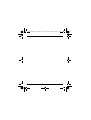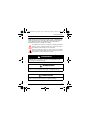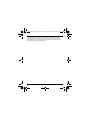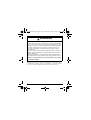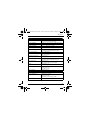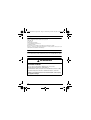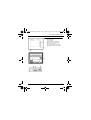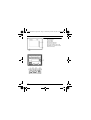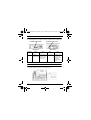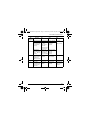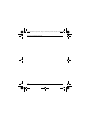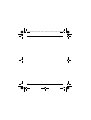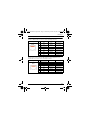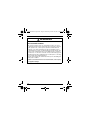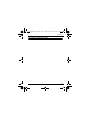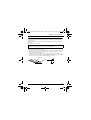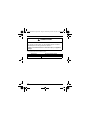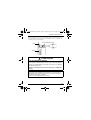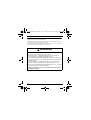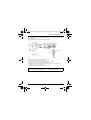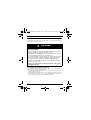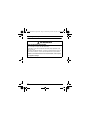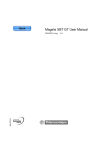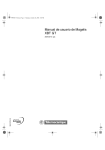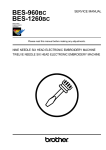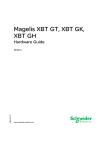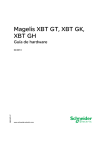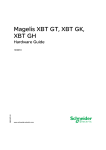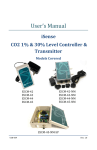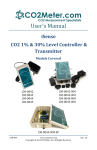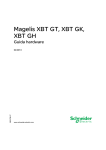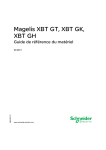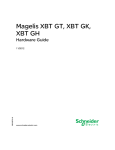Download Schneider Electric Magelis XBT GT Specifications
Transcript
Quick Reference Step 2.book Page 1 Wednesday, October 26, 2005 8:26 PM MAGELIS XBT GT *35010384 01 Quick reference guide Edition December 2005 35010384 01 Schneider Electric Industries SAS Headquarters 89, bd Franklin Roosevelt F - 92506 Rueil Malmaison Cedex Owing to changes in standards and equipment, the characteristics given in the text and images in this document are not bound by us and are subject to change. http://www.schneider-electric.com Printed in 058765F .XBTG-MT01-BTHM JM/A Copyright © 11/2003 Schneider Electric Quick Reference Step 2.book Page 2 Wednesday, October 26, 2005 8:26 PM Quick Reference Step 2.book Page 3 Wednesday, October 26, 2005 8:26 PM Table of contents Safety Instructions Safety Precautions ...................................................................................................... 3 Standards Presentation ................................................................................................................ 5 Overview Specifications ...............................................................................................................7 Package Contents........................................................................................................8 Options.........................................................................................................................8 Ethernet and Serial Ports RJ45 connection .................................................................8 Part numbers and functions XBT GT1100 ................................................................................................................9 XBT GT1130 .............................................................................................................10 XBT GT2000 Series ...................................................................................................11 RS485 Line Polarization DIP Switch .........................................................................12 CF Card DIP Switches ...............................................................................................12 Dimensions XBT GT1000 Series ..................................................................................................15 XBT GT2000 Series ...................................................................................................15 Interfaces XBT GT1000/2000 Series Serial Interface (RJ45) ................................................... 17 XBT GT2000 Series Serial Interface (Sub-D9-SIO)................................................. 19 Tool Port for XBT GT1000 Series ............................................................................ 20 Ethernet Interface for XBT GT1130/2110/2120/2130/2220/2330 ............................. 20 Compact Flash Memory Card Interface for XBT GT2120/2130/2220/2330 .............. 20 USB Interface for XBT GT2000 Series ..................................................................... 21 Installation and maintenance Installation gasket ......................................................................................................23 Create a panel cut-out and insert the XBT GT into the panel from the front ............ 25 Attach the installation fastener from inside the panel ............................................... 26 Wiring ........................................................................................................................28 Replacing the Backlight .............................................................................................30 Replacing the Battery.................................................................................................32 3 Quick Reference Step 2.book Page 4 Wednesday, October 26, 2005 8:26 PM This page was left blank intentionally. 4 Quick Reference Step 2.book Page 5 Wednesday, October 26, 2005 8:26 PM Safety Instructions Safety Instructions Read these instructions carefully, and look at the equipment to become familiar with the device before trying to install, operate, or maintain it. The following special messages may appear throughout this documentation or on the equipment to warn of potential hazards or to call attention to information that clarifies or simplifies a procedure. The addition of this symbol to a Danger or Warning safety label indicates that an electrical hazard exists, which will result in personal injury if the instructions are not followed. This is the safety alert symbol. It is used to alert you to potential personal injury hazards. Obey all safety messages that follow this symbol to avoid possible injury or death. DANGER DANGER indicates a hazardous situation, which will result in death, serious injury or equipment damage. WARNING WARNING indicates a potentially hazardous situation which, if not avoided, can result in death, serious injury, or equipment damage. CAUTION CAUTION indicates a potentially hazardous situation, which, if not avoided, can result in personal injury or equipment damage. 5 Quick Reference Step 2.book Page 6 Wednesday, October 26, 2005 8:26 PM DISCLAIMER Electrical equipment should be serviced only by qualified personnel. No responsibility is assumed by Schneider Electric for any consequences arising out of the use of this material. This document is not intended as an instruction manual for untrained persons. 6 Quick Reference Step 2.book Page 7 Wednesday, October 26, 2005 8:26 PM Standard Presentation The XBT GT series are UL/cUL listed and CSA certified products. These units have been developed to the following standards: • UL 508 Industrial Control Equipment. • UL 1604 Electrical Equipment for Use in Class I and Class II Division 2 and III, Hazardous Locations. • CAN/CSA-C22.2, No. 14 and No.213 Industrial Control Equipment- Miscellaneous Apparatus - For Hazardous Locations. UL 1604 Conditions of Acceptability and Handling Cautions: 1. Power, input and output (I/O) wiring must be in accordance with Class I, Division 2 wiring methods - Article 501- 4(b) of the National Electrical Code, NFPA 70 or as specified in section 18-152 of the Canadian Electrical Code for installations within Canada and in accordance with the authority have jurisdiction. 2. Acceptable for use in Class I, Division 2, Groups A, B, C and D Hazardous Locations or non- Hazardous Locations only. WARNING RISK OF EXPLOSION OR EQUIPMENT DAMAGE Follow strictly the following recommendations to avoid an explosion and physical injury: Compatibility: Power, input and output (I/O) wiring must be in accordance with Class I, Division 2 wiring methods - Article 501- 4(b) of the National Electrical Code, Groups A, B, C and D Hazardous, NFPA 70 or as specified in section 18-152 of the Canadian Electrical Code for installations within Canada and in accordance with the authority having jurisdiction. Confirm that the location is not subject to any risk of explosion before connecting or disconnecting equipment, replacing or wiring modules. Before disconnecting, replacing or wiring modules. Confirm that the power supply has been turned OFF. Before turning ON, sweep front panel with a wet duster. Failure to follow this instruction can result in death, serious injury, or equipment damage. 7 Quick Reference Step 2.book Page 8 Wednesday, October 26, 2005 8:26 PM WARNING LOSS OF CONTROL • The designer of any control scheme must consider the potential failure modes of control paths and, for certain critical control functions, provide a means to achieve a safe state during and after a path failure. Examples of critical control functions are emergency stop and overtravel stop. • Separate or redundant control paths must be provided for critical controlfunctions. • System control paths may include communication links. Consideration must be given to the implications of unanticipated transmission delays or failures of the link. (*) • Each implementation of a Magelis XBT GT must be individually and thoroughly tested for proper operation before being placed into service. Failure to follow this instruction can result in death, serious injury, or equipment damage. (*) For additional information, refer to NEMA ICS 1.1 (latest edition), “Safety Guidelines for the Application, Installation, and Maintenance of Solid State Control” and to NEMA ICS 7.1 (latest edition), “Safety Standards for Construction and Guide for Selection, Installation and Operation of Adjustable-Speed Drive Systems”. 8 Quick Reference Step 2.book Page 9 Wednesday, October 26, 2005 8:26 PM Overview Specifications Environment XBT GT series Compliance with standards IEC 61131-2, IEC61000-6-2,CISPR11(Class A) UL 508, CSA C22.2, No 14 & No213 Product certification CE, UL/cUL, CSA, Class 1 Div 2 T4A* (UL & CSA) Operating temperature 0°C … + 50°C (32°F … 122°F) Storage temperature -20 °C… + 60°C (-4°F … 140°F) Humidity (without condensation) 10% … 90% Protection (front panel) IP 65 - (IEC 60529) Enclosure Type 4, 4X Indoor use with Screen Installation Fasteners only Protection (rear panel) IP 20 - (IEC 60529) ESD withstand IEC 61000 - 4 - 2 6kV, contact, 8kV air Radiated radio frequency electromagnetic field IEC 61000 - 4 - 3 10 V / m Electrical fast transient burst IEC 61000- 4 - 4 2kV (power supply and I/O) 1kV other ports High energy surges IEC 61000 - 4 - 5 1KV (Differential Mode on power supply) 2KV (Common Mode on power supply) Shocks IEC 60068 - 2 - 27 1/2 sinusoidal pulse for 11ms, 15 g on 3 axes Vibration IEC 60068 - 2 - 27 3.5mm 5 Hz to 9 Hz 1 g. 9 Hz to 150 Hz Pollution Degree Pollution Degree 2 Power Supply Supply voltage/ Power consumption 24VDC/30Vrms ClassII XBT GT1100/1130: 7W XBT GT2110: 18W XBT GT2120/2130/2220/2330: 26W Voltage limits 19.2 to 28.8 VDC 9 Quick Reference Step 2.book Page 10 Wednesday, October 26, 2005 8:26 PM Package Contents The following items are included in the XBT GT's package. Before using the XBT GT, please confirm that all items listed here are present: • XBT GT Unit • Power Plug • Quick Reference Guide • Screw Installation Fasteners (4) • Installation Gasket This unit has been carefully packed, with special attention to quality. However, should you find anything damaged or missing, please contact your local Schneider Electric distributor immediately. Options XBT GT optional items include cables, adapters, screen editor software and other items. For more information about these optional items, please refer to individual XBT GT catalogs. Ethernet and Serial Ports RJ45 connection WARNING RISK OF UNINTENDED EQUIPMENT OPERATION AND EQUIPMENT DAMAGE Do not connect serial cable to Ethernet port or vice versa. Ethernet and serial ports are clearly marked. Both the Ethernet and the serial ports use a standard RJ45 connection, making it possible to improperly connect the communication cables to each other. Failure to follow this instruction can result in death, serious injury, or equipment damage. 10 Quick Reference Step 2.book Page 11 Wednesday, October 26, 2005 8:26 PM Part numbers and functions XBT GT1100 A: Display B: Touch Panel C: Power LED D: Power Input Terminal Block E: Serial I/F (host 8 pin RJ45) F: Tool Port Connector G: Function Switches (R1 to R6) H: RS485 Line Polarization Switch 11 Quick Reference Step 2.book Page 12 Wednesday, October 26, 2005 8:26 PM XBT GT1130 A: Display B: Touch Panel C: Power LED D: Power Input E: Serial I/F 8 pin RJ45 F: Tool port Connector G: Function Switches (R1 to R6) H: RS485 Line Polarization Switch I: Ethernet Interface 12 Quick Reference Step 2.book Page 13 Wednesday, October 26, 2005 8:26 PM Part numbers and functions XBT GT2000 Series A: Display B: Touch Panel C: Status LED LED XBT GT Status Green (lit) Normal operation Orange (lit) Backlight burnout is detected Orange (blinking) During Software startup Red (lit) When Power is turned ON Not lit Power is OFF D: Expansion unit Interface E: CF Card Access Lamp (except XBT GT2110) E: Ethernet Interface (except XBT GT2110/2220)(10Base-T/ 100Base-TX) G: Power Input Terminal Block H: USB Interface (USB1.1) I: Serial Interface COM1 J: Serial Interface COM2 K: CF Card Cover (except XBT GT2110) L: CF Card Socket Right Left CF Card Cover Open 13 Quick Reference Step 2.book Page 14 Wednesday, October 26, 2005 8:26 PM RS485 Line Polarization DIP Switch On XBT GT1000/2000, the RS485 Line Polarization Switch is located next to the RJ45 serial Port. The following illustration is an example of RS485 Line Polarization Switch on XBT GT unit. Polarization Dip Switch Polarization Dip Switch XBT GT2000 XBT GT1000 Polarization Dip Switch 1 Function ON OFF Note Controls the RS485 Serial line No polarization. polarization of is polarized (620 RS485 serial line. Ω pull up on D1 and 620 Ω pull down on D0). The polarization shall be activated if Modbus protocol has to be implemented and no other equipment performs polarization on the bus. CF Card DIP Switches On XBT GT2120/2130/2220/2330,the CF Card DIP Switches are located inside the CF Card Cover. The following illustration display the CF Card DIP Switches. ON 1 14 2 3 4 Quick Reference Step 2.book Page 15 Wednesday, October 26, 2005 8:26 PM Part numbers and functions DIP Switches 1 Function ON OFF This DIP switch setting controls the startup from a CF Card When there is not startup data in the XBT GT memory. Startup is done from the CF Card(*) and the data is also transferred into the XBT GT memory. A system message appears When there is valid startup data in the XBT GT memory. Startup is done from the CF Card* and the XBT GT memory is updated. Start up is done from the XBT GT memory. Note (*): Startup data is required in the CF Card. 2 This dip switch Download is allows download available. application on XBT GT products. Download is not available. - 3 Reserved - - - 4 This setting controls the forced closing of the CF Card cover. Forced close enabled. Forced close disabled. Used when CF Card cover is damaged. 15 Quick Reference Step 2.book Page 16 Wednesday, October 26, 2005 8:26 PM This page was left blank intentionally. 16 Quick Reference Step 2.book Page 17 Wednesday, October 26, 2005 8:26 PM Dimensions XBT GT1000 Series Top Front Right Side XBT GT2000 Series Top Front Right Side 17 Quick Reference Step 2.book Page 18 Wednesday, October 26, 2005 8:26 PM This page left blank intentionally. 18 Quick Reference Step 2.book Page 19 Wednesday, October 26, 2005 8:26 PM Interfaces XBT GT1000/2000 Series Serial Interface (RJ45) This interface is used to connect the XBT GT1000 to remote equipment, via an RS232C or RS485 cable. The connector used is a RJ45-type connector. Pin Arrangement Front Pin # 1 Signal Name RxD Direction Input 2 TxD Output 3 4 Not connected D1 Output/Input 5 D0 Output/Input 6 7 8 RTS Not connected SG Output - Meaning Receive Data (RS232C) Send Data (RS232C) Transfer Data (RS485) Transfer Data (RS485) Request To Send Signal Ground This interface is used to connect the XBT GT2000 to remote equipment, via an RS485cable. The connector used is a RJ45-type connector. Pin Arrangement Front Pin # 1 2 3 4 Signal Name Not connected Not connected Not connected D1 Direction Output/Input 5 D0 Output/Input 6 7 8 RTS Not connected SG Output - Meaning Transfer Data (RS485) Transfer Data (RS485) Request To Send Signal Ground 19 Quick Reference Step 2.book Page 20 Wednesday, October 26, 2005 8:26 PM WARNING RISKS OF FIRE, UNINTENDED EQUIPMENT OPERATION, AND EQUIPMENT DAMAGE An excessive weight or stress on communication cables can cause a sudden disconnection and consequently a short-circuit, fire or incorrect unit operation. Also, a risk of power cable and communication line damage occurs when mounting the product on installation panel or cabinet with Power cable or Communication line already wired to unit - Fix securely communication lines onto installation panel or cabinet to avoid stress on connection. Use RJ45 connectors with locking system. - Install and fasten unit on installation panel or cabinet prior to connecting power supply and communication lines. - Unwire power supply and communication lines prior to uninstalling unit from panel or cabinet. Failure to follow this instruction can result in death, serious injury, or equipment damage. 20 Quick Reference Step 2.book Page 21 Wednesday, October 26, 2005 8:26 PM Interfaces XBT GT2000 Series Serial Interface (Sub-D9-SIO) This interface is used to connect the XBT GT to remote equipment, via an RS232C or RS422 cable. The connector used is a Sub-D9-type connector. The following table describes the Sub-D9-type connector via an RS232C cable. Pin Connection Pin Signal Name Direction Meaning 1 CD Input Carrier Detect 2 RD(RXD) Input Receive Data 3 RD(RXD) Output Send Data 4 ER(DTR) Output Data Terminal Ready 5 SG - Signal Ground 6 DR(DSR) Input Data Set Ready 7 RS(RTS) Output Request to Send 8 CS(CTS) Input Send Possible 9 CI(RI)/VCC Input Called status display/ +5V,5% Output: 0.25A FG - Frame Ground (Common with Signal Ground) Shell 21 Quick Reference Step 2.book Page 22 Wednesday, October 26, 2005 8:26 PM The following table describes the Sub-D9-type connector via an RS422 cable. Pin Connection Pin Signal Name Direction Meaning 1 RDA Input Receive Data A (+) 2 RDB Input Receive Data B (-) 3 SDA Output Send Data A (+) 4 ERA Output Data Terminal Ready A (+) 5 SG - Signal Ground 6 CSB Input Send Possible B (-) 7 SDB Output Send Data B (-) 8 CSA Input Send Possible A (+) 9 ERB Output Data Terminal Ready B (-) FG - Frame Ground (Common with Signal Ground) Shell Tool Port for XBT GT1000 Series This interface accepts Serial Data Transfer Cable (XBT ZG915) or USB Data Transfer Cable (XBT ZG925). Ethernet Interface for XBT GT1130/2130/2330 This interface complies with the IEEE802.3 standard for Ethernet: • (10 BASE-T) connections for XBT GT1130, • (10BASE-T/100 BASE-TX) for XBT GT2130/2330. This interface uses an RJ-45 type modular jack connector. Compact Flash Memory Card Interface for XBT GT2120/2130/ 2220/2330 This interface accepts a Compact Flash memory Card. 22 Quick Reference Step 2.book Page 23 Wednesday, October 26, 2005 8:26 PM Interfaces USB Interface for XBT GT2000 Series This interface accepts a USB data transfer cable (XBT ZG935). 23 Quick Reference Step 2.book Page 24 Wednesday, October 26, 2005 8:26 PM This page was left blank intentionally. 24 Quick Reference Step 2.book Page 25 Wednesday, October 26, 2005 8:26 PM Installation and maintenance Installation gasket The gasket is required to absorb vibration and repel liquids. Place the XBT GT on a smooth, level surface with the display panel facing downward. Check that the XBT GT's installation gasket is seated securely into the gasket’s groove, which runs around the perimeter of the panel’s frame. Note: The torque required to tighten these screws is 0.5 Nm (4.4 lb-in). • Before installing the XBT GT into a cabinet or panel, check that the installation gasket is securely attached to the unit. • Make sure the gasket's seam is not inserted into any of the unit's corners, only in the straight sections of the groove, preferably in bottom section. Inserting it into a corner may lead to its eventually tearing. • A gasket which has been used for a long period of time may have scratches or dirt on it, and could have lost much of its dust and drip resistance. Make sure to change the gasket once a year or when scratches or dirt become visible. Rear face Gasket 25 Quick Reference Step 2.book Page 26 Wednesday, October 26, 2005 8:26 PM CAUTION RISK OF EQUIPMENT DAMAGE It is strongly recommended to use the installation gasket to maintain IP65/IP20 protection ratings and absorb vibration. Failure to follow this instruction can result in injury or equipment damage. Corresponding replacement installation gasket: 26 XBT GT Unit Required Installation Gasket XBT GT1000 Series XBT ZG51 XBT GT2000 Series XBT ZG52 Quick Reference Step 2.book Page 27 Wednesday, October 26, 2005 8:26 PM Installation and maintenance Create a panel cut-out and insert the XBT GT into the panel from the front Under 4-R3 mm Panel [0.12 in] A C B XBT GT XBT GT A (mm) B (mm) XBT GT1100 XBT GT1130 +1 118.5 -0 +1 92.5 -0 +0.04 4.67 -0 +0.04 3.64 -0 XBT GT2110 XBT GT2120 XBT GT2130 XBT GT2220 XBT GT2330 +1 156 -0 +1 123.5 -0 +0.04 6.14 -0 +0.04 4.86 -0 A (in.) B (in.) C (mm) C (in.) 1.6 to 5.0 0.06 to 0.2 1.6 to 5.0 0.06 to 0.2 27 Quick Reference Step 2.book Page 28 Wednesday, October 26, 2005 8:26 PM Attach the installation fastener from inside the panel Spring Clip Installation: There is only one kind of spring clip used, but it is installed in two different ways. The following figure displays how to adjust, insert, and unlock the spring clip: Position 1 Position 2 To Lock To Unlock Note: Adjust the Spring clip according to panel’s thickness: • 1.6 mm (0.06 in.) ≤ panel thickness ≤ 4 mm (0.16 in.) (position 1). • 4 mm (0.16 in.) ≤ panel thickness ≤ 6 mm (0.24 in.) (position 2) 28 Quick Reference Step 2.book Page 29 Wednesday, October 26, 2005 8:26 PM Installation and maintenance Screw Installation Fastener The following figure shows the Screw Installation Fastener insertion slot locations. Insert each fastener's hook into the slot and tighten it with a screwdriver. The necessary torque is 0.5 N.m (4.4 lb-in.). Panel Screw Installation Fastener XBT GT CAUTION RISK OF EQUIPMENT DAMAGE Do not exert more than 0.5 N.m (4.4 in-lb) of torque when tightening the fastener screws.Tightening the screws with excessive force can damage the XBT GT's plastic case. Failure to follow this instruction can result in injury or equipment damage. Note: • Depending on the installation panel's thickness, etc., the number of installation fasteners used may need to be increased to provide the desired level of moisture resistance. • The necessary torque is 0.5 N.m (4.4 lb-in) 29 Quick Reference Step 2.book Page 30 Wednesday, October 26, 2005 8:26 PM Wiring Power Cord Specifications Follow these steps for a successful installation: 1. Make sure the wire size is between 0.2 and 2.5 mm² (24 - 12 AWG) for the power cords. 2. Twist the wire ends before attaching the terminals. 3. When the Frame Ground terminal is connected, make sure the wire is grounded. Not grounding the XBT GT unit will result in excess noise. WARNING RISK OF ELECTRIC SHOCK AND EQUIPMENT DAMAGE Follow these precautions to avoid risks of electric shocks: • Be sure the power cord is unplugged from the power outlet when connecting the power terminals to the XBT GT unit. • The XBT GT1000 and the XBT GT2000 are using only 24V DC power. Using any other level of power can damage both the power supply and the XBT GT unit. • Since the XBT GT is not equipped with the power switch, be sure to connect a breaker type power switch to the XBT GT’s power cord. • Be sure to ground the XBT GT's FG terminal. Failure to do so can lead to an electrical shock or XBT GT malfunction. Failure to follow this instruction can result in death, serious injury, or equipment damage. 30 Quick Reference Step 2.book Page 31 Wednesday, October 26, 2005 8:26 PM Installation and maintenance Grounding the wire and conductor length Grounding is required to ensure EMC level immunity. The Conductor Type is simple or stranded wire. The following illustration displays the conductor length: FG Insertion Direction Terminal block wire set block Power Plug FG Connecting the XBT GT Power Cord When connecting the power cord, follow these steps: 1. Remove all power connected to XBT GT. 2. Remove the clear plastic cover on end wire (7mm or 0.28inch). 3. Loosen the screws from the middle three terminals. 4. Ensure the proper wire is installed into the correct position on the Power Plug. 5. Confirm the correct connection points. 6. Torque the mounting screws to the required torque. Note: The torque required to tighten these screws is 0.5 Nm (4.4 lb-in). 31 Quick Reference Step 2.book Page 32 Wednesday, October 26, 2005 8:26 PM Replacing the Backlight Introduction The XBT GT unit's backlight is not user replaceable. Contact your Schneider Electric representative for technical support. DANGER RISKS OF UNINTENDED EQUIPMENT OPERATION AND ELECTRIC SHOCK. If the operator fails to notice that the backlight is burned out and touches the panel, unintended equipment operation can occur. If the XBT GT unit’s “Backlight Control” has burned out and the unit is not set to Standby Mode, the touch panel remains active. Do not create XBT GT touch panel switches for system functions which may cause injury and/or equipment damage if activated accidentally. Do not disassemble the XBT GT or attempt to repair/replace the backlight. Unshielded high voltages are present within the backlight even when the power is off. Failure to follow this instruction will result in death, serious injury, or equipment damage. Determining if the backlight has burned out If your XBT GT unit’s backlight suddenly turns OFF, use the following steps to determine if the backlight is actually burned out: • If the XBT GT unit’s “Backlight Control” is not set and the screen has gone blank, your backlight is burned out. • If the XBT GT unit’s “Backlight Control” is set to Standby Mode and the screen has gone blank, and touching the screen or performing another input operation does not cause the display to reappear, your backlight is burned out. 32 Quick Reference Step 2.book Page 33 Wednesday, October 26, 2005 8:26 PM Installation and maintenance Corresponding Replacement Backlights: XBT GT Unit Required Backlight Model XBT GT1000 Series Cannot be replaced by User(1) XBT GT2000 Series Cannot be replaced by User(1) (1): The unit must be returned to an authorized Schneider Electric repair center for backlight replacement Note: Backlight models are not interchangeable. 33 Quick Reference Step 2.book Page 34 Wednesday, October 26, 2005 8:26 PM Replacing the Battery WARNING RISK OF BATTERY EXPLOSION Do not attempt to replace the XBT GT battery. If the battery is incorrectly replaced, the battery may explode the next time you use it. To replace the XBT GT battery, contact the Schneider Electric support center for the address of your local Schneider Electric representative. Failure to follow this instruction can result in death, serious injury, or equipment damage. 34