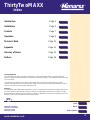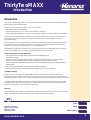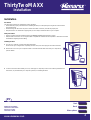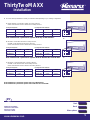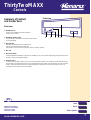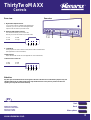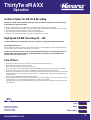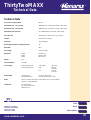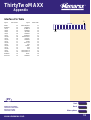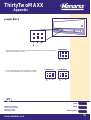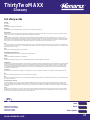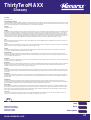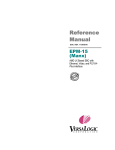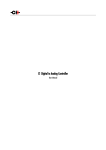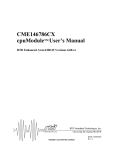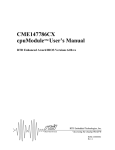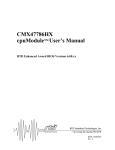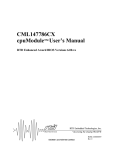Download Memorex THIRTYTWOMAXX1240AK Technical data
Transcript
ThirtyTwoMAXX Front view 1 2 3 6 5 4 Rear view 7 8 Front view Rear view 1. 2. 3. 4. 5. 6. 7. 8. 9. 10. 11. Headphone jack Headphone volume control Busy indicator Disc Tray Open/Close button Emergency eject US Additional and updated information can be found directly on our fully interactive website www.memorex.com 11 10 9 Digital Audio connector Analog Audio connector Jumperblock IDE connector Power connector Model Number: ThirtyTwoMaxx1240AK Next Other options 1 ThirtyTwoMAXX Index Introduction Page 3 Installation Page 4 Controls Page 7 Operation Page 9 Technical Data Page 10 Appendix Page 11 Glossary of Terms Page 13 Notices Page 16 Copyright Statements It is a criminal offense, under applicable copyright laws, to make unauthorized copies of copyright-protected material, including computer programs, films, broadcasts and sound recordings. This equipment should not be used for such purposes. This manual is copyright Memorex Products with all rights reserved. Under the copyright laws, this manual cannot be reproduced in any form without the prior written permission of Memorex. No patent liability is assumed, however, with respect to the information contained herein. Disclaimer This manual has been validated and reviewed for accuracy. The included sets of instructions and descriptions were accurate at the time of this manual’s production. However succeeding drives and manuals are subject to change without notification. Therefore, Memorex assumes no liability for damages incurred directly or indirectly from errors, omissions or discrepancies between the drive and the manual. US Next Additional and updated information can be found directly on our fully interactive website www.memorex.com Back Other options 2 ThirtyTwoMAXX Introduction Introduction The Memorex ThirtyTwoMAXX Drive is a new generation Half Height 5.25" Built-in CD-Recordable/ReWritable drive with the popular (Enhanced) IDE interface. The drive is in fact a multi-function device, since it can be used as: • fast CD-ROM reader (up to 40x speed) • 32x speed CD-Recorder, e.g. to record your own CD-ROM's or Audio-CD's • 12x speed CD-ReWritable device to use as your personal storage medium, by using Incremental Packet Writing The Memorex ThirtyTwoMAXX Drive is the ideal tool for publishing large amounts of data in compact form on CD. The Incremental Packet Writing function will make this drive attractive to the general desktop PC-user for personal data storage. CD-Recordable discs can be recorded at 8x – 32x speed, and in all standard formats, e.g. CD-Audio, CD-ROM (XA), CD-I and Video-CD among others. Since these discs are recorded in accordance with the Orange Book (part II) specification, these discs can be played back on all compatible CD-players. CD-ReWritable is a feature which allows re-use of previously written (special CD-ReWritable) discs, by rewriting portions or the complete disc in accordance with the Orange Book (part III) specification. Features of the Memorex ThirtyTwoMAXX drive: • Multi-function device (CD-ROM reader, CD-Recorder and CD-ReWritable drive) • Just-BURN Technology • Supports Incremental Packet Writing for data storage applications and "drag & drop" File System support through the CD-UDF standard (endorsed by Optical Storage Technology Association or OSTA) • Supports standardized Multi Media Commandset (MMC) as standardized by the American National Standards Institute (ANSI) • Plug & Play read compatibility under Windows 98, ME, 2000, XP and NT 4.0 • Interfaces directly to low cost standardized (Enhanced) IDE connector on PC motherboard Just-BURN Technology A major cause of CD recording failures and wasted CD media is a problem known as Buffer Underrun. This essentially means that the flow of data from the computer to the CD drive was not fast enough to keep up with the speed required by the writing process. The result is that the CD drive stops recording and the CD media is un-useable. Just-BURN Technology eliminates this problem by recognizing when the flow of data reduces to an unacceptable level and essentially pausing the recording process. When the data flow is again at an acceptable level, the drive will start recording again as if there had been no interruption. Unpacking If the drive package shows evidence of rough handling or damage and the drive does not function properly on initial startup, return the drive and damaged package to your supplier and request a replacement. US Next Additional and updated information can be found directly on our fully interactive website www.memorex.com Back Other options 3 ThirtyTwoMAXX Installation Installation Precautions This drive, like all electronic equipment, is static sensitive. • Please take the proper precautions when handling the drive, for example by touching the PC chassis before touching the drive. • Avoid touching the IDE connector pins as well as the audio-connector pins and the jumper pins. • Keep the drive in its conductive wrapping until you are ready to install the drive in your computer. Safety Precautions • Europe: This drive shall be installed only with an EN60950 (IEC950) approved Power supply. • USA/Canada: This drive is for use only with IBM compatible UL listed Personal Computers or Macintosh UL listed workstations weighing less than 18 kg. Installing the drive 1 Turn off your computer, monitor and other peripherals. To disconnect your configuration completely from the mains, the mains plug has to be disconnected. 2 Remove the cover from your computer. Please consult the manuals that came with your computer for specific details. 3 In order to mount the drive inside your PC (or other type of computer), locate a free 5.25" bay and follow the instructions, as provided with your computer systems, for installing the drive. US Next Additional and updated information can be found directly on our fully interactive website www.memorex.com Back Other options 4 ThirtyTwoMAXX Installation 4 You have several possibilities to install your IDE data cable depending on your existing configuration: A) Single Hard-disc connected as master to Primary IDE Port: Connect the Memorex drive as Master to Secondary IDE Port. Existing PC Configuration Primary Port PC Configuration after installation MASTER SLAVE MASTER SLAVE Hard Disc – Primary Port Hard Disc – – – Secondary Port Memorex – Secondary Port Note: Installation A is preferred for systems with only an IDE Hard-disc. C S S M C S S M C S S M B) Hard-disc connected as Master to Primary IDE Port, CD-ROM connected as Slave to Primary IDE Port: Connect the Memorex drive as Master to Secondary IDE Port. Existing PC Configuration Primary Port PC Configuration after installation MASTER SLAVE Hard Disc CD-ROM – – Secondary Port MASTER SLAVE Primary Port Hard Disc CD-ROM Secondary Port Memorex – Note: Installation B is preferred for systems with an IDE Hard-disc and CD-ROM. C) Hard-Disc connected as Master to Primary IDE Port, CD-ROM connected as Master to Secondary IDE Port: Connect the Memorex drive as Slave to Secondary IDE Port. Existing PC Configuration PC Configuration after installation MASTER SLAVE Primary Port Hard Disc – Secondary Port CD-ROM – MASTER SLAVE Primary Port Hard Disc – Secondary Port CD-ROM Memorex Note: Installation A is preferred for systems with only an IDE Hard-disc. Note: Installation B is preferred for systems with an IDE Hard-disc and CD-ROM. US Next Additional and updated information can be found directly on our fully interactive website www.memorex.com Back Other options 5 ThirtyTwoMAXX Installation 5 Locate the free end of the IDE data cable and thread it out through the open drive bay. Do the same with the power cable and the (optional) audio cable. 6 Connect your (optional) audio cable, IDE data cable and the power cable into the back of the drive. Make sure you correctly align pin 1 of the cable to pin 1 of the connectors. 1 1 1 7 Insert the drive into the drive bay. Using all the screws included in the bag to secure the drive into the bay. 8 Replace the cover. Connect the mains plug of your configuration. When you have successfully installed the drive and established all connections, it is now time to switch on the PC. You are ready to install the software. US Next Additional and updated information can be found directly on our fully interactive website www.memorex.com Back Other options 6 ThirtyTwoMAXX Controls Summary of Controls and Connections Front view Front view 1. Headphone Jack Connect your headphone to listen to audio or music discs (or tracks). 2. Headphone Volume Control Turn the wheel to the right to increase the audio volume of your headphone. 1 2 3 6 5 4 3. Busy Indicator Flashes green when the drive is reading a CD. Flashes red when the drive is writing a CD. The indicator is off when the CD is ready or when no media is present. 4. Disc Tray 5. Open/Close Button Press the OPEN/CLOSE button to open the disc loading tray. To close the disc loading tray, gently push the front of the tray or press the Open/Close button. 6. Emergency Eject In case you are not able to power up your PC, and want to take the disc out of the drive, push through the hole in the front with a rod (paperclip) of about 5 cm to disengage the gears inside. Then pull the tray out. After removing the disc, gently push the tray back to its original position. This procedure is only to be used in the case of an emergency and not meant for normal operation. US Next Additional and updated information can be found directly on our fully interactive website www.memorex.com Back Other options 7 ThirtyTwoMAXX Controls Rear view Rear view 7. Digital Audio Output Connector If your sound card has a digital audio IEC98 format connector, you can connect it to this digital audio output connector with a 2-pin audio cable. 8. Analogue Audio Output Connector This connector allows you to connect the drive to your sound card with a 4-pin audio cable. 1: Left 2: GND 3: GND 4: Right 7 8 9 10 11 4 3 2 1 9. Jumperblock These jumpers are used to select Master/Slave mode and Cable Select (See Appendix for more information). 10. IDE Connector 40 pin IDE flatcable connector (See Appendix for more information). 11. Host DC Power Connector 1: +12V 3: GND 2: GND 4: +5V 4 3 2 1 Attention Any other pins not mentioned above which appear at the rear of the drive are for maintenance purposes only and should be utilized only by authorized personnel. Any unauthorized use of such pins may result in the drive not operating correctly and will void the warranty. US Next Additional and updated information can be found directly on our fully interactive website www.memorex.com Back Other options 8 ThirtyTwoMAXX Operation Technical Notes for 32X CD-R Recording High speed recording is more demanding on both your system and media. Consequently we make the following recommendations to get the best results: 1. 2. 3. 4. 5. When copying a CD-ROM, copy the files to your hard disk before writing to the CD-R media. When recording from your hard disk, collect files together into a single folder before writing to the CD-R media. Ensure you only use CD-R media which supports 32X recording. Ensure the DMA function is enabled for both source and target drives. Always perform the Writing Simulation Test before writing to the CD-R media. High Speed CD-RW Recording 4X – 12X To write a CD-RW disk with a speed greater than 4X, you should use a ‘High Speed’ ReWritable CD-RW disk. Operating the Memorex drive Specific Application Software running on the computer platform in use, designed to work with the Memorex drive, must be used in order to be able to operate the drive correctly. Note: Do not switch off the computer and/or the drive during the recording process, since this might result in an unreadable disc. Please make sure that the computer has finished it’s recording process and that the Write indicator on the front of the drive is off. Care of Discs • • • • • • When loading a disc, allow time for the door to open and then gently insert the disc. Handle discs only by the outer and inner edges. Never write with a ballpoint on the surface of the disc. Do not store a disc in places with high temperature and humidity. Do not place the disc under direct sunlight. Store discs in their cases to prevent dust contamination, scratches, bending and other damage. When a disc becomes dirty, clean it with a cleaning cloth. Wipe the disc from the center out. Do not use solvents such as benzine, thinner, commercially available cleaners, or anti-static fluids. Using fluids of these types may damage the disc. • Empty discs are separately available through your dealer. • To get an optimal temperature control, you should close your PC after installing the drive. In this way the central fan will help to cool your drive and keep performance according to specification. • Unloading a disc after recording might take some time, because the drive has to update the TOC before the disc can be ejected. US Next Additional and updated information can be found directly on our fully interactive website www.memorex.com Back Other options 9 ThirtyTwoMAXX Technical Data Technical Data Access time average (random) 80 msec. Data-transfer-rate – 32x recording 4800 Kbytes/sec sustained (32x speed, mode 1 data) Data-transfer-rate – 12x recording 1800 Kbytes/sec sustained (12x speed, mode 1 data) Data-transfer-rate (read only) Up to 6000 Kbytes/sec (40 speed, mode 1 data) Max. burst rate 16.6 Mbytes/sec (DMA mode 2 / PIO mode 4) Interface E-IDE, MMC2 Compliant Form factor 5,25" Half Height Data integrity from drive, assuming new discs 10-12 Data buffer 2MB Disc loading Tray (motorised) Dimensions Height: Width: Depth: Weight 1 kg Power dissipation max. 18W Power Supply Voltage requirements: Current requirements: 41.3 mm ±0.5 145.8 mm ±0.5 190 mm ±0.5 +12V (± 10%) +12V +5V +5V (± 5%) 0.8 A typ. 1.2 A max. 1.0 A typ. 1.2 A max. Environmental Operating temp Non operating temp 5 to 50° C (without fan) -40 to 60° C (power off, no disc) Media CD-R & CD-RW conforming to “Orange Book” part II (CD-Recordable) and part III (CD-ReWritable). Certification FCC Class B, EMC CE, UL, CSA, TUV, DHHS NEMKO, C-Tick US Next Additional and updated information can be found directly on our fully interactive website www.memorex.com Back Other options 10 ThirtyTwoMAXX Appendix Interface Pin Table Signal RESET GROUND -DD(7) -DD(8) -DD(6) -DD(9) -DD(5) -DD(10) -DD(4) -DD(11) -DD(3) -DD(12) -DD(2) -DD(13) -DD(1) -DD(14) -DD(0) -DD(15) GROUND Removed PIN Number Signal PIN Number 01 02 03 04 05 06 07 08 09 10 11 12 13 14 15 16 17 18 19 20 DMA REQUEST GROUND I/O WRITE GROUND I/O READ GROUND I/O READY SPSYNC:CSEL DMACKGROUND INTRQ 16 BIT I/O DA1 PDIAGDA0 DA2 CHIP SELECT 0 CHIP SELECT 1 DASPGROUND 21 22 23 24 25 26 27 28 29 30 31 32 33 34 35 36 37 38 39 40 1 40 US Next Additional and updated information can be found directly on our fully interactive website www.memorex.com Back Other options 11 ThirtyTwoMAXX Appendix Jumper Block C S S M JUMPER BLOCK • When a shorting jumper is in the "CS" (CSEL) position, the device will use the host interface signal CSEL to configure the device. C S • When the shorting jumper is placed in the "M" (MASTER) or "S" (SLAVE), the drive will be configured accordingly. JUMPER BLOCK C S S M S M JUMPER BLOCK C S S M US Next Additional and updated information can be found directly on our fully interactive website www.memorex.com Back Other options 12 ThirtyTwoMAXX Glossary List of key words Audio CD See CD-DA. Blue Book Specification for CD-Extra (formerly CD-Plus). Bridge Disc CDs which can be read by CD-ROM/XA drives and CD-I players, for example a Kodak Photo CD. Buffer underrun Where the write memory of the drive is empty, the writing procedure will be terminated The flow of data from the system to the drive was insufficient. Either the transfer rate is too low for the writing speed or there was an interruption in the data flow. CD-DA CD-DA stands for “CD Digital Audio” and is the known audio CD standard described in the Red Book. It contains audio data, that is to say music, and can be played back in CD-ROM drives which support audio CDs as well as in normal CD players in stereo systems. The audio data is stored as so-called “frames” with a length of 1/75 of a second. 44,100 audio signal samples are stored per second. Each sample uses two bytes (16 bit), and two channels are stored (left and right). This results in a sector size of 44,1000 x 2x 2 /75 = 2352 bytes per frame which corresponds to the size of a physical block on a CD. CD-I CD-Interactive, special CD format defined in the Green Book .The CD-I track is not entered into the TOC (CD directory). Thus, the audio tracks can be listened to on a normal CD player. To access a CD-I track, an appropriate drive is required. Some older CD players incorrectly recognise the CD-I track as an audio track and attempt to play it back accordingly. CD-R Compact Disc-Recordable, designation for recordable CDs. CD-ROM (Single and Multisesssion) CD-ROM describes a CD which contains computer data much like a hard disk. CD-RW Compact Disc-ReWritable, designation for rewritable CDs. CD-XA XA stands for “Extended Architecture” and is a standard for Multimedia CDs containing audio and computer data. Defragmenting A hard disk can be defragmented using the DOS command ‘defrag’ or a similar tool from other operating systems. Due to the fact that files are constantly deleted and new ones written to the hard disk, files are no longer grouped together in physically contiguous blocks but instead are scattered, i.e. fragmented, over the entire hard disk. Defragmentation rewrites the files so that they are put back together again. This does not affect the directory structure or the data contents. The advantage of defragmentation is that it allows files to be accessed quicker by simplifying the searching process. We strongly recommend defragmenting your hard disk before writing a CD. Disc-at-Once Not all drives support the procedure of writing a CD in a single process. As soon as the disc/CD is complete, it can no longer be written to (single session CD). ECP ECP stands for Extended Capability Port and is a more powerful version of the EPP. EPP EPP stands for Enhanced Parallel Port and refers to an extended standard of the parallel interface which allows higher data transfer rates and makes it possible to connect several devices. Finalising/ End disc / Close disc Completely finishing a CD. Necessary (according to Red Book regulations) for audio CDs which cannot be read by normal reading devices (CD players) if they have not been finalised. Also, the definitive end of a data CD. It is not possible to write anything else on a finalised CD. Finalisation consists of a lead-in and a lead-out (as with fixing) with a final table of contents. Because only one lead-in and one lead-out are permitted on an audio CD, any fixing here will automatically finish the CD. Fixing Writing a lead-in and lead-out area for a session. This concludes the session. All data from the session and from any previous sessions can be read by normal CD-ROMs. This process requires an enormous amount of space, using up approximately 15 MB. This space is definitively lost for other recordings. This means that less data can be written on multisession CDs than on single session CDs. US Next Additional and updated information can be found directly on our fully interactive website www.memorex.com Back Other options 13 ThirtyTwoMAXX Glossary Green Book Specification for CD-I. High Sierra/High Sierra Format The Hotel in Nevada, USA where in 1985 the foundation was laid for determining the file systems for CDs. The efforts of the group which came to be known as the “High Sierra Group” led to the standard ISO 9660, the most common file system for CDs. A CD that conforms to this standard is at times still referred to as a “High Sierra” CD. The original High Sierra format has almost died out; as a rule, ISO 9660 is used instead. Image File see physical image. ISO 9660 ISO 9660 describes the requirements a CD file system has to fulfil. This allows a CD to be used universally. Only the capital letters from A to Z, the digits 0 to 9 and the underscore symbol are permitted for file and directory names. Diacritical marks (Ä, Ö, Ü), foreign characters and punctuation marks (ß, ?, ! etc.) as well as hyphens are not permitted. The filename can have a max. of 8 characters, the extension only up to 3. The filename must be at least one character in length, for example ‘A’. A version number (1 to 32767) can be appended (for example ‘A.B;1’). A maximum directory hierarchy of eight levels is permitted whereby the root is considered the first level. The ISO 9660 employs specifications of the High Sierra Group and is for that reason also called the High Sierra format. There are also other file systems ( for example, Joliet for Win95 or HFS for Apple Macintosh) which, however, can only be recognised on these types of systems. Joliet CD file system that supports long filenames and can be used under Windows .95. For full compatibility to DOS, an ISO 9660 file system must be created. This is a part of the complete Joliet system. Lead-In The lead-in is a data area at the beginning of a CD-R session. This area contains the directory (table of contents TOC) of a session. The lead-in is written together with the lead-out of a session. Every lead-in uses 4500 sectors (approx. 9 MB) on the CD. Lead-Out The lead-out marks the physical end of a session and does not contain any data. It is written together with the lead-in. The first lead-out of a CD uses 6750 sectors (approx. 13 MB), all following ones 2250 sectors (approx. 4 MB). Mixed Mode CDs A CD which contains both computer data and audio data is known as a Mixed Mode CD. The computer data is stored on the first track. All the other tracks contain audio data. Modern CD players do not reproduce the first track. Older models, however, will try to “play back” the computer data which, in some cases, can cause damage to the stereo system. Multisession A data CD can be written in several sessions. This must be set accordingly while writing. Typical instances where multisession CDs are used are regular backups and Photo CDs which are gradually filled up. Multitasking Windows allows you to open several windows simultaneously. This is known as multitasking. When writing CDs, only the writing software window should be open (running), for full and exclusive use of the computer’s resources. Screen savers, modems and network functions should be deactivated as they all use up computer resources which, in extreme cases, may disrupt the writing process. On-the-Fly Writing directly onto a CD-R without creating a physical image. If it is not possible to gain fast access to the source files, the writing process cannot be carried out successfully (“Buffer Underrun”). Only small amounts of data with simple data structure should be written On-the-Fly. The source files should be copied onto the hard disk. Orange Book The Orange Book contains the specifications for CD-R (recordable CDs) & CD-RW (rewritable CDs). These CDs contain no information other than some special data (ATIP Codes), and they can be written according to any of the other colour book standards. Manufacturers of blank CDs have to abide by the regulations in the Orange Book. Packet Writing A method of writing CDs which makes it possible to write data in smaller blocks (packets) than is the case with the usual Track-at-Once or Disc-at-Once procedures. This procedure allows data blocks to be written onto the CD-R without having to finish the particular track. A further advantage of Packet Writing is the simple updating of existing files. Data can be simply added without having to rewrite the file directory each time. Physical Image Before writing a CD, an identical 1:1 copy of the new CD is created on the hard disk. The file will be the size of the record (i.e. up to 650 MB). Creating a physical image requires a certain amount of processing which is not necessary for writing. For the writing procedure, only the file to be written is transferred. The CPU load ( C entral P rocessing U nit) remains small and cannot cause disruption. When creating several identical CDs, the physical image is less time-consuming because the processing mentioned above only has to be carried out once. “Raw” Files A “raw” file contains data which is already in CD format. It can be directly written without further modification. One “raw” file corresponds to one track. For example, a “raw” audio file can be used as the contents of one CD-DA track. Image files are “raw” files. US Next Additional and updated information can be found directly on our fully interactive website www.memorex.com Back Other options 14 ThirtyTwoMAXX Glossary Red Book Specification for audio CDs. Session A session is one sitting with the recorder. Audio CDs are always single sessions. Data CDs can be recorded over several sittings and the CDs can be used right from the start (multisession). However, the CDs can only be recognised by reading devices once they have been fully recorded and fixed. Single session The CD is recorded in one sitting (session). Audio CDs are always single session CDs. Thermal Calibration Procedure for adapting hard disks to the effects of thermal expansion. The hard disk cannot be accessed while it is calibrating. This can be a sufficient amount of time to empty the driver’s buffer space. This leads to a ‘buffer underrun’ which will interrupt the writing procedure and will render the blank disc unusable. It is not possible to control the moment at which calibration takes place. If no calibration occurred beforehand but happens during writing, even a test-run of the drive can occur. This type of hard disk is unsuitable as a source drive (or for physical and virtual images). TOC Table of Contents, Directory of the CD. The table of contents documents not only the number of tracks but also their starting position and the total length of the data area of the disc. Track A track is a section of the CD. Every audio title has its own track. In contrast, all the data of a data CD is contained within a single track. A Mixed-Mode CD has a data track (track 1) and audio tracks. The data track cannot be played back with an audio player. Older devices can produce a whistling sound which can damage your stereo system. The data track for CDs conforming to the Blue Book standard (CD-Extra, CD-Plus) is located at the end of the CD. Track-at-Once “Track-at-Once” is a method of writing by which all tracks are written individually. For data CDs there is no significant difference to “Disc-at-Once”; however, a gap of two seconds is appended to every track of an audio CD. Some CD recorders can only write according to this method. Virtual Image The data structure of a CD is different to those of other media. The writing program must first convert the data in to an appropriate form before it sends it to the recorder. The virtual image is constantly updated during the writing procedure. This requires a computer system with enough power to handle the complexity of the data. The virtual image requires approx. 30MB of free hard disk space. It is automatically deleted after the writing procedure. Writing with virtual images is also known as “On-the-Fly.” If problems occur (insufficient data transfer rates), you should use physical images to separate the image creation and data transfer/writing processes. Yellow Book Specification for CD-ROM (data CDs) and CD-ROM XA. US Next Additional and updated information can be found directly on our fully interactive website www.memorex.com Back Other options 15 ThirtyTwoMAXX Notices WARNING This device complies with Part 15 of the FCC (U.S.A.) Rules. Operation is subject to the following two conditions: (1) This device may not cause harmful interference, and (2) this device must accept any interference received, including interference that may cause undesired operation. NOTE This equipment has been tested and found to comply with the limits for a Class B digital device, pursuant to Part 15 of the FCC Rules. These limits are designed to provide reasonable protection against harmful interference in a residential installation. This equipment generates, uses and can radiate radio frequency energy and, if not installed and used in accordance with the instructions, may cause harmful interference to radio communications. However, there is no guarantee that interference will not occur in a particular installation. If this equipment does cause harmful interference to radio or television reception, which can be determined by turning this equipment off and on, the user is encouraged to try to correct the interference by one or more of the following measures: • • • • Reorient or relocate the receiving antenna. Increase the separation between the equipment and receiver. Connect the equipment into an outlet on a circuit different from that to which the receiver is connected. Consult the dealer or an experienced radio/TV technician for help. FOR CANADA (ICES-003) This class B digital apparatus meets all requirements of the Canadian Interference-Causing Equipment Regulations. FOR EUROPE The Memorex ThirtyTwoMAXX is in conformity with the EMC directive and low-voltage directive. IMPORTANT Any change or modifications to the equipment by the user not expressly approved by the guarantee or manufacturer could void the user's authority to operate such equipment. LASER SAFETY This unit employs a laser. Do not remove the cover or attempt to service this device when connected due to the possibility of eye damage. CLASS 1 LASER PRODUCTS CAUTION USE OF CONTROLS OR ADJUSTMENTS OR PERFORMANCE OF PROCEDURES OTHER THAN THOSE SPECIFIED HEREIN MAY RESULT IN HAZARDOUS LASER RADIATION EXPOSURE. INVISIBLE LASER RADIATION. WHEN OPEN AVOID EXPOSURE TO BEAM. LASER Type Wave lenght Output Power (measured above the object) Beam divergence Semiconductor laser GaAlAs 780~800 nm (at 25° C) 1 mW (Read) 27 mW (Write) 60 degree US Additional and updated information can be found directly on our fully interactive website www.memorex.com Back Other options 16