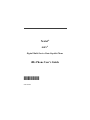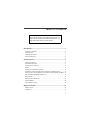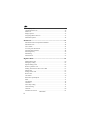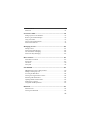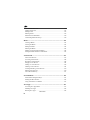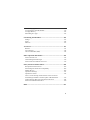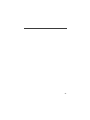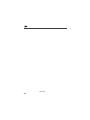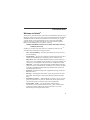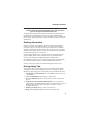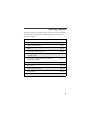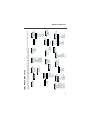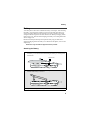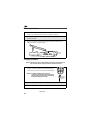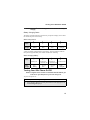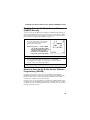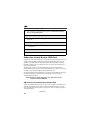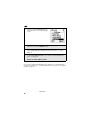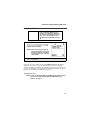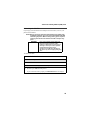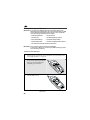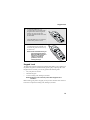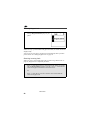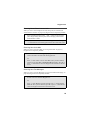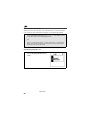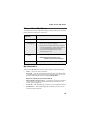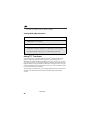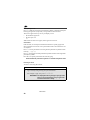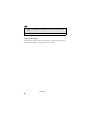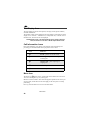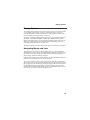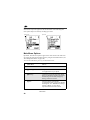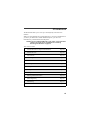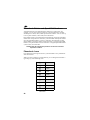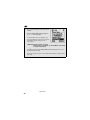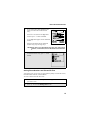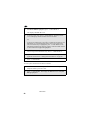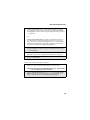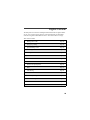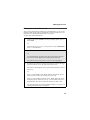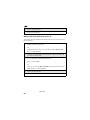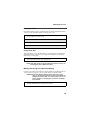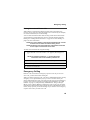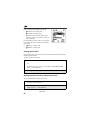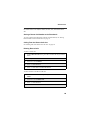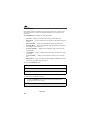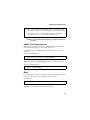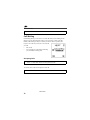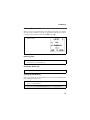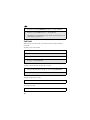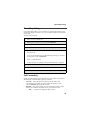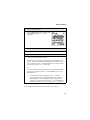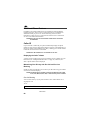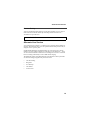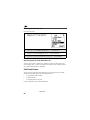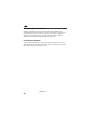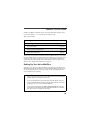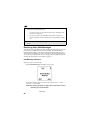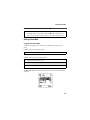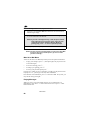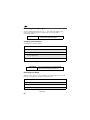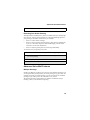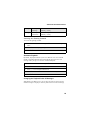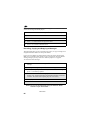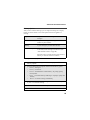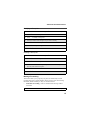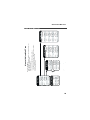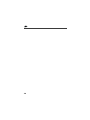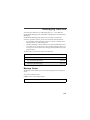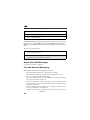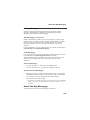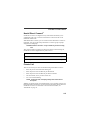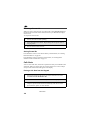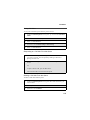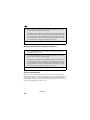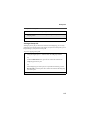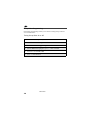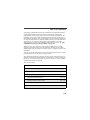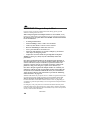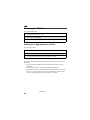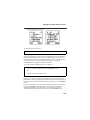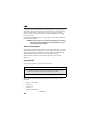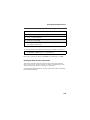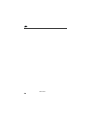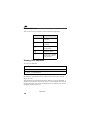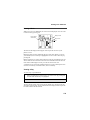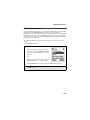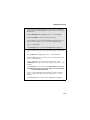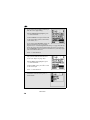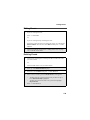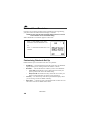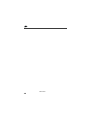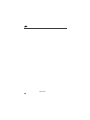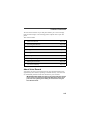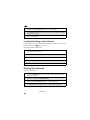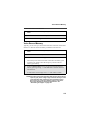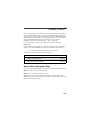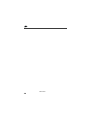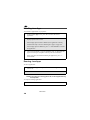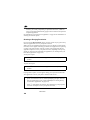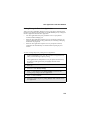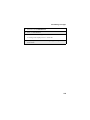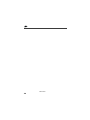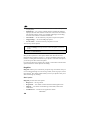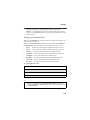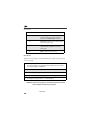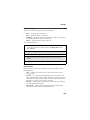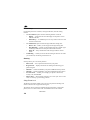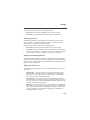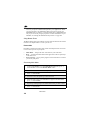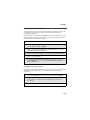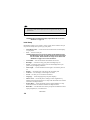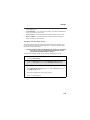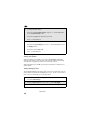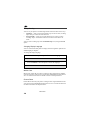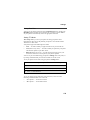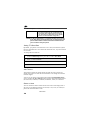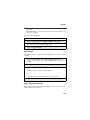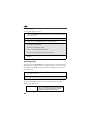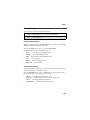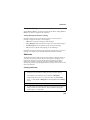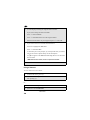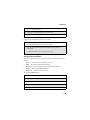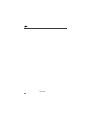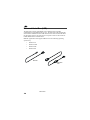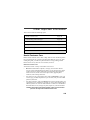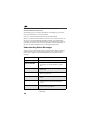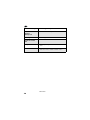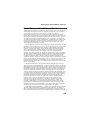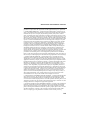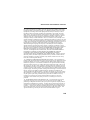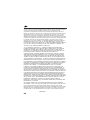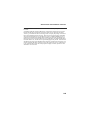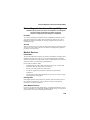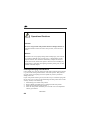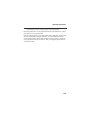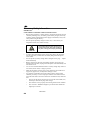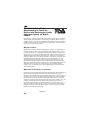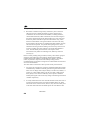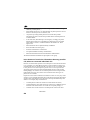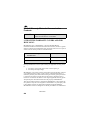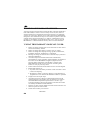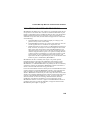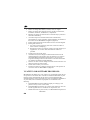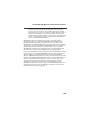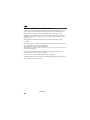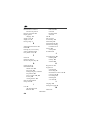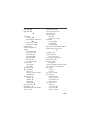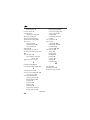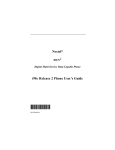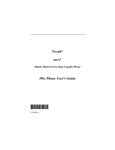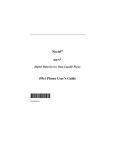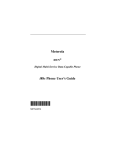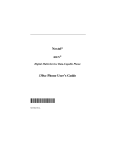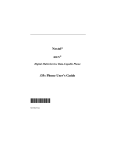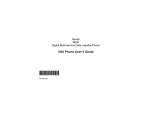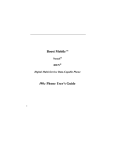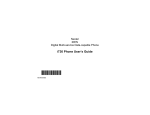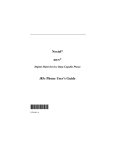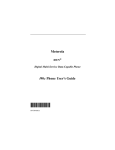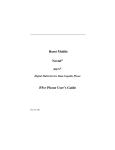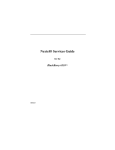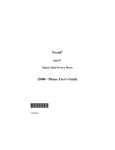Download Motorola i88s User`s guide
Transcript
Nextel®
iDEN®
Digital Multi-Service Data-Capable Phone
i88s Phone User’s Guide
@NNTN4488A@
NNTN4488A
nextel.com
Table of Contents
IMPORTANT!
Read “Nextel Terms and Conditions of Service” on
page 199 and “Safety and General Information” on
page 206 before using your i88s phone.
Introduction .......................................................................................... 1
Welcome to Nextel® .......................................................................................1
Customer Care.................................................................................................2
Ordering Information ......................................................................................3
Driving Safety Tips .........................................................................................3
Getting Started...................................................................................... 5
i88s Phone Features ........................................................................................6
i88s Phone Menu Tree.....................................................................................7
i88s Phone Icon Glossary ................................................................................8
Battery .............................................................................................................9
Turning Your i 88s Phone On/Off ................................................................11
Enabling Over-the-Air Radio Service Software (OARSS) Security.............13
Receiving Over-the-Air Radio Service Software Programming (OARSS) ..13
Subscriber Identity Module (SIM) Card .......................................................14
Keypad Lock .................................................................................................21
Status of Your i 88s Phone.............................................................................25
My Information .............................................................................................25
Using T9® Text Input ...................................................................................26
Display Essentials ............................................................................... 33
Display Screen...............................................................................................33
Status Icons....................................................................................................34
i
Text Display Area .........................................................................................36
Call Information Icons...................................................................................36
Menu Icon......................................................................................................36
Display Options.............................................................................................37
Navigating Menus and Lists..........................................................................37
Main Menu Options.......................................................................................38
Phonebook ........................................................................................... 41
Phonebook Entries and Speed Dial Numbers................................................42
Phonebook Icons ...........................................................................................42
Voice Names .................................................................................................43
Accessing Your Phonebook ..........................................................................43
About Phonebook Entries..............................................................................44
Pause Digit Entry...........................................................................................56
Plus Dialing ...................................................................................................57
Address Book ................................................................................................57
Digital Cellular.................................................................................... 59
Making Phone Calls ......................................................................................60
Emergency Calling ........................................................................................65
Special Dialing Codes ...................................................................................66
Receiving a Phone Call .................................................................................66
Sending Unanswered Calls to Voice Mail ....................................................67
Missed Calls ..................................................................................................67
Ending a Phone Call ......................................................................................67
Recent Calls...................................................................................................67
Call Timers....................................................................................................70
Hands-Free Speakerphone.............................................................................71
Mute...............................................................................................................71
Call Waiting ..................................................................................................72
Call Hold .......................................................................................................74
Three-Way Calling ........................................................................................75
Call Forwarding.............................................................................................75
Caller ID ........................................................................................................80
Alternate Line Service...................................................................................81
nextel.com
ii
Call Restrictions ............................................................................................82
Nextel 411 .....................................................................................................83
Nextel Voice Mail................................................................................ 85
Setting Up Your Voice Mail Box..................................................................85
Receiving Voice Mail Messages ...................................................................86
Using Voice Mail ..........................................................................................87
Advanced Voice Mail Features .....................................................................91
Nextel Voice Mail Tree.................................................................................99
Messaging Services ........................................................................... 101
Message Center ...........................................................................................101
Nextel Voice Mail Messages.......................................................................102
Text and Numeric Messaging......................................................................102
Nextel Two-Way Messaging.......................................................................105
Direct Connect .................................................................................. 107
Nextel Direct Connect® ..............................................................................107
Private Call ..................................................................................................107
Call Alerts....................................................................................................110
Group Call ...................................................................................................114
GPS Enabled ..................................................................................... 119
IMPORTANT: Things to Keep in Mind .....................................................120
Making an Emergency Call .........................................................................121
Accessing the GPS Menu ............................................................................122
Viewing Your Approximate Location.........................................................122
Enhancing GPS Performance ......................................................................124
Updating Satellite Almanac Data ................................................................125
Setting Privacy Options...............................................................................125
Using GPS with Map Software ...................................................................127
Datebook............................................................................................ 131
Datebook Icons............................................................................................132
Viewing Your Datebook .............................................................................132
iii
About Datebook Events...............................................................................134
Adding New Events.....................................................................................135
Editing Events .............................................................................................139
Deleting Events ...........................................................................................139
Datebook Event Reminders.........................................................................140
Customizing Datebook Set Up ....................................................................140
Memo ................................................................................................. 143
Creating a Memo .........................................................................................143
Viewing the Memo......................................................................................143
Editing the Memo........................................................................................144
Deleting the Memo......................................................................................144
Making a Call to the Memo Number...........................................................144
Storing the Memo Number to Phonebook...................................................145
Voice Record ..................................................................................... 147
About Voice Record....................................................................................147
Accessing Voice Record .............................................................................148
Recording a Voice Record ..........................................................................148
Playing a Voice Record...............................................................................149
Adding to a Voice Record ...........................................................................149
Labeling a Voice Record.............................................................................149
Locking/Unlocking a Voice Record............................................................150
Deleting Voice Record ................................................................................150
Voice Record Memory ................................................................................151
Nextel Online®.................................................................................. 153
Nextel Online Navigation Keys ..................................................................153
Starting the Microbrowser...........................................................................154
Using Your Phone as a Modem...................................................................155
Java Apps .......................................................................................... 157
Accessing Java Apps Menu.........................................................................157
Installing Java Apps ....................................................................................158
Running Java Apps......................................................................................158
nextel.com
iv
Downloading Applications..........................................................................159
Java Applications and GPS Enabled ...........................................................159
Java Apps Memory......................................................................................162
Deinstalling Java Apps................................................................................162
Customizing the i88s Phone............................................................. 165
Settings ........................................................................................................165
Styles ...........................................................................................................182
Shortcuts......................................................................................................187
Accessories......................................................................................... 191
Batteries.......................................................................................................191
Travel Chargers ...........................................................................................192
Universal Serial Bus (USB) ........................................................................194
Other Important Information ......................................................... 195
Nextel Customer Care .................................................................................195
Understanding Status Messages ..................................................................196
Nextel Terms and Conditions of Service ....................................................199
Safety and General Information ..................................................... 206
RF Operational Characteristics ...................................................................206
Electro Magnetic Interference/Compatibility..............................................209
Medical Devices..........................................................................................209
Operational Warnings..................................................................................211
Operational Cautions...................................................................................212
The U.S. Food and Drug Administration's Center for Devices
and Radiological Health Consumer Update on Mobile Phones..................216
Limited Warranty Motorola Communication Products...............................222
Patent and Trademark Information..............................................................230
Index .................................................................................................. 231
v
vi
DECLARATION OF CONFORMITY
Per FCC CFR 47 Part 2 Section 2.1077(a)
Responsible Party Name: Motorola, Inc.
Address: 8000 West Sunrise Boulevard, Plantation, FL 33328 USA
Phone Number: 1 (800) 453-0920
Hereby declares that the product:
Product Name: i88s
Model Number: H58XAH6RR7AN
Conforms to the following regulations:
FCC Part 15, subpart B, section 15.107(a), 15.107(d) and section 15.109(a)
Class B Digital Device
Date: July 1, 2002
Note: This equipment has been tested and found to comply with the limits for a Class B digital
device, pursuant to part 15 of the FCC Rules. These limits are designed to provide reasonable
protection against harmful interference in a residential installation. This equipment generates,
uses and can radiate radio frequency energy and, if not installed and used in accordance with the
instructions, may cause harmful interference to radio communications. However, there is no
guarantee that interference will not occur in a particular installation.
If this equipment does cause harmful interference to radio or television reception, which can be
determined by turning the equipment off and on, the user is encouraged to try to correct the
interference by one or more of the following measures:
--Reorient or relocate the receiving antenna.
--Increase the separation between the equipment and receiver.
--Connect the equipment into an outlet on a circuit different from that to which the receiver is
connected.
--Consult the dealer or an experienced radio/TV technician for help.
vii
nextel.com
viii
Introduction
Welcome to Nextel®
Thank you for choosing Nextel as your wireless communications provider. Your
i88s phone enables you to enjoy clear connections through Nextel’s All-Digital
National Network. In addition, with Nextel iTravelerSM Service you can use
your i88s phone to roam internationally in select cities using other iDEN®
networks. Countries in which iTraveler service can be used are Argentina,
Brazil, Canada, Philippines, Israel, Mexico, and Peru.
NOTE: Contact Nextel Customer Care to obtain and confirm iTraveler
availability and service.
Nextel gives you more ways than anyone to communicate with everyone.SM
Your i88s phone offers many innovative features:
•
•
•
•
•
•
Voice Activated Dialing – Your i88s phone offers state-of-the-art Voice
Activated Dialing.
Speakerphone – You can enjoy hands-free communication at the touch of
a button. And Speakerphone is especially great for conference calls.
Phonebook – Your consolidated Phonebook holds up to 250 entries and
allows you to store multiple contact numbers for each person, offering you
various ways to communicate with your business and personal contacts.
SIM Card – Your phone’s Subscriber Identity Module (SIM) card holds
all entries stored in your Phonebook. In addition, you can choose to enable
or disable your SIM Personal Identification Number (PIN) to keep your
information safe and secure.
Datebook – Schedule and keep track of appointments using your phone’s
Datebook feature.
Messages – The Message Center allows you to manage and access your
Voice Mail, Text Messages, and Two-Way Messages all from the same
inbox.
•
Nextel Direct Connect® – With Nextel Direct Connect, you can use your
phone as a digital two-way radio to communicate directly with business
and personal contacts at a fraction of the cost of cellular calls.
•
Nextel Online® (NOL) – Use the Net feature with the built-in
microbrowser to access Nextel Online services, a suite of wireless data
products and Internet applications that provide quick access to the
information you need to get business done.
1
•
•
•
J2METM – With the Java Apps feature, you can choose from the many Java
Applications developed for Nextel. Download Java applications directly
from the Internet either over the air from the Download Apps application or
using a cable. You can select which JavaTM applications will best help you
get business done. For more information visit www.nextel.com/
idenupdate.
GPS Enabled — Use your phone’s GPS Enabled feature to determine your
approximate geographical location, expressed as latitude and longitude.
When you make an emergency call, this feature can help emergency
service personnel find you under certain circumstances. This feature
depends on access to GPS satellite signals and, for emergency calls, the
capabilities of your local emergency response center. See GPS Enabled,
particularly “IMPORTANT: Things to Keep in Mind” on page 120, for
more information on the limitations of this feature.
Customizing – Use the Settings, Styles, and Shortcuts features to
customize your i88s phone to meet your individual needs. Personalize your
main menu order, designate unique ring styles, create a set of behaviors for
your phone to use in certain situations such as meetings or in the car, and
more.
For more information on these and other features of the i88s phone, review this
User’s Guide.
Enjoy using your i88s phone!
Customer Care
For domestic customer care issues, including billing issues, general service
needs, or to order additional services, contact Nextel Customer Care.
Visit nextel.com for a variety of Customer Care services:
•
•
•
Browse for information on phones, coverage, rates, and other Nextel
services. View and download User's Guides, try out our interactive virtual
products and service demos, find answers to frequently asked questions,
order accessories, locate service and repair centers, upgrade phone
software, send a message, and more.
For self-service on your Nextel account, click on MyNextel to view your
account, pay your bill, add phones to your account, reset your Voice Mail
password, and more.
For online assistance, click on Contact Us to send us an email request. Our
representatives are committed to assisting you. Every effort will be made to
address your questions or concerns within 24 hours. Contact us to add
Nextel Online and other services to your phone, change rate plans, inquire
about your bill, and more.
nextel.com
2
Ordering Information
Or, call us at 1-800-639-6111 or dial 611 from your Nextel phone.
NOTE: If calling about your Nextel handset, please call from another
phone so we may better troubleshoot the issue.
To complement the i88s phone and Nextel iTraveler Service, Nextel has also
launched International Roaming Customer Care support. When traveling
outside of the U.S. and Canada, call +1 (360) 622-5202 for your Customer Care
Service needs. This international Customer Care number is toll-free from your
Nextel phone.
Ordering Information
Various accessories are available for use with your i88s phone, including a
Leather Carry Case, Vehicle Battery Charger, extra batteries, Hands-Free
accessories, and more. To order accessories go to nextel.com or call Nextel
NextdaySM Accessories at 1-800-914-3240. You can also contact your Nextel
Authorized Sales Representative or stop by any Nextel Store. For information
on retail store locations, go to nextel.com.
Contact Nextel Customer Care to order any of the services discussed in this
guide, including Nextel Online, Nextel Direct Connect, additional phone
services, Voice Mail, Nextel Mobile Messaging, and much more!
For information on Direct ProtectSM insurance protection for your i88s phone,
call 1-888-352-9182 or contact your Nextel Authorized Representative.
Visit us at nextel.com to learn more about Nextel products and services!
Driving Safety Tips
Your wireless phone is a great safety tool. You can instantly call for help in
emergencies or alert your next appointment that you're running late. Please
follow these tips for using your wireless phone when you're behind the wheel.
1. Give driving your full attention. Don't let anything interfere with your
concentration.
2. Assess road conditions before making or taking a call.
3. Let voice mail pick up when its inconvenient or unsafe to answer the
phone.
4. Program your most frequently dialed numbers into your phone for
speed dialing when dialing manually without the Turbo Dial® one-touch
dialing feature, dial only when your vehicle is stopped - or have a
passenger dial for you.
5. Position your phone where it is easy to see and reach.
6. Keep your eyes on the road. Never take notes while driving.
3
7. Consider using the hands-free speakerphone or a hands-free
accessory which allows you to keep both hands on the wheel when
speaking.
8. Use your phone's Internet capabilities before you drive. Nextel Online
services are not designed to be used while driving.
9. Be a Good Samaritan. Dial 9-1-1 in emergencies to report accidents,
impaired or aggressive drivers, crimes or fires. It's a free call. Know your
phone number, so emergency services personnel can call you back if
necessary.
10.Check the driving regulations in your area for possible limitations or
restrictions on the use of your mobile phone while driving.
nextel.com
4
Getting Started
This section will help you get started using your phone. It contains details about
some of the features and functions described in the Getting Started Guide.
This section includes:
i88s Phone Features
Page 6
i88s Phone Menu Tree
Page 7
i88s Phone Icon Glossary
Page 8
Battery
Page 9
Turning Your i88s Phone On/Off
Page 11
Enabling Over-the-Air Radio Service Software
(OARSS) Security
Page 13
Receiving Over-the-Air Radio Service Software
Programming (OARSS)
Page 13
Subscriber Identity Module (SIM) Card
Page 14
Keypad Lock
Page 21
Status of Your i88s Phone
Page 25
My Information
Page 25
Using T9® Text Input
Page 26
5
i 88s Phone Features
Antenna
Power Button
Status Light
Earpiece
Speaker Key
Display
Volume
Control
Buttons
Nextel Direct
Connect®
Push-To-Talk
(PTT) Button
Option Key
Option Key
Menu Key
Audio Jack
4-Way
Navigation
Key
Photosensor
End/Home
Key
Send Key
Punctuation
Key
Alpha Numeric
Keypad
Back/Pause
Dialing Key
Next Word/
International
Plus Dialing Key
Microphone/
Speaker
SIDE VIEW
FRONT VIEW
Power Button
Status Light
TOP VIEW
BOTTOM VIEW
nextel.com
6
Accessory and Data
Cable Connector
Kbytes Reset
Circuit LifeTime
Circuit Reset
Prvt/Grp LifeTime
Prvt/Grp Reset
Phone Lifetime
Phone Reset
Last Call
Main Menu Item
Call Timers
Sort By
Capacity
New
Menu
Menu
Sort By
Capacity
Delete Number
Delete Contact
Edit
Menu
New
Main Menu Item
Phonebook
[ New Entry]
Entries (If Any)
Menu
Menu
ABOUT
DEINSTALL
VoiceRecord
Call Alert Queue
Delete All
Delete
Store
View
Menu
Recent Calls (If Any)
Main Menu Item
Recent Calls
Your home page displays.
Main Menu Item
Net
Net Mail
Text Msgs
Voice Mail
Main Menu Item
Messages
Service Status
Tkgrp Settings
Voice Volume
Initial Setup
Personalize
Security
Carrier IP
IP1 Address
IP2 Address
Reorder
Delete
Delete All
Ckt
Line 2
Edit
Prvt ID
Name
Main Menu Item
My Info
Detailed
All Calls
Styles (If Any)
Delete All
Delete All
Delete
New
Edit
Change
View
Menu
Off
[New Style]
Main Menu Item
Styles
Setup
New
Menu
Go to Today
Week View
New
Menu
If Unreachable
If No Answer
If Busy
To
Memory
Main Menu Item
Datebook
New
Position
Menu
Interface
Privacy
Main Menu Item
! GPS
Main Menu Item
Call Forward
Line 1
Shortcuts (If Any)
[New Entry]
Main Menu Item
Shortcuts
Memory Meter
Main Menu Item
Settings
Settings
Apps
Ring/Vibe
Phone Setup
In Call Setup
New
Menu
Menu
Delete All
Format System
Menu
Reset System
Java System
DownloadApps
Main Menu Item
Java Apps
Apps
Applications (If Any)
Recent Calls
Sort By
Delete All
Delete
Store
View
Menu
Received Call Alerts (If Any)
Main Menu Item
Call Alert
(DELETE)
CANCEL STORE
Main Menu Item
Memo
Label
Delete All
Delete
Memory
Add To
Lock/Unlock
New
Menu
VoiceRecord (If Any)
Main Menu Item
VoiceRecord
[ New VoiceRec]
You can access the main menu options by pressing m from the idle screen. Use T to navigate through the menus and
submenus. Press A under the display option to perform the desired phone functions.
i88s Phone Menu Tree
i88s Phone Menu Tree
7
8
Up Down Arrows
f
2
Picker Right
e
Menu
Picker Left
d
P
Picker Up
Picker Down
g
Navigation
nextel.com
)
|
%
W
A
a
C
N
+
h
T
Voice Name
IP
Talkgroup ID
Other
Fax
Pager
Home
Main
Work
Private ID
Mobile
Phonebook
?
V
D
S
X
E
K
G
1
0
End Call
On Hold
Connected
Missed Call
Outgoing Call
Incoming Call
Line 2 Forward
Line 1 Forward
Line 2 Active
Line 1 Active
Line and Call Info
Vibrate All
Speaker Off
Vibrate On
Vibrate Then Ring
Silent On
u
[
\
*
Talkgroup In Use
Private In Use
Phone In Use
Packet Activity
Packet Data
Battery Strength
Mobile IP
Signal Strength
-
%
i
c
Z
Y
6
]
s
InfoStatus
Messages
Call Alert
Styles
v
:
My Info
Shortcuts
Recent Calls
Call Timers
Memo
Datebook
Call Forward
U
n
j
z
=
O
;
R
Phonebook
VoiceRecord
GPS
Settings
Java Apps
Net
Main Menu
!
(
b
m
F
7
Voice Mail
Bullet
TTY
Check Mark
<
`
Recurring Appt
k
8
Datebook Alarm
Locked
Secure Data
T9 Caps Lock
T9 Uppercase
T9 Symbols
T9 Numeric
T9 Alpha
T9 Word
Message Read
Net Mail
Text Message
>
M
{
x
$
!
,
w
#
Q
'
R
'
R
y
Miscellaneous
i88s Phone Icon Glossary
You may see these icons while using your i88s phone:
The icon of the main menu feature in use displays in the top left of the status
icon rows. For a list of the main menu options, see “Main Menu Options” on
page 43.
Battery
Battery
Your i88s phone comes with a Lithium Ion battery and charger. After attaching
the battery, you must charge it before you use it for the first time. When you
charge your phone battery for the first time, you need to charge it for at least
charge 30 minutes longer than the time shown in the “Battery Charging Times”
table on page 191. After the initial charging, the battery can be charged the time
shown on page 191.
Remove the battery from the protective plastic safety tray provided in the
original packaging. When the battery is not attached to the phone, store it in the
original tray.
NOTE: Use only the batteries approved for this product.
Attaching the Battery
1
Remove the battery cover located on the back of the phone by pressing
the battery cover release button and sliding the battery cover away from
the antenna.
Release Button
2
Insert the top of the battery into the battery area. Press down on the
bottom of the battery to secure it.
3
Replace the battery cover and push forward until you hear a click.
9
Detaching the Battery
1
Ensure that the phone is powered off before attempting to detach the
battery. See “Turning Your i 88s Phone On/Off” on page 11.
2
Press the battery cover release button and slide the battery cover away
from the antenna.
3
Remove the battery by pushing the battery toward the antenna and
lifting the battery out of the phone.
Charging the Battery
NOTE: The battery can be charged with the phone either turned on or
off. For best results, charge it with the phone turned off.
1
With your phone’s keypad facing up, plug the
charger’s accessory connector into the left side of
the accessory connector on the bottom of the phone.
NOTE: To reduce damage to the phone’s
connector, the charger accessory button
should always be used when connecting
or disconnecting the charger.
Charger
accessory
button
2
If the charger has folding electrical prongs, flip open the prongs.
3
Plug the charger into an electrical outlet.
nextel.com
10
Turning Your i88s Phone On/Off
NOTE: Your phone’s screen backlight will remain lit while the battery is
charging.
Battery Charging Status
The battery strength indicator icon found on your phone’s display screen shows
the amount of power in the battery.
When Using Phone
Icon
Display
a
b
c
d
Battery
Strength
Low
Battery
11% to
40%
41% to
70%
Fully
Charged
A short, chirp-like sound indicates a low battery. The icon flashes to indicate
that you have approximately five minutes of talk time remaining.
When Charging Battery
Icon
Display
e
1 flashing bar
Battery
Strength
Low
Battery
f
g
d
1 flashing bar,
1 flashing bar,
3 continuous bars
1 continuous bar 2 continuous bars
31% to
60%
61% to
90%
Fully
Charged
Turning Your i 88s Phone On/Off
NOTE: To register for the first time on the Nextel National Network, you
must turn on your i88s phone in your local calling area.
To power the phone on:
1
For optimal cellular signal strength, extend the antenna.
2
Press and hold p at the top of the phone until the status light glows red
and Powering On displays.
11
3
If you have enabled your SIM PIN security feature (see “Enabling/
Disabling the SIM PIN Security Feature” on page 15), the Enter SIM
PIN Code screen displays. Enter your SIM PIN (see “Entering the SIM
PIN” on page 17).
Press A under OK
4
As your phone connects to the Nextel
National Network, you will see Welcome
To Nextel and a connecting message.
When the idle screen appears on the
display, you are ready to use your i88s
phone!
O
If your display reads No Service or doesn’t change to the idle screen when you
turn on your phone, and you know you are in a Nextel coverage area, contact
Nextel Customer Care. For details on Nextel coverage areas go to nextel.com.
To power the phone off:
1
Press and hold p on the top of the phone until you see the message
Powering Off.
2
Push down the antenna.
nextel.com
12
Enabling Over-the-Air Radio Service Software (OARSS) Security
Enabling Over-the-Air Radio Service Software
(OARSS) Security
To receive Over-the-Air-Radio-Service Software (OARSS) programming, you
must enable OARSS security the first time you power on your phone or within
20 days of first activation of your phone. See “Receiving Over-the-Air Radio
Service Software Programming (OARSS)” on page 13.
1
When you power on your phone for the
first time, after the idle screen appears,
you will be prompted to select OK to
update your browser info.
NOTE: If you press A under LATER,
you will be prompted to enable
security each time you power on
your phone until you press A
under OK. It is recommended
that you do not choose LATER.
a
2
Press A under OK.
3
You are prompted to enable security. Press A under YES.
A series of screens display. If you subscribe to a Nextel Online
ServiceSM plan, your home page displays.
4
Press e to return to the idle screen.
Receiving Over-the-Air Radio Service Software
Programming (OARSS)
If you have been set up to receive Over-the-Air Radio Service Software
(OARSS) programming, you will receive your Private ID and Talkgroup lists
for Direct Connect use, your Personal Telephone Number and the Nextel
Customer Care number via a Net Alert message.
In order to receive your programming, you must have enabled OARSS security
(“Enabling Over-the-Air Radio Service Software (OARSS) Security” on page
13). Within 24 hours of enabling OARSS security, you will receive a Net Alert
message containing your lists.
13
To accept your phone programming:
1
You will receive a Net Alert with the message New Browser Message –
Receive Programming Info.
2
Press A under GOTO.
3
You are prompted to accept changes to your Phonebook. Press A
under OK.
4
A confirmation screen displays. Press A under OK.
5
You are prompted again to accept changes to your Phonebook. Press
A under OK.
6
A confirmation screen displays. Press A under OK.
7
Press e to return to the idle screen.
Subscriber Identity Module (SIM) Card
Your phone comes with a built-in level of security protection through the use of
the SIM card. The SIM card stores all your Phonebook information and your
Nextel account identification information. Since this information is stored on
the SIM card and not in your phone itself, you can remove the information by
removing the SIM card.
The SIM card is located in the SIM card holder on the back of the phone,
underneath the battery. You can verify that the SIM card is in place by removing
the battery and viewing the SIM card in the SIM card cover.
See “Removing/Inserting the SIM Card” on page 25 for information on locating
the SIM card. If there is no SIM card in your phone, notify your Nextel
Authorized Representative.
NOTE: Except for making emergency calls, your phone will not
function without the SIM card.
SIM Card Personal Identification Number (PIN)
To prevent unauthorized use of your account, you can protect your SIM card by
enabling the SIM PIN security feature. With the SIM PIN enabled, you must
enter your PIN each time the phone is powered on. You can change or disable
your PIN if desired.
nextel.com
14
Subscriber Identity Module (SIM) Card
NOTE: It is recommended that you enable the SIM PIN security feature
to prevent fraudulent use of the SIM card, your i88s phone, and
your account.
Enabling/Disabling the SIM PIN Security Feature
Once the SIM PIN security feature is enabled, you are prompted to enter your
PIN each time you turn on your phone. Until a valid PIN is entered, you can use
the phone only to make emergency calls.
After the SIM PIN is accepted, the phone registers on the network and the idle
screen displays.
When the SIM PIN security feature is disabled, the phone can be used without
entering a PIN.
IMPORTANT:
It is recommended that you enable the
PIN security feature to protect
personal data on your SIM card. This
prevents anyone from using your
phone and accessing your personal
data.
To enable SIM PIN security
1
At the idle screen, press m and then
press R to scroll to Settings.
2
Press A under SELECT. The Settings screen displays.
B
15
3
Press R to scroll to Security. Press A
under SELECT to access the Security
screen.
4
At the Security screen, press R to scroll to SIM PIN. Press A under
SELECT to access the SIM PIN screen.
5
Press R to scroll to On or Off. On enables the SIM PIN security
feature; Off disables the SIM PIN security feature. Press A under
SELECT.
6
At the Verify SIM PIN Code screen, enter the current SIM PIN and
press A under OK.
C
NOTE: The default SIM PIN is 0000.
Once you have enabled the SIM PIN security feature, it is recommended that
you change your PIN to a 4 - 8 digit number known only to you (see “Changing
the PIN” on page 17).
nextel.com
16
Subscriber Identity Module (SIM) Card
Entering the SIM PIN
IMPORTANT:
1
Incorrectly entering your PIN three
times causes the SIM card to be
blocked. To unblock your SIM card,
you must contact Nextel Customer
Care. For more information, see
“Unblocking the SIM PIN” on page
19.
From the Enter SIM PIN Code screen,
enter your 4- to 8-digit PIN. An asterisk
appears for each character entered. The
default SIM PIN is 0000.
NOTE: Other than emergency dialing,
you will be unable to use any of
the phone functions, including
receiving phone calls, until you
enter the PIN.
2
P
Press A under OK.
If you enter an incorrect PIN, the message SIM PIN incorrect: Try again
appears on your phone’s screen. If you make three consecutive incorrect
attempts, the SIM card is blocked. Once blocked, the phone will not allow you
to enter your PIN again, even after powering the phone off and back on. If this
happens, see “Unblocking the SIM PIN” on page 19.
Changing the PIN
NOTE: In order to change the PIN, the SIM PIN security feature must be
set to On. See “Enabling/Disabling the SIM PIN Security
Feature” on page 15.
17
1
From the idle screen, press A and then
press R to scroll to Settings.
2
Press A under SELECT. The Settings screen displays.
3
Press R to scroll to Security. Press A
under SELECT to access the Security
screen.
4
At the Security screen, press R to scroll to New Passwords. Press A
under SELECT to access the New Passwords screen.
5
At the New Passwords screen, press R to scroll to SIM PIN and press
A under SELECT.
6
At the Enter Old SIM PIN Code screen, enter the current SIM PIN
and press A under OK.
B
C
NOTE: The default SIM PIN is 0000.
7
At the Enter New SIM PIN Code screen, enter a new 4- to 8-digit SIM
PIN and press A under OK.
8
At the Re-enter New SIM PIN Code screen, re-enter the new SIM PIN
to confirm, and press A under OK.
nextel.com
18
Subscriber Identity Module (SIM) Card
Unblocking the SIM PIN
If you forget your PIN and unsuccessfully enter it three times, access to your
phone will be blocked.
NOTE: Before you begin, obtain the PIN Unblocking Key (PUK) code
from Nextel Customer Care, then read and understand the PIN
unblocking sequence. When entering the key press sequence,
each key press must occur within 5 seconds of the prior key
press.
IMPORTANT:
If you unsuccessfully enter the PUK code
ten times, the SIM card is permanently
blocked and must be replaced. If this
happens, all data will be lost. You will get a
message to contact your service provider.
Contact Nextel Customer Care for
assistance. If the SIM card is blocked, the
i88s phone only allows outgoing Emergency
calls.
To unblock the PIN:
1
Press * * 0 5s.
2
Enter the 8-digit PUK code.
3
Press s.
4
Enter a new 4- to 8-digit SIM PIN and press s.
5
Re-enter your SIM PIN and press s.
If you entered the codes properly, the SIM Unlocked screen displays.
19
Inserting/Removing the SIM Card
IMPORTANT: If you remove your SIM card and insert it into another phone, some
information does not display when you use the new phone with your SIM
card. All Phonebook information remains stored on your original SIM
card. The following information does not display:
• Datebook Notifications
• Recent Calls List
• Voice Records
• Call Filtering Settings in Styles
• Personalized Settings
• Information Stored in Memo
• Net Alert Notifications
• Previous three GPS Enabled Locations
• Voice Names for Phonebook Entries and Shortcuts
IMPORTANT: Do not touch the gold-colored areas of the SIM card.
To avoid loss or damage, do not remove your SIM card from your phone
unless absolutely necessary.
To Remove the SIM Card
1
With the phone powered off, remove the battery cover and battery. See
“Detaching the Battery” on page 16.
2
With the antenna pointing up and
the back of the phone exposed and
facing up, locate the SIM cover
and gently push it forward.
3
Lift the SIM cover up.
150
7866
0013
0008
nextel.com
20
Keypad Lock
4
To insert the SIM card, very
carefully place it in its holder with
the gold contact side facing down
and the cut corner on the card
properly aligned with the cut corner
of the holder.
Close the SIM card cover and slide
it down until you hear a click.
5
150
7866
0013
0008
To remove the SIM card, very
carefully lift it out of its holder. Do
not touch the gold-colored areas of
the SIM card.
NOTE: Protect the SIM card as you
would any delicate object.
When the SIM card is not in
the phone, you should
store it in something
protective, such as a
mailing envelope.
150
7866
0013
0008
Keypad Lock
The i88s phone includes a Keypad Lock feature that enables you to quickly lock
the phone’s keypad to avoid inadvertently pressing keys or placing calls. Once
Keypad Lock is activated, you can only perform the following tasks:
•
•
•
turn your phone on and off
unlock the keypad
receive incoming calls, messages, and alerts
NOTE: Emergency calls cannot be placed while Keypad Lock is
activated.
Before locking your phone’s keypad, you may want to read this entire section to
learn how to respond to incoming calls, messages, and alerts.
21
Activating Keypad Lock
From the idle screen, press m *. The
message Keypad Locked displays on your
phone.
D
Whenever a key is pressed while in Keypad Lock mode, the unlock instructions
display briefly.
You can also set your phone’s keypad to lock automatically after a specified
period of time. See “Setting Keypad Lock” on page 171.
Receiving Incoming Calls
When you receive an incoming phone call (see “Receiving a Phone Call” on
page 66), Keypad Lock is temporarily disabled.
Press B under YES or press s to answer the call. When you end the
call, the Recent Calls list appears. Press e or press B under EXIT to
reactivate Keypad Lock and return to the idle screen.
Or,
Press B under NO or press e to send the call to Voice Mail and
reactivate Keypad Lock.
nextel.com
22
Keypad Lock
Receiving Nextel Direct Connect Calls
When you receive an incoming Private Call, Group Call, or Call Alert (see
“Nextel Direct Connect®” on page 107), Keypad Lock is temporarily disabled.
1
Press and hold the Push-To-Talk TM (PTTTM) button on the side of the
phone. Begin talking after the phone emits a chirping sound. Release
the PTT button to listen.
2
When you end the call, the Recent Calls list appears. Press e or press
B under EXIT to reactivate Keypad Lock and return to the idle screen.
Receiving New Voice Mail
When you receive new Voice Mail (see “Using Voice Mail” on page 87),
Keypad Lock is temporarily disabled.
When New Voice Mail Message displays, press A under EXIT to
return to the idle screen and reactivate Keypad Lock.
Or,
Press B under CALL to access Voice Mail. Once you have finished,
press e to exit Voice Mail. The Recent Calls list displays. Press e or
press B under EXIT to reactivate Keypad Lock and return to the idle
screen.
Receiving New Text Messages
When you receive new Text Messages (see “Text and Numeric Messaging” on
page 102), Keypad Lock is temporarily disabled.
When New Text Message displays, press A under EXIT to return to
the idle screen and reactivate Keypad Lock.
Or,
Press B under READ to read the message. Press B under SAVE or
DELETE. Once you have finished, press e or press A under EXIT to
reactivate Keypad Lock and return to the idle screen.
23
Receiving New Net Alerts
When you receive new Net Alerts (see “Net Mail Alerts” in the Nextel Online
User’s Guide for more information), Keypad Lock is temporarily disabled.
When New Browser Message displays, press A under EXIT to return
to the idle screen and reactivate Keypad Lock.
Or,
Press B under GOTO. Press A under View. Press A under OK or
Reply. Once you have finished, press e until you reactivate Keypad
Lock and return to the idle screen.
Deactivating Keypad Lock
From the idle screen, press m *. The
message Keypad Unlocked displays
briefly.
nextel.com
24
E
Status of Your i88s Phone
Status of Your i 88s Phone
Your i88s phone has a status light that displays around the p button. The status
light indicates the status of your connection.
Status Light
Indicator
i 88s Phone Status
Solid Red
Signing on to the network. Please wait.
Flashing Red
No service or out of coverage area.
If you are in a coverage area, keep your phone
on and it will attempt to connect to the network
every two minutes. If the phone does not
connect after 15 minutes or more, contact
Nextel Customer Care.
Flashing
Green
In service/Ready to use.
NOTE: Nextel Direct Connect is only
available in your home calling area.
Solid Green
In use.
My Information
You can select My Info from the main menu to display or edit the following:
•
•
Name — Enter your name in this field.
Private ID — Your Private ID is displayed in this field. Your Private ID is
your Nextel Direct Connect number and is composed of three parts: Area
ID*Network ID*Member ID. For example: 999*999*9999.
NOTE: The asterisks are part of the Private ID.
•
•
•
Phone Numbers of Lines 1 and 2 — Your phone’s numbers are displayed
in these fields. Your phone number is automatically entered when you
receive your first phone call.
Carrier IP — This field displays your phone’s carrier assigned IP address.
IP Addresses — These fields display the IP addresses you use to access
the Internet with your phone.
25
•
Circuit Data Number (Ckt) — You can enter your circuit data number in
this field, if you plan to use your phone as modem.
Viewing/Editing My Information
1
From the idle screen, press m.
2
Press R to scroll to My Info. Press B under SELECT. The My
Information screen displays.
3
Use S to scroll through the fields.
4
To edit the displayed information, press B under CHANGE. Edit
information as desired, and press B under OK to save the changes.
To return to the idle screen, press A under EXIT or press e.
Using T9® Text Input
Your i88s phone has embedded software called T9® Text Input that makes
typing on a phone keypad much like typing on a computer keyboard — it
eliminates the traditional multi-tap method of text entry. As you type, you press
only one key per letter. T9 Text Input matches your keystrokes to words in its
linguistic database of approximately 60,000 words and proper names. You may
also store additional words you frequently use in your own user database, which
is incorporated into the T9 database.
T9 Text Input is available when you are typing information into your phone (for
example, in the Phonebook or Datebook) and while using Nextel Online
services.
nextel.com
26
Using T9® Text Input
T9 Text Input Entry Modes
Four text entry modes are available in T9 Text Input: Alpha, Word, Symbols,
and Numeric. When you are using T9 Text Input, an icon in the top right corner
of your phone’s display screen (next to the battery strength indicator icon)
indicates the T9 Text Input entry mode you are using:
Icon*
T9 Entry Mode
Name
Used For...
w
Alpha
Standard multi-tap keypad
text entry.
#
Word
Entering words and
punctuation with one keypress per character.
!
Symbols
Entering punctuation and
symbols such as “@” or “?”.
,
Numeric
Entering keypad numbers.
NOTE: T9 icons do not display while you are using Nextel Online
services.
Choosing a Text Entry Mode with Nextel Online
When you are using Nextel Online services, T9 Text Input becomes available
whenever you access a screen that requires you to enter text. The right display
option on your phone’s screen indicates your current T9 Text Input text entry
mode:
•
•
•
•
ALPHA and alpha for Alpha mode
WORD or word for Word mode
SYM1, SYM2, SYM3, or SYM4 for Symbols mode
NUM for Numeric mode
To change text entry modes, press the right B until the desired mode displays.
NOTE: The remaining T9 Text Input instructions do not apply to Nextel
Online. See the Nextel Online User’s Guide available on
nextel.com for instructions on using T9 Text Input with Nextel
Online services.
27
Choosing a Text Entry Mode
You can select your text entry mode from a menu available whenever the phone
displays a screen that requires you to enter text (for example, the Name screen
or Title screen).
To choose a text entry mode:
1
From any screen that requires text input (except Memo), press m to
access the Entry Method menu.
A check mark appears next to the current text entry mode. When you
access a screen that requires text input, the default text entry mode is
Alpha.
2
Press S to scroll to the desired T9 Text Input text entry mode.
3
Press B under SELECT.
The phone returns to the text entry screen. An icon displays indicating
the active text entry mode.
NOTE: The Memo feature accepts only numeric input.
Choosing a Language
To change the language of the T9 Text Input database:
1
From any screen that requires text input, press m to access the Entry
Method menu.
2
Press S to scroll to Languages.
3
Press B under SELECT.
4
Press S to scroll to the language you want T9 Text Input to use.
5
Press B under SELECT.
NOTE: This feature is not available when using T9 Text Input with
Nextel Online services.
nextel.com
28
Using T9® Text Input
Using Alpha Mode
To enter text (letters and numbers) while in Alpha text entry mode:
•
•
•
•
•
Press any key on the alphanumeric keypad to enter the letters and numbers
on that key. For example, to enter the letter Y, press 9 three times.
Press and hold any key to capitalize a letter, or press Q to capitalize the
highlighted letter or the next letter entered.
Pause briefly to leave the currently displayed character in place and move
on to the next place in the text entry field.
Press P to create a space in the text entry field.
Press A under DELETE to delete one character. Press and hold A under
DELETE to delete an entire entry.
Using Word Mode
T9 Text Input software replaces conventional multi-tap text entry, enabling
users to compose text messages with only one key press per letter. Since each
key on a telephone has more than one letter, pressing the number 5 could
represent “J”, “K”, or “L”. T9 automatically compares users key presses to a
linguistic database to determine the correct word. For example, entering the
word “call” into a wireless phone takes just four key presses with T9, compared
to ten using conventional multi-tap entry.
Special Key Functions
Some of your phone’s keys assume different functions while in T9 Text Input
Word mode.
Backspace and Erase
Press A under DELETE once to backspace or to erase a single character. Press
and hold A under DELETE to erase the entire text entry field.
Space
Press R once to accept a word and insert a space when entering text.
Next Word in Database
Press 0 to display more words in the database that match the keystroke
sequence you entered.
29
Shift and Caps Lock
Press # to make the next letter typed uppercase (Shift), to make all subsequent
letters types uppercase (Caps Lock), or to go back to lowercase letters.
These icons appear in the top row of your display screen:
•
•
$ for Shift to uppercase
x for Caps Lock
When neither of these icons appear, letters typed are lowercase.
Punctuation
In Word mode, T9 Text Input uses Smart Punctuation to quickly apply basic
rules of grammar to insert the correct punctuation within a word and at the end
of a sentence.
Press 1 to insert punctuation. One of eight basic punctuation symbols will be
inserted (. , - ’ @ : ? ;).
Press 0 to change the inserted punctuation symbol to another of the eight basic
punctuation symbols.
Press R to accept the punctuation and continue typing.
NOTE: Additional punctuation symbols are available in Symbols mode.
Entering a Word
To enter a word using Word mode:
1
Choose Word as your text entry mode.
2
Type a word by using one key press per desired letter.
For example, to type “test” press 8 3 7 8.
IMPORTANT: The displayed word may change as you type it. Do
not try to correct the word as you go. Type to the
end of the word before editing.
nextel.com
30
Using T9® Text Input
3
After you have finished typing the word, if the word that appears is not
the desired word, press 0 to change the word on the display to the
next most likely word in the database.
Repeat until the desired word appears.
If the desired word does not appear, you can add it to the database of
words by deleting the displayed word and using the instructions in
“Adding Words to the User Database” on page 31.
Adding Words to the User Database
To add words to the T9 database:
1
Change from Word text entry mode to Alpha text entry mode. (See
“Choosing a Text Entry Mode” on page 28.)
2
Type the word using Alpha text entry mode.
3
Return to Word text entry mode.
4
Press R to add a space.
The word you typed in Alpha text entry mode is now in the database.
NOTE: You cannot store alphanumeric combinations, such as Y2K.
Using Symbols Mode
To use Symbols text entry mode:
1
Choose Symbols as your text entry mode.
A row of 32 symbols appears along the bottom of your phone’s display
screen, just above the display options and menu icon. (Press T to view
the complete row.)
31
2
Press T to highlight the symbol you want to enter into the text entry
field.
3
Press B under SELECT to enter the symbol.
Using Numeric Mode
To use Numeric text entry mode, choose Numeric as your text entry mode and
press the number buttons on your keypad to enter numbers.
nextel.com
32
Display Essentials
Your i88s phone’s display screen tells you what you need to know as you use
your phone.
This section includes:
Display Screen
Page 33
Status Icons
Page 34
Text Display Area
Page 36
Call Information Icons
Page 36
Menu Icon
Page 36
Display Options
Page 37
Navigating Menus and Lists
Page 37
Main Menu Options
Page 38
Display Screen
Any time your phone is powered on, the
display screen provides you with
information and options. The display
screen consists of:
•
•
•
•
O
status icon rows — the top two rows
display status. See “Status Icons” on
page 34.
text display area — displays up to
seven lines of text and icons. See
“Text Display Area” on page 36.
menu icon — see “Menu Icon” on
page 36.
display options — see “Display Options” on page 37.
Status
icon
rows
Text
display
area
Menu
icon
Display
options
33
Idle Screen
The illustration of the display screen shows the idle screen, which displays any
time the phone is powered on, but not engaged in some activity.
The idle screen displays NEXTEL, the time and date, and any active styles (see
“Styles” on page 182). You must start at the idle screen to access many of your
phone’s features and functions.
You can always access the idle screen by pressing e.
Status Icons
Status icons provide you with information about your phone and its functions.
Status icons appear in the two rows at the top of the display screen. Some appear
at all times. Others appear only when your phone is engaged in certain activities
or when you have activated certain features.
Icon
Indicates...
abcd
Battery Strength — remaining battery
charge. More bars on the battery indicate a
greater charge. See “Battery Charging
Status” on page 11.
efgd
opqrs
Signal Strength — strength of the network
signal. More bars next to the antenna
indicate a stronger signal. Four bars is the
maximum signal.
01
Active Line — currently active phone line;
0 indicates Line 1 is active; 1 indicates
Line 2 is active.
GHI
JKL
Call Forward — phone is set to forward
calls. See “Call Forwarding” on page 75.
c
Phone In Use — phone is connected on an
active call.
h
Private In Use — phone is active on a
Private call.
nextel.com
34
Status Icons
%
Talkgroup In Use — phone is active on a
Talkgroup call.
Y
Packet Data Ready — your phone is
provisioned for Packet Data but has not
successfully Mobile IP registered.
Z
Packet Data Activity — phone is sending
or receiving data.
]
Mobile IP — phone is ready to access
Nextel Online.
{
Secure Data — phone is accessing the
Internet using a secure connection.
.
Text Message — you have one or more
unread Text Messages or Net Alert
notifications.
y
Voice Mail — you have one or more
unheard Voice Mail messages.
u
Speaker Off — phone’s speaker is off.
-[\*
Ring/Vibe icons — you have customized
the way in which the phone is set to notify
you when you receive calls and other types
of messages. See “Ring Style and
Notification Type” on page 167.
w#,!
$x
T9 Text Input icons — you are using T9
Text Input to enter text. See “Using T9®
Text Input” on page 26.
`
TTY— your phone supports TTY devices
and communications
When a main menu option is selected, its icon always appears in the top left of
the status icon rows. For a list of the main menu icons, see “Main Menu
Options” on page 38.
35
Text Display Area
The text display area shows menu options, messages, names, phone numbers,
and other information.
The number of lines of text displayed in the text display area depends on which
display view is selected — Standard view, Compressed view, or Zoom view. In
Standard view, five lines of text are displayed.
NOTE: Standard view is the default display setting. Unless otherwise
noted, illustrations in this User’s Guide depict Standard view.
Call Information Icons
Each of the following icons appear on the left side of the text display area
providing you with information about your phone’s line or lines.
Icon
Indicates...
D
In Call - phone is on an active call.
E
Incoming Call - phone is receiving an
incoming call.
X
Outgoing Call - phone is placing an
outgoing call.
z
On Hold - phone has a call on hold.
?
End Call - phone has ended the active call.
Menu Icon
The menu icon S appears on any screen from which a menu can be accessed.
To access a menu, press mon your keypad.
Menus are context sensitive. The menu that appears depends on the screen you
access it from, and the items on the menu apply to the task you are currently
performing.
Press mfrom the idle screen to access the main menu.
nextel.com
36
Display Options
Display Options
Two display options appear at the bottom of most screens. These options enable
you to perform a wide variety of actions, including changing, saving and
viewing information, running programs, and canceling previous actions. You
activate a display option by pressing A below it.
The idle screen display options provide quick access to two main menu features.
By default, the Phonebook (PHBK) and Messages (MESG) display options
appear on the idle screen. You can control which display options appear on the
idle screen using the phone’s Personalize feature in the Settings menu (see
“Changing Idle Screen Options” on page 173).
The display options on screens other than the idle screen cannot be customized.
Navigating Menus and Lists
The i88s phone is menu driven. By navigating menus, you access submenus
which lead to all of the functions and features that are built into your phone. Use
the menus to store calls, manage your Phonebook and Datebook, change your
phone settings, browse the Internet, and more.
Some features include lists of names, numbers, or other information. These list
items can be accessed the same way menu options are.
To access the items in a menu or list, scroll using the four-way navigation key
N near the center of your keypad. Scroll down by pressing the lower portion of
the navigation key R. Scroll up by pressing the upper portion of the navigation
key Q. Holding down the appropriate part of the navigation key speeds up
scrolling. If you continue scrolling after you have reached the bottom or top of a
menu or list, you “wrap-around” to the opposite end.
37
If more items appear in a menu or list than can be displayed in the text area, a
down arrow or up arrow appears in the left side of the screen indicating that
more options may be accessed by scrolling up or down.
Down arrow
Up arrow
B S
Main Menu Options
By default, the main menu options appear in the order shown in this table. You
can change the order in which they appear by using the Personalize feature (see
“Reordering Main Menu” on page 172).
To access the main menu, press m from the idle screen:
Menu Item
Use to...
7 Net
Browse Nextel Online.
F Java Apps
Run pre-installed and download custom
Java applications on your phone.
m Settings
Customize your phone: Ring/Vibe, Phone
Setup, In Call Setup, Security, Personalize,
Initial Setup, Voice Volume, Talkgroup
Settings, and Service Status.
! GPS
Find your phone’s approximate
geographical location, expressed as latitude
and longitude. See “IMPORTANT: Things
to Keep in Mind” on page 120 for
important limitations on this feature.
nextel.com
38
Main Menu Options
( VoiceRecord
Record personal messages or the incoming
portion of phone calls to play back at a later
time.
b Phonebook
Store and retrieve a list of stored entries for
calling, editing, viewing, and deleting.
R Messages
Receive, store, access, and manage Voice
Mail, Text Messages, and Net Alerts.
; Call Forward
Settings for forwarding calls in various
situations.
= Datebook
Schedule and organize events, by the day
or the month, such as appointments and
meetings.
O Memo
Input and store numbers to access later.
z Call Timers
Display the duration of phone calls, Private
or Group Calls, circuit data use, and
Kilobytes sent and received.
j Recent Calls
Access a list of the last 20 sent, received, or
missed calls. Calls can be made from this
list.
n Shortcuts
Associate a menu option with a number on
the alphanumeric keypad for quick and
easy access.
U My Info
View the name, Private ID, phone numbers
for lines 1 and 2, IP address, and circuit
data number of your phone.
v Styles
Create or edit a group of settings and save
them as a style for use in different
environments.
: Call Alert
Store received Nextel Direct Connect Call
Alerts to respond to at your convenience.
39
To choose the highlighted main menu selection, press B under SELECT. To
exit the main menu and return to the idle screen, press A under EXIT or press
e.
nextel.com
40
Phonebook
The Phonebook allows you to store up to 250 frequently used names and
numbers.
When you store information in your Phonebook, it is saved on your SIM card. If
you move your SIM card to another SIM-based phone, you can access
information in your Phonebook from that phone.
NOTE: If you use a different SIM card in your phone, some information
stored in the phone will be unavailable. See “Inserting/
Removing the SIM Card” on page 20.
This section includes:
Phonebook Entries and Speed Dial Numbers
Page 42
Phonebook Icons
Page 42
Voice Names
Page 43
Accessing Your Phonebook
Page 43
About Phonebook Entries
Page 44
Viewing Phonebook Entries
Page 44
Sorting Phonebook Entries
Page 45
Adding Phonebook Entries
Page 46
Editing Phonebook Entries
Page 53
Deleting Phonebook Entries
Page 55
Pause Digit Entry
Page 56
Plus Dialing
Page 57
Address Book
Page 57
41
Phonebook Entries and Speed Dial Numbers
Your Phonebook can store multiple phone numbers for a single name. For
example, you can enter someone’s name into your Phonebook once and then
add that person’s home, office, mobile phone and fax numbers. You can store up
to seven phone numbers, a Private ID, and an IP address.
Each number stored in your Phonebook is automatically assigned a Speed Dial
number that corresponds to its location in your Phonebook. Each phone number
uses one Speed Dial number, even if it is assigned to the same name as other
phone numbers. The phone number stored in location 1 is assigned Speed Dial
number 1, the phone number stored in location 2 is assigned Speed Dial number
2, and so forth, to location 250.
NOTE: Private IDs and Talkgroup numbers do not have associated
Speed Dial numbers.
Phonebook Icons
Icons that appear to the right of entries in your Phonebook convey information
about those entries.
When you enter a number in your Phonebook, you can designate the number’s
type using any of the following icons:
W
Mobile
h
Private
+
Work
Q
Main
L
Home
b
Pager
A
Fax
Z
Other
n
Talkgroup
|
IP Address
nextel.com
42
Voice Names
For more information on entering numbers into your Phonebook, see “Adding
Phonebook Entries” on page 46.
Voice Names
A voice name is an audio recording you assign to a number in your Phonebook
by speaking into your i88s phone. You can then dial the number by speaking the
words you recorded into the phone using Voice-Activated Dialing. See step 6 of
“Adding Phonebook Entries” on page 46 for more information on creating a
voice names.
The Voice Name icon appearing to the left of one of the number type icons
indicates that a voice name is associated with the Phonebook entry:
p
Voice Name
Accessing Your Phonebook
If PHBK is one of your display options:
Press A under PHBK.
If PHBK is not one of your display options:
1
Press m.
2
Press R to scroll to Phonebook.
3
Press B under SELECT.
USER TIP:You can also access the Phonebook while you are on an
active call. Press m then press R to scroll to Phonebook
and press B under SELECT.
This brings you to the Phonebook screen. From this screen, you can view, sort,
add, edit, and delete Phonebook entries, check Phonebook capacity, or make
calls.
43
About Phonebook Entries
Each Phonebook entry may contain the following information:
•
The name associated with the entry — Typically, this is the name of the
person whose number you are storing in the Phonebook.
The type of number to be stored — Mobile, Private, Work, Main, Home,
Pager, IP, Fax, Other, or Talkgroup.
The number to be stored — Every Phonebook entry must contain a
number. This number may be any type of phone number, Private ID, or
Talkgroup number or an IP address.
A Speed Dial number — You may accept the default Speed Dial number or
assign a different one.
A voice name — audio recording for voice-activated dialing.
•
•
•
•
Viewing Phonebook Entries
Names with more than one number assigned to them appear with ef
surrounding the icon to the right of the name. For example, if you had stored a
home and work number for Joe Smith, the entry for Joe Smith’s home phone
number would look like this:
Joe Smith
eLf
When the name is highlighted, press T to scroll to the icon representing each
number assigned to that name.
To view any of the numbers assigned to a name:
1
From the Phonebook screen, press S to scroll to the name associated
with the number you want to see.
2
Press T to view the icons representing the numbers assigned to that
name.
3
When the icon representing the number you want to view is displayed,
press B under VIEW.
Or,
If there is a Private ID or a Talkgroup number stored for the entry, press
m. Then press R to scroll to View and press B under SELECT.
4
Press S to view the other numbers stored for this name.
nextel.com
44
About Phonebook Entries
Sorting Phonebook Entries
You can sort your Phonebook entries by:
•
•
Name — the name you entered for the entry
Speed # — the Speed Dial location of the entry
NOTE: Private IDs and Talkgroup numbers cannot be accessed from
the Phonebook when sorted by Speed Dial location.
To sort your Phonebook list:
1
From the Phonebook screen, press m to
view the Phonebook Menu screen.
2
Press R to scroll to Sort By.
3
Press B under SELECT.
4
Press R to scroll to the desired sorting method: Name or Speed #.
5
Press B under SELECT.
}
Checking Phonebook Capacity
Your Phonebook can store up to 250 separate numbers. To see how many
entries are stored in your Phonebook:
1
From the Phonebook screen, press m to view the Phonebook Menu
screen.
45
2
Press R to scroll to Capacity.
3
Press B under SELECT.
The Capacity screen shows how many storage spaces in your
Phonebook are in use and how many are empty.
Adding Phonebook Entries
Using the following instructions, you will enter the information in the order the
items appear on the Phonebook Entry Details screen. However, you can enter
this information in any order by pressing S to scroll through the items on the
Entry Details screen.
You can leave items blank or unchanged by pressing S to scroll past it on the
Entry Details screen.
NOTE: Number and type are required for a valid Phonebook entry.
To cancel a Phonebook entry at any time, press e to return to the idle screen.
nextel.com
46
About Phonebook Entries
To add a Phonebook entry:
1
To access the Entry Details screen:
From the Phonebook screen, with [New
Entry] highlighted, press A under
SELECT.
Or,
From the Phonebook screen, press m.
Then press R to scroll to New and press
A under SELECT.
2
If you want to assign a name to your
Phonebook entry:
With the Name field highlighted, press
A under CHANGE.
From the Name screen, enter the name
using the alphanumeric keypad.
See “Using T9® Text Input” on page 26
for information about entering text into
this field.
H
I
When you are finished, press A under OK.
The Entry Details screen returns with the Type field highlighted.
3
With the Type field highlighted, press A
under CHANGE.
From the Type Editor screen, press S to
scroll to the type of number you want to
assign to the Phonebook entry.
Press A under SELECT.
The Entry Details screen returns with the
# field highlighted.
J
47
4
Assign a number to your Phonebook entry:
With the # field highlighted, press A under CHANGE.
Type the number using the alphanumeric keypad. For phone numbers,
use the 10-digit format. For Private IDs use
Area ID*Network ID*Member ID (the asterisks must be included as
part of the Private ID).
To delete a digit, press A under DELETE.
See “Pause Digit Entry” on page 56 and
“Plus Dialing” on page 57 for information
on using these features when storing
phone numbers in your Phonebook.
NOTE: The number can be up to 20
characters long.
When you are finished, press A under
OK.
The Entry Details screen returns with the
Speed # field highlighted.
nextel.com
48
K
About Phonebook Entries
5
The default Speed Dial number assigned
to the phone number is displayed in the
Speed # field. This is always the next
available Speed Dial location.
NOTE: Private IDs and Talkgroup
numbers do not have associated
Speed Dial numbers.
To accept the default Speed Dial location,
press R to scroll to the Voice Name
field.
L
If you want to assign the phone number to a different Speed Dial
location:
With the Speed # field highlighted, press A under CHANGE.
Press A under DELETE to delete the current Speed Dial number.
Type the new Speed Dial number using the alphanumeric keypad.
When you are finished, press A under OK.
NOTE: If you change the Speed Dial number to one already in use,
you will be prompted to overwrite the entry that is currently
in that location. Pressing A under YES will delete the
existing entry from your Phonebook.
49
6
If you want to assign a voice name to the
number:
With the Voice Name field highlighted,
press A under RECORD.
As directed by the screen prompts, say
and repeat the name you want to assign to
the number. Speak clearly into the
microphone.
M
USER TIP:For best results, use voice
names such as “Joe Home” or “Susan Work” and record
in a quiet environment.
An ) icon appears in the Voice Name field indicating that the voice
name has been recorded.
If you do not want to store a voice name for this number, continue to the
next step.
nextel.com
50
About Phonebook Entries
7
If you want to store more numbers to the
name associated with this Phonebook
entry:
b
T
Press R to scroll to the next Type field
and then press B under CHANGE.
A new Type field appears for the additional
number.
Enter the information for the additional
number using step 3 through step 7.
NOTE: Each name in your Phonebook may have up to seven phone
numbers, one Private ID, and one IP address associated with
it.
8
When you have entered all the information
for this Phonebook entry, press A under
DONE.
N
Storing Phone Numbers and Private IDs Fast
Your phone gives you two ways to store numbers quickly: from the idle screen,
from the Recent Calls list, and from Memo.
To store a number from the idle screen:
1
From the idle screen, use the alphanumeric keypad to enter the number
you want to store.
2
Press m to access the Dialing Menu screen.
51
3
With Store Number highlighted, press B under SELECT.
This displays the Store To screen.
4
To store to a new entry, press B under SELECT. The Entry Details
screen will display with the number entered in the field.
Or,
To store to an existing entry, press R to scroll the list of names in your
Phonebook. Or press the first letter of the entry to jump to the entry.
Once the desired entry is highlighted, press B under SELECT. The
Phonebook information for that entry displays with the number entered
in the # field and the Type field highlighted.
5
Press A under CHANGE. Press R to scroll to the type of number you
want to assign to the Phonebook entry. Press B under SELECT.
6
If you want to add more information to the Phonebook entry, follow the
applicable instructions in “Adding Phonebook Entries” on page 46.
7
Press A under DONE.
To store a phone number from the Recent Calls list:
1
From the Recent Calls screen, press R to scroll to the 10-digit
telephone number you want to store.
2
Press B under STORE. This displays the Store To screen with [New
Entry] highlighted.
nextel.com
52
About Phonebook Entries
3
To store a new entry, press B under SELECT. The Entry Details
screen displays with the number entered in the # field and the Name
field highlighted. Enter the name using the alphanumeric keypad. Press
B under OK.
Or,
To store to an existing entry, press R to scroll the list of names in
your Phonebook. Or press the first letter of the entry to jump to the
entry. Once the desired entry is highlighted, press B under SELECT.
The Phonebook information for that entry displays with the number
entered in the # field and the Type field highlighted.
4
With Type highlighted, press B under CHANGE. Press R to scroll to
the type of number you want to assign to the Phonebook entry. Press
B under SELECT.
5
If you want to add more information to the Phonebook entry, follow the
applicable instructions in “Adding Phonebook Entries” on page 46.
6
Press A under DONE.
To store a Private ID from the Recent Calls list:
1
Press R to scroll to the Private ID number you want to store.
NOTE: The Store option for Private ID numbers (e.g., 123*123*1234),
will not display in the Recent Calls list.
2
With the Private ID highlighted, press m to access the Rec. Calls
Menu. Press R to scroll to Store. Press A under SELECT. This
displays the Store To screen with [New Entry] highlighted.
53
3
To store to a new entry, press A under SELECT. The Entry Details
screen displays with the Private ID icon entered in the Type field, the
Private ID number entered in the # field, and the Name field
highlighted. With the Name field highlighted, press A under
CHANGE. Enter the name using the alphanumeric keypad. Press A
under OK.
Or
To store to an existing entry, press R to scroll the list of names in
your Phonebook. Once the desired entry is highlighted, press A under
SELECT. The Entry Details screen displays with the Private ID icon
entered in the Type field, the Private ID number entered in the # field,
and the Name field highlighted.
4
Press A under DONE.
To store a number or Private ID from Memo:
1
Go to the Memo screen. If the number or Private ID you want to store
in your Phonebook is not already stored on your Memo screen, enter it
now.
2
Press m. With Store to PHBK highlighted, press A under SELECT.
3
Press A under SELECT. This displays the Store To screen with [New
Entry] highlighted.
4
To create a valid Phonebook entry, you must assign a type. Press R to
scroll to the Type field.
5
Press B under CHANGE. Press R to scroll to the type of number you
want to assign to the Phonebook entry. Press B under SELECT.
6
If you want to add more information to the Phonebook entry, follow the
applicable instructions in “Adding Phonebook Entries” on page 46.
nextel.com
54
About Phonebook Entries
Editing Phonebook Entries
1
From the Phonebook screen, press R to scroll to the entry you want to
edit.
2
Press m to view the Phonebook Menu.
3
Press R to scroll to Edit.
4
Press B under SELECT. The Entry Details screen displays.
5
Follow the applicable instructions in “Adding Phonebook Entries” on
page 46 to edit the various fields.
NOTE: To add additional numbers to an existing entry, follow the
applicable instructions in “Adding Phonebook Entries” on
page 46.
Deleting Phonebook Entries
1
From the Phonebook screen, press R to scroll to the entry you want to
delete.
2
Press m to view the Phonebook Menu.
3
Press R to scroll to Delete Contact or Delete Number.
Delete Contact deletes the name and all numbers associated with that
name.
Delete Number deletes the number associated with the icon that is
currently displayed in the Phonebook list for the name. The name and
all the other numbers will remain.
4
Press B under SELECT. A warning screen displays requiring you to
confirm the deletion.
55
Pause Digit Entry
When storing a number, you can program your phone so that it will not only dial
a number but also pause before entering another series of numbers such as a
personal identification number (PIN) or password. This feature is particularly
useful for accessing automated services such as voice mail and banking systems
from your i88s phone.
Example: Let’s say you have a company voice mail account that you frequently
check while traveling. And, to access that account you must do the following:
•
•
•
dial your work number
press # while the voice mail greeting is being played
enter your PIN to access your messages
You can program your phone to enter all of the above information for you by
separating each entry with a pause. The stored data would look like this:
17035551234P#P1234. In this example, the first eleven digits represent the
number that must be dialed to access your voice mail. The P represents a 3
second pause. The # interrupts your greeting. The second P represents another 3
second pause. The last four digits represent your PIN.
To create a three-second pause, follow the steps below:
Press and hold * for two seconds. The pause symbol (P) will appear
on the display screen.
NOTE: You can enter up to 20 characters in a single entry, stored or
dialed. You can program your phone to pause for more than 3
seconds. Performing the above step twice will program two
pauses and cause your phone to wait 6 seconds before entering
the next set of numbers.
nextel.com
56
Plus Dialing
Plus Dialing
This feature enables you to place an international call from most countries —
without entering the local international access code. Use Plus Dialing for all
Phonebook entries if you plan to travel outside the United States. Begin by
following the instructions for “Adding Phonebook Entries” on page 46. Before
you type the phone number to be stored:
1
Press and hold 0 for two seconds. A “0” appears, then changes to a
“+”.
NOTE: The network translates the “+” into the appropriate
international access code needed to place the call.
2
Enter the country code, city code, or area code, and phone number.
3
Follow the instructions for “Adding Phonebook Entries” on page 46.
Address Book
Manage your contact information with Nextel Online Address Book. Address
Book provides easy maintenance and entry of contact information and access to
that information from your i88s phone or nextel.com. Address Book is a Nextel
Online service and requires the activation of a Nextel Online service plan. To
order, call 1-800-NEXTEL6 or contact your Nextel sales representative.
For instructions on how to use this application, see “Address Book” in the
Nextel Online User’s Guide, located on nextel.com.
57
nextel.com
58
Digital Cellular
The i88s phone uses Nextel’s All-Digital National Network for digital cellular
service. You can also use this phone to roam internationally on other iDEN
networks using Nextel WorldwideSM Service. See nextel.com for coverage.
This section includes:
Making Phone Calls
Page 60
Emergency Calling
Page 65
Special Dialing Codes
Page 66
Receiving a Phone Call
Page 66
Sending Unanswered Calls to Voice Mail
Page 67
Missed Calls
Page 67
Recent Calls
Page 67
Call Timers
Page 70
Hands-Free Speakerphone
Page 71
Mute
Page 71
Call Waiting
Page 72
Call Hold
Page 74
Three-Way Calling
Page 75
Call Forwarding
Page 75
Caller ID
Page 80
Alternate Line Service
Page 81
59
Call Restrictions
Page 82
Nextel 411
Page 83
Making Phone Calls
Your i88s phone provides the following features for making phone calls:
•
•
•
•
•
•
•
•
Direct Dial
Phonebook
Recent Calls
Speed Dial
Turbo Dial®
Voice-Activated Dialing
Last Number Redial
TTY — your phone supports TTY devices and communications.
Using Direct Dial
1
From the idle screen, use the keypad to enter the 10-digit phone number
you want to call.
2
Press s to place the call.
3
Press e to end the call.
NOTE: See “Plus Dialing” on page 57 for information on making
international calls.
If you make a mistake:
•
•
•
•
To clear one digit, press A under DELETE.
To clear all digits, press and hold A under DELETE.
To insert a digit, press T to move the cursor.
To cancel, press e.
nextel.com
60
Making Phone Calls
Making Calls from the Phonebook
After you have entered phone numbers into your Phonebook, you can use the
numbers to make phone calls. For information on entering numbers into your
Phonebook, see “Adding Phonebook Entries” on page 46.
To make calls from the Phonebook:
1
From the idle screen, if PHBK is one of your display options, press A
under PHBK.
Or,
From the idle screen, press m, then press R to scroll to Phonebook.
Press B under SELECT.
2
Press R to scroll through the names in your Phonebook.
Or,
Use the alphanumeric keypad to enter the first letter of the name and
press R to scroll through the names beginning with that letter.
Stop when the name of the person you want to call is highlighted.
3
If more than one number is stored for the person you want to call, ef
appears around the icon to the right of the person’s name.
Press T to scroll through the icons representing the numbers stored for
that person.
Or,
Press B under VIEW to view all the numbers stored for this person.
Then press R to scroll to the number you want to call.
If there is a Private ID stored for the person, VIEW will not be one of
the display options. Therefore, press m, scroll to VIEW, and push B
under SELECT. Press T to scroll to the number you want to call.
For more information on assigning multiple numbers to one person, see
“Adding Phonebook Entries” on page 46.
61
4
Press s to place the call.
5
Press e to end the call.
Making Calls from the Recent Calls List
Your phone stores the numbers of the last 20 calls you received or sent in the
Recent Calls list.
1
From the idle screen, press R.
Or,
From the idle screen, press m. Press S to scroll to Recent Calls.
Press B under SELECT.
2
Press S to scroll through the list of received or sent recent calls until
you reach the desired call.
3
To view additional information about the call:
Press B under VIEW.
Or,
Press m to access the Rec. Calls Menu. Then press R to scroll to
View and press B under SELECT.
4
Press s to place the call.
5
Press e to end the call.
nextel.com
62
Making Phone Calls
Using Speed Dial
Each phone number stored in your Phonebook is assigned a Speed Dial number.
You can use the Speed Dial number to quickly place a call.
1
From the idle screen, enter the Speed Dial number assigned to the
phone number you want to call.
2
Press #. The number’s Phonebook entry information will display.
3
Press s to place the call.
4
Press e to end the call.
Using Turbo Dial
Turbo Dial allows you to call the numbers in your Phonebook associated with
Speed Dial numbers 1 through 9 by pressing and holding the corresponding
numeric key on the keypad.
Press and hold a number (keys 1 through 9).
NOTE: Turbo Dial cannot be accessed while the browser is active, nor
while Keypad Lock or SIM Lock is active.
Making Calls Using Voice-Activated Dialing
If you have recorded a voice name for a phone number in your Phonebook (see
“Voice Names” on page 43), you can use this feature to call the number.
USER TIP:If you have difficulty making phone calls using a voice
name, try assigning a longer voice name to the number. For
example, if the voice name “Joe” fails to place a call to Joe
Smith’s number, try assigning the voice name “Joe Smith”
to the number.
1
From the idle screen, press and hold t on the side of your phone until
the Say Name Now screen appears, then release.
63
2
Speaking into the microphone, say the voice name assigned to the
phone number you want to call.
3
Your phone will play the name back to you.
The call will automatically be placed.
Last Number Redial
Press and hold s to redial the last number you called.
NOTE: If you receive “System Busy, Try Later,” press s to redial the
number automatically. You will hear a ring-back tone when the
call is successfully placed.
NOTE: If your phone’s Redial option is set to ON, it is not necessary to
s to redial. The number is automatically redialed for you.
Making TTY Calls
NOTE: TTY may not be available in all
areas.
You can use your phone to make calls using a
TTY device.
When you make a TTY call, the call begins in the
TTY mode you last selected. You can change the
TTY mode during a call. For more information on
choosing a TTY mode, see “Setting TTY Mode”
on page 179.
Q
To make a call using a TTY device:
1
Connect one end of a 2.5mm cable into the jack on the phone. (To locate
the jack, see page 6.) Connect the other end of the cord into your TTY
device.
2
Enter the phone number you wish to call and press s.
nextel.com
64
Emergency Calling
Placing International Phone Calls
When making an international call from outside of the United States and
Canada, you can either enter the international access code directly (for example,
011 in the United States) or use Plus Dialing.
You can make international calls while traveling outside of the United States
and Canada from your Phonebook if you have stored the numbers with Plus
Dialing. See “Adding Phonebook Entries” on page 46 and “Plus Dialing” on
page 57 for more information.
NOTE: Your service default is “International Calls Restricted.” Contact
Customer Care to obtain international dialing access.
NOTE: International calls placed within the United States and Canada
do not require an international access code.
To make an international call using Plus Dialing:
1
Press and hold 0 for two seconds. A “0” appears, then changes to a
“+”.
NOTE: The network translates the “+” into the appropriate
international access code needed to place the call.
2
Enter the country code, city code, or area code, and phone number.
3
Press s to place the call.
4
Press e to end the call.
Emergency Calling
Dial 911 to be connected to an emergency response center. If you are on an
active call, you must end it before calling 911.
When you make an emergency call, your phone’s GPS Enabled feature can help
emergency service personnel find you, if you are in a location where your
phone's GPS antenna has a clear view of the open sky and your local emergency
response center has the equipment to handle location information. See “GPS
Enabled” on page 119, and particularly “IMPORTANT: Things to Keep in
Mind” on page 120 and “Making an Emergency Call” on page 121, for further
information on the limitations of this feature. Because of the limitations of this
feature, always provide your best knowledge of your location to the emergency
response center when you make a 911 call.
65
NOTE: If you have enabled the Keypad Lock feature, you must unlock
the phone’s keypad before any call can be made, including 911
emergency calls.
Special Dialing Codes
Non-Emergency Numbers
Nextel supports many “non-emergency” numbers (such as #77, 311,...) provided
by local and state governments. These numbers are used to report nonemergency incidents. If the situation includes imminent danger or loss of life,
you should dial 911.
Telecommunications Relay Service
Nextel phones support services for communicating with speech and/or hearing
impaired individuals. You can press 71 1s to reach a local
Telecommunications Relay Center. You will then be connected to your
destination number. Relay service works through a Communications Assistant
who reads messages typed into a TDD/TTY device by a speech or hearing
impaired individual to you. The Communications Assistant then types your
spoken messages to the hearing or speech impaired individual.
Telecommunications Relay Service is available 24 hours a day, seven days a
week, and every call is strictly confidential.
Receiving a Phone Call
Incoming calls are indicated by a ring, vibration, or backlight illumination.
The screen will display:
•
•
the caller’s name (if stored in your Phonebook) and the icon indicating
number type (work, home, mobile, etc.), or
the 10-digit phone number if Caller ID information is available.
Otherwise, the screen will display Incoming Call.
Press s or any key on the keypad, or press B under YES to answer
the call.
nextel.com
66
Sending Unanswered Calls to Voice Mail
Sending Unanswered Calls to Voice Mail
Press e or press B under NO while your phone is ringing to send
incoming calls directly to Voice Mail. The y icon will appear on the
idle screen to remind you that you have a stored Voice Mail message.
Missed Calls
Missed calls are shown on the display screen with the missed call icon V.
NOTE: The Recent Calls List displays briefly after each phone call.
Ending a Phone Call
Press e.
Recent Calls
The Recent Calls feature stores the phone numbers of the 20 most recent calls
you have made and received, including Private and Group Calls. You can access
Recent Calls to:
•
•
•
•
view your recent calls
store numbers to the Phonebook
delete recent calls
call numbers on the Recent Calls list
NOTE: The Recent Calls list displays briefly after each call.
Recent Calls Icons
For Private Calls, Group Calls, and numbers stored in your Phonebook, an icon
appears to the right of the name or number indicating the Phonebook type of the
number used in the call. See “Phonebook Icons” on page 42 for more
information about Phonebook types.
67
For phone calls, an icon appears to the left of the
name or number indicating the type of call:
•
•
•
N indicates an incoming call
a indicates an outgoing call
V indicates a missed call. (Missed calls
appear on your Recent Calls list only if you
have Caller ID.)
For Nextel Direct Connect calls, an icon appears
to the left of the name or number indicating the
type of call:
•
•
T
h indicates a Private Call
% indicates a Group Call
Viewing Recent Calls
If the number of the recent call is stored in your Phonebook, the name associated
with the number displays.
To view your Recent Calls list:
1
From the idle screen, press R.
Or,
From the idle screen, press m. Press S to scroll to Recent Calls.
Press B under SELECT.
2
Press S to scroll through the list of recent calls.
Getting Detailed Information About Recent Calls
To get more information about a recent call:
1
From the Recent Calls screen, press S to scroll to the call for which
you want more information.
2
Press m to access the Rec. Calls Menu. Then press R to scroll to
View and press B under SELECT.
nextel.com
68
Recent Calls
The Call Details screen displays information such as the name associated with
the number of the recent call, the number, the date, time, and duration of the
call.
Storing a Recent Call Number to the Phonebook
To store a number from the Recent Calls list to the Phonebook, see “Storing
Phone Numbers and Private IDs Fast” on page 51.
Calling From the Recent Calls List
See “Making Calls from the Recent Calls List” on page 62.
Deleting Recent Calls
To delete a recent call:
1
From the Recent Calls screen, press S to scroll to the call you want to
delete.
2
Press m to access the Rec. Calls Menu.
3
Press R to scroll to Delete.
4
Press B under SELECT.
5
Press A under YES to confirm the deletion.
To delete all calls on the Recent Calls list:
1
From the Recent Calls screen, press m to access the Rec. Calls
Menu.
2
Press R to scroll to Delete All.
3
Press B under SELECT.
4
Press A under YES to confirm the deletion.
69
Call Timers
Call Timers measure the duration of your phone calls, Private or Group Calls,
and circuit data use, as well as the number of Kilobytes sent and received by
your phone.
The Call Timers menu displays the following options:
•
•
Last Call — displays the duration of your most recent phone call
Phone Reset — keeps a running total of your phone call minutes, until you
reset it
Phone Lifetime — displays the total minutes of all your phone calls
Prvt/Grp Reset — keeps a running total of all of your Private and Group
Call minutes, until you reset it
Prvt/Grp Lifetime — displays the total minutes of all your Private and
Groups Calls
Circuit Reset — keeps a running total of all of your circuit data use, until
you reset it
Circuit Lifetime — displays the total minutes of all of your circuit data
use
Kbytes Reset — keeps a running total of the number of Kilobytes sent and
received by your phone until you reset it
•
•
•
•
•
•
To view the Call Timers menu:
1
From the idle screen, press m.
2
Press R to scroll to Call Timers.
3
Press B under SELECT.
To view or reset a Call Timers option:
1
From the Call Timers menu, press R to scroll to the Call Timers
option you want to view or reset.
2
Press B under SELECT.
nextel.com
70
Hands-Free Speakerphone
3
If the feature does not include an option to reset or you do not wish to
reset the option, press A under DONE when you are finished viewing.
To reset a feature, press A under RESET. When the confirmation
screen appears, press A under YES to confirm the reset.
NOTE: The values displayed by Call Timers are not meant to be used
for billing.
Hands-Free Speakerphone
The i88s phone provides the convenience of a Hands-Free Speakerphone for
holding impromptu meetings or placing safer phone calls.
The speakerphone option (SPEAKER) is available whenever you are on an
active call.
To turn the speakerphone on:
While on an active call, press B under SPEAKER.
While speakerphone is on, Spkrphone On appears in the text display area.
To turn the speakerphone off:
Press B under SPEAKER.
Mute
Use the Mute feature to listen to incoming audio without allowing sound from
your phone’s microphone to be transmitted over the phone line.
To turn mute on:
While on an active call, press B under MUTE.
While mute is on, UNMUTE appears as a display option.
71
To turn mute off:
Press B under UNMUTE.
Call Waiting
Call Waiting allows you to receive a second call while you are talking on the
phone. You can switch between calls so you never have to miss a call. By
default, Call Waiting is always on unless you turn it off for a specific call.
If you’re on a call and you receive a second call,
you will:
•
•
hear a tone
see a message on your display informing
you of another incoming call.
e
Accepting Calls
Press B under YES. The first call is placed on hold.
To end the active call and accept the second call:
Press e.
nextel.com
72
Call Waiting
Switching Between Calls
When you accept a second call while you are talking on the phone, your display
shows the name or number of each call. An icon appears to the left of each name
or number indicating that the call is on hold z or active D.
Press B under SWITCH to switch
between calls.
[
Declining Calls
Press A under NO. If you subscribe to Voice Mail, the call will be
forwarded to your Voice Mail box.
Ending the Active Call
Press e.
Turning Off Call Waiting
If you do not want to be interrupted during a call, you can turn Call Waiting off
prior to making/receiving a call.
1
From the idle screen, press m. Press R to scroll to Settings, and
press A under SELECT.
2
Press R to scroll to In Call Setup and press B under SELECT.
73
3
Press R to scroll to Call Waiting and press B under CHANGE.
4
Press R to scroll to Off and press B under SELECT.
Call Waiting is now disabled for the next call. It will automatically reset
to On when you end the call.
Call Hold
When you are on an active call, you can place the call on hold and make a
second call.
To place an active call on hold:
1
Press m to access the Call Menu.
2
Press R to scroll to Hold.
3
Press B under SELECT.
4
If you have not placed a second call, you can resume this call by
pressing B under RESUME.
To place a second call while the first call is on hold:
1
Enter the second phone number you want to call. Or select the number
from your Phonebook by pressing m and selecting Phonebook.
2
Press s to place the second call.
To toggle between the two calls:
Press B under SWITCH.
To end the active call:
Press e. The call on hold becomes active.
nextel.com
74
Three-Way Calling
Three-Way Calling
Using Three-Way Calling, you can combine two ongoing phone calls into one
conversation. While on an active call, you can make a second call and combine
the two calls.
To make a three-way call:
1
Place or receive a phone call.
2
While on the call, press m to access the Call Menu.
3
Press R to scroll to 3 Way.
4
Press B under SELECT. The first call will be placed on hold.
5
Enter the second phone number you want to call and press s to place
the second call.
Or, access the number from your Phonebook by pressing m and then
pressing R to scroll to Phonebook.
Press B under SELECT.
To place the call, see “Making Calls from the Phonebook” on page 61.
6
After you reach the second individual, press m.
7
Press S to scroll to 3 Way.
8
Press A under SELECT. Both calls will appear on your display.
Call Forwarding
Nextel’s Call Forwarding feature forwards calls to the number you designate.
The following Call Forwarding options are available:
•
•
All Calls — When this option is turned on, all calls will be sent
automatically to a number you specify. When this option is turned
off, your Detailed options will be activated.
Detailed — This option enables you to forward calls you miss to Voice
Mail or other numbers, depending on why you missed each call:
•
Busy — your phone is engaged in other activities
75
•
•
No Answer — you do not answer. The phone will ring 4 times before
forwarding the call
Unreachable — your phone is out of coverage or powered off
NOTE: For you to receive Voice Mail messages, the All Calls option
must be set to Off and the Detailed options must be set to your
Voice Mail access number. Your Voice Mail access number is
the first six digits of your 10-digit phone number followed by
6245. This is the default setting. For example, if your 10 digit
phone number is 703-433-1111, your VM access number will be
703-433-6245.
You can forward Line 1 and Line 2 independently. For more information on
using two lines, see “Alternate Line Service” on page 81.
When your phone is set to forward All Calls, one of the following icons appears
on the top row of your display screen to indicate the call forwarding option you
have chosen:
Icon
Indicates...
G
Line 1 is active; calls from Line 1 are being
forwarded.
H
Line 1 is active; calls from Line 2 are being
forwarded.
I
Line 1 is active; calls from Line 1 and Line
2 are being forwarded.
J
Line 2 is active; calls from Line 1 are being
forwarded.
K
Line 2 is active; calls from Line 2 are being
forwarded.
L
Line 2 is active; calls from Line 1 and Line
2 are being forwarded.
Turning On Call Forwarding
1
Press m then press R to scroll to Call Forward.
nextel.com
76
Call Forwarding
2
Press B under SELECT.
3
At the Call Forward screen, the Forward
field is highlighted. Press B under
CHANGE.
4
Press S to scroll to All Calls.
5
Press B under SELECT.
6
Press R to scroll to the To field and press B under CHANGE.
7
To activate a call forwarding number:
W
If you have never used Call Forwarding before, the Forward screen
appears. To enter a call forwarding number, type the number on your
phone’s keypad or press B under SEARCH to select from numbers
stored in your phone. Press B under OK.
Or,
If you have used Call Forwarding before, the call forwarding number
you last used is displayed. Press B under CHANGE to access the
Forward screen.
•
•
To forward your calls to this number, press B under OK.
To forward your calls to a different number, press and hold A
under DELETE to erase the displayed number. Type the new
number on your phone’s keypad or press B under SEARCH to
select from numbers stored in your phone. Press B under OK.
Your calls will now be forwarded to the number that you selected.
77
Turning Off Call Forwarding
1
Press m then press R to scroll to Call Forward.
2
Press B under SELECT.
The Call Forward screen displays with the Forward field highlighted.
3
Press R to scroll to the To field and press B under CHANGE.
4
Press S to scroll to Off and press B
under SELECT.
{
You will now receive all calls on your phone. When you are unavailable, your
calls will be forwarded according to your Detailed call forwarding settings. By
default, the Detailed option is set to forward your calls to Voice Mail.
Setting Call Forwarding to Voice Mail
In most cases, turning off Call Forwarding restores your ability to receive Voice
Mail messages when you are unavailable (see “Turning Off Call Forwarding”
on page 78). If you have completed those steps but are still not able to receive
Voice Mail messages, you can reset Call Forwarding to Voice Mail.
nextel.com
78
Call Forwarding
For you to receive Voice Mail messages, Call Forwarding must be set to
Detailed with your Voice Mail access number:
1
Press m then press R to scroll to Call Forward.
2
Press B under SELECT.
The Call Forward screen displays with the Forward field set to
Detailed.
3
Press R to scroll to the If Busy field and press B under CHANGE.
4
The call forwarding number you last used is displayed. Press B under
CHANGE. If this is your Voice Mail access number (the first six digits
of your 10-digit phone number followed by 6245), go to step 7.
5
Press and hold A under DELETE to erase the displayed number.
6
Enter your Voice Mail access number.
Your Voice Mail access number is the first six digits of your 10-digit
phone number, followed by 6245. (For example 7035556245.)
7
Press B under OK.
8
Repeat step 3 through step 7 for the If No Answer field and the If
Unreachable field.
9
When finished, press A under EXIT.
NOTE: You can use the Detailed setting to forward calls to other
numbers if desired. However, it is recommended that you leave
Detailed set to the Voice Mail access number and use the All
Calls setting if you wish to forward your calls to another
number.
79
Additional Phone Features
In addition to the standard features that are included for all Nextel Digital
Cellular subscribers, there are also several features that are available for an
additional monthly or per-use fee. See the following sections for more
information on these services. Contact Nextel Customer Care to obtain these
services or for additional information.
NOTE: Some services are not available outside of the continental
United States.
Caller ID
If you subscribe to Caller ID, your phone automatically displays the phone
number or name (if the 10-digit phone number is stored in your Phonebook) of
the person calling (unless blocked by the caller), enabling you to decide whether
to take the call or forward it to Voice Mail.
NOTE: Caller ID information is not available on all calls.
Displaying the Caller’s Name
A caller’s name is displayed if you have entered the person’s number into your
Phonebook (see “Adding Phonebook Entries” on page 46). Otherwise, the
caller’s phone number will be displayed.
Maintaining Your Privacy with Per-Call and Per-Line
Blocking
Nextel provides two methods to prevent those you call from seeing your number
on their own Caller ID displays.
NOTE: Your Nextel phone number cannot be blocked from calls made
to 911, 800, 855, 866, 877, 888, or other toll-free phone numbers.
Per-Call Blocking
You can block delivery of your phone number to other Caller ID units for a
single phone call.
To set:
Press * 6 7 before dialing the call.
nextel.com
80
Alternate Line Service
Per-Line Blocking
You can permanently block delivery of your phone number on every call you
make. You must order this feature by contacting Nextel Customer Care.
To disable on a per-call basis:
Press * 8 2 before the call.
Alternate Line Service
As an Alternate Line customer, you will be given a separate phone number for
each line. With alternate lines, you can separate business and personal calls, or
designate one as a priority line.
Nextel Mobile Messaging and Nextel Online services use the Line 1 phone
number. You only need to subscribe to Caller ID or Voice Mail once — these
services will be available on both lines. Forwarding Line 2 to Line 1 will send
Line 2 incoming calls directly to Voice Mail without ringing.
The following settings are independent for each phone line. When you enable
one of these settings, it applies only to the active line:
•
•
•
•
•
Call Forwarding
Ring/Vibe
In Call Setup
Call Timers
Auto Answer
81
Selecting the Alternate Line
From the idle screen:
1
Press m, then press R to scroll to
Settings. Press B under SELECT.
B
Line2
2
Press R to scroll to Phone Setup. Press B under SELECT.
3
With the current line highlighted, press B under CHANGE.
4
Press R to scroll to the desired line and press B under SELECT.
Receiving Calls on Your Alternate Line
You can receive calls on either Line, regardless of the active line setting. The
screen displays Line 1 or Line 2 to indicate which Line the call is being received
on (if Caller ID information is available).
Call Restrictions
You can prevent your phone from making or receiving specific types of calls.
Nextel currently offers three types of Call Restrictions:
•
•
•
no long distance calls allowed
no incoming calls
no outgoing calls (except 911)
Contact Customer Care for more information.
nextel.com
82
Nextel 411
Nextel 411
Nextel 411 provides friendly services for on-the-go professionals. Simply dial
411s from your Nextel phone anywhere within the continental United
States and Hawaii.
Nextel 411 services include:
White Page Listings
You can request a telephone number for any person, business, or government
agency in the continental United States and Hawaii. Operators can also provide
address information if available.
Yellow Page Listings
You can request a telephone number for a business or you can ask the operator
to perform a search by category if the specific business name is unknown. For
example, you can request information for the copy center that is closest to your
hotel while on business travel.
Nationwide Call Completion
Nextel 411 operators can connect you to any listing in the continental United
States and Hawaii. If requested, the operator will stay on the line while
connecting to the number.
Driving Directions
Nextel 411 operators are able to provide directions to reach a specific
destination. Operators will work with you to determine your starting point and
provide clear directions to the destination.
Restaurant Reservations
Nextel 411 operators can assist in finding a restaurant and coordinating
reservations. A Nextel 411 operator will confirm your reservation information
through a return phone call. For your convenience, the reservation will be in
your name.
NOTE: Reservation service may not be available for all restaurants.
83
Movie Listings and Showtimes
Nextel 411 operators have access to movie listings at most theaters in the
continental United States and Hawaii. You only need to ask for a specific movie
or movie theater to get current movies, locations or showtimes. Additional
information such as running time, synopsis, and ratings are also available.
Showtimes and listings are available 24-48 hours in advance.
Local Event Information
You can request information on local events such as sporting events, concerts,
state and county fairs and other current events. Nextel 411 operators can provide
dates, times, and locations for these events.
nextel.com
84
Nextel Voice Mail
Nextel Voice Mail is a flexible, easy-to-use system that takes messages when
you’re not available — so you never miss an important call.
This section includes:
Setting Up Your Voice Mail Box
Page 85
Receiving Voice Mail Messages
Page 86
Using Voice Mail
Page 87
Advanced Voice Mail Features
Page 91
Nextel Voice Mail Tree
Page 99
This section covers the most commonly used Voice Mail features. Once you log
into Voice Mail, there are a number of innovative features you can access. They
are also covered in this section. After you access Voice Mail, an automated
system tells you each menu option and which button to press to make a menu
selection. See “Nextel Voice Mail Tree” on page 99.
Setting Up Your Voice Mail Box
You must set up your Voice Mail box before you can listen to messages. The
following steps will tell you how to setup your mailbox. Before getting started,
see “Recording Your Active Greeting” on page 91 for information you may
want to include in your greeting.
1
Using your Nextel phone, dial your 10-digit Nextel Personal Telephone
Number (PTN). For example: 7035557777.
If you are calling from a phone other than your i88s phone, dial your
10-digit Nextel Personal Telephone Number (PTN). When you hear the
greeting, press * to access your Voice Mail box.
The system will prompt you to Enter your password. Enter the last
seven digits of your Nextel Personal Telephone Number. For example:
5557777. This is your temporary password.
85
2
Follow the system instructions to:
•
•
•
3
Create a new four- to seven-digit password (see “Changing Your
Password” on page 90).
Record your name (see “Recording Your Name” on page 90).
Record a greeting (see “Recording Your Active Greeting” on page
91).
When the system says Enjoy using Nextel Voice Mail, your mailbox is
set up.
Receiving Voice Mail Messages
Your phone is pre-programmed with default Call Forwarding settings to forward
your calls to Voice Mail when you are not available. The default setting is
Detailed with the If Busy, If No Answer and If Unreachable fields set to your
Voice Mail access number. If you have subscribed to the Voice Mail and have
set up your Voice Mail box, but are not receiving your Voice Mail messages, see
“Setting Call Forwarding to Voice Mail” on page 78.
New Message Indicators
When you receive a new message:
•
New VoiceMail Message will display on the screen.
f
•
Your phone will alert you every 30 seconds until you press B under
CALL or A under EXIT.
NOTE: See “Setting TTY Mode” on page 179 for information on how to
customize your alert notification.
nextel.com
86
Using Voice Mail
Sending Unanswered Calls to Voice Mail
Press e or press A under NO while your phone is ringing to transfer
incoming calls directly to Voice Mail. The y icon will appear on the
idle screen to remind you that you have a stored Voice Mail message.
Using Voice Mail
Logging into Voice Mail
To log into Voice Mail, you must first access the Message Center on your
phone.
If MESG is one of your display options:
From the idle screen, press B under MESG.
If MESG is not one of your display options:
1
From the idle screen, press m.
2
Press R to scroll to Messages.
3
Press B under SELECT.
The Message Center screen displays the number of new and total Voice Mail
messages.
g
87
From the Message Center screen, log into Voice Mail:
1
Press S to scroll to Voice Mail. The numbers of new and total Voice
Mail messages display.
2
Press B under CALL to log into Nextel Voice Mail. Calling displays
as you are connected to the network.
NOTE: If your hear a message that says, “Enter the phone number
of the subscriber you are trying to reach,” enter your own
10-digit Nextel Personal Telephone Number. When the
greeting plays, press * to receive a password prompt.
3
When prompted, enter your password.
NOTE: You must receive a message before you can access Voice Mail
for the first time from your i88s phone. (Tip: You can leave
yourself a message.)
Main Voice Mail Menu
You are at the main Voice Mail menu when you hear the options listed below.
•
•
•
•
To play your messages, press 1. (This option plays only if you have new
or saved messages.)
To record a message, press 2.
To change your greeting, press 3.
To access your personal options press 4.
If you press * while you are in a sub-menu, you will go to the previous menu.
If you press **, you will go to the main Voice Mail menu.
From the main Voice Mail menu, press # to exit Voice Mail. At any time, you
may end the call by pressing e.
Playing Messages
When you receive a new Voice Mail message, you can either listen to it
immediately or later. Press B under CALL to listen now or press A under
EXIT to listen later.
nextel.com
88
Using Voice Mail
Options available while listening to your messages:
Replay previous six seconds.
Press 1
Rewind to beginning of message.
Press 1 1
Pause/continue the current message.
Press 2
Fast forward 6 seconds.
Press 3
Fast forward to end of message.
Press 3 3
Play the date and time stamp.
Press 5 5
Options available while a message is playing or after it has played:
Copy the message to another subscriber. (See
“Recording, Copying and Replying to
Messages” on page 94.)
Press 6
Delete the message.
Press 7
Reply to a message.
Press 8
Save the message.
Press 9
Skip to the next message.
Press #
Saving and Deleting Messages
While a message is playing or after you have finished listening to it, you can
save it or delete it. To save a message, press 9. To delete a message, press 7.
To have messages automatically saved, see “Automatic Playback” on page 93.
Messages that are not saved or deleted remain in your mailbox as new messages.
All messages are automatically deleted after 30 days.
89
Recovering Deleted Messages
To retrieve deleted messages, press * 3. This option only applies to the
current Voice Mail session. If you end the call, the messages will be
permanently deleted.
After exiting the Voice Mail session, you
cannot recover deleted messages.
IMPORTANT:
Changing Your Password
To change your current password:
1
From the main Voice Mail menu, press 4 to access Personal Options.
2
Press 4 to access Personal Preferences.
3
Press 1 to modify password.
4
Enter your new password. This password must be all numbers. It must
be 4 to 7 digits long.
5
Press ** to return to the main menu.
NOTE: If you forget your password, contact Customer Care.
IMPORTANT:
For security purposes, it is recommended that
you do not choose sequential or repeated digits
like 1-2-3-4 or 5-5-5-5 for your password.
Recording Your Name
When you send, reply to, or copy a message, your name response precedes the
message. To record or re-record your name at any time:
1
From the main Voice Mail menu, press 4 to access Personal Options.
2
Press 4 to access Personal Preferences.
3
Press 3 to access the Record Your Name option.
4
Press 2 to record your name.
nextel.com
90
Advanced Voice Mail Features
5
Press ** to return to the main menu.
Recording Your Active Greeting
Through Nextel Voice Mail service, there are a number of ways in which people
can reach you. You may want to include one or all of the following options in
your greeting so that callers will know they are available.
•
•
Press 1 to send a numeric message.
Press 2 to send an operator assisted message. (This option is available only
if you are a subscriber of Operator Assisted Messaging. Contact Nextel
Customer Care for more information.)
Press # to skip the greeting and record a message immediately.
•
To record or alter your greeting at any time:
1
From the main Voice Mail menu, press 3 to change your greeting.
2
Press 1 to play, press 2 to record or re-record, or press 3 to delete
your active greeting.
3
Record your greeting and press # when you have finished.
4
Press ** to return to the main menu.
Advanced Voice Mail Features
Multiple Greetings
Nextel Voice Mail service allows you to have up to five different greetings. You
can designate which greeting will be your active greeting at any given time. For
example, instead of your regular greeting, you may wish to activate a different
greeting for days when you are out of the office or on vacation.
The greeting that was recorded during your initial Voice Mail box setup is
Greeting 1. This is your default active greeting.
91
Recording Additional Greetings
To record additional greetings:
1
From the main Voice Mail menu, press 3 to access the Greetings
menu.
2
Press 4 to modify greetings.
3
Enter the greeting number you wish to create or modify.
4
Press 2 to record a greeting.
5
Record your greeting and press # when you have finished.
6
Press ** to return to the main menu.
Selecting Your Active Greeting
To select your active greeting:
1
From the main Voice Mail menu, press 3 to access the Greetings
menu.
2
Press 3 to select another greeting to be active.
3
Enter the number of the greeting that you would like to be active.
4
The system will confirm your active greeting number.
5
Press 1 to play your active greeting.
6
Press ** to return to the main menu.
Greetings Schedule
You can choose to have your greetings automatically activated based on a predetermined time schedule. By activating the Greeting Schedule, Greetings 1, 2
and 3 will automatically play according to the time schedule listed below.
Greeting 1
Evenings and
Weekends
5:00 pm --7:59 am, Monday -- Friday
24-hours, Saturday and Sunday
nextel.com
92
Advanced Voice Mail Features
Greeting 2
Weekday
Mornings
8:00 am -- 11:59 am
Monday -- Friday
Greeting 3
Weekday
Afternoons
Noon -- 4:59 pm
Monday -- Friday
Activating Your Greeting Schedule
To activate the greeting schedule:
1
From the main Voice Mail menu, press 3 to access the Greetings
menu.
2
Press 9 to activate your greeting schedule.
3
Press ** to return to the main menu.
Automatic Playback
By default, the playback mode of your Voice Mail service is set to Normal.
Nextel’s Automatic Playback feature automatically plays and saves new
messages when you log in. To activate Automatic Playback:
1
From the main Voice Mail menu, press 4 to access Personal Options.
2
Press 4 to access Personal Preferences.
3
Press 2 to access Playback Preferences.
4
Press 2 to switch between Automatic and Normal Playback.
5
Press ** to return to the main menu.
Changing the Playback Order of Messages
With Nextel Voice Mail service, you can select the order in which you want
unheard messages to be played. You may listen to the last received message
93
first, or you may listen to the first received message first. To select the order in
which new messages should be played:
1
From the main Voice Mail menu, press 4 to access Personal Options.
2
Press 4 to access Personal Preferences.
3
Press 2 to access Playback Preferences.
4
Press 1 to switch between the playback orders.
5
Press ** to return to the main menu.
Recording, Copying and Replying to Messages
These functions allow you to record and send, reply to, or copy a message to an
assigned destination address or Group List number.
If you record a complete or partial message, but do not send it, Nextel Voice
Mail service will refer to this message as an “in preparation” message. Before
sending messages you may want to see “Delivery Options” on page 95.
To record and send a message:
1
From the main Voice Mail menu, press 2 to access Record a
Message.
2
Record your message and press # to end the message.
3
Press 9 at the prompt to indicate that you want to send the message or
press 5 for Delivery Options.
4
Enter the mailbox number and/or group list number(s). (A mailbox
number is the 10-digit Nextel Personal Telephone Number of a Nextel
customer. The name of the recipient plays if it is recorded.)
5
Press # to send.
6
Press ** to return to the main menu.
NOTE: You can only send messages using this method to Nextel
customers in your home market.
nextel.com
94
Advanced Voice Mail Features
Delivery Options
After you have created a message, you can assign the message to a category
before you send it. Below is a list of the options that can be applied to a
message:
Urgent
Recipient will hear this message before other
messages.
Private
Recipient cannot copy the message to another
mailbox or phone number.
Notification of NonDelivery
You will be notified if the recipient has not listened
to your message by a certain date and time.
Future Delivery
You can specify a time and date (up to three months
in advance) for the message to be delivered. (See
“Time and Date Charts” on page 98.)
Important: Once a message has been sent for future
delivery, it cannot be retrieved or deleted.
To set a special delivery option:
1
After recording your message but before sending it, press 5 for
Delivery Options.
2
Press the number that corresponds with the desired delivery option:
•
Press 1 for Urgent.
•
Press 2 for Private.
•
Press 3 for Notification of Non-Delivery. At prompt, specify
time and date.
•
Press 4 for Future Delivery of Messages. At prompt, specify time
and date.
•
Press 9 to send the message immediately.
3
The list of options will be presented again. Select an additional option
or press 9 to send the message.
4
Enter the destination mailbox or Group List number of the recipient(s).
5
Press # to send.
95
6
Press ** to return to the main menu.
Working With Group Lists
The Group List feature enables you to create a list and assign it a unique name.
Then, you can add mailbox numbers, group lists or individuals — by name — to
the list. Once you create a list you can send a voice message to everyone on the
list by entering the group list number. You can have up to 40 group lists. Each
list can hold up to 50 addresses.
Creating Group Lists
To set up a Group List:
1
From the main Voice Mail menu, press 4 to access Personal Options.
2
Press 2 to access your Group Lists.
3
Press 2 to create a Group List.
4
Enter the one- or two-digit group list number and press #.
5
Record a name for the list and press #.
6
Select group members by mailbox number, Group List, or name.
7
Press # to save all entries added to the list.
8
Press ** to return to the main menu.
nextel.com
96
Advanced Voice Mail Features
Modifying a Group List
1
From the main Voice Mail menu, press 4 to access Personal Options.
2
Press 2 to access Group Lists.
3
Press 4 to modify a Group List.
4
Enter the number of the Group List you want to modify.
5
Press 1 to add a new recipient.
6
Press # to save your changes.
7
Press ** to return to the main menu.
Deleting a Group List
1
From the main Voice Mail menu, press 4 to access Personal Options.
2
Press 2 to access Group Lists.
3
Press 3 to delete a Group List.
4
Enter the number of the Group List you want to delete. The system will
play the name of the Group List.
5
Press # to delete the list.
6
Press ** to return to the main menu.
Message Forwarding
This feature allows you to program your phone to automatically forward
incoming messages to another mailbox. There are three types of forwarding:
Immediate, Silent and Delayed. They are described below:
•
Immediate Forwarding - Caller is notified that the message will be
forwarded.
1
From the main Voice Mail menu, press 4 to access Personal Options.
97
2
Press 5 to modify Forwarding Options.
3
Select the applicable option below:
•
To create a forwarding number, press 2.
•
If you have already created a forwarding number, press 2 to
modify the number.
•
To enable or disable Message Forwarding, press 3.
•
To change the forwarding type, press 4.
4
Press ** to return to the main menu.
NOTE: You can only forward messages to Nextel customers in your
home market.
Time and Date Charts
Time and Date Charts can be referenced for specific tasks throughout Nextel
Voice Mail service.
24-hour Clock
Nextel Voice Mail service uses a 24-hour clock:
NOTE: To compute the 24-hour clock for pm, add 1200.
Below is a list of hours translated into 24-hour time:
12-hour
Clock
12:00 am 4:00 am
8:00 am
12:00 pm 4:00 pm
10:00 pm
24-hour
Clock
0000
0800
1200
2200
0400
1600
Dates
All dates must have 4 digits in the MM/DD format (2 digits for the month and 2
digits for the day). January is 01, February is 02, etc. The first day of the month
is 01, the second day of the month is 02, etc. For days of the week, Sunday is 1,
Monday is 2, etc.
nextel.com
98
Exit
Voice Mail
Personal
Options
Change
Greetings
Record
Message
Play
Messages
Menu
*
Main
** Menu
Recover
*3
Deleted Messages
Previous
Global Options
1
2
3
4
#
Main Menu
Nextel Voice Mail Tree
Modify
1 Password
Playback
2 Preferences
Record
3 Name
2
Personal
4 Preferences
Access
Group Lists
Personal
ourOptions
Own
3. Enter your password.
Active
1 Play
Greeting
Record Active
2 Greeting
Select Active
Greeting
3
Modify Another
Greeting
4
Delete Active
Greeting
7
Activate Greeting
Schedule
9
Change Greeting
1. Dial your own 10-digit Nextel phone number.
If prompted, enter your own 10-digit Nextel phone number.
2. Press * when you hear your greeting.
From any other phone:
From your own Nextel phone, follow the instructions in the User’s
Guide that came with your phone.
To access Voice Mail:
1
2
3
6
7
8
9
#
Play Next
Message
Save
Message
Delete
Message
Reply To
Message
Copy
Message
Fast
Forward
Pause/
Continue
Replay Last
3 Seconds
Play Messages
Nextel Voice Mail Tree
Nextel Voice Mail Tree
99
100
Messaging Services
Your i88s phone offers choices in Messaging Services — Voice Mail and
Nextel Mobile Messaging (Text and Numeric Messaging and Nextel Two-Way
Messaging).
Nextel Mobile Messaging helps keep you in touch with co-workers and
customers, regardless of where you travel on the Nextel National Network:
•
•
Text and Numeric Messaging allows others to send you a message that is
displayed directly on your Nextel phone.
Two-Way Messaging, a Nextel Online service provides immediate contact,
even when you can’t make or take a call. Two-Way Messaging allows you
to send, receive, and respond to text messages quickly and discreetly, at the
push of a button.
The main topics covered in this section are listed below:
Message Center
Page 101
Nextel Voice Mail Messages
Page 102
Text and Numeric Messaging
Page 102
Nextel Two-Way Messaging
Page 105
Message Center
The Message Center enables you to access all messaging services through one
screen.
To access the Message Center:
If MESG is one of your display options:
From the idle screen, press B under MESG.
101
If MESG is not one of your display options:
1
From the idle screen, press m.
2
Press R to scroll to Messages.
3
Press B under SELECT.
The Message Center screen displays the number of messages you have in each
message service — Voice Mail (Voice Mail), Text Msgs (Text and Numeric
Messages), and Net Alert (Two-Way Messaging and other Wireless Web-based
mail).
To access any message service:
1
From the Message Center screen, press R to scroll to the message
service you want to access.
2
Press B under the display option on the right. This option varies
depending on the message service selected.
Nextel Voice Mail Messages
See “Nextel Voice Mail” on page 85.
Text and Numeric Messaging
With Nextel Text and Numeric Messaging, Nextel will:
•
•
•
•
•
•
•
Allow text (alpha) messages up to 140 characters in length.
Allow numeric messages up to 20 characters in length when a caller
presses “1” during your Voice Mail greeting
Accept your messages even if you are unavailable, if your phone is turned
off, or if you are busy on another call.
Alert you of a new text or numeric message, even if you are on another call.
Store a message if you are using Nextel Direct Connect and deliver it upon
completion of the call.
Store the message if you are outside of the coverage area and deliver it as
soon as you are back in a coverage area.
Attempt continuous delivery of messages until successful, for up to 7 days.
nextel.com
102
Text and Numeric Messaging
With Nextel Text and Numeric Messaging, your Nextel phone will:
•
•
•
Refer to text and numeric messages as Text Messages.
Stamp the message with the time and date the message was left.
Store up to 16 messages at a time, that will remain until you delete them.
NOTE: “Mail Waiting, Memory Full” displays when 16 message
registers are full. (Messages must be erased before you can
receive others.)
•
Allow for “Auto Call Back” of a phone number that is included within a
message, by pressing s. If the message contains two phone numbers, Auto
Call Back will dial the last number.
Notification of New Messages
When you receive a new message:
•
New Text Message will display on the screen.
i
•
Your phone will alert you every 30 seconds until you press B under
READ or B under EXIT.
Accessing New Messages
When you receive a message, you can view it immediately or later.
103
Viewing a Message Immediately
1
Press B under READ. The message displays.
2
If the message fills more than one screen, use S to scroll through the
rest of the message.
3
Press A under SAVE to save the message.
Or,
Press B under DELETE to delete the message.
Viewing a Message Later
Press A under EXIT. The . icon will appear on the idle screen to
remind you that you have a stored message.
Viewing Stored Messages
1
In the Message Center screen, press S to scroll down to Text Msgs.
The number of new messages and the total number of messages are
displayed.
2
Press B under SELECT. The Text Msg Inbox screen appears.
3
Press S to scroll to the message you want to read and press B under
READ.
4
If the message fills more than one screen, use S to scroll through the
rest of the message.
5
Press A under SAVE to save the message.
Or,
Press B under DELETE to delete the message.
nextel.com
104
Nextel Two-Way Messaging
Sending a Message
Nextel Text and Numeric Messaging includes four options for sending
messages: Web Messaging on nextel.com, Email Messaging, Numeric
Messaging, and Operator Assisted Messaging.
Web Messaging on nextel.com
Nextel’s Web Messaging enables you to send a message to yourself, a single
Nextel customer, or a group of Nextel customers. It also includes a “Schedule
For Later” option, which allows you to schedule messages to be sent at a
specific time and date. You can also check on the delivery status of your
messages.
For more information or to send a Web message, go to nextel.com and click on
Send a Message or Nextel Mobile Messaging.
Email Messaging
From any email account, type the 10-digit phone number of a Nextel customer
in the To field and add @messaging.nextel.com (for example,
[email protected]). The entire message can be up to 140
characters. (For Two-Way subscribers, the message can be up to 500
characters).
Numeric Messaging
•
•
The caller must press “1” during your Voice Mail greeting.
Once the caller presses “1,” only numeric messages can be sent.
Operator Assisted Messaging*
•
•
•
The caller can press “2” during your Voice Mail greeting. Or, call 1-800NEXGRAM (1-800-639-4726). Outside of the U.S., call 1-858-279-8495.
A text message can be sent immediately or for future delivery.
The operator will send the message.
* The Operator Assisted Messaging feature is required. There is also an additional
charge for this service. For more information, contact Customer Care, or visit
nextel.com.
Nextel Two-Way Messaging
Your i88s phone refers to Two-Way Messages as Net Alerts.
105
With Two-Way Messaging, you can:
•
•
•
•
•
Send and receive messages (up to 500 characters in length) with preset
replies and respond to them at the touch of a button.
Exchange messages with almost anyone with a message-capable phone
from your Nextel phone.
Create and store your own frequently used responses that lets you send
informative answers without keying in text.
Contact several Nextel customers at once from any email system or
nextel.com.
Respond to messages when you’re in a meeting or noisy location.
To activate this service, call 1-800-NEXTEL6 or contact your Nextel sales
representative. For additional information on how to use this service, see “TwoWay Messaging” in the Nextel Online User’s Guide located on nextel.com.
nextel.com
106
Direct Connect
Nextel Direct Connect®
Nextel Direct Connect is a digital two-way radio feature that allows you to
communicate with your co-workers and clients for a fraction of the cost of
traditional cellular calls.
With Nextel Direct Connect, you can use the Private Call feature to contact an
individual. You can use the Group Call feature to contact a group of people
designated as a Talkgroup.
NOTE: Nextel Direct Connect® is only available in your home calling
area.
This section includes everything you will need to know to take advantage of
Nextel Direct Connect (digital two-way radio) service:
Private Call
Page 107
Call Alerts
Page 110
Group Call
Page 114
Private Call
There are several ways to reach an individual using Nextel Direct Connect:
•
•
•
•
•
Enter the person’s Private ID from the keypad.
Select the person’s Private ID from your Phonebook.
Select the person’s Private ID from your Recent Calls list.
Call a Private ID, if it is your most recent call.
Use voice-activated dialing.
NOTE: The Recent Calls list displays briefly after each Private or
Group Call.
Whether you dial the person’s Private ID directly or use a number stored in your
Phonebook or Recent Calls list, you must have the individual’s Private ID to use
Nextel Direct Connect. To learn how to store names and numbers, see
“Phonebook” on page 41.
107
NOTE: When dialing or storing a Private ID, the asterisks must be
entered as part of the Private ID in order to make a Nextel Direct
Connect Private Call.
USER TIP:To find out your own Private ID, see “My Information” on
page 25.
Making a Private Call from the Keypad
1
Enter the Private ID of the person you are trying to call. Be sure to enter
Area ID*Network ID*Member ID.
2
Press and hold the Nextel Direct Connect® Push-to-Talk (PTT) button
on the side of the phone. Begin talking after the phone emits a chirping
sound.
3
Release the PTT button to listen.
Making a Private Call from the Phonebook
If you have stored a person’s Private ID in your Phonebook (see “Adding
Phonebook Entries” on page 46), you can use your Phonebook to make a Private
Call to that person.
1
From the idle screen, press m.
2
Press R to scroll to Phonebook. Press B under SELECT.
3
From the Phonebook screen, press S to scroll through the names until
the desired name or Private ID is highlighted. (If the Private icon i
appears to the right of the number, the number is the Private ID).
If more than one number is stored for an entry, press T until
idisplays.
4
Press and hold the PTT button on the side of the phone. Begin talking
after the phone emits a chirping sound.
5
Release the PTT button to listen.
nextel.com
108
Private Call
Making a Private Call from the Recent Calls List
1
From the idle screen, press m.
2
Press R to scroll to Recent Calls. Press B under SELECT.
3
From the Recent Calls screen, press S to scroll to the desired name or
Private ID. If more than one number is stored for an entry, press T
until the idisplays.
4
Press and hold the PTT button on the side of the phone. Begin talking
after the phone emits a chirping sound.
5
Release the PTT button to listen.
For more information on the Recent Calls list, see “Recent Calls” on page 67.
Making Private Calls Using Voice-Activated Dialing
If you have recorded a voice name for a Private ID in your Phonebook (see
“Voice Names” on page 43), you can use this feature to call the number.
USER TIP:If you have difficulty making calls using a voice name, try
assigning a longer voice name to the number. For example,
if the voice name “Joe” fails to place a call to Joe Smith’s
number, try assigning the voice name “Joe Smith” to the
number.
1
From the idle screen, press and hold t on the side of your phone until
the Say Name Now screen appears, then release.
2
Speaking into the microphone, say the voice name assigned to the
Private ID you want to call.
3
Your phone will play the name back to you. Press the PTT button when
prompted.
109
Receiving a Private Call
When you receive a Private Call, your phone emits a chirp. Private in Use and
the Private ID or the name of the caller (if stored in your Phonebook) displays
on the screen.
To respond to a Private Call:
1
Wait for the caller to finish speaking.
2
Press and hold the PTT button. Begin talking after the phone emits a
chirping sound.
3
Release the PTT button to listen.
Storing Private IDs
For information on how to store Private IDs to your Phonebook, see “Adding
Phonebook Entries” on page 46.
For information on how to quickly store Private IDs, see “Storing Phone
Numbers and Private IDs Fast” on page 51.
Call Alerts
You can send a Call Alert, which lets recipients know that you would like to talk
with them. When you send an alert, the recipient will receive a series of beeps
and your name or Private ID will appear on the display.
Placing a Call Alert from the Keypad
1
Enter the Private ID of the person you want to call. Be sure to enter
Area ID*Network ID*Member ID.
2
Press B under ALERT. The Ready to Alert screen displays.
3
Press and hold the PTT button until Alert Successful displays. The
recipient’s phone sounds the alert intermittently until the user of the
phone answers, queues, or clears the alert.
nextel.com
110
Call Alerts
Placing a Call Alert from the Phonebook
1
From the idle screen, press m.
2
Press R to scroll to Phonebook. Press B under SELECT.
3
From the Phonebook screen, press S to scroll to the Phonebook entry
for the person you want to alert. If more than one number is stored for
the entry, press T until idisplays.
4
Press B under ALERT. The Ready to
Alert screen appears.
5
Press and hold the PTT button until Alert Successful displays. The
recipient’s phone sounds the alert intermittently until the user of the
phone answers, queues, or clears the alert.
V
Ready to Alert Screen
Ready to Alert is used to confirm your request for the alert and to prompt you
to push the PTT button:
•
•
•
•
If you press the PTT button, the Call Alert is sent, and the phone displays
the Recent Calls screen.
For Call Alerts placed from the keypad, pressing A under CANCEL
causes the phone to return to the dialing screen with the previously entered
number displayed.
For Call Alerts placed from the Phonebook, pressing A under CANCEL
causes the phone to return to the Phonebook screen.
If you do nothing, the phone will revert to the idle screen.
111
Receiving Call Alerts
When you receive a Call Alert, your phone emits a chirp and displays the name
or number of the caller. You can answer, queue, or clear the Call Alert:
•
To answer the Call Alert, press the PTT button and begin talking after the
phone emits a chirping sound.
To queue the Call Alert, press B under QUEUE.
To clear the Call Alert, press A under CLEAR.
•
•
USER TIP:You can turn down the Call Alert chirp volume by pressing
the volume buttons on the side of your phone.
Call Alert Queue
Call Alert queuing enables you to save up to eight Call Alerts in a list, or queue.
To store a Call Alert in the Call Alert Queue, press B under QUEUE when you
receive an incoming Call Alert.
Accessing the Call Alert Queue
1
From the idle screen, press m.
2
Press R to scroll to Call Alert.
3
Press B under SELECT. The Call Alert Queue screen displays.
Viewing Call Alert Date and Time
To find out the date and time a Call Alert was received:
1
From the Call Alert Queue screen, press S to scroll to the desired
Call Alert.
2
Press m to access the Call Alert Menu.
3
Press R to scroll to View.
4
Press B under SELECT.
nextel.com
112
Call Alerts
Sorting Call Alerts
To sort your Call Alerts by the order they were received:
1
From the Call Alert Queue screen, press m to access the Call Alert
Menu.
2
Press S to scroll to Sort By.
3
Press B under SELECT.
4
Press S to scroll to First on Top or Last on Top.
5
Press B under SELECT.
Responding to a Call Alert From the Queue
1
From the Call Alert Queue screen, press S to scroll to the Call Alert
you want to respond. You can respond by sending a Call Alert or
placing a Private Call.
2
To send a Call Alert, press B under ALERT and then press the PTT
button.
Or,
To place a Private Call, press the PTT button.
The Call Alert will be removed from the queue.
Deleting a Call Alert From the Queue
To delete a Call Alert from the queue:
1
From the Call Alert Queue screen, press S to scroll to the entry you
want to delete.
2
Press m to access the Call Alert Menu.
3
Press R to scroll to Delete.
113
4
Press B under SELECT.
5
When the confirmation screen appears, press B under YES to delete
the entry.
To delete all Call Alerts from the queue:
1
From the Call Alert Queue screen, press m to access the Call Alert
Menu.
2
Press R to scroll to Delete All.
3
Press B under SELECT.
4
When the confirmation screen appears, press B under YES to delete
all Call Alerts.
Group Call
In a Group Call, you can communicate instantly with a group of people that you
have previously set up as a Talkgroup. Group calls go out to all members of the
Talkgroup at the same time.
Your Nextel Sales Representative or Nextel Customer Care must set up your
Talkgroups by providing you with a Talkgroup number for each Talkgroup.
After you have the number, you can assign each Talkgroup number a name and
store it in your phone (see “Storing a Talkgroup” on page 114).
Your phone can store up to 30 Talkgroups. You can only make calls to
Talkgroups in which you have been provisioned.
Storing a Talkgroup
1
From the idle screen, press m.
2
Press R to scroll to Phonebook.
3
Press B under SELECT.
4
Press R to scroll to [New Entry].
nextel.com
114
Group Call
5
Press B under SELECT. The Entry Details screen displays.
6
Enter the information as you would any other Phonebook entry. (See
“Adding Phonebook Entries” on page 46.) When you get to Type, make
sure that you select Talkgroup.
7
Enter the Talkgroup number. For example: 127.
8
When you have completed the Entry Details, press A under DONE.
Making a Group Call from the Keypad
1
Press # and then enter the Talkgroup number of the group that you
want to call.
2
Press and hold the PTT button on the side of the phone, wait for your
phone to emit a chirping sound, and speak.
The phones of individuals in the Talkgroup may emit a chirping sound
to alert them that someone is calling, or may simply emit the sound of
your voice when you start speaking. If a phone receiving a Group call
has Speakerphone set to On (see “Hands-Free Speakerphone” on page
71), it will not emit a chirping sound before your voice.
3
Release the PTT button to listen.
Making a Group Call from the Phonebook
1
From the Phonebook screen, press R to scroll to the name of the
Talkgroup you want to call.
115
2
Press and hold the PTT button on the side of the phone, wait for your
phone to emit a chirping sound, and speak.
The phones of individuals in the Talkgroup may emit a chirping sound
to alert them that someone is calling, or may simply emit the sound of
your voice when you start speaking. If a phone receiving a Group call
has Speakerphone set to On (see “Hands-Free Speakerphone” on page
71), it will not emit a chirping sound before your voice.
3
Release the PTT button to listen.
Making a Group Call from the Recent Calls List
1
From the Recent Calls screen, press R to scroll to the name of the
Talkgroup you want to call.
2
Press and hold the PTT button on the side of the phone, wait for your
phone to emit a chirping sound, and speak.
The phones of individuals in the Talkgroup may emit a chirping sound
to alert them that someone is calling, or may simply emit the sound of
your voice when you start speaking. If a phone receiving a Group call
has Speakerphone set to On (see “Hands-Free Speakerphone” on page
71), it will not emit a chirping sound before your voice.
3
Release the PTT button to listen.
Receiving a Group Call
When you receive an incoming Group call, your phone may emit a chirping
sound followed by the voice of the person calling, or may simply emit the voice
of the personal calling. If you have Speakerphone set to On (see “Hands-Free
Speakerphone” on page 71) your phone will not chirp when you receive a Group
call; you will simply hear the caller’s voice.
nextel.com
116
Group Call
To respond to a Group Call:
1
Wait for the caller to finish speaking.
2
Press and hold the PTT button to begin talking after the phone emits a
chirping sound.
3
Release the PTT button to listen
Joining a Group Call
Although you may be provisioned in more than one Talkgroup, you can only
participate in one Group Call at a time. When you join a new Group Call, you no
longer belong to your previous Group Call.
To join on ongoing Group Call:
1
Using the keypad, press # and then enter the Talkgroup number.
Or,
From the Phonebook screen, press R to scroll to the name of the
Talkgroup you want to join.
Or,
If the Talkgroup you want to join is on your Recent Call list, go to the
Recent Calls screen and press R to scroll to the name of the Talkgroup
you want to join.
2
Press A under JOIN.
117
Group-Silent Programming
Group-Silent programming enables you to silence incoming Group Calls and
voice communication.
Turning Group-Silent On or Off
1
From the idle screen, press m.
2
Press R to scroll to Settings. Press B under SELECT.
3
Press R to scroll to Tkgrp Settings. Press B under SELECT.
4
With the Silent field highlighted, press B under CHANGE.
5
Press S to scroll to On or Off.
6
Press B under SELECT.
nextel.com
118
GPS Enabled
Your phone’s GPS Enabled feature uses information from Global Positioning
System (GPS) satellites orbiting the Earth to determine the approximate
geographical location of your phone, expressed as latitude and longitude. The
availability and accuracy of this location information (and the amount of time
that it takes to calculate it) will vary depending on the environment in which you
are using the GPS feature. For example, GPS location fixes are often difficult to
obtain indoors, in covered locations, between high buildings, or in other
situations where you have not established a clear broad view of the sky. SEE:
“IMPORTANT: Things to Keep in Mind” on page 120.
When you make a 911 emergency call, the phone’s GPS feature can help
emergency personnel locate you if your phone has adequate access to GPS
satellite signals and your emergency response center is equipped to process such
information.
You can also use the GPS feature to view your approximate location. Location
information appears on your phone’s display screen.
Java applications loaded on your phone can also request your location. If your
phone is connected to a laptop computer or similar device, software running on
that device can request your location. To protect your privacy, you can control
whether these requests are granted.
This section includes:
IMPORTANT: Things to Keep in Mind
Page 120
Making an Emergency Call
Page 121
Accessing the GPS Menu
Page 122
Viewing Your Approximate Location
Page 122
Enhancing GPS Performance
Page 124
Updating Satellite Almanac Data
Page 124
Setting Privacy Options
Page 125
Using GPS with Map Software
Page 127
119
IMPORTANT: Things to Keep in Mind
If you are using your phone’s GPS feature while driving, please give full
attention to driving and to the road.
Where adequate signals from multiple satellites are not available (usually
because your GPS antenna cannot establish a view of a wide area of open sky),
the GPS feature of your phone WILL NOT WORK. Such situations include
but are not limited to:
•
•
•
•
•
•
•
In underground locations.
Inside of buildings, trains, or other covered vehicles.
Under any other metal or concrete roof or structure.
Between tall buildings or under dense tree-cover.
Near a powerful radio or television tower.
When your GPS antenna is covered (for example, by your hand or
other object) or facing the ground.
Temperature extremes outside the operating limits of the phone.
Walking or driving very slowly may also substantially reduce GPS
performance.
Even where location information can be calculated in such situations, it
may take much longer to do so, and your location estimate may not be as
accurate. Therefore, in any 911 call, always report the location to the
emergency response center if you can and if you cannot, remain on the
phone for as long as the emergency response center instructs you.
Even where adequate signals from multiple satellites are available, your
GPS feature will only provide an approximate location, often within 150
feet (45 meters) but sometimes much further from your actual location.
Advice on how to improve GPS performance is provided in “Enhancing
GPS Performance” on page 124.
While the GPS feature of your phone can be a valuable navigational aid, it does
not replace the need for careful navigating and good judgment. Never rely
solely on one device for navigation. Remember that the accuracy of the
location information and the time needed to obtain it will vary depending on
circumstances, particularly the ability to receive signals from adequate numbers
of satellites.
On emergency calls, your phone uses assistance information from the phone
network to improve the speed and accuracy of the phone’s location calculation:
if such assistance information becomes unavailable, it may reduce the speed and
accuracy of the location calculation.
nextel.com
120
Making an Emergency Call
The satellites used by your phone’s GPS feature are controlled by the U.S.
government and are subject to changes implemented in accordance with the
Department of Defense GPS user policy and the Federal Radionavigation Plan.
These changes may affect the performance of your phone’s GPS feature.
Making an Emergency Call
Dial 911 to be connected to an emergency response center. If you are on an
active call, you must end it before calling 911.
When you make an emergency 911 call, your phone’s GPS feature begins to
seek information to calculate your approximate location. It will take your
phone’s GPS feature some time to determine your approximate location.
Even where your phone has good access to sufficient GPS satellite signals and
network assist data, it may take 30 seconds or more to determine the
approximate location. This time will increase where there is reduced access to
satellite signals. When your approximate location is determined, it is made
available to the appropriate emergency response center.
In some cases, your local 911 emergency response center may not be
equipped to receive GPS location information. For this reason, and because
the GPS location information reported is only approximate or may not be
available in your location (see “IMPORTANT: Things to Keep in Mind” on
page 120), always report your location to the 911 operator you speak to when
making an emergency call, if able, just as you would when using a phone
without GPS capabilities.
NOTE: If you are concerned about whether your local 911 emergency
response center is equipped to receive GPS location
information, contact your local authorities.
In general, if your phone has access to signals from more GPS satellites, your
location will be determined faster and more accurately than if your phone has
access to signals from fewer GPS satellites.
If your phone does not have adequate access to GPS satellites signals, the
location of the nearest cell tower in contact with your phone is automatically
made available to emergency response center, if the center has the capability to
receive such information.
See “Enhancing GPS Performance” on page 124 for information on how to help
your phone determine your location.
121
Accessing the GPS Menu
To access the GPS menu:
1
From the idle screen, press m.
2
Press R to scroll to GPS.
3
Press B under SELECT.
Viewing Your Approximate Location
To view your location:
1
From the GPS screen, press R to scroll to Position.
2
Press B under SELECT.
3
To view the entire displayed screen, press S to scroll.
This displays the following information about the last time your location was
calculated:
•
•
•
the time (as Greenwich Mean Time) and date that the location was last
calculated.
the approximate location, expressed as latitude and longitude.
the estimated accuracy of the calculated location. This estimate of accuracy
is only a very rough estimate and may vary substantially from the actual
accuracy of the approximate location information reported.
nextel.com
122
Viewing Your Approximate Location
•
the number of satellites used to calculate the location. In general, more
satellites make for better accuracy.
mn
To calculate your location again:
Press B under RFRSH.
It may take your phone several minutes to complete the process of determining
your location. During this time, a message usually displays on your phone’s
screen saying your phone is scanning for satellites. For tips on getting the best
location calculation, see “Enhancing GPS Performance” on page 124.
The Position screen displays the updated information.
To cancel a location calculation before it is completed:
Press B under CANCEL to return to the Position screen.
Or,
Press e to return to the idle screen.
Each time your phone’s approximate location is calculated, the latest location
information is stored in your phone and remains there even when your phone is
powered off. You will see this information the next time you view the Position
screen.
If you received a phone call or alert while attempting to determine your phone’s
location, the Position screen will disappear, but your phone will continue
attempting to determine its location. If it is successful, the new location
information will be displayed the next time you view the Position screen.
123
Enhancing GPS Performance
Sometimes your phone’s GPS feature may be unable to complete a location
calculation successfully. If this happens when you are making an emergency
call, the location of the nearest cell tower in contact with your phone is made
available to the appropriate emergency response center if the center has the
capability to receive such information. If this happens when you are trying to
view your location on your phone’s screen, you will see a message indicating
that your phone cannot access satellites.
To improve accuracy and increase your chances of a successful calculation, do
the following while your phone is determining your approximate location:
•
•
Stay in the open. The GPS feature works best where there is nothing
between your phone and a large amount of open sky. If possible, go
outside, away from tall buildings and foliage. While performance in a
building is improved by moving closer to windows, glass with certain sun
shielding films may block satellite signals.
Hold the phone to enhance reception. Signals from GPS satellites are
transmitted to your GPS antenna, which is inside the back of your phone,
opposite the earpiece, behind the Nextel label. Hold your phone away from
your body, giving the antenna clear access to satellite signals. Do not cover
the antenna area with your fingers or anything else.
GPS antenna area
•
Stand still. If possible, stand still until your phone is finished determining
your location. Moving the phone at a walking pace while the phone is
calculating your approximate location may substantially decrease GPS
performance.
nextel.com
124
Updating Satellite Almanac Data
•
In a car. When using the GPS Enabled feature in a car, position the phone
so that the GPS antenna has good access to GPS signals through the car’s
windows. Typically, the GPS antenna has best access to GPS signals in a
car when placed near a window.
NOTE: Although moving the phone at a walking pace decreases GPS
performance, moving it at the speed of a moving car does not.
•
Stay in network coverage. Depending on who your service provider is,
the network will provide your phone with information that helps determine
your location more quickly and accurately.
Updating Satellite Almanac Data
Another way to keep your phone’s GPS feature working well is to keep your
satellite almanac data up to date.
The United States government maintains an almanac of data about where GPS
satellites are as they orbit the Earth. This information is available to your phone.
Keeping your satellite almanac up to date helps your phone determine your
location more quickly.
The almanac contains information about the precise location of satellites, their
operational status, and other satellite information. Keeping this information
updated enhances the performance of your GPS feature. In most cases, your
phone will be able to get a fix in strong satellite signal conditions with outdated
almanac data, but it may take longer.
NOTE: When you make an emergency call, your phone does not rely
upon the almanac to determine your location.
If your satellite almanac data is out of date, your phone may prompt you to
update it. Follow the instructions that appear on your phone’s display screen.
You may be asked to go to a web site or call a customer care number.
Setting Privacy Options
Your phone’s GPS privacy options control whether Java applications on your
phone or other software applications may view your phone’s location.You may
set your phone to one of three GPS privacy options:
•
•
Restricted — No Java or similar software applications may view your
phone’s location. However, a different privacy protection mechanism may
apply to those customers who purchase a dispatch application.
Unrestricted — All applications may view your phone’s location, without
notifying you.
125
•
By Permission — When an application attempts to view your phone’s
location, you will be prompted to give permission. However, a different
privacy protection mechanism may apply to those customers who purchase
a dispatch application.
NOTE: Privacy options do not apply to the transmission of location
information during emergency 911 calls.
To set your GPS privacy options:
1
From the GPS screen, press R to scroll to Privacy.
2
Press B under SELECT.
3
If your GPS PIN security feature is enabled, enter your GPS PIN. (See
“Setting the GPS PIN Security Feature” on page 126 for more
information.)
4
Press S to scroll to the privacy setting you want.
5
Press B under SELECT.
Setting the GPS PIN Security Feature
To prevent your GPS privacy settings from being altered without your
knowledge, your GPS privacy option can be protected by a PIN.
When you receive your phone, the GPS security feature is turned off, so you do
not have to enter a GPS PIN to access your GPS privacy options. If you turn this
feature on, you will be required to enter a GPS PIN to access your GPS privacy
options.
To turn the GPS Enabled security feature on or off:
1
At the idle screen, press m and then press R to scroll to Settings.
2
Press B under SELECT.
3
Press R to scroll to Security and press B under SELECT.
4
Press R to scroll to GPS PIN and press B under SELECT.
nextel.com
126
Using GPS with Map Software
5
Press R to scroll to On or Off. On enables the GPS PIN requirement;
Off disables the GPS PIN requirement. Press B under SELECT.
6
At the Verify GPS PIN Code screen, enter the current GPS PIN and
press B under OK.
NOTE: When you receive your phone, your GPS PIN is 0000.
To change your GPS PIN:
1
At the idle screen, press m and then press R to scroll to Settings.
2
Press B under SELECT.
3
Press R to scroll to Security and press B under SELECT.
4
Press R to scroll to New Passwords and press B under SELECT.
5
At the New Passwords screen, press R to scroll to GPS PIN and press
B under SELECT.
6
At the Enter Old GPS PIN Code screen, enter the current GPS PIN
and press B under OK.
NOTE: When your receive your phone, your GPS PIN is 0000.
7
At the Enter New GPS PIN Code screen, enter the new 4- to 8-digit
GPS PIN and press B under OK.
8
At the Re-enter New GPS PIN Code screen, re-enter the new GPS PIN
to confirm, and press B under OK.
Using GPS with Map Software
You can use your phone’s GPS feature to provide approximate location data to a
laptop computer or similar device that is running interactive map software such
as that made by DeLorme or Microsoft. This way, if your phone has good access
to GPS signals, your approximate position on a map can be made available as
you as you travel in a vehicle.
127
To do this, connect your phone to your laptop (or other device) with a data cable
and set your phone to transmit data (see “Getting Started” on page 128). Your
phone then provides your approximate location to the device running the map
software, which displays your location on a map. Your phone provides an
updated location every second and the map software displays your changing
location on its map.
See “Enhancing GPS Performance” on page 124 for more details on obtaining
good location information.
NOTE: Because your phone is continuously determining your location,
using your phone’s GPS feature with map software uses your
phone’s battery power quickly.
Software Compatibility
Your phone sends location information to your laptop or other device using the
standard National Marine Electronics Association (NMEA) format. Your phone
supports output messages in NMEA-0183 format and supports the following
NMEA-0183 sentences: GGA, GLL, GSA, GSV, RMC, and VTG.
The map software running on your laptop or other device must support
NMEA 3.0.
Getting Started
To connect your phone to your laptop or other device:
1
Hold the phone with its keypad facing up.
2
Insert the data cable’s connector into the right side of the accessory
connector at the bottom of the phone, until you hear a click.
3
Insert the data plug into the COM port of your laptop or other device.
Ensure the COM port settings of your laptop or other device are set to the
following:
•
•
•
•
•
Bits per second: 4800
Data bits: 8
Parity: None
Stop bits: 1
Flow control: Hardware
nextel.com
128
Using GPS with Map Software
To set your phone to send location information to your laptop or other device:
1
From the GPS screen, press R to scroll to Interface.
2
Press B under SELECT.
3
Press B under CHANGE.
4
Press S to scroll to On.
5
Press B under SELECT. Your phone is now sending location data to
your laptop or other device.
To stop your phone from sending location data to your laptop or other device:
Set Interface to Off and press B under SELECT.
Each time you power your phone on, Interface is automatically set to Off.
Getting the Best Location Information
This feature works best when used while traveling at the typical speed of a
motor vehicle. If your vehicle is moving very slowly, your phone may not be
able to determine your location as quickly or as accurately.
See “Enhancing GPS Performance” on page 124 for more details on obtaining
good location information.
129
nextel.com
130
Datebook
Your i88s phone contains a Datebook feature that enables you to schedule and
organize events, such as appointments and meetings. Schedules can be created
and viewed for specific days, and reminder alarms can be set so you never miss
important events.
You can view upcoming events by week or by day. The Datebook stores and
manages 250 events over a 13-month period (12 months ahead and 1 month
back).
NOTE: The time and date format and the year used in Datebook can be
set by you. Before using Datebook for the first time, ensure that
the current year is correct. See “Initial Setup” on page 174 for
more information.
This section includes:
Datebook Icons
Page 132
Viewing Your Datebook
Page 132
About Datebook Events
Page 134
Adding New Events
Page 135
Editing Events
Page 139
Deleting Events
Page 139
Datebook Event Reminders
Page 140
Customizing Datebook Set Up
Page 140
131
Datebook Icons
There are several icons commonly used in the Datebook application:
Symbol
Description
C
Event without a start/
end time
f
More options are
available
j
Recurring
Appointment
I
Datebook Alarm
G
Used to move through
fields when setting a
time and date.
Viewing Your Datebook
To access your Datebook:
1
From the idle screen, press m.
2
Press R to scroll to Datebook.
3
Press B under SELECT.
Information in your Datebook can be viewed in three ways: by the week, the
day, or the event.
This information is structured hierarchically. When you access the Datebook, it
displays the current week. You can select a day to view and display the events of
that day. When the events of a day are displayed, you can select an event to view
and display details of that event.
nextel.com
132
Viewing Your Datebook
Viewing a Week
When you access your Datebook, the current week is displayed. You can scroll
to other weeks by pressing S.
Event without a
start/end time
c
Displayed week
Days of week
Events
The dates of the displayed week appear at the top of the text area of your
phone’s screen.
Below the dates are letters indicating the days of the week. When you access
your Datebook, the current day is highlighted. You can scroll to other days by
pressing T.
Below each letter is a 12-hour time window for each day. Scheduled events are
shown within the time window in black. Events scheduled outside the 12 hour
time window will display in the day view but not in the week view.
A small bar on top of the time window indicates an event on that day that does
not have a time of day associated with it, such as a birthday.
Viewing a Day
To view a day in your Datebook:
1
With a week displayed, select the day you want to view by pressing T
until the letter for that day is highlighted.
2
Press B under VIEW.
The day and date appear at the top of the text display area. Events for the day
selected are listed by time. Events without times are displayed at the top of the
list with a bullet to the left of them.
133
Viewing Event Details
To view the details of an event:
1
Select and view the day containing the event you want to view.
2
Press S to scroll to the event.
3
Press B under VIEW.
This displays event details such as day of week, time, title, duration, alarm time,
and repeat cycle. For more information about events, see “About Datebook
Events” on page 134.
Viewing Today
You can easily go to the current day when viewing your Datebook:
1
While viewing any week, day, or event, press m. This displays the
Datebook Menu with Go to Today highlighted.
2
Press B under SELECT.
About Datebook Events
Each Datebook event may contain the following information:
•
•
•
•
•
•
•
The title you assign to the event. You can enter a title using the phone’s
alphanumeric keypad or choose from a list of commonly used titles. A title
is required for every event (maximum of 128 characters).
Additional text following the event’s title.
The start time and duration of the event.
The date of the event.
An option to repeat the event in your Datebook.
An alarm to notify you of the event before it begins.
The style you want your phone to use when the event occurs. See “Styles”
on page 182 for more information.
nextel.com
134
Adding New Events
Adding New Events
Using the following instructions, you will enter the information in the order the
items appear on the Event Form screen. However, you can enter this
information in any order by pressing S to scroll through the items on the Event
Form screen. You can leave any item blank (except title and date) or unchanged
by pressing S to scroll past it on the Event Form screen. Only a title and a date
are required for a valid event.
To cancel a Datebook event entry at any time, press e to return to the idle
screen.
To add a Datebook event:
1
Access the Event Form screen:
While viewing a week in the Datebook,
press m to access the Datebook Menu.
Press R to scroll to New. Press B under
SELECT.
Or,
While viewing a day, press S to scroll to
[New Event]. Press A under SELECT.
b
The Event Form screen displays with the Title field highlighted.
2
With the Title field highlighted, press B under CHANGE to access
the Title screen.
135
3
Assign a title to the event:
Press B under BROWSE to choose from a list of commonly used
event titles. Press S to scroll to the title you want and press B under
SELECT.
Or,
Type the title using the alphanumeric keypad. See “Using T9® Text
Input” on page 26 for information about entering text into this field.
You can also enter a description of the appointment or any other text.
When you are finished, press B under OK.
The Event Form screen returns with the Start field highlighted.
4
If you want to assign a time of day to the event:
With the Start field highlighted, press B under CHANGE.
From the Start screen, enter the time the event will begin.
Type in the start time, or press S to scroll through the hours, minutes,
and am, pm, or 24 hour clock. Press T or press B under G to move
through the fields.
Press A under DONE.
The Event Form screen returns with the Duration field highlighted.
5
After you have assigned a start time to the event, you can specify the
duration of the event. The default duration is one hour. To assign a
different duration:
With the Duration field highlighted, press B under CHANGE.
From the Duration screen, press R to scroll to the desired duration. If
you select None, the event will have a duration of zero minutes.
Press B under SELECT.
The Event Form screen returns with the StartDate field highlighted.
nextel.com
136
Adding New Events
6
The default date assigned to an event is the day that was highlighted
when you accessed the Event Form screen to add the event. To assign a
different date:
With the StartDate field highlighted, press B under CHANGE.
From the StartDate screen, enter the date of the event:
Type in the date, or press S to scroll through the months, days, and
years. Press T or press B under G to move through the fields.
Press A under DONE.
The Event Form screen returns with the Repeat field highlighted.
7
If you want the event to recur in your Datebook, assign a repeat cycle to
it:
With the Repeat field highlighted, press B under CHANGE.
From the Repeat screen, press S to scroll to the desired repeat cycle.
Press A under SELECT.
(If your appointment recurs more than one day a week, scroll to
Multiple Days and select as many days as apply. Then press A under
DONE.)
The Event Form screen returns with the RepeatEnd field highlighted.
NOTE: When Repeat is set to none or yearly, it will not be possible
to access the RepeatEnd field.
Press B under CHANGE and enter the date on which you want to
event to stop repeating. When you have finished, press A under
DONE.
The Event Form screen returns with the Alarm field highlighted.
137
8
If you want to set an alarm to remind you
that the event is approaching:
With the Alarm field highlighted, press
B under CHANGE.
From the Alarm screen, press S to scroll
to the desired alarm option (5 min before,
1 hour before, etc.).
Y
If you choose the 1 day before option, the
alarm will remind to you at your daily
begin time (see “Customizing Datebook Set Up” on page 140) the day
before the event, rather than 24 hours before the event. If you choose
the 1 week before option, the alarm will remind to at your daily begin
time a week before the event.
Press B under SELECT.
9
If you want your phone to change to a
style you have defined when the event
occurs (see “Styles” on page 182):
With the Styles field highlighted, press
A under CHANGE.
From the Style screen, press S to scroll
to the desired style.
Press B under SELECT.
10 When you have entered all the desired
information about the event, press A
under DONE.
nextel.com
138
h
X
Editing Events
Editing Events
1
If you are viewing the event:
Press B under EDIT.
Or,
If you are viewing the day containing the event:
Press S to scroll to the event you want to edit. Press m to display the
Datebook Menu. Press R to scroll to Edit and then press B under
SELECT.
2
Follow the applicable instructions in “Adding New Events” on page
135, to edit the various fields.
Deleting Events
1
View the day containing the event and press S to scroll to the event
you want to delete.
Or,
View the details of the event you want to delete.
2
Press m. The Datebook Menu displays.
3
Press R to scroll to Delete and press B under SELECT.
4
If the event is a recurring event, the Delete Event screen appears:
•
To delete only the occurrence of the event you select in step 1,
leave This Event Only highlighted.
•
To delete all occurrences of the event, press R to highlight
Repeat Events.
Press B under SELECT.
139
Datebook Event Reminders
If you have set an alarm to remind you that a Datebook event is approaching,
your phone sounds an audible alarm and displays a reminder.
NOTE: You must have the Time and Date display turned on to receive
event reminders. This is the default setting.
When a Datebook event reminder appears on the screen:
Press A under VIEW to view more
information about the Datebook event.
Or,
Press A under EXIT to dismiss the event
reminder.
F
Customizing Datebook Set Up
Datebook allows you to customize some of its set up features:
•
•
•
•
DailyBegin — sets the beginning time of the 12-hour day your Datebook
displays when you are viewing a week. The default is 7:00 am.
Reminder — controls the behavior of alarms you have set in Datebook:
•
Active Only sets Datebook to ignore alarms that occur when your
phone is powered off. This is the default setting.
•
Delayed If Off sets Datebook to delay alarms that occur when your
phone is powered off until your phone is next powered on.
Weekday — sets the first day of the week your Datebook displays when
you are viewing a week. The default is Sunday.
DeleteAfter — controls how long your Datebook waits to delete an event
after it has occurred. The default is four weeks.
nextel.com
140
Customizing Datebook Set Up
To customize your Datebook set up:
1
While viewing a week in the Datebook, press m to access the
Datebook Menu.
2
Press S to scroll to Setup and then press B under SELECT.
3
Press R to scroll to any of the set-up features.
Press B under CHANGE.
Use the screens that appear to make your changes.
141
nextel.com
142
Memo
The Memo application provides you with a place to store a numeric note in your
i88s phone. You may call this number or store it in your Phonebook.
This section includes:
Creating a Memo
Page 143
Viewing the Memo
Page 143
Editing the Memo
Page 144
Deleting the Memo
Page 144
Making a Call to the Memo Number
Page 144
Storing the Memo Number to Phonebook
Page 145
Creating a Memo
1
From the idle screen, press m.
2
Press R to scroll to Memo.
3
Press B under SELECT. The Memo screen displays.
4
Type your numeric memo using the phone’s keypad.
5
Press B under STORE.
Viewing the Memo
1
From the idle screen, press m.
2
Press R to scroll to Memo.
3
Press B under SELECT.
143
Editing the Memo
1
From the idle screen, press m.
2
Press R to scroll to Memo.
3
Press B under SELECT.
4
Type the new number.
You can delete a digit by pressing A under DELETE. To all the digits,
press and hold A under DELETE.
5
Press B under STORE.
Deleting the Memo
1
From the idle screen, press m.
2
Press R to scroll to Memo.
3
Press B under SELECT.
4
Press and hold A under DELETE.
5
Press B under STORE.
Making a Call to the Memo Number
1
From the idle screen, press m.
2
Press R to scroll to Memo.
3
Press B under SELECT.
4
Press s.
nextel.com
144
Storing the Memo Number to Phonebook
Storing the Memo Number to Phonebook
1
From the idle screen, press m.
2
Press R to scroll to Memo.
3
Press A under SELECT.
4
Press m. With Store to PHBK highlighted, press A under
SELECT.
5
Press A under SELECT. This displays the Store To screen with [New
Entry] highlighted.
6
To create a valid Phonebook entry, you must assign a type. Press R to
scroll to the Type field.
7
Press B under CHANGE. Press R to scroll to the type of number you
want to assign to the Phonebook entry. Press B under SELECT.
8
If you want to add more information to the Phonebook entry, follow the
applicable instructions in “Adding Phonebook Entries” on page 46.
145
nextel.com
146
Voice Record
The Voice Record feature of your i88s phone enables you to record and play
back personal messages or the incoming portion of phone calls on your i88s
phone.
This section includes:
About Voice Record
Page 147
Accessing Voice Record
Page 148
Recording a Voice Record
Page 148
Playing a Voice Record
Page 149
Adding to a Voice Record
Page 149
Labeling a Voice Record
Page 149
Locking/Unlocking a Voice Record
Page 150
Deleting Voice Records
Page 150
Voice Record Memory
Page 151
About Voice Record
Your phone can store up to 20 Voice Records, with a maximum total time of
approximately three minutes, depending on available memory. Voice Records
are automatically labeled with the time and date they were recorded.
IMPORTANT LEGAL NOTE:Voice Record recording capabilities should
only be used in accordance with applicable State laws. Please check
your local laws regarding the recording of conversations using the
Voice Record feature.
147
Accessing Voice Record
To access the Voice Record feature:
1
From the idle screen, press m.
2
Press R to scroll to VoiceRecord.
3
Press B under SELECT.
Recording a Voice Record
To record a personal message as a Voice Record:
1
From the VoiceRecord screen, press R to scroll to [New VoiceRec].
2
Press B under RECORD and speak the message you want to record
into the microphone.
3
When you are finished recording your Voice Record, press B under
STOP.
To record the incoming portion of a call as a Voice Record:
1
While on an active call, press m.
2
Press R to scroll to Record.
3
Press B under SELECT to record the incoming portion of the call.
Your own voice will not be recorded.
4
When you are finished recording your Voice Record, press B under
STOP.
nextel.com
148
Playing a Voice Record
Playing a Voice Record
1
From the VoiceRecord screen, press R to scroll to the Voice Record
you want to play.
2
Press B under PLAY.
3
To stop the Voice Record while it is playing, press A under BACK.
NOTE: Voice Records are heard through the speaker.
Adding to a Voice Record
After you create a Voice Record, you can go back and record additional
information at the end of the existing Voice Record:
1
From the VoiceRecord screen, press R to scroll to the Voice Record
to which you want to add.
2
Press m to view the VoiceRecd Menu.
3
Press R to scroll to Add To.
4
Press B under SELECT and speak the message you want to record
into the microphone.
5
When you are finished recording, press B under STOP.
Labeling a Voice Record
When you create a Voice Record, it is labeled with the time and date on which it
was recorded. After a Voice Record has been recorded, you can rename it with a
custom label.
To label a Voice Record:
1
From the VoiceRecord screen, press R to scroll to the Voice Record
you want to name.
2
Press m to view the VoiceRecd Menu.
149
3
Press R to scroll to Label and press B under SELECT.
4
At the Enter Label screen, enter a label for the Voice Record using the
alphanumeric keypad.
5
Press B under OK.
Locking/Unlocking a Voice Record
Locking a Voice Record prevents it from being deleted. When a Voice Record is
locked, the locked icon M appears next to it.
To lock or unlock a Voice Record:
1
From the VoiceRecord screen, press R to scroll to the Voice Record
you want to lock or unlock.
2
Press m to view the VoiceRecd Menu.
3
Press R to scroll to Lock or Unlock.
4
Press B under SELECT. A confirmation screen displays.
5
Press B under YES to confirm.
Deleting Voice Records
To delete a Voice Record:
1
From the VoiceRecord screen, press R to scroll to the Voice Record
you want to delete.
2
Press m to view the VoiceRecd Menu.
3
Press R to scroll to Delete and press B under SELECT.
4
A confirmation screen appears. Press A under YES to confirm.
nextel.com
150
Voice Record Memory
To delete all unlocked Voice Records:
1
From the VoiceRecord screen, press m to view the VoiceRecd
Menu.
2
Press R to scroll to Delete All and press B under SELECT.
3
A confirmation screen appears. Press A under YES to confirm.
Voice Record Memory
Typically, you can store up to 20 Voice Records with a total time of about three
minutes. To check the amount of memory available for Voice Record:
1
From the VoiceRecord screen, press m to view the VoiceRecd
Menu.
2
Press R to scroll to Memory.
3
Press B under SELECT to display the Memory Meter screen.
The memory meter shows the amount of Voice Record memory space
currently in use. It fills in from left to right as your Voice Record
memory space fills up.
4
From the Memory Meter screen, you can free more Voice Record
memory space by pressing B under DELETE to delete all unlocked
Voice Records.
A confirmation screen displays. Press A under YES to confirm.
NOTE: Voice Record and Java application data share the same memory
space on your phone. Using a large amount of memory to store
Java application data reduces the space available for Voice
Record. You can create more memory space to store Voice
Record by deinstalling stored Java applications. See
“Deinstalling Java Apps” on page 162.
151
nextel.com
152
Nextel Online®
You can use your phone’s Net feature to access a suite of wireless data products
known as Nextel Online® (NOL). You can use your Internet-ready i88s phone to
send and receive email, and two-way messages, access your address book obtain
driving directions, check weather and news updates, shop, view the latest stock
quotes, conduct financial transactions, and more. Access the specific
information you need to get business done... easily... wirelessly!
For more information, see the Nextel Online User’s Guide available on
nextel.com.
Nextel Online* services require the activation of a Nextel Online service plan.
To order, call 1-800-NEXTEL6 or contact your Nextel sales representative.
* Nextel Online is only available in the continental United States.
The main topics covered in this section are listed below:
Nextel Online Navigation Keys
Page 153
Starting the Microbrowser
Page 154
Using Your Phone as a Modem
Page 155
Nextel Online Navigation Keys
You can navigate within the phone’s microbrowser by using the following keys:
Home: Press e to return to your home page.
Back: Press * to return to a previous screen.
Scroll: Arrows to the left of your phone’s display screen (A) indicate that
additional text can be viewed. Press S to scroll one line at a time, or press and
hold to scroll one page at a time.
153
Starting the Microbrowser
Just as you use Netscape Navigator® or Microsoft® Internet Explorer to browse
the Web from your desktop, the microbrowser contained in your phone allows
you to explore and use a variety of Nextel Online services. To begin using NOL:
1
From the idle screen, press m to access the Main Menu.
2
Press R to scroll to Net.
3
Press A under SELECT.
4
Your NOL home page displays.
NOTE: The first time you access Net, you will be asked to enable
security to ensure your information remains private and
secure.
Press A under Yes. The phone will display: Generating…,
Computing…, Sending))))).
You may be asked to (re)enable security as Nextel adds new
services or upon your return to the U.S. after traveling.
When transmitting highly personal or sensitive data, such as
a credit card number, you will see the Secure Data icon {.
This icon indicates that the data is encrypted during
transmission.
nextel.com
154
Using Your Phone as a Modem
5
Scroll to highlight the service you wish to access and press A under
OK, or press the number shown to the left of your desired selection to
automatically jump to that service. Press * to return to the previous
screen. To return to the home page from anywhere within the various
menus and sub-menus, press e.
NOTE: Home pages will vary depending on the Nextel Online
service plan to which you have subscribed.
6
To exit the browser, press e until the idle screen displays.
Or,
Close and reopen the phone cover,
Or,
Press and hold m. The Browser Menu screen displays with Exit
Browser highlighted. Press A under OK. When you re-enter Net, you
will enter on the page from which you exited.
Using Your Phone as a Modem
You can use your i88s phone as a wireless modem! You can connect your
IBM™-compatible computer* or Personal Digital Assistant* (PDA) to your
i88s phone and access your company’s network using Nextel Online Dial-Up
services or access the Internet or POP3 email with Nextel Online Packetstream
Gold — all without the hassle of locating a telephone jack for a landline
connection.
To activate Dial-Up services or Packetsream Gold, call 1-800-NEXTEL6 or
contact you Nextel sales representative.
* Visit nextel.com for compatible operating systems, devices, and cables.
NOTE: Nextel Online Dial-Up Service is only available in the continental
United States and Hawaii and iTraveler countries.
155
nextel.com
156
Java Apps
The Java Apps feature of your i88s phone runs applications written in the Java
programming language. Your i88s phone comes with several Java applications
pre-loaded.
NOTE: In order to run a Java application, you may first need to install
the application. See “Installing Java Apps” on page 158.
You can download, install, and run additional Java applications (games and
business productivity tools) by loading them into your phone via the Internet at
nextel.com/idenupdate, then downloading them to your i88s phone using the
DownloadApps Java application.
This section includes:
Accessing Java Apps Menu
Page 157
Installing Java Apps
Page 158
Running Java Apps
Page 158
Downloading Applications
Page 159
Java Applications and GPS Enabled
Page 159
Java Apps Memory
Page 162
Deinstalling Java Apps
Page 162
Accessing Java Apps Menu
To access the Java Apps menu:
1
From the idle screen, press m.
2
Press R to scroll to Java Apps.
3
Press B under SELECT.
The Java Apps menu displays all your Java applications.
157
Installing Java Apps
To install Java applications on your phone:
1
From the Java Apps screen, press R to scroll to the desired
application.
2
To determine whether the application needs to be installed, look at the
display options on the screen.
If the display option is RUN or SELECT, the application is already
installed and ready to run. See “Running Java Apps” on page 158.
If the display option is INSTALL, press B under INSTALL to install
the application.
3
The screen will display a series of installation steps. A checkmark will
appear as each step is completed. This may take several minutes.
When your phone has finished installing the application, press A
under DONE.
Running Java Apps
To run an application:
1
From the Java Apps screen, press R to scroll to the application you
want to run.
2
Press B under RUN or SELECT.
NOTE: If you receive an incoming phone call, the Java application may
be suspended.
To suspend a running application:
Press e.
nextel.com
158
Downloading Applications
To resume a suspended application:
Press B under RESUME.
To stop a running application:
Press e and then press A under EXIT.
Downloading Applications
To access a selection of free Java applications, you may use the DownloadApps
Java application on your phone. For a selection of free and purchasable Java
applications, you can go to the iDEN Update Website at www.nextel.com/
idenupdate.
Downloading applications is easy. You can download these applications over
the air by using the DownloadApps application available on your phone or by
using a data cable and the iDEN Update Software Application available at
www.nextel.com/idenupdate.
NOTE: You must subscribe to a Nextel Online service in order to
download applications over-the-air using DownloadApps.
Applications that access the internet will require a subscription
to Nextel PowerApps, or PacketStream service.
Java Applications and GPS Enabled
Some Java applications can make use of your phone’s GPS feature to determine
the geographical location of your phone. (See “GPS Enabled” on page 119 for
more information on the GPS feature.) However, for privacy reasons, you may
not always want Java applications to access your phone’s geographical location.
Your phone protects your privacy by giving you the option to block all or some
Java applications from accessing your phone’s location.
About GPS Enabled Privacy Options
GPS enables you to choose one of three privacy options:
•
•
Restricted — No Java or similar software applications may view your
phone’s location. However, a different privacy protection mechanism may
apply to those customers who purchase a dispatch application.
Unrestricted — All Java applications may access your phone’s location,
without notifying you.
159
•
By Permission — When an application attempts to view your phone’s
location, you will be prompted to give permission. However, a different
privacy protection mechanism may apply to those customers who purchase
a dispatch application.
See “Setting Privacy for Each Java Application” on page 161 for information on
choosing one of these options.
Granting or Denying Permission
If you choose the By Permission option, you have several ways to grant or deny
each Java application access to your phone’s location.
When a given Java application attempts to access your phone’s location for the
first time, a screen appears informing you that the Java application is requesting
a read on your phone location. You may see this screen again when the Java
application requests access to your phone’s location, depending on the privacy
setting you choose for the individual Java application (see “Setting Privacy for
Each Java Application” on page 161).
To deny this request:
Press A under DENY. The Java application will not read your phone’s
position.
To grant this request:
Press A under GRANT. The Java application accesses your phone’s
location.
If you grant the request, a screen appears asking you if you want to allow this
Java application to access your phone’s location from now on:
Press A under YES to allow this Java application to access your
phone’s location from now on, without prompting you again. This sets
this Java applications privacy setting to Always (see “Setting Privacy
for Each Java Application” on page 161).
Press A under NO if you want this Java application to prompt you the
next time it attempts to access your phone’s location,
nextel.com
160
Java Applications and GPS Enabled
Setting Privacy for Each Java Application
After a given Java application attempts to access your phone’s location for the
first time, you will have the opportunity to set GPS Enabled privacy settings for
that Java application from the Java Apps menu.
•
The Java application always has permission access to your phone’s
location, without notifying you.
When the Java application requests access to your phone’s location, you
will be prompted to grant or deny permission (see “Granting or Denying
Permission” on page 160).
When the Java application requests access to your phone’s location,
permission will automatically be denied without requiring any user
actions.
•
•
To view or change the privacy setting of a Java application:
1
From the Java Apps screen, press S to scroll to Java application for
which you want to assign a privacy setting.
If the application has attempted to access your phone’s location once,
the menu icon will appear when you highlight the name of the
application.
2
Press m.
3
Press R to scroll Privacy Settings.
4
Press B under SELECT. The Privacy Setting screen shows the
current privacy setting to this Java application.
5
Press B under CHANGE.
6
Press S to choose the privacy setting Always, Ask, or Never for this
Java application.
161
Java Apps Memory
If you want to use custom Java applications in your phone, you must have
enough memory in your phone to store and run the custom application you want.
If you do not have enough memory, you can deinstall an application (see
“Deinstalling Java Apps” on page 162) or delete a Voice Record (see “Locking/
Unlocking a Voice Record” on page 150) to free some memory.
You can check to see how much Data, Program, and Heap memory your
phone has free:
•
Data refers to the memory used to store application data, such as image
files. Data memory determines memory space available to download
additional Java applications.
Program refers to the memory used to install and run applications.
Heap refers to the Random Access Memory (RAM) available to run a Java
application.
•
•
To check how much memory your phone has available for Java applications:
1
From the Java Apps screen, press R to scroll to Java System.
2
Press B under SELECT.
3
Press B under NEXT.
4
To see more memory information, press B under NEXT again.
NOTE: Java application data and Voice Records share the same
memory space on your phone. Using a large amount of memory
to store Voice Records reduces the space available for Java
application data. You can create more memory space to
download Java applications by deleting stored Voice Records.
See “Deleting Voice Record” on page 150.
Deinstalling Java Apps
To remove Java applications from your phone:
1
From the Java Apps screen, press R to scroll to the application you
want to remove.
2
Press m.
nextel.com
162
Deinstalling Java Apps
3
Press R to scroll to DEINSTALL.
4
Press B under SELECT.
5
A confirmation screen displays. Press A under YES.
A warning screen displays. Press A under OK.
6
When your phone has finished deinstalling the application, press A
under DONE.
163
nextel.com
164
Customizing the i88s Phone
You can customize your i88s phone to fit the way you want to use it.
This section includes:
Settings
Page 165
Styles
Page 182
Shortcuts
Page 187
Settings
The phone’s Settings menu enables you to control many of the phone’s features
and functions, including display properties, message handling, and security
features.
To access the Settings menu:
1
From the idle screen, press m.
2
Press R to scroll to Settings.
3
Press B under SELECT.
NOTE: Changes to some of your phone’s Settings will not take effect if
there is an active style. Styles must be set to Off. See “Turning
Off a Style” on page 185.
From the Settings screen, you can access these Settings options:
•
•
•
•
Ring/Vibe — controls how your phone rings or vibrates when you receive
calls and messages.
Phone Setup — sets call-answering features, chooses which phone line is
used, and sets your network ID.
In Call Setup — sets call timer, message notification, and call waiting
features.
Security — sets security features including phone lock, keypad lock, and
SIM PIN.
165
•
Personalize — controls which features are most accessible when you turn
on your phone.
Initial Setup — sets a variety of display features including the language
displayed, the size of the characters on the text screen, the screen contrast,
time and date formats, current year, backlight, status light, and scrolling.
Also turns auto redial on or off and sets baud rate.
VoiceVolume — sets the volume of your phone’s earpiece and speaker.
Tkgrp Settings — sets certain Talkgroup options.
Service Status — shows the status of your phone’s services.
•
•
•
•
To access any of these options:
1
From the Settings screen, press R to scroll to the option you want to
access.
2
Press B under SELECT.
Many of these options have other options within them. Press S to scroll
through the lists of options, and press B to select and modify options and the
features, according to the instructions on your phone’s screen. For some options,
you can also press T to select sub-options.
In screens that show lists of options for a setting, a check mark to the left of the
option indicates the current option for the setting.
Ring/Vibe
Ring/Vibe enables you to control how your phone rings and vibrates when you
receive calls and messages. You can set ring volume, choose ring styles, and use
the VibraCall® Alert feature which enables you to set your phone to alert you to
calls and messages by vibrating.
Main Options
Ring/Vibe provides these main options:
•
•
•
•
Ringer Vol — sets ring volume.
Keypad Vol — sets volume of sounds associated with keypad actions.
Mail Vol — sets volume of Text Message, Voice Mail, and Net Alert
notifications.
Java/Data Vol — sets data or Java application volume.
nextel.com
166
Settings
•
Headset — choosing the HdsetOnly option prevents sound from being
emitted from the phone’s speaker when the headset is being used.
VibeAll — choosing On sets the phone to vibrate for all calls, messages,
and alerts; choosing Off enables you to set the type of notification for each
of these features.
•
Ring Style and Notification Type
When you set VibeAll to On, your phone vibrates to notify you of all types of
calls, messages, and alerts.
When you set VibeAll to Off, the following features display after VibeAll on
the Ring/Vibrate screen, enabling you to set notification options for each:
•
•
•
•
•
•
•
•
Line 1 — sets the ring style and type of notification for calls on Line 1.
Line 2 — sets the ring style and type of notification for calls on Line 2.
Pvt/Grp — sets type of notification for Private and Group Calls.
Call Alert — sets the ring style and type of notification for Call Alerts.
Text Msgs — sets type of notification for Text Messages.
Reminder — sets type of notification for Datebook reminder alarms.
Voicemail — sets type of notification for Voice Mail messages.
Net Alert — sets type of notification for Net Alert messages.
To set VibeAll to Off or On:
1
From the Ring/Vibrate screen, press S to scroll to VibeAll.
2
Press B under CHANGE.
3
Press S to scroll to Off or On.
4
Press B under SELECT.
Or:
Use the volume buttons to set VibeAll to Off or On. Increasing the
volume sets VibeAll to Off. Decreasing the volume as much as possible
sets VibeAll to On.
167
The following icons appear on your display screen to indicate the options you
have chosen:
Icon
Indicates...
-
Vibrate All - phone is set to vibrate when
you receive all types of calls, messages,
and alerts; the VibeAll option is On.
[
Vibrate On - phone is set to vibrate when
you receive phone calls.
\
Vibrate Then Ring - phone is set to
vibrate and then ring when you receive
phone calls.
*
Silent - phone is set not to ring.
Ring Styles
When you set a ring style, you can choose from any of nine pre-set ring styles.
To set a ring style:
1
From the Ring/Vibrate screen, ensure that VibeAll is set to Off. Then
press S to scroll to any of the features that allow you to set a ringer
style: Line1, Line2, or Call Alert.
2
Press B under SELECT.
3
With the Style field highlighted, press B under CHANGE.
4
Press R to scroll to the ring style you want to assign to the feature.
5
To assign the ring style, press B under SELECT.
USER TIP:To hear the ring style you have selected, press the volume
control buttons on the side of your phone.
nextel.com
168
Settings
Notification Types
When you set a notification type, you have these options:
•
•
•
Ring — the phone rings to notify you.
Vibe — the phone vibrates to notify you.
Vibe/Ring — the phone vibrates and then rings to notify you. This option
is only available for calls on Line 1 and Line 2.
Silent — the phone does not ring to notify you.
•
To set a notification type:
1
From the Ring/Vibrate screen, ensure that VibeAll is set to Off. Then
press S to scroll to any of the features on the Ring/Vibrate screen
after VibeAll.
2
Press B under SELECT.
3
With the Type field highlighted, press B under CHANGE.
4
Press R to scroll to the notification type you want to assign to the
feature.
5
To assign the notification type, press B under SELECT.
Phone Setup
Phone Setup sets some basic phone features. Access Phone Setup to set the
following options:
•
•
•
•
Line — enables you to choose Line 1 or Line 2 as the active line for
outgoing calls.
AutoAns — sets your phone to automatically answer an incoming call
after a specified number of rings. When this feature is turned on, the phone
answers by connecting you to the caller; it does not send the call to Voice
Mail, unless you are out of coverage or on the line.
Any Key — when turned on, enables you to answer calls by pressing any
key on the alphanumeric keypad.
Network ID — enables you to set the phone’s network IDs under the
direction of a Nextel Customer Care Representative.
169
In Call Setup
In Call Setup sets the in-call timer, message notification, and call waiting
features.
•
•
•
The In Call Timer option turns the following features on and off:
•
Display — the duration of each call displays on the phone’s screen
when the call ends.
•
Minute Beep — an audible beep occurs every minute of an active call
at the 50 second mark.
The Notifications option controls message notification during calls:
•
Receive All — notifies you of all types of messages during calls.
•
Msg Mail Only — notifies you of mail messages only; all other types
of message notifications are delayed until the call has ended.
•
Delay All — delays notification of all messages until the call has
ended.
Call Waiting — enables you to turn off call waiting for the next call. After
you end the call, call waiting is turned back on.
Security
Security allows you to set security features:
•
•
•
•
•
•
Phone Lock — sets an optional code that locks your phone.
Keypad Lock — displays instructions for locking and unlocking your
phone’s keypad.
SIM PIN — enables and disables your phone’s SIM PIN security feature.
GPS PIN — enables and disables your phone’s GPS PIN security feature.
New Passwords — enables you to change your phone’s unlock code,
security code, and SIM PIN.
Master Reset — allows Nextel Customer Care to reset your service in the
event of a security or provisioning problem.
Using Phone Lock
The Phone Lock feature enables you to prevent your phone from being used
unless an Unlock code is typed into the keypad.
The Unlock code is required to enable the phone lock feature, to unlock the
phone, and to set a new Unlock code. Your default Unlock code is 0000.
nextel.com
170
Settings
Phone lock provides two options for locking the phone:
•
•
Lock Now locks the phone immediately after you set the option.
Auto Lock locks the phone the next time the phone is powered on.
Setting Keypad Lock
The i88s phone includes a keypad lock feature that enables you to lock the
phone’s keypad to avoid inadvertently pressing keys or placing calls. See
“Keypad Lock” on page 21 for more information.
Keypad Lock provides two options for locking the phone:
•
•
Lock Now locks the keypad immediately after you set the option.
Auto Lock specifies a time after which your keypad locks automatically, if
your no keys or buttons on your phone have been pressed during that time.
You may choose 5 minutes, 10 minutes, 15 minutes, or 20 minutes.
Enabling and Disabling SIM PIN
The SIM PIN option enables and disables the feature that requires a SIM PIN
code to be typed into the phone to access the information on the SIM card and to
make or receive calls. See “SIM Card Personal Identification Number (PIN)” on
page 14 for more information.
Setting New Passwords
The New Passwords option enables you to set passwords that control access to
your phone:
•
•
•
Unlock Code — this code is used to control access to the phone using
Phone Lock. It is also required to access the Master Clear and Feature
Reset features. If you want to use any of these features, contact Nextel
Customer Care for your default Unlock code.
Security Code — this code is used to access the Master Reset feature
under the direction of a Nextel Customer Care Representative. It can also
be used to override your Unlock and GPS PIN code under the direction of a
Nextel Customer Care Representative.
SIM PIN — this code is used to access the information on your SIM card
and to make or receive calls. When you get your phone, your SIM PIN is
0000. You should change this to a SIM PIN known only to you as soon as
your get your phone. For information on changing your SIM PIN, see
“Changing the PIN” on page 17.
171
•
GPS PIN — this code is used to access the privacy setting the control
access to your phone’s GPS Enabled position by Java applications. When
you get your phone, your GPS PIN is 0000. If you want to protect your
GPS Enabled privacy settings, you should change this to a GPS PIN known
only to you as soon as your get your phone. For more information on your
GPS PIN, see “Setting the GPS PIN Security Feature” on page 126.
Using Master Reset
The Master Reset option is provided for use only under the direction of a Nextel
Customer Care Representative. It resets your service.
Personalize
Personalize contains three options that control which major features are easiest
to access when you turn on your phone:
•
•
Main Menu — changes the order of the items on your main menu.
Keys — controls which main menu items appear above the two option keys
on the idle screen.
Power Up App — sets any of the programs on the main menu to run when
you turn on your phone.
•
Reordering Main Menu
1
From the Personalize screen with Main Menu highlighted, press B
under SELECT to access the Reorder Menu screen.
2
Press S to scroll to the main menu option you want to move.
3
Press B under GRAB.
4
Press S to move the option up or down in the list.
5
When the item is where you would like it to appear in the main menu,
press B under INSERT.
6
Repeat step 2 through step 5 for all main menu items you want to move.
7
Press A under DONE.
nextel.com
172
Settings
Changing Idle Screen Options
Two options from the main menu always appear on your idle screen above the
left and right option keys. Each option can be accessed by pressing the
corresponding option key.
Your phone arrives with Phonebook (PHBK) assigned to the left option key and
Messages (MESG) assigned to the right option key. You can assign any main
menu option you want to the option keys.
1
From the Personalize screen, press R to scroll to Keys.
2
Press B under SELECT. The Keys screen shows the option assigned
to each option key (Left and Right).
3
To change the option assigned to the left option key, press B under
CHANGE while Left is highlighted.
4
Press R to scroll to the option you want to assign to the left option key.
5
Press B under SELECT.
6
To change the option assigned to the right option key, press R to
highlight Right and press B under CHANGE. Repeat steps 4 and 5 for
the right option key.
Changing Power-Up Program
Your phone is set to display the idle screen when it is powered on. You can set
the phone to display the main screen of any main menu option when it is
powered on.
1
From the Personalize screen, press R to scroll to Power Up App.
2
Press B under SELECT. The Power Up App screen shows the name
of the program or screen that currently appears when the phone is
powered on.
3
Press B under CHANGE.
173
4
Press R to scroll to the option you want to appear when the phone is
powered on.
5
Press B under SELECT.
NOTE: Datebook notifications display only from the idle screen. See
“Datebook” on page 131.
Initial Setup
Initial Setup enables you to control a variety of your phone’s features that you
may want to modify when you first get your phone:
•
•
Time/Date Format — sets the format in which the time and date display
on your phone.
Year — sets the current year.
NOTE: Changing the current year may affect stored Datebook events.
Datebook stores events 12 months ahead and one month before
the current date. Events outside this range will be deleted. See
“Datebook” on page 131 for more information.
•
•
•
•
•
•
•
•
•
•
•
Auto Redial — turns the automatic redial feature on and off.
Backlight — controls how long your phone’s backlight stays on.
Sensor - controls the photo sensor to activate the backlight when your
phone is in poor lighting conditions.
Status Light — controls whether the status light is on when the phone is
on.
Display — controls the size of the text in the text display area.
Contrast — sets the display contrast lighter or darker.
Scroll — sets how you can scroll lists and menus.
Language — sets the language that your phone displays.
Master Clear — returns all phone’s settings to their original factory
defaults and erases all stored lists. Use only under the direction of a Nextel
Customer Care Representative.
Feature Reset — returns all settings to their original defaults. Use only
under the direction of a Nextel Customer Care Representative.
Baud Rate — sets the baud rate at which your phone communicates with a
laptop computer, PC, or similar device.
nextel.com
174
Settings
•
TTY Setup — sets TTY options. By default, your phone is set to function
with a TTY device.
TTY Baud Rate — sets the baud rate at which your phone communicates
when connected to a TTY device.
Alert Timeout - controls the amount of time the Call Alert tone sounds.
Return to Home - controls how long the Recent Calls screen displays
before returning to the idle screen.
•
•
•
Changing Time and Date Format
Your phone displays times in 12-hour-clock format (12:00 am through 11:59
pm) or 24-hour-clock format (0:00 through 23:59). It displays dates in month/
day format or day/month format.
NOTE: If you turn the time and date display off, no times are associated
with calls on your Recent Calls list or Voice Record, and the
alarm feature of your Datebook is disabled.
To set the time and date format, or turn time and date display on or off:
1
Press m, then scroll to Settings. Press B under SELECT. Press R
to scroll to Initial Setup.
2
From the Initial Setup screen with Time/Date Format highlighted,
press B under SELECT to access the Time/Date Format screen.
3
To change the time format:
With Time Format highlighted, press B under CHANGE to access
the Time Format screen.
Press S to highlight the time format you want.
Press B under SELECT.
175
4
To change the date format:
Press S to highlight Date Format, and press B under CHANGE to
access the Date Format screen.
Press S to highlight the date format you want.
Press B under SELECT.
5
To turn the time and date format on or off:
Press R to highlight Display, and press B under CHANGE to access
the Display screen.
Press S to choose Off or On.
Press B under SELECT.
Setting Auto Redial
When Auto Redial is set to On, if you receive a System Busy, Try Later
message while making a call, the phone will redial the number automatically.
You will hear a ring-back tone when a successful call is placed.
When Auto Redial is set to Off, you must press and hold s to redial the last
number dialed.
Setting Backlight Timer
The backlight illuminates the display when you receive or make calls. You can
set the amount of time that the backlight stays on to 5, 10, 20, or 30 seconds, or
set it to stay on continuously or stay off at all times.
1
Press m, then scroll to Settings. Press B under SELECT. Press R
to scroll to Initial Setup.
2
From the Initial Setup screen, press R to scroll to Backlight.
3
Press B under CHANGE.
nextel.com
176
Settings
4
Press S to scroll to the desired backlight option.
5
Press B under SELECT.
IMPORTANT:
Setting the backlight to stay on continuously may
degrade backlight brightness over time.
Adjusting Status Light
The status light is part of your phone’s power button. It illuminates when the
phone is on. You can turn the status light feature on or off from the Initial Setup
screen.
Setting Text Display
You can set your phone’s text display area to show more text using smaller
characters or less text using larger characters. The size and amount of text
displayed depends on the view selected:
•
•
•
Standard view — five lines of text, 14 characters per line.
Compressed view — seven lines of text, 18 characters per line.
Zoom view — four lines of text, 11 characters per line.
To set the text display view:
1
From the Initial Setup screen, press R to scroll to Display.
2
Press B under CHANGE.
3
Press S to scroll to the desired display option.
4
Press B under SELECT.
NOTE: Unless otherwise noted, illustrations in this User’s Guide depict
Standard view.
Setting Contrast
You can set the contrast of your phone’s display to be lighter or darker. Use T
to increase or decrease the contrast.
177
Setting Scrolling
You can set your phone to scroll through menus and lists in either of two ways:
•
Up/Down — when you reach the bottom or top of a list or menu, scrolling
stops until you scroll in the other direction.
Wrap Around — when you reach the bottom or top of a list or menu,
scrolling “wraps” around and continues at the other end of the lists of
menu.
•
You can set the scrolling style from the Initial Setup screen, using the Scroll
option.
Changing Display Language
You can customize the i88s phone to display menus in English or Spanish. The
default language is English.
To change the display language:
1
From the Initial Setup screen, press R to scroll to Language.
2
Press B under CHANGE.
3
Press R to scroll to the language you want your phone to display, or
choose Automatic to allow the phone to choose the language.
4
Press B under SELECT.
Master Clear
Master Clear returns all your phone’s settings to their original factory defaults,
erases all stored lists, and sets your previous three GPS Enabled location fixes to
zero. Use under the direction of a Nextel Customer Care Representative.
Feature Reset
Feature Reset returns all your phone’s settings to their original defaults and sets
your previous three GPS Enabled location fixes to zero. Use under the direction
of a Nextel Customer Care Representative.
nextel.com
178
Settings
Setting Baud Rate
You can set your phone’s baud rate from the Initial Setup screen. Scroll to the
Baud Rate option and then choose the baud rate you want, or choose Auto to
set your phone to automatically choose the appropriate baud rate.
Setting TTY Mode
TTY Setup enables you to set your options for using your phone with a
teletypewriter (TTY) device. By default, your phone is set to function with a
TTY device in TTY mode.
Your phone supports the following TTY modes:
•
•
TTY — for calls in which you type and read text on your TTY device.
VCO (Voice-Carry-Over) — for calls in which you speak into your phone
and read text replies on your TTY device.
HCO (Hearing-Carry-Over) — for calls in which you type text on your
TTY device or listen to voice replies on your phone’s speaker.
•
You can set your TTY mode using your phone’s Settings menu at any time, or
by issuing commands from your TTY device while on an active call.
To set your phone’s TTY mode using your phone’s Settings menu:
1
From the Initial Setup screen, press R to scroll to TTY Setup.
2
Press A under CHANGE.
3
Press S to scroll to the desired TTY mode; Off, TTY, VCO, or HCO.
4
Press B under SELECT.
To set your phone’s TTY mode from your TTY device, issue one of the
following commands while on an active call:
•
•
“VCO please” — to select VCO mode.
“HCO please” — to select HCO mode.
179
•
“HCO off please” — to turn off HCO mode.
IMPORTANT:
When you are using HCO, the sound coming from
your phone speaker may be uncomfortably loud.
Use caution when putting the phone to your ear.
(For information on setting your phone’s speaker
volume, see “Voice Volume” on page 181.)
NOTE: TTY device manufacturer’s proprietary feature such as TurboCode, High-Speed, and Interruption are not supported by your
phone. These features must be turned off or disabled to use
your TTY device with your phone.
Setting TTY Baud Rate
By default, your phone’s TTY baud rate is set to 45.45, the baud rate required
for TTY calls within the U.S. To make calls outside the U.S., set your TTY baud
rate to 50.00.
To change the TTY baud rate:
1
From the Initial Setup screen, press R to scroll to TTY Mode.
2
Press B under CHANGE.
3
Press S to scroll to the baud rate for your location.
4
Press B under SELECT.
Alert Timeout
Alert timeout controls the amount of time the Call Alert tone sounds. The
display will continue to show the alert information even though the Call Alert
tone has stopped.
You can set your phone’s alert timeout rules from the Settings/Initial Setup
screen. Scroll to the Alert Timeout option and then choose the desired interval.
(No Alert Tone, 5 Minutes, 15 Minutes, 30 Minutes, 1 Hour, or Continuous.
Return to Home
You can control the amount of time that the recent call screen displays after a
call. You can set different timeouts (30 seconds, 1 min, 5 min, or 10 min) for
phone calls and Nextel Direct calls:
nextel.com
180
Settings
•
After Phone — Set the time that the recent calls screen displays after a
phone call.
After Prvt/Group — Set the time that the recent calls screen displays after
a private or group call.
•
To set the recent calls timeout:
1
From the Initial Setup screen, press R to scroll to Return to Home.
2
Press B under SELECT. The Return to Home screen appears.
3
Press S to scroll to the desired display option.
4
Press B under CHANGE.
Voice Volume
Voice Volume sets the volume of the sound coming from your phone’s earpiece
or speaker:
1
From the Voice Volume screen, highlight Earpiece Vol to set the
earpiece volume, or press R to scroll to Speaker Vol to set the speaker
volume.
2
Press B under CHANGE.
3
To select a volume level:
Press T to raise or lower the volume setting.
Or,
Press the volume control buttons on the side of your phone.
4
Press B under OK.
Tkgrp (Talkgroup) Settings
Tkgrp Settings enables you to set certain Talkgroup options. See “Group Call”
on page 114 for more information.
181
Service Status
The Service Status screen shows the status of your Nextel services. This screen
is for information only; no options can be set.
Styles
The Styles feature enables you to save a group of settings for call and message
notification, screen display, and call answering features. You save your
selections as a “style” and access them at any time.
Your phone comes with pre-set styles, such as Car and Meeting. You can use
these pre-set styles, edit them or create your own styles. You can have up to ten
total styles.
Each style contains the following settings:
•
Ring/Vibe — controls how your phone rings and vibrates when you
receive calls and other messages. See “Ring/Vibe” on page 166.
Backlight — controls how long your phone’s backlight stays on. See
“Setting Backlight Timer” on page 176.
Display — controls the size of the text in the text display area. See “Setting
Text Display” on page 177.
Call Filter — enables you to set your phone to not ring or vibrate when
you receive some or all calls, messages, and alerts. See “Setting Call
Filtering” on page 185.
Auto Answer — sets your phone to automatically answer an incoming call
after a specified number of rings. When this feature is turned on, the phone
answers by connecting you to the caller; it does not send the call to Voice
Mail.
•
•
•
•
Using the Styles feature, you can create styles, edit styles, view a style’s
properties, delete styles, activate any style you have created, or turn off the
active style.
To access the Styles Menu:
1
From the idle screen, press m.
2
Press R to scroll to Styles.
3
Press B under SELECT.
nextel.com
182
Styles
From the Styles Menu, you can:
•
•
•
activate a style or turn off the currently active style
create a new style
access the Styles Action menu for more Styles functions
Creating a Style
When you create a style, you give it a name and set the features of that style. The
name of the style then appears on the Styles Menu.
To create a style:
1
From the Styles Menu screen, press R to scroll to [New Style].
2
Press B under SELECT.
3
Assign a name to the style you are creating:
In the Name screen, use the alphanumeric keypad to enter the name you
want to give the style.
As you type, you can delete a letter by pressing A under DELETE. To
create a space, press P once.
Press B under OK.
4
In the New screen, press R to scroll through the settings for each style
option.
5
To change any style option:
Press R to highlight the option.
Press B under CHANGE or SELECT.
Use the screens that appear to make your changes.
6
When all the style options have the settings you want, press A under
DONE.
183
Editing a Style
To change the settings of a style:
1
From the Styles Menu screen, press R to scroll to the name of the style
you want to edit.
2
Press m to access the Styles Action menu.
3
Press R to scroll to Edit and press B under SELECT.
4
To change any style option:
Press R to highlight the option.
Press B under CHANGE or SELECT.
Use the screens that appear to make your changes.
5
When all the style options have the settings you want, press A under
DONE.
Activating a Style
When you access the Styles Menu, a check mark appears to the left of the name
of the style that is currently active on your phone. If no style is active, the check
mark appears next to Off. The active style name will appear on the idle screen.
To activate a style:
1
From the Styles Menu screen, press R to scroll to the name of the style
you want to activate.
2
Press B under SELECT.
The style immediately becomes active on your phone, and the style name
displays on the idle screen.
IMPORTANT:
Some settings will not take effect until Styles are
off. If you attempt to change certain settings with
Styles on, you will receive the warning “Some
settings only apply when styles are off”.
nextel.com
184
Styles
Turning Off a Style
To turn off a style without activating another style:
1
From the Styles Menu screen, press R to scroll to Off.
2
Press B under SELECT.
Using the Styles Menu
When you highlight a style on the Styles Menu, you can then access the Styles
Actions menu for additional Styles functions.
To access the Styles menu, press m from the Styles Menu.
The Styles menu provides the following options:
•
•
•
•
•
•
View — view settings of the highlighted style.
Change — activate the highlighted style.
Edit — edit the settings of the highlighted style.
New — create a new style.
Delete — delete the highlighted style.
Delete All — delete all styles.
Setting Call Filtering
The Call Filter feature enables you to control which calls, messages, and alerts
your phone responds to, and which it ignores.
From the Call Filter screen, you set separate filtering options for phone calls,
Private and Group Calls, Call Alerts, and messages:
•
•
•
•
Phone — sets filtering options for phone calls.
Prvt/Grp — sets filtering options for Private and Group Calls.
Alerts — sets filtering options for Call Alerts.
Notifications — sets filtering options for messages.
185
Setting Phone Call Filtering
Call Filter enables you to set your phone to respond to all calls, no calls, or only
calls from some or all numbers in your Phonebook. Calls that are filtered out
will be sent to Voice Mail unless you have modified your Call Forwarding
settings.
•
•
•
Off sets your phone notify you of all calls.
All sets your phone to ignore all calls.
All Phonebook sets your phone to notify you only of calls from the
numbers stored in your Phonebook.
Some Phonebook sets your phone to notify you only of calls from
numbers you select from your Phonebook. You may choose up to five
Phonebook entries.
•
To choose Phonebook entries that you want your phone to respond to calls from:
1
From the Call Filter screen, press R to scroll to Phone.
2
Press B under CHANGE.
3
Press R to scroll to Some Phonebook.
4
Press B under SELECT. The entries stored in your Phonebook appear.
5
To select a Phonebook entry as one you want to your phone to respond
to, press S to scroll to the Phonebook entry and press B under
SELECT.
A check mark appears next to each selected Phonebook entry. You may
select up to five Phonebook entries.
6
To remove a selected Phonebook entry from the list, press S to scroll
the name and press B under SELECT.
7
When you have selected the Phonebook entries you want, press A
under DONE.
Setting Private and Group Call Filtering
Setting Prvt/Grp to On sets your phone to ignore all Private and Group Calls.
Setting Prvt/Grp to Off sets your phone to respond to all Private and Group
Calls.
nextel.com
186
Shortcuts
Setting Alert Filtering
Setting Alerts to On sets your phone to ignore all Call Alerts. Setting Alerts to
Off sets your phone to respond to all Call Alerts.
Setting Message Notification Filtering
Call Filter enables you to set your phone to notify you of some types of
messages, all types of messages, or no messages:
•
•
•
•
Off allows your phone to notify you of all messages.
Voice Messages allows your phone to notify you of Voice Mail messages.
Text Messages allows your phone to notify you of Text messages.
All prevents your phone from notifying you of all messages.
Call Filter can prevent your phone from ringing or vibrating when you receive a
message. Your display screen will still indicate that you have messages.
Shortcuts
The Shortcuts feature enables you to access most menu or submenu options in
your phone by pressing a numeric button on the keypad or speaking a voice
name for the shortcut. You create the shortcut to the menu by assigning a
number to it and then accessing the menu by pressing the number. Some
shortcuts may already be pre-programmed into your phone. You can have a total
of up to 20 shortcuts.
Creating a Shortcut
1
Navigate to the menu item to which you want to create a shortcut.
For example, if you wanted to create a shortcut to Ring/Vibe:
From the idle screen, press m, then press R to scroll to Settings.
Press B under SELECT. Ring/Vibe is now highlighted in the Settings
screen.
2
Press and hold m for about 2 seconds.
3
A confirmation screen displays showing the name of the menu item to
which you want to create a shortcut. To proceed with assigning the
shortcut, press A under YES.
187
4
A screen displays showing the assigned shortcut number.
If you want to change the shortcut number:
Press B under CHANGE.
Press A under DELETE to erase the assigned number.
Enter the desired number on your keypad and press B under OK.
5
If you want to record a voice name for that shortcut:
Press R to highlight the Voice field.
Press B under RECORD.
As directed by the screen prompts, say and repeat the name you want to
assign to the shortcut. Speak clearly into the microphone.
An ) icon appears in the Voice field indicating that the voice name has
been recorded.
USER TIP:For best results, record in a quiet environment.
6
Press A under DONE.
Using a Shortcut
To use a shortcut to access a menu:
1
From the idle screen, press m.
2
Press the number assigned to the shortcut. You have 2 seconds to do this
after pressing m.
Or,
1
From the idle screen, press m.
2
Press R to scroll to Shortcuts.
nextel.com
188
Shortcuts
3
Press B under SELECT.
4
Press S to scroll to the shortcut you want to use.
5
Press B under GOTO.
Or, if you have assigned the shortcut a voice name:
1
From the idle screen, press and hold t on the side of your phone until
the Say Name Now screen appears, then release.
2
Say the voice name assigned to the shortcut into your phone’s
microphone.
Your phone will play the voice name back to you.
Using the Shortcut Menu
The Shortcut Menu enables you to manage your shortcuts with the following
options:
•
•
•
•
•
New — view instructions for assigning a shortcut.
Edit — edit a shortcut name and key number.
Reorder — assign existing shortcuts to a different key number.
Delete — delete any highlighted Shortcut.
Delete All — delete all stored Shortcuts.
To access the Shortcut menu:
1
From the idle screen, press m.
2
Press R to scroll to Shortcuts.
3
Press B under SELECT.
4
Press S to scroll to the desired shortcut.
5
Press m.
189
nextel.com
190
Accessories
To order additional accessories, go to nextel.com or call Nextel NextdaySM
Accessories at 1-800-914-3240. You can also contact your Nextel Authorized
Sales Representative or stop by any Nextel Store. For information on Nextel
retail store locations, go to nextel.com.
This section includes information on the following accessories:
Batteries
Page 191
Travel Chargers
Page 192
Universal Serial Bus (USB)
Page 194
Batteries
For best results, charge the batteries within the temperature range of 10oC to
40oC (50oF to 104oF).
Prolonged charging is not recommended. For battery charging guidelines, see
the “Battery Charging Times” in the table below.
Charging Lithium Ion Batteries
The following table provides the approximate time to fully charge a battery
using a Motorola iDEN Approved Lithium Ion battery charger. Check the item
number on your battery and charger to determine the appropriate charging time.
191
Battery Charging Times
MOTOROLABATTERIES
Charging Time to 100%
Description/Chemistry
Standard Travel Charger
Standard Lithium Ion Battery
5 hours
High Capacity Lithium Ion
8 hours
Charging times are based on a fully discharged battery.
Additional Battery Information and Instructions
•
•
•
•
Extreme temperatures will degrade battery performance. Do not store your
battery where temperatures exceed 60°C (140°F) or fall below -20°C (4°F).
Lithium Ion batteries have a self discharge rate and without use, will lose
about 1% of its charge per day.
The battery capacity will be degraded if stored for long periods while fully
charged. If long term storage is required, store at half capacity.
When batteries are not in use, always store them in the plastic safety tray.
Travel Charger
You can charge a battery from an AC outlet. On one end of the Charger, an
accessory connector attaches to the bottom of the phone. At the other
(AC outlet) end of the device, there is a compact housing that contains the
plug-in power supply.
nextel.com
192
Travel Chargers
NOTE: Additional adaptor plugs to accommodate various International
power outlets can be purchased separately.
Accessory
connector
Using the Charger
1
While holding the phone with its keypad facing up, insert the accessory
connector into the bottom of the phone until you hear a click.
2
Plug the charger transformer into an AC wall outlet.
193
Universal Serial Bus (USB)
The i88s phone supports both RS232 serial communications and USB
communications (with USB master devices). The i88s phone will automatically
detect whether an RS232 serial or USB cable has been connected and will utilize
the appropriate protocol. No other action is required in order to select between
USB or RS232 serial communications.
iDEN PC applications will support USB drivers for the following operating
systems only:
•
•
•
•
Windows 98
Windows 2000
Windows ME
Windows XP
USB Cable
RS232 Serial
Cable
nextel.com
194
Other Important Information
This section includes the following topics:
Nextel Customer Care
Page 195
Understanding Status Messages
Page 196
Nextel Terms and Conditions of Service
Page 199
Safety and General Information
Page 206
Limited Warranty Information
Page 222
Patent and Trademark Information
Page 230
Nextel Customer Care
Relax! Nextel Customer Care is here to help. There are lots of features packed
into your Nextel service...and into your i88s phone. But don’t worry. If, after
reading this guide, you still have questions about coverage, billing, Nextel
Direct Connect or any other service or feature, contact us.
Domestic Customer Care
Visit nextel.com for a variety of Customer Care services:
•
•
•
Browse for information on phones, coverage, rates and other Nextel
services. View and download user's guides, try out our interactive virtual
product and service demos, find answers to frequently asked questions,
order accessories, locate service and repair centers, upgrade phone
software, send a message and more.
For self-service on your Nextel account, click on MyNextel to view your
account, pay your bill, add phones to your account, reset your Voice Mail
password, and more.
For online assistance, click on Contact Us to send us an email request. Our
representatives are committed to assisting you. Every effort will be made to
address questions or concerns within 24 hours. Contact us to add Wireless
Web and other services, change rate plans, inquire on your bill and more
NOTE: If calling about your Nextel handset, please call from another
phone so we may better troubleshoot the issue.
195
Or, call us at 1-800-639-6111 or dial 611 from your Nextel phone.
Nextel Worldwide Customer Care
We’ll be happy to give you help, explanations and anything else you need to
enjoy your Nextel service as soon as possible!
Call us at +1(360) 662-5202 (toll free) from your Nextel phone.
Before you contact Nextel Customer Care for service or to resolve an issue, be
sure to have your Nextel Personal Telephone Number, your model number
(located on your phone underneath the battery), and the ID number printed on
your SIM card. You’ll want to record these numbers, and keep them handy, so
that you can replace the battery prior to contacting Customer Care.
Understanding Status Messages
You may receive status messages under certain conditions. Before contacting
Nextel Customer Care, note the message, numeric code, and the conditions
under which it appeared. The following table lists and describes the status
messages.
Status Messages
Message Description
Number Not in Service
The number that you entered is not valid.
User Not Available
The phone that you called is either busy, outof-coverage, or turned off. Please try again
later.
User Not Authorized
The person that you called has not purchased
this service.
Please Try Later
This service is temporarily not available.
Please try again later.
User Busy in Private
The phone that you called is busy in a Private
Call.
User Busy in Data
The phone that you called is busy using Nextel
Online services or Nextel Online Dial-Up
service.
Service Restricted
This service was restricted by Nextel, or this
service was not purchased.
nextel.com
196
Understanding Status Messages
Status Messages
Message Description
Service Not Available
This feature is not available on the current
network.
System Busy Try Later
The system is experiencing heavy traffic.
Please try again later.
Service Conflict
This service cannot be enabled because an
incompatible service has already been turned
on.
Please Try Again
An error occurred. Please try again.
Self Check Error
A fault was detected with your phone. If this
error recurs, note the error code and contact
Customer Care.
Self Check Fail
An operational fault was detected with your
phone. Note the numeric code, turn your phone
off, and contact Customer Care.
PIN Blocked
Call Your Provider
The incorrect PIN was entered three
consecutive times. You will be unable to place
or receive calls on your i88s phone. Contact
Nextel Customer Care to have them obtain the
PIN Unblocking Key (PUK) code.
Insert SIM
Your SIM Card is not being detected. Please
check to ensure that you have inserted the SIM
Card.
Check SIM Card
Please check your SIM Card to make sure it
has been inserted properly.
Wrong PIN
You have entered an incorrect PIN number.
Wrong Code
Your phone will not accept a non-Nextel SIM
card.
Enter PIN
Please enter your 4-8 digit SIM Pin code.
Enter Unlock Code
Auto Phonelock is activated. Enter your unlock
code.
197
Status Messages
Message Description
New Browser
Message
Memory Full!
Warns of low memory for Net Alerts
Scanning for Satellites
Searching for GPS satellites.
Unable to Located
Sats
Could not find GPS satellites.
For Update Visit:
Directs you to update GPS satellite almanac
data.
Technical Error
A problem occurred phone’s GPS circuitry. If
this error occurs, contact Customer Care.
nextel.com
198
Nextel Terms and Conditions of Service
Nextel Terms and Conditions of Service
TERMS AND CONDITIONS OF SERVICE: This Agreement starts when you open the
inside package of any phone or accessory equipment (“Equipment”), you (“Customer”)
received with this Agreement, or when you call to activate Nextel wireless
communications services (“Service”), or when you sign this Agreement, whichever
applies. By using the Equipment, Customer applies and subscribes for Services provided
by Nextel (the “Company”) and confirms that Customer has read, understands, agrees to
and accepts the terms and conditions stated herein (the “Agreement”). Should there be
any conflict between the terms and conditions below, and the terms and conditions of any
current Service/Subscriber Agreement between Customer and Company covering the
Equipment accompanying this User’s Guide, the terms and conditions of the current
Service/Subscriber Agreement will control.
1. USE OF SERVICE – Customer acknowledges that it complies with all FCC rules and
regulations. Customer will not use the Service for any unlawful purpose. Customer will
not use the Service in aircraft or in motor vehicles in violation of law, regulation or
ordinance. Customer acknowledges and agrees that all future purchases of Company
Services and Equipment by customer shall be governed by the terms and conditions
contained herein unless Customer and Company enter into a subsequent Service/
Subscriber Agreement. Company may change this Agreement at any time. Any changes
are effective when Company provides Customer with written notice stating the effective
date of the change(s). If Customer elects to use the Services or make any payment to
Company on or after the effective date of the changes, Customer is deemed to have
accepted the change(s). If Customer does not accept the changes, Customer may terminate
Services as of the effective date at the address shown on Customer’s bill. If Services are
terminated before the end of the current billing cycle, (i) no credit or refund will be
provided for unused airtime; and (ii) any monthly recurring charge will not be prorated to
the date of termination.
2. CREDIT APPLICATION – This Agreement shall be contingent upon Company’s
approval of Customer's credit application. Company may require Customer to update its
credit application or information from time to time. Customer warrants and represents that
all information furnished on the credit application is current, complete, accurate, and true.
If Company subsequently determines that any statements made on the credit application
are false, incomplete and inaccurate, Company may declare Customer to be in default
under this Agreement and may exercise any remedies it has under this Agreement at law
or in equity. Customer understands that Company will rely upon the credit information
provided by Customer, including but not limited to Customer’s social security number or
tax identification number, and other confidential and personal financial and credit
information requested by Company and supplied by Customer, in making a decision to
provide Services. Customer understands that Company may request and verify
Customer’s bank references and perform a credit history check utilizing standard
commercial credit reference services in connection with Company’s review of the
Customer’s credit worthiness. Customer acknowledges that Company may provide
payment history and other billing/charge information to a credit reporting agency for
inclusion in Customer’s records maintained by such credit reporting agency. Customer
understands that a security deposit or airtime usage limit may be required.
3. CUSTOMER RADIO EQUIPMENT – Company is not responsible for the installation,
operation, quality of transmission, or maintenance of the Equipment. Any change in
Service or Equipment may require additional programming or Equipment or changes to
assigned codes or numbers which may require programming fees. Company reserves the
199
right to change or remove assigned codes and/or numbers when such change is reasonably
necessary in the conduct of its business. Customer does not have any proprietary interest
in such codes or numbers. Although Federal and state laws may make it illegal for third
parties to listen in on service, complete privacy cannot be guaranteed. Company shall not
be liable to Customer or to any third party for any eavesdropping on or interception of
communications from Company’s System.
4. DEPOSITS – Company has the right, exercisable in its sole discretion at any time or
from time to time, to require Customer to make a deposit to guarantee payment of sums
due hereunder, including Service charges. Customer hereby grants Company, as
applicable, a security interest in such deposits, to secure the payment of all sums due
hereunder as well as the performance of all other payment obligations Customer may have
to the Company whether now existing or hereafter rising. Upon termination of Service,
Company may apply the deposit against any outstanding Service charges of Customer or
any other amount owed to Company. Company reserves the right to interrupt Services if
Service appears to have excessive charges, payments are delinquent, or any unusual
calling patterns are observed on Customer’s account. Such interruption may be done to
protect Customer or Company as the Company determines in its sole discretion, but in no
event shall the Company be liable to the Customer or to any third party by reason of
interrupting or failing to cause an interruption of Service.
5. RATES, CHARGES, AND PAYMENT – Company shall issue invoices for Service.
Monthly Access charges shall be invoiced in advance. Airtime and long distance charges
shall be invoiced in arrears. Customer agrees to pay Company, on a timely basis, for
charges by Company for Service. Customer acknowledges that chargeable time for
telephone calls and Nextel Direct Connect call transmissions originated by a unit begin
when a connection is established with Company facilities. A new Nextel Direct Connect
call is initiated by a call participant if that participant responds more than six (6) seconds
after the other party finishes its Nextel Direct Connect transmission. Customer accepts
responsibility for Airtime charges from incoming telephone calls to its mobile unit from
the time that Customer responds to the call. If Customer disputes any Service charges,
Customer must pay the entire amount set forth in the invoice by the due date and submit a
written explanation within forty five (45) days from the date Company charges Customer
for the disputed Service. If Company determines that an error was made with respect to
any disputed Service charges, Company shall credit Customer’s account in the amount of
the error. If Customer does not pay the amount in dispute owed to Company, Company
may exercise any remedies it may have under this Agreement for non-payment of Service
charges. Company reserves the right to modify any and all elements of the Service charges
at any time and each such modification shall be effective immediately upon the
Company’s communication thereof to Customer, unless the Company’s communication
indicates a later effective date with respect to such modification. Payments which are not
received within thirty (30) days from the date of Company’s communication thereof to
Customer, Customer shall be subject to late payment charges of 1.5% of the disputed
Service charges (or the maximum interest rate permitted by law). The late payment
charge is for costs related to the non-timely payment and shall not be deemed an interest
payment. If the parties have agreed that payments are to be made in installments, or on
credit, Customer shall be responsible for paying amounts due as agreed. If Customer does
not make all payments when they are due, such failure shall be a default under this
Agreement and Company shall be entitled to exercise any remedies it may have under this
Agreement or at law or in equity. If the sale of the Equipment is on a credit or installment
basis and the Customer accepts delivery of the Equipment, the Customer may not return
nextel.com
200
Nextel Terms and Conditions of Service
the Equipment or receive a refund or any amounts paid and agrees to continue making
payments as required under this Agreement until the Equipment sale price is paid in full.
6. NONPAYMENT/BREACH – A charge of $25.00 will be made by Company for any
check or negotiable instrument tendered by Customer and returned unpaid by a financial
institution for any reason. Company may demand payment by money order, cashier’s
check, or similarly secure form of payment, at Company’s discretion at any time or from
time to time. If Company obtains the services of a collection or repossession agency or an
attorney to assist Company in remedying Customer’s breach of this Agreement, including
but not limited to the nonpayment for charges hereunder, Customer shall be liable for this
expense. Customer understands that in the event of nonpayment of charges or any other
breach of the terms and conditions of this Agreement, in addition to any other remedies
Company may have, Company may temporarily or permanently terminate Service to
Customer. If Service is terminated and not reconnected within 30 days, all outstanding
payments to be made in installments are accelerated and immediately due in full. If
Company disconnects the Service, Customer shall be liable to satisfy and discharge all
outstanding amounts due and may, at Company’s sole discretion, be required to pay a
reconnect charge of $25.00 per unit, in addition to any advance payment of Service
charges that may be requested by the Company at its discretion, before the Company will
reactivate Service. Company reserves the right to modify the terms of Service as a
precondition to reactivating Service. If the Equipment is purchased on an installment
basis, or credit, the Company may take possession of the Equipment, at any time wherever
the same may be without legal process and without being responsible for loss and damage.
7. NEXTEL ONLINE SERVICES – Nextel Online Services, consisting of certain
applications such as email, data, information and other wireless internet services (the
“Applications”) are part of the Services that can be obtained through Company. Certain
Applications offered by Company or authorized third parties may be compatible with the
Equipment and/or the Service offered by Company. Customer acknowledges and agrees
that there is no guarantee or assurance that the Applications are compatible, or will
continue to be compatible, with Company’s System or any of its Equipment or Service
offerings. Such compatibility or approval from Company of compatibility shall not be
construed as an endorsement of a particular Application or a commitment on the part of
Company that Application(s) will continue to be compatible with the System, Equipment
or Service for any period of time. Company reserves the right, in its sole discretion, to
disable or discontinue any Application for any reason. Use of Nextel Online Services
requires a wireless internet compatible phone, and is subject to any storage, memory or
other Equipment limitation. Only certain internet sites may be accessed, and certain
Nextel Online Services may not be available in all Company Service areas.
8. APPLICATION CUSTOMER CARE AND SUPPORT – Customer acknowledges and
agrees that in most cases, the developer of an Application is responsible for providing
customer care and Application support to all Customers using the Application. In the
event Customer contacts Company customer care with a problem concerning the use of an
Application, Customer may be referred to the Application developer’s customer care, and
Company shall have no obligation to support such Application.
9. CONTENT; INTELLECTUAL PROPERTY RIGHTS – Company is not a publisher of
third party content that Customer may from time to time access through Nextel Online
Services; therefore Company is not responsible for the content provided by such third
parties, including but not limited to statements, opinions, graphics, photos, music, services
and other information (“Content”), and accessed by Customer through Nextel Online
Services. Company gives no guarantee or assurance as to the currency, accuracy,
201
completeness or utility of Content obtained through Nextel Online Services. Company,
Content providers and others have proprietary interests in certain Content. Customer shall
not, nor permit others, to reproduce, broadcast, distribute, sell, publish, commercially
exploit or otherwise disseminate such Content in any manner without the prior written
consent of Company, Content providers, or others with proprietary interests in such
Content, as applicable.
10. RISK OF LOSS: INSURANCE – Upon Customer’s acceptance of delivery of the
Equipment, all risk of loss, damage, theft, or destruction to the Equipment shall be borne
by the Customer. No such loss, damage, theft, or destruction of the Equipment, in whole
or part, shall impair the obligations of Customer hereunder, including, without limitation,
responsibility for the payment of Service Charges due hereunder. If the Equipment is
purchased on an installment basis, or on credit, Customer agrees to maintain, for the term
of this Agreement, at its own expense, comprehensive public liability and property
damage insurance with respect to its use of the Equipment in an amount not less than the
replacement value of the Equipment, naming Company as co-insured, with all losses
payable to Company. Certificates, evidencing proof of such policy and payment of
premiums, shall be delivered to Company prior to delivery or installment of the
Equipment. Customer shall prepay such premiums as required and shall furnish Company
with proof of such payment at the beginning of the Payment Term and upon the expiration
of any Certificate. Any and all amounts received by the Company under any such policy
shall be applied by Company against the amount of the Equipment Sales Price and any
related charges or fees secured hereby. Failure to provide or maintain the insurance
required above is a breach of the Agreement for which the Company shall be entitled to
exercise any remedies it may have under this Agreement.
11. PROPERTY DAMAGE INSURANCE – If Customer selects Direct Protect insurance
protection, Company will remit the monthly charge for the insurance which appears on
Customer’s bill to The Signal Telecommunications Insurance Services (“Signal”) on
Customer’s behalf. Customer acknowledges that insurance protection is offered by the
Signal, not Company, and that any requests for information or claims regarding the
insurance shall be directed to Signal. Customer acknowledges having received a summary
of coverage, including deductible information, which is also available by calling Signal at
1-888-352-9182.
12. TAXES, FEES, SURCHARGES & ASSESSMENTS – Customer is responsible for
all federal, state, and local taxes, fees, surcharges, and other assessments (collectively,
"Charges") that are imposed on telecommunications services, other services, and
equipment or that are measured by gross receipts from the sale of telecommunication
services and/or equipment. Such Charges shall include, but are not limited to: excise
taxes; sales and transaction taxes; utility taxes; regulatory fees and assessments; universal
service assessments, telephone relay service (TRS) assessments; recoveries or similar
charges. Customer shall be responsible for such Charges regardless of whether the Charge
is imposed upon the sale of equipment or services, upon Customer, or upon Company. If
any such Charge is determined to be applicable and has not been paid by Customer before
Customer accepts delivery of equipment, Customer shall pay Company the full amount of
any such Charge no later than ten (10) days after receipt of the invoice therefor.
13. COVERAGE AREA – Local Dispatch (Direct Connect), cellular calling, Nextel
Online Services, and respective coverage areas for these Services are subject to change at
any time at the sole discretion of Company.
nextel.com
202
Nextel Terms and Conditions of Service
14. LIMITATION AND CONDITION OF LIABILITY; INDEMNITY - Company does
not assume and shall have no liability under the Agreement for (i) failure to deliver the
Equipment within a specified time period; (ii) availability and delays in delivery of the
Equipment; (iii) damage caused to the Equipment due directly or indirectly to causes
beyond the control of Company, including, but not limited to acts of God, acts of the
public enemy, acts of the government, acts or failure to act of the Customer, its agents,
employees or subcontractors, fires, floods, epidemics, quarantine restrictions, corrosive
substances in the air or other hazardous environmental conditions, strikes, freight
embargoes, inability to obtain materials or services, commotion, war, unusually severe
weather conditions or default of Company’s subcontractors whether or not due to any such
causes; or (iv) the use of Nextel Online Services, including but not limited to the accuracy
or utility of any information acquired from the Internet through Nextel Online Services; or
Internet Services, Content or Applications whether or not supported by Company.
Without limiting the foregoing, the Company’s sole liability for Service disruption,
whether caused by the negligence of the Company or otherwise, is limited to a credit
allowance not exceeding an amount equal to the proportionate charge to the Customer for
the period of Service disruption. EXCEPT AS OTHERWISE SET FORTH IN THE
PRECEDING SENTENCE, IN NO EVENT IS THE COMPANY LIABLE FOR
ACTUAL, CONSEQUENTIAL, INCIDENTAL, SPECIAL OR OTHER INDIRECT
DAMAGES CAUSED BY ITS NEGLIGENCE OR OTHERWISE, NOR FOR
ECONOMIC LOSS, PERSONAL INJURIES OR PROPERTY DAMAGES
SUSTAINED BY THE CUSTOMER OR ANY THIRD PARTIES. Customer agrees to
indemnify, defend, and hold Company harmless from any Customer violations of FCC
rules and regulations or Customer violation of any statutes, ordinances or laws of any
local, state, or federal public authority.
15. COMPLETE AGREEMENT/SEVERABILITY/WAIVER – This Agreement sets
forth all of the agreements between the parties concerning the Service and purchase of the
Equipment, and there are no oral or written agreements between them other than as set
forth in this Agreement. No amendment or addition to this Agreement shall be binding
upon this Company unless it is in writing and signed by both parties (and, in the case of
the Company, by an officer of the Company). Company shall not be bound by the terms
and conditions in Customer’s purchase order or elsewhere, unless expressly agreed to in
writing by an officer of the Company. This Agreement becomes effective when accepted
by the Company. Should any provision of this Agreement be illegal or in contravention of
the law, such provision shall be considered null and void but the remainder of this
Agreement shall not be affected thereby. The failure of Company, at any time to require
the performance by Customer of the provisions of this Agreement shall not affect in any
way the right to require such performances at any later time nor shall the waiver by
Company of a breach of any provision hereof be taken or held to be a waiver of
compliance with or breach of any other provision or a continuing waiver of such
provision.
16. ASSIGNMENT/RESALE/GOVERNING LAW – This Agreement may be freely
assigned by Company to any successor of it or any other firm or entity capable of
performing its obligations hereunder, and upon any such assignment, Company shall be
released from all obligations to Customer. Customer may not assign this Agreement, or
resell the services which are subject to this Agreement without prior written consent of
Company. Subject to the restrictions contained herein, this Agreement shall bind and
inure to the benefit of the successors and permitted assigns of the parties hereto. This
Agreement shall be governed by the laws of the Commonwealth of Virginia.
203
17. NOTICE REGARDING USE OF SERVICE FOR 911 OR OTHER EMERGENCY
CALLS – The Service provided hereunder does not interact with 911 and other emergency
services in the same manner as landline telephone service. Depending on the
circumstances of a particular call, the Service provided hereunder may not be able to
identify your location to emergency services and you may not always be connected to the
appropriate emergency services provider. Additionally, the provision of 911 or other
emergency services may be conditioned on payment of amounts to the governmental
authorities who implement or coordinate access to such services, and Customer agrees that
Company may apportion and pass through such amounts to Customer, which shall be paid
by Customer when due, in connection with Customer’s access to such 911 or other
emergency services, where available. CUSTOMER AGREES TO HOLD COMPANY
HARMLESS AGAINST ANY AND ALL CLAIMS, DEMANDS, ACTIONS, OR
CAUSES OF ACTION (INCLUDING ALL ACTIONS BY THIRD PARTIES) ARISING
OUT OF THE USE OR ATTEMPTED USE OF THE COMPANY’S SERVICE TO
ACCESS 911 OR OTHER EMERGENCY SERVICES.
18. NO WARRANTY (SERVICE) – COMPANY MAKES NO WARRANTIES,
EXPRESS OR IMPLIED, INCLUDING WITHOUT LIMITATION, ANY IMPLIED
WARRANTY OF MERCHANTABILITY OR FITNESS FOR A PARTICULAR
PURPOSE TO CUSTOMER IN CONNECTION WITH ITS USE OF THE SERVICE.
IN NO EVENT SHALL COMPANY BE LIABLE FOR INCIDENTAL,
CONSEQUENTIAL OR OTHER INDIRECT DAMAGES TO THE FULL EXTENT
THE SAME MAY BE DISCLAIMED BY LAW. CUSTOMER ACKNOWLEDGES
THAT SERVICE INTERRUPTIONS WILL OCCUR FROM TIME TO TIME, AND
AGREES TO HOLD COMPANY HARMLESS FOR ALL SUCH INTERRUPTIONS.
19.NO WARRANTY (EQUIPMENT) – COMPANY MAKES NO WARRANTIES OR
REPRESENTATIONS OF ANY KIND, STATUTORY, EXPRESS OR IMPLIED, TO
CUSTOMER OR TO ANY OTHER PURCHASER OF THIS EQUIPMENT. WITHOUT
LIMITING THE FOREGOING, COMPANY SPECIFICALLY MAKES NO EXPRESS
OR IMPLIED WARRANTIES OF MERCHANTABILITY OR FITNESS FOR A
PARTICULAR PURPOSE. CUSTOMER HEREBY WAIVES, AS AGAINST
COMPANY, ALL OTHER WARRANTIES, GUARANTEES, CONDITIONS, OR
LIABILITIES, EXPRESS OR IMPLIED, ARISING BY LAW OR OTHERWISE. IN
NO EVENT SHALL COMPANY BE LIABLE FOR CONSEQUENTIAL, SPECIAL,
OR INCIDENTAL DAMAGES, WHETHER OR NOT OCCASIONED BY COMPANY
NEGLIGENCE AND INCLUDING, WITHOUT LIMITATION, LIABILITY FOR ANY
LOSS OR DAMAGE RESULTING FROM THE INTERRUPTION OR FAILURE IN
THE OPERATION OF ANY EQUIPMENT SOLD OR OTHERWISE PROVIDED
HEREUNDER. THERE ARE NO WARRANTIES WHICH EXTEND BEYOND THE
DESCRIPTION CONTAINED HEREIN. CUSTOMER ASSUMES THE ENTIRE RISK
AS TO THE QUALITY AND PERFORMANCE OF THE EQUIPMENT. UNLESS
OTHERWISE AGREED BY COMPANY, IF THE EQUIPMENT PROVES
DEFECTIVE, THE COSTS OF ALL NECESSARY SERVICING AND REPAIR WILL
BE BORNE BY CUSTOMER.
20. CERTAIN TERMS AND CONDITIONS REGARDING NEXTEL BUSINESS
NETWORKS – There is no Group Call available on the Nextel Business Networks. There
is no pooling of Nextel Direct Connect minutes between companies on the Nextel
Business Networks. It is possible that participants on the Nextel Business Network could
determine the private identification numbers of Customer’s units and be able to Private
Call those units. It is also possible that users of Customer’s units could determine the
nextel.com
204
Nextel Terms and Conditions of Service
private identification numbers of other Nextel Business Network participants and Private
Call them.
21.NEXTEL ONLINE "GOLD" SERVICES - Nextel Online "Gold" Services are those
Internet and data Services offered in conjunction with a Service plan using the suffix
"Gold"; e.g. PacketStream Gold or PowerApps Gold. Company may charge an activation
fee for each IP address for these Services. These services may be used only with mobile
clients for Internet/intranet access and Internet e-mail via a standard HTML browser or
proprietary client software for Public Wireless Web Service Providers and related mail
clients. It may also be used with software for proxy applications, for dispatch applications,
for POP3 email access, and for other use specifically approved by Nextel. These Internet
and data Services may not be substituted for a private line or frame relay connection, or be
used for streaming data feeds. Company reserves the right to deny service, without notice,
to any Customer whose usage adversely impacts Company’s network, Systems or other
subscribers’ use of Services.
205
Safety and General Information
IMPORTANT INFORMATION ON SAFE AND
EFFICIENT OPERATION.
READ THIS INFORMATION BEFORE USING
YOUR INTEGRATED MULTI-SERVICE
PORTABLE RADIO.
RF Operational Characteristics
Your radio product contains a radio frequency transmitter to convey the
information you wish to send as well as occasional automatic signals used to
sustain connection to the wireless network, and a receiver which enables you to
receive communication and connection information from the network.
Portable Radio Product Operation and EME
Exposure
Your Motorola radio product is designed to comply with the following RF
exposure standards and guidelines:
•
•
•
•
•
•
•
United States Federal Communications Commission, Code of Federal
Regulations; 47 CFR part 2 sub-part J
American National Standards Institute (ANSI) / Institute of Electrical and
Electronics Engineers (IEEE). C95. 1-1992
Institute of Electrical and Electronics Engineers (IEEE). C95. 1-1999
Edition
International Commission on Non-Ionizing Radiation Protection (ICNIRP)
1998
Ministry of Health (Canada). Safety Code 6. Limits of Human Exposure to
Radiofrequency Electromagnetic Fields in the Frequency Range from 3
kHz to 300 GHz, 1999.
Australian Communications Authority Radiocommunications
(Electromagnetic Radiation - Human Exposure) Standard 2001
ANATEL, Brasil Regulatory Authority, Resolution 256 (April 11, 2001)
“additional requirements for SMR, cellular and PCS product certification.”
To assure optimal radio product performance and make sure human
exposure to radio frequency electromagnetic energy is within the guidelines
set forth in the above standards, always adhere to the following procedures:
nextel.com
206
RF Operational Characteristics
Phone Operation
When placing or receiving a phone call, hold your radio product as you would a
wireline telephone. Speak directly into the microphone.
Two-way radio operation
When using your radio product as a traditional two-way
radio, hold the radio product in a vertical position with
the microphone one to two inches (2.5 to 5 cm) away
from the lips.
Body-worn operation
To maintain compliance with FCC RF exposure guidelines, if you wear a radio
product on your body when transmitting, always place the radio product in a
Motorola approved clip, holder, holster, case or body harness for this
product. Use of non-Motorola-approved accessories may exceed FCC RF
exposure guidelines. If you do not use a Motorola approved body-worn
accessory and are not using the radio product in the intended use positions
along side the head in the phone mode or in front of the face in the two-way
radio mode, then ensure the antenna and the radio product are kept the
following minimum distances from the body when transmitting:
•
•
Phone or Two-way radio mode: one inch (2.5 cm)
Data operation using any data feature with or without an accessory
cable: one inch (2.5 cm)
Antenna Care
Use only the supplied or an approved replacement antenna. Unauthorized
antennas, modifications, or attachments could damage the radio product and
may violate FCC regulations.
DO NOT hold the antenna when the radio product is “IN USE”. Holding the
antenna affects call quality and may cause the radio product to operate at a
higher power level than needed.
207
Approved Accessories
For a list of approved Motorola accessories call 1-800-453-0920, visit our
website at www.mot.com/iden or look in the accessory section of this manual.
THIS MODEL PHONE MEETS THE GOVERNMENT’S REQUIREMENTS FOR
EXPOSURE TO RADIO WAVES.
Your wireless phone is a radio transmitter and receiver. It is designed and manufactured not to
exceed the emission limits for exposure to radiofrequency (RF) energy set by the Federal
Communications Commission of the U.S. Government. These limits are part of comprehensive
guidelines and establish permitted levels of RF energy for the general population. The guidelines
are based on standards that were developed by independent scientific organizations through
periodic and thorough evaluation of scientific studies. The standards include a substantial safety
margin designed to assure the safety of all persons, regardless of age and health.
The exposure standard for wireless mobile phones employs a unit of measurement known as the
Specific Absorption Rate, or SAR. The SAR limit set by the FCC is 1.6W/kg.* Tests for SAR are
conducted using standard operating positions reviewed by the FCC with the phone transmitting at
its highest certified power level in all tested frequency bands. Although the SAR is determined at
the highest certified power level, the actual SAR level of the phone while operating can be well
below the maximum value. This is because the phone is designed to operate at multiple power
levels so as to use only the power required to reach the network. In general, the closer you are to a
wireless base station antenna, the lower the power output.
Before a phone model is available for sale to the public, it must be tested and certified to the FCC
that is does not exceed the limit established by the government-adopted requirement for safe
exposure. The tests are performed in positions and locations (e.g., at the ear and worn on the body)
as required by the FCC for each model. The highest SAR value for this model when tested for use
at the ear is 1.15 W/kg and when tested on the body, as described in this user guide, is 0.71 W/kg
during packet data transmission. (Body-worn measurements differ among phone models,
depending upon available accessories and FCC requirements.) While there may be differences
between the SAR levels of various phones and at various positions, they all meet the government
requirement for safe exposure.
The FCC has granted an Equipment Authorization for this model phone with all reported SAR
levels evaluated as in compliance with the FCC RF exposure guidelines. SAR information on this
model phone is on file with the FCC and can be found under the Display Grant section of http://
www.fcc.gov/oet/fccid after searching on FCC ID: AZ489FT5808.
Additional information on Specific Absorption Rates (SAR) can be found on the Cellular
Telecommunications Industry Association (CTIA) web-site at http://www.wow-com.com.
______________________________________
* In the United States and Canada, the SAR limit for mobile phones used by the public is 1.6
watts/kg (W/kg) averaged over one gram of tissue. The standard incorporates a substantial margin
of safety to give additional protection for the public and to account for any variations in
measurements.
nextel.com
208
Electro Magnetic Interference/Compatibility
Electro Magnetic Interference/Compatibility
NOTE: Nearly every electronic device is susceptible to electromagnetic
interference (EMI) if inadequately shielded, designed or
otherwise configured for electromagnetic compatibility.
Facilities
To avoid electromagnetic interference and/or compatibility conflicts, turn off
your radio product in any facility where posted notices instruct you to do so.
Hospitals or health care facilities may be using equipment that is sensitive to
external RF energy.
Aircraft
When instructed to do so, turn off your radio product when on board an aircraft.
Any use of a radio product must be in accordance with applicable regulations
per airline crew instructions.
Medical Devices
Pacemakers
The Advanced Medical Technology Association (AdvaMed) recommends that a
minimum separation of 6 inches (15 cm) be maintained between a handheld
wireless radio product and a pacemaker. These recommendations are consistent
with those of the U.S. Food and Drug Administration.
Persons with pacemakers should:
•
•
•
•
ALWAYS keep the radio product more than 6 inches (15 cm) from their
pacemaker when the radio product is turned ON.
Not carry the radio product in a breast pocket.
Use the ear opposite the pacemaker to minimize the potential for
interference.
Turn the radio product OFF immediately if you have any reason to suspect
that interference is taking place.
Hearing Aids
Some digital wireless radio products may interfere with some hearing aids. In
the event of such interference, you may want to consult your hearing aid
manufacturer to discuss alternatives.
Other Medical Devices
If you use any other personal medical device, consult the manufacturer of your
device to determine if it is adequately shielded from RF energy. Your physician
may be able to assist you in obtaining this information.
209
Use While Driving
Check the laws and regulations on the use of radio products in the area where
you drive. Always obey them.
When using the radio product while driving, please:
•
•
•
Give full attention to driving and to the road.
Use hands-free operation, if available.
Pull off the road and park before making or answering a call if driving
conditions so require.
nextel.com
210
Operational Warnings
!
Operational Warnings
WARNING
For Vehicles with an Air Bag
Do not place a portable radio product in the area over the air bag or in the
air bag deployment area. Air bags inflate with great force. If a portable
radio is placed in the air bag deployment area and the air bag inflates, the
radio product may be propelled with great force and cause serious injury to
occupants of the vehicle.
Potentially Explosive Atmospheres
Turn off your radio product prior to entering any area with a potentially
explosive atmosphere, unless it is a radio product type especially qualified
for use in such areas as “Intrinsically Safe” (for example, Factory Mutual,
CSA, or UL approved). Do not remove, install, or charge batteries in such
areas. Sparks in a potentially explosive atmosphere can cause an explosion
or fire resulting in bodily injury or even death.
NOTE: The areas with potentially explosive atmospheres referred to
above include fueling areas such as below decks on boats, fuel or
chemical transfer or storage facilities, areas where the air
contains chemicals or particles, such as grain, dust or metal
powders, and any other area where you would normally be
advised to turn off your vehicle engine. Areas with potentially
explosive atmospheres are often but not always posted.
Blasting Caps and Areas
To avoid possible interference with blasting operations, turn off your radio
product when you are near electrical blasting caps, in a blasting area, or in
areas posted: “Turn off two-way radio”. Obey all signs and instructions.
211
!
Operational Cautions
Caution
Antennas
Do not use any portable radio product that has a damaged antenna. If
a damaged antenna comes into contact with your skin, a minor burn can
result.
Batteries
All batteries can cause property damage and/or bodily injury, such as burns
if a conductive material such as jewelry, keys, or beaded chains touches
exposed terminals. The conductive material may complete an electrical
circuit (short circuit) and become quite hot. Exercise care in handling any
charged battery, particularly when placing it inside a pocket, purse, or other
container with metal objects.
Cleaning and Drying Considerations
Using a leather carry case may help protect the surfaces and help prevent liquids
(e.g., rain) from entering into the interior of the radio product. This product is
not water proof, and exposing the unit to liquids may result in permanent
damage to the unit.
If your radio product interior gets wet, then do not try to accelerate drying with
the use of an oven or a dryer as this will damage the radio product and void the
warranty. Instead, do the following:
1.
2.
3.
4.
Immediately power off the radio product.
Remove Battery and SIM card (if so equipped) from radio product.
Shake excess liquid from radio product.
Place the radio product and battery in an area that is at room temperature
and has good air flow.
nextel.com
212
Operational Cautions
5.
Let the radio product, battery dry, and SIM card for 72 hours before
reconnecting the battery and/or powering on the radio product.
If the radio product does not work after following the steps listed above, contact
your dealer for servicing information.
Clean the external surfaces of the radio product with a damp cloth, using a mild
solution of dishwashing detergent and water. Some household cleaners may
contain chemicals that could seriously damage the radio product. Avoid the use
of any petroleum-based solvent cleaners. Also, avoid applying liquids directly
on the radio product.
213
Accessory Safety Information
IMPORTANT:
SAVE THESE ACCESSORY SAFETY INSTRUCTIONS
•
Before using any battery or battery charger, read all the instructions for and
cautionary markings on (1) the battery, (2) the battery charger, which may
include a separate wall-mounted power supply or transformer, and (3) the
radio product using the battery.
•
Do not expose any battery charger to water, rain, or snow as they are
designed for indoor or in-vehicle use only.
!
To reduce the risk of injury, charge only the
rechargeable batteries listed in the Accessories
section of this manual. Other types of batteries
may burst, causing personal injury and damage.
WARNING
•
•
•
•
•
•
To reduce the risk of damage to the cord or plug, pull by the plug rather
than the cord when you disconnect the battery charger from the power
source outlet.
Do not operate any battery charger with a damaged cord or plug — replace
them immediately.
Battery chargers may become warm during operation, but not hot. If it
becomes hot to the touch, unplug it from the power outlet immediately and
discontinue its use.
Use of a non-recommended attachment to a battery charger may result in a
risk of fire, electric shock, or injury to persons.
Make sure the battery charger power cord is located so that it will not be
stepped on, tripped over, or subjected to damage or stress.
An extension cord should not be used with any battery charger unless
absolutely necessary. Use of an improper extension cord could result in a
risk of fire and electric shock. If an extension cord must be used, make sure
that:
•
The pins on the plug of the extension cord are the same number, size,
and shape as those on the plug of the charger.
•
The extension cord is properly wired and in good electrical condition.
•
The cord size is 18AWG for lengths up to 100 feet and 16AWG for
lengths up to 150 feet.
nextel.com
214
Operational Cautions
•
•
•
•
•
•
Do not operate any battery charger if it has received a sharp blow, has been
dropped, or has been damaged in any way; take it to a qualified service
technician.
Do not disassemble a battery charger; take it to a qualified service
technician when service or repair is required. Incorrect reassembly may
result in a risk of electric shock or fire.
Maximum ambient temperature around the power supply or transformer of
any battery charger should not exceed 40°C (104°F).
The output power from the power supply or transformer must not exceed
the rating given on the Desktop Dual-Pocket Charger.
The disconnection from the line voltage is made by unplugging the power
supply from the AC receptacle.
To reduce risk of electric shock, unplug any battery charger from the outlet
before attempting any maintenance or cleaning.
For optimum charging performance, turn off the radio product while charging it
in any battery charger.
215
The U.S. Food and Drug
Administration's Center for
Devices and Radiological Health
Consumer Update on Mobile
Phones
FDA has been receiving inquiries about the safety of mobile phones, including
cellular phones and PCS phones. The following summarizes what is known-and what remains unknown--about whether these products can pose a hazard to
health, and what can be done to minimize any potential risk. This information
may be used to respond to questions.
Why the concern?
Mobile phones emit low levels of radiofrequency energy (i.e., radiofrequency
radiation) in the microwave range while being used. They also emit very low
levels of radiofrequency energy (RF), considered non-significant, when in the
stand-by mode. It is well known that high levels of RF can produce biological
damage through heating effects (this is how your microwave oven is able to
cook food). However, it is not known whether, to what extent, or through what
mechanism, lower levels of RF might cause adverse health effects as well.
Although some research has been done to address these questions, no clear
picture of the biological effects of this type of radiation has emerged to date.
Thus, the available science does not allow us to conclude that mobile phones are
absolutely safe, or that they are unsafe. However, the available scientific
evidence does not demonstrate any adverse health effects associated with the
use of mobile phones.
What kinds of phones are in question?
Questions have been raised about hand-held mobile phones, the kind that have a
built-in antenna that is positioned close to the user's head during normal
telephone conversation. These types of mobile phones are of concern because of
the short distance between the phone's antenna--the primary source of the RF-and the person's head. The exposure to RF from mobile phones in which the
antenna is located at greater distances from the user (on the outside of a car, for
example) is drastically lower than that from hand-held phones, because a
person's RF exposure decreases rapidly with distance from the source. The
safety of so-called "cordless phones," which have a base unit connected to the
telephone wiring in a house and which operate at far lower power levels and
frequencies, has not been questioned.
nextel.com
216
US FDA Consumer Update
How much evidence is there that hand-held mobile phones
might be harmful?
Briefly, there is not enough evidence to know for sure, either way; however,
research efforts are on-going. The existing scientific evidence is conflicting and
many of the studies that have been done to date have suffered from flaws in their
research methods. Animal experiments investigating the effects of RF exposures
characteristic of mobile phones have yielded conflicting results. A few animal
studies, however, have suggested that low levels of RF could accelerate the
development of cancer in laboratory animals. In one study, mice genetically
altered to be predisposed to developing one type of cancer developed more than
twice as many such cancers when they were exposed to RF energy compared to
controls. There is much uncertainty among scientists about whether results
obtained from animal studies apply to the use of mobile phones. First, it is
uncertain how to apply the results obtained in rats and mice to humans. Second,
many of the studies that showed increased tumor development used animals that
had already been treated with cancer-causing chemicals, and other studies
exposed the animals to the RF virtually continuously--up to 22 hours per day.
For the past five years in the United States, the mobile phone industry has
supported research into the safety of mobile phones. This research has resulted
in two findings in particular that merit additional study:
1.
In a hospital-based, case-control study, researchers looked for an
association between mobile phone use and either glioma (a type of brain
cancer) or acoustic neuroma (a benign tumor of the nerve sheath). No
statistically significant association was found between mobile phone use
and acoustic neuroma. There was also no association between mobile
phone use and gliomas when all types of types of gliomas were considered
together. It should be noted that the average length of mobile phone
exposure in this study was less than three years.
When 20 types of glioma were considered separately, however, an
association was found between mobile phone use and one rare type of
glioma, neuroepithelliomatous tumors. It is possible with multiple
comparisons of the same sample that this association occurred by chance.
Moreover, the risk did not increase with how often the mobile phone was
used, or the length of the calls. In fact, the risk actually decreased with
cumulative hours of mobile phone use. Most cancer causing agents
increase risk with increased exposure. An ongoing study of brain cancers
by the National Cancer Institute is expected to bear on the accuracy and
217
repeatability of these results.(1)
2.
Researchers conducted a large battery of laboratory tests to assess the
effects of exposure to mobile phone RF on genetic material. These
included tests for several kinds of abnormalities, including mutations,
chromosomal aberrations, DNA strand breaks, and structural changes in
the genetic material of blood cells called lymphocytes. None of the tests
showed any effect of the RF except for the micronucleus assay, which
detects structural effects on the genetic material. The cells in this assay
showed changes after exposure to simulated cell phone radiation, but only
after 24 hours of exposure. It is possible that exposing the test cells to
radiation for this long resulted in heating. Since this assay is known to be
sensitive to heating, heat alone could have caused the abnormalities to
occur. The data already in the literature on the response of the
micronucleus assay to RF are conflicting. Thus, follow-up research is
necessary.(2)
FDA is currently working with government, industry, and academic groups to
ensure the proper follow-up to these industry-funded research findings.
Collaboration with the Cellular Telecommunications Industry Association
(CTIA) in particular is expected to lead to FDA providing research
recommendations and scientific oversight of new CTIA-funded research based
on such recommendations.
Two other studies of interest have been reported recently in the literature:
1.
Two groups of 18 people were exposed to simulated mobile phone signals
under laboratory conditions while they performed cognitive function tests.
There were no changes in the subjects' ability to recall words, numbers, or
pictures, or in their spatial memory, but they were able to make choices
more quickly in one visual test when they were exposed to simulated
mobile phone signals. This was the only change noted among more than 20
variables compared.(3)
2.
In a study of 209 brain tumor cases and 425 matched controls, there was no
increased risk of brain tumors associated with mobile phone use. When
tumors did exist in certain locations, however, they were more likely to be
on the side of the head where the mobile phone was used. Because this
nextel.com
218
US FDA Consumer Update
occurred in only a small number of cases, the increased likelihood was too
small to be statistically significant.(4)
In summary, we do not have enough information at this point to assure the
public that there are, or are not, any low incident health problems associated
with use of mobile phones. FDA continues to work with all parties, including
other federal agencies and industry, to assure that research is undertaken to
provide the necessary answers to the outstanding questions about the safety of
mobile phones.
What is known about cases of human cancer that have been
reported in users of hand-held mobile phones?
Some people who have used mobile phones have been diagnosed with brain
cancer. But it is important to understand that this type of cancer also occurs
among people who have not used mobile phones. In fact, brain cancer occurs in
the U.S. population at a rate of about 6 new cases per 100,000 people each year.
At that rate, assuming 80 million users of mobile phones (a number increasing at
a rate of about 1 million per month), about 4800 cases of brain cancer would be
expected each year among those 80 million people, whether or not they used
their phones. Thus it is not possible to tell whether any individual's cancer arose
because of the phone, or whether it would have happened anyway. A key
question is whether the risk of getting a particular form of cancer is greater
among people who use mobile phones than among the rest of the population.
One way to answer that question is to compare the usage of mobile phones
among people with brain cancer with the use of mobile phones among
appropriately matched people without brain cancer. This is called a case-control
study. The current case-control study of brain cancers by the National Cancer
Institute, as well as the follow-up research to be sponsored by industry, will
begin to generate this type of information.
What is FDA's role concerning the safety of mobile phones?
Under the law, FDA does not review the safety of radiation-emitting consumer
products such as mobile phones before marketing, as it does with new drugs or
medical devices. However, the agency has authority to take action if mobile
phones are shown to emit radiation at a level that is hazardous to the user. In
such a case, FDA could require the manufacturers of mobile phones to notify
users of the health hazard and to repair, replace or recall the phones so that the
hazard no longer exists.
Although the existing scientific data do not justify FDA regulatory actions at
this time, FDA has urged the mobile phone industry to take a number of steps to
assure public safety. The agency has recommended that the industry:
219
•
•
•
•
•
•
•
•
•
support needed research into possible biological effects of RF of the type
emitted by mobile phones;
design mobile phones in a way that minimizes any RF exposure to the user
that is not necessary for device function; and
cooperate in providing mobile phone users with the best possible
information on what is known about possible effects of mobile phone use
on human health.
At the same time, FDA belongs to an interagency working group of the
federal agencies that have responsibility for different aspects of mobile
phone safety to ensure a coordinated effort at the federal level. These
agencies are:
National Institute for Occupational Safety and Health
Environmental Protection Agency
Federal Communications Commission
Occupational Health and Safety Administration
National Telecommunications and Information Administration
The National Institutes of Health also participates in this group.
In the absence of conclusive information about any possible
risk, what can concerned individuals do?
If there is a risk from these products--and at this point we do not know that there
is--it is probably very small. But if people are concerned about avoiding even
potential risks, there are simple steps they can take to do so. For example, time
is a key factor in how much exposure a person receives. Those persons who
spend long periods of time on their hand-held mobile phones could consider
holding lengthy conversations on conventional phones and reserving the handheld models for shorter conversations or for situations when other types of
phones are not available.
People who must conduct extended conversations in their cars every day could
switch to a type of mobile phone that places more distance between their bodies
and the source of the RF, since the exposure level drops off dramatically with
distance. For example, they could switch to:
•
•
•
a mobile phone in which the antenna is located outside the vehicle,
a hand-held phone with a built-in antenna connected to a different antenna
mounted on the outside of the car or built into a separate package, or
a headset with a remote antenna to a mobile phone carried at the waist.
nextel.com
220
US FDA Consumer Update
Again, the scientific data do not demonstrate that mobile phones are harmful.
But if people are concerned about the radiofrequency energy from these
products, taking the simple precautions outlined above can reduce any possible
risk.
Where can I find additional information?
For additional information, see the following websites:
•
•
•
•
•
Federal Communications Commission (FCC) RF Safety Program (select
"Information on Human Exposure to RF Fields from Cellular and PCS
Radio Transmitters"): http://www.fcc.gov/oet/rfsafety .
World Health Organization (WHO) International Commission on NonIonizing Radiation Protection (select Qs & As): http://www.who.int/emf
United Kingdom, National Radiological Protection Board: http://
www.nrpb.org.uk .
Cellular Telecommunications Industry Association (CTIA): http://
www.wow-com.com .
U.S. Food and Drug Administration (FDA) Center for Devices and
Radiological Health: http://www.fda.gov/cdrh/consumer/ .
References:
1. Muscat et al. Epidemiological Study of Cellular Telephone Use and Malignant Brain Tumors. In: State of the Science Symposium;1999 June 20; Long
Beach, California.
2. Tice et al. Tests of mobile phone signals for activity in genotoxicity and
other laboratory assays. In: Annual Meeting of the Environmental Mutagen
Society; March 29, 1999, Washington, D.C.; and personal communication,
unpublished results.
3. Preece, AW, Iwi, G, Davies-Smith, A, Wesnes, K, Butler, S, Lim, E, and
Varey, A. Effect of a 915-MHz simulated mobile phone signal on cognitive
function in man. Int. J. Radiat. Biol., April 8, 1999.
4. Hardell, L, Nasman, A, Pahlson, A, Hallquist, A and Mild, KH. Use of cellular telephones and the risk for brain tumors: a case-control study. Int. J.
Oncol., 15: 113-116, 1999.
221
Limited Warranty Motorola Communication
Products
NOTE:
This Warranty applies within the fifty (50) United
States and the District of Columbia.
I. WHAT THIS WARRANTY COVERS AND FOR
HOW LONG:
MOTOROLA, INC. (“MOTOROLA”) warrants the MOTOROLA
manufactured iDEN Communication Products listed below (“Product”) against
defects in material and workmanship under normal use and service for a period
of time from the date of purchase as scheduled below:
iDEN Subscriber Digital Mobile and
Portable Units
One (1) Year
Product Accessories
One (1) Year
Batteries
One (1) Year
Rechargeable Batteries will be replaced during the applicable warranty period
if:
a. the battery capacity falls below 80% of rated capacity, or
b. the battery develops leakage.
MOTOROLA, at its option, will at no charge either repair the Product (with new
or reconditioned parts), replace it (with a new or reconditioned Product), or
refund the purchase price of the Product during the warranty period provided it
is returned in accordance with the terms of this warranty. Replaced parts or
boards are warranted for the balance of the original applicable warranty period.
All replaced parts of Product shall become the property of MOTOROLA.
This express limited warranty is extended by MOTOROLA to the original end
user purchaser only and is not assignable or transferable to any other party. This
is the complete warranty for the Product manufactured by MOTOROLA.
MOTOROLA assumes no obligations or liability for additions or modifications
nextel.com
222
Limited Warranty Motorola Communication Products
to this warranty unless made in writing and signed by an officer of
MOTOROLA. Unless made in a separate agreement between MOTOROLA and
the original end user purchaser, MOTOROLA does not warrant the installation,
maintenance or service of the Product.
MOTOROLA cannot be responsible in any way for any ancillary equipment not
furnished by MOTOROLA which is attached to or used in connection with the
Product, or for operation of the Product with any ancillary equipment, and all
such equipment if expressly excluded from this warranty. Because each system
which may use the Product is unique, MOTOROLA disclaims liability for
range, coverage, or operation of the system as a whole, or any portion of the
system not produced by MOTOROLA, under this warranty.
II. GENERAL PROVISIONS:
This warranty sets forth the full extent of MOTOROLA’S responsibilities
regarding the Product, Repair, replacement or refund of the purchase price, at
MOTOROLA’S options, is the exclusive remedy. THIS WARRANTY IS
GIVEN IN LIEU OF ALL OTHER EXPRESS WARRANTIES. IMPLIED
WARRANTIES, INLCUDING WITHOUT LIMITATION, IMPLIED
WARRANTIES OF MERCHANTABILITY AND FITNESS FOR A
PARTICULAR PURPOSE, ARE LIMITED TO THE DURATION OF THIS
LIMITED WARRANTY. IN NO EVENT SHALL MOTOROLA BE LIABLE
FOR DAMAGES IN EXCESS OF THE PURCHASE PRICE OF THE
PRODUCT, FOR ANY LOSS OF USE, LOSS OF TIME, INCONVENIENCE,
COMMERCIAL LOSS, LOST PROFITS OR SAVINGS OR OTHER
INCIDENTAL, SPECIAL OR CONSEQUENTIAL DAMAGES ARISING
OUT OF THE USE OR INABILITY TO USE SUCH PRODUCT, TO THE
FULL EXTENT SUCH MAY BE DISCLAIMED BY LAW.
III. STATE LAW RIGHTS:
SOME STATES DO NOT ALLOW THE EXCLUSION OR LIMITATION OF
INCIDENTAL OR CONSEQUENTIAL DAMAGES, OR LIMITATION ON
HOW LONG AN IMPLIED WARRANTY LASTS, SO THE ABOVE
LIMITATIONS OR EXCLUSIONS MAY NOT APPLY.
This warranty gives specific legal rights, and there may be other rights which
may vary from state to state.
223
IV. HOW TO GET WARRANTY SERVICE:
You must provide proof of purchase (bearing the date of purchase and Product
item serial number) in order to receive warranty service and, also, deliver or
send the Product item, transportation and insurance prepaid, to an authorized
warranty service location. Warranty service will be provided by MOTOROLA
through one of its authorized warranty service locations. If you first contact the
company which sold you the Product (e.g., dealer or communication service
provider), it can facilitate your obtaining warranty service. You can also call
MOTOROLA at 1-800-453-0920 for warranty service location information.
V. WHAT THIS WARRANTY DOES NOT COVER:
a. Defects or damage resulting from use of the Product in other than its
normal and customary manner.
b. Defects or damage from misuse, accident, water, or neglect.
c. Defects or damage from improper testing, operation, maintenance,
installation, alteration, modification, or adjustment.
d. Breakage or damage to antennas unless caused directly by defects in
material workmanship.
e. A Product subjected to unauthorized Product modifications,
disassemblies or repairs (including, without limitation, the audition to
the Product of non-MOTOROLA supplied equipment) which
adversely affect performance of the Product or interfere with
MOTOROLA’S normal warranty inspection and testing of the
Product to verify any warranty claim.
f. Product which has had the serial number removed or made illegible.
g. Rechargeable batteries if:
1. Any of the seals on the battery enclosure of cells are broken or show
evidence of tampering.
2. The damage or defect is caused by charging or using the battery in
equipment or service other than the Product for which it is specified.
h. Freight costs to the repair depot.
i. A Product which, due to illegal or unauthorized alteration of the
software/firmware in the Product, does not function in accordance
with MOTOROLA’S published specifications or the FCC type
acceptance labeling in effect for the Product at the time the Product
was initially distributed from MOTOROLA.
j. Scratches or other cosmetic damage to Product surfaces that does not
effect the operation of the Product.
k. Normal and customary wear and tear.
nextel.com
224
Limited Warranty Motorola Communication Products
VI. PATENT AND SOFTWARE PROVISIONS:
MOTOROLA will defend, at its own expense, any suit brought against the end
user purchaser to the extent that it is based on a claim that the Product or parts
infringe a United States patent, and Motorola will pay those costs and damages
finally awarded against the end user purchaser in any such suit which are
attributable to any such claim, but such defense and payments are conditioned
on the following:
a. That MOTOROLA will be notified promptly in writing by such
purchaser of any notice of such claim;
b. That MOTOROLA will have sole control of the defense of such suit
and all negotiations for its settlement or compromise; and
c. Should the Product or parts become, or in MOTOROLA’S opinion be
likely to become, the subject of a claim of infringement of a United
States patent, that such purchaser will permit MOTOROLA, at its
option and expense, either to procure for such purchaser the right to
continue using the Product or parts or to replace or modify the same
so that it becomes non-infringing or to grant such purchaser a credit
for the Product or parts as depreciated and accept its return. The
depreciation will be an equal amount per year over the lifetime of the
Product or parts as established by MOTOROLA.
MOTOROLA will have no liability with respect to any claim of patent
infringement which is based upon the combination of the Product or parts
furnished hereunder with software, apparatus or devices not furnished by
MOTOROLA, nor will MOTOROLA have any liability for the use of ancillary
equipment or software not furnished by MOTOROLA which is attached to or
used in connection with the Product or any parts thereof.
Laws in the United States and other countries preserve for MOTOROLA certain
exclusive rights for copyrighted MOTOROLA software, such as the exclusive
rights to reproduce in copies and distribute copies of such MOTOROLA
software. MOTOROLA software may be used in only the Product in which the
software was originally embodied and such software in such Product may not be
replaced, copied, distributed, modified in any way, or used to produce any
derivative thereof. No other use including, without limitation, alteration,
modification, reproduction, distribution, or reverse engineering of such
MOTOROLA software or exercise or rights in such MOTOROLA software is
permitted. No license is granted by implication, estoppel or otherwise under
MOTOROLA patent rights or copyrights.
225
Limited Warranty Motorola Communication
Products (International)
NOTE:
This Warranty applies in Singapore and the
Philippines.
I. WHAT THIS WARRANTY COVERS AND FOR
HOW LONG:
MOTOROLA warrants the MOTOROLA manufactured iDEN Communication
Products listed below (“Product”) against defects in material and workmanship
under normal use and service for a period of time from the date of purchase as
scheduled below:
iDEN Subscriber Digital Mobile and
Portable Units
One (1) Year
Product Accessories (manufactured by
or under license from MOTOROLA)
One (1) Year
Batteries
One (1) Year
Rechargeable Batteries will be replaced during the applicable warranty period
if:
a. the battery capacity falls below 80% of rated capacity, or
b. the battery develops leakage.
MOTOROLA, at its option, will at no charge either repair the Product (with new
or reconditioned parts), replace it (with a new or reconditioned Product), or
refund the purchase price of the Product during the warranty period provided it
is returned in accordance with the terms of this warranty. Replaced parts or
boards are warranted for the balance of the original applicable warranty period.
All replaced parts of Product shall become the property of MOTOROLA.
This express limited warranty is extended by MOTOROLA to the original end
user purchaser only and is not assignable or transferable to any other party. This
is the complete warranty for the Product manufactured by MOTOROLA.
MOTOROLA assumes no obligations or liability for additions or modifications
nextel.com
226
Limited Warranty Motorola Communication Products
to this warranty unless made in writing and signed by an officer of
MOTOROLA. Unless made in a separate agreement between MOTOROLA and
the original end user purchaser, MOTOROLA does not warrant the installation,
maintenance or service of the Product.
MOTOROLA cannot be responsible in any way for any ancillary equipment not
furnished by MOTOROLA which is attached to or used in connection with the
Product, or for operation of the Product with any ancillary equipment, and all
such equipment if expressly excluded from this warranty. Because each system
which may use the Product is unique, MOTOROLA disclaims liability for
range, coverage, or operation of the system as a whole, or any portion of the
system not produced by MOTOROLA, under this warranty.
II. GENERAL PROVISIONS:
This warranty sets forth the full extent of MOTOROLA’S responsibilities
regarding the Product, Repair, replacement or refund of the purchase price, at
MOTOROLA’S options, is the exclusive remedy. THIS WARRANTY IS
GIVEN IN LIEU OF ALL OTHER EXPRESS WARRANTIES. IMPLIED
WARRANTIES, INLCUDING WITHOUT LIMITATION, IMPLIED
WARRANTIES OF MERCHANTABILITY AND FITNESS FOR A
PARTICULAR PURPOSE, ARE LIMITED TO THE DURATION OF THIS
LIMITED WARRANTY TO THE FULL EXTENT SUCH MAY BE
DISCLAIMED BY LAW. IN NO EVENT SHALL MOTOROLA BE LIABLE
FOR DAMAGES IN EXCESS OF THE PURCHASE PRICE OF THE
PRODUCT, FOR ANY LOSS OF USE, LOSS OF TIME, INCONVENIENCE,
COMMERCIAL LOSS, LOST PROFITS OR SAVINGS OR OTHER
INCIDENTAL, SPECIAL OR CONSEQUENTIAL DAMAGES ARISING
OUT OF THE USE OR INABILITY TO USE SUCH PRODUCT, TO THE
FULL EXTENT SUCH MAY BE DISCLAIMED BY LAW.
III. HOW TO GET WARRANTY SERVICE:
You must provide proof of purchase (bearing the date of purchase and Product
item serial number) in order to receive warranty service and, also, deliver or
send the Product item, transportation and insurance prepaid, to an authorized
warranty service location. Warranty service will be provided by MOTOROLA
through one of its authorized warranty service locations. If you first contact the
company which sold you the Product (e.g., dealer or communication service
provider), it can facilitate your obtaining warranty service.
IV. WHAT THIS WARRANTY DOES NOT COVER:
a. Defects or damage resulting from use of the Product in other than its
227
normal and customary manner.
b. Defects or damage from misuse, accident, water, or neglect.
c. Defects or damage from improper testing, operation, maintenance,
installation, alteration, modification, or adjustment.
d. Breakage or damage to antennas unless caused directly by defects in
material workmanship.
e. A Product subjected to unauthorized Product modifications,
disassemblies or repairs (including, without limitation, the audition to
the Product of non-MOTOROLA supplied equipment).
f. Product which has had the serial number removed or made illegible.
g. Rechargeable batteries if:
1. Any of the seals on the battery enclosure of cells are broken or
show evidence of tampering.
2. The damage or defect is caused by charging or using the battery in
equipment or service other than the Product for which it is
specified.
h. Freight costs to the repair depot.
i. A Product which, due to illegal or unauthorized alteration of the
software/firmware in the Product, does not function in accordance
with MOTOROLA’S published specifications or the local type
acceptance labeling in effect for the Product at the time the Product
was initially distributed from MOTOROLA.
j. Scratches or other cosmetic damage to Product surfaces that does not
effect the operation of the Product.
k. Normal and customary wear and tear.
l. Exclusion for defects or damage arising from use of the products in
connection with non-MOTOROLA equipment.
V. PATENT AND SOFTWARE PROVISIONS:
MOTOROLA will defend, at its own expense, any suit brought against the end
user purchaser to the extent that it is based on a claim that the Product or parts
infringe a patent, and Motorola will pay those costs and damages finally
awarded against the end user purchaser in any such suit which are attributable to
any such claim, but such defense and payments are conditioned on the
following:
a. That MOTOROLA will be notified promptly in writing by such
purchaser of any notice of such claim;
b. That MOTOROLA will have sole control of the defense of such suit
and all negotiations for its settlement or compromise; and
c. Should the Product or parts become, or in MOTOROLA’S opinion be
nextel.com
228
Limited Warranty Motorola Communication Products
likely to become, the subject of a claim of infringement of a patent,
that such purchaser will permit MOTOROLA, at its option and
expense, either to procure for such purchaser the right to continue
using the Product or parts or to replace or modify the same so that it
becomes non-infringing or to grant such purchaser a credit for the
Product or parts as depreciated and accept its return. The depreciation
will be an equal amount per year over the lifetime of the Product or
parts as established by MOTOROLA.
MOTOROLA will have no liability with respect to any claim of patent
infringement which is based upon the combination of the Product or parts
furnished hereunder with software, apparatus or devices not furnished by
MOTOROLA, nor will MOTOROLA have any liability for the use of ancillary
equipment or software not furnished by MOTOROLA which is attached to or
sued in connection with the Product or any parts thereof. In no event shall
MOTOROLA be liable for any incidental, special or consequential damages
arising from any claim of patent infringement or alleged infringement.
Laws in the United States and other countries preserve for MOTOROLA certain
exclusive rights for copyrighted MOTOROLA software, such as the exclusive
rights to reproduce in copies and distribute copies of such MOTOROLA
software. MOTOROLA software may be used in only the Product in which the
software was originally embodied and such software in such Product may not be
replaced, copied, distributed, modified in any way, or used to produce any
derivative thereof. No other use including, without limitation, alteration,
modification, reproduction, distribution, or reverse engineering of such
MOTOROLA software or exercise or rights in such MOTOROLA software is
permitted. No license is granted by implication, estoppel or otherwise under
MOTOROLA patent rights or copyrights.
229
Patent and Trademark Information
© 2002 Nextel Communications Inc. Nextel, the Nextel logo, and all other Nextel product
and/or service names referenced throughout this guide are either a trademark, service
mark or registered trademark of Nextel Communications, Inc. All rights reserved.
MOTOROLA, the Stylized M Logo and all other trademarks indicated as such herein are
trademarks of Motorola, Inc. ® Reg. U.S. Pat. & Tm. Off. © 2002 Motorola, Inc. All
rights reserved.
Microsoft and Microsoft Internet Explorer are registered trademarks of Microsoft
Corporation.
Netscape Navigator is a registered trademark of Netscape Communications Corporation.
T9 is a trademark owned by Tegic Communications.
T9® Text Input Patent and Trademark Information
This product is covered by U.S. Pat. 5,818,437, U.S. Pat. 5,953,541, U.S. Pat. 6,011,554
and other patents pending.
Java and all other Java-based marks are trademarks or registered trademarks of Sun
Microsystems, Inc. in the U.S. and other countries.
Direct Protect is a trademark of Signal Insurance Company.
All other product names or services mentioned in this manual are the property of
their respective trademark owners.
nextel.com
230
Index
A
accessing automated services 56
Accessories 3, 191
batteries 191
Nextel Nextday Accessories 3
Accessory safety information 214
Additional Health and Safety 216
Address Book 57
Alpha Mode 29
Alpha mode, text entry 29
Alternate Line 81
receiving calls 82
selecting 82
Auto Redial 176
AutoAns 169
B
Battery 9
attaching 9
changing 10
charge strength 11
charging 10
detaching 10
Baud rate 179
C
Call Alert Queue 112
Call alerts 110
from Phonebook 111
receiving 112
Call Filtering 185
Call Forwarding 75
turning off 78
turning on 76
Call Hold 74
call information icons 36
Call restrictions 82
Call Timers 70
Call Waiting 72, 170
accepting calls 72
declining calls 73
ending active calls 73
switching between calls 72
turning off 73
Caller ID 80
Charge strength 11
Circuit data number 26
connection status 25
Contrast 177
Customer Care 2
Customizing phone 165
D
Datebook 131
set up 140
viewing 132
viewing a day 133
viewing a week 133
viewing event details 134
viewing today 134
Datebook events 134
adding 135
deleting 139
editing 139
Datebook icons 132
deleting Phonebook entries 55
Dialing menu 51
Digital cellular 59
Direct Connect 107
Private ID 25
231
Direct dial 60
Direct ProtectSM insurance
insurance for phone 3
Directory Assistance 83
Display options
changing 173
display screen 33
display view 36
Driving safety 3
E
editing Phonebook entries 55
Email 105
Entering text, see Text entry
entries in Phonebook 42
Entry Details screen 46
F
glossary of 8
main menu 38
menu 36
Phonebook 42
status 34
Idle 34
idle screen 37
In Call Setup 170
Initial Setup 174
International calls 65
international roaming
Customer Care 3
Internet 153
security 154
IP Address 25
J
Java applications 157
installing 158
memory 162
standard 159
features 6
features of phone 1
functions of phone keys 29
G
K
Getting started 5
GPS Enabled 119
almanac data 125
best results 124
making emergency calls 121
map software 127
privacy options 125, 159
security 126
viewing location 122
GPS, see GPS Enabled
Group calls 114
L
Language 178
locking the keypad 22
I
icons 35
call information 36
Datebook 132
M
Main menu
nextel.com
232
Keypad Lock 171
keypad lock
activating 22
deactivating 24
Nextel Direct Connect calls 23
receiving calls 22
text messages 23
unlocking 24
voice mail 23
options 38
reordering 172
main menu 40
icons 38
main menu options 38
Making call alerts 110
Making phone calls 60
Making Private calls 108
Master Reset 172
Memo 143
adding 143
calling number 144
deleting 144
editing 144
storing number to Phonebook
54, 145
viewing 143
Memory
Java 162
Voice Record 151
Menu icon 36
menu tree 7
Menus 51
Shortcut 189
Styles Actions menu 185
Styles menu 183
voice mail 88
menus 7, 36
main menu 40
navigating 37
options of 38
Message Center 101
Message indicators
voice mail 86
Messages 101
email 105
text and numeric 102
voice mail 85
Messages, text and numeric
operator assisted 105
sending 105
viewing 104
Web 105
Microbrowser 154
Missed calls 67
Modem, phone as 155
Mute 71
My Info 25
editing 26
viewing 26
My Information 25
N
navigating menus 37
Net Alerts 24, 105
Nextel
Customer Care 2, 195
Direct Connect 107
Internet Home Page 3
Online 153
Terms and Conditions of Service
199
Nextel Direct Connect
Private ID 25
Nextel Online 27
nextel.com
home page 3
Notifications 170
setting 169
Numeric mode, text entry 32
P
Password
233
security code 171
SIM PIN 171
unlock code 171
voice mail 90
Patent information 230
Pause digit entry 56
Per-Call blocking 80
Per-Line blocking 81
Personalize 172
phone
components of 6
connection status 25
modem 155
off 12
status 25
turning on 11
Phone calls 60
call restrictions 82
displaying caller’s name 80
ending 67
from Phonebook 61
from Recent Calls list 62
international calls 65
receiving 66
speed dial 63
Turbo Dial 63
voice names 63
phone features 1
Phone Lock 170
Phone Setup 169
Phonebook 41
accessing 43
add entry 46
adding entries 47
capacity 45
deleting entries 55
editing entries 55
icons 42
nextel.com
234
making call alerts 111
making calls 61
pause digit entry 56
Private calls 108
SIM card 41
Speed Dial 42
storing numbers 51
storing Recent Calls 69
viewing entires 44
Phonebook entries
about 44
adding 46
deleting 55
sorting 45
viewing 44
Plus dialing 57
power button 11
powering phone on or off 11
Privacy 80
Private calls
from Phonebook 108
from Recent Calls list 109
making 108
receiving 110
voice names 109
Private ID 25, 107
programming your phone 56
PUK code 19
R
Radio frequency 206
Recent Calls 62, 67
deleting 69
details 68
Private calls 109
storing to Phonebook 69
viewing 68
Recent Calls list
storing numbers from 52
Ring styles 168
Ring/Vibe 166
S
Safety 206
accessory 214
electromagnetic interference
209
medical devices 209
radio frequency 206
Scrolling 178
Security 14, 154, 170
Settings
In Call Setup 170
Initial Setup 174
Personalize 172
Phone Setup 169
Ring/Vibe 166
Security 170
VoiceVolume 181
Shortcuts 187
creating 187
using 188
signal strength 34
SIM card 14, 41
blocked 17
inserting and removing 20
unblocking 19
SIM PIN 14, 171
changing 17
disabling 15
enabling 15
entering 15, 17
Smart Punctuation 30
Speakerphone 71
Speed Dial numbers 42, 49, 63
status icons 35
Status light 25
Status messages 196
status of connection 25
store numbers 51
storing numbers
Memo 54
Recent Calls list 52
Styles 182
activating 184
creating 183
turning off 185
Subscriber Identity Module (SIM) 14
Symbols mode, text entry 31
T
T9 database 31
T9 Text Input 26
also see Text entry
T9 Text Input database 28
T9® Text Input 26
Talkgroups 114
naming 114
Terms and Conditions of Service 199
Text and numeric messages 102
Text display
area 36
size 177
text display area 36
Text entry 26
Alpha mode 29
Numeric mode 32
Symbols mode 31
Word mode 29
text entry mode
Alpha 29
choosing 27, 28
enter a word 30
numeric mode 32
235
phone key functions 29
Symbols mode 31
text entry modes 27
text input mode
choosing a language 28
Three-Way Calling 75
Time and date format 175
Trademark information 230
TTY devices
making calls 64
setting baud rate 180
setting mode 179
Turbo Dial 63
turning phone on or off 11
Two-Way Messages as Net Alerts
105
Two-way radio 107
also see Direct Connect or
Private calls
Typing text, see Text entry
U
Unblocking SIM PIN 19
Universal Serial Bus (USB) 194
V
Viewing Datebook 132
Voice Activated dialing 63, 109
also see voice names
Voice Mail 85, 99, 102
changing password 90
deleting messages 89
greetings 91
group lists 96
logging in 87
main menu 88
message forwarding 97
message indicators 86
nextel.com
236
playing messages 88, 102
receiving messages 86
recovering messages 90
saving messages 89
setting up 85
transferring calls to 67
tree 99
Voice Name icon 43
Voice names
creating 50, 188
making calls 63, 109
Phonebook 50
shortcuts 188, 189
Voice Record 147
adding 149
deleting 150
labeling 149
locking 150
memory 151
playing 149
recording 148
W
Warranty 226
Web Messaging 105
Word mode, text entry 29