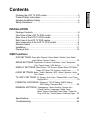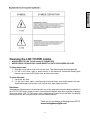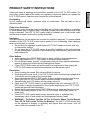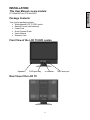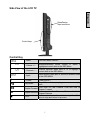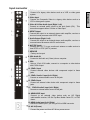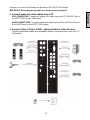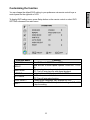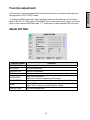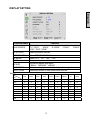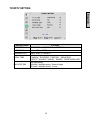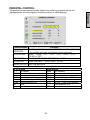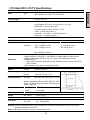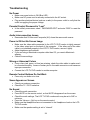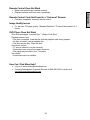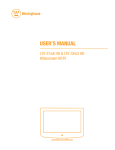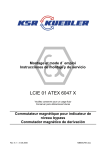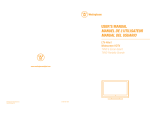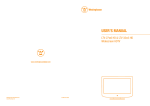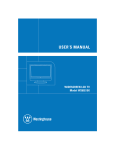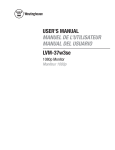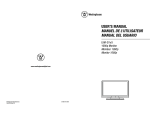Download Westinghouse LTV-32w4 User`s manual
Transcript
USER’S MANUAL MANUEL DE L’UTILISATEUR MANUAL DEL USUARIO LTV-32w4 HDC LTV-40w1 HDC Widescreen DVD Combo Combo Lecteur à Écran Géant Combo DVD Pantalla Grande www.westinghousedigital.com Westinghouse Digital Electronics Santa Fe Springs, CA SE-UM-3201-0501 Contents INSTALLATION Package Contents………………………………………………………….6 Front View of the LCD TV DVD combo………………………………….6 Rear View of the LCD TV DVD combo…………………………………..6 Side View of the LCD TV DVD combo…………………………………..7 Input connectors of the LCD TV DVD combo…………………………..8 Remote Control…………………………………………………………....9 Installation…………………………………………………………………11 Playing a Disc…………………………………………………………….14 OSD Functions DVD SETTINGS: Down Mix / Repeat / Demo Mode / Subtitle / Auto Wake / Audio Select / Screen / Reset…………………………..15 IMAGE SETTINGS: Brightness / Contrast / Saturation / Hue / Sharpness / Color Temp/ Reset / VGA Setting……………………16 DISPLAY SETTINGS: Main Source / PIP Source / Aspect Ratio /PIP Mode / Swap / PIP Size / PIP Position / Audio From………17 AUDIO SETTINGS: Bass / Treble / Balance / MTS / Mute / Speaker / Audio Out / Reset………………….………………………18 TV/ HDTV SETTINGS: TV System / Auto Scan / Channel Edit / Local Time / Daylight SAV…………………………………….19 PARENTAL CONTROLS: Password / TV PG Rating / MAPP Rating / DVD Rating / Password Edit………………….20 GENERAL SETTINGS: Transparency / Menu Position / System Info / Closed Caption / Language / Sleep Timer / Menu Timeout / Backlight / Next Page / Power On Plug / LED Set / Factory Reset / Previous Page….21 Specifications……………………………………………………………..22 Troubleshooting…………………………………………………………..24 1 English Cleaning the LCD TV DVD combo…………………………………….…2 Product Safety Instructions…………………………………………….….3 Antenna Installation Safety………………………………………………..4 Safety Guidelines…………………………………………………………..5 English Cleaning the LCD TV DVD combo • • MAKE SURE THE LCD TV DVD combo IS TURNED OFF NEVER SPRAY OR POUR ANY LIQUID DIRECTLY ONTO THE SCREEN OR CASE To clean the screen: 1. Wipe the screen with a clean, soft, lint-free cloth. This removes dust and other particles. 2. If it still is not clean, apply a small amount of non-ammonia, non-alcohol based glass cleaner onto a clean, soft, lint-free cloth, and wipe the screen. To clean the case: 1. Use a soft, dry cloth. 2. If it still is not clean, apply a small amount of non-ammonia, non-alcohol based, mild nonabrasive detergent onto a clean, soft, lint-free cloth, then wipe the surface. Disclaimer Westinghouse Digital does not recommend the use of any ammonia or alcohol-based cleaners on the LCD TV DVD combo screen or case. Some chemical cleaners have been reported to damage the screen and/or LCD TV DVD combo case. Westinghouse Digital will not be liable for damage resulting from the use of any ammonia or alcohol-based cleaners. Thank you for purchasing a Westinghouse LCD TV www.westinghousedigital.com 2 PRODUCT SAFETY INSTRUCTIONS Overloading Do not overload wall outlets, extension cords, or power strips. This can result in fire or electronic shock. Power Cord Protection Power supply cords should be routed so that they are not likely to be walked on or pinched by items placed upon or against them. Periodically inspect the cords and each end of the cords for damage. The LCD TV DVD combo shall be installed near a wall socket outlet and the plug on power cord shall be readily accessible. Ventilation Slots and openings on the cabinet are provided for ventilation purposes. To ensure reliable operation of the LCD TV DVD combo and to protect it from overheating, these openings must not be blocked or covered. • Do not block the openings by placing the LCD TV DVD combo on a bed, sofa, rug or other similar surface. • Do not place the LCD TV DVD combo in a built-in installation such as a bookcase or rack unless proper ventilation is provided and the manufacturer’s instruction have been adhered to. Other Notices • Avoid exposing the LCD TV DVD combo to direct sunlight or high temperatures. • Avoid exposing the LCD TV DVD combo to moisture or high humidity. • Do not attempt repairs yourself. Your warranty does not cover repairs or attempted repairs by anyone not authorized by Westinghouse Digital. • If your LCD TV DVD combo will not be used for a long period of time, unplug the LCD TV DVD combo and remove the batteries from the remote control. Precautions • Avoid touching the screen. Skin oils are difficult to remove. • Never remove the rear cover. Your LCD TV DVD combo contains high-voltage parts. You may be seriously injured if you touch them. • Avoid exposing your LCD TV DVD combo to direct sunlight or another heat source. Orient your LCD TV DVD combo away from direct sunlight to reduce glare. • Always handle your LCD display with care when moving it. • Place your LCD TV DVD combo in a well-ventilated area; don’t place the LCD TV DVD combo in airtight compartments. Do not place anything on your LCD TV DVD combo that prevents heat dissipation. • Ensure that the area around the LCD TV DVD combo is clean and free of moisture. • Do not place heavy objects on the LCD TV DVD combo, audio/video cables, or power cord. • If the LCD TV DVD combo emits smoke, abnormal noise, or a strange odor, immediately turn it off and contact the Westinghouse Service Center. • WARNING – To Reduce The Risk Of Fire Or Electric Shock, Do Not Expose The LCD TV DVD combo To Rain Or Moisture! The LCD TV DVD combo shall not be exposed to dripping or splashing and objects filled with liquids, such as vases, shall not be placed on the TV. 3 English Follow and obey all warnings and instructions marked on the LCD TV DVD combo. For your safety, please read all the safety and operating instructions before you operate the LCD TV DVD combo. Keep this user’s manual for future reference. Antenna Installation Safety Read these instructions. Keep these instructions. Heed all warnings. Follow all instructions. Do not use the LCD TV DVD combo near water. Clean only with a dry cloth. Do not block any ventilation openings. Install in accordance with the manufacturer’s instructions. 8) Do not install near any heat sources such as radiators, heat registers, stoves, or other apparatus (including amplifiers) that produce heat. 9) Do not attempt to bypass the safety purpose of the polarized or grounding- type plug. A polarized plug has two blades with one wider than the other. A grounding-type plug has two blades and a third grounding prong. If the provided plug does not fit into your wall outlet, consult an electrician for replacement of the obsolete outlet. 10) Protect the power cord from being walked on or pinched particularly at the ends of the cord. 11) Only use attachments/accessories specified by the manufacturer. 12) Use only with the cart, stand, tripod, bracket, or table specified by the manufacturer, or sold with the LCD TV DVD combo. When a cart is used, use caution when moving the cart to avoid injury or damage. 13) Unplug the LCD TV DVD combo during lightning storms or when it is not being used for a long period of time. 14) Refer all servicing to qualified service personnel. Servicing is required when the LCD TV DVD combo has been damaged in any way, such as the power-supply cord or plug is damaged, liquid has been spilled or objects have fallen into the LCD TV DVD combo, it has been exposed to rain or moisture, it does not operate normally, or the TV has been dropped. Outdoor Antenna Grounding If an outside antenna or cable system is connected to the LCD TV DVD combo, be sure the antenna or cable system is grounded to prevent voltage surges and built-up static charges. Article 810 of the National Electrical Code, ANS/NFPA 70, provides information on proper grounding of the mast and supporting structure, grounding of the lead-in wire to an antenna discharge unit, connection to grounding electrodes, and requirements for the grounding electrode. Lightning For added protection for the LCD TV DVD combo during a lightning storm, or when it is left unattended and unused for long periods of time, unplug it from the wall outlet and disconnect the antenna or cable system. This will prevent damage to the LCD TV DVD combo due to lightning and power-line surges. Do not disconnect the antenna or the power cord during a heavy storm – lightning may strike while you are holding the cable cord, causing serious injury. Turn off your LCD TV DVD combo and wait for the weather to improve. Power Lines An outside antenna system should not be located in the vicinity of overhead power lines or other electric light or power circuits. When installing an outside antenna system, extreme care should be taken to keep from touching such power lines or circuits. 4 English 1) 2) 3) 4) 5) 6) 7) Safety Guidelines WARNING: This device must be operated with the original power supply, part number DPS-210 EP 2 C. IMPORTANT NOTICE CONCERNING POWER CORD SELECTION The specific power cord for this LCD TV DVD combo is enclosed and has been selected according to the country of destination and must be used to prevent electric shock. Use the following guidelines if it is necessary to replace the original cord set, or if the cord set is not enclosed. The female receptacle of the cord set must meet IEC-60320 requirements and should look like Figure A1 below: Figure A1 Figure A2 For the United States and Canada In the United States and Canada the male plug is a NEMA5-15 style (Figure A2), UL Listed, and CSA Labeled. For LCD TV DVD combos that are placed on a desk or table, type SVT or SJT cord sets may be used. For LCD TV DVD combos placed directly on the floor, only SJT type cord sets may be used. The cord set must be selected according to the current rating for the LCD TV DVD combo. Please consult the table below for the selection criteria for power cords used in the United States and Canada. Cord Type Size of Conductors in Cord Maximum Current Rating of Unit SJT SVT 18 AWG 16 AWG 14 AWG 18 AWG 17 AWG 10 Amps 12 Amps 12 Amps 10 Amps 12 Amps FCC Compliance Statement This equipment has been tested and complies with the limits for a Class B digital device, pursuant to part 15 of the FCC Rules. These limits are designed to provide reasonable protection against harmful interference in a residential installation. This equipment generates, uses, and can radiate radio frequency energy, and may cause harmful interference to radio communications if not installed and used in accordance with the instructions. However, there is no guarantee that interference will not occur in a particular installation. If this equipment does cause harmful interference to radio or television reception, which can be determined by turning the equipment off and on, the user is encouraged to try to correct the interference by one or more of the following measures: • • • • Reorient or relocate the receiving antenna. Increase the separation between the LCD TV DVD combo and receiver. Connect the equipment into an outlet on a circuit different from that to which the receiver is connected. Consult the Westinghouse Service Center or an experienced radio/TV technician for assistance. FCC Warning To assure continued FCC compliance, the user must use a grounded power supply cord and the provided shielded video interface cable with bonded ferrite cores. If a BNC cable used, use only a shielded BNC (5) cable. Also, any unauthorized changes or modifications not expressly approved by Westinghouse Digital will void the user's authority to operate this device. 5 English CAUTION: The power supply outlet should be located near the LCD TV DVD combo and should be easily accessible. Always use the appropriate AC cord that is certified for your specific country. Some examples are listed below: USA..................UL Canada.............CSA Japan ............... Electric Appliance Control Act INSTALLATION This User Manual covers models: English LTV-32w4HDC and LTV-40w1HDC Package Contents Your product package includes: • Westinghouse LCD TV DVD combo • Remote Control (with batteries) • Power Cord • Quick Connect Guide • User’s Manual • Warranty Card Front View of the LCD TV DVD combo Speakers DVD eject key IR receiver Rear View of the LCD TV 6 Disc insert port Side View of the LCD TV English SpineDesign Input connector Control keys Control Key 1. Menu Turn OSD Menu ON/OFF 2. Volume + / - Increase/Decrease sound volume or adjust highlighted control while in the OSD Menu 3. Channel + / - Channel up/down when input is TV or highlight a control while in the OSD Menu 4. Input Select Active Video Input or choose a selection while in the OSD MENU 5. Power Power ON/OFF Play & Pause button, to play, pause or resume play back Push once for Fast Forward; Push and hold for Chapter Forward Chapter Forward Push once for Fast Reverse; Push and hold for Chapter Reverse Chapter Reverse Push once to stop and remember last position; Push STOP twice to stop and return to top menu Play/Pause ■ a 7 Input connector 2. Video Input Connect the Composite Video to a legacy video device such as a VCR or video game system. 3. Video & S-Video Audio Input (Right / Left) Connect an external audio source to this jack (Audio (R/L). connection supports either S-Video or Video input. This 4. SPDIF Output Connect this output to an external stereo audio amplifier, receiver or surround sound processor with SPDIF Input. 5. Audio Output (Right / Left) Connect this output to an external stereo audio amplifier, receiver or surround sound processor with R/L audio Inputs. 6. ANT (RF-input) Connect the LCD TV to an over-the-air antenna or cable service to view NTSC or ATSC (HDTV) content. 7. SERVICE Factory service port 8. VGA Audio IN Connect to the Audio out (Green) from a computer. 9. VGA Using a 15-pin VGA cable, connect to a computer or other device with a VGA output. 10. YPbPr1 Input Connect external video devices with component output to these jacks. 11. YPbPr1 Audio 1 Input (Left / Right) Connect an external audio source to this jack. 12. YPbPr2 Input Connect an external video device with component output to these jacks. 13. YPbPr2 Audio 2 Input (Left / Right) Connect an external audio source to this jack. 14. HDMI-HDCP input Connect to an external video device such as HD Digital cable/satellite receiver, HD Set-Top-Box, Media Center PC, or DVD player. 15. HDMI Audio Input (Left / Right) Connect the audio input if you using a DVI-to-HDMI converter. 16. AC IN (Power) Connect the power cord from AC IN to a power source. 8 English 1. S-Video Input Connect to a legacy video device such as a VCR or video game system. Remote Control 9 English 1. POWER : Switch the power On/Off 2. Mute : Turn the Sound On/Off. 3. DVD Eject : Eject the DVD disc. 4. PC : Select VGA source input. 5. DVD : Select DVD source input. 6. TV : Select TV source input to toggle between Standard Definition TV (SDTV) and High Definition TV (HDTV). 7. Video : Select Video source input. 8. S-Video : Select S-Video input. 9. YPbPr : Select YPbPr1 / YPbPr2 source input. 10. Favorite : 3 Favorite keys (A;B;C) for NTSC and ATSC mode. Recall: Press Favorite keys(A, B, or C) to recall favorite channel Save: Select channel to be saved; Press “Enter” and Favorite keys (A, B, or C) to save Favorite channel. (See note page 10) 11. Channel number keys : Select specific channel. 12. Enter : Execute a command or +100 when entering a channel greater than 100. 13. Ch▲/▼ : TV Channel Up/ Down adjustment. 14. Input : Scroll input source TV, HDTV, Video, S-Video, YPbPr1, YPbPr2, DVD, VGA, and HDMI. 15. Scaling : Select Video Display format “STANDARD” or “FILL””. 16. Vol +/- : Volume Up / Down adjustment. 17. Last CH: Switch to previous channel. Remote Control (cont.) Note: Before setting up favorite channel buttons, please make sure channel list is saved in TV. If not, auto scan to save a channel list in TV. 10 English 18. Menu : Turn OSD Menu ON/OFF. 19. T / S / W / X : OSD Menu control. 20. Enter : Execute a command. 21. INFO : Display the source and channel information 22. EPG : Electronic program guide for HDTV 23. DVD (Setup) button: Press when the player is in either play or stop mode to open and close the setup screen (disc must be inserted). 24. ■ (Stop) button: z Press to stop disc z Press once enables play to resume from a point shortly before the location where it was stopped. z Press twice causes the disc to return to the beginning of the disc when playback starts again. 25. (Play & Pause) button: z Play mode: Press to start or resume playback z Pause mode: Press during play to pause. Press again to resume play. 26. DVD Menu button: Use to display or close the DVD menu screen. (Forward) button: 27. Press to advance to the next chapter or tracks. 28. (Fast-Forward) button: Press to perform fast-forward scanning. 29. (Fast- Reverse) button: Press to perform fast-reverse scanning. (Reverse) button: 30. Press to go to the previous chapter or tracks. Installation 1. Insert Remote Control Batteries 3) Re-attach the battery cover. CAUTION: • Only use AAA batteries. • Do not mix new and old batteries. This may result in cracking or leakage, which may pose a fire risk or lead to personal injury. • Insert batteries according to (+) and (−) markings. Inserting the batteries incorrectly may result in cracking or leakage, which may pose a fire risk or lead to personal injury. • Dispose of used batteries in accordance with local laws and regulations. • Keep batteries away from children and pets. • When the remote control will not to be used for an extended period, remove the batteries. 11 English 1) Remove the battery cover. 2) Insert the batteries corresponding to (+) and (−) marks on the battery compartment. Connect one or all of the following into the back of the LCD TV DVD combo. IMPORTANT: Before beginning, make sure all devices are turned off. VGA CONNECTION: Connect an analog VGA cable from your PC VGA OUT port to the LCD TV DVD combo VGA IN port. AUDIO CONNECTION: Connect a stereo mini cable from the PC’s AUDIO OUT port to the AUDIO IN port on the LCD TV DVD combo. 3. Connect Video, S-Video, YPbPr, Antenna/Cable to Video Devices Connect Video/Audio cables from compatible devices to the back panel of the LCD TV DVD combo. 12 English 2. Connect audio and video cables from a PC 4. Connect power cables 5. Turn Power On Press the Power button on the right side of the LCD TV DVD combo, or press the Power (Red) button on the remote control. 6. Select input source for the LCD TV DVD combo using the OSD menu or remote control 7. If connecting to Antenna, Cable or other RF source on TV Inputs: See page 19 to auto scan and edit available channels. 8. If connecting to a PC (VGA): For the best picture quality, set the timing mode of you computer to 1360 x 768 at 60Hz. Refer to the graphic card’s user guide of your computer to set this timing mode. 13 English Connect the power cord to the LCD TV DVD combo then to a properly grounded AC outlet. IMPORTANT: The power input voltage is 120VAC, 60 Hz, 3A, Before beginning, make sure all devices are turned off. Playing a Disc CAUTION: • Only for playing 12cm (4.75”) disc. When playing the 8cm disc, you need an adapter (Not supplied). • Do not touch or attach anything to the playback side of disc. 1. Insert the disc into the disc slot with label side facing upward (If the disc has a label) then LCD TV will power on, switch to DVD source, and load disc. Note: This is a region 1 drive. If the region number, which defines playable area, is printed on your DVD and you do not find 1 or ALL, disc playback will not be allowed by the player. Some DVDs with no region code label may still be subject to area restrictions and therefore not playable. 2. “READ” will appear on the upper right side of screen as the disc loads. Use 3/4 arrow keys when the disc’s top menu appears to navigate features. Press ENTER to make selection. Basic playback You can press the control keys on the remote control or control panel to play disc. ■ PAUSE/PLAY Fast Reverse Fast Forward Chapter Forward Chapter Reverse STOP To play, pause or resume playback. Fast reverse playback Fast backward playback To previous chapter or track. To go to previous/next chapter or track. To end playback. Each time you press or button, the playback speed will be changed to x2, x4, x8, x20 speeds, the actual playback speed may differ depending on the disc. If you want to resume normal playback, press PLAY button on the remote or control panel. 14 English This product is an LCD TV DVD combo with Westinghouse Auto Wake feature. From the power off state, just insert disc, sit back, and enjoy your movie. This section describes the basics on how to play a disc. Customizing the function To display DVD setting menu, press Setup button on the remote control or select DVD SETTING submenu from main menu. Function Name DOWN MIX REPEAT DEMO MODE SUBTITLE AUTO WAKE AUDIO SELECT RESET Function Select DVD audio STEREO → LT/RT Press ENTER to scroll repeat options: CHAPTER, TITLE, ALL ON: auto play disc and repeat playback. OFF: Turn off auto play disc and repeat playback. To display disc subtitle, only available for DVD ON: Turn on auto wake function OFF: Turn off auto wake function. To select Audio Language, only available for DVD Select “YES” to call the factory default setting of DVD, “NO” to skip the setting. 15 English You can change the default DVD setting to your preference via remote control keys or control panel on the right side of LCD. Function adjustment: To display the OSD main menu, press the Menu button on the right side of front control keys of the LCD TV DVD combo or the MENU key on the remote control. Press ▼/▲ arrow keys to select desired OSD Menu and 3/4 arrow keys to select desired OSD sub-menu. IMAGE SETTING: Function Name BRIGHTNESS CONTRAST SATURATION HUE SHARPNESS COLOR TEMP RESET VGA SETTING Function Brightness adjustment Contrast adjustment Saturation adjustment Hue adjustment Sharpness adjustment (Sharpness cannot be adjusted in PC mode) Color temperature adjustment (Color 1, Color 2, Color 3) Select “YES” to call the factory default setting for Image setting. Select “NO” to keep your picture adjusts setting. VGA setting adjustment 16 English All the function can be adjusted either by the remote control or using the control keys on the right side of LCD TV DVD combo. DISPLAY SETTING: English Function Name MAIN SOURCE PIP SOURCE ASPECT RATIO PIP MODE SWAP PIP SIZE PIP POSITION AUDIO FROM Table 1: SUB Function Select main screen sources: “TV”,”HDTV”, ”VIDEO”, ”S-VIDEO”, “VGA”, ”DVD”, “HDMI” Select sub screen sources ”YPbPr1”, ”YPbPr2”, Select “STANDARD”, ”FILL” Select “OFF”, ”PIP”, ”PBP”, ”POP”. Swap main screen and sub-screen source. Sub screen display size adjust (“SMALL”, ”MEDIUM”, ”LARGE”) Sub screen display horizontal /vertical position adjustment. Select main screen or sub screen audio sources. VGA HDTV Video DVD S Video YPbPr1 YPbPr2 TV HDMI VGA X X X O X X X X O HDTV X X X O X X X X O Video X X X X X O O X X X X X O O X X X X X O O O O O O O X X X X X X X O O X X X X X O O X X X X X O O X X X X X O O O O O O O X X Main S Video YPbPr1 YPbPr2 TV DVD HDMI 17 AUDIO SETTING: English Function Name BASS TREBLE BALANCE MTS MUTE SPEAKER AUDIO OUT RESET Function Bass adjustment Treble adjustment Balance adjustment Select STEREO, MONO, or SAP Select audio “OFF” or “ON” Select “internal”, “external”, or “Both” speakers Select SPDIF OUT for 2.1 channel or 5.1 channel Select “NO” or “YES” 18 TV/HDTV SETTING: English Function Name TV SYSTEM AUTO SCAN CHANNEL EDIT LOCAL TIME DAYLIGHT SAV Function CABLE STD → CABLE IRC → ANTENNA Select “NO” or “YES” Select “ADD” or “DELETE” Select local time: “CANADA”, “EASTERN”, “CENTRAL”, “MOUNTAIN”, “PACIFIC”,”ALASKA”,“HAWAII”, “SAMOA”, “NEWFOUNDLAND” Day light saving: On mode: “daylight saving “ times to begin Off mode: “daylight saving “ is over 19 PARENTAL CONTROL: The parental controls feature prevents viewers from watching programs that are not age-appropriate, such as programs containing violence or adult language. English Function Name Function MPAA RATING The factory default password is “0000”. Use remote control to key in the number and enter the parental controls sub-menu. Select “TV-MA”, “TV-Y”, ”TV-Y7”, ”TV-G”, ”TV-PG”, ”TV-14”, ”TV-MA” or “OFF”. Select “G”, “PG-13”, ”R”, “NC-17”, “X”, or “OFF” DVD RATING Select “KID SAFE”, “ ADULT ONLY”, or “OFF” PASSWORD TV PG RATING PASSWORD EDIT Enter new pass word TV PG Rating MPAA Rating TV Y YTV Y7 TV G TV PG TV 14 TV MA OFF NONE G PG PG-13 R NC 17 X OFF All children For elder children General audience Parental guidance suggested Parents strongly cautioned Mature audience only None 20 Not available General audience Parental guidance suggested Parents strongly cautioned Restricted No one 17 and under admitted Adult audience only None GENERAL SETTING: English Function Name TRANSPARENCY MENU POSITION SYSTEM INFO CLOSED CAPTION LANGUAGE SLEEP TIMER MENU TIMEOUT BACKLIGHT NEXT PAGE POWER ON PLUG LED SET FACTORY RESET PREVIOUS PAGE Function Set OSD transparency level OSD horizontal/vertical position adjustment Display input source, type and signal Turn the closed caption OFF or CC1, CC2, CC3, CC4, TEXT1, TEXT2, TEXT3, TEXT4 OSD language selection Set sleep timer to turn off the power automatically Set the time to turn off the OSD Backlight adjustment Select to next page ON: To memorize the DC power status. If last DC power status is on, TV will power on automatically when plugged back in. OFF: turn off POWER ON PLUG function. ON: Turn on TV indicator LED. OFF: Turn off TV indicator LED. YES: recall OSD default setting. NO: skip the change. Return to previous GENERAL SETTING page. 21 LTV-32w4 HDC LCD TV Specifications Model Name Type Color 170° (H) / 170° (V) Viewing Angles Input Signal Video/Audio VGA Analog * 1 (75 ohms, 0.7 Vp-p)/Mini-Stereo *1 H/V separated (TTL) for PC; fh: 30-80 kHz, fv: 50-75 Hz HDMI-HDCP *1 / RCA (L/R) stereo *1 TV system antenna / NTSC & ATSC *1 in US YPbPr * 2 / RCA (L/R) Stereo * 2 Composite * 1 / S–Video * 1 / RCA (L/R) stereo * 1 Composite * 1 / RCA (L/R) Stereo * 1 Output Signal RCA (L/R) Stereo * 1;SPDIF (PCM/RAW) *1 HDTV Compatibility 480i, 480P, 720P, 1080i PC Compatible Recommended 1366 x 768 @ 60Hz Supported DVD Player Speaker Output Power 1280 x 1024 @ 60, 75Hz 800 x 600 @ 60, 75 Hz 1024 x 768 @ 70, 75 Hz 720 x 400 @ 70 Hz 848 x 480 @ 60Hz 640 x 480 @ 60, 75 Hz 832 x 624 @ 75Hz (MAC) 1 12.7mm-high , Intermal Type , Slot Load Mechanism 2 Support ISO/IEC 11172 MPEG-1,13818 MPEG-2, 14496-2 MPEG-4 Video Sources 3 Support Dolby Digital, MPEG-I/II Layer 1/2, PCM, LPCM, WMA Audio Formats 4 Playback discs: DVD-Video, DVD-Audio, DVD+RW, DVD+R, DVD-RW, DVD-R, CD-DA, VCD, SVCD, CD-R, CD-RW 5 Disc Diameter : 12cm (does not support 8cm DISC) 9w (x 2 Channels) Voltage 120VAC, 60 Hz, 3A Temperature (Note A) Operating Storage 0 to + 35° C (Hum. <90%) Relative Humidity (%RH) -20 to +60 oC (Hum.< 35 %) Humidity (Relative) (Note A) Operating 20 to 90% non-condensing. (Ta< 35%) Storage 10 to 90% non-condensing. (Note A) Wet-bulb temperature should be 39 oC Max. (Ta> 40oC) Note A: The temperature and relative humidity range is shown in right side Altitude Operating 0 to 3,000 m Storage 0 to 12,000m Dimensions Physical 798 mm (W) x 641 mm (H) x 212 mm (D) Weight Regulations Net / Gross 17.0 kg / 21 kg UL/C-UL, FCC-B <180w (Blue LED) Operating Range Storage Range Auto Wake On Temperature (°C) Active Off <3w (Orange LED) Preset Timing Mode (Pre-adjusted to reduce blanking: 1366 x 768 at 60Hz) Warning: Do not set the graphics card in your computer to exceed these refresh rates; doing so may result in permanent damage to the LCD TV. Note: Product Specifications are subject to change without notice. 22 English Panel LTV-32w4 HDC 32" (32.02" viewable diagonal area), TFT (Thin Film Transistor), Active Matrix WXGA LCD, 1366 x 768 vertical stripe Anti-reflective coating + Anti-glare coating LTV-40w1 HDC LCD TV Specifications Model Name Type Viewing Angles Input Signal Video/Audio VGA Analog * 1 (75 ohms, 0.7 Vp-p)/Mini-Stereo *1 H/V separated (TTL) for PC; fh: 30-80 kHz, fv: 50-75 Hz HDMI-HDCP *1 / RCA (L/R) stereo *1 TV system antenna / NTSC & ATSC *1 in US Component Video * 2 / RCA (L/R) Stereo * 2 Composite * 1 / S–Video * 1 / RCA (L/R) stereo * 1 Composite * 1 / RCA (L/R) Stereo * 1 Output Signal RCA (L/R) Stereo * 1;SPDIF (PCM/RAW) *1 HDTV Compatibility 480i, 480P, 720P, 1080i PC Compatible Recommended 1366 x 768 @ 60Hz Supported 1280 x 1024 @ 60, 75Hz 800 x 600 @ 60, 75 Hz 1024 x 768 @ 70, 75 Hz 720 x 400 @ 70 Hz Speaker Output 848 x 480 @ 60Hz 640 x 480 @ 60, 75 Hz 832 x 624 @ 75Hz (MAC) 1 12.7mm-high , Intermal Type , Slot Load Mechanism 2 Support ISO/IEC 11172 MPEG-1,13818 MPEG-2, 14496-2 MPEG-4 Video Sources 3 Support Dolby Digital, MPEG-I/II Layer 1/2, PCM, LPCM, WMA Audio Formats 4 Playback discs: DVD-Video, DVD-Audio, DVD+RW, DVD+R, DVD-RW, DVD-R, CD-DA, VCD, SVCD, CD-R, CD-RW 5 Disc Diameter : 12cm (does not support 8cm DISK) 9w (x 2 Channels) Power Voltage DVD Player Temperature (Note A) Operating Humidity (Relative). (Note A) 120-240VAC, 50/60 Hz, 3A 0 to + 35° C (Hum. <90%) Storage -20 to +60 C (Hum.< 35 %) Operating 20 to 90% non-condensing. (Ta< 35%) Operating Range Storage 10 to 90% non-condensing. (Note A) Wet-bulb temperature should be 39 oC Max. (Ta> 40oC) Note A: The temperature and relative humidity range is shown in right side Operating 0 to 3,000 m Storage 0 to 12,000m Dimensions Physical 1051 mm (W) x 719 mm (H) x 226 mm (D) Weight Net / Gross 28.0 kg / 34.5 kg Altitude Storage Range Temperature (°C) UL/C-UL, FCC-B Regulations Auto Wake Relative Humidity (%RH) o On <290w (Blue LED) Active Off <3w (Orange LED) Preset Timing Mode (Pre-adjusted to reduce blanking: 1366 x 768 at 60Hz) Warning: Do not set the graphics card in your computer to exceed these refresh rates; doing so may result in permanent damage to the LCD TV. Note: Product Specifications are subject to change without notice. 23 English Panel LTV-40W1 HDC 40" (40.02" viewable diagonal area), TFT (Thin Film Transistor), Active Matrix WXGA LCD, 1366 x 768 vertical stripe 178° (H) / 178° (V) Troubleshooting • • • Make sure power button is ON (Blue LED ). Make sure AC power cord is securely connected to the AC socket. Plug another electrical device (such as a radio) to the power outlet to verify that the outlet is supplying the proper voltage. Parental Control Password is “Lost” • In the unlikely occurrence, select “ PASSWORD EDIT” and enter “0000” to reset the password. Audio Interconnection Issues • Remember that S-Video and Composite (AV) share the same audio source. Power is ON but No Screen Image • • • • Make sure the video cable connected to the LCD TV DVD combo is tightly secured to the video output port on the back of the computer. If the other end of the video cable is not attached properly to the LCD TV DVD combo, secure it tightly. Adjust brightness and contrast. If you are using a Macintosh computer older than G3, you need a Macintosh adapter. Check Source settings. Wrong or Abnormal Colors • • If any colors (red, green, or blue) are missing, check the video cable to make sure it is connected securely. Loose or broken pins in the cable connector could cause an improper connection. Connect the LCD TV DVD combo to another computer. Remote Control Buttons Do Not Work • Press only one button at a time. Snow Appears on Screen • • Check your antenna connection. Check the TV / CATV selection. No Sound • • • • • • Check the audio connection. Press MUTE on the remote control, so that MUTE disappears from the screen. Check the audio settings. The LCD TV DVD combo audio may be set to SAP or minimum. Press the Volume + (Up) key on the remote control. Make sure that headphones are not connected to the Headphone Jack on the LCD TV DVD combo. Make sure the speaker setting is set to “internal”. 24 English No Power Remote Control Does Not Work • • Make sure batteries are inserted correctly. Replace batteries with new ones if necessary. • Purchase a separate “learning” remote control. Image Quality Issues • For the best TV image quality, “Standard Definition” TV should be viewed in 4:3 format. DVD Player Does Not Work Disc Error messages “Incorrect Disc”, “Region Code Error” Playback doesn’t start • The disc is reversed. Load the disc with the playback side facing upward. • No disc is loaded. Load a playable disc. • The disc may be dirty. Clean the disc. No picture / sound • TV source selector is not set correctly. • Some discs may not perform certain functions. • The setup may not match your TV system. No subtitle • Some discs have no subtitles. How Can I Find More Help? • • Log on to: www.westinghousedigital.com Contact Westinghouse Customer Service at (866) 287-5555 or write us at [email protected] 25 English Remote Control Code Not Found in a “Universal” Remote USER’S MANUAL MANUEL DE L’UTILISATEUR MANUAL DEL USUARIO LTV-32w4 HDC LTV-40w1 HDC Widescreen DVD Combo Combo Lecteur à Écran Géant Combo DVD Pantalla Grande www.westinghousedigital.com Westinghouse Digital Electronics Santa Fe Springs, CA SE-UM-3201-0501