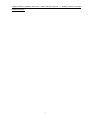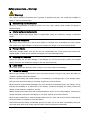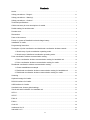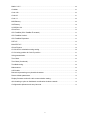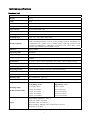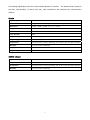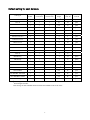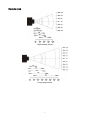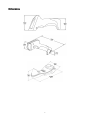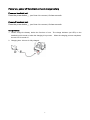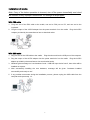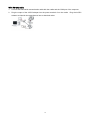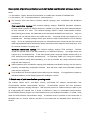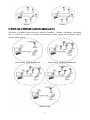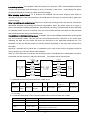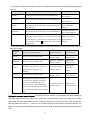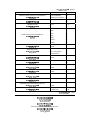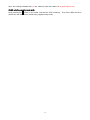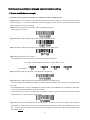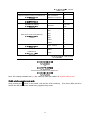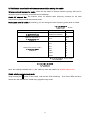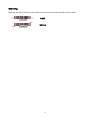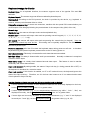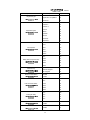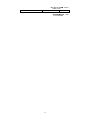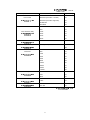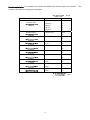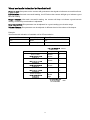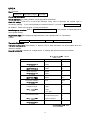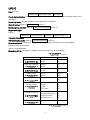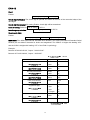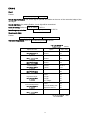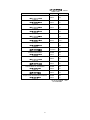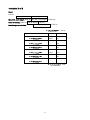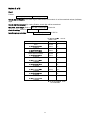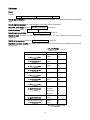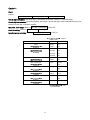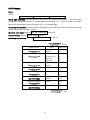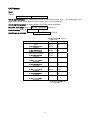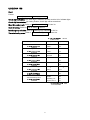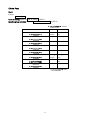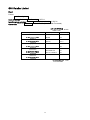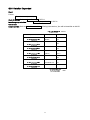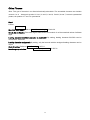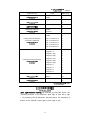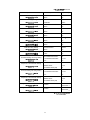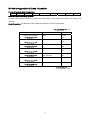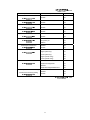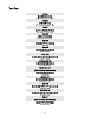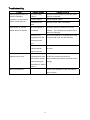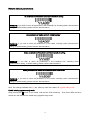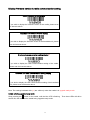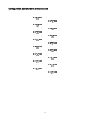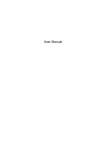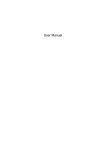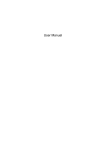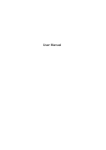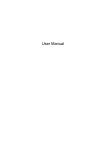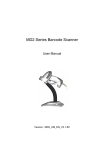Download Aopos AS260 User manual
Transcript
AOPOS
AS290 /AS260 Cordless Barcode Scanner
User Manual
Version: AS290/AS260_UM_EN_V1.2.7
Notice
Make sure you carefully read the following information to ensure that your barcode scanner is able to
perform at the level for which it is designed.
1.
All software, including firmware, furnished to the user is on a licensed basis.
2.
The right is reserved to make changes to any software or product to improve reliability, function, or
design.
3.
The material in this manual is subject to change without notice.
4.
The manufacturer assumes no responsibility for any loss or claims by third parties which may arise
from the use of this manual.
5.
A standard kit contains: a handheld unit, a cradle (with USB, or RS-232, or PS2 cable), an antenna,
a 5V AC/DC adaptor (for battery charge) and a CD-ROM (containing software and electrical
manuals).
6.
Do not throw or drop the scanner or otherwise subject it to strong impact, which can damage the
scanner, interrupt program execution, corrupt memory contents, or otherwise interfere with proper
operation.
7.
Use a blunt object to operate the stroke keys. Use of a sharp pointed object can damage stroke
keys and cause shorting of internal circuitry.
8.
Never try to remove the battery from the scanner.
9.
Sudden temperature changes can cause condensation to form on the scanner’s case. Operating
the scanner while condensation is present can interfere with proper operation.
conditions that cause the formation of condensation.
Take care to avoid
If condensation does form, wait until it dries
completely before using the scanner.
10. The scanner offers two kinds of wireless network topology: point coordination and distributed
coordination.
The default setting of wireless network topology is point coordination. To change
the wireless network topology, you must change the setting of both handheld unit and cradle.
11. The scanners within same working area must apply the same wireless network topology.
12. When the point coordination wireless network topology is used, if multi-clusters are working in the
same area, then each cluster must use a different radio frequency channel.
Both of the handheld
unit and cradle must be configured individually.
13. When the distributed coordination wireless network topology is used, if multi-clusters are working in
the same area, it is strongly recommended that different radio frequency channel numbers are
applied to different clusters. While setting up, only the radio frequency channel number of the first
handheld unit of a single cluster is required to be set. When the first handheld unit binds to the
cradle, the cradle will automatically obtain the radio frequency channel number of the handheld unit.
The consecutive joined handheld units will automatically obtain the radio frequency channel number
of the cradle.
14. In order to obtain constantly good communication quality, when in multi-clusters working mode, the
physical space between two cradles is required to be at least 2 meters.
15. In order to obtain constantly good communication quality, it is recommended to place the cradle on
i
a higher location, generally more than 1 meter above the ground.
location the better.
ii
If working outdoor, the higher
Safety precautions – Danger!
Be sure to read the following safety precautions carefully before trying to use the barcode scanner for
the first time.
Keep this manual in handy place for future reference.
Danger!
This symbol indicates information that, if ignored or applied incorrectly, creates the danger of death or
serious personal injury.
Lithium-ion battery
z Never allow the battery to become wet.
Water can create the danger of battery heat emission,
explosion, and fire.
z Never use or leave the battery next to open flame, near a stove, or any other area exposed to high
heat. Doing so creates the danger of battery heat emission, explosion, and fire.
z Never use the battery with any device other than this unit. Doing so can creates the danger of
battery heat emission, explosion, and fire.
z Note that the battery’s positive (+) and negative (-) terminals must be oriented correctly when it is
loaded into the Barcode Scanner. Connecting the battery with its terminals reversed creates the
danger of battery fluid leakage, heat emission, explosion, and fire.
z Never dispose of the battery by incinerating it or otherwise expose it to heat. Doing so creates the
danger of battery heat emission, explosion, and fire.
z Never allow the positive (+) and negative (-) terminals of the battery to become connected (shorted)
by metal. Doing so create the danger of battery heat emission, explosion, and fire.
z Never transport or store the battery together with a necklace, hair pins or other metal objects.
Doing so can short battery terminals, and create the danger of battery heat emission, explosion and
fire. Be sure to place the battery in its case whenever transporting or storing it.
z Never throw the battery or otherwise subject it to strong impact. Dong so creates the danger of
battery heat emission, explosion, and fire.
z Never pierce the battery with nails, hit it with a hammer, or step on it. Doing so can create the
danger of battery heat emission, explosion, and fire.
z Never try to take apart the battery in any way. Doing so creates the danger of battery heat emission,
explosion, and fire.
z Use only the specified charger to charge the battery. Use of other types of charger creates the
danger of battery heat emission explosion, and fire.
iii
Safety precautions – Warning!
Warning!
This symbol indicates information that, if ignored or applied incorrectly, can create the possibility of
death or serious personal injury.
Disassembly and modification
Never try to disassemble or modify the unit in any way. High voltage inside creates the danger of
electrical shock.
Interior parts and components
Never touch interior high-voltage parts or components. Doing so creates the danger of electrical
shock.
Abnormal conditions
Should the unit become hot or start to emit smoke or a strange odor, immediately turn off the power
and contact your original dealer. Continued use creates the danger of fire and electrical shock.
Foreign objects
Should any foreign matter ever get into the unit, immediately turn off the power and contact your
original dealer. Continued use creates the danger of fire and electrical shock.
Dropping and damage
Should you drop the unit and damage it, immediately turn off the power and contact your original
dealer. Continue use creates the danger of fire and electrical shock.
Laser beam
Never look directly into the laser beam. Doing so can cause serious eye damage.
Lithium-ion battery
z Do not put a battery in microwave ovens or pressure cookers. Doing so may cause the battery to
overheat, explode or burst into flames.
z Do not use a battery that smells strange, is overheating, is a strange color, or is a strange shape.
Doing so may cause the battery to overheat, explode or burst into flames.
z If the amount of time period the battery can serve becomes considerably short, stop using it. It may
indicate the possibility of a malfunction in the battery. Continued charging the battery creates the
danger of heat emission, explosion, and fire.
z Stop charging the battery after the recommended time even if it is not fully charged. Continuing to
charge the battery may cause the battery to over heat, explode or burst into flames.
z If the battery leaks fluid or emits a strange smell, remove it from near heat or flames. Burning may
cause the battery to explode or burst into flames.
Should fluid from the battery accidentally get into your eyes, do not rub them. Immediately rinse your
eyes with clean water such as tap water and then consult a physician immediately.
iv
Cradle with RS-232 cable and adaptor
z Power the cradle only with a power outlet whose voltage matches that marked on the adaptor
specified in this manual.
z Avoid conditions that can cause damage or breaks in the power cord. Do not place heavy objects
on the power cord. Keep it away from sources of heat. Any of these conditions can damage the
power cord, creating the danger of fire and electrical shock.
z Never modify, sharply bend, twist, or pull on the power cord.
Doing so creates the danger of fire
and electrical shock.
z Use only the AC/DC adaptor and charger specified in this manual.
Use of other AC/DC adaptor
models or chargers creates the danger of fire and electrical shock.
z Should the power cord ever become severely damaged, contact your original dealer.
Use of a
damaged electrical cord creates the danger of fire and electrical shock.
Moisture
Keep the Basic Unit and the Barcode Scanner away from vases, planters, cups, glasses and other
containers of liquid.
Also keep it away from metal. Water and metal getting into the unit creates the
danger of fire and electrical shock.
v
Safety precautions – Caution!
Caution!
This symbol indicates information that, if ignored or applied incorrectly, can create the possibility of
personal injury or material damage.
Foreign objects
Take care to ensure that metal or combustible objects are not inserted into the openings of the unit.
Such objects create the danger of fire and electrical shock.
Location
z Do not locate the unit on a surface that is unstable or uneven. Doing so creates the danger of the
unit falling, which can cause personal injury.
z Do not locate the unit in an area subjected to large amounts of humidity or dust. Doing so creates
the danger of fire and electrical shock.
z Do not leave the unit for long periods in a car parked in direct sunlight.
Heavy objects
Never place heavy objects on top of the unit. Doing so creates the risk of a loss of balance and the
object falling, which can cause personal injury.
Exit window
z Never apply strong pressure to the mirror or subject it to strong impact. Doing so can crack the
mirror and create the danger of personal injury.
z Should the mirror ever break, never touch the mirror broken. Doing so can cause personal injury.
Lithium-ion battery
z Never leave the battery in an area expose to direct sunlight, in a car parked in direct sunlight, or any
other very hot area. Doing so creates the danger of heat emission and fire, as well as deterioration of
battery performance and shortening of its service life.
z Do not use the battery in areas where static electricity is being generated. Doing so creates the
danger of battery heat emission, explosion, and fire.
z Temperature ranges for battery use, charging and storage are specified below. Temperatures
outside these ranges create the danger of deterioration of battery performance and shortening of its
service life as well as fluid leakage and heat generation.
z Operating Temperature: -20℃ to 60℃.
z Charging Temperature: 0℃ to 45℃.
z Storage Temperature: -20℃ to 45℃.
z Should fluid from the battery accidentally get onto clothing or your skin, immediately rinse it off with
clean tap water. Prolonged contact with battery fluid can cause skin irritation.
z Keep the battery out of the reach of small children. Do not let small children remove the battery
from the charger or the unit it is powering.
Cradle with RS-232 cable and adaptor
z Keep the power cord away from stoves and other sources of extreme heat. Heat can melt the
vi
insulation of the power cord and create the danger of fire and electrical shock.
z Never pull on the power cord when unplugging it. Doing so can damage the cord and create the
danger of personal injury, fire and electrical shock. Always hold onto the pug when unplugging it from
the wall outlet.
z Never touch the plug while your hands are wet. Doing so can create the danger of electrical shock.
z Be sure to unplug the power cord from the wall outlet before moving the Basic Unit. Failure to do so
can result in damage to the power cord caused by pulling it, which creates the danger of fire and
electrical shock.
z Be sure to unplug the power cord from the wall outlet before cleaning the Basic Unit and charger.
z Be sure to turn the power off and unplug the power cord after use.
z Unplug the power cord from the wall outlet and clean the area around the plugs at least once a
year. If dust collects on the AC/DC adaptor, humidity or moisture may cause a fault in the insulation,
which may result in a fire.
vii
Contents
Notice......................................................................................................................................................i
Safety precautions – Danger!............................................................................................................iii
Safety precautions – Warning! ..........................................................................................................iv
Safety precautions – Caution! ...........................................................................................................vi
Technical specifications ...................................................................................................................... 1
Cable connector pin-outs descriptions for cradle............................................................................ 3
Default setting for each barcode........................................................................................................ 4
Decode zone......................................................................................................................................... 5
Dimensions ........................................................................................................................................... 6
Parts of the scanner ............................................................................................................................ 7
Power on, power off handheld unit and charge battery ................................................................. 8
Installation of cradle............................................................................................................................. 9
Programming instruction ................................................................................................................... 11
Description of point coordination and distributed coordination wireless network..................... 12
1. Sketch map of point coordination operating mode ........................................................... 12
2. Sketch map of distributed coordination operating mode ................................................. 13
Point coordination wireless communication setting ...................................................................... 14
1. Point coordination wireless communication setting for handheld unit ........................... 14
2. Point coordination wireless communication setting for cradle ........................................ 19
Distributed coordination wireless communication setting ............................................................ 21
1. Cluster establishment example ........................................................................................... 21
2. Distributed coordination wireless communication setting for handheld unit ................. 23
3. Distributed coordination wireless communication setting for cradle .............................. 25
Scanning ............................................................................................................................................. 26
Keyboard wedge for Cradle.............................................................................................................. 27
RS-232 interface for Cradle.............................................................................................................. 30
USB interface for Cradle ................................................................................................................... 32
Handheld scan & some global settings .......................................................................................... 33
Visual and audio indication for Handheld unit ............................................................................... 35
UPC-A.................................................................................................................................................. 36
UPC-E.................................................................................................................................................. 37
EAN-13 ................................................................................................................................................ 38
EAN-8 .................................................................................................................................................. 39
Code 39 ............................................................................................................................................... 40
Interleaved 2 of 5 ............................................................................................................................... 42
Industrial 2 of 5................................................................................................................................... 43
viii
Matrix 2 of 5 ........................................................................................................................................ 44
Codabar............................................................................................................................................... 45
Code 128............................................................................................................................................. 46
Code 93 ............................................................................................................................................... 47
Code 11 ............................................................................................................................................... 48
MSI/Plessey ........................................................................................................................................ 49
UK/Plessey.......................................................................................................................................... 50
UCC/EAN 128 .................................................................................................................................... 51
China Post........................................................................................................................................... 52
GS1 DataBar (GS1 DataBar Truncated) ........................................................................................ 53
GS1 DataBar Limited......................................................................................................................... 54
GS1 DataBar Expanded ................................................................................................................... 55
PDF417 ............................................................................................................................................... 56
MicroPDF417...................................................................................................................................... 57
China Finance .................................................................................................................................... 58
G1-G6 & FN1 substitution string setting ......................................................................................... 60
G1-G4 string position & Code ID position ...................................................................................... 63
String transmission ............................................................................................................................ 64
Test Chart............................................................................................................................................ 66
Test Chart (Continued)...................................................................................................................... 67
Troubleshooting.................................................................................................................................. 68
Maintenance ....................................................................................................................................... 69
ASCII table .......................................................................................................................................... 70
Barcode representing non-printable character .............................................................................. 71
Return default parameters................................................................................................................ 72
Display firmware version & radio communication setting ............................................................ 73
Quick setting to point or distributed coordination wireless network............................................ 74
Configuration alphanumeric entry barcode .................................................................................... 75
ix
Technical specifications
Handheld unit
Dimensions
Length × Width × Depth: 17.0 × 7.0 × 8.3 cm
Weight
201 g
Color
Gray
Battery
1400 mAh Lithium-ion battery
Charge time
Fully charged (>80%) in 3.5 hours
Case material
Fire-retardant ABS+TPU
Light source
650 nm visible laser diode
Decoding rate
200 times/sec
Scanning angle
±60°, ±65°, ±42° (Skew, Pitch, Roll)
Decode capability
UPC-A, UPC-E, EAN-13, EAN-8, ISBN/ISSN, Code 39, Code 39 full ASCII,
Code 32 (Italian pharmacy, Code 39 variant), Trioptic Code 39, Interleaved 2 of
5, Industrial 2 of 5, Matrix 2 of 5, Codabar (NW7), Code 128, Code 93, Code
11(USD-8), MSI/Plessey, UK/Plessey, UCC/EAN 128, China Post, China
Finance, GS1 DataBar (formerly RSS) variants
Indicator
Visual, Audio
Operating mode
Handheld
Programming method
Manual (reading special barcode)
Program upgrade
Using RSM software, while a cradle unit is required.
manual.
Temperature
0° to 50°C (32° to 120°F), Operating; -40° to 60°C (-40° to 140°F), Storage
Humidity
5% to 95% (non-condensing)
Input voltage
4.75V – 6.5 VDC
Operating current
12mA (standby); 90mA (scanning); 150mA (transmitting)
Standby time
Over 7 days
Read barcode per charge
Over 160,000 scans per charge
Working range
Up to 200 meters1 (open air)
Radio link
430.5~432.0MHz , 433.05~434.79MHz with adaptive frequency hopping
Decoding depth
& Min. element width
(1 mil = 0.0254mm)
Long-Range series
5 mil: 40-110mm
10 mil: 10-280mm
13 mil: 15-315mm
16 mil: 25-385mm
35 mil: 145-630mm
Safety
Laser safety: EN60825-1, Class 1
EMC: EN 55022, EN 55024
Electrical safety: EN 60950-1
Drop resistance: Multiple 1.2m (3.9ft) drops to concrete
Protection class: IP52
Note:
1
Refer to RSM user
High-Density series
3 mil: 5-50mm
10 mil: 10-85mm
13 mil: 10-150mm
16 mil: 25-165mm
35 mil: 145-295mm
Test condition: temperature at 27 ° C, sunny day, and visibility of 5 kilometers.
1
Natural
surroundings significantly affect the communication distance in practice. The distance drops quickly in
the rainy, high-humidity, or heavy haze day; radio interference also shortens the communication
distance.
Cradle
Input voltage
5 VDC ± 0.25V
Cable
Straight 2.0m (PS2) / Straight 1.5m (USB) / Straight 2.0m (RS-232 )
Dimensions
Length × Width × Depth: 21.3 × 9.7 × 7.5cm
Weight
189g (without cable)
Indicator
Visual
Case material
ABS
Programming method
Manual (reading special barcode)
Program upgrade
PC online using RSM software.
Temperature
0° to 50°C (32° to 120°F), Operating; -40° to 60°C (-40° to 140°F), Storage
Humidity
5% to 95% (non-condensing)
Drop specifications
Unit functions normally after repeated 1.2m (3.9ft) drops to concrete
Program upgrade
Online
Refer to RSM user manual
AC/DC adaptor
Input
100~240V AC, 0.3A, 50~60Hz
Output
+5V DC, 1~1.4A
Temperature
0° to 50°C (32° to 113°F), Operating; -40° to 60°C (-40° to 140°F), Storage
Humidity
5% to 95% (non-condensing)
2
Cable connector pin-outs descriptions for cradle
Cable connector interface pin-outs
The pin-outs descriptions in Table 1 apply to the cable connector on the cradle and are for reference
only.
Table 1-1 Cable connector pin-outs descriptions
Pin
RS232
Keyboard (PS2)
1
Power (+5V)
Power (+5V)
2
+3.3V ( for interface auto
selection purpose)
Ground (for interface auto
selection purpose)
3
Ground
Ground
4
Power (+5V)
Reserved
5
CTS
KeyClock
6
RxD
KeyData
7
Reserved
TermClock
8
Reserved
TermData
9
RTS
Reserved
10
TxD
Reserved
Note: Voltage level of all RS232 Pin-outs (RxD, TxD, CTS and RTS) is 0V for logic low and 3.3V for logic
high.
3
Default setting for each barcode
Code type
Read
enable
Check digit
verification
Check digit
transmission
Min. code
length
Proprietary
code ID
AIM
code ID
UPC-A
√
√
√
(12)2
A
]Em
UPC-E
√
√
√
(8)2
D
]Em
EAN-13
√
√
√
(13)2
A
]Em
EAN-8
√
√
√
(8)2
C
]Em
ISBN/ISSN1
√
√
√
(13)2
A
]Em
Code 39
√
-
-
1
M
]Am
Interleaved 2 of 5
√
-
-
6
I
]Im
Industrial 2 of 5
√
-
-
4
H
]Im
Matrix 2 of 5
√
-
-
6
X
]Im
Codabar
√
-
-
4
N
]Fm
Code 128
√
√
-
1
K
]Cm
Code 93
√
√
-
1
L
]Gm
Code 11
-
√
-
4
V
-
MSI/Plessey
-
-
-
4
O
]Mm
UK/Plessey
√
√
-
1
U
]Mm
UCC/EAN 128
√
√
-
1
K
]Cm
China Post
√
-
-
(11)2
T
]Im
China Finance
√
-
-
(10)2
Y
-
GS1 DataBar
√
-
-
(16)2
R
]em
-
2
R
]em
2
3
GS1 DataBar Truncated
√
-
(16)
GS1 DataBar Limited
√
-
-
(16)
R
]em
GS1 DataBar Expanded
√
-
-
1
R
]em
1
Note: The settings for ISBN/ISSN and EAN-13 must be the same.
2
Fixed-length barcodes.
3
The settings for GS1 DataBar Truncated and GS1 DataBar must be the same.
4
Decode zone
High-density series
Long-range series
5
Dimensions
6
Parts of the scanner
Handheld unit
① Exit window
② Trigger
③ Red LED (Charging indicator)
④ Communication/Charge socket
⑤ Power button
⑥ Sound hole
⑦ Red LED (Not successful transmission); Blue LED (Power); Green LED (Setting)
Cradle
① B button (Reserved); S button (Upgrade / Reset); P button (USB Emulate)
② Red LED (Initiation failure); Blue LED (Power); Green LED (Data in/Radio frequency hopping
indicator)
③ Antenna
7
Power on, power off handheld unit and charge battery
Power on handheld unit:
Press the power button
(see Parts of the scanner) for two seconds.
Power off handheld unit:
Press the power button
(see Parts of the scanner) for two seconds.
Charge battery:
1. Please charge the battery before the first time of use.
The charge indicator (red LED) on the
handheld unit is turned on when the charging is in process. When the charging process completes,
the red LED is turned off.
2. Charging time: 8 hours for fully charged.
8
Installation of cradle
Note: If any of the below operation is incorrect, turn off the power immediately and check
the scanner for any improper connections. Go through all steps again.
With PS2 cable
1.
Plug one end of the PS2 cable to the cradle, one end to PS2 port on PC, and one end to the
keyboard.
2.
Plug the output of the AC/DC adaptor into the power terminal of on the cradle.
Plug the AC/DC
adaptor provided by the manufacturer into an electrical outlet.
With USB cable
1. Plug one end of the USB cable to the cradle.
Plug the other end into the USB port of the computer.
2. Plug the output of the AC/DC adaptor into the power terminal of on the cradle.
Plug the AC/DC
adaptor provided by the manufacturer into an electrical outlet.
3. Windows gives message on “new hardware found – USB HID input device found”, then driver will be
installed on request.
4. After successfully installing the new hardware, message will be given: “hardware installed
successfully and ready to use”.
5. If any problem encounters during the installation process, please unplug the USB cable from the
computer and repeat step 1-3.
9
With RS-232 cable
1.
Connect the DB9 serial communication cable with the cradle and the COM port of the computer.
2.
Plug the output of the AC/DC adaptor into the power terminal of on the cradle.
adaptor provided by the manufacturer into an electrical outlet.
10
Plug the AC/DC
Programming instruction
The steps of programming are:
1. Scan the SETUP bar code on the parameter setting part.
2. Enter the option mode by scanning the Option bar code.
3. To the right of the option barcode, the necessary alphanumeric inputs are listed. Scan these
alphanumeric entries from the back foldout page.
4. Scan the END bar code, listed on the lower right hand corner of each parameter setting part.
5. Notes that only one parameter can be setup at each time.
6. During the process of programming, LED is lighting to indicate the programming correctness. LED
will go off if any incorrect programming operation performed.
7. After each successful programming, LED will go off and the scanner will beep twice.
8. Throughout the programming bar code menus, the factory default settings are indicated with
asterisks (*).
Example: to set Flow control to be XON/XOFF.
Steps: Scan the following barcodes in order.
11
Description of point coordination and distributed coordination wireless network
Notes:
1. In this section, “cluster” denotes an association of a cradle and a number of handheld units.
2. In this section, “RF” is the abbreviation for “radio frequency”.
The scanner offers two kinds of wireless network topology: point coordination and distributed
coordination.
Point coordination topology: This network topology employs TDM/FDM integrated technique.
Different cluster operates in different frequency, suitable for a place where mass data transmission
at short intervals is in need.
This network topology utilizes a token communication scheme.
When working as a cluster, the cradle talks to the associated handheld units one by one.
handheld unit can transmit data to the cradle at a time.
handheld units.
range.
Only one
One single cluster can support up to 16
Warning message will be given when the radio communication is out of working
Due to an operating cradle occupies one selected frequency channel all the time, thus the
radio signal generated does interfere the nearby instruments which adapt the same frequency, such
as a remote controller of a garage door.
Distributed coordination topology: This network topology employs TDM technique.
Different
cluster can operate either in the same frequency or in different frequency. One single cluster can
support up to 16 handheld units. In the same working area it supports multiple clusters and up to
2000 handheld units operating simultaneously.
An operating cradle only occupy the selected
frequency channel during data transmitting, so it will not interfere the nearby instruments which
adapt the same frequency.
Switch between point coordination topology and distributed coordination topology can be done by
scanning corresponding configuration barcode. Note that both cradle and associated handheld
units must be configured.
The handheld unit should be placed in the cradle for power charging.
It is suggested to prepare an
individual cradle for power charging purpose if working as a cluster.
1. Sketch map of point coordination operating mode
The scanner utilizes 430.5 ~ 432.0MHz, 433.05 ~ 434.79MHz RF wireless communication with
LR-433-WPAN wireless communication protocol.
self-adaptive frequency hopping technique.
LR-433-WPAN protocol first time introduces
With this new protocol, a cordless scanner is able to pick
up a high-quality RF channel from a cluster of channels in terms of consolidated communication.
LR-433-WPAN protocol supports up to 256 handheld units (16 handheld-units/cradle x 16 cradle = 256)
within the same effective communication range.
A maximum circle of poll time for one cradle with 16
handheld units is 1 second, while the poll time for one cradle with one handheld unit is less than 0.1
second.
12
Cluster 1
Cluster 2
2. Sketch map of distributed coordination operating mode
This series of cordless barcode scanner is working at 430MHz ~432MHz, 433.05MHz~434.79MHz
and is covered by a patent of wireless communication method named LR-433-WPAN wireless
communication protocol.
Single cluster - single handheld unit
Single cluster – multiple handheld units
Multiple clusters
13
Point coordination wireless communication setting
1. Point coordination wireless communication setting for handheld unit
Wireless network topology for handheld unit: There are two kinds of wireless network topology that can
be employed: point coordination and distributed coordination.
Handheld unit RF channel No.: The scanner offers 16 different radio frequency channels for the data
transmission between handheld unit and cradle.
The number of channel can be increased.
Handheld unit ID: The scanner offers 16 different handheld unit IDs.
Example: to set a handheld unit to work on channel 2 with ID 15.
Steps: Scan the following barcodes in order.
`
Radio power level for handheld unit: By selecting, you can change the radio power level for handheld
unit.
Frequency hopping: If it is enabled, the scanner is able to pick up a higher-performance radio frequency
channel from a group of channels in terms of consolidated communication.
Batch data mode:
Disable- Do not batch data. The handheld unit attempts to transmit every scanned barcode.
If the
transmission is failed, the barcode data is ignored.
Out-of-range batch- The handheld unit starts storing barcode data when it loses its connection to a
remote device (for example, when a user holding the handheld unit walks out of range).
Data
transmission is triggered by reestablishing the connection with the cradle (for example, when a user
holding the handheld unit walks back into range).
Standard batch- The handheld unit starts storing barcode data after “%%%EBM” (Enter Batch Mode) is
scanned.
Data transmission is triggered by scanning “%%%SBD” (Send Batch Data).
In Out-of-range batch or Standard batch modes, calculate the number of barcodes the handheld unit can
store as follows:
Number of storable barcodes = 16,384 bytes of memory / (number of characters in the barcode + 2).
Beep on reconnect attempt: This feature is active only when the Out-of-range batch operating mode is
selected.
If this feature is enabled, the beeper emits 4 short beeps every 5 seconds while the
reconnection attempt is in progress.
Radio connection checking interval: This feature is active only when the Out-of-range batch operating
mode is selected. The handheld unit checks the radio communication with the cradle once within the
time interval.
Save data at low-battery or power-off: If it is enabled, the handheld unit will save data to memory while
the battery is low or before the power is off.
14
Low battery indicator: If it is enabled, while the power is low, the power LED on the handheld unit flashes
5 times, and the beeper emits 5 beepers for every 10 minutes or 200 scans.
In this battery low status,
the power LED flashes 2 times by pulling the scanner trigger.
Enter sleeping mode interval: If it is enabled, the handheld unit will enter sleeping mode while no
operation beyond the time interval defined; the handheld unit will return to normal mode by pulling the
scanner trigger.
Enter transmitting data mode interval: There is no continuous scanning motion time interval of before the
domination handheld unit entering the barcode transmission status. By default when out of range, if
there is barcode data awaiting transmission, the handheld unit will try to transmit data to the cradle after
no scanning motion occurs for 5 seconds. This can avoid conflict between transmission of barcode data
and scanning barcode motion requested by user.
VALID/INVALID/LOCK/UNLOCK protocol:If enabled, the host will validate the data after receiving data
from the connected cradle. The host will send VALID/INVALID/LOCK instruction to the cradle after
validating the data and the cradle will divert the instruction to the associated handheld unit. The
handheld unit will give different audio and visual indication depending on the instruction received from
the cradle.
Note that 1 handheld unit is paired with 1 cradle/base unit to work in this mode is suggested, because
some pauses may be obvious before data validation.
When a LOCK instruction is received, the decoding function of handheld unit is deactivated and will be
reactivated until the receipt of a UNLOCK instruction.
The sketch map is shown below:
1)Data packet format sent from base unit / cradle to PC.
Byte
0
1
2
3
4
5~(Packet
length-1)
Last byte
Segment
Packet
length
Reserved
Handheld
unit ID
0x22
Data length
Data
Checksum1
Note 1: Calculate the sum of the first byte to the byte next to the last byte.
are checksum.
The last two bits of the sum
2)Format and description of the command packet sent from PC to base unit / cradle.
Command packet
Packet format
Description
VALID
1 byte,0x33
Validity of data received.
INVALID
1 byte,0x66
Invalidity of data received.
LOCK
1 byte,0x77
Data received is abnormal.
handheld unit is deactivated.
UNLOCK
1 byte,0x88
The decoding function of handheld unit is activated.
15
The decoding function of
3)Operations to be performed by the base unit / cradle after receiving the command data packet sent
from PC.
Command packet
Operations of base unit / cradle
LED indication
VALID
Send VALID command packet to the handheld unit.
Red LED flashes once,
green LED on.
INVALID
Send INVALID command packet to the handheld unit.
Red LED flashes once,
green LED off.
LOCK
Send LOCK command packet to the handheld unit,
and then wait for the UNLOCK command packet to be
sent from PC.
Red LED flashes once,
green LED keeps
flashing.
UNLOCK
Send UNLOCK command packet to the handheld unit.
Red LED flashes three
times, green LED off.
-
The base unit / cradle will enter timeout erroneous
state, while no data packet is received within the time
interval defined. The base unit / cradle must be reset
by pressing the Reset R button to enter the normal
working state.
Both the red and the
green LED keep
flashing.
4)Operations to be performed by the handheld unit after receiving the command packet sent from the
base unit / cradle.
Command
packet
Operations of handheld unit
Beeper indication
LED indication
VALID
Return to normal working state
Two beeps with short
duration (50ms)
Red LED off,
green LED on.
INVALID
Return to normal working state
Two beeps with long
duration (200ms)
Red LED on,
green LED on.
LOCK
Waiting for UNLOCK command
packet from the base unit / cradle, no
further operation allowed, e.g.
scanning.
Two beeps with long
duration (200ms)
Red LED on,
green LED
flashes.
UNLOCK
Return to normal working state.
Two beeps with short
duration (50ms)
Red LED off,
green LED off.
-
The handheld unit will enter timeout
erroneous state, while no command
packet is received within the time
interval defined. The handheld unit
must be switched off then be switched
on to reboot and return normal working
state.
Five beeps with short
duration (50ms)
Red LED and
green LED flash.
Waiting for command packet interval: If the option is set as “always”, the handheld unit keeps waiting for
command packet sent by the base unit / cradle after sending barcode data to the base unit / cradle.
The cradle will also keep waiting for the command packet sent from the host PC after sending the
barcode data to the host PC. If there is no command packet received within the defined interval, the
base unit / cradle and the handheld unit will enter the lock state, and the handheld unit keeps flashing the
LED.
16
SETUP
Option barcode
Option
Wireless network topology for handheld unit
Handheld unit RF channel No.
Alpha. entry
Point coordination
00*
Distributed coordination
01
02-16
02-16
06*
01-16
Handheld unit ID
01-16
01*
Radio power level for handheld unit
Frequency hopping
Batch data mode
Beep on reconnect attempt
Radio connection checking interval
10dbm
01*
7dbm
02
5dbm
03
0dbm
04
-5dbm
05
-10dbm
06
-15dbm
07
Disable
00
Enable
01*
Disable
00*
Out-of-range batch
01
Standard batch
02
Disable
00*
Enable
01
00-ffH (second)
00-ffH
03*
Save data at low-battery or power-off
Low battery indicator
Enter sleeping mode interval
Disable
00*
Enable
01
Disable
00
Enable
01*
00-ffH (minute)
00-ffH
0f*
Enter transmitting data mode interval
00-ffH (minute)
00-ffH
0f*
VALID/INVALID/LOCK/UNLOCK protocol
Waiting for command packet interval
Disable
00
Enable
01*
Always
00*
01-99(100ms)
01-99
END
Enter batch mode
Send batch data
Show channel information of handheld unit※
17
Note: The settings indicated with (※) are valid only when the cradle is in upgrade ready mode.
Cradle entering upgrade ready mode
Keep pressing the S button on the cradle, until the blue LED is flashing. Then three LEDs will all be
turned ON, this indicates the cradle being upgrade ready mode.
18
2. Point coordination wireless communication setting for cradle
Wireless network topology for cradle: There are two kinds of wireless network topology that can be
employed: point coordination and distributed coordination.
Cradle RF channel No.: The scanner offers 16 different radio frequency channels for the data
transmission between handheld unit and cradle.
Bind the first handheld unit ID: This setting is used to bind the first handheld unit ID. By this setting, the
cradle communicates with ONLY one handheld unit with the binding ID.
16 different handheld unit IDs
are offered.
Recruit a next handheld unit ID: This setting is used to associate one more handheld unit ID with the
cradle.
16 different handheld unit IDs are offered.
Example 1: to set a cradle to work on channel 2, and to bind the first handheld unit ID as 15.
Steps: Scan the following barcodes in order.
Example 2: to set a cradle to work on channel 3, and communicate with the handheld units with ID 5 and
15.
The first step is to bind the first handheld unit ID as 5, then recruit a next handheld unit ID as 15.
Steps:
1. Keep pressing the S button on the cradle, until the blue LED is flashing.
Then three LEDs will all be
turned ON, this indicates the cradle being upgrade/setting ready mode.
2. Scan the following barcodes in order.
Radio power level for cradle: Refer to Radio power level for handheld unit of section “Point coordination
wireless communication setting for handheld unit”.
Frequency hopping: Refer to Frequency hopping of section “Point coordination wireless communication
setting for handheld unit”.
19
SETUP
Option barcode
Option
Wireless network topology for cradle※
Cradle RF channel No.※
Point coordination
00*
Distributed coordination
01
02-16
Bind the first handheld unit ID※
01-16
Recruit a next handheld unit ID※
Radio power level for cradle
Frequency hopping
Alpha. entry
02-16
06*
01-16
01*
01-16
01-16
10dbm
01*
7dbm
02
5dbm
03
0dbm
04
-5dbm
05
-10dbm
06
-15dbm
07
Disable
00*
Reserved
END
Show channel information of Cradle※
Note: The settings indicated with (※) are valid only when the cradle is in upgrade ready mode.
Cradle entering upgrade ready mode
Keep pressing the S button on the cradle, until the blue LED is flashing. Then three LEDs will all be
turned ON, this indicates the cradle being upgrade ready mode.
20
Distributed coordination wireless communication setting
1. Cluster establishment example
1.1 Establish the wireless link between the cradle and the first handheld unit.
Step 1.0 Please refer to chapter “return default parameters & version chapter” to check the current wireless
network topology. If it is point coordination network topology,please scan the optional barcode 0700 and
0800 to change the network topology.
Step 2.0 Scans the following barcode to return to default parameters.
)This step can be omitted.
Step 3.0 Scan the following barcode to start configuring handheld unit.
Step 3.1 Scan the following barcode to assign an address to a handheld unit.
Step 3.2 Scan four digits as an address.
)All handheld units used in the same area must have different addresses.
+
Four digits for the handheld unit address(From 0000 to 1999)
For example:
Step 3.3 Scan the following barcode to complete the configuration.
Step 4.0 Scan the following barcode to bind the handheld unit with the cradle.
)The blue LED on the handheld will blink to indicate that the handheld unit is ready to be positioned onto
the cradle.
)Scan BIND barcode to pair the handheld unit and the cradle. The handheld unit is dedicated to the cradle.
Any previous bound handheld units will be excluded.
)If the cradle in not bound to a handheld unit, its address assumes a random value which can cause conflicts
and malfunctions to other cradles within it range.
Step 4.1 Firmly position the handheld unit onto the cradle. Within 10 seconds, two beeps will be emitted to
signal that the cradle has been paired to the handheld unit, and the blue LED on the handheld unit will go
off. If three beeps are emitted, it indicates unsuccessful pairing between the cradle and the handheld unit;
then repeat step 4.0.
21
1.2 Establish the wireless link between successive handheld units and the same cradle.
Step 5.0 Please refer to instruction in previous section to pair the cradle with the first handheld unit.
Step 6.0 Repeat steps 3.0~3.3 to set radio address of the second handheld unit.
Step 7.0 Scan JOIN barcode to pair the second handheld unit with the cradle.
)The blue LED on the handheld unit will blink to indicate that the handheld unit is ready to be positioned
onto the cradle.
Step 7.1 Firmly position the handheld unit onto the cradle. Within 10 seconds, two beeps will be emitted to
signal that the cradle has been paired to the handheld unit, and the blue LED on the handheld unit will go off.
If three beeps are emitted, it indicates unsuccessful pairing between the cradle and the handheld unit; then
repeat steps 7.0~7.1.
Step 8.0 Repeat steps 6.0~7.1 to pair the third, the fourth, … the nth handheld unit with the cradle.
)One single cradle can pair with up to 16 handheld units.
1.3 Verify the success of configuration
Please refer to the chapter of “Return default parameters, version and wireless communication
information” to verify the success of configuration.
22
2. Distributed coordination wireless communication setting for handheld unit
Wireless network topology for handheld unit: There are two kinds of wireless network topology that can
be employed: point coordination and distributed coordination.
Handheld unit RF channel No.: The scanner offers 16 different radio frequency channels for the data
transmission between handheld unit and cradle.
The number of channel can be increased.
Handheld unit address: The scanner offers 2000 different four-digit radio addresses for handheld unit.
Note that all scanners used in the same area must have different addresses.
Radio power level for handheld unit: By selecting, you can change the radio frequency power level for
handheld unit.
Interval for radio communication: An unsuccessful transmission is verified while the handheld unit has
not received data beyond the interval. If a RS232 is used, this value should be set not less than
feedback delay of RS232 serial port transmission.
Inform the result of wired transmission for handheld unit: If this option is enabled, the cradle will only
inform the handheld unit the success of data transmission after the data has been successfully
transmitted from cradle to host PC.
23
SETUP
Option barcode
Options
Wireless network topology for handheld unit
Handheld unit RF channel No.
Value
Point coordination
00*
Distributed coordination
01
02-16
02-16
06*
Handheld unit address
0000-1999
Radio power level for handheld unit
Interval for radio communication
handheld unit
0000*
10dbm
01*
7dbm
02
5dbm
03
0dbm
04
-5dbm
05
-10dbm
06
-15dbm
07
02-20(second)
Inform the result of wired transmission for
0000-1999
02-20
02*
Disable
00*
Enable
01
End of setup
Bind
Join
Show channel information of handheld unit※
Note: The settings indicated with (※) are valid only when the cradle is in upgrade ready mode.
Cradle entering upgrade ready mode
Keep pressing the S button on the cradle, until the blue LED is flashing. Then three LEDs will all be
turned ON, this indicates the cradle being upgrade ready mode.
24
3. Distributed coordination wireless communication setting for cradle
Wireless network topology for cradle: There are two kinds of wireless network topology that can be
employed: point coordination and distributed coordination.
Cradle RF channel No.: The scanner offers 16 different radio frequency channels for the data
transmission between handheld unit and cradle.
Radio power level for cradle: By selecting, you can change the radio frequency power level for cradle.
SETUP
Option barcode
Options
Wireless network topology for cradle※
Cradle RF channel No.※
Point coordination
00*
Distributed coordination
01
02-16
Radio power level for cradle※
Value
02-16
06*
10dbm
01*
7dbm
02
5dbm
03
0dbm
04
-5dbm
05
-10dbm
06
-15dbm
07
End of setup
Displaying wireless communication result for cradle※
Note: The settings indicated with (※) are valid only when the cradle is in upgrade ready mode.
Cradle entering upgrade ready mode
Keep pressing the S button on the cradle, until the blue LED is flashing. Then three LEDs will all be
turned ON, this indicates the cradle being upgrade ready mode.
25
Scanning
When the scanner is scanning, ensure the scan line crosses every bar and space of the symbol.
RIGHT
WRONG
26
Keyboard wedge for Cradle
Keyboard type: As a keyboard interface, the scanner supports most of the popular PCs and IBM
terminals.
Keyboard layout: The scanner supports different national keyboard layouts.
Clock period: According to the PS2 protocol, the clock is provided by the device, e.g. keyboard or
scanner, with the period between 60us to 100us.
Delay-after-compound-key: In some rare occasions, machine with low speed PS2 communication port
would require a free time gap following the press/release of the compound key (Shift, Ctrl or Alt).
Numeric key:
Alphabetic key- the scanner will output code result as alphabetic key.
Numeric key- the scanner will output code result as pressing numeric keypad ( ‘0’, ‘1’, ‘2’, ‘3’, ‘4’, ‘5’, ‘6’,
‘7’, ‘8’, ‘9’, ‘.’, ‘+’, ‘-‘, ‘/’, ‘*’ only).
Alt+ keypad- the scanner will output code result as pressing Alt+ numeric key (on keypad).
the Num Lock control key must be ON.
Note that
This setting can be specially adapted for use with different
national keyboard layout.
Power-on simulation: All of the PCs check the keyboard status during power-on self test. It simulates
keyboard timing and passes keyboard present status to the PC during power-on.
Inter-character delay: This delay is inserted after each data character transmitted.
Inter-byte delay: This delay is inserted after each byte transmitted.
Normally a character is comprised
of three or above bytes.
Block trans. delay: It is a delay timer between barcode data output.
This feature is used to transfer
continually with shorter barcode data.
Caps Lock reversion: By setting enable, the status of Caps Lock key (i.e. being pressed ON or OFF) on
the keyboard is simulated in a reversion status.
Caps Lock override: If this function is enabled, on AT or AT notebook hosts, the keyboard ignores the
state of the Caps Lock key. Therefore, an ‘A’ in the bar code is sent as an ‘A’ no matter what the state
of the keyboard’s Caps Lock key.
A guide of setting while the scanned data is incorrectly displayed on the host
If some characters are missed or some additional characters are incorrectly displayed on the host,
set the Inter-byte delay (0208) to be “01” or greater value.
If some capital character (e.g. “A”) or compound-key-characters (e.g.“shift+”, “Ctrl+”, “Alt+”)are
displayed incorrectly, set the Delay-after-compound-key to be “01” or greater value.
If some digits are incorrectly displayed as some symbol characters (e.g. “1” and “2” are displayed
incorrectly as “!” and “@”), set the Clock period (0203) to be greater value (e.g. 04, 05).
27
SETUP
Option bar code
Keyboard type
Keyboard layout
Clock period
Delay-after-compound-key
Numeric key
Power-on simulation
Inter-character delay
Inter-byte delay
Caps Lock reversion
Caps Lock override
Option
Alpha. entry
IBM AT, PS/2
00*
Apple Mac compatibles
01
Reserved
02
USA
00*
Turkish F
01
Turkish Q
02
French
03
Italian
04
Spanish
05
Slovak
06
Denmark
07
Japanese
08
60us
00
70us
01
80us
02*
90us
03
100us
04
200us
05
0ms
00*
10ms
01
20ms
02
40ms
03
80ms
04
Alphabetic key
00*
Numeric keypad
01
Alt+ keypad
02
Disable
00*
Enable
01
0ms
00*
5ms
01
10ms
02
20ms
03
40ms
04
80ms
05
1ms
00*
2ms
01
4ms
02
8ms
03
Disable
00*
Enable
01
Disable
00*
Enable
01
28
SETUP
Option bar code
Option
Alpha. entry
END
29
RS-232 interface for Cradle
Flow control:
None-The communication only uses TxD and RxD signals without any hardware or software
handshaking protocol.
RTS/CTS-If the scanner wants to send the barcode data to host computer, it will issue the RTS signal
first, wait for the CTS signal from the host computer, and then perform the normal data communication.
If there is no replied CTS signal from the host computer after the timeout duration, the scanner will issue
an error indication.
By setting (Host idle: Low RTS) or (Host idle: High RTS), the scanner can be set to
match the Serial Host RTS line.
XON/XOFF-An XOFF character turns the scanner transmission off until the scanner receives an XON
character.
ACK/NAK-After transmitting data, the scanner expects either an ACK (acknowledge) or NAK (not
acknowledge) response from the host.
When a NAK is received, the scanner transmits the same data
again and waits for either an ACK or NAK. After three unsuccessful attempts to send data when NAKs
are received, the scanner issues an error indication and discards the data.
Inter-character delay: Refer to Inter-character delay of Keyboard wedge.
Response delay: This delay is used for serial communication of the scanner when it waits for a
handshaking acknowledgment from the host.
30
SETUP
Option bar code
Flow control
Inter-character delay
Option
Alpha. entry
None
00*
RTS/CTS (Host idle: Low RTS)
01
RTS/CTS (Host idle: High RTS)
02
XON/XOFF
03
ACK/NAK
04
0ms
00*
5ms
01
10ms
02
20ms
03
40ms
04
80ms
05
00-99 (100ms)
00-99
Reserved
Response delay
00*
Baud rate
Parity
Data bit
Stop bit
300
00
600
01
1200
02
2400
03
4800
04
9600
05*
19200
06
38400
07
57600
08
115200
09
None
00*
Odd
01
Even
02
8 bits
00*
7 bits
01
One bit
00*
Two bits
01
END
31
USB interface for Cradle
USB device type: When the cradle is connected to a PC with a USB cable, it will be identified as a HID
keyboard.
Keyboard layout: Refer to Keyboard layout of Keyboard wedge for Cradle.
Host comm. port speed: By selecting, the user can change the output speed of the scanner to match the
speed of the host USB communication port.
speed.
Generally, set 00 or 01 to work with high communication
If some output characters of barcode have been missed, the user may need to set 07 or 08 to
slow the data transmission speed of the scanner.
Numeric key: Refer to Numeric key of Keyboard wedge for Cradle.
SETUP
Option bar code
USB device type
Keyboard layout
Host comm. port speed
Numeric key
Option
Alpha. entry
HID keyboard
00*
HID keyboard for Apple Mac
01
USB virtual COM
02
USA
00*
Turkish F
01
Turkish Q
02
French
03
Italian
04
Spanish
05
Slovak
06
Denmark
07
Japanese
08
0-8
00-08
(0: highest; 8: lowest)
02*
Alphabetic key
00*
Numeric keypad
01
Alt+ keypad
02
END
32
Handheld scan & some global settings
Scanning mode:
Good-read off-The trigger button must be pressed once to activate scanning.
The light source of
scanner stops scanning when there is a successful reading or no code is decoded after the Stand-by
duration elapsed.
Momentary-The trigger button acts as a switch. Press button to activate scanning and release button to
stop scanning.
The light source of scanner stops scanning when there is a successful reading or no
code is decoded after the Stand-by duration elapsed.
Alternate-The trigger button acts as a toggle switch. Press button to activate or stop scanning.
Continue-The scanner always keeps scanning, and it does not matter when the trigger button is pressed
or duration is elapsed.
Timeout off-The trigger button must be pressed once to activate scanning.
The light source of scanner
stops scanning when no code is successful decoded after the Stand-by duration elapsed.
Same barcode delay time: If a barcode has been scanned and output once successfully, the laser beam
must be off or moved away from the barcode beyond delay time to active scanning the same barcode.
When this feature is set to be “0xFF”, then the delay time is indefinite.
Double confirm: If it is enabled, the scanner will require a several times of same-decoded-data to confirm
a valid reading.
Global Max./Min. code length: These two lengths are defined as the valid range of decoded barcode
data length.
Make sure that the minimum length setting is no greater than the maximum length setting,
or otherwise the labels of the symbology will not be readable.
In particular, the same value can be set
for both minimum and maximum reading length to force the fixed length barcode decoded.
Notes:
1. Please set the max./min. length for individual barcode in later sections, if special demand is
requested.
2. The number of check digits is included in max./min. code length.
3. These two settings have no effect on the symbologies with fixed-length, e.g. UPC-A, UPC-E, EAN-13,
EAN-8 and China Post.
Global G1-G6 string selection: The scanner offer one or two string group for ALL symbologies.
By
setting one or two digits to indicate which string group you want to apply. You may refer to the chapters
of “String setting” and “String position & Number of truncated leading/ending character”.
Example: Group 1 → set 01 or 10.
Group 2 and 4 → set 24 or 42.
All valid settings include 00, 01, 02, 03, 04, 05, 06, 10, 11, 12, 13, 14, 15, 16, 20, 21, 22, 23, 24, 25, 26,
30, 31, 32, 33, 34, 35, 36, 40, 41, 42, 43, 44, 45, 46, 50, 51, 52, 53, 54, 55, 56, 60, 61, 62, 63, 64, 65 and
66.
Element amendment: If it is enabled, the scanner can read the barcode comprised with bars and spaces
in different scale.
Printable character only: If it is enabled, the scanner will output the printable characters only, i.e. in
ASCII from 20H to 7EH.
33
Decoder optimization: If it is enabled, the scanner will optimize the decoder with error correction.
function is not effective for all types of barcodes.
SETUP
Option bar code
Scanning mode
Standby duration
Option
Alpha. entry
Good-read off
00
Momentary
01*
Alternate
02
Continue
03
Timeout off
04
01-99 (second)
01-99
04*
Same barcode delay time
00-FF16 (50ms)
00-FF16
08*
Double confirm
Global max. code length
00-09
00-09
(00: no )
00*
04-99
04-99
99*
Global min. code length
01-99
01-99
04*
Global G1-G6 string selection
00-66
00-66
00*
Element amendment
Printable character only
Decoder optimization
Disable
00
Enable
01*
Disable
00*
Enable
01
Disable
00
Enable
01*
END
34
This
Visual and audio indication for Handheld unit
Power on alert: After power-on the scanner will generate an alert signal to indicate a successful self-test.
LED indication: After each successful reading, the LED above the scanner will light up to indicate a good
barcode reading.
Beeper indication: After each successful reading, the scanner will beep to indicate a good barcode
reading, and its beep tone duration is adjustable.
Beep tone duration: This parameter can be adjusted for a good reading upon favorite usage.
Volume of beeper: This parameter can be adjusted for different level of the volume of the beeper.
Example:
Visual and audio indication of handheld unit for RF transmission
Successful Transmission
Audio (Beeper)
Red LED on handheld unit
Yes
None
Off
No
Three beeps
On
SETUP
Option bar code
Option
Power on alert
LED indication
Beeper indication
Beep tone duration
Alpha. entry
Disable
00
Enable
01*
Disable
00
Enable
01*
Disable
00
Enable
01*
01-09 (10ms )
01-09
05*
Volume of beeper
Low
00
Middle
01
High
02*
END
35
UPC-A
Read: Format
Leading zero
Data digits (11 digits)
Check digit
Check digit verification: The check digit is optional.
Check digit trans.: By setting Enable, check digit will be transmitted.
Code ID setting: Code ID is a one-or-two-character string used to represent the symbol upon a
succeeding reading.
be enabled.
If you want application to transmit Code ID, you must set Code ID transmission to
Refer to the chapter of String transmission.
Insertion group selection: Refer to Global insertion group selection of the chapter of Hand-held scan &
some global settings.
Supplement digits: The Supplement digits barcode is the supplemental 2 or 5 characters.
Format
Leading zero
Data digits (11 digits)
Check digit
Supplement digits 2 or 5
Truncation/Expansion:
Truncate leading zeros- The leading “0” digits of UPC-A data characters can be truncated when the
feature is enabled.
Expand to EAN-13- It extends to 13-digits with a “0” leading digit when the feature is enabled.
SETUP
Option bar code
Read
Check digit verification
Check digit trans.
Code ID setting
Insert group selection
Option
Alpha. entry
Disable
00
Enable
01*
Disable
00
Enable
01*
Disable
00
Enable
01*
00-FF16
00-FF16
(ASCII)
<A>*
00-66
00-66
00*
Supplement digits
Truncation/Expansion
None
00*
2 digits
01
5 digits
02
2 or 5 digits
03
None
00*
Truncate leading zeros
01
Expand to EAN-13
02
Reserved
END
36
UPC-E
Read: Format
Leading zero
Data digits (6 digits)
Check digits
Check digit verification: The check digit is optional and made as the sum of the numerical value of the
data digits.
Check digit trans.: By setting Enable, check digit will be transmitted.
Code ID setting: Refer to Code ID setting of UPC-A.
Insertion group selection: Refer to Insertion group selection of UPC-A.
Supplement digits:
Format
Leading zero
Data digits (6 digits)
Check digit
Supplement digits 2 or 5
Truncation/Expansion:
Truncate leading zeros- Refer to Truncation/Expansion of UPC-A.
Expand to EAN-13- It extends to 13-digits with “0” digits when the feature is set to be enabled.
Example: Barcode “0123654”,
Output: “0012360000057”.
Expand to UPC-A- It extends to 12-digits when the feature is set to be enabled.
SETUP
Option bar code
Read
Check digit verification
Check digit trans.
Code ID setting
Insert group selection
Option
Alpha. entry
Disable
00
Enable
01*
Disable
00
Enable
01*
Disable
00
Enable
01*
00-FF16
00-FF16
(ASCII)
<D>*
00-66
00-66
00*
Supplement digits
Truncation/Expansion
None
00*
2 digits
01
5 digits
02
2 or 5 digits
03
None
00*
Truncate leading zeros
01
Expand to EAN-13
02
Expand to UPC-A
03
Reserved
END
37
EAN-13
Read:
Format
Data digits (12 digits)
Check digit
Check digit verification: The check digit is optional and made as the sum of the numerical value of the
data digits.
Check digit transmission: By setting Enable, check digit will be transmitted.
Code ID setting: Refer to Code ID setting of UPC-A.
Insertion group selection: Refer to Insertion group selection of UPC-A.
Supplement digits:
Format
Data digits (12 digits)
Check digit
Supplement digits 2 or 5
ISBN/ISSN: The ISBN (International Standard Book Number) and ISSN (International Standard Serial
Number) are two kinds of barcode for books and magazines. The ISBN is 10 digits with leading “978”
and the ISSN is 8 digits with leading “977” of the EAN-13 symbology.
Example:
Barcode “9780194315104”, Output: “019431510X”.
Barcode “9771005180004”, Output: “10051805”.
SETUP
Option bar code
Option
Read
Check digit verification
Check digit transmission
Code ID setting
Insert group selection
Alpha. entry
Disable
00
Enable
01*
Disable
00
Enable
01*
Disable
00
Enable
01*
00-FF16
00-FF16
(ASCII)
<A>*
00-66
00-66
00*
Supplement digits
ISBN/ISSN conversion
None
00*
2 digits
01
5 digits
02
2 or 5 digits
03
Disable
00*
Enable
01
Reserved
END
38
EAN-8
Read:
Format
Data digits (7 digits)
Check digit
Check digit verification: The check digit is optional and made as the sum of the numerical value of the
data digits.
Check digit trans.: By setting Enable, check digit will be transmitted.
Code ID setting: Refer to Code ID setting of UPC-A.
Insertion group selection: Refer to Insertion group selection of UPC-A.
Supplement digits:
Format
Data digits (7 digits)
Check digit
Supplement Digits 2 or 5
Truncation/Expansion: Refer to Truncation/Expansion of UPC-A.
SETUP
Option bar code
Read
Check digit verification
Check digit trans.
Code ID setting
Insert group selection
Option
Alpha. entry
Disable
00
Enable
01*
Disable
00
Enable
01*
Disable
00
Enable
01*
00-FF16
00-FF16
(ASCII)
<A>*
00-66
00-66
00*
Supplement digits
Truncation/Expansion
None
00*
2 digits
01
5 digits
02
2 or 5 digits
03
None
00*
Truncate leading zero
01
Expand to EAN-13
02
Reserved
END
39
Code 39
Read:
Format
⋆
Data digits (variable)
Check digit (optional)
⋆
Check digit verification: The check digit is optional and made as the sum module 43 of the numerical
value of the data digits.
Check digit transmission: By setting Enable, check digit will be transmitted.
Max./Min. code length: Each symbology has own max./min. code length. If both setting of max./min.
code length are “00”s, the setting of global max./min. code length is effective. The length is defined as
to the actual barcode data length to be sent. Label with length exceeds these limits will be rejected.
Make sure that the minimum length setting is no greater than the maximum length setting, or otherwise
all the labels of the symbology will not be readable. In particular, you can see the same value for both
minimum and maximum reading length to force the fixed length barcode decoded.
Code ID setting: Refer to Code ID setting of UPC-A.
Insertion group selection: Refer to Insertion group selection of UPC-A.
Start/End transmission: The start and end characters of Code 39 are “⋆”s.
You can transmit all data
digits including two “⋆”s.
“⋆” as data character: By setting Enable, “⋆” can be recognized as data character.
Convert Code 39 to Code 32: Code 32 is a variant of Code 39 used by the Italian pharmaceutical
industry. Note that Code 39 must be enabled in order for this parameter to function.
Format of Code 32
“A” (optional)
Data digits (8 digits)
Check digit
Code 32 Prefix “A” transmission: By setting Enable, the prefix character “A” can be added to all Code 32
barcodes.
Trioptic Code 39 read: Trioptic Code 39 is a variant of Code 39 used in the marking of magnetic tapes
and computer cartridges. Trioptic Code 39 symbols always contain six characters.
Format
$
Data digits (6 digits)
$
Trioptic Code 39 Start/End transmission: The start and end characters of Trioptic Code 39 are “$”s.
You can transmit all data digits including two “$”s.
40
SETUP
Option bar code
Option
Read
Check digit verification
Check digit transmission
Max. code length
Alpha. entry
Disable
00
Enable
01*
Disable
00*
Enable
01
Disable
00*
Enable
01
00-99
00-99
00*
Min. code length
00-99
00-99
01*
Code ID setting
Insert group selection
00-FF16
00-FF16
(ASCII)
<M>*
00-66
00-66
00*
Format
Start/End transmission
“⋆” as data character
Convert Code 39 to Code 32
Code 32 Prefix “A” transmission
Trioptic Code 39 read
Trioptic Code 39 Start/End transmission
Standard
00*
Full ASCII
01
Disable
00*
Enable
01
Disable
00*
Enable
01
Disable
00*
Enable
01
Disable
00*
Enable
01
Disable
00
Enable
01*
Disable
00*
Enable
01
END
41
Interleaved 2 of 5
Read:
Format
Data digits (Variable)
Check digit (optional)
Check digit verification: The check digit is made as the sum module 10 of the numerical values of all data
digits. There are two optional check digit algorithms: the specified Uniform Symbology Specification
(USS) and the Optical Product Code Council (OPCC).
Check digit transmission: By setting Enable, check digit will be transmitted.
Max./Min. code length: Refer to Max./Min. code length of Code 39.
Code ID setting: Refer to Code ID setting of UPC-A.
Insertion group selection: Refer to Insertion group selection of UPC-A.
SETUP
Option bar code
Option
Read
Check digit verification
Check digit transmission
Max. code length
Alpha. entry
Disable
00
Enable
01*
Disable
00*
USS
01
OPCC
02
Disable
00*
Enable
01
00-99
00-99
00*
Min. code length
00-99
00-99
06*
Code ID setting
Insert group selection
00-FF16
00-FF16
(ASCII)
<I>*
00-66
00-66
00*
Reserved
END
42
Industrial 2 of 5
Read:
Format
Data digits (variable)
Check digit (optional)
Max./Min. code length: Refer to Max./Min. code length of Code 39.
Code ID setting: Refer to Code ID setting of UPC-A.
Insertion group selection: Refer to Insertion group selection of UPC-A.
SETUP
Option bar code
Option
Read
Max. code length
Alpha. entry
Disable
00*
Enable
01
00-99
00-99
00*
Min. code length
00-99
00-99
00*
Code ID setting
Insert group selection
00-FF16
00-FF16
(ASCII)
<H>*
00-66
00-66
00*
Reserved
END
43
Matrix 2 of 5
Read:
Format
Data digits (variable)
Check digit (optional)
Check digit verification: The check digit is made as the sum module 10 of the numerical values of all data
digits.
Check digit transmission: By setting Enable, check digit will be transmitted.
Max./Min. code length: Refer to Max./Min. code length of Code 39.
Code ID setting: Refer to Code ID setting of UPC-A.
Insertion group selection: Refer to Insertion group selection of UPC-A.
SETUP
Option bar code
Option
Read
Check digit verification
Check digit transmission
Max. code length
Alpha. entry
Disable
00
Enable
01*
Disable
00*
Enable
01
Disable
00*
Enable
01
00-99
00-99
00*
Min. code length
00-99
00-99
06*
Code ID setting
Insert group selection
00-FF16
00-FF16
(ASCII)
<X>*
00-44
00-44
00*
Reserved
END
44
Codabar
Read:
Format
Start
Data digits (variable)
Check digit (optional)
End
Check digit verification: The check digit is made as the sum module 16 of the numerical values of all data
digits.
Check digit transmission: By setting Enable, check digit will be transmitted.
Max./Min. code length: Refer to Max./Min. code length of Code 39.
Code ID setting: Refer to Code ID setting of UPC-A.
Insertion group selection: Refer to Insertion group selection of UPC-A.
Start/End type: Codabar has four pairs of Start/End pattern; you may select one pair to match your
application.
Start/End transmission: Refer to Start/End transmission of Code 39.
Start/End character equality: By setting Enable, the start and end character of a Codabar barcode must
be the same.
SETUP
Option bar code
Option
Read
Check digit verification
Check digit transmission
Max. code length
Alpha. entry
Disable
00
Enable
01*
Disable
00*
Enable
01
Disable
00*
Enable
01
00-99
00-99
00*
Min. code length
00-99
00-99
00*
Code ID setting
Insert group selection
00-FF16
00-FF16
(ASCII)
<N>*
00-66
00-66
00*
Start/End type
Start/End transmission
Start/End character equality
ABCD/ABCD
00*
abcd/abcd
01
ABCD/TN⋆E
02
abcd/tn⋆e
03
Disable
00*
Enable
01
Disable
00*
Enable
01
END
45
Code 128
Read:
Format
Data digits (variable)
Check digit (optional)
Check digit verification: The check digit is made as the sum module 103 of all data digits.
Check digit transmission: By setting Enable, check digit will be transmitted.
Max./Min. code length: Refer to Max./Min. code length of Code 39.
Code ID setting: Refer to Code ID setting of UPC-A.
Insertion group selection: Refer to Insertion group selection of UPC-A.
Truncate leading zeros: The leading “0” digits of Code 128 barcode characters can be truncated when
the feature is enabled.
SETUP
Option bar code
Read
Check digit verification
Check digit transmission
Max. code length
Option
Alpha. entry
Disable
00
Enable
01*
Disable
00
Enable
01*
Disable
00*
Reserved
01
00-99
00-99
00*
Min. code length
00-99
00-99
01*
Code ID setting
Insert group selection
00-FF16
00-FF16
(ASCII)
<K>*
00-66
00-66
00*
Truncate leading zeros
Disable
00*
All leading “0”s
01
Only the first “0”
02
END
46
Code 93
Read:
Format
Data digits (variable)
2 check digits (optional)
Check digit verification: The check digit is made as the sum module 47 of the numerical values of all data
digits.
Check digit transmission: By setting Enable, check digit will be transmitted.
Max./Min. code length: Refer to Max./Min. code length of Code 39.
Code ID setting: Refer to Code ID setting of UPC-A.
Insertion group selection: Refer to Insertion group selection of UPC-A.
SETUP
Option bar code
Option
Read
Check digit verification
Check digit transmission
Max. code length
Alpha. entry
Disable
00
Enable
01*
Disable
00
Enable
01*
Disable
00*
Enable
01
00-99
00-99
00*
Min. code length
00-99
00-99
01*
Code ID setting
Insert group selection
00-FF16
00-FF16
(ASCII)
<L>*
00-66
00-66
00*
Reserved
END
47
Code 11
Read:
Format
Data digits (variable)
Check digit 1 (optional )
Check digit 2 (optional)
Check digit verification: The check digit is presented as the sum module 11 of all data digits.
Check digit transmission: By setting Enable, check digit 1 and check digit 2 will be transmitted upon your
selected check digit verification method.
Max./Min. code length: Refer to Max./Min. code length of Code 39.
Code ID setting: Refer to Code ID setting of UPC-A.
Insertion group selection: Refer to Insertion group selection of UPC-A.
SETUP
Option bar code
Option
Read
Check digit verification
Check digit transmission
Max. code length
Alpha. entry
Disable
00*
Enable
01
Disable
00
One digit
01*
Reserved
02
Reserved
03
Disable
00*
Enable
01
00-99
00-99
00*
Min. code length
00-99
00-99
00*
Code ID setting
Insert group selection
00-FF16
00-FF16
(ASCII)
<V>*
00-66
00-66
00*
Reserved
END
48
MSI/Plessey
Read:
Format
Data digits (variable)
Check digit 1 (optional)
Check digit 2 (optional)
Check digit verification: The MSI/Plessey has one or two optional check digits.
methods of verifying check digits, i.e. Mod10, Mod10/10 and Mod 11/10.
There are three
The check digit 1 and check
digit 2 will be calculated as the sum module 10 or 11 of the data digits.
Check digit transmission: By setting Enable, check digit 1 and check digit 2 will be transmitted upon your
selected check digit verification method.
Max./Min. code length: Refer to Max./Min. code length of Code 39.
Code ID setting: Refer to Code ID setting of UPC-A.
Insertion group selection: Refer to Insertion group selection of UPC-A.
SETUP
Option bar code
Option
Read
Check digit verification
Check digit transmission
Max. code length
Alpha. entry
Disable
00*
Enable
01
Disable
00*
1 digit (mod 10)
01
Reserved
02
Reserved
03
Disable
00*
Enable
01
00-99
00-99
00*
Min. code length
00-99
00-99
00*
Code ID setting
Insert group selection
00-FF16
00-FF16
(ASCII)
<O>*
00-66
00-66
00*
Reserved
END
49
UK/Plessey
Read:
Format
Data digits (variable)
2 check digits (optional)
Check digit verification: The UK/Plessey has one or two optional check digits.
check digit 2 will be calculated as the sum module 10 or 11 of the data digits.
Check digit transmission: By setting Enable, check digit will be transmitted.
Max./Min. code length: Refer to Max./Min. code length of Code 39.
Code ID setting: Refer to Code ID setting of UPC-A.
Insertion group selection: Refer to Insertion group selection of UPC-A.
SETUP
Option bar code
Option
Read
Check digit verification
Check digit transmission
Max. code length
Alpha. entry
Disable
00*
Enable
01
Disable
00
Enable
01*
Disable
00*
Enable
01
00-99
00-99
00*
Min. code length
00-99
00-99
01*
Code ID setting
Insert group selection
00-FF16
00-FF16
(ASCII)
<U>*
00-66
00-66
00*
Reserved
END
50
The check digit 1 and
UCC/EAN 128
Read:
Format
Data digits (variable)
Check digit (optional)
Check digit verification: The check digit is made as the sum module 103 of all data digits.
Check digit transmission: By setting Enable, check digit will be transmitted.
Max. /Min. code length: Refer to Max./Min. code length of Code 39.
Code ID setting: Refer to Code ID setting of UPC-A.
Insertion group selection: Refer to Insertion group selection of UPC-A.
Truncate leading zeros: Refer to Truncate leading zeros of Code 128.
SETUP
Option bar code
Option
Read
Check digit verification
Check digit transmission
Max. code length
Alpha. entry
Disable
00
Enable
01*
Disable
00
Enable
01*
Disable
00*
Reserved
01
00-99
00-99
00*
Min. code length
00-99
00-99
01*
Code ID setting
Insert group selection
00-FF16
00-FF16
(ASCII)
<K>*
00-66
00-66
00*
Truncate leading zeros
Disable
00*
All leading “0”s
01
Only the first “0”
02
END
51
China Post
Read:
Format
11 Data digits
Code ID setting: Refer to Code ID setting of UPC-A.
Insertion group selection: Refer to Insertion group selection of UPC-A.
SETUP
Option bar code
Option
Read
Alpha. entry
Disable
00
Enable
01*
00-FF16
00-FF16
(ASCII)
<T>*
00-66
00-66
Reserved
Reserved
Reserved
Reserved
Code ID setting
Insert group selection
00*
Reserved
END
52
GS1 DataBar (GS1 DataBar Truncated)
GS1 DataBar Truncated is structured and encoded the same as the standard GS1 DataBar format,
except its height is reduced to a 13 modules minimum; while GS1 DataBar should have a height greater
than or equal to 33 modules.
Read:
Format
16 Data digits
Code ID setting: Refer to Code ID setting of UPC-A.
Insertion group selection: Refer to Insertion group selection of UPC-A.
Conversion:
UCC/EAN 128- Refer to Code ID transmission of String transmission, ]Cm will be identified as AIM ID.
UPC-A or EAN-13- Barcode beginning with a single zero as the first digit has the leading “010” stripped
and the barcode reported as EAN-13.
Barcode beginning with two or more zeros but not six zeros has
the leading “0100” stripped and the barcode reported as UPC-A.
SETUP
Option bar code
Read
Code ID setting
Insert group selection
Option
Alpha. entry
Disable
00
Enable
01*
00-FF16
00-FF16
(ASCII)
<R >*
00-66
00-66
00*
Conversion
None
00*
UCC/EAN 128
01
UPC-A or EAN-13
02
Reserved
END
53
GS1 DataBar Limited
Read:
Format
16 Data digits
Code ID setting: Refer to Code ID setting of UPC-A.
Insertion group selection: Refer to Insertion group selection of UPC-A.
Conversion: Refer to Conversion of GS1 DataBar (GS1 DataBar Truncated).
SETUP
Option bar code
Option
Read
Code ID setting
Insert group selection
Alpha. entry
Disable
00
Enable
01*
00-FF16
00-FF16
(ASCII)
<R >*
00-66
00-66
00*
Conversion
None
00*
UCC/EAN 128
01
UPC-A or EAN-13
02
Reserved
END
54
GS1 DataBar Expanded
Read:
Format
Data characters (variable)
Code ID setting: Refer to Code ID setting of UPC-A.
Insertion group selection: Refer to Insertion group selection of UPC-A.
Conversion:
UCC/EAN 128- Refer to Code ID transmission of String transmission, ]Cm will be identified as AIM ID.
SETUP
Option bar code
Read
Max. code length
Option
Alpha. entry
Disable
00
Enable
01*
00-99
00-99
00*
Min. code length
00-99
00-99
01*
Code ID setting
Insert group selection
00-FF16
00-FF16
(ASCII)
<R >*
00-66
00-66
00*
Conversion
None
00*
UCC/EAN 128
01
Reserved
END
55
PDF417
This decoder is only applied with a specified firmware.
The symbol size in the standard of PDF417 says, number of rows: 3 to 90, and number of columns: 1 to
30.
This scanner can only decode PDF417 at rows from 3 to 40 and columns from 1 to 20.
The error correction level for a PDF417 symbol is from 0 to 8.
This scanner can only support the levels
from 0 to 6.
Read:
Format
Data characters (variable)
Code ID setting: Refer to Code ID setting of UPC-A.
Insertion group selection: Refer to Insertion group selection of UPC-A.
SETUP
Option bar code
Option
Read
Max. code length
Alpha. entry
Disable
00*
Enable
01
00-99
00-99
00*
Min. code length
00-99
00-99
01*
Code ID setting
Insert group selection
00-FF16
00-FF16
(ASCII)
<P>*
00-66
00-66
00*
Reserved
END
56
MicroPDF417
This decoder is only applied with a specified firmware.
Read:
Format
Data characters (variable)
Max. /Min. code length: Refer to Max./Min. code length of Code 39.
Code ID setting: Refer to Code ID setting of UPC-A.
Insertion group selection: Refer to Insertion group selection of UPC-A.
SETUP
Option bar code
Option
Read
Max. code length
Alpha. entry
Disable
00*
Enable
01
00-99
00-99
00*
Min. code length
00-99
00-99
01*
Code ID setting
Insert group selection
00-FF16
00-FF16
(ASCII)
<P>*
00-66
00-66
00*
Reserved
Reserved
END
57
China Finance
Note: This type of barcode is not Omni-directionally decodable. The encodable character set includes
numeric 0 to 9. Among the symbol of 0 to 9, 0 and 2, 4 and 9, 5 and 8, 6 and 7, have the symmetrical
pattern; the pattern of 1 and 3 is symmetrical.
Read:
Format
10 Data digits
Max./Min. code length: Refer to Max./Min. code length of Code 39.
Check digit verification: The check digit is made as the sum module 10 of the numerical values of all data
digits.
Leading character 5/6/7/8/9 converted to A/B/C/D/E: By setting, leading character 5/6/7/8/9 can be
converted to A/B/C/D/E.
Leading character assignment: By setting, only the barcode with the assigned leading character can be
output.
Code ID setting: Refer to Code ID setting of UPC-A.
Insertion group selection: Refer to Insertion group selection of UPC-A.
58
SETUP
Option bar code
Read
Max. code length
Option
Alpha. entry
Disable
00
Enable
01*
00-99
00-99
10*
Min. code length
00-99
00-99
10*
Check digit verification
Disable
00*
Reserved
01
Disable
00
Enable
01*
Leading character 5/6/7/8/9
Only 5 converted to A
02
converted to A/B/C/D/E
Only 6 converted to B
03
Only 7 converted to C
04
Only 8 converted to D
05
Only 9 converted to E
06
Disable
00
Assigned to 0
01*
Assigned to 5(A)
02
Assigned to 6(B)
03
Assigned to 7(C)
04
Assigned to 8(D)
05
Assigned to 9(E)
06
Assigned to 1
07
Assigned to 2
08
Assigned to 3
09
Assigned to 4
10
00-FF16
00-FF16
(ASCII)
<Y>*
00-66
00-66
Leading character assignment
Code ID setting
Insert group selection
00*
END
Laser Light Direction Setting: By scanning the barcode above, the
decoding direction of the scanner’s laser light is from left to righ
t.
By scanning the up-side-down barcode above, the decoding di
rection of the scanner’s laser light is from right to left.
59
G1-G6 & FN1 substitution string setting
Format of barcode data transmission
Prefix
Code name
Preamble
Code ID
Code length
Code data
Code ID
Postamble
Suffix
Suffix string setting: The <enter > key is represented in different ASCII when it is applied by different OS.
For a Windows/DOS OS, <enter> is represented as <CR><LF> (0x0D 0x0A); for an APPLE MAC OS,
<enter> is represented as <CR> (0x0D); for a Linux/Unix OS, <enter> is represented as <LF> (0x0A).
Prefix/Suffix string setting: & Preamble/Postamble string setting:
They are appended to the data automatically when a barcode is decoded.
Example: Add a symbol of “$” as a prefix for all symbologies.
Steps:
1) Scan SETUP and Prefix string setting barcode.
2) Use the ASCII table to find the value of $→24.
3) Scan 2 and 4 from the barcode on the foldout back page.
4) Scan END barcode.
Scanning steps: Scan the following barcodes in order.
Insert G1/G2/G3/G4 string setting: The scanner offers 4 positions and 4 character strings to insert
among the symbol.
Example: Set G1 string to be “AB”.
Original code data
“1 2 3 4 5 6”
Output code data
“1 2 A B 3 4 5 6”
Steps:
1) Scan SETUP and Insert G1 string setting barcode.
2) Use the ASCII table to find the value of A→41, B→42.
3) Scan 4, 1 and 4, 2 from the barcode on the foldout back page.
4) Scan END barcode.
5) Refer to the chapter of G1-G4 string position & Code ID position.
6) Refer to the chapter of Hand-held scan & some global settings.
Testing barcode:
60
FN1 substitution string setting: The FN1 character (0x1D) in an UCC/EAN128 barcode, or a Code 128
barcode, or a GS1 DataBar barcode can be substituted with a defined string.
Truncate leading G5 string setting: By setting, a defined leading character or string can be truncated.
Also a single character can be un-defined.
Repeat of a G5 character setting: While G5 is set as a single defined/un-defined character, G5 can also
be set to be repeated.
This setting is ignored when the truncate number is more than the barcode data
characters. The option of “FF” for this setting is not active while the option of Truncate leading G5
string setting is “00”.
Example: Truncate all leading zeros for all symbologies.
Original code data
“0001 2 3 4 5 6”
Output code data
“1 2 3 4 5 6”
Steps:
Testing barcode:
Truncate ending G6 string setting: By setting, a defined ending character or string can be truncated.
Also a single character can be un-defined.
Repeat of a G6 character setting: While G5 is set as a single defined/un-defined character, G6 can also
be set to be repeated. This setting is ignored when the truncate number is more than the barcode data
characters. The option of “FF” for this setting is not active while the option of Truncate ending G6 string
setting is “00”.
Single character C1/C2 replacement: By setting, a defined character in the data string can be replaced
by another defined character. The C1 and C2 replacement are applied simultaneously.
Example: Replace all the “A” character in a data string to be “B” character.
Original code data
“1 2 3 A 5 A”
Output code data
“1 2 3 B 5 B”
Steps: scan the following barcodes in order. The ASCII value for “A” is 41, and the ASCII value for “B” is
42.
Testing barcode:
61
SETUP
Option bar code
Prefix string setting
Suffix string setting
Preamble string setting
Postamble string setting
Insert G1 string setting
Insert G2 string setting
Insert G3 string setting
Insert G4 string setting
FN1 substitution string setting
Truncate leading G5 string setting
Repeat of a G5 character setting
Truncate ending G6 string setting
Repeat of a G6 character setting
Single character C1 replacement
Single character C2 replacement
Option
Alpha. entry
0-22 characters
00-FF16
None
00*
0-22 characters
00-FF16
<ENTER>
0A0D*
0-22 characters
00-FF16
None
00*
0-22 characters
00-FF16
None
00*
0-22 characters
00-FF16
None
00*
0-22 characters
00-FF16
None
00*
0-22 characters
00-FF16
None
00*
0-22 characters
00-FF16
None
00*
0-4 characters
00-FF16
<SP>
20*
A un-defined character
00
1-22 defined characters
01-7F16
<0>
30*
Once
01*
Defined times
01-22
Un-defined times (All)
FF
A un-defined character
00
1-22 defined characters
01-7F16
<0>
30*
Once
01*
Defined times
01-22
Un-defined times (All)
FF
<0000>
<0000>
0000*
0000-FFFF 16
0000*
0000-FFFF 16
END
62
G1-G4 string position & Code ID position
Format of barcode data transmission
Prefix
Code name
Preamble
Code ID
Code length
Code data
Code ID
Postamble
Suffix
Insert G1/G2/G3/G4 string position: The scanner offers 4 positions to insert strings among the symbol.
In case of the insertion position is greater than the length of the symbol, the insertion of string is not
effective.
Code ID position: It is allowed to select different positions of code ID placement.
SETUP
Option bar code
Insert G1 string position
Option
00-99
Alpha. entry
00-99
00*
Insert G2 string position
00-99
00-99
00*
Insert G3 string position
00-99
00-99
00*
Insert G4 string position
00-99
00-99
00*
Code ID position
Before code data
00*
After code data
01
Reserved
Reserved
END
63
String transmission
Note: The information in this chapter is closely related to the chapter of String setting.
Format of barcode data transmission
Prefix
Code name
Preamble
Code ID
Code length
Code data
Code ID
Postamble
Suffix
Preamble transmission: By setting Enable, preamble will be appended before the data transmitted.
Postamble transmission: By setting Enable, postamble will be appended after the data is transmitted.
Code ID transmission: Code ID can be transmitted in the format of either Proprietary ID or AIM ID.
Refer to the chapter of Default setting for each barcode.
Code length transmission: The length of code data string can be transmitted before the code data when
Enable is selected.
The length is represented by a number with two digits.
Code name transmission: By setting Enable, code name will be transmitted before code data.
Case conversion: The characters within code data or the whole output string can be set in either upper
case or lower case.
FN1 substitution transmission: The scanner supports a FN1 substitution feature for keyboard wedge,
USB and RS-232 interface.
The replacement string of FN1 can be chosen by user (see chapter of
G1-G6 & FN1 substitution string setting).
All-non-printable-character string transmission with string setting: By setting enable, all string settings,
e.g. Preamble transmission or Insert G1 string setting, are active for an all-non-printalbe-character string.
Here a non-printable character means a character with ASCII value between 0x00 to 0x1F.
64
SETUP
Option bar code
Prefix transmission
Suffix transmission
Code name transmission
Preamble transmission
Postamble transmission
Code ID transmission
Code length transmission
Case conversion
FN1 substitution transmission
All-non-printable-character string
transmission with string setting
Option
Alpha. entry
Disable
00*
Enable
01
Disable
00
Enable
01*
Disable
00*
Enable
01
Disable
00*
Enable
01
Disable
00*
Enable
01
Disable
00*
Proprietary ID
01
AIM ID
02
Disable
00*
Enable
01
Disable
00*
Upper (data only)
01
Lower (data only)
02
Upper (whole string)
03
Lower (whole string)
04
Disable
00*
Keyboard wedge/USB
01
RS-232
02
Keyboard wedge/USB/RS-232
03
Disable
00*
Enable
01
END
65
Test Chart
UPC-A
UPC-E
EAN-8
EAN-13
Code 39
Code 32
A908765439
Code 128
Interleaved 2 of 5
Industrial 2 of 5
(Default setting: Read disable)
Matrix 2 of 5
Code 93
UCC/EAN 128
Code 11
(Default setting: Read disable)
66
Test Chart (Continued)
MSI/Plessey
(Default setting: Read disable)
UK/Plessey
ISBN/ISSN
China Post
GS1 DataBar (GS1 DataBar Truncated)
GS1 DataBar Limited
GS1 DataBar Expanded
PDF417
01Az+-=
MicroPDF417
23+-mdo
67
Troubleshooting
Problem
Possible causes
Possible solutions
Nothing happens when you
No power to the
Check the system power. Ensure the power
follow the operating
scanner.
supply is connected.
instructions, or the scanner
Incorrect cables.
Use the original cables.
displays erratic behavior.
Connections are
Check for loose cable connections.
loose.
Laser comes on, but the
Bar code symbol is
Check the symbol to make sure it is not
scanner does not decode.
unreadable.
defaced.
Try scanning test symbols of the
same bar code type.
Scanner is not
Be sure the scanner is programmed to read
programmed for the
the type of bar code you are scanning.
correct bar code
type.
Distance between
Move the scanner closer to or further from the
scanner and bar
bar code.
code is incorrect.
Scanned data is incorrectly
Scanner is not
displayed on the host.
programmed to work For RS-232, ensure the scanner’s
Be sure proper host is selected.
with the host. Check communication parameters match the host’s
scanner host type
settings.
parameters or editing
options.
Other circumstances.
Contact your distributor or the manufactory
support centre.
68
Maintenance
Cleaning the exit window is the only maintenance required.
A dirty window may affect scanning
accuracy.
1.
Do not allow any abrasive material to touch the window.
2.
Remove any dirt particles with a damp cloth.
3.
Wipe the window using a tissue moistened with water.
4.
Do not spray water or other cleaning liquids directly into the window.
5.
Use a piece of soft and dry cloth when cleaning the scanner.
69
ASCII table
for keyboard wedge
H
L
0
Null
1
Up
2
0
for RS-232
1
0
1
NUL
DLE
F1
SOH
DC1
Down
F2
STX
DC2
3
Left
F3
ETX
DC3
4
Right
F4
EOT
DC4
5
PgUp
F5
ENQ
NAK
6
PgDn
F6
ACK
SYN
F7
BEL
ETB
7
8
Bs
F8
BS
CAN
9
Tab
F9
HT
EM
F10
LF
SUB
A
B
Home
Esc
VT
ESC
C
End
F11
FF
FS
D
Enter
F12
CR
GS
E
Insert
Ctrl+
SO
RS
F
Delete
Alt+
SI
US
Notes: The 2nd and the 3rd columns above are used for keyboard wedge only.
H
L
0
2
3
4
5
6
7
SP
0
@
P
`
p
1
!
1
A
Q
a
q
2
“
2
B
R
b
r
3
#
3
C
S
c
s
4
$
4
D
T
d
t
5
%
5
E
U
e
u
6
&
6
F
V
f
v
7
‘
7
G
W
g
w
8
(
8
H
X
h
x
9
)
9
I
Y
i
y
A
*
:
J
Z
j
z
B
+
;
K
[
k
{
C
,
<
L
\
l
|
D
-
=
M
]
m
}
E
.
>
N
^
n
~
F
/
?
O
Example: ASCII “A” = “41”.
_
o
DEL
70
Barcode representing non-printable character
Notes to make the following barcode:
1. According to different barcode printing software, the method of printing following barcode is different.
2. If using CODESOFT software, firstly read the information through “Help→Index→Code128→Special input
syntax”. Also refer to ASCII table. For example, if we wish to make “F1” barcode, select “code128”, then
select “CODE A” type, and input “{DOC1}” as data.
Up ↑
Down ↓
Left ←
Right →
Page Up
Page Down
Backspace
Tab
Home
End
Enter
Insert
Delete
F1
F2
F3
F4
F5
F6
F7
F8
F9
F10
Esc
F11
F12
71
Return default parameters
All parameters of handheld unit return to default setting
WARNING: If you wish to return all parameters of the handheld unit, including radio communication
setting, to default setting, please scan the barcode above.
All parameters of cradle return to default setting※
WARNING: If you wish to return all parameters of the cradle, including radio communication
setting, to default setting, please scan the barcode above.
Some parameters of handheld unit return to default setting
WARNING: If you wish to return all parameters of the handheld unit, excluding radio
communication setting, to default setting, please scan the barcode above.
Some parameters of cradle return default value initialization※
WARNING: If you wish to return all parameters of the cradle, excluding radio communication
setting, to default setting, please scan the barcode above.
Note: The settings indicated with (※) are valid only when the cradle is in upgrade ready mode.
Cradle entering upgrade ready mode
Keep pressing the S button on the cradle, until the blue LED is flashing. Then three LEDs will all be
turned ON, this indicates the cradle being upgrade ready mode.
72
Display firmware version & radio communication setting
Cradle firmware version display
If you wish to display the firmware version of the cradle, please scan
the barcode above.
Handheld unit firmware version display
If you wish to display the firmware version of the handheld unit, please
scan the barcode above.
Cradle radio communication setting display※
If you wish to display the radio communication setting of the cradle,
please scan the barcode above.
Handheld unit radio communication setting display※
If you wish to display the radio communication setting of the handheld
unit, please scan the barcode above.
Note: The settings indicated with (※) are valid only when the cradle is in upgrade ready mode.
Cradle entering upgrade ready mode
Keep pressing the S button on the cradle, until the blue LED is flashing. Then three LEDs will all be
turned ON, this indicates the cradle being upgrade ready mode.
73
Quick setting to point or distributed coordination wireless network
The steps of setting are:
1. Both the handheld unit and the cradle are in normal working mode.
Normally it means that only the
blue LED on the handheld unit and only the blue LED on the cradle are ON as shown below.
The scanner offers two kinds of wireless network topology: point coordination and distributed
coordination.
Note that the current applied wireless network topology of the handheld unit or the
cradle does NOT make any difference in the following setting.
2. Scan ONE of the following setting barcodes.
Other radio parameters include channel no., address,
etc.
Set to point coordination network without changing other radio parameters
Set to distributed coordination network without changing other radio parameters
Set to point coordination network with returning default radio parameters
Set to distributed coordination network with returning default radio parameters
3. The blue LED on the handheld unit will blink and the beeper will beep regularly to indicate that the
handheld unit is ready to be positioned onto the cradle.
4. Firmly position the handheld unit onto the cradle within 15 seconds.
A long beep and a short beep
will be emitted to indicate a successful setting; otherwise, three short beeps will be emitted to
indicate an unsuccessful setting.
5. Referring to the previous chapter of “display firmware version & radio communication setting”, check
the current radio communication setting of the handheld unit and the cradle.
74
Configuration alphanumeric entry barcode
75