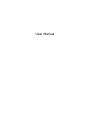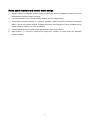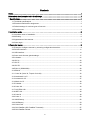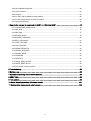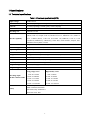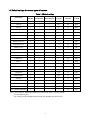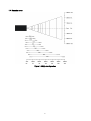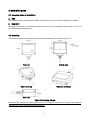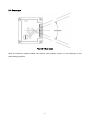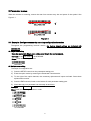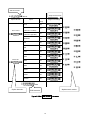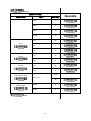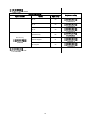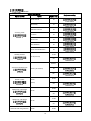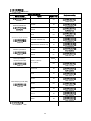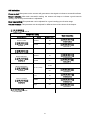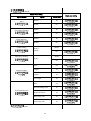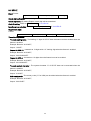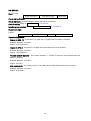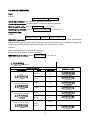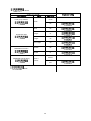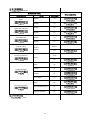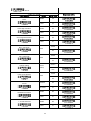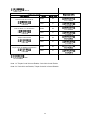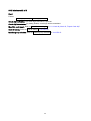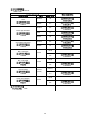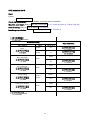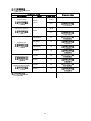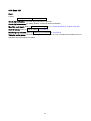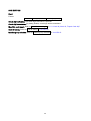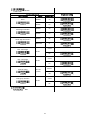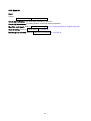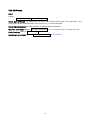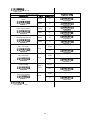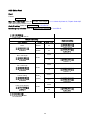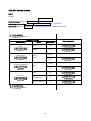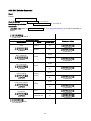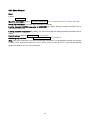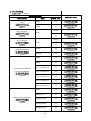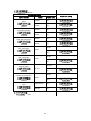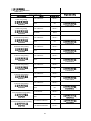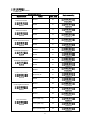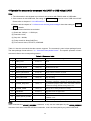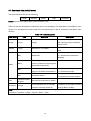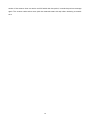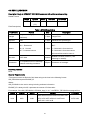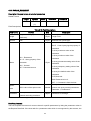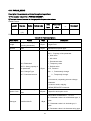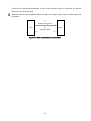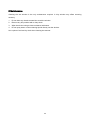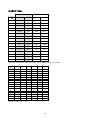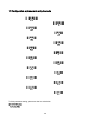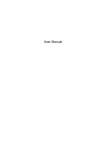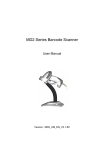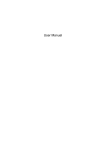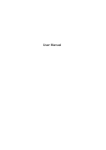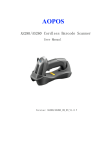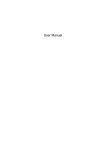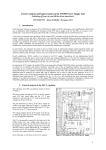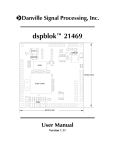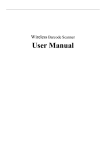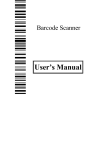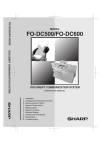Download User Manual
Transcript
User Manual
Notice
Make sure you carefully read the following information to ensure that your barcode scanner is able to
perform at the level for which it is designed.
All software, including firmware, furnished to the user is on a licensed basis.
The right is reserved to make changes to any software or product to improve reliability, function, or
design.
The material in this manual is subject to change without notice.
The manufacturer assumes no responsibility for any loss or claim by third parties which may arise
from the use of this manual.
Do not throw or drop the scanner or otherwise subject it to strong impact, which can damage the
scanner, interrupt program execution, corrupt memory contents, or otherwise interfere with proper
operation.
Different version of the barcode scanner
may have different software function, please confirm the
corresponding version of software.
i
Notes about structure and electric circuit design
1.
Suggest using non-magnetic screws, when mounting the scanner. Magnetic screws can cause
element/mirror neutral position to change.
2.
It is recommended to use a thread locking method, such as a Nylok patch.
3.
Do not place magnetic material (e.g. dynamic speakers, ringers, vibrators, inductors, metal parts)
within 1 inch of the scanner chassis. Evaluate placement of all magnetic or ferrous material during
system layout to determine if 1 inch is sufficient.
4.
Leave sufficient space to accommodate the maximum size of the scanner.
5.
Read section “1-2 Electrical interface/Pin assignment”, carefully to learn about the electrical
interface design.
ii
Contents
Notice ................................................................................................................................................ i
Notes about structure and electric circuit design ................................................................................. ii
1 Specifications ................................................................................................................................. 1
1-1 Technical specifications ................................................................................................................. 1
1-2 Electrical interface/Pin assignment................................................................................................ 2
1-3 Default settings for various types of barcode ................................................................................ 3
1-4 Decode zone .................................................................................................................................. 4
2 Installation guide ............................................................................................................................ 6
2-1 Important notes of installation ........................................................................................................ 6
2-2 Mounting ........................................................................................................................................ 6
2-3 Appearance of the scanner ........................................................................................................... 7
2-4 Scan angle ..................................................................................................................................... 8
3 Parameter menus ........................................................................................................................... 9
3-1 Example: Configure scanner by scanning configuration barcodes ............................................... 9
3-2 RS-232 interface .......................................................................................................................... 11
3-3 USB interface ............................................................................................................................... 14
3-4 Scan mode & some global settings ............................................................................................. 17
3-5 Indication ...................................................................................................................................... 21
3-6 UPC-A .......................................................................................................................................... 22
3-7 UPC-E .......................................................................................................................................... 24
3-8 UPC-E1 ........................................................................................................................................ 26
3-9 EAN-13 (ISBN/ISSN) ................................................................................................................... 28
3-10 EAN-8 ........................................................................................................................................ 30
3-11 Code 39 (Code 32, Trioptic Code 39) ....................................................................................... 32
3-12 Interleaved 2 of 5 ....................................................................................................................... 35
3-13 Industrial 2 of 5 .......................................................................................................................... 37
3-14 Matrix 2 of 5 ............................................................................................................................... 38
3-15 Codabar ..................................................................................................................................... 40
3-16 Code 128 ................................................................................................................................... 42
3-17 UCC/EAN 128 ............................................................................................................................ 44
3-18 ISBT 128 .................................................................................................................................... 46
3-19 Code 93 ..................................................................................................................................... 48
3-20 Code 11 ..................................................................................................................................... 50
3-21 MSI/Plessey ............................................................................................................................... 52
3-22 UK/Plessey ................................................................................................................................ 54
3-23 China Post ................................................................................................................................. 56
3-24 GS1 DataBar (GS1 DataBar Truncated) ................................................................................... 57
3-25 GS1 DataBar Limited ................................................................................................................. 58
iii
3-26 GS1 DataBar Expanded ............................................................................................................ 59
3-27 China Finance ............................................................................................................................ 60
3-28 Telepen ...................................................................................................................................... 63
3-29 G1-G6 & FN1 substitution string setting .................................................................................... 65
3-30 G1-G4 string position & Code ID position ................................................................................. 69
3-31 String transmission .................................................................................................................... 70
4 Operate the scanner by command via UART or USB virtual UART ................................................. 73
4-1 Command data packet format ..................................................................................................... 74
4-2 CMD_ACK.................................................................................................................................... 75
4-3 CMD_NAK.................................................................................................................................... 77
4-4 DECODE_DATA .......................................................................................................................... 79
4-5 REQUEST_REVISION ................................................................................................................ 80
4-6 REPLY_REVISION ...................................................................................................................... 81
4-7 START_DECODE ........................................................................................................................ 82
4-8 STOP_DECODE .......................................................................................................................... 83
4-9 PARAM_DEFAULTS ................................................................................................................... 84
4-10 PARAM_REQUEST ................................................................................................................... 85
4-11 PARAM_SEND .......................................................................................................................... 87
4-12 UPGRADE ................................................................................................................................. 90
4-13 RESTART .................................................................................................................................. 91
4-14 GOOD_READ_START .............................................................................................................. 92
4-15 GOOD_READ_STOP ................................................................................................................ 93
4-16 The control of timing conflict ...................................................................................................... 94
5 Troubleshooting ........................................................................................................................... 95
6 Maintenance ................................................................................................................................ 96
7 Barcode representing non-printable character ................................................................................ 97
8 ASCII Table ................................................................................................................................. 98
9 Test symbols ................................................................................................................................ 99
10 Return default parameters & firmware version ............................................................................ 101
11 Configuration alphanumeric entry barcode ................................................................................. 102
iv
1 Specifications
1-1 Technical specifications
Table 1-1 Technical specifications(25℃)
Input voltage
5VDC±0.25V
Power
356mW (operating); 740mW (peak); 105mW (sleeping)
Current
71.2mA (operating); 148mA (peak); 21mA (sleeping)
Laser
650nm laser diode
Decoding rate
200times/second
Decode capability
UPC-A, UPC-E, UPC-E1, EAN-13, EAN-8, ISBN/ISSN, Code 39, Code 39 full
ASCII, Code 32, Trioptic Code 39, Interleaved 2 of 5, Industrial 2 of 5, Matrix 2
of 5, Codabar (NW7), Code 128, UCC/EAN 128, ISBT128, Code 93, Code
11(USD-8), MSI/Plessey, UK/Plessey, China Post, China Finance, Telepen, GS1
DataBar (formerly RSS) variants
Indicator
Beeper
Interface supported
RS-232 (3.3V TTL-level), USB, USB virtual COM
Operating mode
Manual operation, Auto-detection, Command
Dimensions
Height ×Width × Depth: 46.2mm×41.3mm×20.7mm
Weight
72.8g (with Zinc alloy case); 29g (with ABS case, optional)
Case material
Zinc alloy; ABS (optional)
Temperature
0°to 50°C (32°to 120°F), Operating; -40°to 60°C (-40°to 140°F), Storage
Humidity
5% to 95% (non-condensing)
Programming method
Manual (reading special barcode), Command
Program upgrade
Online
Decoding depth
& Min. element width
(1 mil = 0.0254mm)
Long-range series
5 mil: 40-110mm
10 mil: 10-280mm
13 mil: 15-315mm
16 mil: 25-385mm
35 mil: 145-630mm
Safety
Laser safety: EN60825-1, Class 1
EMC: EN55022, EN55024
Electrical safety: EN60950-1
Protection class: IP51
High-density series
3 mil: 5-50mm
10 mil: 10-85mm
13 mil: 10-150mm
16 mil: 25-165mm
35 mil: 145-295mm
1
1-2 Electrical interface/Pin assignment
The scanner provides a 10 pins, 1.25mm pin-to-pin distance connector.
Figure 1-1 Backward view
Table 1-2 lists the pin assignments of the scanner.
Table 1-2 Electrical interface/Pin assignment
Pin
No.
RS232
USB
Description
Pin/Signal Name
Type
Pin/Signal Name
Type
1
Power(+5V)
Input
Power(+5V)
Input
Power:+5 VDC.
2
Ground
Input
Ground
Input
Ground: 0V reference, connects to
cable shields.
3
Ground
Input
Ground
Input
Ground:0V reference.
4
+3.3V(for interface
auto selection
purpose)
Input
Ground(for interface
auto selection
purpose)
Input
RS232:Logic high level,+3.3VDC.
USB:Logic low level,0V reference.
5
TXD
Output
Reserved
-
RS232:Serial data transmit output
port(Transmitted data).
6
RXD
Input
Reserved
-
RS232:Serial data receive input port
(Received data).
7
Reserved
-
Reserved
-
Reserved.
8
TRIGGER
Input
TRIGGER
Input
9
10
CTS
RTS
Input
Output
D-
-
D+
-
Scanner trigger.
Low level(activity): 0V reference.
high level: 3.3VDC.
RS232:Serial port handshaking line
(Clear-to-send).
USB:Negative differential line.
RS232:Serial port handshaking line
(Request-to-send).
USB:Positive differential line.
Note: Voltage level of all RS232 Pin-outs (RXD, TXD, CTS and RTS) is 0V for logic low level and
3.3V for logic high level.
2
1-3 Default settings for various types of barcode
Table 1-3 Default settings
Code Type
Read
Enable
Check Digit
Verification
Check Digit Min. Code Proprietary
AIM
Transmission
Length
Code ID
Code ID
UPC-A
√
√
√
(12)2
A
]Em
UPC-E
√
√
√
(8)2
D
]Em
UPC-E1
√
√
√
(8)2
D
]Em
EAN-13
√
√
√
(13)2
A
]Em
EAN-8
√
√
√
(8)2
C
]Em
ISBN/ISSN1
√
√
√
(13)2
B
]Em
Code 39
√
-
-
1
M
]Am
Interleaved 2 of 5
√
-
-
6
I
]Im
Industrial 2 of 5
-
-
-
4
H
]Im
Matrix 2 of 5
√
-
-
6
X
]Im
Codabar
√
-
-
4
N
]Fm
Code 128
√
√
-
1
K
]Cm
UCC/EAN 128
√
√
-
1
K
]Cm
ISBT 128
√
√
-
1
K
]Cm
Code 93
√
√
-
1
L
]Gm
Code 11
-
√
-
4
V
-
MSI/Plessey
-
-
-
4
O
]Mm
UK/Plessey
√
√
-
1
U
]Mm
China Post
√
-
-
(11)2
T
]Im
China Finance
√
-
-
(10)2
Y
-
Telepen
√
√
-
1
P
]Em
GS1 DataBar
√
-
-
(16)2
R
]em
GS1 DataBar Truncated3
√
-
-
(16)2
R
]em
GS1 DataBar Limited
√
-
-
(16)2
R
]em
GS1 DataBar Expanded
√
-
-
1
R
]em
Note: 1The settings for ISBN/ISSN and EAN-13 must be the same except the code ID.
2
Fixed-length barcodes.
3
The settings for GS1 DataBar Truncated and GS1 DataBar must be the same.
3
1-4 Decode zone
Figure 1-2 High-density series
4
Figure 1-3 Long-range series
5
2 Installation guide
2-1 Important notes of installation
ESD
The scanner needs to protected from ESD events that may occur in an ESD-controlled environment.
Magnetism
Mounting screws must be non-magnetic material. Do not place any magnetic material within 1 inch/ 2.54
cm of the chassis without testing.
2-2 Mounting
There are four mounting holes (M2) on the top of the chassis and it is shown in Figure 2-1.
Top view
Bottom view
Side view of top
Side view of Bottom
Side view
Figure 2-1 Mounting diagram
Notes:Mounting screws and locating pins must be non-magnetic material. Do not place any magnetic
material within 1 inch of the chassis without testing.
6
2-3 Appearance of the scanner
Beeper
SCAN
Infrared detecting
Exit window
Figure 2-2 Appearance of the scanner (with Zinc alloy case)
Beeper
SCAN
Infrared detecting
Exit window
Figure 2-3 Appearance of the scanner (with ABS case)
7
2-4 Scan angle
Figure 2-4 Scan angle
Note: The scanner’s sealing condition can meet its own protection require. It’s not necessary to add
extra sealing protection.
8
3 Parameter menus
When the scanner is scanning, ensure the scan line crosses every bar and space of the symbol. See
Figure 3-1.
√
×
Figure 3-1
3-1 Example: Configure scanner by scanning configuration barcodes
Throughout the programming barcode menus, the factory default settings are indicated with
asterisks (*).
❶ Single-scan setting
Scan the appropriate Single-scan setting according to the user‘s demand.
Example: to set Flow control to be ACK/NAK.
Steps: Scan the following barcode.
❷ Multiple-scan setting
The steps of configuration are:
1)
Scan the SETUP barcode on the parameter setting part.
2)
Enter the option mode by scanning the Parameter name barcode.
3)
To the right of the option barcode, the necessary alphanumeric inputs are listed. Scan these
alphanumeric entries.
4)
Scan the END barcode, listed on the bottom of each parameter setting part.
5)
Notes that only one parameter can be setup at each time.
Example: to set Flow control to be none.
Steps: Scan the following barcodes in order.
9
SETUP barcode
Single-scan barcode
SETUP
Option barcode
Alpha.
Option
None
00*
RTS/CTS
Flow control
(Host idle: Low RTS)
RTS/CTS
(Host idle: High RTS)
Baud rate
Single-scan setting
entry
*
01
02
ACK/NAK
04
300
00
600
01
1200
02
2400
03
4800
04
9600
05*
19200
06
57600
08
115200
09
*
END
Option barcode
Alphanumeric entries
END barcode
Figure 3-2 Set Flow control to be none
10
3-2 RS-232 interface
Flow control:
None-The communication only uses TXD and RXD signals without any hardware or software
handshaking protocol.
RTS/CTS-If the scanner wants to send the barcode data to host computer, it will issue the RTS
signal first, wait for the CTS signal from the host computer, and then perform the normal data
communication. If there is no replied CTS signal from the host computer after the timeout duration,
the scanner will issue an error indication. By setting (Host idle: Low RTS or Host idle: High RTS), the
scanner can be set to match the Serial Host RTS line.
ACK/NAK-After data transmitted, the scanner expects either an ACK (acknowledge) or NAK (not
acknowledge) response from the host. When a NAK is received, the scanner transmits the same
data again and waits for either an ACK or NAK. After three unsuccessful attempts to send data when
NAK are received, the scanner issues an error indication and discards the data.
Inter-character delay: This delay is inserted after each data character transmitted.
Response delay: This delay is used for serial communication of the scanner when it waits for a
handshaking acknowledgment from the host.
Host-character delay: This delay is the time that the scanner waits for the host to send the next character
in serial communication, it is based on 1ms increments.
Data package:
Disable: The scanner sends the decoded data directly.
Enable: The decoded data is sent in data package mode (see section “4-4 DECODE_DATA”).
11
SETUP
Multiple-scan setting
Option barcode
Option
Alpha. entry
None
00*
RTS/CTS
Flow control
(Host idle: Low RTS)
RTS/CTS
(Host idle: High RTS)
Inter-character delay
Response delay
*
01
02
ACK/NAK
04
0 ms
00*
5 ms
01
10 ms
02
20 ms
03
40 ms
04
80 ms
05
*
00-99
00-99 (100 ms)
00*
Baud rate
Single-scan setting
300
00
600
01
1200
02
2400
03
4800
04
9600
05*
12
*
*
SETUP
Multiple-scan setting
Option barcode
Parity
Data bit
Stop bit
Host-character delay
Option
Alpha. entry
19200
06
38400
07
57600
08
115200
09
None
00*
Odd
01
Even
02
8 bits
00*
7 bits
01
1 bits
00*
2 bits
01
*
*
*
00-99
00-99(1ms)
00*
Data package
Single-scan setting
Disable
00*
Enable
01
END
13
*
*
3-3 USB interface
USB device type:
HID keyboard– By setting, the scanner is used as a USB HID keyboard emulation device.
USB virtual COM– By setting, the scanner emulate a regular RS232-based COM port. If a Microsoft
Windows PC is connected to the scanner, a driver is required to install on the connected PC. The
driver will use the next available COM Port number. The driver and the installation guide can be found
in the associated CD and on the manufacturer’s website. A Windows-based software COM_Text is
recommended to display the barcode data in text format. COM_Text emulates some kind of serial-key
typing.
The scanner will send the data in data package by the USB interface, if the data package is enabled
(see section "3-2 RS-232 Interface"). while the USB works in USB virtual serial port operating mode,
the USB virtual serial port will follow the ACK / NAK flow control, if the RS232 interface uses ACK /
NAK flow control.
Simple COM Port Emulation- Please contact the manufacturer for the instruction.
Note: After changing USB Device Types, the scanner will automatically restart.
Keyboard layout: The scanner supports different national keyboard layouts.
Inter-character delay: This delay is inserted after each data character transmitted.
Numeric key:
Alphabetic key- the scanner will output code result as alphabetic key.
Numeric key- the scanner will output code result as pressing numeric keypad ( ‘0’, ‘1’, ‘2’, ‘3’, ‘4’, ‘5’, ‘6’,
‘7’, ‘8’, ‘9’, ‘.’, ‘+’, ‘-‘, ‘/’, ‘*’ only).
Alt+ keypad- the scanner will output code result as pressing Alt+ numeric key (on keypad). Note that
the Num Lock control key must be ON. This setting can be specially adapted for use with different
national keyboard layout.
14
SETUP
Multiple-scan setting
Option barcode
USB device type
Keyboard layout
Inter-character delay
Option
Alpha. entry
HID keyboard
00*
HID keyboard for Apple Mac
01
USB virtual COM
02
Simple COM Port Emulation
03
USA
00*
Turkish F
01
Turkish Q
02
French
03
Italian
04
Spanish
05
Slovak
06
Denmark
07
Japanese
08
German
09
Belgian
10
Russian
11
0 ms
00
5 ms
01*
10 ms
02
15
Single-scan setting
*
*
*
SETUP
Multiple-scan setting
Option barcode
Numeric key
Option
Alpha. entry
20 ms
03
40 ms
04
60 ms
05
Alphabetic key
00*
Numeric keypad
01
Alt+ keypad
02
END
16
Single-scan setting
*
3-4 Scan mode & some global settings
Scan mode:
Good-read off-The trigger button must be pressed once to activate scanning. The light source of
scanner stops scanning when there is a successful reading or no code is decoded after the Stand-by
duration elapsed.
Momentary-The trigger button acts as a switch. Press button to activate scanning and release button
to stop scanning. The light source of scanner stops scanning when there is a successful reading or no
code is decoded after the Stand-by duration elapsed.
Alternate continue-The trigger button acts as a toggle switch. Press button to activate or stop
scanning.
Continue-The scanner always keeps scanning, and it does not matter when the trigger button is
pressed or duration is elapsed.
Timeout off-The trigger button must be pressed once to activate scanning. The light source of scanner
stops scanning when no code is successful decoded after the Stand-by duration elapsed.
Auto-detection-The scanner will start scanning when an object closes to it. The light source of scanner
stops scanning when there is a successful reading or no code is decoded after the Stand-by duration
elapsed. The auto-detection function works again only after the object leaves the scanner. The trigger
button is still valid when the auto-detection is enabled.
Good-read identification-The scanner will start to scan when it receives a GOOD_READ_START
command (refer to “4-14 GOOD_READ_START”). The light source of scanner stops scanning when
there is a successful reading or no code is decoded after the Stand-by duration elapsed. If it decodes
successfully, the scanner will reply "<STX><]><CR><LF>". Otherwise, the scanner will reply
"<STX><CAN><CR><LF>". When it receives a GOOD_READ_STOP command (refer to “4-15
GOOD_READ_STOP”), the scanner will stop scanning immediately. In this scan mode, the scanner
still supports all the commands except START_DECODE and STOP_DECODE. Also, you can press
trigger to scan the configuration-barcode to configure parameter or firmware version display barcode
to get firmware version information. But if you scan the other barcodes, the scanner will not transmit
the
decoding
result.
In
other
scan
modes,
the
GOOD_READ_START
command
and
GOOD_READ_STOP command are invalid.
Note: Restoring the default settings by the host command or scanning the barcode has no affect on
the scanning mode settings.
Same barcode delay time: If a barcode has been scanned and output once successfully, the laser beam
must be off or moved away from the barcode beyond delay time to active scanning the same barcode.
When this feature is set to be “0xFF”, then the delay time is indefinite.
Double confirm: If it is enabled, the scanner will require a several times of same-decoded-data to confirm
a valid reading.
Global Max./Min. code length: These two lengths are defined as the valid range of decoded barcode
data length. Make sure that the minimum length setting is no greater than the maximum length setting, or
17
otherwise the labels of the symbol will not be readable. In particular, the same value can be set for both
minimum and maximum reading length to force the fixed length barcode decoded.
Notes:
1. Please set the max./min. length for individual barcode in later sections, if special demand is
requested.
2. The number of check digits is included in max./min. code length.
3. These two settings have no effect on the symbols with fixed-length, e.g. UPC-A, UPC-E, EAN-13,
EAN-8 and China Post.
Global G1-G6 string selection: The scanner offer one or two string group for ALL symbols. By setting
one or two digits to indicate which string group you want to apply. You may refer to the chapters of “3-29
G1-G6 & FN1 substitution string setting” and “3-30 G1-G4 string position & Code ID position”.
Example: Group 1 → set 01 or 10. Group 2 and 4 → set 24 or 42.
All valid settings include 00, 01, 02, 03, 04, 05, 06, 10, 11, 12, 13, 14, 15, 16, 20, 21, 22, 23, 24, 25, 26,
30, 31, 32, 33, 34, 35, 36, 40, 41, 42, 43, 44, 45, 46, 50, 51, 52, 53, 54, 55, 56, 60, 61, 62, 63, 64, 65 and
66.
Element amendment: If it is enabled, the scanner can read the barcode comprised with bars and spaces
in different scale.
Printable character only: If this option is selected, the scanner will output the printable characters only,
i.e. in ASCII from 20H to 7EH.
Decoder optimization: If it is enabled, the scanner will optimize the decoder with error correction. This
function is not effective for all types of barcodes.
Data output delay in continue-scan mode: If it is enabled, in the continue-scan mode, the scanner can
store the data while continue-scanning. The scanner will output the data after the predefined delay
elapsed. The maximum storage of data is 1000 characters. If this parameter is set to be “00”, the
scanner will not store data. And if the parameter is set to be “FF”, the scanner will output data after
stopping scanning.
Enter sleeping-mode delay: The scanner will enter sleeping mode if the scanner’s idle state time
surpasses the predefined delay time. When the scanner’s scanning mode is Auto-detection, it can be
awaked by sensor, scan button or command. And when the scanner is set in other scanning mode, it can
be awaked by scan button or command.
18
SETUP
Multiple-scan setting
Option barcode
Scanning mode
Standby duration
Option
Alpha. entry
Good-read off
00
Momentary
01
Alternate continue
02
Continue
03
Timeout off
04
Auto-detection
05
Good-read identification
06
Single-scan setting
01-99
01-99 (second)
04*
*
00-FF16
Same barcode delay time
00-FF16 (50 second)
00
0A*
Double confirm
00-09
00-09
(00:no)
Global max. code length
00*
04-99
*
01-99
01-99
04*
Global G1-G6 string selection
*
04-99
99*
Global min. code length
*
00-66
00-66
19
*
SETUP
Multiple-scan setting
Option barcode
Option
Alpha. entry
00*
Element amendment
Character output restraint
Decoder optimization
Data output delay in
continue-scan mode
Enter sleeping-mode delay
Disable
00
Enable
01*
None
00*
Printable character only
01
Alphanumeric character only
02
Disable
00
Enable
01*
Single-scan setting
*
*
*
*
00-FF16
00-FF16 (100 ms)
FF16 (Never)
00*
10 second
00
3 min
01
15 min
02
30 min
03*
60 min
04
6 hour
05
Never
06
END
20
*
*
3-5 Indication
Power on alert: After power-on the scanner will generate an alert signal to indicate a successful self-test.
Beeper indication: After each successful reading, the scanner will beep to indicate a good barcode
reading, and its beep tone duration is adjustable.
Beep tone duration: This parameter can be adjusted for a good reading upon favorite usage.
Volume of beeper: This parameter can be adjusted for different level of the volume of the beeper.
SETUP
Multiple-scan setting
Option barcode
Power on alert
Option
Alpha. entry
Disable
00
Enable
01*
Disable
00
Enable
01*
Single-scan setting
*
Reserved
Beeper indication
Beep tone duration
01-09
01-09 (10 ms)
05*
Volume of beeper
*
Low
00
Middle
01
High
02*
END
21
*
*
3-6 UPC-A
Read: Format
System character
Data digits (10 digits)
Check digit
Check digit verification: The check digit verification is optional.
Check digit trans.: By setting Enable, check digit will be transmitted.
Code ID setting: Code ID is a one-or-two-character string used to represent the symbol upon a
succeeding reading. If you want application to transmit Code ID, you must set Code ID transmission to
be enabled. Refer to the chapter of “3-31 String transmission”.
Insertion group selection: Refer to Global insertion group selection of the chapter of “3-4 Scan mode &
some global settings”.
Supplement digits: The Supplement digits barcode is the supplemental 2 or 5 characters.
Format
System character
Data digits (10 digits)
Check digit
Supplement digits 2 or 5
Truncation/Expansion:
Truncate leading zeros - The leading “0” digits of UPC-A data characters can be truncated when the
feature is enabled.
Example: Barcode “001234567895”,
Output: “1234567895”.
Expand to EAN-13 - It extends to 13-digits with a “0” leading digit when the feature is enabled.
Example: Barcode “001234567895”,
Output: “0001234567895”.
Truncate system character - The system character of UPC-A data can be truncated when the
feature is enabled.
Example: Barcode “001234567895”,
Output: “01234567895”.
Add country code - The country code (“0” for USA) can be added when the feature is enabled.
Example: Barcode “001234567895”,
Output: “0001234567895”.
22
SETUP
Multiple-scan setting
Option barcode
Read
Check digit verification
Check digit trans.
Code ID setting
Option
Disable
00
Enable
01*
Disable
00
Enable
01*
Disable
00
Enable
01*
Single-scan setting
*
*
*
00-FF16
00-FF16
(ASCII)
Insert group selection
Alpha. entry
<A>*
*
00-66
00-66
00*
Supplement digits
Truncation/Expansion
None
00*
2 digits
01
5 digits
02
2 or 5 digits
03
None
00*
Truncate leading zeros
01
Expand to EAN-13
02
Add country code
04
Add country code
04
END
23
*
*
3-7 UPC-E
Read: Format
System character “0”
Data digits (6 digits)
Check digits
Check digit verification: The check digit verification is optional.
Check digit trans.: By setting Enable, check digit will be transmitted.
Code ID setting: Refer to Code ID setting of “3-6 UPC-A”.
Insertion group selection: Refer to Insertion group selection of “3-6 UPC-A”.
Supplement digits:
Format
System character “0”
Data digits (6 digits)
Check digit
Supplement digits 2 or 5
Truncation/Expansion:
Truncate leading zeros - The leading “0” digits of UPC-E data characters can be truncated when the
feature is enabled.
Example: Barcode “00123457”,
Output: “123457”.
Expand to EAN-13 - It extends to 13-digits with a “0” leading digit when the feature is enabled.
Example: Barcode “00123457”,
Output: “0001234000057”.
Expand to UPC-A - It extends to 12-digits when the feature is set to be enabled.
Example: Barcode “00123457”,
Output: “001234000057”.
Truncate system character - The system character “0” of UPC-E data can be truncated when the
feature is enabled.
Example: Barcode “00123457”,
Output: “0123457”.
Add country code - The country code (“0” for USA) can be added when the feature is enabled.
Example: Barcode “00123457”,
Output: “000123457”.
24
SETUP
Multiple-scan setting
Option barcode
Read
Check digit verification
Check digit trans.
Code ID setting
Option
Disable
00
Enable
01*
Disable
00
Enable
01*
Disable
00
Enable
01*
<D>*
Truncation/Expansion
*
*
*
*
00-66
00-66
00*
Supplement digits
Single-scan setting
00-FF16
00-FF16
(ASCII)
Insert group selection
Alpha. entry
None
00*
2 digits
01
5 digits
02
2 or 5 digits
03
None
00*
Truncate leading zeros
01
Expand to EAN-13
02
Expand to UPC-A
03
Truncate system character
04
Add country code
05
END
25
*
*
*
3-8 UPC-E1
Read: Format
System character “1”
Data digits (6 digits)
Check digits
Check digit verification: The check digit verification is optional.
Check digit trans.: By setting Enable, check digit will be transmitted.
Code ID setting: Refer to Code ID setting of “3-6 UPC-A”.
Insertion group selection: Refer to Insertion group selection of “3-6 UPC-A”.
Supplement digits:
Format
System character “1”
Data digits (6 digits)
Check digit
Supplement digits 2 or 5
Truncation/Expansion:
Expand to EAN -13 - It extends to 13-digits with “0” digits when the feature is enabled.
Example: Barcode “10012341”,
Output: “0100120000031”.
Expand to UPC-A - It extends to 12-digits when the feature is set to be enabled.
Example: Barcode “10012341”,
Output: “100120000031”.
Truncate system character - The system character “1” of UPC-E1 data can be truncated when the
feature is enabled.
Example: Barcode “10012341”,
Output: “0012341”.
Add country code - The country code (“0” for USA) can be added when the feature is enabled.
Example: Barcode “10012341”,
Output: “010012341”.
26
SETUP
Multiple-scan setting
Option barcode
Read
Check digit verification
Check digit trans.
Code ID setting
Option
Alpha. entry
Disable
00
Enable
01*
Disable
00
Enable
01*
Disable
00
Enable
01*
<D>*
Truncation/Expansion
*
*
*
00-66
00-66
00*
Supplement digits
*
00-FF16
00-FF16
(ASCII)
Insert group selection
Single-scan setting
None
00*
2 digits
01
5 digits
02
2 or 5 digits
03
None
00*
Expand to EAN-13
02
Expand to UPC-A
03
Truncate system character
04
Add country code
05
END
27
*
*
*
3-9 EAN-13 (ISBN/ISSN)
Read:
Format
Data digits (12 digits)
Check digit
Check digit verification: The check digit verification is optional .
Check digit transmission: By setting Enable, check digit will be transmitted.
EAN-13 code ID setting: Refer to Code ID setting of “3-6 UPC-A”.
Insertion group selection: Refer to Insertion group selection of “3-6 UPC-A”.
Supplement digits:
Format
Data digits (12 digits)
Check digit
Supplement digits 2 or 5
ISBN/ISSN conversion: The ISBN (International Standard Book Number) and ISSN (International
Standard Serial Number) are two kinds of barcode for books and magazines. The ISBN is 10 digits with
leading “978” and the ISSN is 8 digits with leading “977” of the EAN-13 symbol.
Example:
Barcode “9780194315104”, Output: “019431510X”.
Barcode “9771005180004”, Output: “10051805”.
ISBN/ISSN code ID setting: Refer to Code ID setting of “3-6 UPC-A”.
SETUP
Multiple-scan setting
Option barcode
Read
Check digit verification
Check digit transmission
EAN-13 code ID setting
Option
Alpha. entry
Disable
00
Enable
01*
Disable
00
Enable
01*
Disable
00
Enable
01*
Single-scan setting
*
*
*
00-FF16
00-FF16
(ASCII)
<A>*
28
*
SETUP
Multiple-scan setting
Option barcode
Insert group selection
Option
Alpha. entry
00-66
00-66
00*
Supplement digits
ISBN/ISSN conversion
ISBN/ISSN code ID setting
Single-scan setting
None
00*
2 digits
01
5 digits
02
2 or 5 digits
03
Disable
00*
Enable
01
*
*
*
00-FF16
00-FF16
(ASCII)
<B>*
END
29
*
3-10 EAN-8
Read:
Format
Data digits (7 digits)
Check digit
Check digit verification: The check digit verification is optional.
Check digit trans.: By setting Enable, check digit will be transmitted.
Code ID setting: Refer to Code ID setting of “3-6 UPC-A”.
Insertion group selection: Refer to Insertion group selection of “3-6 UPC-A”.
Supplement digits:
Format
Data digits (7 digits)
Check digit
Supplement Digits 2 or 5
Truncation/Expansion: Refer to Truncation/Expansion of “3-6 UPC-A”.
30
SETUP
Multiple-scan setting
Option barcode
Read
Check digit verification
Check digit trans.
Code ID setting
Option
Alpha. entry
Disable
00
Enable
01*
Disable
00
Enable
01*
Disable
00
Enable
01*
<C>*
Truncation/Expansion
*
*
*
00-66
00-66
00*
Supplement digits
*
00-FF16
00-FF16
(ASCII)
Insert group selection
Single-scan setting
None
00*
2 digits
01
5 digits
02
2 or 5 digits
03
None
00*
Truncate leading zero
01
Expand to EAN-13
02
END
31
*
*
*
3-11 Code 39 (Code 32, Trioptic Code 39)
Read:
Format
Start character(*)
Data digits (variable)
Check digit (optional)
End character (*)
Check digit verification: The check digit verification is optional.
Check digit transmission: By setting Enable, check digit will be transmitted.
Max./Min. code length: Each symbol has own max./min. code length. If both setting of max./min. code
length are “00”s, the setting of global max./min. code length is effective. The length is defined as to the
actual barcode data length to be sent. Label with length exceeds these limits will be rejected. Make sure
that the minimum length setting is no greater than the maximum length setting, or otherwise all the labels
of the symbol will not be readable. In particular, you can see the same value for both minimum and
maximum reading length to force the fixed length barcode decoded.
Code ID setting: Refer to Code ID setting of “3-6 UPC-A”.
Insertion group selection: Refer to Insertion group selection of “3-6 UPC-A”.
Start/End transmission: The start and end characters of Code 39 are “*”s. You can transmit all data
digits including two “*”s.
“*” as data character: By setting Enable, “*” can be recognized as data character.
Convert Code 39 to Code 32: Code 32 is a variant of Code 39 used by the Italian pharmaceutical
industry. Note that Code 39 must be enabled in order for this parameter to function.
Format of Code 32
“A” (optional)
Data digits (8 digits)
Check digit
Code 32 Prefix “A” transmission: By setting Enable, the prefix character “A” can be added to all Code 32
barcodes.
Trioptic Code 39 read: Trioptic Code 39 is a variant of Code 39 used in the marking of magnetic tapes
and computer cartridges. Trioptic Code 39 symbols always contain six characters.
Format
Start character ($)
Data digits (6 digits)
End character ($)
Trioptic Code 39 Start/End transmission: The start and end characters of Trioptic Code 39 are “$”s. You
can transmit all data digits including two “$”s.
32
SETUP
Multiple-scan setting
Option barcode
Read
Check digit verification
Check digit transmission
Max. code length
Option
Alpha. entry
Disable
00
Enable
01*
Disable
00*
Enable
01
Disable
00*
Enable
01
Start/End transmission
“*” as data character
*
00-99
*
00-FF16
00-FF16
<M>*
*
00-66
00-66
00*
Format
*
00-99
(ASCII)
Insert group selection
*
00-99
01*
Code ID setting
*
00-99
00*
Min. code length
Single-scan setting
Standard
00*
Full ASCII
01
Disable
00*
Enable
01
Disable
00*
Enable
01
33
*
*
*
*
SETUP
Multiple-scan setting
Option barcode
Convert Code 39 to Code 32
Code 32 Prefix “A” transmission
Trioptic Code 39 read
Trioptic Code 39 Start/End transmission
Option
Alpha. entry
Disable
00*
Enable
01
Disable
00*
Enable
01
Disable
00*
Enable
01
Disable
00*
Enable
01
END
Note 1: If Trioptic Code 39 is set Enable, Code 39 is forced Enable.
Note 2: If Code 39 is set Disable, Trioptic Code 39 is forced Disable.
34
Single-scan setting
*
*
*
*
3-12 Interleaved 2 of 5
Read:
Format
Data digits (Variable)
Check digit (optional)
Check digit verification: The check digit verification is optional.
Check digit transmission: By setting Enable, check digit will be transmitted.
Max./Min. code length: Refer to Max./Min. code length of “3-11 Code 39 (Code 32, Trioptic Code 39)”.
Code ID setting: Refer to Code ID setting of “3-6 UPC-A”.
Insertion group selection: Refer to Insertion group selection of “3-6 UPC-A”.
35
SETUP
Multiple-scan setting
Option barcode
Read
Check digit verification
Check digit transmission
Max. code length
Option
Alpha. entry
Disable
00
Enable
01*
Disable
00*
USS
01
OPCC
02
Disable
00*
Enable
01
*
*
00-99
00-99
*
00-FF16
00-FF16
(ASCII)
Insert group selection
*
00-99
06*
Code ID setting
*
00-99
00*
Min. code length
Single-scan setting
<I>*
*
00-66
00-66
00*
END
36
*
3-13 Industrial 2 of 5
Read:
Format
Data digits (variable)
Check digit transmission: By setting Enable, check digit will be transmitted.
Max./Min. code length: Refer to Max./Min. code length of “3-11 Code 39 (Code 32, Trioptic Code 39)”.
Code ID setting: Refer to Code ID setting of “3-6 UPC-A”.
Insertion group selection: Refer to Insertion group selection of “3-6 UPC-A”.
SETUP
Multiple-scan setting
Option barcode
Read
Max. code length
Option
Alpha. entry
Disable
00*
Enable
01
00-99
00-99
*
00-FF16
00-FF16
(ASCII)
Insert group selection
*
00-99
00*
Code ID setting
*
00-99
00*
Min. code length
Single-scan setting
<H>*
*
00-66
00-66
00*
END
37
*
3-14 Matrix 2 of 5
Read:
Format
Data digits (variable)
Check digit (optional)
Check digit verification: The check digit verification is optional.
Check digit transmission: By setting Enable, check digit will be transmitted.
Max./Min. code length: Refer to Max./Min. code length of “3-11 Code 39 (Code 32, Trioptic Code 39)”.
Code ID setting: Refer to Code ID setting of “3-6 UPC-A”.
Insertion group selection: Refer to Insertion group selection of “3-6 UPC-A”.
38
SETUP
Multiple-scan setting
Option barcode
Read
Check digit verification
Check digit transmission
Max. code length
Option
Alpha. entry
Disable
00
Enable
01*
Disable
00*
Enable
01
Disable
00*
Enable
01
*
*
00-99
00-99
*
00-FF16
00-FF16
(ASCII)
Insert group selection
*
00-99
06*
Code ID setting
*
00-99
00*
Min. code length
Single-scan setting
<X>*
*
00-44
00-44
00*
END
39
*
3-15 Codabar
Read:
Format
Start character
Data digits (variable)
Check digit (optional)
End character
Check digit verification: The check digit verification is optional.
Check digit transmission: By setting Enable, check digit will be transmitted.
Max./Min. code length: Refer to Max./Min. code length of “3-11 Code 39 (Code 32, Trioptic Code 39)”.
Code ID setting: Refer to Code ID setting of “3-6 UPC-A”.
Insertion group selection: Refer to Insertion group selection of “3-6 UPC-A”.
Start/End type: Codabar has four pairs of Start/End pattern; you may select one pair to match your
application.
Start/End transmission: Refer to Start/End transmission of “3-11 Code 39 (Code 32, Trioptic Code 39)”.
Start/End character equality: By setting Enable, the start and end character of a Codabar barcode must
be the same.
SETUP
Multiple-scan setting
Option barcode
Read
Check digit verification
Check digit transmission
Max. code length
Option
Alpha. entry
Disable
00
Enable
01*
Disable
00*
Enable
01
Disable
00*
Enable
01
*
*
*
00-99
00-99
00*
Min. code length
Single-scan setting
*
00-99
00-99
00*
40
*
SETUP
Multiple-scan setting
Option barcode
Code ID setting
Option
Alpha. entry
00-FF16
00-FF16
(ASCII)
Insert group selection
<N>*
Start/End transmission
Start/End character equality
*
00-66
00-66
00*
Start/End type
Single-scan setting
ABCD/ABCD
00*
abcd/abcd
01
ABCD/TN*E
02
abcd/tn*e
03
Disable
00*
Enable
01
Disable
00*
Enable
01
END
41
*
*
*
*
3-16 Code 128
Read:
Format
Data digits (variable)
Check digit (optional)
Check digit verification: The check digit verification is optional.
Check digit transmission: By setting Enable, check digit will be transmitted.
Max./Min. code length: Refer to Max./Min. code length of “3-11 Code 39 (Code 32, Trioptic Code 39)”.
Code ID setting: Refer to Code ID setting of “3-6 UPC-A”.
Insertion group selection: Refer to Insertion group selection of “3-6 UPC-A”.
Truncate leading zeros: The leading “0” digits or all “0” digits of Code 128 barcode characters can be
truncated when the feature is enabled.
42
SETUP
Multiple-scan setting
Option barcode
Read
Check digit verification
Check digit transmission
Max. code length
Option
Alpha. entry
Disable
00
Enable
01*
Disable
00
Enable
01*
Disable
00*
Reserved
01
*
00-99
*
00-FF16
00-FF16
<K>*
*
00-66
00-66
00*
Truncate leading zeros
*
00-99
(ASCII)
Insert group selection
*
00-99
01*
Code ID setting
*
00-99
00*
Min. code length
Single-scan setting
Disable
00*
All leading “0”s
01
Only the first “0”
02
END
43
*
*
3-17 UCC/EAN 128
Read:
Format
Data digits (variable)
Check digit (optional)
Check digit verification: The check digit verification is optional.
Check digit transmission: By setting Enable, check digit will be transmitted.
Max. /Min. code length: Refer to Max./Min. code length of “3-11 Code 39 (Code 32, Trioptic Code 39)”.
Code ID setting: Refer to Code ID setting of “3-6 UPC-A”.
Insertion group selection: Refer to Insertion group selection of “3-6 UPC-A”.
Truncate leading zeros: Refer to Truncate leading zeros of “3-16 Code 128”.
44
SETUP
Multiple-scan setting
Option barcode
Read
Check digit verification
Check digit transmission
Max. code length
Option
Alpha. entry
Disable
00
Enable
01*
Disable
00
Enable
01*
Disable
00*
Reserved
01
*
00-99
*
00-FF16
00-FF16
<K>*
*
00-66
00-66
00*
Truncate leading zeros
*
00-99
(ASCII)
Insert group selection
*
00-99
01*
Code ID setting
*
00-99
00*
Min. code length
Single-scan setting
Disable
00*
All leading “0”s
01
Only the first “0”
02
END
45
*
*
3-18 ISBT 128
Read:
Format
“=” or “&”
Data digits (variable)
Check digit (optional)
Check digit verification: The check digit verification is optional.
Check digit transmission: By setting Enable, check digit will be transmitted.
Max./Min. code length: Refer to Max./Min. code length of “3-11 Code 39 (Code 32, Trioptic Code 39)”.
Code ID setting: Refer to Code ID setting of “3-6 UPC-A”.
Insertion group selection: Refer to Insertion group selection of “3-6 UPC-A”.
46
SETUP
Multiple-scan setting
Option barcode
Read
Check digit verification
Check digit transmission
Max. code length
Option
Alpha. entry
Disable
00
Enable
01*
Disable
00
Enable
01*
Disable
00*
Reserved
01
*
*
00-99
00-99
*
00-FF16
00- FF16
(ASCII)
Insert group selection
*
00-99
01*
Code ID setting
*
00-99
00*
Min. code length
Single-scan setting
<K>*
*
00-66
00-66
00*
END
47
*
3-19 Code 93
Read:
Format
Data digits (variable)
2 check digits (optional)
Check digit verification: The check digit verification is optional.
Check digit transmission: By setting Enable, check digit will be transmitted.
Max./Min. code length: Refer to Max./Min. code length of “3-11 Code 39 (Code 32, Trioptic Code 39)”.
Code ID setting: Refer to Code ID setting of “3-6 UPC-A”.
Insertion group selection: Refer to Insertion group selection of “3-6 UPC-A”.
48
SETUP
Multiple-scan setting
Option barcode
Read
Check digit verification
Check digit transmission
Max. code length
Option
Alpha. entry
Disable
00
Enable
01*
Disable
00
Enable
01*
Disable
00*
Enable
01
*
*
00-99
00-99
*
00-FF16
00-FF16
(ASCII)
Insert group selection
*
00-99
01*
Code ID setting
*
00-99
00*
Min. code length
Single-scan setting
<L>*
*
00-66
00-66
00*
END
49
*
3-20 Code 11
Read:
Format
Data digits (variable)
Check digit 1 (optional )
Check digit 2 (optional)
Check digit verification: The check digit verification is optional.
Check digit transmission: By setting Enable, check digit 1 and check digit 2 will be transmitted upon the
selected check digit verification method.
Max./Min. code length: Refer to Max./Min. code length of “3-11 Code 39 (Code 32, Trioptic Code 39)”.
Code ID setting: Refer to Code ID setting of “3-6 UPC-A”.
Insertion group selection: Refer to Insertion group selection of “3-6 UPC-A”.
50
SETUP
Multiple-scan setting
Option barcode
Read
Check digit verification
Check digit transmission
Max. code length
Option
Alpha. entry
Disable
00*
Enable
01
Disable
00
1 digit
01*
Reserved
02
Reserved
03
Disable
00*
Enable
01
*
*
00-99
00-99
*
00-FF16
00-FF16
(ASCII)
Insert group selection
*
00-99
00*
Code ID setting
*
00-99
00*
Min. code length
Single-scan setting
<V>*
*
00-66
00-66
00*
END
51
*
3-21 MSI/Plessey
Read:
Format
Data digits (variable)
Check digit 1 (optional)
Check digit 2 (optional)
Check digit verification: The MSI/Plessey has one or two optional check digits.
There are three
methods to verify check digits, i.e. Mod10, Mod10/10 and Mod 11/10. The check digit 1 and check digit 2
will be calculated as the sum module 10 or 11 of the data digits.
Check digit transmission: By setting Enable, check digit 1 and check digit 2 will be transmitted upon the
selected check digit verification method.
Max./Min. code length: Refer to Max./Min. code length of “3-11 Code 39 (Code 32, Trioptic Code 39)”.
Code ID setting: Refer to Code ID setting of “3-6 UPC-A”.
Insertion group selection: Refer to Insertion group selection of “3-6 UPC-A”.
52
SETUP
Multiple-scan setting
Option barcode
Read
Check digit verification
Check digit transmission
Max. code length
Option
Alpha. entry
Disable
00*
Enable
01
Disable
00*
1 digit (mod 10)
01
Reserved
02
Reserved
03
Disable
00*
Enable
01
*
*
00-99
00-99
*
00-FF16
00-FF16
(ASCII)
Insert group selection
*
00-99
00*
Code ID setting
*
00-99
00*
Min. code length
Single-scan setting
<O>*
*
00-66
00-66
00*
END
53
*
3-22 UK/Plessey
Read:
Format
Data digits (variable)
2 check digits (optional)
Check digit verification: The UK/Plessey has one or two optional check digits. The check digit 1 and
check digit 2 will be calculated as the sum module 10 or 11 of the data digits.
Check digit transmission: By setting Enable, check digit will be transmitted.
Max./Min. code length: Refer to Max./Min. code length of “3-11 Code 39 (Code 32, Trioptic Code 39)”.
Code ID setting: Refer to Code ID setting of “3-6 UPC-A”.
Insertion group selection: Refer to Insertion group selection of “3-6 UPC-A”.
54
SETUP
Multiple-scan setting
Option barcode
Read
Check digit verification
Check digit transmission
Max. code length
Option
Alpha. entry
Disable
00*
Enable
01
Disable
00
Enable
01*
Disable
00*
Enable
01
*
*
00-99
00-99
*
00-FF16
00-FF16
(ASCII)
Insert group selection
*
00-99
01*
Code ID setting
*
00-99
00*
Min. code length
Single-scan setting
<U>*
*
00-66
00-66
00*
END
55
*
3-23 China Post
Read:
Format
11 Data digits
Max. /Min. code length: Refer to Max./Min. code length of “3-11 Code 39 (Code 32, Trioptic Code 39) ”.
The code length of China Post is 11.
Code ID setting: Refer to Code ID setting of “3-6 UPC-A”.
Insertion group selection: Refer to Insertion group selection of “3-6 UPC-A”.
SETUP
Multiple-scan setting
Option barcode
Read
Max. code length
Option
Alpha. entry
Disable
00
Enable
01*
00-99
00-99
*
00-FF16
00-FF16
(ASCII)
Insert group selection
*
00-99
11*
Code ID setting
*
00-99
11*
Min. code length
Single-scan setting
<T>*
*
00-66
00-66
00*
END
56
*
3-24 GS1 DataBar (GS1 DataBar Truncated)
GS1 DataBar Truncated is structured and encoded as the same as the standard GS1 DataBar format,
except its height is reduced to a 13 modules minimum; while GS1 DataBar should have a height greater
than or equal to 33 modules.
Read:
Format
16 Data digits
Code ID setting: Refer to Code ID setting of “3-6 UPC-A”.
Insertion group selection: Refer to Insertion group selection of “3-6 UPC-A”.
Conversion:
UCC/EAN 128- Refer to Code ID transmission of “3-31 String transmission”, ]Cm will be identified as
AIM ID.
UPC-A or EAN-13- Barcode beginning with a single zero as the first digit has the leading “010”
stripped and the barcode reported as EAN-13. Barcode beginning with two or more zeros but not six
zeros has the leading “0100” stripped and the barcode reported as UPC-A.
SETUP
Multiple-scan setting
Option barcode
Read
Code ID setting
Option
Alpha. entry
Disable
00
Enable
01*
<R >*
*
00-66
00-66
00*
Conversion
*
00-FF16
00-FF16
(ASCII)
Insert group selection
Single-scan setting
None
00*
UCC/EAN 128
01
UPC-A or EAN-13
02
END
57
*
*
3-25 GS1 DataBar Limited
Read:
Format
16 Data digits
Code ID setting: Refer to Code ID setting of “3-6 UPC-A”.
Insertion group selection: Refer to Insertion group selection of “3-6 UPC-A”.
Conversion: Refer to Conversion of “3-24 GS1 DataBar (GS1 DataBar Truncated)”.
SETUP
Multiple-scan setting
Option barcode
Read
Code ID setting
Option
Alpha. entry
Disable
00
Enable
01*
<R >*
*
00-66
00-66
00*
Conversion
*
00-FF16
00-FF16
(ASCII)
Insert group selection
Single-scan setting
None
00*
UCC/EAN 128
01
UPC-A or EAN-13
02
END
58
*
*
3-26 GS1 DataBar Expanded
Read:
Format
Data characters (variable)
Code ID setting: Refer to Code ID setting of “3-6 UPC-A”.
Insertion group selection: Refer to Insertion group selection of “3-6 UPC-A”.
Conversion:
UCC/EAN 128- Refer to Code ID transmission of “3-31 String transmission”, ]Cm will be identified as
AIM ID.
SETUP
Multiple-scan setting
Option barcode
Read
Max. code length
Option
Alpha. entry
Disable
00
Enable
01*
00-99
00-99
<R >*
*
00-66
00-66
00*
Conversion
*
00-FF16
00-FF16
(ASCII)
Insert group selection
*
00-99
01*
Code ID setting
*
00-99
00*
Min. code length
Single-scan setting
None
00*
UCC/EAN 128
01
END
59
*
*
3-27 China Finance
Read:
Format
10 Data digits
Max./Min. code length: Refer to Max./Min. code length of “3-11 Code 39 (Code 32, Trioptic Code 39)”.
Check digit verification: The check digit verification is optional.
Leading character 5/6/7/8/9 converted to A/B/C/D/E: By setting, leading character 5/6/7/8/9 can be
converted to A/B/C/D/E.
Leading character assignment: By setting, only the barcode with the assigned leading character can be
output.
Code ID setting: Refer to Code ID setting of “3-6 UPC-A”.
Insertion group selection: Refer to Insertion group selection of “3-6 UPC-A”.
Note: This type of barcode is not Omni-directionally decodable. The encodable character set includes
numeric 0 to 9. Among the symbol of 0 to 9, 0 and 2, 4 and 9, 5 and 8, 6 and 7, have the symmetrical
pattern; the pattern of 1 and 3 is symmetrical.
60
SETUP
Multiple-scan setting
Option barcode
Read
Max. code length
Option
Alpha. entry
Disable
00
Enable
01*
00-99
*
00-99
00-99
10*
Check digit verification
*
00-99
10*
Min. code length
Single-scan setting
Disable
00*
Reserved
01
Disable
00
Enable
01*
Only 5 converted to A
02
Only 6 converted to B
03
Only 7 converted to C
04
Only 8 converted to D
05
Only 9 converted to E
06
Disable
00
Assigned to 0
01*
Assigned to 5(A)
02
Assigned to 6(B)
03
Assigned to 7(C)
04
*
*
*
Leading character 5/6/7/8/9
converted to A/B/C/D/E
Leading character assignment
61
*
SETUP
Multiple-scan setting
Option barcode
Code ID setting
Option
Assigned to 8(D)
05
Assigned to 9(E)
06
Assigned to 1
07
Assigned to 2
08
Assigned to 3
09
Assigned to 4
10
Single-scan setting
00-FF16
00-FF16
(ASCII)
Insert group selection
Alpha. entry
<Y>*
*
00-66
00-66
00*
*
END
Laser Light Direction Setting: By scanning the barcode above, the decoding direction of the scanner’s laser light is
from left to right. By scanning the up-side-down barcode above, the decoding direction of the scanner’s laser light is
from right to left.
62
3-28 Telepen
Read:
Format
Start character (_)
Data digits (variable)
Check digit
End character (z)
Check digit verification: The check digit verification is optional.
Check digit transmission: By setting Enable, check digit will be transmitted.
Max./Min. code length: Refer to Max./Min. code length of “3-11 Code 39 (Code 32, Trioptic Code 39)”.
Code ID setting: Refer to Code ID setting of “3-6 UPC-A”.
Insertion group selection: Refer to Insertion group selection of “3-6 UPC-A”.
Type: The Telepen symbology's type affects its accepted character set. The following options are
available:
Alphanumeric- Specifies a code that supports both letters and numbers within the data source.
Numeric- Specifies a code that supports only numbers within the data source and ignores all letters.
63
SETUP
Multiple-scan setting
Option barcode
Read
Check digit verification
Check digit transmission
Max. code length
Option
Alpha. entry
Disable
00
Enable
01*
Disable
00
Enable
01*
*
Disable
00*
*
Enable
01
00-99
00-99
Type
*
00-FF16
00-FF16
P*
Insertion group selection
*
00-99
01*
Code ID setting
*
00-99
00*
Min. code length
Single-scan setting
*
00-66
00-66
00*
*
Alphanumeric
00*
*
Numeric
01
END
64
3-29 G1-G6 & FN1 substitution string setting
Format of barcode data transmission
Prefix
Code name
Preamble
Code ID
Code length
Code data
Code ID
Postamble
Suffix
Suffix string setting: The <enter > key is represented in different ASCII when it is applied by different OS.
For a Windows/DOS OS, <enter> is represented as < CR ><LF> (0x0D 0x0A); for an Apple MAC OS,
<enter> is represented as <CR> (0x0D); for a Linux/Unix OS, <enter> is represented as <LF> (0x0A).
Prefix/Suffix string setting & Preamble/Postamble string setting:
They are appended to the data automatically when a barcode is decoded.
Example: Add a symbol of “$” as a prefix for all symbols.
Steps:
1) Use the ASCII table to find the value of $→24.
2) Scan SETUP and Prefix string setting barcode.
3) Scan 2 and 4 from the barcode on the foldout back page.
4) Scan END barcode.
5) Refer to section “3-31 String transmission”, set Prefix transmission to be Enable.
Scanning steps: Scan the following barcodes in order.
Insert G1/G2/G3/G4 string setting: The scanner offers 4 positions and 4 character strings to insert
among the symbol.
Example: Set G1 string to be “AB”.
Original code data
“1 2 3 4 5 6”
Output code data
“1 2 A B 3 4 5 6”
Steps:
1) Use the ASCII table to find the value of A→41, B→42.
2) Scan SETUP and Insert G1 string setting barcode “8005”.
3) Scan 4, 1 and 4, 2 from the barcode on the foldout back page.
4) Scan END barcode.
5) Refer to the chapter of “3-30 G1-G4 string position & Code ID position”.
6) Refer to the chapter of “3-4 Scan mode & some global settings”.
Testing barcode:
65
FN1 substitution string setting: The FN1 character (0x1D) in an UCC/EAN128 barcode, or a Code 128
barcode, or a GS1 DataBar barcode can be substituted with a defined string.
Truncate leading G5 string setting: By setting, a defined leading character or string can be truncated.
Also a single character can be un-defined.
Repeat of a G5 character setting: While G5 is set as a single defined/un-defined character, G5 can also
be set to be repeated. This setting is ignored when the truncate number is more than the barcode data
characters. The option of “FF” for this setting is not active while the option of Truncate leading G5 string
setting is “00”.
Example: Truncate all leading zeros for all symbols.
Original code data
“0 0 0 1 2 3 4 5 6”
Output code data
“1 2 3 4 5 6”
Steps: scan the following data in order.
Testing barcode:
Truncate ending G6 string setting: By setting, a defined ending character or string can be truncated. Also
a single character can be un-defined.
Repeat of a G6 character setting: While G5 is set as a single defined/un-defined character, G6 can also
be set to be repeated. This setting is ignored when the truncate number is more than the barcode data
characters. The option of “FF” for this setting is not active while the option of Truncate ending G6 string
setting is “00”.
Single character C1/C2 replacement: By setting, a defined character in the data string can be replaced
by another defined character. The C1 and C2 replacement are applied simultaneously.
Example: Replace all the “A” character in a data string to be “B” character.
Original code data
“1 2 3 A 5 A”
Output code data
“1 2 3 B 5 B”
Steps: scan the following barcodes in order. The ASCII value for “A” is 41, and the ASCII value for “B” is
42.
Testing barcode:
66
SETUP
Multiple-scan setting
Option barcode
Prefix string setting
Option
Alpha. entry
0-22 characters
00-FF16
None
Suffix string setting
Preamble string setting
00*
0-22 characters
00-FF16
<ENTER>
0D0A*
0-22 characters
00-FF16
None
Postamble string setting
00*
0-22 characters
00*
0-22 characters
00*
0-22 characters
00*
0-22 characters
00*
0-22 characters
Truncate leading G5 string setting
*
*
00-FF16
None
FN1 substitution string setting
*
00-FF16
None
Insert G4 string setting
*
00-FF16
None
Insert G3 string setting
*
00-FF16
None
Insert G2 string setting
*
00-FF16
None
Insert G1 string setting
Single-scan setting
00*
0-4 characters
*
00-FF16
<SP>
20*
A un-defined character
00
1-22 defined characters
01-7F16
67
*
SETUP
Multiple-scan setting
Option barcode
Repeat of a G5 character setting
Truncate ending G6 string setting
Repeat of a G6 character setting
Option
Alpha. entry
<0>
30*
Once
01*
Defined times
Un-defined times (All)
FF
A un-defined character
00
1-22 defined characters
01-7F16
<0>
30*
Once
01*
Defined times
01-22
FF
0000*
<0000>
0000-FFFF16
Single character C2 replacement
*
*
01-22
Un-defined times (All)
Single character C1 replacement
Single-scan setting
0000*
<0000>
0000-FFFF16
END
68
*
*
3-30 G1-G4 string position & Code ID position
Format of barcode data transmission
Prefix
Code name
Preamble
Code ID
Code length
Code data
Code ID
Postamble
Suffix
Insert G1/G2/G3/G4 string position: The scanner offers 4 positions to insert strings among the symbol. In
case of the insertion position is greater than the length of the symbol, the insertion of string is not
effective.
Code ID position: It is allowed to select different positions of code ID placement.
SETUP
Multiple-scan setting
Option barcode
Insert G1 string position
Option
Alpha. entry
00-99
00-99
00*
Insert G2 string position
00-99
00-99
*
00-99
00-99
00*
Code ID position
*
00-99
00*
Insert G4 string position
*
00-99
00*
Insert G3 string position
Single-scan setting
Before code data
00*
After code data
01
END
69
*
*
3-31 String transmission
Format of barcode data transmission
Prefix
Code name
Preamble
Code ID
Code length
Code data
Code ID
Postamble
Suffix
Prefix transmission: By setting Enable, prefix will be appended before the data transmitted.
Suffix transmission: By setting Enable, suffix will be appended after the data is transmitted.
Code name transmission: By setting Enable, code name will be transmitted before code data.
Preamble transmission: By setting Enable, preamble will be appended before the data transmitted.
Postamble transmission: By setting Enable, postamble will be appended after the data is transmitted.
Code ID transmission: Code ID can be transmitted in the format of either Proprietary ID or AIM ID. Refer
to the chapter of “1-3 Default setting for various types of barcode”.
Code length transmission: The length of code data string can be transmitted before the code data when
Enable is selected. The length is represented by a number with two digits.
Case conversion: The characters within code data or the whole output string can be set in either upper
case or lower case.
FN1 substitution transmission: The scanner supports a FN1 substitution feature for keyboard wedge,
USB and RS-232 interface. The replacement string of FN1 can be chosen by user (see chapter of “3-29
G1-G6 & FN1 substitution string setting”).
All-non-printable-character string transmission with string setting: By setting enable, all string settings,
e.g. Preamble transmission or Insert G1 string setting, are active for an all-non-printable-character string.
Here a non-printable character means a character with ASCII value between 0x00 to 0x1F.
Transmit the first N data characters only: The scanner supports to only transmit the first N data
characters of a barcode. The number of N can be set as a digit between 1 and 99.
Transmit the last N data characters only: The scanner supports to only transmit the last N data
characters of a barcode. The number of N can be set as a digit between 1 and 99.
70
SETUP
Multiple-scan setting
Option barcode
Prefix transmission
Suffix transmission
Code name transmission
Preamble transmission
Postamble transmission
Code ID transmission
Code length transmission
Case conversion
Option
Alpha. entry
Disable
00*
Enable
01
Disable
00
Enable
01*
Disable
00*
Enable
01
Disable
00*
Enable
01
Disable
00*
Enable
01
Disable
00*
Proprietary ID
01
AIM ID
02
Disable
00*
Enable
01
Disable
00*
Upper (data only)
01
Lower (data only)
02
Upper (whole string)
03
71
Single-scan setting
*
*
*
*
*
*
*
*
SETUP
Multiple-scan setting
Option barcode
FN1 substitution transmission
Option
Alpha. entry
Lower (whole string)
04
Disable
00*
Keyboard wedge /USB
01
RS-232
02
Keyboard wedge / USB /
RS-232
All-non-printable-character string
*
03
Disable
00*
Enable
01
All
99*
transmission with string setting
Transmit the first N data
Single-scan setting
*
characters only
01-99
Transmit the last N data
01-99
All
99*
characters only
01-99
01-99
END
72
*
4 Operate the scanner by command via UART or USB virtual UART
Note:
1- The information in this chapter is provided for the scanner with RS232 cable or USB cable.
2- If the scanner is with USB cable, the setting of USB device type must be set as “USB virtual COM”.
Please refer to chapter of “3-3 USB interface”.
3-Please read the chapter of “3-4 Scan mode & some global settings” about the setting of Scanning
mode in details.
UART parameter should be set as below:
(1) Baud rate: 300bps ~ 115200 bps;
(2) Data bits: 8 bits;
(3) Stop bit: 1 bit/2bit;
(4) Parity check bit: None/Odd/Even;
(5) Flow control: None, RTS/CTS, ACK/NAK.
Table 4-1 lists the commands that the scanner supports. The command is sent in data package format.
The data package format refers to “4-1 Command data packet format”.The specific operation of each
command refers to the corresponding section.
Table 4-1 Command table
Num
Command name
Operation code
Description
1
CMD_ACK
0x59(‘Y’)
ACK
2
CMD_NAK
0x4E(‘N’)
NAK
3
DECODE_DATA
0x50(‘P’)
Packet Decode data
4
REQUEST_REVISION
0x56(‘V’)
Request scanner software revision
5
REPLY_REVISION
0x52(‘R’)
Reply scanner software revision
6
START_DECODE
0x53(‘S’)
Start decoding
7
STOP_DECODE
0x45(‘E’)
Stop decoding
8
PARAM_DEFAULT
0x25(‘%’)
9
PARAM_REQUEST
0x3F(‘?’)
10
PARAM_SEND
0x23(‘#’)
11
UPGRADE
0x55(‘U’)
Recover default parameter setting
Parameter requesting. Support to check some types
of parameter property (max value, min value, current
permanent setting, default setting and so on) .
Parameter transmission. The host asks the scanner to
change one or more parameters’ setting.
Upgrade loader or application
12
CMD_RESTART
0x5e(‘^’)
13
GOOD_READ_START
14
GOOD_READ_STOP
Restart the scanner
Start to decode to identify whether the barcode is
readable or not
Stop executing GOOD_READ_START command
Note:
When executes the START_DECODE command, it only can be interrupted by the STOP_DECODE
command. And when executes the other commands, it can’t be interrupted by any other commands.
73
4-1 Command data packet format
The general packet format is as following:
Length
Opcode
Status
Data
Checksum
Notice: Opcode is the abbreviation about Operation code.
Table 4-2 lists the descriptions of fields that occur in all messages. This description is repeated for each
opcode. For messages that use the data field, the specific type of data is described in that field in later
sections.
Table 4-2 Field descriptions
Field name
Type
Sub-Field
Description
Length of message not including
Length
1 byte
Length
the check sum bytes. Maximum
value is 0xFF.
Opcode
1 byte
See table 4-1 for details
Identifies the command being
sent.
0 = First time packet is sent
Bit0
Retransmit
1 = Subsequent transmission
attempts
Parameter property
Status
Bit5-1
parameter transmission)
Bit6
Bit7
Data
Checksum
(use for parameter requesting and
Variable number
of bytes
2 bytes
Change type
0 = Temporary change
(apply to parameter transmission)
1 = Permanent change
Command source
1:Command is from the host.
0:Command is from the scanner
See individual sections for details
2’s complement sum of message
Checksum of message formatted
contents excluding checksum
as High-Byte Low-Byte
Note: The checksum is a 2 byte checksum and must be sent as High-Byte followed by Low-Byte.
Checksum = 0x10000 – Length - Opcode - Status – Data.
74
4-2 CMD_ACK
Description: Positive acknowledgment of received packet.
Packet Format
Length
Opcode
Status
Checksum
0x59
0x03
(‘Y’)
Field Descriptions
Table 4-3 Field Descriptions
Field name
Length
Opcode
Format
Size
Length of message (not
including checksum).
0x59
Description
1 byte
Length of Field
1 byte
Identifies the command opcode type.
Bit 0: Identifies the transmission status.
Bit 0:Retransmit
Status
Bit 7:
Bit 1-6:unused
1 byte
Bit 7: Command source
1, Command is from the host.
0, Command is from the scanner.
All unused bits must be set to 0.
2’s complement sum of
Checksum
message contents excluding
2 bytes
Checksum of message
checksum
CMD_ACK message is sent to the UART packet transmitter when the received packet passes the
checksum check and no negative acknowledgment conditions apply. If the data to be sent is in response
to a command (e.g. REQUEST_REVISION), CMD_ACK message is not in need.
When ACK/NAK handshaking is disabled, the CMD_ACK message will not be sent.
It is not necessary to respond to a valid ACK or NAK message.
For example:
Length
Opcode
Status
Checksum
0x03
0x59
0x00
0xFF 0XA4
Host Requirements
The host must send a CMD_ACK or response data within the programmable Host Serial Response
Time-out to acknowledge receipt of all messages, unless noted otherwise in the message description
section. If the host sends data and does not receive a response within the programmable Host Serial
Response Time-out, it resends the message (with the retransmit status bit set) before declaring a failure.
The host should limit the number of retries.
Scanner Requirements
The scanner must send a CMD_ACK or response data within the programmable Host Serial Response
Time-out to acknowledge receipt of all messages, unless noted otherwise in the message description
75
section. If the scanner does not receive an ACK within this time period, it sends the previous message
again. The scanner retries twice more (with the retransmit status bit set) before declaring a transmit
error.
76
4-3 CMD_NAK
Description: Negative acknowledgment of received packet
Packet Format
Length
Opcode
Status
Cause
Checksum
0x4E
0x04
(‘N’)
Field Descriptions
Table 4-4 Field Descriptions
Field Name
Length
Opcode
Format
Length of message (not
including checksum).
0x4E
Size
Description
1 Byte
Length Field
1 Byte
Identifies the opcode type.
Bit 0: Identifies the transmission status.
Bit 0:Retransmit
Status
Bit 1-6:Unused
1 Byte
Bit 7: Command source
Bit 7:1, Command is from the host.
0, Command is from the scanner.
All unused bits must be set to 0.
Identifies the reason the NAK occurred:
Bit 0 = busy, the scanner is executing a
command.
Bit 1=(NAK_RESEND) Checksum failure.
Bit 2=(NAK_BAD_CONTEXT) Unexpected or
Unknown message
Cause
Reason code
1 Byte
Bit 3=(NAK_DENIED)
Bit 4=Reserved
Bit 5=Reserved
Bit 6=(NAK_NO_PARA) the parameters
wishing to change do not exist
Bit 7=(NAK_OUT_OF_RANGE) the
parameters wishing to change exceed the
range
2's complement sum of
Checksum
message
contents
2 Bytes
Checksum of message.
excluding checksum.
This message is sent when the received packet fails the checksum verification or some error occurred
while handling the message. If the scanner received NAK within this time period, it sends the previous
message again. The scanner retries twice before declaring a transmit error. The engine only resends a
message twice. If the message is not sent successfully either time, the engine declares a transmit error
77
and issues transmit error beep.
When ACK/NAK handshaking is disabled, the CMD_NAK message will not be sent.
It is not necessary to respond to a valid ACK or NAK message.
For example:
Length
Opcode
Status
Cause
Checksum
0x04
0x4E
0x00
0x40 (the parameter wishing to change is not existed)
0xFF 0x6E
Table 4-5 describes NAK types supported by the scanner.
Table 4-5 Scanner-supported NAK types
NAK Type
Meaning
Receiver Action
Ensure checksum is correct. Limit
NAK_RESEND
number of resends. Send packet again
Checksum incorrect.
with resend bit set (with the retransmit
status bit set).
NAK_NO_PARA
NAK_OUT_OF_RANGE
NAK_BAD_CONTEXT
the parameter wishing to
change is not existed
the parameter wishing to
change exceeds the range
Host does not recognize the
opcode.
Host is unable to comply with
NAK_DENIED
the requested command (e.g.,
scanning mode setting is out of
range).
78
Do not send the same message again.
Developer should ensure the proper
message is sent.
4-4 DECODE_DATA
Description: Decode data in UART packet format
Packet Format
Length
Opcode
Status
Decode Data
Checksum
0x50
(‘P’)
Field Descriptions
Table 4-6 Field Descriptions
Field Name
Length
Opcode
Format
Size
Length of message (not
including checksum).
0x50
1 Byte
Length Field
1 Byte
Identifies the opcode type.
Bit 0: Identifies the transmission status.
Bit 0:Retransmit
Status
Bit 1-6:Unused
1 Byte
Bit 7: Command source
Decode Data
Description
<data>
Bit 7: 1: Command is from the host.
0: Command is from the scanner.
All unused bits must be set to 0.
Variable
The decoded data include prefix, suffix
and so on, which is sent in ASCII format.
2's complement sum of
Checksum
message contents excluding
2 Bytes
Checksum of message.
checksum.
The scanner uses this opcode when data packet is selected to send decoded barcode data to the host.
The decoded message is contained in the Decode Data field.
Host Requirements
If ACK/NAK handshaking is enabled, the host responds ACK to the scanner when received correct data
packet.
Scanner Requirements
Decode data is sent in this format if decode data packet is selected via parameter. The host responds to
this message with a CMD_ACK, if ACK/NAK handshaking is enabled.
For example: the decode result is “1234”, the data packet sent to host is as following.
Length
Opcode
Status
Decode Data
Checksum
0x07
0x50
0x00
0x31 0x32 0x33 0x34
0xFE 0xDF
Note: Checksum=0x10000-0x07-0x50-0x00-0x31-0x32-0x33-0x34=0xFEDF.
79
4-5 REQUEST_REVISION
Description: Request the software revision string from the engine
Packet Format
Length
Opcode
Status
Checksum
0x56
0x03
(‘V’)
Field Descriptions
Table 4-7 Field Descriptions
Field Name
Length
Opcode
Format
Size
Length of message (not including
checksum).
0x56
Description
1 Byte
Length Field
1 Byte
Identifies this opcode type.
Bit 0: Identifies the transmission
Bit 0:Retransmit
Status
status.
Bit 1-6:Unused
1 Byte
Bit 7: Command source
Bit 7: 1, Command is from the host.
0, Command is from the scanner.
All unused bits must be set to 0.
Checksum
2's complement sum of message
contents excluding checksum.
2 Bytes
Checksum of message.
For example:
Length
Opcode
Status
Checksum
0x03
0x56
0x80
0xFF 0x27
Host Requirements
The host sends this message to request revision information from the scanner. The scanner responds
with REPLY_REVISION.
Scanner Requirements
The scanner sends its revision string to the host. See REPLY_REVISION for format.
80
4-6 REPLY_REVISION
Description: Reply to REQUEST_REVISION command with software revision string
Packet Format
Length
Opcode
Status
Revision
Checksum
0x52
(‘R’)
Field Descriptions
Table 4-8 Field Descriptions
Field Name
Length
Opcode
Format
Size
Length of message (not including
checksum).
0x52
Description
1 Byte
Length Field
1 Byte
Identifies this opcode type.
Bit 0: Identifies the transmission status.
Bit 0:Retransmit
Status
Bit 7:
Bit 1-6:Unused
1 Byte
1: Command is from the host.
Bit 7: Command source
0: Command is from the scanner
All unused bits must be set to 0.
Revision
Checksum
ASCII data
variable
2's complement sum of message
contents excluding checksum.
2 Bytes
Software revision in ASCII (* see
following for details).
Checksum of message.
Host Requirements
None.
Scanner Requirements
*The scanner sends its Revision field data string to the host in the following format:
SW_REVISION<space>ENGINE_ID
Where:
SW_RIVISION is the version string including software information.
ENGINE_ID is always 0x1B, it presents the scanner ID information.
For example, if the SW_REVISION is “ES4200_App_V1.0.1”, the REPLY_REVISION message will be:
Length
Opcode
Status
Revision
Checksum
0x45 0x53 0x34 0x32 0x30 0x30 0x5F 0x41
0x16
0x52
0x80
0x70 0x70 0x5F 0x56 0x31 0x2E 0x30
0x2E 0x31 0x20 0x1B
81
0xFC 0x64
4-7 START_DECODE
Description: Ask the scanner to attempt to decode a barcode
Packet Format
Length
Opcode
Status
Checksum
0x53
0x03
(‘S’)
Field Descriptions
Table 4-9 Field Descriptions
Field Name
Length
Opcode
Format
Size
Length of message (not including
checksum).
0x53
1 Byte
Length Field
1 Byte
Identifies this opcode type.
Bit 0: Identifies the transmission status.
Bit 0:Retransmit
Status
Bit 1-6:Unused
1 Byte
Bit 7: Command source
Checksum
Description
Bit 7: 1, Command is from the host.
0, Command is from the scanner
All unused bits must be set to 0.
2's complement sum of message
2 Bytes
contents excluding checksum.
Checksum of message.
This command asks the scanner to start a scan and a decode session. The decode session ends with a
successful decode, or a scan session time-out, or a STOP_DECODE command.
For example:
Length
Opcode
Status
Checksum
0x03
0x53
0x80
0xFF 0x2A
Host Requirements
None.
Scanner Requirements
The scanner must decode a barcode in any mode, when received the START_DECODE command.
82
4-8 STOP_DECODE
Description: Ask scanner to abort a decode attempt
Packet Format
Length
Opcode
Status
Checksum
0x45
0x04
(‘E’)
Field Descriptions
Table 4-10 Field Descriptions
Field Name
Length
Opcode
Format
Size
Length of message (not including
checksum).
0x45
Description
1 Byte
Length Field
1 Byte
Identifies this opcode type.
Bit 0: Identifies the transmission
Bit 0:Retransmit
Status
status.
Bit 1-6:Unused
1 Byte
Bit 7: Command source
Bit 7: 1, Command is from the host.
0, Command is from the scanner.
All unused bits must be set to 0.
Checksum
2's complement sum of message
2 Bytes
contents excluding checksum.
Checksum of message.
This command asks the scanner to stop a scan and a decode attempt.
For example:
Length
Opcode
Status
Checksum
0x03
0x45
0x80
0xFF 0x38
Host Requirements
None.
Scanner Requirements
The scanner responds with a ACK or NAK and abort the decode opration, when a STOP_DECODE
command received, if ACK/NAK handshaking is enabled.
83
4-9 PARAM_DEFAULTS
Description: Set the parameters to factory default values
Packet Format
Length
Opcode
Status
Setting type Checksum
0x25
0x04
(‘%’)
Field Descriptions
Table 4-11 Field Descriptions
Field Name
Format
Size
Length of message (not including
Length
checksum).
Opcode
0x25
Description
1 Byte
Length Field
1 Byte
Identifies this opcode type.
Bit 0: Identifies the transmission status.
Bit 0:Retransmit
Status
Bit 7:
Bit 1-6:Unused
1 Byte
1: Command is from the host.
Bit 7: Command source
0: Command is from the scanner
All unused bits must be set to 0.
0-255.
0: Default setting 0 (Mindeo standard)
Setting type
Default setting type
1 Byte
1: Default setting 1
2: Default setting 2
others: Reserved
Checksum
2's complement sum of message
contents excluding checksum.
2 Bytes
Checksum of message.
For example: return all parameters to the factory default setting values.
Length
Opcode
Status
Setting type
Checksum
0x04
0x25
0x80
0x00
0xFF 0x57
Host Requirements
The host sends this command to reset the scanner’s parameter settings to the factory default values.
Scanner Requirements
The scanner responds with a ACK or NAK and return all parameters to the factory default setting values
(excluding
scanning
mode
parameters)
if
ACK/NAK
handshaking
is
enabled,
when
a
PARAM_DEFAULTS command received. The command has the same effect with the Default Value
Initialization barcode on the scanner.
84
4-10 PARAM_REQUEST
Description: Request values of selected parameters
Packet Format
Length
Opcode
Status
Option code
Checksum
0x3F
(‘?’)
Field Descriptions
Table 4-12 Field Descriptions
Field Name
Length
Opcode
Format
Length of message (not including
checksum).
0x3F
Size
Description
1 Byte
Length Field
1 Byte
Identifies this opcode type.
Bit 0: Identifies the transmission status.
Bit1-5:Control querying the property of
parameter
0, Query maximum value of the
parameter
1, Query minimum value of the
Bit 0:Retransmit
parameter
Bit 1-5:Query property of the
Status
parameter
1 Byte
Bit 6:Unused
2, Query permanent setting value of the
parameter
3, Query temporary setting value of the
Bit 7: Command source
parameter
4, Query the default value of the
parameter
5-15,Reserved.
Bit 6: Reserved to be 0.
Bit 7: 1, Command is from the host.
Option
code
Checksum
Each option code has 4 bytes, the
ASCII value of the option code
Variable
scanner can query several parameters.
Parameter 1, Parameter 2…
2's complement sum of message
contents excluding checksum.
2 Bytes
Checksum of message.
The host uses this message to request selected parameters from the scanner.
Host Requirements
The host requests the scanner’s current values for specific parameters by listing the parameter codes in
the Request Data field. If the host asks for a parameter value which is not supported by the scanner, the
85
scanner responses NAK.
The scanner’s response to this command is PARAM_SEND, not ACK. Depending on the time-out setting,
and the number of parameters requested, this reply may fall outside the programmable Host Serial
Response Time-out. If this occurs, this is not a time-out error. To compensate, increase the time-out.
Scanner Requirements
When the scanner receives this message, it processes the information by formatting a PARAM_SEND
message containing all requested parameters supported and their values. The programmable Host
Serial Response Time-out can be exceeded when processing this message, depending on the time-out
set and the number of parameters requested.
For example: the value of scanner parameter “0301” is 1, when host query information of the parameter
“0301”, the PARAM-REQUEST sent by host is as following:
Length
0x07
Opcode
0x3F
(‘?’)
Status
0x80
Parameter code
0x30 0x33 0x30 0x31
(‘0’ ‘3’ ‘0’ ‘1’)
Checksum
0xFE 0x76
the PARAM-SEND responded by scanner is as following:
Length
0x0A
Opcode
0x23
(‘#’)
Status
0x00
Parameter code
Data type
parameter
0x30 0x33 0x30 0x31
0x44
0x30 0x31
(‘0’ ‘3’ ‘0’ ‘1’)
‘D’
(‘0’ ‘1’)
86
Checksum
0xFE 0x6A
4-11 PARAM_SEND
Description: the command performs two optional operations:
1) The scanner respond to a PARAM_REQUEST.
2)The host demand scanner to change particular parameter values.
Packet Format
Length
Opcode
Status
Option code
Data
Parameter
type
value
…
Checksum
0x23
(‘#’)
Field Descriptions
Table 4-13 Field Descriptions
Field Name
Length
Opcode
Format
Length of message (not
including checksum).
0x23
Size
Description
1 Byte
Length Field
1 Byte
Identifies this opcode type.
Bit0:Identifies the transmission status.
Bit5-1:Property of the parameter
0,Max value
1,Min value
2,Permanent value
Status
Bit 0: Retransmit
3,Temporary value
Bit 5-1: Query property of
4,Default value
the parameter
1 Byte
Bit 6: Change Type
5-15,Reserve
Bit6:1,Permanently change
Bit 7: Command source
0,Temporarily change
Bit7:
1, Host sends, requesting scanner change
parameter.
0, scanner sends, replying
PARAM_REQUEST command.
Option Code
ASCII value of the option
code
4 Bytes
4 bytes for each option code
ASCII value of character‘H’,’D’ or‘S’
‘H’: Parameter value is in hexadecimal type, 2
Data type
0x48/0x44/0x53
1 Byte
bytes.
‘D’: Parameter value is in decimal type, 2
bytes.
‘S’: Parameter value is in character string type,
87
Field Name
Format
Size
Description
ending with ‘\0’,1 to 23 bytes.
Parameter
Variable
Value
…
Variable
1 to 23 bytes
Next parameter setting(option code,data
type,parameter value)….
2's complement sum of
Checksum
message contents
2 Bytes
Checksum of message.
excluding checksum.
This message is sent by the scanner in response to the PARAM_REQUEST message, or by the host to
change the scanner’s parameter values.
Example: to set parameter Flow control to be None (see section “3-2 RS-232 interface”).
Length
Opcode
Status
0x0A
0x23
0xC0
Parameter
Parameter code
Data type
0x30 0x33 0x30 0x31
0x44
0x30 0x30
(‘0’ ‘3’ ‘0’ ‘1’)
‘D’
(‘0’ ‘0’)
value
Checksum
0xFD 0xAB
Host Requirements
The host transmits this message to change the scanner’s parameters. Be sure the Change Type bit (bit
6 of the Status byte) in the Status field is set as desired.
Scanner Requirements
When the scanner receives a PARAM_SEND, it interprets and stores the parameters, then ACKs
the command (if ACK/NAK handshaking is enabled). These parameters are stored permanently
only if the Change Type (bit 6 of the Status byte) is set to 1. Frequent permanent changes are not
recommended due to the limited write-cycles of flash memory. If bit 6 is set to 0 the changes are
temporary, and are lost when the engine is powered down.
If the scanner changes the parameter, it issues the requested beep sequence and stores the
requested parameter values.
(1)
PARAM_SEND
Host
(2)
Store parameters and ACK
Engine
Figure 4-1 Host demands scanner to change parameter
The scanner issues a PARAM_SEND in response to a PARAM_REQUEST from the host. It
responds to the PARAM_REQUEST message by sending all supported parameter values. No value
88
is sent for any unsupported parameter. If none of the requested values is supported, the scanner
responds to the host with NAK.
When the scanner sends PARAM_SEND message, the Change Type bit (bit 6 of Status byte) can
be ignored.
(1)
PARAM_REQUEST
Host
(2)
PARAM_SEND
Engine
Figure 4-2 Host queries scanner’s parameter
89
4-12 UPGRADE
Description: the command demands the scanner to upgrade its firmware.
Packet Format
Length
Opcode
0x07
Status
Data
Checksum
0x55
(‘U’)
Field Descriptions
Table 4-14 Field Descriptions
Field Name
Length
Opcode
Status
Format
Length of message (not
including checksum).
0x55
Bit0:Retransmit
Bit7: Command source
Size
Description
1 Byte
Length Field
1 Byte
Identifies this opcode type.
Bit 0: Identifies the transmission status.
1 Byte
1: Command is from the host.
The scanner receives 3 commands continually,
The data supported:
1)0xAAAA5555
Data
2)0x12345678
Bit 7:
which contain the content of data 1), data 2),
4 Bytes
data 3), then the scanner starts to upgrade its
LOADER or APPLICATION by the upgrade
3)0x87654321
software.
2's complement sum of
Checksum
message contents
2 Bytes
Checksum of message.
excluding checksum.
For example: the scanner gets into upgraded state by receiving the data packets as following orderly:
NO.
Length
Opcode
Status
Data
Checksum
1
0x07
0x55
0x80
0xAA 0xAA 0x55 0x55
0xFD 0x26
2
0x07
0x55
0x80
0x12 0x34 0x56 0x78
0xFE 0x10
3
0x07
0x55
0x80
0x87 0x65 0x43 0x21
0xFD 0xD4
Host Requirements
The host sends 3 commands to the scanner orderly, which contains the content required, the scanner is
demanded to upgrade its firmware.
Scanner Requirements
If ACK/NAK handshaking is enabled, the scanner responds with ACK or NAK when a command received.
while the scanner receives the command orderly (1->2->3), it upgrades its firmware.
90
4-13 RESTART
Description: the command demands the scanner to restart.
Packet Format
Length
Opcode
Status
Checksum
0x5E
0x03
(‘^’)
Field Descriptions
Table 4-15 Field Descriptions
Field Name
Length
Opcode
Status
Format
Size
Length of message (not
including checksum).
0x5E
Bit0:Retransmit
Bit7: Command source
Description
1 Byte
Length Field
1 Byte
Identifies this opcode type.
Bit0:Identifies the transmission status.
1 Byte
Bit7: 1, Command source.
2's complement sum of
Checksum
message contents
2 Bytes
Checksum of message.
excluding checksum.
For example: the host sends the command to restart the scanner.
Length
Opcode
Status
Checksum
0x03
0x5E
0x80
0xFF 0x28
Host Requirements
The host sends RESTART to the scanner, which makes scanner restarted.
Scanner Requirements
If ACK/NAK handshaking is enabled, the scanner responds with ACK or NAK and restart, when the
RESTART received.
91
4-14 GOOD_READ_START
Description: the command demands the scanner to start to decode to identify whether the barcode is
readable or not.
Packet Format
<SYN>
<T>
<CR>
0x16
0x54
0x0D
Host Requirements
The host sends GOOD_READ_START to the scanner to identify the barcode is readable or not.
Scanner Requirements
If ACK/NAK handshaking is enabled, the scanner responds with ACK or NAK and then start to decode,
when it receives the GOOD_READ_START command. Otherwise, the scanner will start to decode
directly.
If decodes successfully, the scanner turns off light source and replies “<STX><]><CR><LF>”.
<STX>
<]>
<CR>
<LF>
0x02
0x5D
0x0D
0x0A
When there is no barcode decoded successfully after the Stand-by duration elapsed, the scanner turns
off light source and replies “<STX><CAN><CR><LR>”.
<STX>
<CAN>
<CR>
<LF>
0x02
0x18
0x0D
0x0A
Note: Only when the Scan mode is Good-read identification, this command is valid.
92
4-15 GOOD_READ_STOP
Description: the command demands the scanner to stop executing GOOD_READ_START command.
Packet Format
<SYN>
<U>
<CR>
0x16
0x55
0x0D
Host Requirements
The host sends GOOD_READ_STOP command to the scanner to stop executing GOOD_READ_START
command.
Scanner Requirements
If ACK/NAK handshaking is enabled, the scanner responds with ACK or NAK and then stops decoding,
when it receives the GOOD_READ_STOP command. Otherwise, the scanner will stop decoding directly.
Note: Only when the Scan mode is Good-read identification, this command is valid.
93
4-16 The control of timing conflict
If the scanner has started the data transmission, while the host sends commands to the scanner, once
the scanner receives complete command, it stops its data transmission to respond the host command,
and then restart the terminated data transmission, due to the data transmitted in packet format, the host
can accurately separate from the received data: 1) response information. 2) information about
transmitted data originally.
TXD
(Host RXD)
1
3
4
RXD
(Host TXD)
2
5
1. The scanner starts to send data
2. The host interrupts the scanner sending data and sends PARAM_REQUEST command
3. The scanner sends PARAM_SEND data packet to reply host’s PARAM_REQUEST command
4. The scanner resends the interrupting data(all data is resent)
6. The host sends ACK
Figure 4-3 Timing control
94
5 Troubleshooting
Problem
1
Possible causes and
possible solution
Problem
2
Possible causes and
possible solutions
Nothing happens when you follow the operating instruction, or the
scanner displays erratic behavior.
1) No power to the scanner. Check the system power. Ensure the
power supply is connected.
2) The cable connection is incorrect. Connect the cable again.
Scanned data is incorrectly displayed on the host.
1)
The cable connection is incorrect. Connect the cable again.
2)
For a USB-HID keyboard or a keyboard wedge configuration,
ensure the system is programmed for the correct keyboard type
and language, and the CAPS LOCK key is in the correct state.
Problem
Laser comes on, but the scanner does not decode.
1) Barcode symbol is unreadable. Check the symbol to make sure it
is not defaced. Try scanning test symbols of the same barcode
type.
3
Possible causes and
possible solutions
2) Scanner is not programmed for the correct barcode type. Be sure
the scanner is programmed to read the type of barcode you are
scanning.
3) Distance between scanner and barcode is incorrect. Move the
scanner closer to or further from the barcode.
Problem
Other circumstances.
1) Shutdown the device, and correctly connect the scanner to the
4
Possible causes and
possible solutions
device. Then start up the device and test.
2) If the problem is still unsolved, contact your distributor or the
manufactory support centre.
95
6 Maintenance
Cleaning the exit window is the only maintenance required. A dirty window may affect scanning
accuracy.
1.
Do not allow any abrasive material to touch the window.
2.
Remove any dirt particles with a damp cloth.
3.
Wipe the window using a tissue moistened with water.
4.
Do not spray water or other cleaning liquids directly into the window.
Use a piece of soft and dry cloth when cleaning the scanner.
96
7 Barcode representing non-printable character
Notes to make the following barcode:
1. According to different barcode printing software, the method of printing following barcode is different.
2. If using CODESOFT software, firstly read the information through “Help→Index→Code128→Special input
syntax”. Also refer to ASCII table. For example, if we wish to make “F1” barcode, select “code128”, then
select “CODE A” type, and input “{DOC1}” as data.
Up ↑
Down ↓
Left ←
Right →
Page Up
Page Down
Backspace
Tab
Home
End
Enter
Insert
Delete
F1
F2
F3
F4
F5
F6
F7
F8
F9
F10
Esc
F11
F12
97
8 ASCII Table
USB
H
L
0
Null
1
Up
2
0
RS-232
1
0
1
NUL
DLE
F1
SOH
DC1
Down
F2
STX
DC2
3
Left
F3
ETX
DC3
4
Right
F4
EOT
DC4
5
PgUp
F5
ENQ
NAK
6
PgDn
F6
ACK
SYN
F7
BEL
ETB
7
8
Bs
F8
BS
CAN
9
Tab
F9
HT
EM
F10
LF
SUB
A
B
Home
Esc
VT
ESC
C
End
F11
FF
FS
D
Enter
F12
CR
GS
E
Insert
Ctrl+
SO
RS
F
Delete
Alt+
SI
US
Note: the second and third columns are just used for USB interface in above table.
H
L
0
1
2
3
4
5
6
7
8
9
A
B
C
D
E
F
2
3
4
5
6
7
SP
!
“
#
$
%
&
‘
(
)
*
+
,
.
/
0
1
2
3
4
5
6
7
8
9
:
;
<
=
>
?
@
A
B
C
D
E
F
G
H
I
J
K
L
M
N
O
P
Q
R
S
T
U
V
W
X
Y
Z
[
\
]
^
_
`
a
b
c
d
e
f
g
h
i
j
k
l
m
n
o
p
q
r
s
t
u
v
w
x
y
z
{
|
}
~
DEL
Example:ASCII “A” = “41”。
98
9 Test symbols
UPC-A
UPC-E
UPC-E1
EAN-13
ISBN/ISSN
EAN-8
Code 39
Code 32
A908765439
Trioptic Code 39
(Default setting: Disable)
Interleaved 2 of 5
Industrial 2 of 5
(Default setting: Disable)
Matrix 2 of 5
Codabar
99
Test chart (continue)
Code 128
UCC/EAN 128
ISBT 128
Code 93
Code 11
(Default setting: Disable)
MSI/Plessey
(Default setting: Disable)
UK/Plessey
China Post
Telepen
GS1 DataBar (GS1 DataBar Truncated)
GS1 DataBar Limited
GS1 DataBar Expanded
100
10 Return default parameters & firmware version
WARNING: Default value initialization
If you wish to return the scanner to all the factory default settings, scan the barcode above.
Note: the default setting barcode has no influence on the scanning mode setting.
Firmware version list
If you wish to display the firmware version, scan the barcode above.
101
11 Configuration alphanumeric entry barcode
To finish parameter setting, please scan the bar code below.
102