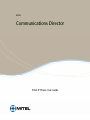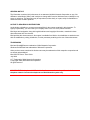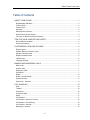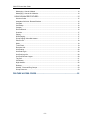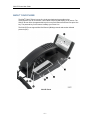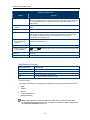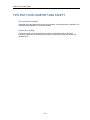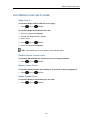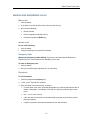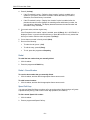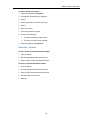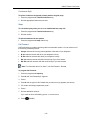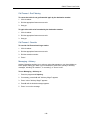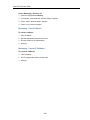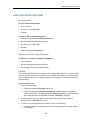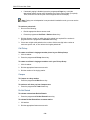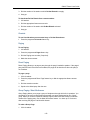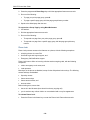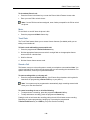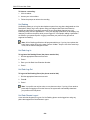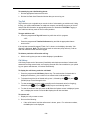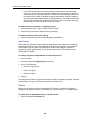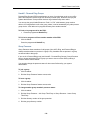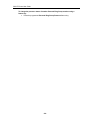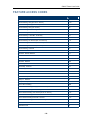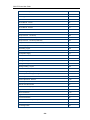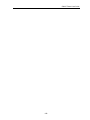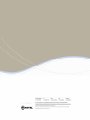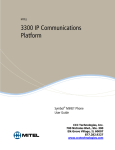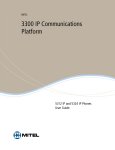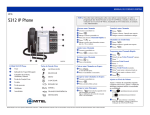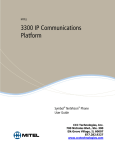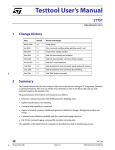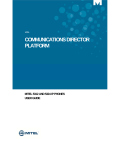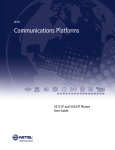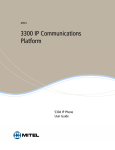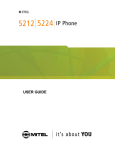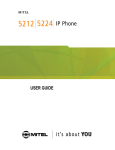Download Mitel 5304 User guide
Transcript
MITEL
Communications Director
5304 IP Phone User Guide
GENERAL NOTICE
The information contained in this document is not warranted by Mitel Networks Corporation or any of its
affiliates or subsidiaries ("Mitel") and is subject to change without notice. Mitel assumes no liability for any
errors or omissions. This document may be reproduced, either wholly or in part, solely for distribution to
authorized users of Mitel's products.
NOTICE TO DEALERS OR DISTRIBUTORS
As the dealer or distributor, you assume responsibility for the content contained in this document. To
signifiy responsibility, you must insert your company name in the one of the places indicated.
Mitel logos and wordmarks, along with legal disclaimers and copyright information, contained in these
documents must NOT be removed.
Mitel provides this documents as is. No support is available from Mitel or its subsidiaries to assist the user
with the modification, printing, distribution, or other processes pertaining to the use of these documents.
TRADEMARKS
Mitel and Speak@Ease are trademarks of Mitel Networks Corporation.
Windows and Microsoft are trademarks of Microsoft Corporation.
Other product names mentioned in this document may be trademarks of their respective companies and
are hereby acknowledged.
Mitel 5304 IP Phone - User Guide
July 2009
®,™ Trademark of Mitel Networks Corporation
© Copyright 2009, Mitel Networks Corporation
All rights reserved
IMPORTANT! This telephone is NOT suitable for direct connection to the public-switched
telephone network. Connect the telephone to a Mitel Networks system only.
5304 IP Phone User Guide
Table of Contents
ABOUT YOUR PHONE ....................................................................................................... 1
Ring/Message indicators ................................................................................................................. 2
Function Keys.................................................................................................................................. 2
Feature Keys ................................................................................................................................... 3
Superkey ......................................................................................................................................... 3
Selecting Menu Options .................................................................................................................. 3
About Feature Access Codes ......................................................................................................... 3
For Users on Resilient 3300 ICP Systems...................................................................................... 3
TIPS FOR YOUR COMFORT AND SAFETY ...................................................................... 4
Don't cradle the handset! ................................................................................................................ 4
Protect your hearing ........................................................................................................................ 4
CUSTOMIZING YOUR 5304 IP PHONE ............................................................................. 5
Ringer Control ................................................................................................................................. 5
Handset Receiver Volume Control.................................................................................................. 5
Speaker Volume Control ................................................................................................................. 5
Display Contrast Control ................................................................................................................. 5
Feature Keys ................................................................................................................................... 6
Language Change........................................................................................................................... 6
MAKING AND ANSWERING CALLS .................................................................................. 7
Make a call ...................................................................................................................................... 7
Answer a call ................................................................................................................................... 7
Emergency Calls ............................................................................................................................. 7
Phonebook ...................................................................................................................................... 7
Redial .............................................................................................................................................. 8
Redial – Saved Number .................................................................................................................. 8
Speed Call Keys.............................................................................................................................. 8
Speed Call – Personal..................................................................................................................... 9
CALL HANDLING .............................................................................................................. 10
Hold ............................................................................................................................................... 10
Transfer ......................................................................................................................................... 10
Conference.................................................................................................................................... 10
Conference Split............................................................................................................................ 11
Swap.............................................................................................................................................. 11
Call Forward .................................................................................................................................. 11
Call Forward - Remote (I'm Here) ................................................................................................. 12
Call Forward - End Chaining ......................................................................................................... 13
Call Forward - Override ................................................................................................................. 13
Messaging - Advisory .................................................................................................................... 13
-i-
5304 IP Phone User Guide
Messaging - Cancel Callback........................................................................................................ 14
Messaging - Cancel All Callbacks................................................................................................. 14
USING ADVANCED FEATURES ...................................................................................... 15
Account Codes .............................................................................................................................. 15
Attendant Call Hold - Remote Retrieve ......................................................................................... 15
Call Park ........................................................................................................................................ 15
Call Pickup .................................................................................................................................... 16
Campon ......................................................................................................................................... 16
Do Not Disturb............................................................................................................................... 16
Override......................................................................................................................................... 17
Paging ........................................................................................................................................... 17
Direct Paging................................................................................................................................. 17
Group Paging / Meet Me Answer .................................................................................................. 17
Phone Lock ................................................................................................................................... 18
Music ............................................................................................................................................. 19
Trunk Flash ................................................................................................................................... 19
Record a Call................................................................................................................................. 19
Hot Desking................................................................................................................................... 20
Hot Desk Log-In ............................................................................................................................ 20
Hot Desk Log-Out.......................................................................................................................... 20
Hot Desk Remote Logout .............................................................................................................. 20
Tag Call ......................................................................................................................................... 21
Call History .................................................................................................................................... 21
Night Answer ................................................................................................................................. 22
Release ......................................................................................................................................... 22
Handoff - Personal Ring Groups ................................................................................................... 23
Group Presence ............................................................................................................................ 23
FEATURE ACCESS CODES .................................................................................. 25
- ii -
5304 IP Phone User Guide
ABOUT YOUR PHONE
The Mitel® 5304 IP Phone is a two-line, dual port telephone that provides voice
communication over an IP network. It has a back-lit liquid crystal display (LCD) screen. The
5304 IP Phone offers 8 programmable keys for one-touch feature access and one prime line
key. The personal key on the bottom is always your Prime Line.
The 5304 IP Phone supports Mitel Call Control (MiNet) protocols and session initiated
protocols (SIP).
5304 IP Phone
-1-
5304 IP Phone User Guide
Elements of Your Phone
Feature
Function
1) Display
Provides a two–line, 20–character liquid crystal display (LCD) viewing area that
assists you in selecting and using phone features and identifying callers. When you
are using the Superkey feature, prompts and feature information appear on the
display screen.
2) Ring/Message
Indicator
Flashes to signal an incoming call and to indicate a message waiting in your voice
mailbox.
3) Speaker
Provides sound for ringing and paging calls.
4) Programmable Keys
Provides 8 keys that can be programmed as function or feature keys. Write the
name (speed call, feature) of the Personal keys programmed on the designation
card. Use the slot behind the plastic cover at the bottom of the phone to
remove/insert the designation card.
5) Line 2 key or
Programmable Key
and LED
Line 2 can be programmed as a secondary line or as a feature key that requires an
indicator (See Feature Keys).
6) Line 1 key and LED
The bottom personal key is always your Prime Line key.
7) Volume, Ringer, and
Contrast Controls
(UP) and
display contrast.
(DOWN) provide volume control for the ringer and handset, and
8) Keypad
Use to dial.
9) Handset
Use for handset calls.
Ring/Message indicators
When indicator is
it means that
Flashing rapidly
Your phone is ringing
Flashing slowly
A message or callback message is waiting at your phone
On
Your phone is ringing another phone
Off
Your phone is idle, or you are on a call
Function Keys
Your system administrator can program the following function keys on a personal key (PK):
•
Hold
•
Redial
•
Cancel
•
Transfer/Conference
•
Message Waiting
Note: Certain features as documented in this guide will only work if the associated
function key has been programmed. For example, the Conference feature makes use of
the Transfer/Conference function key.
-2-
5304 IP Phone User Guide
Feature Keys
Your system administrator can program the following features, although with the exception of
the Handoff feature they are not recommended unless they can be programmed on a key
with an indicator:
Music, Do Not Disturb, Message Waiting, Night Answer, Make Busy, Phone Lock, Handoff
Superkey
With a pre-programmed Superkey, you can use these features:
•
Phone Book
•
Advisory Messages
•
Call Forwarding
•
Personal Keys
•
Ringer Adjust
•
Language
•
Handoff
Note: For Ringer Adjust and Language, the handset must be on the cradle.
Selecting Menu Options
To select menu items on the display, press *, 0 and # on the keypad. For example, if options
*=YES 0=DEFAULT #=NO appear and you want to select YES, press *.
About Feature Access Codes
Use of some features requires dialing access codes. Ask your Administrator for a list of codes
you should use.
For Users on Resilient 3300 ICP Systems
If during a call, you hear two beeps repeated every 20 seconds it means that your phone is
switching to a secondary 3300 ICP system. The call continues but some of the keys and
features on your phone function differently. The keys and most features begin working
normally again after you hang up. Normal operation resumes when your phone switches back
to the primary system. If your phone is idle and switched to the secondary system, you'll see
a flashing rectangle on the display. The rectangle remains until the switch to the primary
system is complete.
-3-
5304 IP Phone User Guide
TIPS FOR YOUR COMFORT AND SAFETY
Don't cradle the handset!
Prolonged use of the handset can lead to neck, shoulder, or back discomfort, especially if you
cradle the handset between your ear and shoulder.
Protect your hearing
Your phone has a control for adjusting the volume of the handset receiver. Because
continuous exposure to loud sounds can contribute to hearing loss, keep the volume at a
moderate level.
-4-
5304 IP Phone User Guide
CUSTOMIZING YOUR 5304 IP PHONE
Ringer Control
To adjust the Ringer Volume while the set is ringing:
•
Press
(UP) or
(DOWN).
To adjust the Ringer Pitch while the set is idle:
1. Press the programmed Superkey.
2. Press # until "Ringer Adjust?" appears.
3. Press * twice.
4. Press
(UP) or
(DOWN).
5. Press the programmed Superkey.
Note: The handset must be in the cradle to access Ringer Adjust.
Handset Receiver Volume Control
To adjust the Handset Receiver Volume when you are using the handset:
•
Press
(UP) or
(DOWN).
Speaker Volume Control
To adjust the Speaker Volume when making an on–hook call or during a paging call:
•
Press
(UP) or
(DOWN).
Display Contrast Control
To adjust the Display Contrast while your set is idle:
•
Press
(UP) or
(DOWN).
-5-
5304 IP Phone User Guide
Feature Keys
You can use the programmed Superkey on your phone or the Desktop Tool to program the
personal keys as speed call keys. The Desktop Tool is a browser–based interface that makes
programming quick and easy. For more information on using the Desktop Tool, please
contact your System Administrator.
To display information about a personal key:
1. Press the programmed Superkey key.
2. Press a personal key that isn't a line key.
3. Press the programmed Superkey .
To program a personal key as a speed call key, see Speed Call Keys.
Language Change
To change the display language:
1. Press the programmed Superkey.
2. Press # until "Language?" appears.
3. Press * twice .
4. Press # until the desired language appears.
5. Press *.
Note: The handset must be in the cradle to access Language.
-6-
5304 IP Phone User Guide
MAKING AND ANSWERING CALLS
Make a call
1. Lift the handset.
2. If you want to use the non-Prime line, press the other line key.
3. Do one of the following:
•
Dial the number
•
Press a programmed Speed Call key
•
Press the programmed Redial key.
Answer a call
Do one of the following:
•
Lift the handset.
•
Press the flashing line key and lift the handset.
Emergency Calls
Warning for emergency number dialing: Consult your local authorities for Emergency
Numbers and 911 or equivalent service availability in your area.
To make an Emergency Call:
1. Lift the handset.
2. Dial your Local Emergency Number (911 or equivalent).
Phonebook
To use Phonebook:
1. Press the programmed Superkey key.
2.
Press * when "Phonebook?" appears.
3. Enter the name of the desired party, as follows:
•
For each letter in the name, press the appropriate key on the keypad until the letter is
shown in the display. For example, if the letter C is required, press the digit 2 three
times.
•
Use * or # to correct errors.
•
If the next letter in the name is on the same digit key as the previous letter, press #
before proceeding.
•
If required, press # to add a space between the first and last name.
-7-
5304 IP Phone User Guide
4. Press 0 (Lookup).
•
If the “Phonebook Lookup – Default to User Location” option is enabled on the
system for your phone, the search is limited to names that share your location;
otherwise, the entire directory is searched.
•
If the “Phonebook Lookup – Display User Location” option is enabled, after the
phonebook search function displays the matching name and directory number, the
user’s location is displayed. The display alternates between the name/number and
the location every 2 seconds.
5. If no match exists, edit the original entry.
or
If the Phonebook with Location” option is enabled, press # (Retry). ALL LOCATIONS? Is
displayed. Press * to search the entire directory or press # to search for only names that
share your location. Edit the name and press 0 (Lookup).
6. If more than one match is found, press # (Next).
7. Do one of the following:
•
To make the call, press * (Call).
•
To edit the entry, press # (Retry).
•
To exit, press the programmed Superkey.
Redial
To redial the last number that you manually dialed:
1. Lift the handset.
2. Press the programmed Redial key.
Redial – Saved Number
To save the last number that you manually dialed:
•
Lift the handset, and then dial the appropriate feature access code.
To redial a saved number:
•
Lift the handset, and then dial the appropriate feature access code.
Speed Call Keys
You may use Speed Call Keys to make a call or to send a string of digits during a call (press
a Speed Call Key during a call to send a multi–digit password, for instance).
To dial a stored Speed Call number:
1. Lift the handset.
2. Press a programmed Speed Call key.
-8-
5304 IP Phone User Guide
To store a Speed Call number:
1. Press the programmed Superkey.
2. Press # until "Personal Keys?" appears.
3. Press *.
4. Press a personal key that isn't a line key.
5. Press *.
6. Enter the number.
7. Press the personal key again.
8. Do one of the following:
•
To make the number private, press *.
•
To keep the number visible, press #.
9. Press the programmed Superkey.
Speed Call – Personal
To dial a stored personal Speed Call number:
1. Lift the handset.
2. Dial the appropriate feature access code.
3. Enter an index number between 00 and 09.
To store a personal Speed Call number:
1. Lift the handset.
2. Dial the appropriate feature access code.
3. Enter an index number between 00 and 09.
4. Dial the number to be stored.
5. Hang up.
-9-
5304 IP Phone User Guide
CALL HANDLING
Hold
To place a call on Hold:
•
Press the programmed Hold key.
To retrieve a call from Hold:
1. Lift the handset.
2. Press the flashing line key.
To retrieve a call from Hold at another phone, do one of the following:
•
Press the flashing line key.
•
Dial the appropriate feature access code and the number of the station that placed the
call on Hold.
Transfer
To Transfer an active call:
1. Press the programmed Transfer/Conference key.
2. Dial the number of the third party.
3. Do one of the following:
•
To complete the Transfer, hang up.
•
To announce the Transfer, wait for an answer, consult, and hang up.
•
To cancel the Transfer, press the programmed Cancel key.
Conference
To form a Conference when a two–party call is already in place, or to add another party
to an existing Conference:
1. Press the programmed Transfer/Conference key.
2. Dial the number of the next party.
3. Wait for an answer.
4. Press the programmed Transfer/Conference key.
To leave a Conference:
•
Hang up or press the programmed Cancel key.
- 10 -
5304 IP Phone User Guide
Conference Split
To Split a Conference and speak privately with the original party:
1. Press the programmed Transfer/Conference key.
2. Dial the appropriate feature access code.
Swap
To call another party when you are in an established two–party call:
1. Press the programmed Transfer/Conference key.
2. Dial the number.
To alternate between the two parties:
•
Press the programmed Swap feature key.
Call Forward
Call Forward lets you redirect incoming calls to an alternate number. You can select one of
the following forwarding options:
•
Always redirects all incoming calls regardless of the state of your telephone.
•
B–Int redirects internal calls when your telephone is busy.
•
B–Ext redirects external calls when your telephone is busy.
•
NA–Int redirects internal calls after several rings if you don't answer.
•
NA–Ext redirects external calls after several rings if you don't answer.
Note: For information about "I'm Here?", see Call Forward – Remote.
To program Call Forward:
1. Press the programmed Superkey.
2. Press # until "Call Forwarding?" appears.
3. Press *.
4. Press # until the type of Call Forward that you want to set up appears (see above).
5. If a number is already programmed, press *.
6. Press *.
7. Dial the destination number.
If you make an error while dialing, press * to correct errors.
8. Press
(DOWN).
- 11 -
5304 IP Phone User Guide
To turn Call Forward on and off (once it has been programmed):
1. Press the programmed Superkey.
2. Press # until "Call Forwarding?" appears.
3. Press *.
4. Press # until the type of Call Forward appears.
5. Press * and then press #.
Call Forward - Remote (I'm Here)
To forward calls from a remote station to your current location:
1. Press the programmed Superkey.
2. Press # until "Call Forwarding?" appears.
3. Press *.
4. Press # until "I Am Here" appears.
5. Press *.
6. If a number is already programmed, press * twice.
7. Dial the extension of the remote station.
8. If you make an error while dialing, use the # to backspace and correct the number.
9. Press
(DOWN).
To cancel Call Forward – Remote from the station that set the remote forwarding:
1. Lift the handset.
2. Dial the appropriate feature access code.
3. Dial the extension of the remote station.
4. Hang up.
To cancel Call Forward – Remote from the station that was forwarded:
1. Press the programmed Superkey.
2. Press # until "Call Forwarding?" appears.
3. Press * three times.
4. Press #.
5. Press the programmed Superkey.
- 12 -
5304 IP Phone User Guide
Call Forward - End Chaining
To ensure that calls do not get forwarded again by the destination number:
1. Lift the handset.
2. Dial the appropriate feature access code.
3. Hang up.
To again allow calls to be forwarded by the destination number:
1. Lift the handset.
2. Dial the appropriate feature access code .
3. Hang up.
Call Forward - Override
To override Call Forward and ring a station:
1. Lift the handset.
2. Dial the appropriate feature access code.
3. Dial the extension number.
4. Press *.
Messaging - Advisory
Advisory Messaging enables you to select a notice that appears on your phone display to
inform people visiting your desk of your whereabouts. Select from a variety of advisory
messages, including "On vacation", "In a meeting", or "Out to Lunch".
To turn Messaging - Advisory on:
1. Press the programmed Superkey.
2. If necessary, press the # until "Advisory Msgs?" appears.
3. Press * when "Advisory Msgs?" appears.
4. Press # until the desired message appears.
5. Press * turn on the message.
- 13 -
5304 IP Phone User Guide
To turn Messaging - Advisory off:
1. Press the programmed Superkey.
2. If necessary, press the # until "Advisory Msgs?" appears.
3. Press * when "Advisory Msgs?" appears.
4. Press * to turn off the message.
Messaging - Cancel Callback
To cancel a Callback:
1. Lift the handset.
2. Dial the appropriate feature access code.
3. Dial the number of the called station.
4. Hang up.
Messaging - Cancel All Callbacks
To cancel all Callbacks:
1. Lift the handset.
2. Dial the appropriate feature access code.
3. Hang up.
- 14 -
5304 IP Phone User Guide
USING ADVANCED FEATURES
Account Codes
To use Forced Account Codes:
1. Lift the handset.
2. Dial the Account Code digits.
3. Press #.
To enter an Account Code during a call:
1. Press the programmed Transfer/Conference key.
2. Dial the appropriate feature access code.
3. Dial the Account Code digits.
4. Press #.
5. Press the programmed Cancel key.
Attendant Call Hold - Remote Retrieve
To retrieve a call placed on Hold by the attendant:
1. Lift the handset.
2. Dial the appropriate feature access code.
3. Dial the digits announced by the attendant.
Call Park
The Call Park feature allows you to place a call in a special hold state. You, or someone else,
can then retrieve the call from any extension in the system. After parking the call, the system
can automatically connect you to paging equipment so that you can announce the call to the
requested party.
To park an active call:
1. Do one of the following:
•
Press the programmed Call Park feature key
•
Press the programmed Transfer/Conference key and then dial the appropriate
feature access code. The display shows PARKED@, followed by the park destination
and parking spot index (if applicable). Example: PARKED@ 1234 @ 02.
2. Dial the directory number on which to park the call (not required if the number is
programmed to a Call Park feature key).
3. To inform a user that a parked call is waiting, do one of the following:
•
If automatic paging is enabled, announce the call and the park retrieve digits shown
on the display.
- 15 -
5304 IP Phone User Guide
•
If automatic paging is disabled, press the programmed Page key, or dial the
appropriate feature access code, followed by the Paging zone number (if required).
Then, announce the call and park retrieve digits shown on the display.
Note: Paging over a loudspeaker is not permitted in handsfree mode; you must use the
handset.
To retrieve a parked call:
1. Do one of the following:
•
Dial the appropriate feature access code.
•
Press the programmed Call Park - Retrieve feature key.
2. Dial the directory number on which the call is parked (not required if the number is
programmed to the programmed Call Park feature key).
3. If there are multiple calls parked on the number, dial the two-digit index number to
retrieve a specific call, or # to retrieve the longest parked call.
Call Pickup
To answer a call that is ringing at another phone in your Pickup Group:
1. Lift the handset.
2. Press the programmed Pickup feature key.
To answer a call that is ringing at a station not in your Pickup Group:
1. Lift the handset.
2. Dial the appropriate feature access code.
3. Dial the number of the ringing station.
Campon
To Campon to a busy station:
•
Press the programmed Wait feature key.
To retrieve a call when you hear Campon tone:
•
Press the programmed Trade feature key.
Do Not Disturb
To activate or deactivate Do Not Disturb:
•
Press the programmed Do Not Disturb feature key.
To activate Do Not Disturb from a remote station:
1. Lift handset.
2. Dial the appropriate feature access code.
- 16 -
5304 IP Phone User Guide
3. Dial the number of the station to which Do Not Disturb is to apply.
4. Hang up.
To deactivate Do Not Disturb from a remote station:
1. Lift handset.
2. Dial the appropriate feature access code.
3. Dial the number of the station with Do Not Disturb activated.
4. Hang up.
Override
To use Override when you encounter busy or Do Not Disturb tone:
•
Press the programmed Intrude feature key.
Paging
To use Paging:
1. Lift handset.
2. Press the programmed Pager feature key.
3. Dial the Paging zone number (if required).
4. Make the announcement.
Direct Paging
Direct Paging allows you to page a party through the party’s handsfree speaker. If the paged
party has Off-Hook Voice Announce enabled, the page will be heard even when the party is
on a handset.
To page a party:
1. Lift the handset.
2. Press the programmed Direct Page feature key or dial the appropriate feature access
code.
3. Dial the extension number.
4. Speak to the dialed party after the tone.
Group Paging / Meet Me Answer
Group Paging allows you to page a group of telephones through their built–in speakers. You
can belong to as many as three paging groups with one group designated as your "prime"
group. When you need to respond to a Group Page but don't know the identity or extension
number of the paging party, use the Meet Me Answer feature. You have up to 15 minutes
after receiving the page to use Meet Me Answer.
To make a Group Page:
1. Lift the handset.
- 17 -
5304 IP Phone User Guide
2. Press the programmed Direct Page key or dial the appropriate feature access code.
3. Do one of the following:
•
To page your prime page group, press #.
•
To page a specific page group, dial the page group directory number.
4. Speak to the dialed party after the tone.
To respond to a Group Page by using Meet Me Answer:
1. Lift handset.
2. Dial the appropriate feature access code.
3. Do one of the following:
•
To respond to a page from your prime page group, press #.
•
To respond to a page from a specific page group, dial the page group directory
number.
Phone Lock
Phone Lock prevents access to the features on a phone, with the following exceptions:
•
unlocking the set via a user PIN
•
Hot Desk Login and Logout support, and
•
Emergency Call Notification support.
Phone Lock has no effect on incoming calls but restricts outgoing calls, with the following
exceptions:
•
calls to emergency trunk routes, and
•
local operators.
Most keys on the phone are disabled, except for the dial pad and volume keys. The following
access and keys are disabled:
•
Superkey access
•
feature access keys
•
feature access codes, and
•
account codes
Before locking a set, ensure that
•
the set is in the idle state (there should not be any ongoing call)
•
you do not have any calls on hold or on consultation-hold on any line appearance
To activate Phone Lock:
•
Press the Phone Lock feature key or enter the Phone Lock Feature Access code.
- 18 -
5304 IP Phone User Guide
To de-activate Phone Lock:
•
Press the Phone Lock feature key or enter the Phone Unlock Feature Access code.
•
Enter your user PIN to unlock the set.
Note: If a user PIN has not been assigned, enter # when prompted for the PIN to unlock
the phone.
Music
To turn Music on and off when the phone is idle:
•
Press the programmed Music feature key.
Trunk Flash
The Trunk Flash feature allows you to access Centrex features (if available) while you are
talking on an outside call.
To flash a trunk while talking on an outside call:
1. Press the programmed Transfer/Conference key.
2. Dial the appropriate feature access code for a single flash or the appropriate feature
access code for a double flash.
3. Wait for dial tone.
4. Dial the Centrex feature access code.
Record a Call
This feature uses your voice mail system to record your telephone conversations. Note: You
may be required by law to inform the other party that you are recording the conversation. For
specific instructions, consult your system administrator.
To start recording while on a 2–party call:
•
Press the programmed Record Call key. (See Feature Keys elsewhere in this guide for
instructions on programming a Record Call key to your phone.)
Note: Your system may be programmed to automatically begin recording external calls
when you or the other answers.
To control recording, do one or all of the following:
•
To stop and save a recording, press the programmed Record Call key.
•
To stop and erase a recording, press the programmed Cancel key.
Putting the call on hold saves the recording; taking the call off hold starts a new recording.
Depending on system programming, hanging up, or pressing the programmed
Transfer/Conference key or a DSS key, may also save the recording.
- 19 -
5304 IP Phone User Guide
To listen to a recording:
1. Lift the handset.
2. Access your voice mailbox.
3. Follow the prompts to retrieve the recording.
Hot Desking
Hot Desking allows you to log into the telephone system from any phone designated as a Hot
Desk phone. Simply log in at the phone using your assigned Hot Desk User Extension
Number and the phone immediately assumes all your speed dials, features keys, call
forwarding setup, and line appearances – even your language preference for the display. Any
changes you make to the phone while you are logged in—for example, adding a speed dial—
are saved to your personal profile. Logging in activates your profile on any phone that
supports Hot Desking.
Note: All Hot Desking profiles have 96 programmable keys. If you log into a phone that
has a fewer number of keys, the extra ones are "hidden". Only the use of the extra keys
is lost, not the features assigned to them.
Hot Desk Log-In
To log into a Hot Desking Phone (the phone must be idle):
1. Dial the appropriate feature access code.
2. Press *.
3. Enter your Hot Desk User Extension Number
4. Press *.
Hot Desk Log-Out
To log out of Hot Desking Phone (the phone must be idle):
1. Dial the appropriate feature access code.
2. Press #.
3. Press *.
Note: Your profile can only be active on one phone at a time. If you log in from another
phone without logging out from the first one, the system will automatically deactivate
your profile on the first phone.
Hot Desk Remote Logout
A user who has forgotten to log out of a Hot Desking phone can be logged out using any
phone that supports Hot Desk Remote Logout.
- 20 -
5304 IP Phone User Guide
To remotely log out a Hot Desking phone:
1. Dial the appropriate feature access code.
2. Dial the Hot Desk User Extension Number that you want to log out.
Tag Call
Tag Call allows you to signal that you are the victim of a threatening or malicious call. Using
the tag, your system administrator or telephone company can identify the source of the call
and provide this information to appropriate personnel or authorities. CAUTION: Tagging a
non–malicious call may result in fines or other penalties.
To tag a malicious call:
•
Press the programmed Tag Call feature key while the call is in progress.
–OR–
•
Press the programmed Transfer/Conference key and dial the appropriate feature
access code.
If the call was successfully tagged "Thank You" is shown on the display; otherwise, "Not
Allowed" is displayed. Note: Tag Call can be used on active two–party calls only. Calls on
hold and conference calls cannot be tagged.
To delete a particular call from the call log:
•
With the call log that you want to delete displayed, press # twice.
Call History
Call History keeps track of the names (if available) and telephone numbers of missed calls,
answered incoming external calls, and outgoing external calls. Once enabled on your phone
by your system administrator, it functions automatically.
To display the call history, and view call detail:
1. Press the programmed Call History feature key. The total number of missed calls is
displayed in brackets ( ), the number of new missed calls is indicated with a *.
2. To browse though the list of missed calls, press *, followed by the
(DOWN) keys to scroll through the list.
(UP) and
3. To view answered or outgoing calls, press # (once for Answered, twice for Outgoing),
followed by the
(UP) and
(DOWN) keys to scroll through the list.
4. To view the number of the call, press the #. When the Options screen is displayed, press
the * to display the number. Press the # to display the call time and date.
To return a call:
1. Display the call you want to return.
2. Do one of the following:
•
If the call is internal, and the caller name is known, press *. For unknown numbers,
the Call option is not displayed.
- 21 -
5304 IP Phone User Guide
•
If the call is external, and you normally need to precede external calls with a digit
such as 9, it is likely that your system administrator has programmed your system to
insert the 9 for you. In this case, pressing * initiates the call immediately. Sometimes
the system will be unable to complete the dialing automatically. When this happens,
you can edit the dialed digits manually by pressing # or the. Use the # or to delete the
left-most digit, and then type the digits to insert them. When you have the dial string
edited to suit your needs, press the * to dial the number.
To delete all missed, answered, or outgoing call logs:
1. After selecting the type of logs you wish to delete, press #.
2. Confirm that you do want to delete all items by pressing *.
To delete a particular call from the call log:
•
With the call log that you want to delete displayed, press # twice.
Night Answer
Office telephone systems are often placed into Night Answer after regular hours. Calls then
ring alternate answer points—either designated extensions or a night bell. You can dial the
Trunk Answer From Any Station (TAFAS) code to answer calls ringing the night bell. If
permitted by system programming, you can put your phone into one of two night answer
modes, Night1 or Night2.
To switch your phone to Night Answer or back to Day service:
1. Lift the handset.
2. Press the programmed Night Answer feature key.
3. Do one of the following:
•
Press 0 for Day Service.
•
Press 1 for Night1.
•
Press 2 for Night2.
4. Hang up.
The Night Answer feature key light flashes slowly for Night1, and rapidly for Night2. The Night
Answer feature key light is off for when your phone is in Day service.
Release
Release lets you disconnect from an attempted Call Transfer or Conference Call without
hanging up the handset. Release is useful when you encounter a busy or unavailable party.
To release from an attempted transfer or conference call:
•
Press the programmed Release key.
- 22 -
5304 IP Phone User Guide
Handoff - Personal Ring Groups
Personal Ring Groups (PRGs) associate two or more of your devices, such as your office
phone and cell phone, with a single user Directory Number (DN). PRGs are set up by the
system administrator. Group member devices ring simultaneously when called.
You can use the group Handoff feature to “Push” or “Pull” calls between group member
devices. A Push passes the call to the group, where it can be answered by any other present
group device. A Pull takes an in-progress call away from another member.
To Push an in-progress call to the PRG:
•
Press the programmed Handoff key.
To Pull an in-progress call from another member of the PRG:
1. Lift the handset.
Press the programmed Handoff key.
Group Presence
Group Presence allows members of call groups (Hunt, ACD, Ring, and Personal Ring) to
make themselves absent or present in a group. Only members who are present in a group
are offered calls to that group.
If you are in a Personal Ring group (see Handoff – Personal Ring Groups), Group Presence
lets you choose which device in the group you want to use to receive calls by making it
'Present' and the others 'Absent.'
You can also change the presence status of other users if allowed by your system
administrator.
To join a group:
1. Lift the handset.
2. Dial the Group Presence feature access code.
To leave a group:
1. Lift the handset.
2. Dial the Group Presence feature access code.
To change another group member's presence status:
1. Lift the handset.
2. Dial the Group Presence - Join Group Third Party or Group Presence - Leave Group
Third Party .
3. Dial the directory number of the group member.
4. Dial the group directory number.
- 23 -
5304 IP Phone User Guide
To change the presence status of another Personal Ring Group member using a
feature key:
•
Press the programmed Personal Ring Group Presence feature key.
- 24 -
5304 IP Phone User Guide
FEATURE ACCESS CODES
Account Code
*43
Attendant Call Hold - Remote Retrieve
*23
Call Forwarding - Busy (Ext. & Int. Source)
**70
Call Forwarding - Busy (Ext. Source)
62
Call Forwarding - Busy (Int. Source)
63
Call Forwarding - End Chaining
64
Call Forwarding - Follow Me
*8
Call Forwarding - Follow Me - Third Party
**7
Call Forwarding - I Am Here
**8
Call Forwarding - No Answer (Ext. & Int. Source)
**71
Call Forwarding - No Answer (Ext. Source)
66
Call Forwarding - No Answer (Int. Source)
65
Call Forwarding - Override
*1*
Call Hold
*7
Call Hold - Remote Retrieve
**1
Call Hold - Retrieve
*1
Call Park
*7#
Call Park - Retrieve
*8#
Call Pickup - Dialed
*6
Call Pickup - Directed
**6
Call Privacy
#3
Callback - Cancel
#1
Callback - Cancel Individual
*1#
Callback - Setup
1
Camp on - Retrieve
*3
Camp on - Setup
3
Cancel All Forwarding
##8
Cancel Call Forwarding - Busy (Ext. & Int. Source)
**72
Cancel Call Forwarding - End Chaining
**73
Cancel Call Forwarding - No Answer (Ext. & Int. Source)
**74
Cancel Call Forwarding Follow Me
#8
Cancel Call Forwarding Follow Me - Remote
**77
Cancel Call Forwarding Follow Me - Third Party
**10
Clear All Features
*#*#
Conference Call
*4
- 25 -
5304 IP Phone User Guide
Conference Call Split
*41
Default Voice mail Psscode
999
Direct Page
*37
Do Not Disturb
*5
Do Not Disturb - Cancel
#5
Do Not Disturb - Cancel Remote
##5
Do Not Disturb - Remote
**5
Flexible Answer Point
57
Flexible Answer Point Cancel All
*59
Group Presence - Join Group
*60
Group Presence - Leave Group
*61
Group Presence - Join Group Third Party
*62
Group Presence - Leave Group Third Party
*63
Hot Desking Login
222
Hot Desking Logout
333
Last Number Redial
*01
Loudspeaker Paging
**9
Meet Me Answer
*88
Message Center
555
Message Waiting - Activate
*90
Message Waiting - Deactivate
*91
Message Waiting - Inquire
*92
Non-verified Account Code
**4
Override <single digit only>
2
Personal Speed Call - Upper Range Index Number
09
Personal Speedcall - Invoke
*58
Personal Speedcall - Remove
**78
Personal Speedcall - Store
*67
Remote Clear All Features
55
Remote Hot Desking Logout
111
Repeat Last Number Saved
*6*
Save Last Number
**79
Tag Call
*55
Tone Demonstration
83
Trunk Answer From Any Station (TAFAS)
*9
Trunk Double Flash
*56
Trunk Single Flash
*57
- 26 -
5304 IP Phone User Guide
- 27 -
-2-