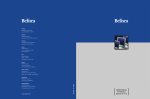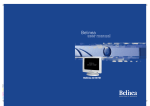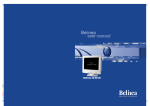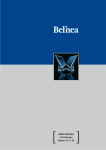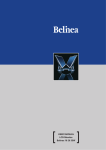Download BELINEA CRT-Monitor User manual
Transcript
Austria MAXDATA Computer GmbH Ignaz-Köck-Straße 9 • A-1210 Wien Benelux MAXDATA Benelux B.V. Bredaseweg 113-115 • NL-4872 LA Etten-Leur Germany MAXDATA Computer GmbH & Co. KG Elbestraße 12-16 • D-45768 Marl France MAXDATA S.A.R.L. 1, rue du Gevaudan • SILIC 1726 F-91017 EVRY Cedex Italy MAXDATA Italia S.r.l. Strada 1, Palazzo F1 I-20090 Milanofiori, Assago (MI) Poland MAXDATA Sp. z o.o. Ursyn—w Business Park Ul. Puławska 303 • PL-02-785 Warszawa Spain • Portugal MAXDATA Iberia C/Collado mediano, s/n • Edificio Prisma Portal 1 - Pta. 1a B • E-28230 - Las ROZAS, Madrid Switzerland MAXDATA Computer AG Haldenstrasse 5 • CH-6340 Baar MAXDATA UK Limited The MAXDATA Centre • Downmill Road Bracknell, Berkshire RG12 1QS • UK www.maxdata.com Art. No.: 12 19 03 United Kingdom USER MANUAL CRT-Monitor Belinea 10 60 75 BELINEA PREMIUM SERVICE English The three-year return to base warranty for your Belinea monitor includes all parts and labour. In addition many countries offer a free of charge swap out warranty programme. This does not affect your Statutory Rights. Please visit http://www.belinea.com or call the numbers below for further warranty or service information. Please have the serial and model number ready when calling. Deutsch Die Garantie für Ihren Belinea Monitor beträgt drei Jahre und umfasst alle Bauteile. Darüber hinaus bieten wir in vielen Ländern einen zusätzlichen, kostenlosen Austausch-Service an. Von dieser o. g. Garantie bleiben etwaige gesetzliche Gewährleistungsrechte unberührt. Nähere Informationen zu Garantie- und Servicefragen erhalten Sie im Internet unter http://www.belinea.com sowie unter den u. g. Rufnummern. Bitte halten Sie für Ihren Anruf Serien- und Modellnummer bereit. Français La garantie internationale de trois ans sur les écrans Belinea s’entend pièces et main d’œuvre. Pour obtenir plus d’informations sur la garantie et le service après-vente contactez-nous sur Internet http://www.belinea.com ou aux numéros de téléphone ci-dessous. Vous pouvez obtenir également plus de détails sur les possibilités d’échange gratuit, service offert dans de nombreux pays. Pour votre appel, tenez les numéros de série et d’article à portée de main. Country Land Pays Phone number Telefonnummer Numéro de téléphone Additional swap out service Zusätzlicher Austausch-Service Service supplémentaire d’échange sur site Belgie/Belgique 0900 10630 (0,45 €/min) 3 year on-site warranty (swap out) Deutschland 02365 952 1010 3 Jahre Garantie-Austausch-Service España 090 21 96 497 3 años de garantia con intercambio a domicilio Ελλαδα 01 02 40 91 50 Εγγυηση 3 χρονια επιτοπου αντικατασταση France 0820 091820 3 ans de garantie avec échange standard sur site Italia 02 38 20 20 79 3 anni di Garanza di sostituzione a domicilio Ireland 00 353 12861343 3 year on-site warranty (swap out) Luxemburg/Luxembourg 0900 74235 (0,45 €/min) 3 year on-site warranty (swap out) Magyarország 01 340 99 51/53 3 év helyi szerviz Nederland 0900 BELINEA (02354632) (0,70 €/Gesprek) 3 year on-site warranty (swap out) Österreich 01 277 89 88 3 Jahre Vor-Ort-Austausch-Garantie Polska 071 337 19 55/022 863 27 77 3 lata gwarancji (door to door). Portugal 0 21 771 36 00 3 Anos de Troca em Garantia On-Site Ðîññèÿ +49 (0) 180 5 62 94 68 Òðåõëåòíÿÿ ãàðàíòèÿ ñ çàìåíîé íà ðàáî÷åì ìåñòå Schweiz 0900 575 111 (2,13 CHF/min) 3 Jahre Vor-Ort-Austausch-Service United Kingdom 01344 788920 3 year on-site swap out warrant (UK mainland only) All other countries Alle anderen Länder Les autres pays +49 (0) 180 5 62 94 68 ○ ○ ○ ○ ○ ○ ○ ○ ○ ○ ○ ○ ○ ○ ○ ○ ○ ○ ○ ○ ○ ○ ○ ○ ○ ○ ○ ○ ○ ○ ○ ○ ○ ○ ○ ○ ○ ○ ○ ○ ○ ○ ○ ○ ○ ○ ○ ○ ○ ○ ○ ○ ○ ○ ○ ○ ○ ○ ○ ○ ○ ○ ○ ○ ○ ○ ○ ○ ○ ○ ○ ○ ○ ○ ○ ○ ○ ○ ○ ○ ○ ○ ○ ○ ○ ○ ○ ○ ○ ○ ○ ○ Belinea 10 60 75 DEUTSCH 2~8 ENGLISH 9 ~ 14 FRANÇAIS 15 ~ 20 Revision 1.0 ○ ○ ○ ○ ○ ○ ○ ○ ○ ○ ○ ○ DEUTSCH WILLKOMMEN BEI BELINEA Herzlichen Glückwunsch zu Ihrem neuen Belinea-Monitor. Sie haben sich für einen innovativen Hersteller entschieden, der High-Tech-Monitore mit sehr hohem Qualitätsniveau fertigt. Wir sind sicher, dass dieser Monitor Ihre Erwartungen erfüllt und Sie mit ihm einen zuverlässigen Partner gewinnen. Computer und Monitore sind aus dem heutigen Alltag kaum mehr wegzudenken. Als Schnittstelle zwischen Mensch und Technik kommt dabei dem Monitor eine besondere Bedeutung zu. Dessen sind wir uns bewusst und setzen dies konsequent in den Grundwerten unserer Produktphilosophie um: Qualität Die hohe Qualität unserer Monitore wird von uns ständig überprüft. Sie ist nicht einfach nur ein Versprechen, sondern wird durch umfangreiche Spezifikationen und zahlreiche Zertifizierungen bestätigt. Das Ergebnis ist eine hervorragende Bildqualität und Farbbrillanz bei allen Belinea-Modellen. Zuverlässigkeit Die bei Belinea-Monitoren eingesetzten Technologien bringen Qualität und Aktualität in Einklang. Eine umfangreiche Prüfung der Geräte sorgt dafür, dass nur ausgereifte Technologien ins Programm genommen werden. Das führt zu äußerst geringen Ausfallraten und besonders langlebigen Produkten. Ergonomie Bei all unseren Entwicklungen steht immer eines im Vordergrund: Der Mensch, der am Monitor arbeitet. Unsere Arbeit soll ihm seine leichter machen. Daher sind Belinea Monitore fast ausschließlich nach den strengsten Ergonomie-Normen wie z. B. TCO und TÜV Ergonomie zertifiziert und sorgen so für ein durch und durch angenehmes Arbeiten. Service Ob man bei der Wahl des Monitors die richtige Entscheidung getroffen hat, weiß man spätestens, wenn man den Service benötigt. Deshalb bieten wir in vielen europäischen Ländern einen umfassenden Garantie-Austausch-Service an, der sowohl die Bildröhre als auch das Panel und Backlight umfasst. 2 - Belinea 10 60 75 DEUTSCH EINLEITUNG INHALTSVERZEICHNIS Dieses Handbuch wird Sie mit der Installation und der Bedienung des Belinea-Monitors vertraut machen. Sehen Sie diese Anleitung auch dann kurz durch, wenn Ihnen die Bedienung eines Monitors bereits vertraut ist. WILLKOMMEN BEI BELINEA ................................... 2 Wir haben alle Sorgfalt walten lassen, um in diesem Handbuch korrekte und akkurate Informationen zu geben. Für möglicherweise vorhandene Fehler kann jedoch keine Haftung übernommen werden. Weiterhin übernehmen wir keine Garantie dafür, dass die Hardware den von Ihnen gewünschten Zweck erfüllt. Für Hinweise auf vorhandene Fehler, Ihre Verbesserungsvorschläge und Kritik sind wir stets dankbar. EINLEITUNG ............................................................. 3 WICHTIGE HINWEISE .............................................. 4 WARTUNG UND PFLEGE ......................................... 4 AUSPACKEN ............................................................. 5 ANSCHLIESSEN ....................................................... 5 EINSCHALTEN .......................................................... 5 KONFIGURIEREN ..................................................... 6 © Copyright 2003 MAXDATA Systeme GmbH 45768 Marl, Deutschland www.maxdata.com GRUNDLEGENDE EINSTELLUNGEN ...................... 6 BILDEINSTELLUNG ÜBER DAS OSD-MENÜ .......... 6 FUNKTIONEN DES OSD-MENÜS ............................ 7 Redaktion, Grafik und Übersetzung: think’Z GmbH, www.thinkz.de PROBLEMLÖSUNGEN ............................................. 8 TECHNISCHE DATEN ............................................... 8 Alle Rechte vorbehalten. Kein Teil dieses Handbuchs darf in irgendeiner Form (Druck, Fotokopie, Mikrofilm oder andere Verfahren) ohne vorherige schriftliche Genehmigung des Herstellers reproduziert oder unter Verwendung elektronischer Systeme verarbeitet, vervielfältigt oder verbreitet werden. Änderungen, die dem technischen Fortschritt dienen, bleiben vorbehalten. Belinea ist ein international eingetragenes Warenzeichen. Andere Markennamen können eingetragene Warenzeichen sein und müssen als solche behandelt werden. Information zur umweltgerechten Entsorgung Belinea-Monitore sind für ein umweltgerechtes Recycling gemäß TCO konzipiert. Bei allen Fragen rund um die Entsorgung Ihres Monitors wenden Sie sich bitte an unseren europaweit tätigen Entsorgungspartner: Hellmann Process Management GmbH & Co. KG Adolf-Köhne-Straße 11 49090 Osnabrück Tel.: +49 (0) 541 605 1585 Weitere Informationen zum Recycling von Monitoren finden Sie unter: http://195.60.99.33/monitor-recycling Verwendung von Symbolen In diesem Handbuch werden folgende Symbole verwendet, um auf eine mögliche Personengefährdung, Sachschäden bzw. nützliche Informationen hinzuweisen: GEFAHR! Bezeichnet eine mögliche Gefährdung des Anwenders. Bei Nichtbeachtung können Tod oder schwerste Verletzungen die Folge sein. ACHTUNG! Weist auf mögliche Sachschäden hin. Bei Nichtbeachtung können Geräte ernsthaft beschädigt werden. WICHTIG! Bezeichnet Anwendungstipps und andere besonders nützliche Informationen. Umweltschutz ist auch unsere Aufgabe: Dieses Handbuch wurde von der ersten bis zur letzten Seite auf einem Papier gedruckt, bei dessen Herstellung keinerlei Chlor mehr verwendet wird. Bedienungsanleitung - 3 DEUTSCH WICHTIGE HINWEISE Hinweise zum Aufstellungsort • • • Der Aufstellungsort darf weder extrem heiß oder kalt noch feucht oder staubig sein. Hitze und Kälte können die Funktionsfähigkeit des Monitors beeinträchtigen. Feuchtigkeit und Staub können zu einem Ausfall des Monitors führen. • Achten Sie darauf, dass die Lüftungsschlitze nicht verdeckt werden. Die Luftzirkulation im Monitor ist erforderlich, um eine Überhitzung zu vermeiden. Wird sie beeinträchtigt, können Brand oder ein Ausfall des Monitors die Folge sein. • Verwenden Sie zum Reinigen des Monitors keine Lösungsmittel, da andernfalls die Gehäuseoberfläche beschädigt werden kann. Weitere Hinweise zur Pflege des Geräts finden Sie im Abschnitt „Wartung und Pflege“. Stellen Sie den Monitor nicht in unmittelbarer Nähe von Wärmequellen wie Heizkörpern oder Radiatoren auf. Das Gerät darf zudem keinen mechanischen Vibrationen oder Stößen ausgesetzt sein. Öffnen Sie den Monitor niemals eigenständig. Andernfalls besteht die Gefahr eines Stromschlags oder anderer Personenschäden. Der Monitor darf nur von Fachpersonal geöffnet und gewartet werden. Stellen Sie den Monitor so auf, dass kein direktes Licht oder Sonneneinstrahlung auf die Bildschirmoberfläche fällt. Andernfalls können Spiegelungen entstehen, so dass die Bildbrillanz beeinträchtigt wird. Hinweise zum Netzanschluss Hinweise zur Ergonomie Verwenden Sie ausschließlich das für Ihr Land geeignete Netzkabel. Um Ihre Augen, Nacken- und Schultermuskulatur bei der Arbeit am Bildschirm zu schonen, empfehlen wir, einen Augenabstand von 50 bis 75 cm zum Monitor einzuhalten. Darüber hinaus können die Augen durch regelmäßiges Fixieren eines Gegenstandes in etwa 6 m Entfernung entspannt werden. Sie erreichen eine ergonomische Sitzhaltung, wenn Ellbogen, Becken, Knie und Fußgelenke jeweils einen rechten Winkel bilden. Die Netzsteckdose sollte sich in direkter Nähe befinden und leicht zugänglich sein. Der Monitor kann nur durch Ziehen des Netzsteckers aus der Steckdose ganz vom Netz getrennt werden. • Dieser Monitor ist ENERGY STAR ®-kompatibel. MAXDATA versichert als ENERGY STAR ®-Partner, dass dieses Gerät den ENERGY STAR®Richtlinien zur Optimierung des Stromverbrauchs entspricht. Sicherheitshinweise zum Betrieb Das Netzkabel darf nicht beschädigt werden. Stellen Sie keine Gegenstände auf das Netzkabel, und sorgen Sie dafür, dass keine Knoten am Kabel auftreten. Um das Kabel zu lösen, ziehen Sie stets am Stecker und nie am Kabel selbst. Ein beschädigtes Netzkabel kann zu Brand oder Stromschlägen führen. WARTUNG UND PFLEGE • Lösen Sie zuerst das Netzkabel von der Stromversorgung, indem Sie den Stecker aus der Steckdose ziehen. • Reinigen Sie den Monitor bei leichter Verschmutzung nur mit einem trockenen, weichen und antistatischen Tuch. • Wenn der Monitor stark verschmutzt ist, reinigen Sie ihn mit einem angefeuchteten Tuch. Verwenden Sie nur warmes Wasser, und reiben Sie den Monitor danach trocken. Durch Lösungsmittel bzw. scharfe Reinigungsmittel kann die Gehäuseoberfläche beschädigt werden. Reinigen Sie die Bildröhre nur mit einem weichen Tuch, da ansonsten die Bildröhrenbeschichtung Schaden nehmen kann. • Die Kathodenstrahlröhre verfügt über eine spezielle Beschichtung, mit der die Monitorstrahlung verringert wird. Diese Beschichtung ist gegenüber Kratzern empfindlicher als einfachere Monitore ohne diese Funktion. Berühren Sie den Bildschirm niemals mit einem Stift. Achten Sie darauf, dass keine Uhren, Ringe, Knöpfe u. ä. mit dem Bildschirm in Berührung kommen (eine häufige Ursache für Kratzer sind Krawattennadeln, die beim Umstellen des Monitors den Bildschirm berühren). 4 - Belinea 10 60 75 DEUTSCH AUSPACKEN Heben Sie den Monitor vorsichtig aus der Verpackung, und überprüfen Sie das Zubehör auf Vollständigkeit (siehe Abbildung 1). Montieren Sie den Dreh-/Schwenkfuß des Monitors (siehe nächsten Absatz). Netzkabel Belnea Bewahren Sie den Originalkarton und das Verpackungsmaterial für den Fall auf, dass Sie den Monitor einschicken oder anderweitig transportieren müssen. MENU SELECT VGA-Kabel Abbildung 1. Monitor mit Dreh-/Schwenkfuß ¶ Monitorfuß anbringen .............................................. 1. Legen Sie den Monitor mit der Kopfseite nach unten auf eine gut gepolsterte Unterlage (Kissen, Decke o. ä.). 2. Richten Sie die Arretierhaken des Monitorfußes an den Öffnungen auf der Unterseite des Monitorgehäuses aus, und schieben Sie den Monitorfuß nach vorne, bis er mit einem Klicken einrastet. ¶ Monitorfuß abnehmen ........................................... Drücken Sie die Arretierlasche an der hinteren Seite des Monitorfußes herunter, und ziehen Sie gleichzeitig den Fuß nach hinten (in Richtung der Monitorrückseite). Danach lässt sich der Fuß leicht vom Monitor lösen. ANSCHLIESSEN ➧ Schließen Sie den Monitor an den PC an ............. 1. Stellen Sie sicher, dass Ihr PC und der Monitor vom Netz getrennt sind. ¶ Schließen Sie die Stromversorgung an ............... Schließen Sie das separate Netzkabel (c in Abb. 3) an den Monitor und eine Schuko-Steckdose an. 2. Schließen Sie das 15-polige Signalkabel des Monitors an den PC an (siehe Abbildung 2). Signalkabel Abbildung 2. Monitor an den PC anschließen Abbildung 3. Stromversorgung anschließen EINSCHALTEN 1. Schalten Sie zuerst den PC und anschließend den Belinea-Monitor mit der Netztaste (c in Abb. 4) ein. Die Betriebsanzeige (d in Abb. 4) leuchtet grün auf. 3. Wird auf dem Monitor kein Bild angezeigt, lesen Sie die Infos im Abschnitt „Problemlösungen“. 2. Stellen Sie das Bild gemäß Ihren Anforderungen ein (siehe die nachstehenden Abschnitte „Grundlegende Einstellungen“ und „Bildeinstellung über das OSD-Menü“). Bedienungsanleitung - 5 DEUTSCH KONFIGURIEREN ¶ Monitor unter Windows® 9x/ME/2000 und XP konfigurieren: Um den Monitor unter Windows® 9x/ME/2000 und XP in Betrieb zu nehmen, wird dringend empfohlen, die Belinea-Einstellungsdatei zu installieren. Sie können diese über Ihren Belinea-Händler beziehen oder vom MAXDATA FTP-Server ftp.maxdata.com laden. Wählen Sie hier die Rubrik „Belinea_Treiber_Driver“, und laden Sie die Dateien Belinea.inf und README_Belinea.TXT herunter. Befolgen Sie die Installationsanweisungen in der Datei README_Belinea.TXT. ¶ Monitor unter Windows® NT 4.0 konfigurieren: Unter Windows® NT 4.0 benötigen Sie keine separate Einstellungsdatei. Wählen Sie die Bildwiederholfrequenz und Anzahl der Farben direkt unter den Menüpunkten „Einstellungen“, „Systemsteuerung“, „Anzeige“, „Einstellungen“ aus. GRUNDLEGENDE EINSTELLUNGEN ➧ Kontrast und Helligkeit direkt einstellen ................................................................................................................. Sie können den Kontrast und die Helligkeit direkt einstellen, indem Sie Tasten oder (e und f in Abb. 4) drücken, während das OSD-Menü nicht angezeigt wird. Drücken Sie die Taste für die Direkteinstellung der Helligkeit oder die Taste für die Kontrastdirekteinstellung. Nachdem das entsprechende OSD-Menü angezeigt wird, drücken Sie die Taste , um die Helligkeit oder den Kontrast zu erhöhen oder die Taste , um sie zu reduzieren. Mit der Taste MENU(h in Abb. 4) können Sie das jeweilige Menü beenden. BILDEINSTELLUNG ÜBER DAS OSD-MENÜ Das OSD-Menü ist ein Fenster, in dem Sie die aktuellen Bildeinstellungen einsehen und ändern können. Es wird folgendermaßen aufgerufen: 1. Drücken Sie die OSD-Taste MENU ( h in Abb. 4). Das OSD-Menü wird am Bildschirm angezeigt. 2. Wählen Sie durch Drücken der OSD-Taste oder (e und f in Abb. 4) die gewünschte Kategorie (siehe Kapitel „Funktionen des OSD-Menüs“). 3. Drücken Sie die OSD-Taste SELECT (g in Abb. 4), um die ausgewählte Funktion bzw. das dazugehörige Untermenü zu aktivieren. Belnea MENU 4. Stellen Sie ggf. mit den OSD-Tasten oder (e und f in Abb. 4) den gewünschten Wert ein. SELECT 5. Drücken Sie nochmals die OSD-Taste SELECT, um den Wert abzuspeichern. Wiederholen Sie ggf. die Schritte 2–5, um weitere Einstellungen vorzunehmen. Belnea MENU SELECT 6. Das OSD-Menü wird automatisch ausgeblendet, wenn ca. 7 Sekunden lang keine Bedienung erfolgt. Dabei werden die aktuellen Einstellungen gespeichert. Sie können das Menü aber auch manuell ausblenden, indem Sie die OSD-Taste MENU drücken. Abbildung 4. Bedienelemente des Monitors 6 - Belinea 10 60 75 DEUTSCH FUNKTIONEN DES OSD-MENÜS USER MODE H. SIZE OSD 53.8 K 60 56 OSD H. Size: Regelt die horizontale Größe des Bildes. H. Position: Regelt die horizontale Position des Bildes. V. Size: Regelt die vertikale Größe des Bildes. V. Position: Regelt die vertikale Position des Bildes. Pincushion: Regelt die Geradlinigkeit der vertikalen Bildkanten. Trapezoid: Stellt die vertikalen Bildkanten so ein, dass sie parallel erscheinen. Parallel: Korrigiert die vertikalen Bildkanten, wenn sie nach links oder rechts geneigt sind. Pinbalance: Korrigiert die vertikalen Bildkanten, wenn sie nach links oder rechts gebogen sind. H. Moiré / V. Moiré: Korrigiert unerwünschte Bildmuster. Moiré ist eine Interferenz, bei der wellenlinige Muster erscheinen (besonders bei abwechselnden Schwarz- und Weiß-Bildpunktmustern). Normalerweise kann diese Interferenz beseitigt, in Ausnahmefällen jedoch nur korrigiert werden. Top Corner / Bot Corner: Korrigiert Verzerrungen der Bildecken. H-Linearity / V-Linearity: Korrigiert die vertikale und horizontale Linearität. i Language: Wählt die Sprache des OSDMenüs: Englisch, Deutsch, Französisch, Spanisch, Italienisch, Schwedisch, Finnisch, Dänisch, Portugiesisch, Niederländisch, Koreanisch, Chinesisch, Japanisch. Rotation: Korrigiert eine Schräglage (Drehung) des Bildes. OSD H. Position: Wählt die horizontale Position des OSD-Menüs. OSD V. Position: Wählt die vertikale Position des OSD-Menüs. Color Control: Stellen Sie hier mit der Taste oder die Farbtemperatur ein. Es sind drei verschiedene Farbtemperatureinstellungen verfügbar: 6500 K, 9300 K, User (benutzerdefiniert). Wenn Sie eine benutzerdefinierte Einstellung der RGB-Farbanteile vornehmen möchten, drücken Sie zum Auswählen von R, G oder B die Taste SELECT. Stellen Sie mit der Taste oder den Wert ein. Recall: Stellt die werkseitigen Bildeinstellungen wieder her. Information: Zeigt die Polarität des horizontalen und vertikalen Synchronisationssignals an. Degauss: Korrigiert Farbfehler des Monitorbildes. Die Farbfehler können durch Interferenzen mit dem Erdmagnetfeld auftreten, z. B. wenn Sie den Monitor drehen oder transportieren. Diese Funktion wird direkt nach Anwählen des Funktionssymbol und Drücken der OSD-Taste SELECT ausgelöst. Contrast: Regelt den Kontrast des Bildes. Brightness: Regelt die Helligkeit des Bildes. Bedienungsanleitung - 7 DEUTSCH PROBLEMLÖSUNGEN Kein Bild Netzanzeige leuchtet nicht - Prüfen Sie, ob das Netzkabel richtig angeschlossen ist (siehe Abschnitt „Anschließen“). Stellen Sie sicher, dass der Monitor mit dem Netzschalter eingeschaltet wurde (siehe Abschnitt „Einschalten“). Befindet sich der Monitor in einem Stromsparmodus? Drücken Sie eine Taste auf der Tastatur, oder bewegen Sie die Maus. Netzanzeige leuchtet grün - Evtl. ist ein Bildschirmschoner auf Ihrem PC installiert und wurde nach einer bestimmten Zeit der Inaktivität eingeschaltet. Drücken Sie eine Taste auf der Tastatur, oder bewegen Sie die Maus. Meldung „No Signal“ - Ist das Signalkabel am Monitor und an der Grafikbuchse des PC angeschlossen (siehe Abschnitt „Anschließen“)? Ist der PC eingeschaltet (siehe Dokumentation zu Ihrem PC)? Fehler der Bilddarstellung Bild ist nach links/rechts oder nach oben/unten verschoben - Wenn das Bild zwar normal, aber nicht zentriert erscheint, können Sie dies mit den OSD-Funktionen justieren. Weitere Informationen hierzu finden Sie im Abschnitt „Funktionen des OSD-Menüs“ unter den Funktionen „H. Position“ und „V. Position“. Bild flimmert oder zittert - Möglicherweise ist nicht die richtige Einstellungsdatei für den Monitor ausgewählt. Informationen zum Einrichten des Monitors unter Windows® 9x/ME/2000/NT und XP finden Sie im Abschnitt „Konfigurieren“. Bild ist verschwommen oder unscharf - Überprüfen Sie die Helligkeits- und Kontrasteinstellung (siehe Abschnitt „Grundlegende Einstellungen“). Bei hohen Auflösungen und Bildwiederholfrequenzen erscheint die Bilddarstellung etwas unschärfer. Wählen Sie ggf. eine geringere Frequenz aus. Farbdarstellung ungenügend - Wenn die Farben etwas anders aussehen, als sie eigentlich sollten (z. B. Weiß nicht richtig weiß ist), sollten Sie die Farbtemperatur nachregeln (siehe Funktion „Color Control“ im Abschnitt „Funktionen des OSD-Menüs“). Bildränder verzerrt - Wenn die Bildränder leicht verzerrt, gebogen oder geneigt erscheinen oder das gesamte Bild nicht waagerecht liegt, können Sie dies über die Funktion des OSD-Menü nachregeln (siehe Funktionen „Trapezoid“, „Parallel“, „Top/Bot Corner“ sowie „Rotation“ im Abschnitt „Funktionen des OSD-Menüs“). TECHNISCHE DATEN Bildröhre 19 Zoll Bilddiagonale (45,7 cm sichtbar), Lochmaskenabstand diagonal/horizontal: 0,26 mm/0,22 mm antistatische und Antireflexbeschichtung; strahlungsarm nach TCO 03, Phosphortyp P22 Eingangssignal Video: analog (D-Sub) Bildschirmfarben unbegrenztes Farbspektrum Synchronisierung 30 – 96 kHz horizontal, 50 – 150 Hz vertikal Videobandbreite 205 MHz Auflösung Maximale Auflösung 1600 × 1200; ergonomische Auflösung 1280 × 1024 (85 Hz) Netzanschluss 100 – 240 V AC, 50/60 Hz Leistungsaufnahme ON-Status: max. 90 W; Farbe der Betriebsanzeige: grün SLEEP-Status: < 1 W; keine Betriebsanzeige Stromsparfunktionen nach EPA Abmessungen/Gewicht Breite 446 mm, Höhe 461 mm, Tiefe 457 mm (netto); 19 kg (netto) Umgebungsbedingungen Betrieb: 0 °C – +40 °C, r. L. 10 – 90 % (nicht kondensierend) Lagerung: -25 – +60 °C, r. L. 10 – 90 % (nicht kondensierend) 8 - Belinea 10 60 75 ENGLISH INTRODUCTION TABLE OF CONTENTS This manual will familiarize you with the installation and use of your Belinea monitor. Please take the time to look through these instructions even if you are familiar with monitors. INTRODUCTION ....................................................... 9 We have taken all possible care to ensure that this manual contains correct, accurate information. However, the manufacturer cannot assume liability for any possible errors. In addition, the manufacturer cannot guarantee that the hardware will meet the purpose you require. We would appreciate reports of any errors, suggestions or criticism. © Copyright 2003 MAXDATA Systeme GmbH 45768 Marl, Germany www.maxdata.com Editing, DTP and translation by think’Z GmbH, www.thinkz.de. All rights reserved. No part of this manual may be reproduced, processed or distributed in any form (print, photocopy, microfilm or any other process) or processed by an electronic system without prior written permission from the manufacturer. We reserve the right to make changes according to technical progress. Belinea is an internationally registered trademark. Other brand names may be registered trademarks and must be treated as such. Important Safety Instructions Some Belinea monitor models come with 2 power cords. Please ensure you use the UK plug (3 pin) in the UK and not the European plug (2 pin). Do not place the monitor in very hot or cold, nor damp or dusty surroundings. Do not put vases etc. on the monitor, water may cause short circuits. Do not block or cover the ventilation slots. All products that produce magnetic fields, i.e. laser printers, loud-speakers, etc., must not be placed close to the monitor. Do not install this monitor in areas where too much light or sunshine might directly hit the screen, otherwise the brightness of the picture will be poor due to reflections. Refer all servicing and maintenance to authorised service personnel only! CAUTION Do not remove the cover! Serious electrical shock hazards exist inside this monitor. NOTE Removal of cover invalidates your warranty. IMPORTANT INFORMATION ................................... 10 CARING FOR YOUR MONITOR ............................. 10 UNPACKING ............................................................. 11 CONNECTING .......................................................... 11 STARTUP .................................................................. 11 CONFIGURATION ................................................... 12 BASIC SETUP ......................................................... 12 IMAGE SETTINGS USING THE OSD MENU ......... 12 OSD MENU FUNCTIONS ........................................ 13 TROUBLESHOOTING ............................................. 14 TECHNICAL SPECIFICATIONS .............................. 14 Information about Environmentally Sound Waste Management Belinea monitors are designed to be environmentally sound according to TCO guidelines. Please direct any questions you may have regarding the disposal of your monitor to our European waste management affiliate: Hellmann Process Management GmbH & Co. KG Adolf-Köhne-Str. 11 49090 Osnabrück Tel: +49 (0) 541 605 1585 For more information about recycling monitors, please see: http://195.60.99.33/monitor-recycling Guide to symbols The symbols below are used in this manual to indicate where there is risk of injury or damaging devices or to indicate especially useful information: DANGER! Indicates risk of injury. Not following instructions may result in death or serious injury. ATTENTION! Indicates possible damage to devices. Not following instructions may result in serious damage to the device. IMPORTANT! Indicates hints on operation and other useful information. We are all responsible for the environment: this manual was printed from front to back on paper that was produced without chlorine. Operating Instructions - 9 ENGLISH IMPORTANT INFORMATION Note on monitor placement Safety instructions for operation • The setup location must not be extremely hot, cold, humid or dusty. Heat and cold can impair the functionality of the monitor. Humidity and dust can cause the monitor to fail. • Do not place the monitor near heaters such as radiators or the like. Do not expose the monitor to mechanical vibrations or jarring. • Position the monitor so that no direct light or sun strikes the screen, which could cause reflections that reduce the quality of the image. The power cord must not be damaged. Do not place any objects on the power cord and make sure it does not have any knots. To unplug the cord, always pull on the plug and not on the cable itself. Damage to the cable may result in fire or cause electric shocks. • Avoid covering the ventilation slots. Air circulation is necessary to prevent the monitor from overheating. If the air circulation is restricted it could cause fire or damage the monitor. • Only use the power cord designated for use in your country. Do not use any solvents to clean the monitor, as the housing could be damaged. For more information about cleaning the monitor, please see “Caring for Your Monitor”. After turning off the monitor wait for 30 seconds before disconnecting the power cord. This time is needed for the static electricity on the screen to dissipate. Never open the monitor housing yourself. There is a danger of electric shock and other hazards. The monitor may only be opened and serviced by qualified professionals. Notes on power connection • The wall outlet should be within easy reach. Pulling the power plug is the only way to disconnect the monitor from the power source. • Notes on ergonomics In order to relieve your eyes, neck and shoulder muscles when looking at the screen, we recommend that you maintain a distance of 50 to 75 cm between the monitor and your eyes, and that you leave at least 10 cm between the keyboard and the monitor to rest the balls of your hands. In addition, you can relax your eyes by regularly focusing on an object about 6 m away from you. To achieve an ergonomic sitting position, your elbows, pelvis, knees and ankles should form a right angle. ® This monitor is ENERGY STAR -compatible. MAXDATA is an ENERGY STAR® partner and guarantees that this device complies with the ® ENERGY STAR guidelines for optimizing power consumption. CARING FOR YOUR MONITOR • • First, unplug the power cord from the wall socket. • If the monitor is only slightly dirty, clean it using a soft, dry and antistatic cloth. If the monitor is extremely dirty, clean it with a moist cloth. Use only warm water and then wipe the monitor dry. Solvents or harsh cleaners can damage the housing. Clean the picture tube only with a soft cloth, otherwise you may damage the picture tube coating. 10 - Belinea 10 60 75 • The monitor’s cathode ray tube is covered with a special coating for reduced emissions. This coating is more susceptible to scratches and marking than lower performance displays lacking this feature. Do not touch the screen with pens and pencils. Do not allow watches, rings, buttons and other clothing accessories to brush against the screen (a common cause of scratches are tie pins when moving the display). ENGLISH UNPACKING Carefully lift the monitor out of the packaging and make sure that all components are included (see figure 1). Assemble the tilt/swivel base to the monitor (see the next section). Power cord Save the original box and packing material in case you have to ship or transport the monitor. Assembling the tilt/swivel base ............................. 1. Place the monitor screen down on a soft surface (pillow, blanket or similar object). 2. Align the latches of the tilt/swivel base with the openings on the bottom of the monitor and push the base forward until it locks into place. Belnea MENU SELECT Signal cable (built-in) Figure 1. Monitor with tilt/swivel base Disassembling the tilt/swivel base ........................ Push the locking tabs at the back of the base inward while pulling the base backward (toward the monitor’s back). Now the base should come off easily. CONNECTING To connect the monitor to your PC ....................... 1. Make sure that the PC and monitor are unplugged. 2. Connect the 15-pin signal cable to the monitor and the PC (see figure 2). To connect the monitor to the power source ...... Connect the separate power cable to the monitor and a grounded outlet (see c fig. 3). Signal cable Figure 2. Connecting the monitor to the PC Figure 3. Connecting the monitor to the power source STARTUP 1. First start your PC and then turn on your Belinea monitor using the power switch (c in fig. 4). The status indicator (d in fig. 4) should light up green. 3. If there is no image displayed on the monitor, consult the section “Troubleshooting”. 2. Adjust the image to meet your requirements (see the following sections “Image Settings Using the OSD Menu” and “OSD Menu Functions”). Operating Instructions - 11 ENGLISH CONFIGURATION Monitor setup under Windows® 9x/ME/2000 and XP: If using the monitor under Windows® 9x/ME/2000 or XP we strongly recommend installing the Belinea settings file. You can get this file from your Belinea dealer or download it from the MAXDATA FTP server at ftp.maxdata.com. Here, click the “Belinea_Treiber_Driver” directory and download the Belinea.inf and README_Belinea.TXT files. Follow the installation instructions in the README_Belinea.TXT file. Monitor setup under Windows® NT 4.0: Under Windows® NT 4.0 no separate setup file is required. Select the vertical frequency and the number of colors directly from within the “Settings”, “Control Panel”, “Display”, “Settings” menu. BASIC SETUP Shortcut for adjusting contrast and brightness ........................................................................................... You can adjust the contrast and brightness directly by pressing the or buttons (e and f in fig. 4) while the OSD menu is not displayed. To adjust the brightness directly, press the button. To adjust the contrast directly, press the button. After the corresponding OSD menu is displayed, press the button to increase the brightness or contrast, or press the button to reduce it. Press the MENU button (h in fig. 4) to close the corresponding menu. IMAGE SETTINGS USING THE OSD MENU The OSD menu appears in a window on your screen. It allows you to select the image settings you want to change. 1. Press the MENU button (h in fig. 4) to display the OSD menu on the screen. 2. Select the desired function icon using the and buttons (e and f in fig. 4, see the following section “OSD Menu functions”). 3. Press the SELECT button (g in fig. 4) to activate the function. 4. Enter the desired value by using the buttons and buttons (e and f in fig. 4). Belnea MENU SELECT 5. To store the setting, press the SELECT button again. Repeat steps 2-5 to make further adjustments as needed. Belnea MENU 6. The OSD menu will automatically disappear if no changes are made for more than 7 seconds. The current settings will be saved. You can also close it manually by pressing the MENU button. SELECT Figure 4. Monitor features 12 - Belinea 10 60 75 ENGLISH OSD MENU FUNCTIONS USER MODE H. SIZE OSD 53.8 K 60 56 OSD i H. Size: Controls the horizontal image size. Rotation: Corrects tilted image. H. Position: Controls the picture’s horizontal position. OSD H. Position: Controls the OSD menu’s horizontal position. V. Size: Controls the vertical image size. OSD V. Position: Vertical: Controls the OSD menu’s vertical position. V. Position: Controls the picture’s vertical position. Pincushion: Corrects pincushion distortion. Trapezoid: Corrects inward/outward slanted edges. Parallel: Corrects parallel slanted edges. Pinbalance: Corrects parallel distortion of edges. H. Moiré / V. Moiré: Corrects moiré patterns. Moiré patterns are interference patterns that appear as wave lattices (especially prone to appear in black-white alternating dot patterns). Usually, this interference can be removed; however, it can sometimes only be reduced. Top Corner / Bot Corner: Correct distorted corners. H-Linearity / V-Linearity: Corrects horizontal and vertical linearity. Color Control: Use the or button to set the color temperature. There are three different color temperature settings: 6500 K, 9300 K, User (custom). To configure the RGB color components manually, press SELECT and choose R, G or B. Next, use the or button to adjust the setting. Recall: Recalls factory settings of the image parameters. Information: Indicates the polarity of the horizontal and vertical synchronization signal. Degauss: Corrects image color distortions. The color distortion may be due to interference from the earth’s magnetic field, e.g. when the monitor is rotated or moved. This function is triggered by selecting the function symbol and pressing the SELECT OSD button. Contrast: Controls the picture contrast. Brightness: Controls the picture brightness. Language: Select the desired OSD menu language: English, German, French, Spanish, Italian, Swedish, Finnish, Danish, Portuguese, Dutch, Korean, Chinese or Japanese. Operating Instructions - 13 ENGLISH TROUBLESHOOTING Blank Screen Power indicator is off - Check whether the power cable is connected properly (see section “Connecting”). Make sure that the monitor was turned on using the power switch (see section “Startup”). Could a power saving mode be active? Press any key on your keyboard, or move the mouse. Power indicator lights green - A screen saver may have activated automatically after a certain period of inactivity. Press any key on your keyboard or move the mouse. “No Signal” - Make sure the signal cable is connected to the PC’s VGA connector (see section “Connecting”). Is the PC turned on (see section “Startup”)? Display Problems Image is displaced to the left/right or to the top/bottom - If the image is displayed normally but not centered correctly, you can adjust its position using the OSD functions. For more information on this topic consult the functions “H. Position” and “V. Position” in the “OSD Menu Functions” section. Image flickers or is shaky - Perhaps the setup file chosen for the monitor is incorrect. For information on monitor setup under Windows ® 9x/ME/2000, NT or XP consult the “Configuration” section. Image is blurred - Check brightness and contrast settings (see section “Basic Setup”). If the vertical frequency is too high, the image might be slightly blurred. In this case lower the frequency. Color problems - If the colors are off (e.g. white is not really displayed as white, etc.), you should adjust the color temperature (see “Color Control” function in section “OSD Menu Functions”). Image edges distorted - If the image is slightly distorted, bent or tilted at the edges or the entire image is not aligned horizontally, you can correct this using the OSD menu functions (see “Trapezoid”, “Parallel”, “Top/Bot Corner” and “Rotation” functions in section “OSD Menu Functions”). TECHNICAL SPECIFICATIONS Picture tube Input signal 19 inches diagonal size (45.7 cm visible) Dot pitch diagonal/horizontal: 0.26 mm/0.22 mm Glare-free coating, low emissions according to TCO 03, phosphorus type P22 Video: analog (D-SUB) Display colors Unlimited colors Synchronization 30 – 96 kHz horizontal, 50 – 150 Hz vertical Video bandwith 205 MHz Resolution Max. resolution 1600 × 1200, ergonomic resolution 1280 × 1024 (85 Hz) Power supply 100 – 240 VAC, 50/60 Hz Power consumption ON status: max. 90 W; color of the status LED: green SLEEP status: < 1 W; color of the status LED: no status indicator Power saving functions EPA certified Dimensions / weight Width: 446 mm, height: 461 mm, depth: 457 mm (monitor only); 19 kg (monitor only) Operating environment Operation: 0 – +40 °C, humidity: 10 – 90 % (without condensation) Storage: -25 – +60 °C, humidity: 10 – 90 % (without condensation) 14 - Belinea 10 60 75 FRANÇAIS INTRODUCTION TABLE DES MATIÈRES Ce manuel est destiné à vous familiariser avec l’installation et l’utilisation de votre moniteur Belinea. Veuillez prendre le temps de lire ces instructions, même si vous êtes familier de l’usage des moniteurs en informatique. INTRODUCTION ..................................................... 21 Le constructeur a fait tout son possible pour que ce manuel ne contienne que des informations précises et correctes, mais il ne saurait être tenu responsable des possibles erreurs. En outre, le constructeur ne peut garantir que ce matériel est adapté à l’usage que vous souhaitez en faire. Nous vous remercions par avance pour toute remarque d’erreur, suggestion ou critique. DÉBALLAGE ............................................................ 23 © Copyright 2003 MAXDATA Systeme GmbH 45768 Marl, Allemagne www.maxdata.com Édition, PAO et traduction effectués par think’Z GmbH, www.thinkz.de. INFORMATIONS IMPORTANTES ........................... 22 ENTRETIEN DE VOTRE MONITEUR ..................... 22 RACCORDEMENT .................................................. 23 MISE EN ROUTE ..................................................... 23 CONFIGURATION ................................................... 24 CONFIGURATION DE BASE ................................... 24 RÉGLAGE DE L’IMAGE DANS LE MENU OSD ...... 24 FONCTIONS DU MENU OSD ................................. 25 RÉSOLUTION DES PROBLÈMES .......................... 26 DONNÉES TECHNIQUES ....................................... 26 Tous droits réservés. Aucune partie de ce manuel ne peut être reproduite, adaptée ou distribuée sous quelque forme que ce soit (imprimerie, photocopie, microfilm ou tout autre procédé) ou traités sous forme électronique sans l’autorisation écrite préalable du fabricant. Nous nous réservons le droit d’apporter des modifications motivées par le progrès technique. Belinea est une marque internationalement déposée. Les autres marques et noms de produits mentionnés dans ce document peuvent être des marques commerciales ou des marques déposées et sont à considérer comme telles. Gestion des déchets dans le respect de l’environnement Les moniteurs Belinea sont conçus pour respecter l’environnement selon les directives TCO. Pour toute question concernant la mise au rebut de ce moniteur, consultez notre partenaire chargé de la gestion des déchets pour l’Europe : Hellmann Process Management GmbH & Co. KG Adolf-Köhne-Str. 11 49090 Osnabrück Tél. : +49 (0) 541 605 1585 Pour plus d’informations sur le recyclage des moniteurs, rendez-vous sur le site : http://195.60.99.33/monitor-recycling Guide des symboles Les symboles illustrés ci-dessous sont utilisés dans ce manuel pour indiquer un risque de se blesser ou d’endommager les périphériques, ou encore pour signaler une information particulièrement utile : DANGER ! Indique un risque de blessure. Si vous ne respectez pas les instructions, vous risquez un accident grave ou potentiellement mortel. ATTENTION ! Indique un risque d’endommager les périphériques. Si vous ne respectez pas les instructions, les périphériques peuvent être endommagés. IMPORTANT ! Indique un conseil d’utilisation ou autre information utile. Nous sommes tous responsables de l’environnement : ce manuel a été entièrement imprimé sur du papier exempt de chlore. Mode d'emploi - 15 FRANÇAIS INFORMATIONS IMPORTANTES Note sur la mise en place du moniteur • L’emplacement choisi pour l’installation ne doit être ni trop chaud, ni trop froid, ni humide ou poussiéreux. La chaleur et le froid peuvent altérer les fonctionnalités du moniteur. L’humidité et la poussière peuvent le mettre hors service. • Ne placez pas le moniteur à proximité d’une source de chauffage, par exemple un radiateur. N’exposez pas le moniteur à des vibrations mécaniques ou à des secousses. • Positionnez le moniteur de façon à protéger l’écran de la lumière directe ou du soleil : la lumière directe peut provoquer des réflexions nuisibles à la qualité de l’image. Précautions d’emploi Le câble d’alimentation secteur ne doit pas être endommagé. Ne placez aucun objet sur ce câble, et évitez qu’il ne s’emmêle. Pour débrancher ce cordon, tirez toujours sur la prise, et non sur le câble lui-même. Un câble électrique endommagé pourrait provoquer un incendie ou une électrocution. • Évitez de recouvrir les orifices de ventilation. Une circulation d’air constante est nécessaire pour empêcher le moniteur de trop chauffer. Si l’air ne peut plus circuler, le moniteur peut être gravement endommagé. • N’utilisez pas de solvants pour nettoyer le moniteur, cela pourrait endommager le boîtier. Pour plus d’informations sur le nettoyage du moniteur, consultez le paragraphe « Entretien de votre moniteur ». Notes sur le raccordement à l’alimentation électrique N’utilisez que le type de cordon secteur destiné à être utilisé dans votre pays. La prise d’alimentation murale doit être aisément accessible. La seule façon de débrancher le moniteur de la source d’alimentation électrique consiste à débrancher le cordon secteur. • N’ouvrez jamais vous-même le moniteur, vous pourriez être électrocuté. Ce moniteur ne doit être ouvert et réparé que par des professionnels qualifiés. Remarques sur l’ergonomie Pour soulager vos yeux, les muscles de la nuque et des épaules, nous vous recommandons de maintenir une distance de 50 à 75 cm entre le moniteur et vos yeux et de conserver au moins 10 cm entre le clavier et le moniteur afin de pouvoir reposer les paumes de la main. De plus, vous pouvez reposer vos yeux en fixant régulièrement un objet situé à une distance d’environ 6 m. Pour adopter une position assise ergonomique, vos coudes, votre bassin, vos genoux et vos chevilles doivent former un angle droit. Ce moniteur est compatible ENERGY STAR®. MAXDATA est partenaire du programme ENERGY STAR ® et garantit que cet appareil est conforme aux recommandations ENERGY STAR ® pour l’optimisation de la consommation électrique. ENTRETIEN DE VOTRE MONITEUR • Commencez toujours par débrancher le câble d’alimentation de la prise électrique. • Si le moniteur est extrêmement sale, utilisez un chiffon humidifié à l’eau chaude, et essuyez ensuite le moniteur. Les solvants et autres produits nettoyants pourraient endommager le boîtier. Ne nettoyez l’écran qu’à l’aide d’un chiffon très doux, faute de quoi vous pourriez endommager son revêtement anti-reflets. • Si le moniteur n’est pas très sale, nettoyez-le à l’aide d’un chiffon doux, sec et antistatique. 16 - Belinea 10 60 75 • Le tube cathodique de ce moniteur est doté d’un revêtement spécial destiné à réduire les émissions électromagnétiques. Ce revêtement est beaucoup plus sensible aux éraflures et marques que les revêtements des moniteurs de moindres performances. Ne touchez pas la surface de l’écran avec un crayon ou un stylo. Ne laissez pas une montre, une bague, un bouton, une épingle de cravate ou tout autre accessoire vestimentaire venir en contact avec la surface de l’écran (c’est une cause courante d’éraflure lorsque l’écran est déplacé). FRANÇAIS DÉBALLAGE Soulevez avec douceur le moniteur de son emballage, et vérifiez que tous les accessoires sont présents (voir figure 1). Assemblez la base pivotante et basculante sous le moniteur (voir la section suivante). Câble d’alimentation Belnea Conservez le carton original et les matériaux d’emballage, au cas où vous devriez expédier ou transporter le moniteur. Mise en place de la base inclinable et orientable 1. Retournez le moniteur en plaçant l’écran sur une surface absorbante (oreiller, couverture, etc.). 2. Alignez les loquets de la base inclinable et orientable face aux ouvertures qui se trouvent sur la partie inférieure du moniteur, et poussez la base vers l’avant jusqu’à ce qu’elle se verrouille en place. MENU SELECT Câble du signal (incorporé) Figure 1. Le moniteur avec sa base inclinable et pivotante Désassemblage de la base inclinable et orientable ..................................................................... Poussez les onglets de verrouillage (à la partie inférieure de la base) vers l’intérieur, tout en tirant la base vers l’arrière du moniteur. La base se dégage sans effort excessif. RACCORDEMENT Pour raccorder le moniteur à votre PC ................ 1. Vérifiez que le PC et le moniteur sont débranchés. 2. Connectez le câble à 15 broches du signal vidéo à au moniteur et au PC (voir figure 2). Pour raccorder le moniteur à la source d’alimentation électrique ........................................... Connectez le câble d’alimentation électrique au moniteur d’une part, et à une prise électrique murale avec mise à la terre d’autre part (c à la fig. 3). Câble du signal Figure 2. Raccordement du moniteur au PC Figure 3. Raccordement du moniteur à la source d’alimentation électrique MISE EN ROUTE 1. Mettez tout d’abord votre PC en marche, puis allumez votre moniteur Belinea à l’aide du connecteur de mise sous tension (c à la fig. 4). L’indicateur d’état (d à la fig. 4) doit s’allumer en vert. 3. Si aucune image n’apparaît sur le moniteur, consultez la section « Résolution des problèmes ». 2. Ajustez l’image selon vos goûts (voir ci-dessous les sections « Réglage de l’image dans le menu OSD » et « Fonctions de l’OSD »). Mode d'emploi - 17 FRANÇAIS CONFIGURATION Installation du moniteur sous Windows® 9x, ME 2000 et XP : Pour utiliser le moniteur avec Windows® 9x/ME/2000 ou XP, il est fortement recommandé d’installer le fichier de configuration de Belinea. Vous pouvez l’obtenir de votre revendeur Belinea ou le télécharger sur le site FTP de MAXDATA à l’adresse ftp.maxdata.com. Cliquez sur le répertoire « Belinea_Treiber_Driver » et téléchargez les fichiers Belinea.inf et README_Belinea.TXT. Suivez les instructions d’installation du fichier README_Belinea.TXT. Installation du moniteur sous Windows® 4.0 : Sous Windows® NT 4.0, il n’est pas nécessaire d’utiliser un fichier d’installation séparé. Sélectionnez la fréquence verticale et le nombre de couleurs d’affichage, en cliquant tour à tour sur le menu « Paramètres », « Panneau de configuration », « Affichage », « Paramètres ». CONFIGURATION DE BASE ➧ Raccourci pour le réglage du contraste et de la luminosité ................................................................................. Vous pouvez régler directement le contraste et la luminosité à l’aide des boutons ou (e et f à la fig. 4) lorsque le menu OSD n’est pas affiché. Pour régler directement la luminosité, appuyez sur le bouton . Pour régler directement le contraste, appuyez sur le bouton . Lorsque le menu OSD s’affiche à l’écran, appuyez sur le bouton pour augmenter la luminosité ou le contraste, ou appuyez sur le bouton pour le réduire. Appuyez sur le bouton MENU ( h à la fig. 4) pour fermer le menu. RÉGLAGE DE L’IMAGE DANS LE MENU OSD Le menu OSD apparaît sur votre écran dans une fenêtre. Il vous permet de sélectionner le paramètre d’image que vous désirez modifier. 1. Appuyez sur le bouton MENU (h à la fig. 4) pour afficher le menu OSD. 2. Sélectionnez l’icône de fonction souhaitée à l’aide des boutons ou (e et f à la fig. 4, consultez la section suivante « Icônes du menu OSD »). 3. Appuyez sur le bouton SELECT (g à la fig. 4) pour activer la fonction. 4. Entrez la valeur souhaitée en utilisant les boutons ou (e et f à la fig. 4). Belnea MENU SELECT 5. Pour enregistrer le réglage, appuyez à nouveau sur le bouton SELECT. Répétez les étapes 2 à 5 pour effectuer d’autres réglages. Belnea MENU 6. Le menu OSD disparaîtra automatiquement si aucun changement n’est effectué après 7 secondes. Les réglages actuels seront enregistrés. Vous pouvez également le fermer manuellement en appuyant sur le bouton MENU. SELECT Figure 4. Contrôles de la face avant 18 - Belinea 10 60 75 FRANÇAIS FONCTIONS DU MENU OSD USER MODE H. SIZE OSD 53.8 K 60 56 OSD i H. Size : Permet de régler la taille horizontale de l’image (amplitude). Rotation : Corrige le manque d’horizontalité de l’image. H. Position : Permet de régler la position horizontale. OSD H. Position : Permet de régler la position horizontale du menu OSD. V. Size : Permet de régler la taille verticale de l’image (amplitude). OSD V. Position : Permet de régler la position verticale du menu OSD. V. Position : Permet de régler la position verticale. Color Control : Utilisez le bouton ou pour définir la température des couleurs. Trois réglages différents sont proposés pour la température des couleurs : Pincushion : Corrige la distorsion en coussinet. Trapezoid : Corrige les bords inclinés vers l’intérieur/l’extérieur. Parallel : Corrige les bords inclinés parallèles. Pinbalance : Corrige la distorsion parallèle des bords. H. Moiré / V. Moiré : Corrige les effets de moiré. Ceux-ci sont des trames d’interférences qui apparaissent sous la forme de « vagues », en particulier dans les zones où alternent des points noirs et des points blancs). En général, ces interférences peuvent être supprimées, mais elles peuvent parfois être seulement réduites. Top Corner / Bot Corner : Corrige de la distorsion des angles. H-Linearity / V-Linearity : Corrige la linéarité horizontale et verticale. 6500 K, 9300 K, User (personnalisable). Pour configurer manuellement les composants de couleurs RGB, appuyez sur le bouton SELECT puis R, G ou B. Ensuite, ou pour ajuster le utilisez le bouton réglage. Recall : Permet de rappeler les réglages définis en usine pour tous les paramètres de l’image. Information : Indique la polarité du signal de synchronisation horizontal et vertical. Degauss : Corrige les distorsions colorimétriques de l’image. Ces distorsions colorimétriques peuvent être dues à des interférences provenant du champ magnétique terrestre, par exemple à la suite d’un pivotement ou d’un déplacement du moniteur. Pour corriger la distorsion des couleurs, sélectionnez l’icône et pressez le bouton SELECT de l’OSD. Contrast : Modifie le contraste. Brightness : Modifie la luminosité. Language : Sélectionnez la langue du menu d’affichage à l’écran : anglais, allemand, français, espagnol, italien, suédois, finnois, danois, portugais, néerlandais, coréen, chinois ou japonais. Mode d'emploi - 19 FRANÇAIS RÉSOLUTION DES PROBLÈMES Écran noir L’indicateur de mise sous tension est éteint - Regardez si le câble d’alimentation secteur est correctement raccordé (voir la section « Raccordement »). Vérifiez que le moniteur a été allumé à l’aide du bouton de mise sous tension (voir la section « Mise en route »). Est-il possible qu’un mode éco-énergie soit actif ? Appuyez sur une touche du clavier ou déplacez la souris. L’indicateur de mise sous tension est allumé en vert - Un programme d’écran de veille a peut-être été activé automatiquement après une certaine période d’inactivité. Appuyez sur une touche du clavier, ou déplacez la souris. Message « No Signal » - Le câble du signal vidéo est-il correctement connecté au connecteur VGA du PC (voir la section « Raccordement »). Le PC est-il lui-même sous tension (voir la section « Mise en route ») ? Problèmes d’affichage L’image est décalée vers la gauche ou la droite, vers le haut ou vers le bas - Si l’image est affichée normalement mais n’est pas centrée correctement, vous pouvez ajuster sa position à l’aide des fonctions de l’OSD. Pour plus d’informations sur ce sujet, consultez les fonctions « H. Position » et « V. Position » dans la section « Fonctions du menu OSD ». L’image scintille ou est instable - Le fichier de configuration choisi pour le moniteur n’est peut-être pas le bon. Pour toutes informations sur la configuration du moniteur sous Windows® 9x/ME/NT/2000 ou XP, consultez la section « Configuration ». L’image est floue - Vérifiez les réglages de luminosité et de contraste (voir la section « Configuration de base »). Si la résolution ou la fréquence verticale sont trop élevées, l’image peut sembler légèrement floue. Dans ce cas, diminuez la fréquence. Problèmes de couleur - Si les couleurs sont impures (par exemple, le blanc n’apparaît pas réellement blanc), réglez la température de couleur (voir la fonction « Color Control » dans la section « Fonctions du menu OSD » ). Les côtés de l’image présentent de la distorsion - Si l’image est légèrement distordue, penchée ou inclinée sur les côtés, ou encore si l’image entière n’est pas alignée horizontalement, utilisez les fonctions du menu OSD (voir les fonctions « Trapezoid »,« Parallel », « Top/Bot Corner » et « Rotation » dans la section « Fonctions du menu OSD »). DONNÉES TECHNIQUES Tube 19 pouces de diagonale (45,7 cm visibles), pas de masque diagonal/horizontal : 0,26 mm / 0,22 mm faibles émissions conformes à TCO 03, type de phosphores P22 Signal d’entrée Signal vidéo : analogique (D-SUB) Couleurs nombre de couleurs illimité Synchronisation 30 – 96 kHz horizontal, 50 – 150 Hz vertical Bande passante vidéo 205 MHz Résolution max. 1600 × 1200 pixels, ergonomique 1280 × 1024 (85 Hz) Alimentation 100 – 240 V CA, 50/60 Hz Consommation d’énergie MARCHE : max. 90 W ; couleur du voyant d’état : vert VEILLE : < 1 W ; couleur du voyant d’état : le voyant d'état est éteint Fonctions écoénergie certifiées EPA Dimensions / poids Largeur : 446 mm, hauteur : 461 mm, profondeur : 457 mm (net) ; 19 kg (net) Environnement d’exploitation Fonctionnement : 0 – +40 °C, humidité: 10 – 90 % (sans condensation) Stockage : -25 – +60 °C, humidité: 10 – 90 % (sans condensation) 20 - Belinea 10 60 75 Congratulations! The display you have just purchased carries the TCO’03 Displays label. This means that your display is designed, manufactured and tested according to some of the strictest quality and environmental requirements in the world. This makes for a high performance product, designed with the user in focus that also minimizes the impact on our natural environment. Some of the features of the TCO’03 Display requirements: Ergonomics • Good visual ergonomics and image quality in order to improve the working environment for the user and to reduce sight and strain problems. Important parameters are luminance, contrast, resolution, reflectance, colour rendition and image stability. Energy • • Energy-saving mode after a certain time – beneficial both for the user and the environment Electrical safety Emissions • • Electromagnetic fields Noise emissions Ecology • • The product must be prepared for recycling and the manufacturer must have a certified environmental management system such as EMAS or ISO 14 000 Restrictions on o chlorinated and brominated flame retardants and polymers o heavy metals such as cadmium, mercury and lead. The requirements included in this label have been developed by TCO Development in cooperation with scientists, experts, users as well as manufacturers all over the world. Since the end of the 1980s TCO has been involved in influencing the development of IT equipment in a more user-friendly direction. Our labelling system started with displays in 1992 and is now requested by users and IT-manufacturers all over the world. For more information, please visit www.tcodevelopment.com Austria MAXDATA Computer GmbH Ignaz-Köck-Straße 9 • A-1210 Wien Benelux MAXDATA Benelux B.V. Bredaseweg 113-115 • NL-4872 LA Etten-Leur Germany MAXDATA Computer GmbH & Co. KG Elbestraße 12-16 • D-45768 Marl France MAXDATA S.A.R.L. 1, rue du Gevaudan • SILIC 1726 F-91017 EVRY Cedex Italy MAXDATA Italia S.r.l. Strada 1, Palazzo F1 I-20090 Milanofiori, Assago (MI) Poland MAXDATA Sp. z o.o. Ursyn—w Business Park Ul. Puławska 303 • PL-02-785 Warszawa Spain • Portugal MAXDATA Iberia C/Collado mediano, s/n • Edificio Prisma Portal 1 - Pta. 1a B • E-28230 - Las ROZAS, Madrid Switzerland MAXDATA Computer AG Haldenstrasse 5 • CH-6340 Baar MAXDATA UK Limited The MAXDATA Centre • Downmill Road Bracknell, Berkshire RG12 1QS • UK www.maxdata.com Art. No.: 12 19 03 United Kingdom USER MANUAL CRT-Monitor Belinea 10 60 75
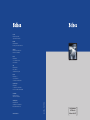
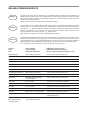
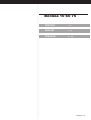
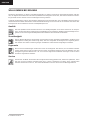
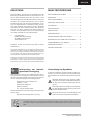


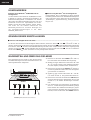
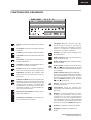
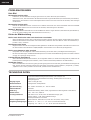



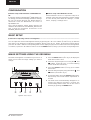
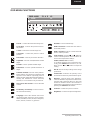



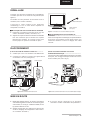


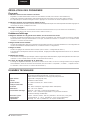


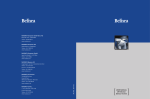
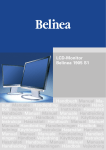
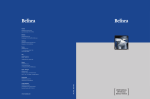

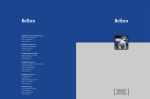
![[USER MANUAL] 10 80 80 [ [](http://vs1.manualzilla.com/store/data/006883233_1-3d9e15afab47d6de6f49886f557b2e77-150x150.png)
![[USER MANUAL] 10 80 80 [ [](http://vs1.manualzilla.com/store/data/006883280_1-d2a456a9cbe943edce3b687f3771884d-150x150.png)