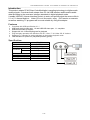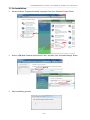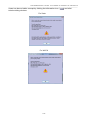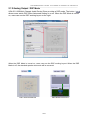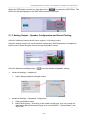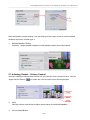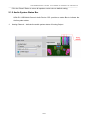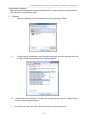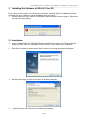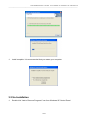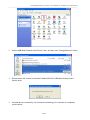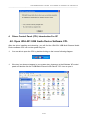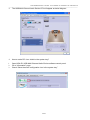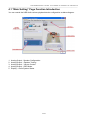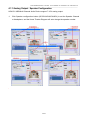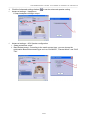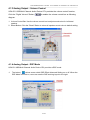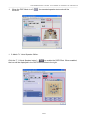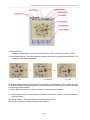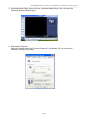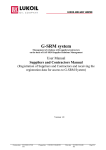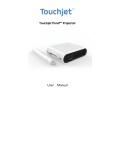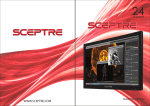Download C-Media Multi-Sound User manual
Transcript
USB Multi-Channel Converter User Manual for Windows OS XP/Vista/7/8 ______________________________________________________________________________________________ USB Multi- Channel Audio Converter User Manual UDA-501 1/32 USB Multi-Channel Converter User Manual for Windows OS XP/Vista/7/8 ______________________________________________________________________________________________ Table Contents Introduction of UDA-501 Features Specification 1. Installing the Software of UDA-501 for Vista / 7 / 8 1.1 Installation 1.2 Un-Installation 2. Audio Control Panel (CPL) Introduction for Vista / 7 / 8 2.0 Open UDA-501 USB Audio Device Software CPL 2.1 “Main Setting” Page Function Introduction 2.1.1 System Input Device Options (For Vista /7/8) 2.1.2 Analog Output - DSP Mode 2.1.3 Analog Output – Speaker Configuration and Sound Testing 2.1.4 Analog Output – Volume Control 2.1.5 Audio System Status Bar 2.2 “Effect” Page Function Introduction 2.3 “Tray Icon” Function Introduction 3. Installing the Software of UDA-501 for XP 3.1 Installation 3.2 Un-Installation 4. Audio Control Panel (CPL) Introduction for XP 4.0 Open UDA-501 USB Audio Device Software CPL 4.1 “Main Setting” Page Function Introduction 4.1.1 Analog Output - Speaker Configuration 4.1.2 Analog Output – Speaker Testing 4.1.3 Analog Output – Volume Contro 4.1.4 Analog Output - DSP Mode 4.1.5 Audio System Status Panel 4.2 “Effect” Page Function Introduction 4.3 “Tray Icon” Function Introduction 2/32 Page 3 Page 3 Page 3 Page 4 Page 4 Page 5 Page 6 Page 6 Page 8 Page 9 Page10 Page13 Page14 Page15 Page16 Page17 Page18 Page18 Page19 Page20 Page20 Page23 Page24 Page26 Page27 Page28 Page29 Page30 Page31 USB Multi-Channel Converter User Manual for Windows OS XP/Vista/7/8 ______________________________________________________________________________________________ Introduction This product adopts PCM (Pulse-Code Modulation) sampling technology to digitize audio analog signals. It receives audio stream from PC via USB interface and transmits audio data according to the consumer interface standards in digital playback mode. It enable USB HID (Human Interface Device) to work, and provide what the source offer in. 2.1 or 5.1 channel audio to Listen CD or on-line music, enjoy DVD movies or concerts as well as watching TV programs will be most suitable by using this adapter. Features Compliant with USB specification V1.1 USB audio device class spec. 1.0 and USB HID class spec. 1.1 compliant USB remote wake-up support Support 48 / 44.1 KHz sampling rate for playback Plug-and-play operation with Windows OS XP / Vista / 7 / 8 & Mac OS 10.X above Supports 5.1 channels for analog playback in the analog playback mode LED indication for power-on (red) and operation (green) Specification: Model No. Chip Data Speed Connector Upstream Device Cable Power Mode Housing Dimension (L x W x H) UDA-501 C-MEDIA 1.5 / 12 Mbps USB Type A Male Audio Output Jack x 3 1m Bus Plastic 73 x 52 x 23 mm 3/32 USB Multi-Channel Converter User Manual for Windows OS XP/Vista/7/8 ______________________________________________________________________________________________ 1. Installing the Software of UDA-501 for Vista / 7 / 8 Ensure that you have plug-in the UDA-501 Device before installing USB Multi-Channel Audio Device driver. Otherwise, driver installation error may occur. If UDA-501 USB Multi-Channel Audio Device is not plug-in. You will see follow dialog. 1.1 Installation Insert C-Media UDA-501 USB Multi-Channel Audio Device driver CD. Double click the setup.exe file if auto run is disabled. Press “Cancel” if you want to quit installation. Start Driver installing, please press “Next” button to next step as following diagram. Install complete. It is recommended that you restart your computer. 4/32 USB Multi-Channel Converter User Manual for Windows OS XP/Vista/7/8 ______________________________________________________________________________________________ 1.2 Un-Installation Double click the “Programs/Uninstall a program” item from Windows Control Panel. Select “USB Multi-Channel Audio Device” item, and then click “Uninstall/Change” button. Start uninstalling process. 5/32 USB Multi-Channel Converter User Manual for Windows OS XP/Vista/7/8 ______________________________________________________________________________________________ Uninstall driver successfully, it is recommend restarting your computer to completely remove driver. 2. Audio Control Panel (CPL) Introduction 2.0 Open UDA-501 USB Audio Device Software CPL After the driver installing and rebooting, you will find the UDA-501 USB Multi-Channel Audio Device software CPL icon on the system tray bar. You are able to open the CPL by double-clicking on the icon as following diagram. If the tray icon does not appear in your system tray, please go to the Windows control panel and double click the “USB Multi-Channel Audio Device” CPL icon to open it. 6/32 USB Multi-Channel Converter User Manual for Windows OS XP/Vista/7/8 ______________________________________________________________________________________________ The USB Multi-Channel Audio Device control panel will appear as below diagram. How to make CPL icon visible in the system tray? 1. Open UDA-501 USB Multi-Channel Audio Device software control panel. 2. Go to “Information” page. 3. Check “Show the audio configuration icon in the system tray.” 7/32 USB Multi-Channel Converter User Manual for Windows OS XP/Vista/7/8 ______________________________________________________________________________________________ 2.1 “Main Setting” Page Function Introduction You can control the USB Audio various playback device configuration as below diagram. 1. 2. 3. 4. 5. System Input selector. Analog Output –DSP Mode. Analog Output – Speaker Configuration Analog Output – Digital Volume control Audio System Status Bar 2.1.1 System Input Device Options (For Vista / 7 / 8) The System Input option is to select the correct channel number for the audio content which you are going to play in order to have a precise audio output. 8/32 USB Multi-Channel Converter User Manual for Windows OS XP/Vista/7/8 ______________________________________________________________________________________________ Users can have a better concept by clicking the Information icon ( to below dialog windows. For Vista For Win7/8 9/32 ), and refer USB Multi-Channel Converter User Manual for Windows OS XP/Vista/7/8 ______________________________________________________________________________________________ 2.1.2 Analog Output - DSP Mode UDA-501 USB Multi-Channel Audio Device Driver provides a DSP mode. The button ( ) allows users switch DSP Effect Advanced Setting on or off. When the DSP Mode is turned on, users can see the DSP working layout on the right. When the DSP Mode is turned on, users can see the DSP working layout. When the DSP Mode is off, the standard speaker test mode will be resumed. DSP mode turned ON DSP Mode turned OFF 10/32 USB Multi-Channel Converter User Manual for Windows OS XP/Vista/7/8 ______________________________________________________________________________________________ When the DSP Mode is turned on, click the button ( Effect as below diagram. 1. 2. Volume Control: Increase / decrease the volume of all channels by 1 dB for one step. (+4dB~17dB) Auto Rotation Mode: The virtual speakers rotate clockwise or counterclockwise slowly. For example, if clockwise is selected: T=0 3. 4. 5. 6. 7. 8. ) to enable the DSP T=0.25 sec T= 1 sec Manually Rotation Mode: Use mouse to rotate the virtual speakers on the screen manually. Manual Shifting (Free Moving Mode): Use pointer and click-and-drag to move the location of individual virtual speakers. Reset: Reset the location of virtual speakers / virtual listener to default. Virtual Speaker: Each virtual speaker virtualizes one channel of the 5.1 channel speakers in the real world. Virtual Listener: The virtual listener virtualizes your position. Volume indicator: Indicate value for each channel. 11/32 USB Multi-Channel Converter User Manual for Windows OS XP/Vista/7/8 ______________________________________________________________________________________________ When the DSP Mode is turned on, click the button ( ) to enable the DSP Effect. The effect icon will be displayed in the DSP Effect section to the right. 2.1.3 Analog Output – Speaker Configuration and Sound Testing UDA-501 USB Multi-Channel Audio Device support 5.1CH analog output. Drags the Analog Output list to set the Speaker configuration (2/4/6/8 Speakers) or Headphone, and the Home Theater Diagram will auto change the speaker number. Click the Advanced settings button ( Advanced settings – Headphone 1. ) to set the advanced speaker setting. output Swap headphone left/right output Advanced settings – 6 Speakers configuration 1. Swap center/bass output 2. Bass Enhancement – According to the media content type, user can choose the optimization Bass Enhancement type such as “Soft Music”, “General Music” and “DVD Title”. 12/32 USB Multi-Channel Converter User Manual for Windows OS XP/Vista/7/8 ______________________________________________________________________________________________ After the Speaker number setting, user can testing all the output sound for each channels whatever the Home Theater type is. Manual Speaker Testing: Click the single speaker diagram to test speaker output sound by manual. 2.1.4 Analog Output – Volume Control UDA-501 USB Multi-Channel Audio Device CPL provides the volume control function, Click the “Digital Volume” Button ( ) to enable the volume control bar as following diagram. Volume Control Bar: Use the volume control bar to adjust sound value for individual speaker. Volume Reset Button: 13/32 USB Multi-Channel Converter User Manual for Windows OS XP/Vista/7/8 ______________________________________________________________________________________________ Click the “Reset” Button to return all speaker sound value to default setting. 2.1.5 Audio System Status Bar UDA-501 USB Multi-Channel Audio Device CPL provides a status Bar to indicate the Audio system status. Analog Channel – Indicate the audio system status of Analog Output. 14/32 USB Multi-Channel Converter User Manual for Windows OS XP/Vista/7/8 ______________________________________________________________________________________________ 2.2 “Effect” Page Function Introduction The features in this page provide various sound effects. Environment Select an “Environment option button” or “Environment option List” for emulation that is implemented by producing the sound reflection and reverberation. Environment Size You can change the “Environment Size Button” to simulate a larger or smaller space (Default is Medium). You feel the changes of space. Equalizer (EQ) 10-Band Select a preset mode for equalizer that is designed accordingly. There are 12 preset modes such as Bass, Treble, Live, Rock, Jazz, etc. You can change the gain setting for each band and then give it a name in the following blank. Click “+” to add your new setting into the “User Defined” list. Click “” to delete settings. 15/32 USB Multi-Channel Converter User Manual for Windows OS XP/Vista/7/8 ______________________________________________________________________________________________ 2.3 “Tray Icon” Function Introduction Open the “CPL Tray Icon Function List” by right-clicking on the tray Icon on system tray. 123 1. Open: When click the “Open” item, will restore the USB Audio Software CPL. 2. Volume Mixer: When click the “Volume Control” item, will open the Volume Mixer of Windows OS, if you want to separately control the volume of your speakers and other sound devices or programs using this Volume Mixer. 3. Windows Media Player: When click the “Windows Media Player” item, will open the Microsoft Windows Media Player. 16/32 USB Multi-Channel Converter User Manual for Windows OS XP/Vista/7/8 ______________________________________________________________________________________________ 4 Multimedia Properties: Open the multimedia properties page of Windows OS, you can select the working sample rate & bit rate on the property page. Playback I. Select the “Speakers” device and then click the “properties” button. II. Click the tag of “Advanced”, enter the advanced page, and click the drop down list to open default format support list as below diagram. III. Please follow the same step to change the sample rate & bit rate for “Digital-Output” device or other playback device. 6. Exit: When click the “Exit” item, will exit the tray Icon from system tray. 17/32 USB Multi-Channel Converter User Manual for Windows OS XP/Vista/7/8 ______________________________________________________________________________________________ 3. Installing the Software of UDA-501 (for XP) Ensure that you have plug-in the USB audio card before installing UDA-501 USB Multi-Channel Audio Device driver. Otherwise, driver installation error may occur. Please make sure your UDA-501 USB Multi-Channel Audio Device is plug-in. Otherwise you will see follow dialog. 3.1 Installation Insert C-Media UDA-501 USB Multi-Channel Audio Device driver CD. Double click the setup.exe file if auto run is disabled. Press “Cancel” if you want to quit installation. Start Driver installing, please press “Next” button to next step as following diagram. Please press “Next” button to next step as following diagram. Install Program will automatic run following processes. 18/32 USB Multi-Channel Converter User Manual for Windows OS XP/Vista/7/8 ______________________________________________________________________________________________ Install complete. It is recommended that you restart your computer. 3.2 Un-Installation Double click “Add or Remove Programs” icon from Windows XP Control Panel. 19/32 USB Multi-Channel Converter User Manual for Windows OS XP/Vista/7/8 ______________________________________________________________________________________________ Select “USB Multi-Channel Audio Device” item, and then click “Change/Remove” button. Please press “OK” button to Uninstall C-Media UDA-501 USB Multi-Channel Audio Device driver Uninstall driver successfully, it is recommend restarting your computer to completely remove driver. 20/32 USB Multi-Channel Converter User Manual for Windows OS XP/Vista/7/8 ______________________________________________________________________________________________ 4. Driver Control Panel (CPL) Introduction For XP 4.0. Open UDA-501 USB Audio Device Software CPL After the driver installing and rebooting, you will find the UDA-501 USB Multi-Channel Audio Device software CPL icon on the system tray bar. You are able to open the CPL by double-clicking on the icon as following diagram. If the tray icon does not appear in your system tray, please go to the Windows XP control panel and double click the “USB Multi-Channel Audio Device” CPL icon to open it. 21/32 USB Multi-Channel Converter User Manual for Windows OS XP/Vista/7/8 ______________________________________________________________________________________________ The USB Multi-Channel Audio Device CPL will appear as below diagram. How to make CPL icon visible in the system tray? 1. 2. 3. Open UDA-501 USB Multi-Channel Audio Device software control panel. Go to “Information” page. Check “Show the audio configuration icon in the system tray.” 22/32 USB Multi-Channel Converter User Manual for Windows OS XP/Vista/7/8 ______________________________________________________________________________________________ 4.1 “Main Setting” Page Function Introduction You can control the USB Audio various playback device configuration as below diagram. 1. 2. 3. 4. 5. Analog Output - Speaker Configuration. Analog Output – Speaker Testing. Analog Output – Volume Control. Analog Output – DSP Mode. Display – Audio System Status. 23/32 USB Multi-Channel Converter User Manual for Windows OS XP/Vista/7/8 ______________________________________________________________________________________________ 4.1.1 Analog Output - Speaker Configuration UDA-501 USB Multi-Channel Audio Device support 7.1CH analog output. Click Speaker configuration button (HP/2CH/4CH/6CH/8CH) to set the Speaker Channel or Headphone, and the Home Theater Diagram will auto change the speaker number. . 24/32 USB Multi-Channel Converter User Manual for Windows OS XP/Vista/7/8 ______________________________________________________________________________________________ Click the Advanced settings button ( Advanced settings – Headphone 1. Swap headphone left/right output ) to set the advanced speaker setting. Advanced settings – 6CH Speaker configuration 1. Swap center/bass output 2. Bass Enhancement – According to the media content type, you can choose the optimization Bass Enhancement type such as “Soft Music”, “General Music” and “DVD Title”. 25/32 USB Multi-Channel Converter User Manual for Windows OS XP/Vista/7/8 ______________________________________________________________________________________________ 4.1.2 Analog Output – Speaker Testing After the Speaker number setting, you can testing all the output sound for each channels whatever the Home Theater type is. 1. Automatic Speaker Testing: Click the auto testing button ( ), CPL will auto testing every speaker in turn. 2. Manual Speaker Testing: Click the single speaker diagram to test speaker output sound by manual. 26/32 USB Multi-Channel Converter User Manual for Windows OS XP/Vista/7/8 ______________________________________________________________________________________________ 4.1.3 Analog Output – Volume Control UDA-501 USB Multi-Channel Audio Device CPL provides the volume control function, Click the “Digital Volume” Button ( ) to enable the volume control bar as following diagram. 1. Volume Control Bar: Use the volume control bar to adjust sound value for individual speaker. 2. Reset Button: Click the “Reset” Button to return all speaker sound value to default setting. 4.1.4 Analog Output - DSP Mode UDA-501 USB Multi-Channel Audio Device CPL provides a DSP mode. ) allows users switch DSP Effect Advanced Setting on or off. When the The button ( DSP Mode is turned on, users can see the DSP working layout to the right. 27/32 USB Multi-Channel Converter User Manual for Windows OS XP/Vista/7/8 ______________________________________________________________________________________________ When the DSP Mode is off ( resumed. ), the standard speaker test mode will be 1. C-Media 7.1 Virtual Speaker Shifter: Click the “7.1 Virtual Speaker button” ( ) to enable the DSP Effect. When enabled, the icon will be displayed in the DSP Effect section to the right. 28/32 USB Multi-Channel Converter User Manual for Windows OS XP/Vista/7/8 ______________________________________________________________________________________________ I. Volume Control: Increase / decrease the volume of all channels by 1 dB for one step. (+4dB~17dB) II. Auto Rotation Mode: The virtual speakers rotate clockwise or counterclockwise slowly. For example, if clockwise is selected: T=0 T=0.25 sec T= 1 sec III. Manually Rotation Mode: Use mouse to rotate the virtual speakers on the screen manually. IV. Manual Shifting (Free Moving Mode): Use pointer and click-and-drag to move the location of individual virtual speakers. V. Reset: Reset the location of virtual speakers / virtual listener to default. VI. Virtual Speaker: Each virtual speaker virtualizes one channel of the 7.1 channel speakers in the real world. VII. Virtual Listener: The virtual listener virtualizes your position. VIII. Volume indicator: Indicate value for each channel. 29/32 USB Multi-Channel Converter User Manual for Windows OS XP/Vista/7/8 ______________________________________________________________________________________________ 4.1.5 Audio System Status Panel UDA-501 USB Multi-Channel Audio Device CPL provides a panel to indicate the Audio system status. Analog Speaker Number Peak Meter 4.2 “Effect” Page Function Introduction The features in this page provide various sound effects. Environment Select an “Environment option button” or “Environment option List” for emulation that is implemented by producing the sound reflection and reverberation. 30/32 USB Multi-Channel Converter User Manual for Windows OS XP/Vista/7/8 ______________________________________________________________________________________________ Environment Size You can change the “Environment Size Button” to simulate a larger or smaller space (Default is Medium). You feel the changes of space. Equalizer (EQ) 10-Band Select a preset mode for equalizer that is designed accordingly. There are 12 preset modes such as Bass, Treble, Live, Rock, Jazz, etc. You can change the gain setting for each band and then give it a name in the following blank. Click “+” to add your new setting into the “User Defined” list. Click “” to delete settings. 4.3 “Tray Icon” Function Introduction Open the “CPL Tray Icon Function List” by right-clicking on the tray Icon on system tray. 1. Open: When click the “Open” item, will restore the CM6620 USB 2.0 High-Speed True HD Audio Software CPL. 2. Volume Control: When click the “Volume Control” item, will open the Volume Control of Windows OS as below diagram. 31/32 USB Multi-Channel Converter User Manual for Windows OS XP/Vista/7/8 ______________________________________________________________________________________________ 3. Windows Media Player: When click the “Windows Media Player” item, will open the Microsoft Windows Media Player. 4. Multimedia Properties: Open the “Sounds and Audio Devices Properties” of Windows OS, you can set the advanced setting on this page. 32/32