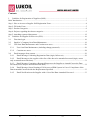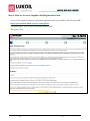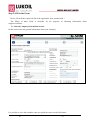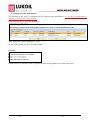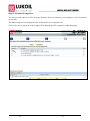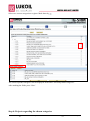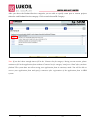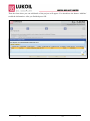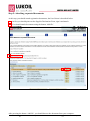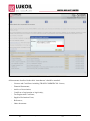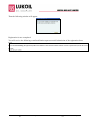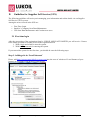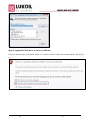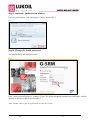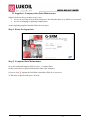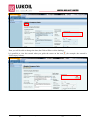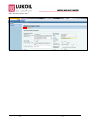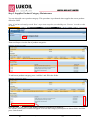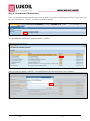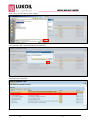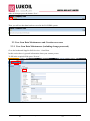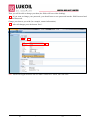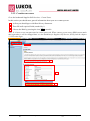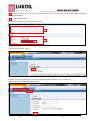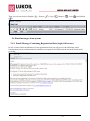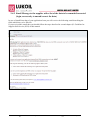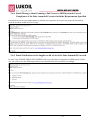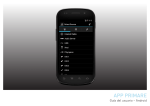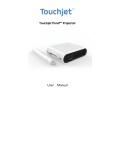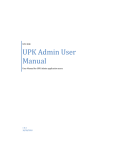Download Registration in Suppliers and Contractors
Transcript
G-SRM system Management of relations with suppliers/contractors on the basis of SAP SRM Supplier Relations Management User Manual Suppliers and Contractors Manual (Registration of Suppliers and Contractors and receiving the registration data for access to G-SRM System) Version 1.0 Creation date 9/12/2012 4:17:00 PM Change date 9/12/2012 2:36:00 PM Print date 9/12/2012 2:36:00 PM Page1/33 Contents I. Guideline for Registration of Suppliers (ROS) ........................................................................................ 3 Brief Introduction ............................................................................................................................................. 3 Step 1: How to Access to Supplier Self-Registration Form............................................................................. 4 Step 2: Fill in the Form .................................................................................................................................... 5 Step 3: Product Categories ............................................................................................................................... 8 Step 4: Projects regarding the chosen categories ............................................................................................. 9 Step 5: Attaching requested documents ......................................................................................................... 12 II. Guideline for Supplier Self-Service (SUS) ............................................................................................ 16 2.1 First time login ................................................................................................................................... 16 2.2 Supplier’s Company Own Data Maintenance .................................................................................... 19 2.3 User Own Data Maintenance and Creation new users ....................................................................... 26 2.3.1 User Own Data Maintenance (including change password)........................................................ 26 2.3.2 Creation new users ....................................................................................................................... 28 2.4 Email messages from system ............................................................................................................. 30 2.4.1 Email Message Containing Registration Data (login, full access) .............................................. 30 2.4.2 Email Message to the supplier with a list of the data to be amended/corrected (login, access only to amend/correct the data) .................................................................................................................. 31 2.4.3 Email Message Containing a Repeated Request to the Supplier to Amend/Correct the Data Provided (access only to amend/correct the data) ...................................................................................... 32 2.4.4 Email Message About Granting a Full Access to SRM System in Case of Compliance of the Data Amended/Corrected with the Requirements Specified ..................................................................... 33 2.4.5 Email Notification to the Supplier with a List of the Data Amended/Corrected......................... 33 Creation date 9/12/2012 4:17:00 PM Change date 9/12/2012 2:36:00 PM Print date 9/12/2012 2:36:00 PM Page2/33 I. Guideline for Registration of Suppliers (ROS) Brief Introduction LUKOIL MID-EAST LIMITED is the operator for development of the West Qurna-2 oilfield Project in the South Iraq, Basra region, since January 2010 under the Development and Production Service Contract. West Qurna-2 is located in the south-eastern part of Iraq, and is 40 miles (65 km) to the north – west of the city of Basra. For procurement of GOODS, works and services to the amount above $100,000.00 LUKOIL MID-EAST LIMITED applies open tender procedure with advertising in GULF NEWS (UAE newspaper), Al-SABAH (Iraqi newspaper), AS-SABAH AL JADID (Iraqi newspaper), AZZAMAN (Iraqi newspaper) and placing advertisements at corporate web site www.lukoiloverseas.com In its procurement activity within the limits of $100,000.00 LUKOIL MID-EAST LIMITED uses an SRM (Supplier Relationship Management) system for procurement of GOODS by RFQ method. Also SRM system is used for maintenance of records of current capability/capacity of potential suppliers in the market. In order to implement this, all potential suppliers are hereby given with an opportunity to submit its key information in a format of an application form, for consequent registration in SRM system. For any queries relating to registration process, please contact [email protected] * Fields marked with an asterisk are mandatory. Note: For Self-Registration you should go through all 5 steps at once and press Send. If you are not able to fill in all fields at the moment of registration you should go through all 5 steps at once and after sending your application form to LUKOIL MID-EAST LIMITED SRM system you will have the right to edit or update your company and contact person data and your company registration in data base. Note: Please pay attention that only registered company has the right to participate in RFQ in SRM. In case a company of group of companies is going to participate in RFQ in SRM system such company shall be registered in SRM system. Creation date 9/12/2012 4:17:00 PM Change date 9/12/2012 2:36:00 PM Print date 9/12/2012 2:36:00 PM Page3/33 Step 1: How to Access to Supplier Self-Registration Form Access to the supplier/contractor registration application form is provided by the following URL: https://procurement.lukoil-overseas.com/regform You should agree with Terms of Disclaimer marked with *. Then press ‘Next’. Creation date 9/12/2012 4:17:00 PM Change date 9/12/2012 2:36:00 PM Print date 9/12/2012 2:36:00 PM Page4/33 Step 2: Fill in the Form Please, fill in all the required fields of the application form, marked with *. The filling of other fields is desirable for the purposes of obtaining information about supplier/contractor. 2.1 General Company Information Section In this section enter the general information about your company. It is possible to view the reminder when you guide the cursor on the field name: Creation date 9/12/2012 4:17:00 PM Change date 9/12/2012 2:36:00 PM Print date 9/12/2012 2:36:00 PM Page5/33 In the second part of the Step 2 fill the next information about your company: 1 - Shareholders/Ownership; 2 - Branch offices; 3 - Average annual turnover for the last three years; 4 - List of facilities including in Iraq (if any). To add a new line press ‘Add line’. 1 2 3 4 Creation date 9/12/2012 4:17:00 PM Change date 9/12/2012 2:36:00 PM Print date 9/12/2012 2:36:00 PM Page6/33 2.2 Contact Persons Information The last part of the Step 2 is connected with Contact person information. It’s strongly recommended to indicate more than two contact person. Press ‘Add person’ to fill in the fields data: After filling the required fields press ‘Next’. In case of any errors you’ll see the list of them. Example: It means that you will not be able to proceed to the next Step unless you correct the errors. Creation date 9/12/2012 4:17:00 PM Change date 9/12/2012 2:36:00 PM Print date 9/12/2012 2:36:00 PM Page7/33 Step 3: Product Categories You are given the choice to select as many Products/ Services related to your company’s area of expertise as you have. The Main Categories are displayed in the Products/Services Categories list. Click on the arrow sign next to the category ID to display specific categories within that group: Creation date 9/12/2012 4:17:00 PM Change date 9/12/2012 2:36:00 PM Print date 9/12/2012 2:36:00 PM Page8/33 Select one or more categories to register. Mark them by : The selected product categories will be displayed in the table ‘Selected product categories’. After marking the fields press ‘Next’. Step 4: Projects regarding the chosen categories Creation date 9/12/2012 4:17:00 PM Change date 9/12/2012 2:36:00 PM Print date 9/12/2012 2:36:00 PM Page9/33 After you chose the Product/Services categories you are able to specify some past or current projects related to each Product/Services category. Click on each chosen ID Category: Note: If you don’t have enough time to fill in the ‘Contract list for category’ during current session, please continue to fill in the application form without ‘Contract list for category’ and press ‘Send’ after you have finished. The system does not allow saving your application form in transitory mode. You will be able to correct your application form and specify contracts after registration of the application form in SRM system. Creation date 9/12/2012 4:17:00 PM Change date 9/12/2012 2:36:00 PM Print date 9/12/2012 2:36:00 PM Page10/33 Then the form where you can add details of the projects will appear. You should use the button ‘Add line’ to add the information. After you finished press OK: Creation date 9/12/2012 4:17:00 PM Change date 9/12/2012 2:36:00 PM Print date 9/12/2012 2:36:00 PM Page11/33 Step 5: Attaching requested documents At this step you should attach registration documents; the list of them is described below. 1 - At first you should print out the Supplier Declaration Form, sign it and attach. 2 - You should attach documents using the button ‘Add file’. 1 2 After pressing the button ‘Add file’ you should browse the document from your computer: Creation date 9/12/2012 4:17:00 PM Change date 9/12/2012 2:36:00 PM Print date 9/12/2012 2:36:00 PM Page12/33 All documents described in the table ‘Attachments’ should be attached: - Licenses and Certificates including TRADE/COMMERCIAL license; - Financial Statements; - Articles of Association; - Certificate of registration as legal entity; - Tax Registration Certificate; - Supplier Declaration Form; - References; - Other documents. Creation date 9/12/2012 4:17:00 PM Change date 9/12/2012 2:36:00 PM Print date 9/12/2012 2:36:00 PM Page13/33 After you attached all documents press the button ‘Send’. Creation date 9/12/2012 4:17:00 PM Change date 9/12/2012 2:36:00 PM Print date 9/12/2012 2:36:00 PM Page14/33 Then the following window will appear: Registration is now completed. You will receive the following e-mail notification upon successful submission of the registration form: Creation date 9/12/2012 4:17:00 PM Change date 9/12/2012 2:36:00 PM Print date 9/12/2012 2:36:00 PM Page15/33 II. Guideline for Supplier Self-Service (SUS) The following guideline will assist you in managing your information and online details via our Supplier Self-Service (SUS) system. Among the areas covered in the SUS are: First Time Login Supplier’s Company Own Data Maintenance User Own Data Maintenance and Creation new users 2.1 First time login After the processing of the registration form by LUKOIL MID-EAST LIMITED you will receive 2 letters to the email specified for contact person in the registration form 1. With a login and a link to enter the system 2. With initial password for entering the system If you entered the system for the first time, you should do once the following steps: Step 1. Adding site in ‘Local Intranet’ Please, add https://procurement.lukoil-overseas.com into the zone of websites of Local Intranet of your browser in accordance with browser's instructions. Creation date 9/12/2012 4:17:00 PM Change date 9/12/2012 2:36:00 PM Print date 9/12/2012 2:36:00 PM Page16/33 Step 2. (optional) Website's security certificate If you see this message, you should follow to ‘Continue to this website (not recommended)’ link (Fig.2). Fig. 2 Creation date 9/12/2012 4:17:00 PM Change date 9/12/2012 2:36:00 PM Print date 9/12/2012 2:36:00 PM Page17/33 Step 3. (optional) Authorization window If you see such window, you should press ‘Cancel’ button (Fig.3). Fig. 3 Step 4. Change the initial password You should change the initial password. Fig. 4 Enter a new password and press ‘Change’ (Fig.4). The password should contain letters and figures, and the number of characters shall be not less than 5. Note: Further on use your new password to enter the system. Creation date 9/12/2012 4:17:00 PM Change date 9/12/2012 2:36:00 PM Print date 9/12/2012 2:36:00 PM Page18/33 2.2 Supplier’s Company Own Data Maintenance Supplier shall use this procedure in two cases: 1. In case of receiving email with description of the fields that have to be filled in or corrected; 2. In case of changing or updating company data. At the beginning suppliers should follow the next steps: Step 1. Enter the logon data Step 2. Company Data Maintenance Go to the bookmark Supplier Self-Services – Company Data. In this section there is general information about your company. If you see icon against the field then it should be filled in or corrected. To fill in the required fields press ‘Process’. Creation date 9/12/2012 4:17:00 PM Change date 9/12/2012 2:36:00 PM Print date 9/12/2012 2:36:00 PM Page19/33 Then you will be able to change the data (the fields will have white shading). It is possible to view the remark when you guide the cursor on the icon ‘Field empty’ below): Creation date 9/12/2012 4:17:00 PM Change date 9/12/2012 2:36:00 PM Print date (for example, the remark is 9/12/2012 2:36:00 PM Page20/33 After alteration press ‘Save’. Creation date 9/12/2012 4:17:00 PM Change date 9/12/2012 2:36:00 PM Print date 9/12/2012 2:36:00 PM Page21/33 Step 3. Supplier Product Category Maintenance You can also add a new product category. This procedure is performed when supplier has a new product offered to LME. Note: if you have already pressed ‘Save’ at previous step then you should press ‘Process’ in order to edit the data. Then scroll up to view the list of product categories: To add a new product category press ‘Add line’ and fill in the fields: Press the icon to choose your product category from the list of products. The window with search criteria will appear. You can add Category Description as shown below and then press ‘Start Search’: Creation date 9/12/2012 4:17:00 PM Change date 9/12/2012 2:36:00 PM Print date 9/12/2012 2:36:00 PM Page22/33 Choose the corresponding line and press OK: Chosen line will be added into the list of your product categories. After alteration press ‘Save’. Creation date 9/12/2012 4:17:00 PM Change date 9/12/2012 2:36:00 PM Print date 9/12/2012 2:36:00 PM Page23/33 Step 4. Attachments Maintenance Note: you should attach documents in processing mode. If you have already pressed ‘Save’ at previous step then you should press ‘Process’ in order to attach documents. You should attach documents using the button ‘Add file’. After pressing the button ‘Add file’ you should browse the document from your computer: Creation date 9/12/2012 4:17:00 PM Change date 9/12/2012 2:36:00 PM Print date 9/12/2012 2:36:00 PM Page24/33 Then choose the document, press ‘Open’: After pressing ‘OK’ the document will be attached: The document is attached: Creation date 9/12/2012 4:17:00 PM Change date 9/12/2012 2:36:00 PM Print date 9/12/2012 2:36:00 PM Page25/33 After all changes press the button ‘Save’: Then you will see that data has been saved in the SAP SRM system: 2.3 User Own Data Maintenance and Creation new users 2.3.1 User Own Data Maintenance (including change password) Go to the bookmark Supplier Self-Services – Own Data. In this section there is general information about your contact person. To fill in the required fields press ‘Process’. Creation date 9/12/2012 4:17:00 PM Change date 9/12/2012 2:36:00 PM Print date 9/12/2012 2:36:00 PM Page26/33 Then you will be able to change your data (the fields will have white shading). 1 - If you want to change your password, you should enter a new password into the field Password and Confirm Password. Change your data as you wish (for example, contact information). 2 - After all changes press the button ‘Save’. 2 1 Note: Password length should be not less than 8 characters. Check your time zone. Creation date 9/12/2012 4:17:00 PM Change date 9/12/2012 2:36:00 PM Print date 9/12/2012 2:36:00 PM Page27/33 2.3.2 Creation new users Go to the bookmark Supplier Self-Services – Create Users. In this section you should enter general information about your new contact person. 1 - At first you should agree with Data Privacy Statement. 2 - Then fill in all required fields (marked by *). 3 - Choose the Role by pressing the icon to mark it. Note: It is better to use startpassword as initial password. When contact person enters SRM system under this logon data, it will be changed then: see the Guideline for Supplier Self Service (SUS) from the chapter 2.1 First time login. 1 2 3 Creation date 9/12/2012 4:17:00 PM Change date 9/12/2012 2:36:00 PM Print date 9/12/2012 2:36:00 PM Page28/33 - Then scroll up to the lower part of the screen where you are able to fill in the fields concerning contact information, 4 5 - concerning settings. It is important to specify the correct time zone. 4 5 Then press the button ‘Save’. In order to check created user, go to the bookmark Supplier Self-Services – Find User. Then enter search criteria and press ‘Find’. Creation date 9/12/2012 4:17:00 PM Change date 9/12/2012 2:36:00 PM Print date 9/12/2012 2:36:00 PM Page29/33 Then you can use the keys Display ( ( ). ), Process ( ), Copy ( ), Remove ( ), Lock ( ) and Unlock 2.4 Email messages from system 2.4.1 Email Message Containing Registration Data (login, full access) In case of successful consideration of your application form you will receive the following email. It means that you have authorization to submit your responses for RFQ from the moment of this email receiving: Creation date 9/12/2012 4:17:00 PM Change date 9/12/2012 2:36:00 PM Print date 9/12/2012 2:36:00 PM Page30/33 2.4.2 Email Message to the supplier with a list of the data to be amended/corrected (login, access only to amend/correct the data) In case of insufficient data of your application form you will receive the following email describing the fields which have to be filled in. If you received this email then you should follow the steps described in second chapter (II. Guideline for Supplier Self-Service (SUS) of this manual. Creation date 9/12/2012 4:17:00 PM Change date 9/12/2012 2:36:00 PM Print date 9/12/2012 2:36:00 PM Page31/33 2.4.3 Email Message Containing a Repeated Request to the Supplier to Amend/Correct the Data Provided (access only to amend/correct the data) If you received this email then you should follow the steps described in second chapter of this manual II. Guideline for Supplier Self-Service (SUS): Creation date 9/12/2012 4:17:00 PM Change date 9/12/2012 2:36:00 PM Print date 9/12/2012 2:36:00 PM Page32/33 2.4.4 Email Message About Granting a Full Access to SRM System in Case of Compliance of the Data Amended/Corrected with the Requirements Specified It means that you have got authorization to submit your responses for request for proposals and tenders from the moment of this email receiving: 2.4.5 Email Notification to the Supplier with a List of the Data Amended/Corrected In some cases LUKOIL MID-EAST LIMITED will correct the data of companies in SRM system. In this case you will receive the following email and you should check corrected data accordingly: Creation date 9/12/2012 4:17:00 PM Change date 9/12/2012 2:36:00 PM Print date 9/12/2012 2:36:00 PM Page33/33