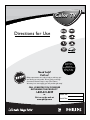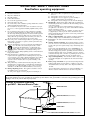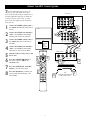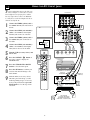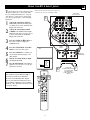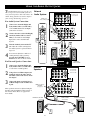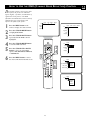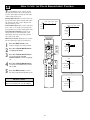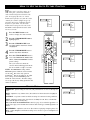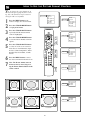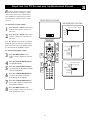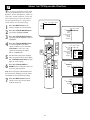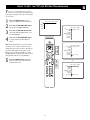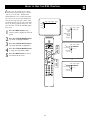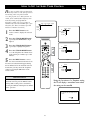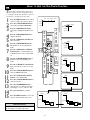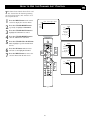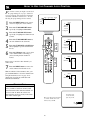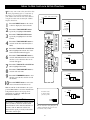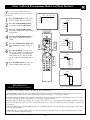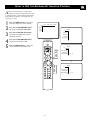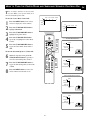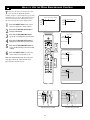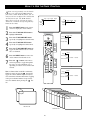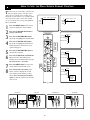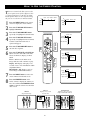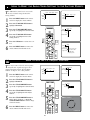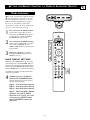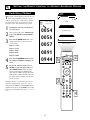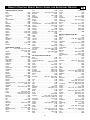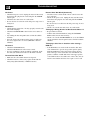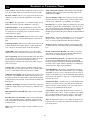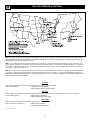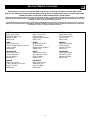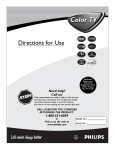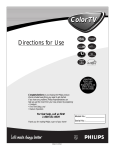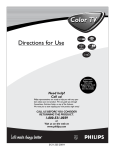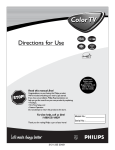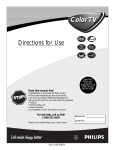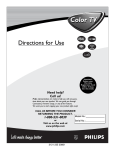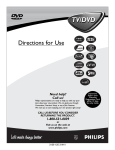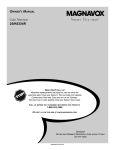Download Audiovox GC-600 Setup guide
Transcript
Color TV Directions for Use Important! Return your Warranty Registration Card within 10 days. See why inside. Need help? Call us! Philips representatives are ready to help you with any questions about your new product. We can guide you through Connections, First-time Setup, or any of the Features. We want you to start enjoying your new product right away! CALL US BEFORE YOU CONSIDER RETURNING THE PRODUCT. 1-800-531-0039 or Visit us on the web at www.philips.com Model No.: Serial No.: Return your Warranty Registration card today to ensure you receive all the benefits you’re entitled to. Once your PHILIPS purchase is registered, you’re eligible to receive all the privileges of owning a PHILIPS product. So complete and return the Warranty Registration Card enclosed with your purchase at once. And take advantage of these important benefits. Owner Confirmation Model Registration Registering your product within 10 days confirms your right to maximum protection under the terms and conditions of your PHILIPS warranty. Your completed Warranty Registration Card serves as verification of ownership in the event of product theft or loss. Returning your Warranty Registration Card right away guarantees you’ll receive all the information and special offers which you qualify for as the owner of your model. REG TION N ! y r r Hu A I T YS RA DED W Congratulations on your purchase, and welcome to the “family!” T EE IS Warranty Verification HI D Dear PHILIPS product owner: Thank you for your confidence in PHILIPS. You’ve selected one of the best-built, best-backed products available today. And we’ll do everything in our power to keep you happy with your purchase for many years to come. As a member of the PHILIPS “family,” you’re entitled to protection by one of the most comprehensive warranties and outstanding service networks in the industry. What’s more, your purchase guarantees you’ll receive all the information and special offers for which you qualify, plus easy access to accessories from our convenient home shopping network. And most importantly you can count on our uncompromising commitment to your total satisfaction. All of this is our way of saying welcome–and thanks for investing in a PHILIPS product. Sincerely, N 10 P.S. Remember, to get the most from your PHILIPS product, you must return your Warranty Registration Card within 10 days. So please mail it to us right now! Lawrence J. Blanford t This “bolt of lightning” indicates uninsulated material within your unit may cause an elec- Know these safetysymbols trical shock. For the safety of everyone in your household, please do not remove product covering. s The “exclamation point” calls attention to features for which you should read the enclosed literature closely to prevent operating and maintenance problems. CAUTION RISK OF ELECTRIC SHOCK DO NOT OPEN CAUTION: TO REDUCE THE RISK OF ELECTRIC SHOCK, DO NOT REMOVE COVER (OR BACK). NO USER-SERVICEABLE PARTS INSIDE. REFER SERVICING TO QUALIFIED SERVICE PERSONNEL. WARNING: TO PREVENT FIRE OR SHOCK HAZARD, DO NOT EXPOSE THIS EQUIPMENT TO RAIN OR MOISTURE. CAUTION: To prevent electric shock, match wide blade of plug to wide slot, and fully insert. ATTENTION: Pour éviter les chocs électriques, introduire la lame la plus large de la fiche dans la borne correspondante de la prise et pousser jusqu’au fond. Visit our World Wide Web Site at http://www.philips.com 2 IMPORTANT SAFETY INSTRUCTIONS Read before operating equipment 1. 2. 3. 4. 5. 6. 7. 8. 9. 10. 11. 12. 13. 14. 15. 16. Read these instructions. Keep these instructions. Heed all warnings. Follow all instructions. Do not use this apparatus near water. Clean only with a dry cloth. Do not block any of the ventilation openings. Install in accordance with the manufacturers instructions. Do not install near any heat sources such as radiators, heat registers, stoves, or other apparatus (including amplifiers) that produce heat. Do not defeat the safety purpose of the polarized or groundingtype plug. A polarized plug has two blades with one wider than the other. A grounding type plug has two blades and third grounding prong. The wide blade or third prong are provided for your safety. When the provided plug does not fit into your outlet, consult an electrician for replacement of the obsolete outlet. Protect the power cord from being walked on or pinched particularly at plugs, convenience receptacles, and the point where they exit from the apparatus. Only use attachments/accessories specified by the manufacturer. Use only with a cart, stand, tripod, bracket, or table specified by the manufacturer, or sold with the apparatus. When a cart is used, use caution when moving the cart/apparatus combination to avoid injury from tip-over. Unplug this apparatus during lightning storms or when unused for long periods of time. Refer all servicing to qualified service personnel. Servicing is required when the apparatus has been damaged in any way, such as power-supply cord or plug is damaged, liquid has been spilled or objects have fallen into apparatus, the apparatus has been exposed to rain or moisture, does not operate normally, or has been dropped. This product may contain lead and mercury. Disposal of these materials may be regulated due to environmental considerations. For disposal or recycling information, please contact your local authorities or the Electronic Industries Alliance: www.eiae.org Damage Requiring Service - The appliance should be serviced by qualified service personnel when: A. The power supply cord or the plug has been damaged; or B. 17. 18. 19. 20. 21. Objects have fallen, or liquid has been spilled into the appliance; or C. The appliance has been exposed to rain; or D. The appliance does not appear to operate normally or exhibits a marked change in performance; or E. The appliance has been dropped, or the enclosure damaged. Tilt/Stability - All televisions must comply with recommended international global safety standards for tilt and stability properties of its cabinet design. • Do not compromise these design standards by applying excessive pull force to the front, or top, of the cabinet which could ultimately overturn the product. • Also, do not endanger yourself, or children, by placing electronic equipment/toys on the top of the cabinet. Such items could unsuspectingly fall from the top of the set and cause product damage and/or personal injury. Wall or Ceiling Mounting - The appliance should be mounted to a wall or ceiling only as recommended by the manufacturer. Power Lines - An outdoor antenna should be located away from power lines. Outdoor Antenna Grounding - If an outside antenna is connected to the receiver, be sure the antenna system is grounded so as to provide some protection against voltage surges and built up static charges. Section 810 of the National Electric Code, ANSI/NFPA No. 701984, provides information with respect to proper grounding of the mast and supporting structure, grounding of the lead-in wire to an antenna discharge unit, size of grounding connectors, location of antenna-discharge unit, connection to grounding electrodes, and requirements for the grounding electrode. See Figure below. Object and Liquid Entry - Care should be taken so that objects do not fall and liquids are not spilled into the enclosure through openings. 22. Battery Usage CAUTION - To prevent battery leakage that may result in bodily injury, property damage, or damage to the unit: • Install all batteries correctly, with + and - aligned as marked on the unit. • Do not mix batteries (old and new or carbon and alkaline, etc.). • Remove batteries when the unit is not used for a long time. Note to the CATV system installer: This reminder is provided to call the CATV system installer's attention to Article 820-40 of the NEC that provides guidelines for proper grounding and, in particular, specifies that the cable ground shall be connected to the grounding system of the building, as close to the point of cable entry as practical. Example of Antenna Grounding as per NEC - National Electric Code GROUND CLAMP ANTENNA LEAD IN WIRE ANTENNA DISCHARGE UNIT (NEC SECTION 810-20) GROUNDING CONDUCTORS (NEC SECTION 810-21) GROUND CLAMPS POWER SERVICE GROUNDING ELECTRODE SYSTEM (NEC ART 250, PART H) ELECTRIC SERVICE EQUIPMENT 3 CONTENTS INTRODUCTION Using the Lock After Control . . . . . . . . . . . . . . . . . . . . . . . .37 Welcome/Registration of Your TV . . . . . . . . . . . . . . . . . . . . .2 Safety/Precautions . . . . . . . . . . . . . . . . . . . . . . . . . . . . . . .2–3 Features . . . . . . . . . . . . . . . . . . . . . . . . . . . . . . . . . . . . . . . . . .5 How to block programming using the TV Ratings Lock Controls . . . . . . . . . . . . . . . . . . . . . . . . . . . . . . . . . . . . . . . . .38 How to block programming using the Movie Ratings Controls . . . . . . . . . . . . . . . . . . . . . . . . . . . . . . . . . . . . . . . . .39 AUDIO/VIDEO INPUT JACKS Editing channels with the Channel Remove Control . . . . . .40 Jack Panel descriptions and required cables . . . . . . .6 Using the Antenna Attenuator Control . . . . . . . . . . . . . . . . .41 Using the AV 1 Input Jacks . . . . . . . . . . . . . . . . . . . . . . . . . .7 SPEAKER MENU CONTROLS Using the AV 2 Input Jacks . . . . . . . . . . . . . . . . . . . . . . . . . .8 Using the Test Tone and Speaker Trim Controls . . .42 Using the Side Input Jacks . . . . . . . . . . . . . . . . . . . . . . . . . . .9 How to turn the Center Mode and Surround Speakers Controls on . . . . . . . . . . . . . . . . . . . . . . . . . . . . . . . . . . . . . .43 Using the AV 3 Input Jacks . . . . . . . . . . . . . . . . . . . . . . . . .10 Using the AV 4 Input Jacks . . . . . . . . . . . . . . . . . . . . . . . . . .11 General Source Settings Menu background Using the Component Video Input Jacks (CVI) . . . . . . . . . .12 GENERAL MENU CONTROLS Surf Dual screen format Multipip format How to use the Menu Background Control . . . . . . .44 Using the S-Video Input Jack . . . . . . . . . . . . . . . . . . . . . . . .13 Using the Surf Control (Channel Surf) . . . . . . . . . . . . . . . .45 Using the Monitor Output Jacks . . . . . . . . . . . . . . . . . . . . . .14 How to use the Dual Screen Format Control . . . . . . . . . . . .46 Using the Audio Output Jacks . . . . . . . . . . . . . . . . . . . . . . .15 How to use the Freeze Control . . . . . . . . . . . . . . . . . . . . . . .47 PICTURE MENU CONTROLS How to Reset the AV Setting . . . . . . . . . . . . . . . . . . . . . . . .48 Adjusting the Contrast Control . . . . . . . . . . . . . . . .16 Using the Tilt Adjust Control . . . . . . . . . . . . . . . . . . . . . . . .48 Adjusting the Brightness Control . . . . . . . . . . . . . . . . . . . . .16 How to Minimize or Maximize the Onscreen Display . . . .49 Adjusting the Color Control . . . . . . . . . . . . . . . . . . . . . . . . .16 How to set up the Timer Zone and Daylight Adjusting the Sharpness Control . . . . . . . . . . . . . . . . . . . . .16 Savings Controls . . . . . . . . . . . . . . . . . . . . . . . . . . . . . . . . . .49 Adjusting the Tint Control . . . . . . . . . . . . . . . . . . . . . . . . . .16 How to set the Color Temp Control . . . . . . . . . . . . . . . . . . .16 How to change your PIN (Personal Identification Number) for AutoLock features . . . . . . . . . . . . . . . . . . . . . . . . . . . . . .50 How to use the Pixel Plus (Digital Processing) Control . . .17 How to Label the AV Sources . . . . . . . . . . . . . . . . . . . . . . .51 How to set the Dynamic Contrast Control . . . . . . . . . . . . . .18 REMOTE CONTROL RELATED FEATURES How to use the DNR Control . . . . . . . . . . . . . . . . . . . . . . . .19 Using the Active Control . . . . . . . . . . . . . . . . . . . . .52 Using the Remote Control with accessory devices How to use the Color Enhancement Control . . . . . . . . . . . .20 Mode Selection . . . . . . . . . . . . . . . . . . . . . . . . . . . . . . . . . .53 How to use the Auto Picture Control . . . . . . . . . . . . . . . . . .21 Code-Entry Method . . . . . . . . . . . . . . . . . . . . . . . . . . . . . .54 How to set the Picture Format Control . . . . . . . . . . . . . . . .22 SOUND MENU CONTROLS Direct-Entry Code list for accessory devices . . . . . . . . .55-56 Adjusting the TV Volume Remote Control Accessory Device Specific Buttons . . . . . .57 (and Headphone Volume) . . . . . . . . . . . . . . . . . . . . . . . . . . .23 IMPORTANT INFORMATION Adjusting the TV Equalizer Control . . . . . . . . . . . . . . . . . . .24 Troubleshooting . . . . . . . . . . . . . . . . . . . . . . . . . . . .58 How to use the Sound Mode Control . . . . . . . . . . . . . . . . . .25 Care and Cleaning . . . . . . . . . . . . . . . . . . . . . . . . . . . . . . . .59 How to use the Alternate Audio Control . . . . . . . . . . . . . . .26 Glossary of terms . . . . . . . . . . . . . . . . . . . . . . . . . . . . . . . . .60 Index . . . . . . . . . . . . . . . . . . . . . . . . . . . . . . . . . . . . . . . . . . .61 Factory Service Locations . . . . . . . . . . . . . . . . . . . . . . . .62-63 Limited Warranty . . . . . . . . . . . . . . . . . . . . . . . . . . . . . . . . .64 How to set the TV for Stereo programming . . . . . . . . . . . . .27 How to use the 3D Surround Effect Control . . . . . . . . . . . .28 How to use the AVL (Automatic Volume Leveler) Control .29 How to use the Delta Volume Control . . . . . . . . . . . . . . . . .30 How to use the Auto Sound Control . . . . . . . . . . . . . . . . . .31 FEATURE MENU CONTROLS QUICK USE How to use the Closed Captions Controls . . . . . . . .32 How to use the Sleeptimer Control . . . . . . . . . . . . . . . . . . .33 AND SETUP GUIDE Refer to the simple Quick Use and Setup Guide (supplied with your TV) for details on Basic Connections, Remote Control Operation, Language and Auto Program. How to use the On-Timer Control . . . . . . . . . . . . . . . . . . . .34 Using the Channel List Control . . . . . . . . . . . . . . . . . . . . . .35 How to use the Channel Lock Control . . . . . . . . . . . . . . . . .36 Color TV Quick Use and Setup Guide CONTENTS Important Notice/Warning . . . . . . . . . . . . . . . . . . . .1 Making Basic TV Connections Basic Cable TV Connections . . . . . . . . . . . . . . . . .1 Basic Antenna TV Connections . . . . . . . . . . . . . . .1 Basic TV Operation . . . . . . . . . . . . . . . . . . . . . . . .2 Remote Battery Installation . . . . . . . . . . . . . . . . . . .2 Remote Control Button Descriptions . . . . . . . . . . . .2 IMPORTANT How to Use the Installation Features . . . . . . . . . .3-4 Using the Language Control . . . . . . . . . . . . . . . . . .3 Setting the Tuner Mode Control . . . . . . . . . . . . . . .3 How to Automatically Program Channels . . . . . . . .3 How to Add and Delete Channels . . . . . . . . . . . . . .4 How to set the AutoChron™ Feature (Clock) . . . . .4 How to Name (Label) Channels . . . . . . . . . . . . . . . .4 BASIC TV CONNECTIONS CABLE TV Y our Cable TV input into your home may be a single (75 ohm) cable or a converter box installation. In either case, the connection to the TV is very easy. Follow the steps below to connect your cable signal to your new television. Direct Cable Connection: Cable signal coming from Cable Company (Round 75Ω coaxial cable) AC Power Wall Outlet 2 b If your cable signal comes directly from a round 75Ω coaxial cable use the following steps: 1 2 3 4 5 6 P 1 Power Plug from back of TV Connect the open end of the round Cable Company supplied cable to the 75Ω input on the TV. Screw it down finger tight. Plug the television in to the wall outlet and turn the TV on. Refer to the AUTOPROGRAM feature to program all the available channels on your cable signal. If your cable signal comes from a cable box, use the following steps: Jack Panel Back of TV Cable Box Connection: 4 3 Jack Panel Back of Cable Box Connect the open end of the round Cable Company supplied cable to the cable signal IN(put) plug on the back of the Cable Box. INPUT OUTPUT Using a separate round coaxial cable, connect one end to the OUT(put) plug on the back of the Cable Box. AC Power Wall Outlet Round 75Ω Coaxial Cable Connect the other end of the round coaxial cable to the 75Ω input on the back of the television. Screw it down finger tight. Plug the television in to the wall outlet and turn the TV on. Refer to the TUNER and AUTOPROGRAM features on page 3 of this Quick Use Guide. TUNER should be set to the CABLE option. AUTOPROGRAM can be set to program all the available channels on your cable signal into the television’s memory. 6 Cable Signal IN from the Cable Company 5 Jack Panel Back of TV b P Power Plug from back of TV ANTENNA TV A combination antenna receives normal broadcast channels (VHF 2–13 and UHF 14–69). Your connection is easy because there is only one 75Ω (ohm) antenna plug on the back of your TV, and that’s where the antenna goes. 1 2 3 Antenna Connection: Outdoor or Indoor Antenna (Combination VHF/UHF) The combination antenna receives normal broadcast channels 2-13 (VHF) and 14-69 (UHF). If your antenna has a round cable (75 ohm) on the end, then you're ready to connect it to the TV. If your antenna has flat, twin-lead wire (300 ohm), you first need to attach the antenna wires to the screws on a 300- to 75-ohm adapter. Push the round end of the adapter (or antenna) onto the 75Ω (ohm) plug on the back of the TV. If the round end of the antenna wire is threaded, screw it down finger tight. Plug the television in to the wall outlet and turn the TV on. Refer to the TUNER and AUTOPROGRAM features on page 3 of this Quick Use Guide. TUNER should be set to the ANTENNA option. AUTOPROGRAM can be set to program all the available channels on your cable signal into the television’s memory. 1 AC Power Wall Outlet Jack Panel Back of TV 300 to 75-ohm Adapter 2 3 b P Twin Lead Wire Power Plug from back of TV Round 75Ω Coaxial Cable from Antenna 3121 233 42241 4 NOTE: This owner's manual is used with several different television models. Not all features (and drawings) discussed in this manual will necessarily match those found with your television set. This is normal and does not require that you contact your dealer or request service. WARNING: TO PREVENT FIRE OR SHOCK HAZARD DO NOT EXPOSE THIS UNIT TO RAIN OR EXCESSIVE MOISTURE. FEATURES Active Control™ continuously measures and corrects all incoming signals to help provide the best picture quality. This feature monitors and corrects both the sharpness control and noise reduction control. Sleep Timer automatically turns the TV OFF after a set amount of time that you choose. Audio/Video Jack Panel allows direct connections with VCRs, DVDs, High Definition Receivers or other devices, providing quality TV picture and sound playback. Stereo capability, including a built-in audio amplifier and twinspeaker system, allows for the reception of TV programs broadcast in stereo sound. Audio Volume Leveler (AVL) Control keeps the TV sound at an even level. Peaks and valleys that occur during program changes or commercial breaks are reduced, making for a more consistent, comfortable sound. Surf Button allows you to easily switch among only the channels that are of interest to you (the ones that you have programmed into the TV’s Surf control through the onscreen menu). Surf allows 2 channel surfing or 9 channel surfing. Channel Lock allows you to block the viewing of certain channels or programs with certain ratings if you do not want your children to view inappropriate materials. Timer allows you to set your TV to turn itself ON and OFF once or daily like an alarm clock. Standard Broadcast (VHF/UHF) or Cable TV (CATV) channel capability allows for viewing by antenna or cable. Auto Programming scans (when activated) for all available channels from regular antenna or cable signals and stores only active broadcast stations in the TV’s memory. Items Included with This TV As you unpack your TV, please note the included items: • Directions for Use manual (contains safety-tip, cleaning and Factory Service Center location information) • Warranty Registration Card • Remote Control (with supplied batteries for use) • Quick Use Guide to help you set up your new TV. Please take a few minutes to complete your registration card. The serial number for the TV is on the rear of the set. For your future reference, please write down the serial and model number of this television in the space provided on the cover of this manual. (In the unlikely event you should need to place a service call, these numbers will be needed.) AutoPicture™ allows you to change the picture settings (color, tint, contrast, etc.) for various types of programming, such as sports, movies, multimedia (games), or weak signals with the push of one button. Selections include, Personal, Rich, Natural, Soft, Multimedia, or Eco. AutoSound™ allows you to change to different factory predefined audio settings and a personal control that you set according to your own preferences through the onscreen Sound menu. The five factory-set controls (Personal, Speech, Music, Movie, and Multimedia) enable you to tailor the TV sound so as to enhance the particular programming you are watching. Channel Remove allows you to delete channels from the list stored in the TV’s memory. Channel Remove makes it easy to limit the number of channels that are available to you when you press the Channel (+) or (–) buttons on your remote control. END-OF-LIFE DISPOSAL Your new television and its packing contain materials that can be recycled and reused. Specialized companies can recycle your product to increase the amount of reusable materials and minimize the amounts that need to be properly disposed. Closed Captioning allows the viewer to read TV program dialogue or voice conversations as onscreen text. Dynamic Contrast helps to sharpen the picture quality by improving the contrast between the darkest and brightest parts of the picture. Your product also uses batteries that should not be thrown away when depleted, but should be handed in and disposed of as small chemical waste. Pixel Plus™ (or Digital Processing) gives a choice of two different scanning techniques – Progressive Scan or Pixel Plus. Progressive Scan doubles the number of picture lines, eliminating line flicker and providing a jitter-free picture. Pixel Plus™ improves the appearance of onscreen motion. The number of picture lines are increased along with the number of pixels per line, giving normal broadcast signals, DVD reproduction or Digital TV signals, unparalleled sharpness and depth. Gives the viewer near High Definition and natural looking detail without the High Definition signal. When you replace your existing equipment, please find out about the local regulations regarding disposal of your old television, batteries, and packing materials. As an Energy Star® Partner, Philips Consumer Electronics has determined this product meets the Energy Star® guidelines for energy efficiency. Energy Star® is a U.S. registered mark. Using products with the Energy Star® label can save energy. Saving energy reduces air pollution and lowers utility bills. Infrared Remote Control works your TV and other remotecontrolled devices, such as VCRs, DVD players, cable converters, satellite receivers, etc. Onscreen Menu shows helpful messages and instructions for setting TV feature controls (can be viewed in English, French, or Spanish). Active Control, AutoPicture, AutoSound, Pixel Plus are trademarks of Philips Consumer Electronics Company. Copyright 2002 Philips Consumer Electronics. 5 JACK PANEL DESCRIPTIONS AND REQUIRED CABLES T he television is equipped with external input and output jacks for use with optional accessory devices such as Home entertainment Receivers, VCRs, DVD Player, Gaming Units, Video Cameras, etc. The following gives a brief explanation of the different types of jacks available and the type of cables needed to make connections. 1 2 3 4 5 6 7 8 75Ω RF - Cable/Antenna Input connection jack. AV 1 IN - Audio/Video connection jacks including Component Video Inputs. Located on the back of the TV 5 7 6 4 2 3 AV 2 IN - Audio/Video Input connection jacks including S-Video connections. AV 3 IN - Component Video, DVI (Digital Video Input), Audio Inputs, Horizontal and Vertical Sync connection jacks. AV 4 IN - High Definition Component Video and Audio Input connection jacks. Monitor Out - Audio/Video Output connection jacks (TV tuner signal only). 1 Audio Out - Audio connections for home entertainment receivers and external speakers. SIDE - Audio/Video Input jacks include a S-Video jack, plus a Headphone jack located on the side of the cabinet. 8 Located on the side of the TV Cable Descriptions: A 75-ohm coaxial cable connects signals from an antenna or a cable TV company to the antenna jack on the back of the TV. Coaxial cables use “F” connectors. Yellow - Video A two-way signal splitter enables you to take a single antenna or cable TV signal and supply it to two different inputs. White - Audio Left A 300- to 75-ohm twin-lead adapter accepts the antenna cables (called twinlead wires) from an antenna, allowing you to connect the antenna signal to the TV. Red - Audio Right A S-Video cable provides better picture performance than regular (composite) video connections. S-Video cables can be used only with SVideo-compatible accessory devices. You must also connect the left and right audio cables to the AV 2 Audio in jacks because the S-Video jack carries only the picture signal, not the sound. Video and audio cables with standard RCA (phono) connectors connect the video and audio jacks of accessory devices such as VCRs and DVD players to the jacks on the TV. These connectors are usually color coded. The jacks on your TV are also color coded to match the colors of the connectors. Yellow for video (composite) and Red and White for the right and left audio channels. The video cables used to connect component video or RGB (high-resolution) jacks are color coded red, green, and blue. A DVI (Digital Video) cable that will support digital connection from a PC. Only Single Digital Link DVI is supported for PCs with 480p or 1080i output. 6 USING THE AV 1 INPUT JACKS T he TV’s audio/video input jacks are for direct picture and sound connections between the TV and a VCR (or similar device) that has audio/video output jacks. Follow the easy steps below to connect your accessory device to the AV 1 Input Jacks located on the back of the TV. 1 2 3 4 5 6 7 8 Connect the VIDEO (yellow) cable to the VIDEO AV1 IN jack on the back of the TV. BACK OF TV Connect the AUDIO (red and white) cables to the AUDIO (left and right) AV1 IN jacks on the rear of the TV. Connect the VIDEO (yellow) cable to the VIDEO OUT jack on the back of the VCR. Source Connect the AUDIO (red and white) cables to the AUDIO (left and right) OUT jacks on the rear of the VCR. TV AV1: VCR AV2: Recorder AV3: DVD AV4: HD SIDE: Camera AUDIO IN (RED/WHITE) VIDEO IN (YELLOW) BACK OF VCR Turn the VCR (accessory device) and the TV ON. Press the SOURCE button on the remote control to display the SOURCE menu. 1 2 AV1 7 6 8 ANT/CABLE OUT S-VIDEO OUT R L AUDIO OUT VIDEO OUT 3 4 Press the CURSOR UP or DOWN button to select the AV1 option. Press the OK button to confirm your selection. The TV will change to the AV1 channel. 7 5 7 VCR (EQUIPPED WITH VIDEO AND AUDIO OUTPUT JACKS) 7 USING THE AV 2 INPUT JACKS T he TV’s audio/video input jacks allow you connect multiple accessory devices at one time to different sets of input jacks.. Follow the easy steps below to connect an additional accessory device to the AV 2 Input Jacks located on the back of the TV. 1 2 3 4 5 6 7 8 9 Connect the VIDEO (yellow) cable to the VIDEO AV2 IN jack on the back of the TV. BACK OF TV Connect the AUDIO (red and white) cables to the AUDIO (left and right) AV2 IN jacks on the rear of the TV. Connect the VIDEO (yellow) cable to the VIDEO OUT jack on the back of the VCR. Source Connect the AUDIO (red and white) cables to the AUDIO (left and right) OUT jacks on the rear of the VCR. TV AV1: VCR AV2: Recorder AV3: DVD AV4: HD SIDE: Camera Turn the VCR (accessory device) and the TV ON. Press the SOURCE button on the remote control to display the SOURCE menu. Press the CURSOR UP or DOWN button to select the AV2 option. Press the OK button to confirm your selection. The TV will change to the AV2 channel. 1 2 AV2 6 8 ANT/CABLE OUT 7 R L AUDIO OUT S-VIDEO OUT VIDEO OUT FIRST VCR CONNECTED TO AV1 INPUTS 7 AUDIO IN (RED/WHITE) With the VCR (or accessory device) ON and a prerecorded tape (or other media depending on type of accessory device being used) inserted, press the PLAY button to view the tape on the television. ANT/CABLE OUT 4 5 8 S-VIDEO OUT R L AUDIO OUT VIDEO IN (YELLOW) VIDEO OUT BACK OF 2ND VCR SECOND VCR or ACCESSORY DEVICE (EQUIPPED WITH VIDEO AND AUDIO OUTPUT JACKS) 9 3 USING THE SIDE INPUT JACKS T his television has input jacks conveniently located on the side of the cabinet. These jack are for easy hook-ups (without having to move around to the back of the TV) for cameras, gaming units, and other accessory devices that wouldn’t be connected permanently. Follow the easy steps below to connect your accessory device to the SIDE Input Jacks located on the right side of the TV. 1 2 3 4 Connect the VIDEO (yellow) cable to the VIDEO IN jack on the side of the TV. 5 6 7 8 9 Turn the camera (or accessory device) and the TV ON. SIDE (AV 3) Input Jacks Located on the Side of the Television Cabinet SIDE The SIDE JACKS also contain a HEADPHONE JACK. Connect the AUDIO (red and white) cables to the AUDIO (left and right) IN jacks on the side of the TV. SIDE 1 Connect the VIDEO (yellow) cable to the VIDEO OUT jack on the back of the camera (or accessory device). Connect the AUDIO (red and white) cables to the AUDIO (left and right) OUT jacks on the rear of the camera (or accessory device). Source TV AV1: VCR AV2: Recorder AV3: DVD AV4: HD SIDE: Camera VIDEO IN (YELLOW) Press the SOURCE button on the remote control to display the SOURCE menu. Press the CURSOR UP or DOWN button to select the SIDE option. Press the OK button to confirm your selection. The TV will change to the SIDE channel. With the camera (or accessory device) ON and a prerecorded tape (or other media depending on type of accessory device being used) inserted, press the PLAY button to view the tape on the television. 2 AUDIO IN (RED & WHITE) 3 6 7 S-VIDEO 8 4 VIDEO AUDIO LEFT RIGHT Jack Panel of Camera or External Accessory Device 9 7 5 NOTE: The S-Video Cable can be used in place of the Yellow Video cable shown in this diagram. If your camera or accessory device has a S-Video output jack, connecting the video signal through the S-Video jack will reproduce the video signal with greater quality. 9 USING T he AV3 Input Jacks provide Both Component and Digital Video Inputs at 1080i, for accessories like a HD Receiver and Digital DVD Players. There is also a DVI jack supplied allowing encrypted transmission of uncompressed HD content. . 1 2 3 4 5 6 7 8 Connect the Component (Y, Pb, Pr) Video OUT jacks from the HD accessory device to the (Y, Pb, Pr) AV3 IN(put) jacks on the TV. If the device your using is equipped with seperate Horizontal and Vertical sync, connect the H and V Outputs on the accessory device to the H and V Inputs of AV3 IN. Connect the red and white AUDIO CABLES to the Audio (left and right) output jacks on the rear of the HD accessory device to the Audio (L and R) AV3 IN(put) jacks on the TV. THE AV 3 INPUT JACKS Note: If the AV3 channel is tuned and no signal connection present, the screen could jump or flash. HORIZONTAL AND VERTICAL SYNC CABLES 1 2 AUDIO IN (RED/WHITE) If using a Satellite Dish, Cable signal or Antenna signal, connect the 75Ω round cable from a Satellite Dish to the SATELLITE IN and/or the Cable and Antenna signals to the ANTENNA “A” or “B” IN on the back of the HD accessory device. Press the SOURCE button on the remote control to display the SOURCE menu. DVI CABLE 3 COMPONENT VIDEO CABLES 4 1 Connect a DVI cable from the DVI OUT on the HD accessory device to the AV3 DVI jack on the back of the TV. Connect a 75Ω round cable from the OUT TO TV jack on the HD accessory device to the 75Ω IN on the back of the TV. 2 Y Pb L R H SYNC OUT SATELLITE IN COAXIAL CABLE Coaxial Cable LEAD-IN Lead-in FROM from Satellite Dish SATELLITE DISH V DIGITAL AUDIO OUTPUT VCR CONTROL AUDIO VIDEO OUT TO TV PHONE JACK 5 S-VIDEO ANTENNA B IN ALTERNATE RF SIGNAL SOURCE Source TV AV1: VCR AV2: Recorder AV3: DVD AV4: HD SIDE: Camera NOTE: This television is designed to accept high definition signals 1080i and 480p as specified by the Electronic Industries Association standard EIA770.3. Digital devices from different manufacturers have the possibility of differing output standards which my cause difficulties for the television to properly display. 10 6 8 Coaxial Cable COAXIAL CABLE Lead-in from CableCABLE Outlet, LEAD-IN FROM Converter Box, OUTLET, CONVERTER or VHF/UHF AntennaBOX, OR VHF/UHF ANTENNA 7 7 ANTENNA A IN 5 Coaxial Cable Lead-in COAXIAL from AlternateCABLE RF LEAD-IN FROM Signal Source AV3 c CHECK IT OUT DVI - DVI is a specific digital input allowing encrypted transmission of uncompressed HD content. DVI includes HDCP (high-bandwidth digital content protection), which is supported by Hollywood, satellite providers, and most of the consumer electronics industry. DVI is gaining momentum and quickly becoming an industry standard for the consumer to view high-definition material while keeping content protected. NOTE: The Picture-in-Picture (PIP) feature is not available for use with AV3. 5 L R Pr COMPONENT VIDEO BACK of ACCESSORY DEVICE Press the CURSOR UP or DOWN button to select the AV3 option. Press the OK button to confirm your selection. The TV will change to the AV3 channel. JACK PANEL ON BACK OF TV USING T he AV4 Input Jacks provide Component Video Inputs at 1080i, for accessories like a HD Receiver and Digital DVD Players. Using the color difference signals (Pb, Pr) and the luminance (Y) signal will improve color bandwidth information. 1 2 Connect the Component (Y, Pb, Pr) Video OUT jacks from the DVD player (or similar device) to the (Y, Pb, Pr) AV4 IN(put) jacks on the TV. 3 4 5 6 7 Press the SOURCE button on the remote control to display the SOURCE menu. THE AV 4 INPUT JACKS Note: If the AV4 channel is tuned and no signal connection present, the screen could jump or flash. JACK PANEL ON BACK OF TV 1 2 Connect the red and white AUDIO CABLES to the AUDIO (left and right) OUT(put) jacks on the rear of the accessory device to the Audio (L and R) AV4 IN(put) jacks on the TV. Press the CURSOR UP or DOWN button to select the AV3 option. COMPONENT VIDEO CABLES AV4 COMP VIDEO Press the OK button to confirm your selection. The TV will change to the AV4 channel. Y Source TV AV1: VCR AV2: Recorder AV3: DVD AV4: HD SIDE: Camera 6 NOTE: This television is designed to accept high definition signals 1080i and 480p as specified by the Electronic Industries Association standard EIA770.3. Digital devices from different manufacturers have the possibility of differing output standards which my cause difficulties for the television to properly display. VIDEO AUDIO OUT OUT OUT R Pr Turn the TV and the DVD (or digital accessory device) ON. Press the PLAY button on the DVD (or digital accessory device) to view the program on the television. S-VIDEO Pb 4 3 5 4 11 AUDIO IN (RED/WHITE) L 7 JACK PANEL OF DIGITAL DEVICE SUCH AS A DVD PLAYER EQUIPPED WITH COMPONENT VIDEO OUTPUTS USING THE COMPONENT VIDEO INPUT (CV1) JACKS I f using an accessory device that is not high definition but uses Component Video jacks. The AV1 jacks on the TV offer the user the possibility of better video reproduction using the Component Video Inputs. The color difference signals (Pb, Pr) and the luminance (Y) signal are connected and received separately, which allows for improved color bandwidth information (not possible when using composite video or S-Video connections). 1 Connect the Component (Y, Pb, Pr) Video OUT jacks from the DVD player (or similar device) to the (Y, Pb, Pr) IN(put) jacks on the TV. When using the Component Video Inputs, it is best not to connect a signal to the AV1 Video Input. 2 Connect the yellow VIDEO CABLE along with the red and white AUDIO CABLES to the AUDIO (left and right) OUT(put) jacks on the rear of the accessory device to the AV1 VIDEO and AUDIO IN(put) jacks on the TV. 3 4 5 6 7 Press the SOURCE button on the remote control to display the SOURCE menu. Press the CURSOR UP or DOWN button to select the AV1 option. CVI will show onscreen rather than AV1. Press the OK button to confirm your selection. The TV will change to the AV1 channel. The CVI connection will be dominate over the AV1 Video Input. When a Component Video Device is connected as described, it is best not to have a video signal connected to the AV1 Video Input jack. BACK OF TV CVI 1 Source 2 TV AV1: VCR AV2: Recorder AV3: DVD AV4: HD SIDE: Camera 4 3 5 AUDIO IN (RED/WHITE) COMPONENT VIDEO CABLES COMP VIDEO Y S-VIDEO VIDEO AUDIO OUT OUT OUT R Pb Pr L VIDEO (YELLOW) CABLE 4 Turn the TV and the DVD (or digital accessory device) ON. Insert a DVD disc into the DVD player and press the PLAY button on the DVD Player (or digital accessory device). 6 HELPFUL HINT The description for the component video connectors may differ depending on the DVD player or accessory digital source equipment used (for example, Y, Pb, Pr; Y, B-Y, R-Y; Y, Cr, Cb). Although abbreviations and terms may vary, the letters b and r stand for the blue and red color component signal connectors, and Y indicates the luminance signal. Refer to your DVD or digital accessory owner’s manual for definitions and connection details. 12 ACCESSORY DEVICE EQUIPPED WITH COMPONENT VIDEO OUTPUTS. 7 USING THE S-VIDEO INPUT JACKS T he S(uper)-Video connection on the rear of the TV can provide you with better picture detail and clarity for the playback of accessory sources such as DBS (digital broadcast satellite), DVD (digital video discs), video games, and S-VHS VCR (video cassette recorder) tapes than the normal antenna picture connections. NOTE: The accessory device must have an S-VIDEO OUT(put) jack in order for you to complete the connection on this page. 1 2 3 4 When using the S-Video Input, do not connect a video signal to the AV 2 IN Video Jack. This could cause a ghost image to appear over the S-Video signal. JACK PANEL ON BACK OF TV Connect the S-VIDEO CABLE to the S-VIDEO input jack on the rear of the television. Connect the AUDIO (red and white) cables to the AUDIO AV2 IN jacks on the rear of the TV. 2 AV2 Connect the S-VIDEO CABLE to the S-VIDEO OUT(put) jack on the accessory device. Connect the red and white AUDIO cables to the AUDIO (left and right) OUT(put) jacks on the rear of the accessory device. Source TV AV1: VCR AV2: Recorder AV3: DVD AV4: HD SIDE: Camera AUDIO CABLES (Red & White) S-VIDEO CABLE L R AUDIO OUT 5 6 7 8 9 Press the SOURCE button on the remote control to display the SOURCE menu. Press the CURSOR UP or DOWN button to select the AV2 option. Press the OK button to confirm your selection. The TV will change to the AV2 channel. Turn the VCR, DVD or other accessory device ON. 1 VIDEO OUT S-VIDEO OUT ANT/CABLE OUT 3 4 5 7 6 8 6 With the VCR (or accessory device) ON and a prerecorded tape inserted, press the PLAY button to view the tape on the television. c CHECK IT OUT The S-Video jack and the AV 2 jacks work together. When a device is connected to the S-Video jack, do not connect a signal to the AV 2 IN Video jack. This could cause an over-lapping of two video images on the TV screen. 13 VCR or EXTERNAL ACCESSORY DEVICE WITH S-VIDEO OUTPUT 9 USING THE MONITOR OUTPUT JACKS T he Audio/Video (Monitor) Output jacks can be used for recording a selected TV (Antenna Input/tuner signal source) Channel. This recording can even be completed while viewing another external Audio/Video Source Select option. (For example: DVD program playback shown through the A/V 1 or 2 Input source connection.) MONITOR OUT VIDEO & AUDIO L(eft) and R(ight) NOTE: Refer to page 7 for the proper hookup of an accessory device to the AV 1 IN(put) jacks. Follow the instructions on how to tune to the AV 1 channel to view a DVD program playback or pre-recorded VCR tape. 1 The following steps allow you to connect a VCR to record a selected TV channel program through the Monitor Outputs. 1 JACK PANEL Located on the back of the TV AUDIO CABLES (Red & White) VIDEO CABLE (Yellow) Connect one end of the yellow Video Cable to the Monitor Out VIDEO plug. Connect the other end to the VIDEO IN plug on the VCR. ANTENNA IN 2 OUT COMP VIDEO Y ANTENNA OUT VIDEO S-VIDEO 2 3 Tune the TV to the program channel you wish to record. 4 5 Press the SOURCE button on the remote control to display the SOURCE menu. 6 Press the OK button to confirm your selection. The TV will change to the AV1 channel input (or any other source option you wish to select). 7 Turn the VCR ON, insert a blank VHS tape and it’s ready to record the channel program you selected previously in step #3. VIDEO OUT L AUDIO R IN L Pb Pr Connect one end of the red and white Audio cable from the Monitor Out AUDIO L and R plugs on the TV to the AUDIO IN plugs on the VCR. AUDIO OUT OUT OUT R IN 7 Recording VCR Note: Once selected be sure to leave the TV channel tuned to the desired program until the complete recording is finished. Source 4 6 Press the CURSOR UP or DOWN button to select the AV1 option (or any of the other AV connection options from which you wish towatch an accessory device playback. Example: DVD playback on AV 1). 5 14 TV AV1: VCR AV2: Recorder AV3: DVD AV4: HD SIDE: Camera 5 AV 1 Sample DVD (accessory device Hookup from Page 7) USING THE T he Audio Output jacks are great for connecting to an external audio system or a set of external speakers. This will enhance the sound coming from the television to improve your viewing and listening experience. AUDIO OUTPUT JACKS External Audio System: JACK PANEL Located on the back of the TV AUDIO OUT L(eft) and R(ight) For Audio System Connection: 1 Connect one end of the R(ight) and L(eft) Audio Cables (red and white) to the AUDIO OUT (Left and Right) jacks on the television. 2 Connect the other ends of the R(ight) and L(eft) Audio Cables (red and white) to the Audio Left and Right Input jacks on the external Audio System. 3 Turn the Audio System and the TV on. Adjust the volume coming from the Audio System to a pleasant listening level. 4 You can now adjust the sound level coming from the audio system by pressing the VOLUME (+) or (–) button on the TV or remote control. 1 4 AUDIO CABLES (Red & White) 2 R L AUX/TV INPUT PHONO INPUT For External Speaker Connection: 1 2 Connect one end of the R(ight) and L(eft) Audio Cables (red and white) to each of the external speakers. 3 Connect the mono end of the Stereo to Mono Adapter to the AUDIO OUT S jack. EXTERNAL AUDIO SYSTEM 3 External Speakers: JACK PANEL Located on the back of the TV Using a Stereo to Mono adapter (not supplied) connect the other ends of the Audio Cables to the Stereo end of the adapter. 3 STEREO TO MONO ADAPTER (not supplied) These speakers can now be adjusted using the Speaker controls within the Setting section of the onscreen menu. Please see page 42 for more details. 2 EXTERNAL SPEAKER 1 15 EXTERNAL SPEAKER AUDIO CABLES (Red & White) 1 ADJUSTING THE PICTURE CONTROLS T o adjust your TV picture controls, select a channel and follow these steps. 1 2 3 Press the MENU button on the remote control to show the onscreen menu. Picture Sound Features Channels TV Settings Picture Sound Features Channels Demo Press the CURSOR RIGHT button to highlight PICTURE. TV Install Contrast Brightness Color Press the CURSOR DOWN button to select one of the picture adjustment: CONTRAST, BRIGHTNESS, COLOR, SHARPNESS, TINT, OR COLOR TEMPERATURE. NOTE: The menu will show only four items at a time, so you will need to continue scrolling with the CURSOR DOWN button to adjust the TINT and COLOR TEMPERATURE. 4 5 Press the CURSOR LEFT or CURSOR RIGHT button to adjust the selected control. OR, if COLOR TEMPERATURE is chosen, press the CURSOR RIGHT to choose from a submenu of options; NORMAL, COOL, or WARM. Press the MENU button when finished to remove the onscreen menu from the TV screen. Sharpness Picture TV 2 4 40 Contrast Brightness Color Sharpness Picture TV Contrast 3 5 1 5 40 Brightness Color Sharpness Picture TV Contrast Brightness HELPFUL HINT Color 40 Sharpness Remember, when the bar scale is centered , the control settings are at normal, mid-range levels. NOTE: The SHARPNESS and TINT Controls will not be available for adjustments when tuned to the AV3/AV4/CVI Inputs. BRIGHTNESS – adds or subtracts light from the darkest part of the picture. COLOR – adds or eliminates color. PICTURE – improves the detail of the lightest parts of the picture. SHARPNESS – improves the detail in the picture. TINT – adjusts the picture to obtain natural skin tones. COLOR TEMP offers NORMAL, COOL, or WARM picture preferences. NORMAL – keeps whites, white. COOL – makes whites, bluish. WARM – makes whites, reddish. Picture TV Contrast Brightness Color Sharpness 40 Picture TV 40 Tint Color Temperature Digital processing Dynamic contrast Picture TV Tint Color Temperature Digital processing Dynamic contrast 16 Normal Cool Warm HOW TO USE THE DIGITAL PROCESSING CONTROL T he Digital Processing control gives you a choice between two different picture scanning modes: Progressive Scan or Pixel Plus. Progressive Scan doubles the number of picture lines, eliminating line flicker and providing a jitter-free picture. Pixel Plus improves the picture quality and appearance of onscreen images. The number of picture lines are increased along with the number of pixels per line, giving normal broadcast signals, DVD reproduction or Digital TV signals, unparalleled sharpness and depth. This gives the viewer near High Definition and natural looking detail without the High Definition signal. 1 2 3 4 5 6 Picture Sound Features Channels TV Settings Picture Sound Features Channels Demo TV Install Contrast Brightness Color Sharpness Press the MENU button on the remote to display the onscreen menu. Picture TV Press the CURSOR RIGHT button to highlight PICTURE. 2 4 5 Press the CURSOR DOWN button repeatedly until the DIGITAL PROCESSING control is highlighted. Press the CURSOR RIGHT button to enter the Digital Processing submenu. 40 Contrast Brightness Color Sharpness Picture 1 6 3 5 Press the CURSOR UP or DOWN button to select PROGRESSIVE SCAN or PIXEL PLUS. TV Tint Color Temperature Digital processing Dynamic contrast Progresive Scan Pixel Plus Press the MENU button to remove the onscreen menu from the TV screen. Picture HELPFUL HINT TV With the use of Pixel Plus some DVD players may display certain screen elements or artifacts while in playback. The Auto PictureSOFT control (see page 21) can also be used to help reduce the appearance and level of such a screen playback condition. Digital processing Progresive Scan Pixel Plus OR Pixel Plus Demo With Pixel Plus ON, there is a sharper image with more natural motion. The picture will appear flicker free. Pixel Plus Demo Pixel Plus Off Picture TV Digital processing Progresive Scan Pixel Plus Pixel Plus On Note: The Digital Processing Control is not available for use with the AV 3 or AV 4 input jacks. 17 HOW TO SET THE DYNAMIC CONTRAST CONTROL T he Dynamic Contrast control allows you to sharpen the picture quality by making dark portions of the picture darker and light portions of the picture more noticeable. Normally, you will probably want to select MEDIUM. In certain circumstances, however, you may prefer MINIMUM or MAXIMUM. Picture Sound Features Channels 1 2 3 4 5 Press the MENU button on the remote to display the onscreen menu. 6 Press the MENU button to remove the onscreen menu from the TV screen. Press the CURSOR RIGHT button to highlight PICTURE. TV Settings Picture Sound Features Channels Demo TV Install Contrast Brightness Color Sharpness Press the CURSOR DOWN button repeatedly until the DYNAMIC CONTRAST control is highlighted. Press the CURSOR RIGHT button to enter the Dynamic Contrast submenu. Press the CURSOR UP or DOWN button to select one of the Dynamic Contrast options; OFF, MINIMUM, MEDIUM, or MAXIMUM. HELPFUL HINT Picture TV 5 2 4 40 Contrast Brightness Color Sharpness Picture 3 5 1 6 TV Tint Color Temperature Digital processing Dynamic contrast Off Minimum Medium Maximum The Dynamic Contrast control is not available for use with the AV 3 or AV 4 Inputs. Picture TV Dynamic contrast 18 Off Minimum Medium Maximum HOW TO USE THE DNR (DYNAMIC NOISE REDUCTION) CONTROL D ue to many reasons, such as poor cable reception, the picture can sometimes appear slightly “speckled” (an indication of signal noise in the picture). The DNR (Dynamic Noise Reduction) control can help eliminate this type of interference and improve the quality of the picture. Picture Sound Features Channels TV 1 2 3 4 5 Press the MENU button on the remote to display the onscreen menu. 6 Press the MENU button to remove the onscreen menu from the TV screen. Settings Picture Sound Features Channels Demo TV Install Contrast Press the CURSOR RIGHT button to highlight PICTURE. Brightness Color Sharpness Press the CURSOR DOWN button repeatedly until the DNR control is highlighted. Picture Press the CURSOR RIGHT button to enter the DNR sub-menu. TV 2 4 Press the CURSOR UP or DOWN button to select one of the DNR options; OFF, MINIMUM, MEDIUM, or MAXIMUM. 40 Contrast Brightness Color Sharpness 5 Picture 3 5 1 6 TV DNR Color enhancement Auto picture Off Minimum Medium Maximum Picture format Picture TV DNR 19 Off Minimum Medium Maximum HOW TO USE THE COLOR ENHANCEMENT CONTROL T he Color Enhancement control can dramatically improve the picture quality of pictures with a high saturation of color. This control works in four ways; Dynamic Blue Stretch corrects the white colors toward a more bluish colored white without changing the other colors. Improves the sharpness of the picture. Green Enhancement offers a more saturated green color in case of low green broadcasts giving landscapes a fresher and brighter look. Color Dependent Sharpness improves the sharpness of the picture through the color information. Gives the picture more details especially in red colors. Skin-tone Correction adjusts for over saturation of red that often appears in skin-tones. Picture Sound Features Channels TV Settings Picture Sound Features Channels Demo TV Install Contrast Brightness Color Sharpness Picture 1 2 3 4 5 TV Press the MENU button on the remote to display the onscreen menu. 2 4 Press the CURSOR RIGHT button to highlight PICTURE. Press the CURSOR DOWN button repeatedly until the COLOR ENHANCEMENT control is highlighted. Press the CURSOR RIGHT button to turn the Color Enhancement control ON or OFF. 40 Contrast Brightness Color Sharpness Picture 3 1 5 TV DNR Color enhancement On • Off Auto picture Picture format Press the MENU button to remove the onscreen menu from the TV screen. OR Picture TV HELPFUL HINT DNR The Color Enhancement control is not available for use with the AV 3 or AV 4 Inputs. Color enhancement Auto picture Picture format 20 Off • On HOW TO USE THE AUTO PICTURE CONTROL W hether you’re watching a movie or a video game, your TV has automatic video control settings that will match with your current program source or content. AutoPicture™ quickly resets your TV’s video controls for a number of different types of programs and viewing conditions that you may have in your home. The Personal AutoPicture™ settings are the same as the PICTURE control adjustments made within the onscreen menu. 1 2 3 4 5 Auto picture Personal Rich Natural Soft Multimedia Eco Auto picture Personal Rich Natural Soft Multimedia Eco Press the MENU button on the remote to display the onscreen menu. Press the CURSOR RIGHT button to hightlight picture. Auto picture Press the CURSOR DOWN button repeatedly until the Auto Picture Control is highlighted. Press the CURSOR RIGHT button to enter the Auto Picture Sub Menu. Press the CURSOR RIGHT button to select either PERSONAL, RICH, NATURAL, SOFT, MULTIMEDIA or ECO picture settings. After your selection is made the onscreen menu will disappear from the TV screen within a couple of seconds. 3 5 5 2 4 Auto picture 1 NOTE: The PERSONAL setting and the PICTURE options within the onscreen menu are the same. This is the only option in AutoPictureTM that can be changed. To adjust these settings, use the PICTURE options within the onscreen menu. All other settings are set up at the factory during production and cannot be adjusted. Auto picture Personal Rich Natural Soft Multimedia Eco = Natural Soft Multimedia Eco = Soft Multimedia Eco HELPFUL HINT PERSONAL – picture settings are based on your personal choice or viewer control preferences. RICH – emphasizes very vibrant colors. (Good choice for AV mode used in a brightly lit room.) NATURAL – sets picture controls at mid-level settings for consistent viewing conditions. SOFT – emphasizes warm colors. (Good choice for dimly lit room. Gives a cinema-like effect when the light is switched off.) Note: Can also be used with Pixel Plus control (see page 17) to soften the appearance of harsh video replay screen elements that can show with certain types of DVD playback conditions. MULTIMEDIA – emphasizes soft colors. (Good choice for playing computer games, etc.) ECO – reduces Brightness and Contrast settings to low levels as a power consumption saving measure. 21 Auto picture = Multimedia Eco HOW TO USE THE PICTURE FORMAT CONTROL Y ou can change the screen format size to match the type of program you’re watching. Select the normal 4:3 aspect ratio or a variety for wide screen formats. 1 2 3 4 5 6 7 Automatic Super zoom 4:3 Movie expand 14:9 Movie expand 16:9 16:9 Subtitle Wide screen Picture format Press the MENU button on the remote to display the onscreen menu. Picture format Press the CURSOR RIGHT button to highlight PICTURE. Press the CURSOR DOWN button repeatedly until the Picture Format control is highlighted. Picture format 2 4 Press the CURSOR RIGHT button to enter the Picture Format sub-menu options. Press the CURSOR DOWN button to select one of the seven screen formats. Choose from Automatic, Super Zoom, 4:3, Movie Expand 4:3, Movie Expand 16:9, 16:9 Subtitle, or Wide Screen. Press the MENU button to remove the onscreen menu from the TV screen. 3 5 Note: The Picture format onscreen menu can also be entered by pressing the Picture Format button on the remote control. 1 6 7 Picture format Picture format Picture format 4:3 Super Zoom Movie Expand 16:9 Automatic Super zoom 4:3 Movie expand 14:9 Movie expand 16:9 16:9 Subtitle Wide screen = 4:3 Movie expand 14:9 Movie expand 16:9 16:9 Subtitle Wide screen = Movie expand 14:9 Movie expand 16:9 16:9 Subtitle Wide screen = Movie expand 16:9 16:9 Subtitle Wide screen Movie Expand 14:9 Picture format Wide Screen Automatic Super zoom 4:3 Movie expand 14:9 Movie expand 16:9 16:9 Subtitle Wide screen 16:9 Subtitle 22 = 16:9 Subtitle Wide screen ADJUSTING THE TV VOLUME AND THE HEADPHONE VOLUME B esides the normal volume level control, your TV also has a headphone volume control. This control can be adjusted when using headphones without having to adjust the main volume control for the TV cabinet speakers. TELEVISION VOLUME HEADPHONE VOLUME To control the television volume: 1 2 Press the VOL + button on the remote control to increase the television volume level. Picture Sound Features Channels TV Settings Demo Press the VOL – button on the remote control to decrease the television volume level. Note: The Volume level can also be adjusted within the onscreen menu. Select the Sound menu and cursor down to the Volume control. Use the Cursor Left and Right to adjust. 4 6 To control the Headphone volume: 3 4 5 6 7 8 Press the MENU button on the remote control to display the onscreen menu. Press the CURSOR RIGHT button to highlight SOUND. Press the CURSOR DOWN button repeatedly until the Headphone Volume control is highlighted. Install 40 7 3 8 Sound Features Channels TV Volume Equalizer Headphone volume Sound mode Alt Audio Mono/Stereo Sound Features Channels 1 2 5 Press the CURSOR RIGHT button to increase the volume level being heard through the headphones. Press the CURSOR LEFT button to decrease the volume level being heard through the headphones. Press the MENU button on the remote control to remove the onscreen menu from the TV screen. 23 TV Volume Equalizer Headphone volume Sound mode Alt Audio Mono/Stereo 40 USING THE TV EQUALIZER CONTROL Y ou can change the dynamics of the sound being heard through the TV by using the Equalizer control. The Equalizer control contains slider controls to adjust or change only the Personal settings. If any of the other factory pre-defined settings are changed, they will become the new Personal settings. Picture Sound Features Channels TV 1 2 3 4 Press the MENU button on the remote to display the onscreen menu. Settings Demo Sound Features Channels Install TV Press the CURSOR RIGHT button repeatedly to highlight SOUND. Volume Equalizer Headphone volume Sound mode Alt Audio Mono/Stereo Press the CURSOR DOWN button repeatedly until the Equalizer control is highlighted. Press the CURSOR RIGHT button to enter the Equalizer sub-menu options. Continue to press the CURSOR RIGHT to select one of the options; Personal, Speech, Music, Movie, or Multimedia. 5 The Personal setting can be changed. Once an option has been chosen, press the CURSOR DOWN button to highlight one of the settings. 6 Press the CURSOR LEFT or RIGHT button to adjust the slider control to the desired position. 2 4 6 6 3 5 1 7 Sound Features Channels TV Volume Equalizer Headphone volume Sound mode Alt Audio Mono/Stereo Sound TV Equalizer Note: Even if an option other than Personal has been chosen, changing any of the values will default it to the new Personal setting. 7 Press the MENU button when finished to remove the onscreen menu from the TV screen. Auto Sound: Personal 120 Hz 500 Hz 1.5 kHz 5 kHz 10 kHz Auto Sound: Personal 120 Hz 500 Hz 1.5 kHz 5 kHz 10 kHz Sound TV Equalizer 24 Auto Sound: Personal 120 Hz 500 Hz 1.5 kHz 5 kHz 10 kHz HOW TO USE THE SOUND MODE CONTROL T he Sound Mode control allows you to place the TV sound into one of five modes; Stereo, 3 Stereo, 3D Surround, Hall, or Pro Logic. The following instructions show how to place the TV into one of these sound modes. Picture Sound Features Channels TV Settings Demo 1 2 3 4 5 Press the MENU button on the remote to display the onscreen menu. TV Volume Equalizer Headphone volume Sound mode Alt Audio Mono/Stereo Press the CURSOR RIGHT button repeatedly to highlight SOUND. Press the CURSOR DOWN button repeatedly until the Sound Mode control is highlighted. 7 2 4 Press the CURSOR RIGHT button to enter the Sound Mode sub-menu options. Press the CURSOR DOWN button to select one of the five options; Stereo, 3 Stereo, 3D Surround, Hall, or Pro Logic. Stereo - Reproduces only left and right front speaker sound. If you are receiving a stereo broadcast, you will hear left and right channel stereo sound. 3 Stereo - Gives stereo sound through the left, right, and center front speakers. 3D Surround - Gives the experience of Dolby Surround Pro Logic without having rear speakers connected or activated. Hall - Creates a “Hall” effect through the TV left, right, and rear speakers. Will add simulated surround sound to any broadcast which is not encoded with Dolby Surround, or to a mono signal broadcast. Pro Logic - For broadcasts encoded with Dolby Surround, the left, right center and rear speakers will reproduce the Dolby Surround Pro Logic audio. 6 7 Sound Features Channels Install Press the MENU button when finished to remove the onscreen menu from the TV screen. Pressing the SOUND MODE button on the remote control will display a simplified menu for selecting the proper sound mode. 1 6 3 5 Sound Features Channels TV Volume Equalizer Headphone volume Sound mode Alt Audio Mono/Stereo Stereo 3 Stereo 3D Surround --- Sound TV Sound mode Sound Stereo 3 Stereo 3D Surround --- Sound TV TV Sound mode Stereo 3 Stereo 3D Surround Hall Pro Logic Sound mode Sound Sound TV TV Sound mode *Manufactured under license from Dolby Laboratories. “Dolby”, “Pro Logic”, and the double-D symbol are trademarks of Dolby Laboratories. 25 Stereo 3 Stereo 3D Surround Hall Pro Logic Stereo 3 Stereo 3D Surround Hall Pro Logic Sound mode Stereo 3 Stereo 3D Surround Hall Pro Logic HOW TO USE THE ALTERNATE AUDIO CONTROL (SAP) F or broadcasts that contain SAP (Secondary Audio Program) information the Alt Audio Control can be set to ON. SAP is an additional part of the stereo broadcast system. Sent as a third audio channel, SAP can be heard apart from the current TV program sound. TV stations are free to use SAP for any number of purposes. Picture Sound Features Channels TV Settings If a SAP signal is not present with a selected program, the Alt Audio option cannot be selected and will appear grayed out in the onscreen menu. Demo Sound Features Channels Install TV Volume Equalizer Headphone volume Sound mode Alt Audio Mono/Stereo If SAP is available on the tuned channel: 1 2 3 4 5 Press the MENU button on the remote to display the onscreen menu. Press the CURSOR RIGHT button repeatedly to highlight SOUND. Sound Features Channels 2 4 Press the CURSOR DOWN button repeatedly until the Alt Audio control is highlighted. Press the CURSOR RIGHT button to toggle and select either Main or SAP. Press the MENU button when finished to remove the onscreen menu from the TV screen. 3 26 1 5 TV Volume Equalizer Headphone volume Sound mode Alt Audio Mono/Stereo Main • SAP OR Sound Features Channels TV Volume Equalizer Headphone volume Sound mode Alt Audio Mono/Stereo SAP • Main HOW TO SET THE TV FOR STEREO PROGRAMMING Y ou can receive broadcast stereo TV programs. The TV has both an amplifier and twin speakers through which the stereo sound can be heard. 1 2 3 4 Press the MENU button on the remote to display the onscreen menu. Press the CURSOR RIGHT button repeatedly to highlight SOUND. Picture Sound Features Channels TV Settings Demo Sound Features Channels Install TV Press the CURSOR DOWN button repeatedly until the Mono/Stereo control is highlighted. Volume Equalizer Headphone volume Sound mode Alt Audio Mono/Stereo Press the CURSOR RIGHT button to toggle and select either Mono or Stereo. Note: If the signal being received is in mono, it can not be set to Stereo. However, if the signal being received is in Stereo, the TV can be placed in the Mono mode. (If set to the Mono control position, remember to return the Mono/Stereo Control back to Stereo when using the TV with stereo programming.) 5 Press the MENU button when finished to remove the onscreen menu from the TV screen. Sound Features Channels 2 4 3 27 1 5 TV Volume Equalizer Headphone volume Sound mode Alt Audio Mono/Stereo Mono • Stereo OR Sound Features Channels TV Volume Equalizer Headphone volume Sound mode Alt Audio Mono/Stereo Stereo • Mono HOW TO USE The 3D Surround Effect Control helps to widen the effect being heard through the television speakers. This control is only available if the television has been placed in the 3D Surround mode. 1 2 3 4 5 Press the MENU button on the remote to display the onscreen menu. THE 3D SURROUND EFFECT CONTROL Picture Sound Features Channels TV Settings Demo Sound Features Channels Install TV Press the CURSOR RIGHT button repeatedly to highlight SOUND. Volume Equalizer Headphone volume Sound mode Alt Audio Mono/Stereo Press the CURSOR DOWN button repeatedly until the 3D Surround Effect control is highlighted. Press the CURSOR RIGHT button to increase the surround effect. Choose a value of 0, 33, 66, or 100. Sound Features Channels 2 4 Press the MENU button when finished to remove the onscreen menu from the TV screen. 3 1 5 TV 3D surround effect AVL Delta volume Auto sound 0 Sound Features Channels TV 3D surround effect AVL Delta volume Auto sound 33 Sound Features Channels TV 3D surround effect AVL Delta volume Auto sound 66 Sound Features Channels TV 3D surround effect AVL Delta volume Auto sound 28 100 HOW TO USE THE AVL CONTROL I n most cases, the volume levels coming from broadcast programming or commercials are never the same. With the AVL (Audio Volume Leveler) control turned ON, you can have the TV level out sound that is being heard. This makes for a more consistent sound by reducing the peaks and valleys that occur during program changes or commercial breaks. To turn the AVL ON, follow these steps. 1 2 3 4 5 Picture Sound Features Channels TV Settings Demo Sound Features Channels Install TV Volume Equalizer Headphone volume Sound mode Alt Audio Mono/Stereo Press the MENU button on the remote control to display the onscreen menu. Press the CURSOR RIGHT button repeatedly to highlight SOUND. Press the CURSOR DOWN button repeatedly until AVL is highlighted. Sound Features Channels 2 4 Press the CURSOR RIGHT button to toggle the control ON or OFF. Press the MENU button to remove the menu from the screen. 3 29 1 5 TV 3D surround effect AVL Delta volume Auto sound On • Off OR Sound Features Channels TV 3D surround effect AVL Delta volume Auto sound Off • On HOW TO USE THE DELTA VOLUME CONTROL T he volume level coming from channel to channel and broadcast to broadcast can vary widely. The Delta Volume Control will allow the volume to be increased for channels with weaker audio signals while allowing other channels with stronger signals to be reduced some. When the Delta Volume Control is adjusted or changed, it will only effect the currently tuned channel. The TV will store the setting for that channel within its memory and remember it when the channel is tuned again. 1 2 3 4 5 Picture Sound Features Channels TV Settings Demo Sound Features Channels Install TV Volume Equalizer Headphone volume Sound mode Alt Audio Mono/Stereo Press the CH + or - button on the remote control to tune a specific channel. Press the MENU button on the remote control to show the onscreen menu. Sound Features Channels Press the CURSOR RIGHT button once to highlight SOUND. Press the CURSOR DOWN button repeatedly until Delta Volume is highlighted. Press the CURSOR LEFT button to decrease the overall volume, or press CURSOR RIGHT button to increase the overall volume for the tuned channel. 5 4 Repeat steps for other channels you wish to adjust the Delta Volume. 6 Press the MENU button to remove the onscreen menu from the TV screen. 30 3 5 2 6 1 TV 3D surround effect AVL Delta volume Auto sound 0 HOW TO USE THE AUTO SOUND CONTROL A utoSound™ allows you to select from four factory-set controls and a personal control that you set according to your own preferences through the onscreen Sound menu. The four factory-set controls (Speech, Music, Movie, or Multimedia) enable you to tailor the TV sound so as to enhance the particular program you are watching. Follow these steps to select any of the options. Auto sound Personal Speech Music Movie Multimedia Auto sound Personal Speech 1 2 3 4 5 Press the MENU button on the rmote to display the onscreen menu. Music Movie Multimedia Press the CURSOR RIGHT button to hightlight SOUND. Press the CURSOR DOWN button repeatedly until the Auto Sound Control is highlighted. 5 Personal Auto sound Speech Music Movie Press the CURSOR RIGHT button to enter the Auto Sound Sub menu. Press the CURSOR UP or DOWN button to select the options: Personal, Speech, Music, Movie, or Multimedia. Once your selection has been made, the onscreen menu will disappear from the TV screen within few seconds. 3 5 2 4 1 Multimedia Personal Speech Auto sound Music Movie Multimedia The Auto Sound options can also be selected through the SOUND menu options within the onscreen menu. = c CHECK IT OUT Music Auto sound PERSONAL – presents the TV’s sound according to the settings you make within the sound menu. Movie Multimedia SPEECH – brings voices to the forefront and emphasizes them. Moves music to the background. MUSIC – emphasizes music over voices. = Movie MOVIE – provides a balance between voices and music. Auto sound MULTIMEDIA – provides sound balance best suited for gaming consoles, or interactive media. 31 Multimedia HOW TO USE THE C losed Captioning (CC) allows you to read the voice content of television programs on the TV screen. Designed to help the hearing impaired, this feature uses onscreen “text boxes” to show dialogue and conversations while the TV program is in progress. CLOSED CAPTIONING CONTROL Picture Sound Features Channels TV TV Settings Settings Demo Demo Install Install Speakers General Source Follow steps 1 through 7 to select a Closed Caption option: 1 2 3 4 5 6 Press the MENU button on the remote control to display the onscreen menu. 7 Press the MENU button to remove the onscreen menu from the TV screen. Press the CURSOR DOWN button repeatedly to highlight SETTINGS. Press the CURSOR RIGHT button repeatedly to highlight General. Press the CURSOR DOWN button repeatedly to highlight Caption Service. General Source Settings 6 9 8 3 5 Press the CURSOR RIGHT button to enter the Closed Captions sub-menu. Press the CURSOR UP or DOWN button to highlight one of the caption modes: CC-1, CC-2, CC-3, CC-4, T-1, T-2, T-3, or T-4. Note: Text Modes (T1-T4) appear onscreen as boxes and may block portions of the TV screen. General Settings 1 7 10 2 4 6 10 Freeze format Reset AV settings Caption service CC-1 CC-2 CC-3 CC-4 --- General Settings Freeze format Reset AV settings Caption service Follow steps 8 through 13 to turn the Closed Captions Control ON or OFF. 8 9 Menu background Surf Dual screen format Press the CC button on the remote control. Press the CURSOR UP or DOWN button repeatedly to select OFF, ON, or ON with Mute. OFF - Closed Captioning service will not be displayed on the TV screen. ON - Closed Captioning information (if available) will display on the TV screen. ON with Mute - Closed Captioning information will turn On only when the MUTE button is pressed. Turns the closed captioning information OFF when the TV volume is restored. Press the MENU button on the remote to remove the onscreen display from the TV screen. Menus to Turn the Closed Captions Control ON or OFF Closed captions CC-1 CC-2 CC-3 CC-4 --- Off On On with mute Off On Off Closed captions On On with mute 32 Closed captions On with mute HOW TO SET THE SLEEP TIMER CONTROL H ave you ever fallen asleep in front of the TV, only to have it wake you up at two in the morning with a test pattern sound screeching in your ears? Well, your TV can enable you to avoid that discomfort by automatically turning itself off. With the Sleeptimer control, you can set a timer to automatically switch the TV OFF after a period of time you choose (5-minutes up to 180 minutes in 5-minute increments). Picture Sound Features Channels TV Settings Demo Features Channels TV Install 1 2 3 4 Press the MENU button on the remote control to display the onscreen menu. 5 Press the MENU button to remove the onscreen menu from the TV screen. Closed captions Sleeptimer On timer Press the CURSOR RIGHT button repeatedly until FEATURES is highlighted. Press the CURSOR DOWN button repeatedly to highlight Sleeptimer. Features TV 2 4 Press the CURSOR RIGHT button to set the Sleeptimer in 5-minute increments starting at 5-minutes up to 180minutes. An onscreen countdown will appear during the last minute before the TV shuts itself off. At this time you may cancel the sleeptimer setting by pressing the OK button on the remote control. Closed captions Sleeptimer 5 On timer Up To 3 1 5 Features TV Closed captions Sleeptimer 180 On timer HELPFUL HINT To see how many minutes remain before the TV shuts itself off, press the INFO+ button. During the last minute of a Sleeptimer setting the TV will display a countdown screen where the setting can be cancelled A Sleep Timer setting can be cancelled by pressing the OK button during the last minute of the operation. The sleeptimer will switch off the TV in 45 seconds. Cancel 33 OK HOW TO USE THE ON-TIMER CONTROL T he On-Timer Control allows you to set a time to power the TV on automatically at a certain time of day. The On-Timer can be set to work once, or daily at the same time. 1 2 3 4 5 6 7 8 9 10 11 12 13 14 15 Picture Sound Features Channels Press the MENU button on the remote control to display the onscreen menu. TV Settings Press the CURSOR RIGHT button repeatedly to highlight FEATURES. Demo Features Channels TV Install Closed captions Press the CURSOR DOWN button repeatedly to highlight the On Timer control. Press the CURSOR RIGHT button to enter the sub-menu. Press the CURSOR UP or DOWN button to select ON. Press the CURSOR RIGHT button to shift the menu to the start channel submenu. Press the CURSOR UP or CURSOR DOWN button to select the channel you would like the TV to tune to when it turns on. 2 4 6 8 10 12 5 7 9 11 14 1 15 3 5 7 9 11 Press the CURSOR RIGHT button to shift the menu to the Day/Daily submenu. Press the CURSOR UP or DOWN button to select the day to turn on or select Daily. Press the CURSOR RIGHT button to enter the AM/PM sub-menu. Press the CURSOR UP or DOWN button to select AM or PM. Sleeptimer On timer Features TV Closed captions Sleeptimer On timer Off On Features TV On timer On 2 3 4 5 6 --- 13 Features TV Press the CURSOR RIGHT button to enter the start time. On timer --Thursday Friday Saturday Daily On 4 Press the NUMBERED buttons to enter the time. Use 0 first if entering a signal digit. (i.e.; 0, 1, 3, 0 for 1:30) Press the OK button to confirm. Features Press the MENU button to remove the onscreen menu from the TV screen. Features TV On timer TV On 4 On timer Daily HELPFUL HINT Remember, be sure to press 0 first and then the hour number for single-digit entries. 34 AM FM On 4 Daily AM FM 06:35 HOW TO USE THE CHANNEL LIST CONTROL T he Channel List Control shows all the available channels that the Auto Programming placed in the TV memory. The channels can be selected from this list. 1 2 3 4 5 6 7 Press the MENU button on the remote control to display the onscreen menu. Picture Sound Features Channels TV Settings Press the CURSOR RIGHT button repeatedly to highlight CHANNELS. Demo Channels TV Install Channel list Press the CURSOR DOWN button to highlight the Channel List control. Channel lock Lock after TV ratings lock Press the CURSOR RIGHT button to enter the Channel List sub-menu. Press the CURSOR UP or DOWN button to highlight a specific channel from the list. Channels TV 5 Press the OK button. The television will tune to the highlighted channel. Press the MENU button to remove the onscreen menu from the TV screen. 6 3 5 35 Channel list 2 4 Channel lock Lock after TV ratings lock --12 13 14 15 19 --- Channels 1 7 TV Channel list --12 13 14 15 19 --- HOW TO USE THE CHANNEL LOCK CONTROL F or various reasons you might want to block the programming on a specific channel or series of channels. The Channel Lock Control will allow individual channels to be “locked”, blocking the programming on that channel. Picture Sound Features Channels TV Settings 1 2 3 4 5 6 Press the MENU button on the remote control to display the onscreen menu. Channels TV Channel list Channel lock Press the CURSOR RIGHT button repeatedly to highlight CHANNELS. Lock after TV ratings lock Press the CURSOR DOWN button repeatedly to highlight the Channel Lock Control. Channels Press the CURSOR RIGHT button to enter the Channel Lock sub-menu. Press the CURSOR UP or DOWN button to highlight a specific channel from the list. Press the OK button. The “dot” in front of the channel number will change to yellow showing that the channel is locked. Repeat steps 5 and 6 for other channels you wish to lock. 7 Demo Install 5 6 3 5 Press the MENU button to remove the onscreen menu from the TV screen. TV Channel list 2 4 Lock after TV ratings lock Channels 1 7 Note: To unlock a locked channel, enter your personal PIN number to clear the channel from being blocked. Please refer to page 51 for instructions on setting up a PIN (Personal Identification Number). TV Channel lock --12 13 14 15 19 --- Channels TV Channel lock HELPFUL HINT If you tune to a channel that is locked and you enter your PIN to unlock the channel, ALL locked channels will be unlocked until the television is shut off. When the television is turned back on again, previously locked channels will be locked again. Channel lock --12 13 14 15 19 --- This screen will appear when tuned to a locked channel. To view the channel, enter your PIN. --12 13 14 15 19 --- This channel is locked. To unlock the channel, please enter your PIN. PIN Cancel 36 ---- HOW TO USE THE LOCK AFTER CONTROL T here may come a time when you will need to block programming after a certain time of day. This is a great feature to limit the time your children watch TV or to lock all channels at night when material not suited for children might be broadcast. 1 2 3 4 5 6 7 8 9 10 Press the MENU button on the remote control to display the onscreen menu. Picture Sound Features Channels TV Settings Demo Channels TV Install Channel list Channel lock Lock after Press the CURSOR RIGHT button repeatedly to highlight CHANNELS. Press the CURSOR DOWN button repeatedly to highlight the Lock After Control. Press the CURSOR RIGHT button to enter the Lock After sub-menu (ON or OFF). TV ratings lock 2 4 6 8 5 7 Press the CURSOR UP or DOWN button to highlight On from the list. A submenu with AM or PM will appear. Press the CURSOR RIGHT button to enter the AM, PM sub-menu. A box with the time (or area when the time can be entered) will appear. Press the CURSOR UP or DOWN button to highlight AM or PM. Channels TV Channel list Channel lock Off On Lock after TV ratings lock Channels 3 5 7 1 10 9 Press the CURSOR RIGHT button to enter the lock after time. TV Off On Lock after AM PM Channels TV Press the NUMBERED button to enter the time you want the television to lock all channels. Lock after Off On AM PM 11:30 AM PM 11:30 Press the MENU button to remove the onscreen menu from the TV screen. Note: To unlock a locked channel, enter your personal PIN number to clear the channel from being blocked. Please refer to page 51 for instructions on setting up a PIN (Personal Identification Number). Channels Lock after HELPFUL HINT If you tune to a channel that is locked and you enter your PIN to unlock the channel, ALL locked channels will be unlocked until the television is shut off. When the television is turned back on again, previously locked channels will be locked again. TV This channel is locked. To unlock the channel, please enter your PIN. PIN Cancel ---- Once the Lock After setting takes place, all channels will display this screen. To view the channels, enter your PIN. 37 Off On HOW TO BLOCK PROGRAMMING BASED ON TV RATINGS Y ou can select specific TV Ratings to block broadcast signal with unsuitable information. Picture Sound Features Channels TV 1 2 3 4 5 6 Press the MENU button on the remote control to display the onscreen menu. Demo Channels TV Install Channel list Press the CURSOR RIGHT button repeatedly to highlight CHANNELS. Channel lock Lock after TV ratings lock Press the CURSOR DOWN button repeatedly to highlight the TV Ratings Lock Control. Press the CURSOR RIGHT button to enter the TV Ratings Lock list of options. Channels TV 5 Press the CURSOR UP or DOWN button to highlight one of the ratings. Press the OK button to activate your choice. Note: Whenever a rating is turned On, all higher ratings (with their sub ratings) will also be turned On or blocked. Note: Some of the TV Rating options contain specific sub-ratings. TV-Y7 contains sub-rating of (FV) Fantasy Violence; TV-PG and TV-14 contains sub-ratings of (D) Dialogue, (L) Language, (S) Sex, and (V) Violence; TV-MA contains sub-ratings of (L) Language, (S) Sex, and (V) Violence. 7 Settings 6 3 5 Channel list 2 4 Channel lock Lock after TV ratings lock Channels TV 1 7 Press the MENU button to remove the onscreen menu from the TV screen. TV ratings lock All None TV-Y TV-Y7 --- Channels TV TV ratings lock Some TV Ratings have sub-ratings that can be chosen. TV RATINGS All None TV-Y TV-Y7 --- All None TV-Y TV-Y7 TV-G --- (FV) Fantasy Violence (TV BROADCASTERS) TV TV-Y: (All children -- appropriate for all children.) Designed for a very young audience, including children ages 2-6. Y Y7 G TV TV-Y7: (Directed to Older Children -- designed for children ages 7 and above.) For children who have acquired the development skills needed to distinguish make-believe from reality. This programming may include mild fantasy and comic violence (FV). TV TV-G: (General Audience -- suitable for all ages.) Contains little or no violence, no strong language, and little or no sexual dialogue or sexual situations. TV TV-PG: (Parental Guidance Suggested -- Contains material unsuitable for younger children.) Contains one or more of the following: Moderate violence (V), some sexual situations (S), infrequent coarse language (L), or some suggestive dialogue (D). TV TV-14: (Parents Strongly Cautioned -- Contains some material unsuitable for children under 14 years of age.) Contains one or more of the following: intense violence (V); intense sexual situations (S); strong, coarse language (L); or intensely suggestive dialogue (D). TV TV-MA: (Mature Audience Only -- Designed to be viewed by adults and unsuitable for children under 17.) Contains one or more of the following: graphic violence (V); explicit sexual situations (S); or crude, indecent language (L). PG 14 MA 38 HOW TO BLOCK PROGRAMMING BASED ON MOVIE RATINGS Y ou can select specific Movie Ratings to block programming signals with unsuitable information. Picture Sound Features Channels TV 1 2 3 4 5 6 7 Press the MENU button on the remote control to display the onscreen menu. Settings Demo Channels TV Install Press the CURSOR RIGHT button repeatedly to highlight CHANNELS. Channel list Channel lock Lock after Press the CURSOR DOWN button repeatedly to highlight the Movie Ratings Lock Control. TV ratings lock Press the CURSOR RIGHT button to enter the Movie Ratings Lock list of options. Press the CURSOR UP or DOWN button to highlight the rating you wish to lock. Press the OK button to activate your choice. Note: Whenever a rating is turned on, all higher ratings (and sub-ratings) will be turned on. (i.e., If R is selected, NC-17 and X will automatically turn on also.) Press the MENU button to remove the onscreen menu from the TV screen. Channels TV 5 6 3 5 2 4 Movie ratings lock Channel remove Antenna attenuator All NR G PG PG-13 --- Channels TV 1 7 Movie ratings lock All NR G PG PG-13 --- Channels TV Movie ratings lock All NR G PG PG-13 --- MOVIE RATINGS (MOTION PICTURE ASSOCIATION OF AMERICA) G: General Audience - All ages admitted. Most parents would find this programming suitable for all ages. This type of programming contains little or no violence, no strong language, and little or no sexual dialogue or sexual situations. PG: Parental Guidance Suggested - This programming contains material that parents may find unsuitable for younger children. It may contain one or more of the following: Moderate violence, some sexual situations, infrequent coarse language, or some suggestive dialogue. PG-13: Parents Strongly Cautioned - This programming contains material that parents may find unsuitable for children under the age of 13. It contains one or more of the following: violence, sexual situations, coarse language, or suggestive dialogue. R: Restricted -This programming is specifically designed for adults. Anyone under the age of 17 should view this programming only with an accompanying parent or adult guardian. It contains one or more of the following: intense violence; intense sexual situations; strong coarse language; or intensely suggestive dialogue. NC-17: No one under the age of 17 will be admitted. - This type of programming should be viewed by adults only. It contains graphic violence; explicit sex; or crude, indecent language. X: Adults Only - This type of programming contains one or more of the following: very graphic violence, very graphic and explicit or indecent sexual acts, very coarse and intensely suggestive language. 39 HOW TO REMOVE CHANNELS Y ou can remove specific channels from the television’s memory by using the Channel Remove Control. 1 2 3 4 5 6 7 FROM THE CHANNEL LIST Picture Sound Features Channels TV Settings Press the MENU button on the remote control to display the onscreen menu. Demo Channels TV Install Channel list Press the CURSOR RIGHT button repeatedly to highlight CHANNELS. Channel lock Lock after TV ratings lock Press the CURSOR DOWN button repeatedly to highlight the Channel Remove Control. Press the CURSOR RIGHT button to enter the list of channels within the television’s memory. Channels TV 5 Press the CURSOR UP or DOWN button to highlight a channel you wish to remove. 2 4 6 Press the OK button to activate your choice. After you activate the Channel Remove Control, the channel(s) highlighted will no longer be tuned when using the Channel + or – buttons. 3 5 Press the MENU button to remove the onscreen menu from the TV screen. Movie ratings lock Channel remove Antenna attenuator --12 13 14 15 19 --- Channels TV 1 7 Channel remove --12 13 14 15 19 --- Channels TV Channel remove 11 12 13 14 15 When the Channel + or – button is used to scroll the available channels, channels that have been removed using the Channel Remove Control will not appear. 40 --12 13 14 15 19 --- HOW TO USE THE ANTENNA ATTENUATOR CONTROL A t times the signal being received may be weak due to various reasons. This television is equipped with a control (Antenna Attenuator) that will help to improve or strengthen the signal being received. 1 2 3 4 5 Press the MENU button on the remote control to display the onscreen menu. Picture Sound Features Channels TV Press the CURSOR RIGHT button repeatedly to highlight CHANNELS. Settings Demo Channels TV Install Press the CURSOR DOWN button repeatedly to highlight the Antenna Attenuator Control. Channel list Channel lock Lock after TV ratings lock Press the CURSOR RIGHT button toggle the control ON or OFF. Press the MENU button to remove the onscreen menu from the TV screen. Channels TV 2 4 Movie ratings lock Channel remove Antenna attenuator Off • On OR 3 41 1 5 Channels TV Movie ratings lock Channel remove Antenna attenuator On • Off HOW TO USE THE T he Test Tone and Speaker Trim Controls will allow you to adjust and balance the sound coming from all available speakers. 1 2 3 4 5 6 Press the MENU button on the remote control to display the onscreen menu. TEST TONE SPEAKER TRIM CONTROLS AND Picture Sound Features Channels TV TV Settings Settings Demo Demo Install Install Speakers General Source Press the CURSOR DOWN button to highlight SETTINGS. Speakers General Source Press the CURSOR RIGHT button to highlight the Speakers menu. Settings Test tone 3 5 7 Press the CURSOR DOWN button to highlight the Test Tone Control. Press the CURSOR RIGHT button to toggle the Test Tone Control ON or OFF. When ON is selected, the Test Tone control generated a sound test signal that circulates through all active speakers one at a time in a clockwise direction. With the Test Tone Control ON, you can now use the individual Speaker Trim Controls to adjust each speaker’s volume. 7 Front L trim Front R trim Center trim Speakers Settings Test tone 2 4 6 Press the CURSOR DOWN button to select one of the Speaker Trim Controls (Front L Trim, Front R Trim, Center Trim, or Surround Trim). On • Off Front L trim 1 8 Front R trim Center trim Speakers Settings Test tone 7 Press the CURSOR LEFT or RIGHT button to adjust the volume for each control. Once all trim controls have be set, return to the Test Tone Control and turn it OFF. 8 Press the MENU button to remove the onscreen menu from the TV screen. Front L trim Center trim Speakers Speakers Settings Settings Test tone Test tone Front L trim Front L trim Front R trim 0 Center trim Front R trim Center trim Speakers 0 Speakers Settings Settings Surround trim Be sure to go back to the Test Tone Control and turn it OFF when finished with the Speaker Trim Controls. 0 Front R trim 0 Test tone Center mode Front L trim Surround speakers Front R trim Center trim 42 Off • On HOW TO TURN THE CENTER MODE AND SURROUND SPEAKERS CONTROLS ON T here are simple controls to set the television in Center Mode (center speaker mode) or to turn the Surround Speakers ON. To turn the Center Mode Control ON: 1 2 3 4 5 Press the MENU button on the remote control to display the onscreen menu. Picture Sound Features Channels TV Settings Demo Install TV Press the CURSOR DOWN button to highlight SETTINGS. Source Demo Install Press the CURSOR RIGHT button to highlight the Speakers menu. Press the CURSOR DOWN button repeatedly to highlight the Center Mode Control. Center Mode Control 3 5 7 Press the CURSOR RIGHT button to toggle the Center Mode Control ON or OFF. To turn the Surround Speakers Control ON: 6 7 8 Speakers General Settings Within the Speakers menu, press the CURSOR DOWN button repeatedly to select the Surround Speakers Control Press the CURSOR RIGHT button to toggle the Surround Speakers Control ON or OFF. 2 4 6 1 8 Speakers Settings Surround trim Center mode Off • On Surround Speakers Speakers Settings Surround trim Center mode On • Off Surround Speakers Press the MENU button to remove the onscreen menu from the TV screen. Surround Speakers Control Speakers Settings Surround trim Center mode Surround Speakers Off • On Speakers Settings Surround trim Center mode Surround Speakers 43 On • Off General Source Settings Menu background Surf Dual screen format Multipip format HOW TO USE THE MENU BACKGROUND CONTROL T o help view the onscreen menu better when it is activated, the Menu Background Control will place a light transparent green field behind the onscreen menu. This field reduces the contrast in the TV picture allowing the text of the onscreen menu to be more highly visible. 1 2 3 4 5 6 Press the MENU button on the remote control to display the onscreen menu. Picture Sound Features Channels TV TV Settings Settings Demo Demo Install Install Speakers General Source Press the CURSOR DOWN button to highlight SETTINGS. Press the CURSOR RIGHT button repeatedly to highlight the General menu. General Source Settings Menu background Surf Press the CURSOR DOWN button to highlight the Menu Background Control. Dual screen format 3 5 Press the CURSOR RIGHT button to toggle the Menu Background Control ON or OFF. Press the MENU button to remove the onscreen menu from the TV screen. General Settings Menu background 2 4 Note: The Menu Background, when ON, will only appear while the onscreen menu is displayed on the television screen. Off • On Surf 1 6 Dual screen format General Settings Menu background On • Off Surf Dual screen format General Settings General Settings Menu background On • Off Menu background Surf Surf Dual screen format Dual screen format With Menu Background OFF 44 On • Off With Menu Background ON HOW TO USE THE General Source SURF CONTROL Settings Menu background Surf Dual screen format Multipip format A list or series of previously viewed channels can be selected with the SURF button on your remote control. With this feature, you can easily switch between different TV channels that currently interest you. The SURF Control allows you to set up the television to toggle 2 channels or 9 channels when pressing the Surf button on the remote. 1 2 3 4 5 6 7 Picture Sound Features Channels TV TV Settings Settings Demo Demo Install Install Speakers General Source Press the MENU button on the remote control to display the onscreen menu. Press the CURSOR DOWN button to highlight SETTINGS. General Source Settings Press the CURSOR RIGHT button repeatedly to highlight the General menu. Menu background Surf Dual screen format Press the CURSOR DOWN button repeatedly to highlight the Surf Control. 3 5 Press the CURSOR RIGHT button to toggle the Surf Control between 2 channels or 9 channels. General Settings Press the MENU button to remove the onscreen menu from the TV screen. Press the button on the remote control repeatedly to toggle through the last series of viewed channels (2 or 9 depending on what is selected in the Surf control). Menu background 2 4 Surf 1 6 Note: 2 Channel Surf works like an Alternate Channel control. Pressing the button will toggle the current channel and previously last viewed channel. 9 Channel Surf allows toggling of the present channel and the last previously viewed 8 channels when pressing the button. OR General 7 Settings Menu background Surf Dual screen format 3 8 6 22 8 12 18 24 33 56 68 2 Channel Surf 9 Channel Surf 45 2 channels • 9 channels Dual screen format 9 channels • 2 channels General Source HOW Settings Menu background Surf Dual screen format Multipip format TO USE THE DUAL SCREEN FORMAT CONTROL T he Dual Screen, or sometimes called Picture In Picture (PIP), feature will allow you to choose the size of Dual Screen window to be displayed when the Dual Screen (or PIP) button is pressed on the remote control. The window can be set to Dual Screen, Large PIP, Medium PIP, or Small PIP. 1 2 3 4 Press the MENU button on the remote control to display the onscreen menu. 5 6 Press the CURSOR RIGHT button to enter the list of options. 7 8 Press the MENU button to remove the onscreen menu from the TV screen. Picture Sound Features Channels TV TV Settings Settings Demo Demo Install Install Speakers General Source Press the CURSOR DOWN button to highlight SETTINGS. General Source Settings Press the CURSOR RIGHT button repeatedly to highlight the General menu. Menu background Surf Dual screen format Press the CURSOR DOWN button repeatedly to highlight the Dual Screen Format Control. A sub-menu or list of options will appear. 6 3 5 General Settings Menu background Press the CURSOR UP or DOWN button to select the desire Dual Screen Format. Choose from Dual Screen, Large PIP, Medium PIP, or Small PIP. 2 4 86 Surf 1 7 Dual screen format Dual screen Large PIP Medium PIP Small PIP General Press the Dual Screen button on the remote control to display the second video window in the format you have chosen. Press the Dual Screen button again to return the television to the main video screen. Dual Screen Settings Menu background Surf Dual screen format Large PIP Medium PIP 46 Dual screen Large PIP Medium PIP Small PIP Small PIP HOW TO USE THE General Source FREEZE CONTROL Settings Menu background Surf Dual screen format Multipip format T he Freeze Control will allow you to set the freeze option to one of three different choices. Choose from the Freeze, Replay, or Photo Finish options. Below are the steps describing the process to set the Freeze Format Control. 1 2 3 4 Press the MENU button on the remote control to display the onscreen menu. 5 6 Press the CURSOR RIGHT button to enter the list of options. Picture Sound Features Channels TV TV Settings Settings Demo Demo Install Install Speakers General Press the CURSOR DOWN button to highlight SETTINGS. Press the CURSOR RIGHT button repeatedly to highlight the General menu. General Source Settings Press the CURSOR DOWN button repeatedly to highlight the Freeze Format Control. A sub-menu with a list of options will appear. Press the CURSOR UP or DOWN button to select the desired Freeze Format. Choose from Freeze, Replay, or Photo finish. Freeze - Will freeze the main screen image while the audio continues to play. Replay - Will display and replay a few seconds of store video information within single PIP window. Photo Finish - Will display a series of frozen images within 6 PIP windows. Menu background Surf Dual screen format 6 8 3 5 General Settings Freeze format 2 4 6 Reset AV settings 1 7 Freeze Replay Photo finish Caption service General Settings Freeze format 7 8 Source Press the MENU button to remove the onscreen menu from the TV screen. Reset AV settings Freeze Replay Photo finish Caption service Press the FREEZE button on the remote control to display the format you have chosen. Press the FREEZE button again to return the television to the main video screen. FREEZE Single frozen image REPLAY Replays a few seconds of stored video 47 PHOTO FINISH Displays a series of 6 frozen images within 6 PIP windows General Source Settings Menu background Surf Dual screen format Multipip format HOW TO RESET AUDIO VIDEO SETTING THE T he Audio/Video control can be reset to the Factory set modes using the Reset AV Setting Control. 1 2 3 4 5 6 FACTORY PRESETS TO THE Picture Sound Features Channels Press the MENU button on the remote control to display the onscreen menu. TV TV Settings Settings Demo Demo Install Install Speakers General Source Press the CURSOR DOWN button to highlight SETTINGS. General Source Press the CURSOR RIGHT button repeatedly to highlight the General menu. Settings Menu background Surf Press the CURSOR DOWN button repeatedly to highlight the Reset AV Setting Control. Dual screen format 5 Press the OK button to activate the control. 3 General Settings Press the MENU button to remove the onscreen menu from the TV screen. HOW TO T here may be times when the video reproduction from some signals may appear to be slightly tilted from normal. The Tilt Adjust Control can help to correct this problem. 1 2 3 4 5 Press the MENU button on the remote control to display the onscreen menu. 6 Press the MENU button to remove the onscreen menu from the TV screen. Freeze format 2 4 USE THE Reset AV settings 1 6 OK Caption service To erase settings and reset them to their defualt values, please press OK. TILT ADJUST CONTROL General Source TV Speakers General Settings Source Menu background Settings Demo Surf Install Dual screen format Press the CURSOR DOWN button to highlight SETTINGS. General Settings Press the CURSOR RIGHT button repeatedly to highlight the General menu. Press the CURSOR DOWN button repeatedly to highlight the Tilt Adjust Control. Tilt adjust 3 5 5 Press the CURSOR RIGHT button to tilt the image clockwise, or press the CURSOR LEFT button to tilt the image counter clockwise. 2 4 48 1 6 0 HOW TO MAXIMIZE OR T he television Onscreen Display (OSD) Control can be set two ways. OSD Minimize limits the TV display to current channel number status. Normal shows additional TV operating modes and other status screen information. 1 2 3 4 5 6 MINIMIZE THE General Source ONSCREEN DISPLAY Settings Menu background Surf Dual screen format Multipip format Picture Sound Features Channels TV TV Settings Settings Demo Demo Install Install Speakers General Source Press the MENU button on the remote control to display the onscreen menu. Press the CURSOR DOWN button to highlight SETTINGS. General Source Settings Menu background Press the CURSOR RIGHT button repeatedly to highlight the General menu. Surf Dual screen format 3 5 Press the CURSOR DOWN button repeatedly to highlight the OSD Control. Press the CURSOR RIGHT button to toggle between Minimize or Maximize. General Settings Minimum • Normal OSD Press the MENU button to remove the onscreen menu from the TV screen. 10 WABC Minimize Mode 10 WABC Auto Format Stereo Hall 2 4 Normal Mode Time Zone 1 6 Daylight savings Change PIN HOW TO SELECT A TIME ZONE AND SET THE DAYLIGHT SAVINGS CONTROL Y our television can pick the current time from the signal being received. It needs to know your Time Zone and if you use Daylight Savings. 1 2 3 4 5 6 7 8 9 Press the MENU button on the remote control to display the onscreen menu. General Source TV Speakers General Settings Source Menu background Settings Demo Surf Install Dual screen format Press the CURSOR DOWN button to highlight SETTINGS. Press the CURSOR RIGHT button repeatedly to highlight the General menu. General Source Settings Press the CURSOR DOWN button repeatedly to highlight the Timer Zone Control. Press the CURSOR RIGHT button to enter the list of available zones. Press the CURSOR UP or DOWN button to select your Time Zone. OSD 7 6 3 5 8 Time Zone Daylight savings Change PIN Atlantic Eastern Central Mountain Pacific Alaska Hawaii General Press the CURSOR LEFT button, then press the CURSOR DOWN button to highlight the Daylight Savings Control. Press the CURSOR RIGHT button to toggle Daylight Savings to Automatically change or to Off. Press the MENU button to remove the onscreen menu from the TV screen. Settings 2 4 6 7 504949 OSD Time Zone 1 9 Daylight savings Change PIN Auomatic • Off General Source Settings Menu background Surf Dual screen format Multipip format General Source Settings Menu background Surf Dual screen format Multipip format HOW TO SETUP OR CHANGE S etting up a PIN or changing your existing PIN is easy. Follow the steps below to learn how. 1 2 3 4 5 6 7 8 9 Press the MENU button on the remote control to display the onscreen menu. A PIN (PERSONAL IDENTIFICATION NUMBER) Picture Sound Features Channels TV TV Settings Settings Demo Demo Install Install Speakers General Source Press the CURSOR DOWN button to highlight SETTINGS. Press the CURSOR RIGHT button repeatedly to highlight the General menu. General Source Settings Menu background Press the CURSOR DOWN button repeatedly to highlight the Change PIN Control. Press the OK button to begin the process. Enter the default four digit PIN number (0, 7, 1, 1) using the NUMBERED buttons on the remote control. Using the NUMBERED buttons on the remote control, enter a new four digit PIN. Surf Dual screen format 3 5 General Settings 1 9 6 7 8 2 4 Re-enter your new PIN using the NUMBERED buttons to confirm the code. Your PIN is now changed. Press the MENU button on the remote control to remove the onscreen menu from the TV screen. OSD Time Zone Daylight savings Change PIN To change your PIN, please press OK. OK Please enter your current PIN. PIN Cancel ---- HELPFUL HINT Remember, if you ever forget you current four digit PIN, the default four digit PIN is: Please enter your new PIN. 0, 7, 1, 1 This default PIN will still work as a backup number even if you create a new PIN. PIN Cancel ---- General Settings To confirm your new PIN, please enter it again. OSD Time Zone Daylight savings PIN Cancel 50 ---- Change PIN OK Your PIN has been changed. HOW TO LABEL THE General Source AUDIO/VIDEO INPUT JACKS Settings Menu background Surf Dual screen format Multipip format W ithin the Source Control, all the external Audio/Video Input Jacks can be given a channel label that will appear along side the channel indicator when the AV Input channels are tuned. 1 2 3 4 5 6 7 8 Press the MENU button on the remote control to display the onscreen menu. Picture Sound Features Channels TV TV Settings Settings Demo Demo Install Install Speakers General Source Press the CURSOR DOWN button to highlight SETTINGS. Press the CURSOR RIGHT button repeatedly to highlight the Source menu. Source Settings Press the CURSOR DOWN button repeatedly to highlight any of the AV Inputs. (AV1, AV2, AV3, AV4, or SIDE) A sub-menu or list of names will appear next to the selected AV Input. Press the CURSOR RIGHT button to enter the sub-menu list. AV1 8 AV2 AV3 AV4 3 5 6 SIDE Source Press the CURSOR UP or DOWN button to scroll and highlight one of the labels on the list. Press the MENU button on the remote control to remove the onscreen menu from the TV screen. Press the SOURCE button on the remote control to display the list of AV Inputs and their labels. Settings 2 4 6 None Cable DVD SAT Recorder PVR Other AV1 AV2 AV3 AV4 SIDE 1 7 Source Settings None Cable DVD SAT Recorder PVR Other AV1 AV2 AV3 AV4 SIDE 8 Source OK TV AV1:None AV2:Cable AV3:DVD AV4:SAT SIDE:Other This is just a sample of what the labeling might look like. Your Source Labels will depend on how you choose to label the AV Inputs. 51 USING THE ACTIVE CONTROL T he Active Control monitors and adjusts incoming video signals to help provide the best picture quality. When you choose to turn the Active Control ON, the control can be set to Minimum, Medium, or Maximum effect. 1 2 3 Press the ACTIVE CONTROL button on the remote control to display the Active Control menu. Active Control Press the CURSOR UP or DOWN button to highlight one of the options (Minimum, Medium, Maximum or Off). Press the CURSOR RIGHT button to display the Active Control information window. You will notice how the values constantly change while Active Control is working. 4 INFO+ 2 3 Active Control Press the MENU button to remove the onscreen menu from the TV screen. Off Minimum Medium Maximum 2 Off Minimum Medium Maximum INFO+ 4 Active Control : Medium 1 52 Smart Picture Personal Dynamic Contrast Color Sharpness DNR i 9 47 50 7 SETTING THE REMOTE CONTROL TO OPERATE ACCESSORY DEVICES Mode Selection T he remote control that is supplied with your television may also work with a variety of infrared controlled accessory devices such as VCRs, Cable Boxes, DVD Players, Satellite Receivers, etc. The following instructions explain how to change the remote mode for the type of accessory device you are using. 1 Press and release the SELECT button on the remote control. The last used mode before TV-MODE will lit up for 2 seconds. After 2 seconds, the LED for that MODE will begin to flash. 2 Press and release the SELECT button on the remote control within 2 seconds to move to the next MODE. the new MODE’s LED will lit for 2 seconds, then begin to flash. 3 Repeat the steps above to continue through the MODEs until the desired MODE is selected. 1 2 3 4 MODE TIMEOUT SETTINGS: When the remote MODE times out, the remote control will revert to the TV MODE. Timeout length occurs from the last command or button press in any of the MODEs. The length of time before a MODE timeout occurs can be changed. 4 To change the length of the timeout duration, follow the steps below: 4 Simultaneously, press the SELECT button and the NUMBERED button from the list below to reset the desired amount of timeout length. Digit 1 = 15 seconds before timeout Digit 2 = 30 seconds before timeout Digit 3 = 60 seconds before timeout Digit 4 = 120 second before timeout (Example: You want the MODE timeout to be 60 seconds, you would need to press the SELECT button and the NUMBER 3 button at the same time.) 53 SETTING THE REMOTE CONTROL TO OPERATE ACCESSORY DEVICES Code Entry Method T he remote control supplied with your TV can also be programmed by entering a specific code for your type of accessory device. Follow the instructions below to program the remote using one of the codes listed on pages 55-56. 1 2 3 Look up the codes for your brand of accessory device. Once you have the codes, simultaneously press the SELECT and STANDBY buttons. Press the NUMBER button that corresponds to the type of accessory device you are using. Digit 1 = Cable Digit 2 = VCR Digit 3 = DVD Digit 4 = SAT Digit 5 = AMP 4 5 Press the NUMBERED button to enter the 4 digit code number from page 55 or 56. Codes from page 55-56 1 0054 0056 0057 0891 0944 5 Be sure the remote is in the correct MODE (see previous page) and press the POWER button. If the accessory device powers ON your finished. If it does not power ON, repeat the procedure with another code listed. If all codes fail, the remote will not control your specific accessory device. VCR Satellite Receiver Cable Converter 2 3 (Example: You have a Cable Box from Archer and want to program the remote. It’s code is 0049. Press the SELECT and STANDBY button simultaneously. Press the NUMBER 1 for Cable, then enter the listed four digit code; i.e.; 1, 0, 0, 4, 9.) 4 54 REMOTE CONTROL DIRECT ENTRY CODES Amplifiers Remote Code No. Aiwa . . . . . . . . . . . . . . . . . . . . . . . . . . . . . .0433 Carver . . . . . . . . . . . . . . . . . . . . . . . . . . . .0296 Curtis Mathes . . . . . . . . . . . . . . . . . . . . . .0327 Denon . . . . . . . . . . . . . . . . . . . . . . . . . . . .0187 GE . . . . . . . . . . . . . . . . . . . . . . . . . . . . . . .0105 Harman/Kardon . . . . . . . . . . . . . . . . . . . . .0919 JVC . . . . . . . . . . . . . . . . . . . . . . . . . . . . . .0358 Linn . . . . . . . . . . . . . . . . . . . . . . . . . . . . . .0296 Magnavox . . . . . . . . . . . . . . . . . . . . . . . . .0296 Marantz . . . . . . . . . . . . . . . . . . . . . .0296, 0348 Nakamichi . . . . . . . . . . . . . . . . . . . . . . . . .0348 Optimus . . . . . . . . . . . . . . . . . . . . . . . . . . .0422 Panasonic . . . . . . . . . . . . . . . . . . . . . . . . .0335 Philips . . . . . . . . . . . . . . . . . . . . . . .0296, 0919 Pioneer . . . . . . . . . . . . . . . . . . . . . .0040, 0327 Realistic . . . . . . . . . . . . . . . . . . . . . . . . . . .0422 Sansui . . . . . . . . . . . . . . . . . . . . . . . . . . . .0348 Sony . . . . . . . . . . . . . . . . . . . . . . . .0716, 0247 Soundesign . . . . . . . . . . . . . . . . . . . . . . . .0105 Technics . . . . . . . . . . . . . . . . . . . . . . . . . . .0335 Victor . . . . . . . . . . . . . . . . . . . . . . . . . . . . .0358 Wards . . . . . . . . . . . . . . . . . . . . . . .0040, 0105 Yamaha . . . . . . . . . . . . . . . . . . . . . . . . . . .0381 Cable Remote Code No. ABC . . . . . . . . .0030, 0028, 0034, 0035, 0038, . . . . . . . . . . . . . . . . . . . . . . .0040, 0041, 0044 Allegro . . . . . . . . . . . . . . . . . . . . . . .0180, 0342 Americast . . . . . . . . . . . . . . . . . . . . . . . . . .0926 Antronix . . . . . . . . . . . . . . . . . . . . . . . . . . .0049 Archer . . . . . . . . . . . . . . . . . .0049, 0180, 0824 Belcor . . . . . . . . . . . . . . . . . . . . . . . . . . . .0083 Bell & Howell . . . . . . . . . . . . . . . . . . . . . . .0041 Cable Star . . . . . . . . . . . . . . . . . . . . . . . . .0083 Cabletenna . . . . . . . . . . . . . . . . . . . . . . . .0049 Cableview . . . . . . . . . . . . . . . . . . . . . . . . .0049 Century . . . . . . . . . . . . . . . . . . . . . . . . . . .0180 Citizen . . . . . . . . . . . . . . . . . . . . . . .0180, 0342 Colour Voice . . . . . . . . . . . . . . . . . . . . . . .0052 Comtronics . . . . . . . . . . . . . . . . . . . . . . . .0067 Contec . . . . . . . . . . . . . . . . . . . . . . . . . . . .0046 Eastern . . . . . . . . . . . . . . . . . . . . . . . . . . .0029 Emerson . . . . . . . . . . . . . . . . . . . . . . . . . .0824 Everquest . . . . . . . . . . . . . . . . . . . .0042, 0067 Focus . . . . . . . . . . . . . . . . . . . . . . . . . . . . .0427 GC Electronics . . . . . . . . . . . . . . . . . . . . .0083 Garrard . . . . . . . . . . . . . . . . . . . . . . . . . . .0180 Gemini . . . . . . . . . . . . . . . . . . . . . . . . . . . .0042 General Instrument . . .0303, 0503, 0038, 0837 GoldStar . . . . . . . . . . . . . . . . . . . . .0067, 0171 Goodmind . . . . . . . . . . . . . . . . . . . . . . . . .0824 Hamlin . . . . . . . . . . . . .0047, 0036, 0286, 0061 Hitachi . . . . . . . . . . . . . . . . . . . . . . . . . . . .0038 Hytex . . . . . . . . . . . . . . . . . . . . . . . . . . . . .0034 Jasco . . . . . . . . . . . . . . . . . . .0042, 0180, 0342 Jerrold . . . . . . . . . . . .0030, 0039, 0303, 0041, . . . . . . . . . . . . . . . . . .0038, 0503, 0042, 0837 Memorex . . . . . . . . . . . . . . . . . . . . . . . . . .0027 Movie Time . . . . . . . . . . . . . . . . . . . . . . . .0090 NSC . . . . . . . . . . . . . . . . . . . . . . . . . . . . . .0090 Oak . . . . . . . . . . . . . . . . . . . . . . . . .0046, 0034 Optimus . . . . . . . . . . . . . . . . . . . . . . . . . . .0048 Panasonic . . . . . . . . . . . . . . .0048, 0134, 0027 Paragon . . . . . . . . . . . . . . . . . . . . . . . . . . .0027 Philips . . . . . . . . . . . . . . . . . . . . . . .0052, 0180 Pioneer . . . . . . . . . . . . . . . . .0171, 0560, 0904 Popular Mechanics . . . . . . . . . . . . . . . . . .0427 Pulsar . . . . . . . . . . . . . . . . . . . . . . . . . . . .0027 Quasar . . . . . . . . . . . . . . . . . . . . . . . . . . . .0027 FOR ACCESSORY DEVICES RCA . . . . . . . . . . . . . . . . . . . . . . . . . . . . . .0048 Radio Shack . . . . . . . .0042, 0342, 0910, 0824 Recoton . . . . . . . . . . . . . . . . . . . . . . . . . . .0427 Regal . . . . . . . . . . . . . . . . . . . . . . . .0047, 0286 Regency . . . . . . . . . . . . . . . . . . . . . . . . . .0029 Rembrandt . . . . . . . . . . . . . . . . . . . . . . . . .0038 Runco . . . . . . . . . . . . . . . . . . . . . . . . . . . .0027 SL Marx . . . . . . . . . . . . . . . . . . . . . . . . . . .0067 Samsung . . . . . . . . . . . . . . . . . . . . .0067, 0171 Scientific Atlanta . . . . .0035, 0044, 0504, 0904 Signal . . . . . . . . . . . . . . . . . . . . . . .0042, 0067 Signature . . . . . . . . . . . . . . . . . . . . . . . . . .0038 Sprucer . . . . . . . . . . . . . . . . . . . . . . . . . . .0048 Starcom . . . . . . . . . . . . . . . . . . . . . .0030, 0042 Stargate . . . . . . . . . . . . . . . . .0067, 0042, 0824 Starquest . . . . . . . . . . . . . . . . . . . . . . . . . .0042 Sylvania . . . . . . . . . . . . . . . . . . . . . . . . . . .0028 TV86 . . . . . . . . . . . . . . . . . . . . . . . . . . . . .0090 Tandy . . . . . . . . . . . . . . . . . . . . . . . . . . . . .0285 Teleview . . . . . . . . . . . . . . . . . . . . . . . . . . .0067 Texscan . . . . . . . . . . . . . . . . . . . . . . . . . . .0028 Tocom . . . . . . . . . . . . . . . . . . . . . . .0039, 0040 Toshiba . . . . . . . . . . . . . . . . . . . . . . . . . . .0027 Tusa . . . . . . . . . . . . . . . . . . . . . . . . . . . . . .0042 Unika . . . . . . . . . . . . . . . . . . . . . . . .0180, 0049 United Artists . . . . . . . . . . . . . . . . . . . . . . .0034 Universal . . . . . . . . . . .0049, 0083, 0180, 0218 Viewstar . . . . . . . . . . . . . . . . . . . . . .0285, 0090 Zenith . . . . . . . . . . . . . . . . . .0027, 0552, 0926 Zentek . . . . . . . . . . . . . . . . . . . . . . . . . . . .0427 CD Players Remote Code No. Aiwa . . . . . . . . . . . . . . . . . . . . . . . . . . . . . .0184 Burmester . . . . . . . . . . . . . . . . . . . . . . . . .0447 California Audio Labs . . . . . . . . . . . . . . . .0056 Carver . . . . . . . . . . . . . . . . . .0184, 0206, 0464 DKK . . . . . . . . . . . . . . . . . . . . . . . . . . . . . .0027 Denon . . . . . . . . . . . . . . . . . . . . . . .0030, 0900 Emerson . . . . . . . . . . . . . . . . . . . . . . . . . .0332 Fisher . . . . . . . . . . . . . . . . . . . . . . .0201, 0206 Garrard . . . . . . . . . . . . . . . . . . . . . .0420, 0447 Genexxa . . . . . . . . . . . . . . . . . . . . .0059, 0332 Harman/Kardon . . . . . . . . . . . . . . . .0200, 0184 Hitachi . . . . . . . . . . . . . . . . . . . . . . . . . . . .0059 JVC . . . . . . . . . . . . . . . . . . . . . . . . . . . . . .0099 Kenwood . . . . . . . . . .0055, 0217, 0853, 0064, . . . . . . . . . . . . . . . . . . . . . . . . . . . .0653, 0708 Krell . . . . . . . . . . . . . . . . . . . . . . . . . . . . . .0184 LXI . . . . . . . . . . . . . . . . . . . . . . . . . . . . . . .0332 Linn . . . . . . . . . . . . . . . . . . . . . . . . . . . . . .0184 MCS . . . . . . . . . . . . . . . . . . . . . . . . . . . . . .0056 MTC . . . . . . . . . . . . . . . . . . . . . . . . . . . . . .0447 Magnavox . . . . . . . . . . . . . . . . . . . .0184, 0332 Marantz . . . . . . . . . . . . . . . . .0184, 0056, 0207 Mission . . . . . . . . . . . . . . . . . . . . . . . . . . .0184 NSM . . . . . . . . . . . . . . . . . . . . . . . . . . . . . .0184 Nikko . . . . . . . . . . . . . . . . . . . . . . . . . . . . .0201 Onkyo . . . . . . . . . . . . . . . . . . . . . . .0128, 0895 Optimus . . . . . . . . . . .0447, 0059, 0206, 0495, . . . . . . . . . . . . . .0464, 0332, 0027, 0064,0172 Panasonic . . . . . . . . . . . . . . . . . . . .0056, 0330 Parasound . . . . . . . . . . . . . . . . . . . . . . . . .0447 Philips . . . . . . . . . . . . . . . . . . . . . . .0184, 0653 Pioneer . . . . . . . . . . . .0059, 0495, 0271, 0332 Proton . . . . . . . . . . . . . . . . . . . . . . . . . . . .0184 QED . . . . . . . . . . . . . . . . . . . . . . . . . . . . . .0184 Quasar . . . . . . . . . . . . . . . . . . . . . . . . . . . .0056 RCA . . . . . . . . . . . . . . .0080, 0332, 0206, 0791 Realistic . . . . . . . . . . . . . . . . .0206, 0207, 0447 Rotel . . . . . . . . . . . . . . . . . . . . . . . .0184, 0447 SAE . . . . . . . . . . . . . . . . . . . . . . . . . . . . . .0184 55 Sansui . . . . . . . . . . . . . . . . . . . . . . .0184, 0332 Sanyo . . . . . . . . . . . . . . . . . . . . . . . . . . . .0206 Scott . . . . . . . . . . . . . . . . . . . . . . . . . . . . .0332 Sears . . . . . . . . . . . . . . . . . . . . . . . . . . . . .0332 Sharp . . . . . . . . . . . . . . . . . . .0064, 0207, 0888 Sherwood . . . . . . . . . . . . . . . . . . . . . . . . .0207 Sony . . . . . . . . . . . . . . . . . . .0027, 0212, 0517 Soundesign . . . . . . . . . . . . . . . . . . . . . . . .0172 Tascam . . . . . . . . . . . . . . . . . . . . . . . . . . .0447 Teac . . . . . . . . . . . . . . .0420, 0447, 0201, 0207 Technics . . . . . . . . . . . . . . . . . . . . .0330, 0056 Victor . . . . . . . . . . . . . . . . . . . . . . . . . . . . .0099 Wards . . . . . . . . . . . . . . . . . . . . . . .0080, 0184 Yamaha . . . . . . . . . . . . . . . . . . . . . .0214, 0063 Yorx . . . . . . . . . . . . . . . . . . . . . . . . . . . . . .0488 Receivers Remote Code No. ADC . . . . . . . . . . . . . . . . . . . . . . . . . . . . . .0558 Adcom . . . . . . . . . . . . . . . . . . . . . . . . . . . .0643 Aiwa . . . . . . . . . . . . . .0148, 0432, 0185, 0216 Akai . . . . . . . . . . . . . . . . . . . . . . . . .0251, 0103 Capetronic . . . . . . . . . . . . . . . . . . . . . . . . .0558 Carver . . . . . . . . . . . . .0035, 0216, 0387, 0069 Casio . . . . . . . . . . . . . . . . . . . . . . . . . . . . .0222 Clarinette . . . . . . . . . . . . . . . . . . . . . . . . . .0222 Curtis Mathes . . . . . . . . . . . . . . . . . . . . . .0107 Denon . . . . . . . . . . . . . . . . . .0031, 0798, 0300 Emerson . . . . . . . . . . . . . . . . . . . . . . . . . .0451 Fisher . . . . . . . . . . . . . . . . . .0069, 0246, 0387 Garrard . . . . . . . . . . . . . . . . . . . . . .0451, 0490 Harman/Kardon . . . . . . . . . . .0137, 0216, 0918 Inkel . . . . . . . . . . . . . . . . . . . . . . . . . . . . . .0089 JBL . . . . . . . . . . . . . . . . . . . . . . . . . . . . . .0137 JVC . . . . . . . . . . . . . . . . . . . . . . . . . . . . . .0101 Kenwood . . . . . . . . . .0054, 0341, 0104, 0069, . . . . . . . . . . . . . . . . . . . . . . . . . . . .0213, 0340 Koss . . . . . . . . . . . . . . . . . . . . . . . . . . . . . .0451 LXI . . . . . . . . . . . . . . . . . . . . . . . . . . . . . . .0208 Linn . . . . . . . . . . . . . . . . . . . . . . . . . . . . . .0216 Lloyd's . . . . . . . . . . . . . . . . . . . . . . . . . . . .0222 MCS . . . . . . . . . . . . . . . . . . . . . . . .0066, 0373 Magnavox . . . . .0216, 0418, 0558, 0155, 0222 Marantz . . . . . . . . . . . . . . . . .0216, 0155, 0066 Modulaire . . . . . . . . . . . . . . . . . . . . . . . . . .0222 NAD . . . . . . . . . . . . . . . . . . . . . . . . . . . . . .0347 NEC . . . . . . . . . . . . . . . . . . . . . . . . . . . . . .0262 Nakamichi . . . . . . . . . . . . . . . . . . . .0374, 0124 Onkyo . . . . . . . . . . . . . . . . . .0162, 0407, 0127 Optimus . . . . . . . . . . .0208, 0204, 0213, 0246, . . . . . . . . . . . . .0558, 0765, 0828, 0069, 0697 Panasonic . . . . . . . . . . . . . . .0066, 0336, 0545 Penney . . . . . . . . . . . . . . . . . . . . . . . . . . .0222 Philips . . . . . . . . . . . . . . . . . . . . . . .0216, 0418 Pioneer . . . . . . .0107, 0041, 0177, 0558, 0657 Quasar . . . . . . . . . . . . . . . . . . . . . . . . . . . .0066 RCA . . . . . . . . . .0081, 0373, 0558, 0387, 0557 Realistic . . . . . . . . . . . . . . . .0208, 0222, 0190 Sansui . . . . . . . . . . . . . . . . . .0216, 0220, 0373 Sanyo . . . . . . . . . . . . . . . . . . . . . . .0246, 0828 Scott . . . . . . . . . . . . . . . . . . . . . . . .0190, 0349 Sharp . . . . . . . . . . . . . . . . . . . . . . . . . . . . .0213 Sherwood . . . . . . . . . . . . . . .0529, 0518, 0089 Sony . . . . . . . . . . . . . . . . . . .0185, 0195, 0501 Soundesign . . . . . . . . . . . . . . . . . . . . . . . .0697 Teac . . . . . . . . . . . . . . . . . . . . . . . . .0490, 0190 Technics . . . . . . . . . . .0336, 0066, 0235, 0545 Victor . . . . . . . . . . . . . . . . . . . . . . . . . . . . .0101 Wards . . . . . . . .0081, 0041, 0107, 0185, 0216 Yamaha . . . . . . . . . . . . . . . . . . . . . .0203, 0213 Yorx . . . . . . . . . . . . . . . . . . . . . . . . . . . . . .0222 Zenith . . . . . . . . . . . . . . . . . . . . . . . . . . . . .0884 REMOTE CONTROL DIRECT ENTRY CODES Satellite Remote Code No. AlphaStar . . . . . . . . . . . . . . . . . . . . . . . . . .0799 Amplica . . . . . . . . . . . . . . . . . . . . . . . . . . .0099 Amway . . . . . . . . . . . . . . . . . . . . . . . . . . . .0102 Astro Industries . . . . . . . . . . . . . . . . . . . . .0122 BSR . . . . . . . . . . . . . . . . . . . . . . . . . . . . . .0122 Capetronic . . . . . . . . . . . . . . . . . . . . . . . . .0122 Channel Master . . . . . . . . . . . . . . . .0045, 0239 Chaparral . . . . . . . . . . . . . . . .0080, 0236, 0243 Curtis Mathes . . . . . . . . . . . . . . . . .0088, 0099 DX Antenna . . . . . . . . . . . . . . . . . . . . . . . .0068 Drake . . . . . . . . . . . . . .0091, 0272, 0045, 0176 Echostar . . . . . .0307, 0802, 0175, 0186, 0296 Expressvu . . . . . . . . . . . . . . . . . . . . . . . . .0802 General Instrument . . . . . . . .0388, 0896, 0654 HTS . . . . . . . . . . . . . . . . . . . . . . . . . . . . . .0802 Hitachi . . . . . . . . . . . . . . . . . . . . . . . . . . . .0846 Homecable . . . . . . . . . . . . . . . . . . . . . . . .0265 Hughes Network Systems . . . . . . . . . . . . .0776 Hytek . . . . . . . . . . . . . . . . . . . . . . . . . . . . .0122 IQ . . . . . . . . . . . . . . . . . . . . . . . . . . . . . . . .0237 IQ Prism . . . . . . . . . . . . . . . . . . . . . . . . . .0237 JVC . . . . . . . . . . . . . . . . . . . . . . . . . . . . . .0802 Janeil . . . . . . . . . . . . . . . . . . . . . . . . . . . . .0179 Jerrold . . . . . . . . . . . . . . . . . . . . . . .0388, 0654 Legend . . . . . . . . . . . . . . . . . . . . . . . . . . . .0296 Macom . . . . . . . . . . . . . . . . . . . . . .0088, 0045 Magnavox . . . . . . . . . . . . . . . . . . . .0749, 0751 Memorex . . . . . . . . . . . . . . . . . . . . .0296, 0751 Next Level . . . . . . . . . . . . . . . . . . . . . . . . .0896 Panasonic . . . . . . . . . . . . . . . . . . . .0179, 0728 Philips . . . . . . . . . . . . . . . . . .0227, 0749, 0751 Pico . . . . . . . . . . . . . . . . . . . . . . . . . . . . . .0102 Primestar . . . . . . . . . . . . . . . . . . . . .0654, 0388 RCA . . . . . . . . . . . . . . . . . . .0593, 0170, 0882 Radio Shack . . . . . . . . . . . . . . . . . . . . . . .0896 Ramsey . . . . . . . . . . . . . . . . . . . . . . . . . . .0102 Realistic . . . . . . . . . . . . . . . . . . . . . . . . . . .0079 STS . . . . . . . . . . . . . . . . . . . . . . . . .0237, 0068 Sony . . . . . . . . . . . . . . . . . . . . . . . . . . . . .0666 Star Choice . . . . . . . . . . . . . . . . . . . . . . . .0896 Star Trak . . . . . . . . . . . . . . . . . . . . . . . . . .0207 Toshiba . . . . . . . . . . . . . . . . .0109, 0817, 0088 Uniden . . . . . . .0265, 0079, 0101, 0397, 0751, . . . . . . . . . . . . . . . . . . . . . . . . . . . .0103, 0749 Zenith . . . . . . . . . . . . . . . . . .0091, 0883, 0088 VCR Remote Code No. Admiral . . . . . . . . . . . . . . . . . . . . . .0075, 0236 Adventura . . . . . . . . . . . . . . . . . . . . . . . . .0027 Aiko . . . . . . . . . . . . . . . . . . . . . . . . . . . . . .0305 Aiwa . . . . . . . . . . . . . . . . . . . .0334, 0027, 0064 Akai . . . . . . . . . . . . . . . . . . .0133, 0068, 0088 America Action . . . . . . . . . . . . . . . . . . . . .0305 American High . . . . . . . . . . . . . . . . . . . . .0062 Asha . . . . . . . . . . . . . . . . . . . . . . . . . . . . .0267 Audiovox . . . . . . . . . . . . . . . . . . . . . . . . . .0064 Beaumark . . . . . . . . . . . . . . . . . . . . . . . . .0267 Bell & Howell . . . . . . . . . . . . . . . . . . . . . . .0131 Brocksonic . . . . . . . . . . . . . . . . . . . . . . . . .0236 Broksonic . . . . . .0148, 0211, 0029, 0236, 0506 CCE . . . . . . . . . . . . . . . . . . . . . . . . .0099, 0305 Calix . . . . . . . . . . . . . . . . . . . . . . . . . . . . .0064 Canon . . . . . . . . . . . . . . . . . . . . . . . . . . . .0062 Capehart . . . . . . . . . . . . . . . . . . . . . . . . . .0047 Carver . . . . . . . . . . . . . . . . . . . . . . . . . . . .0108 Cineral . . . . . . . . . . . . . . . . . . . . . . . . . . . .0305 Citizen . . . . . . . . . . . . . . . . . . . . . . .0305, 0064 Colt . . . . . . . . . . . . . . . . . . . . . . . . . . . . . .0099 Craig . . . . . . . . .0064, 0099, 0074, 0267, 0298 Curtis Mathes . . . . . . .0062, 0068, 0087, 0189 Cybernex . . . . . . . . . . . . . . . . . . . . . . . . . .0267 FOR Daewoo . . . . . . . . . . . .0305, 0588, 0047, 0072 Daytron . . . . . . . . . . . . . . . . . . . . . . . . . . .0047 Denon . . . . . . . . . . . . . . . . . . . . . . . . . . . .0069 Dynatech . . . . . . . . . . . . . . . . . . . . . . . . . .0027 Electrohome . . . . . . . . . . . . . . . . . . . . . . .0064 Electrophonic . . . . . . . . . . . . . . . . . . . . . . .0064 Emerex . . . . . . . . . . . . . . . . . . . . . . . . . . .0059 Emerson . . . . . . . . . . .0211, 0029, 0236, 0305, . . . . . . . . . . . . . . . . . .0148, 0235, 0506, 0588, . . . . . . . . . . . . . .0088, 0239, 0027, 0064,0070 Fisher . . . . . . . . . . . . . . . . . .0074, 0131, 0081 Fuji . . . . . . . . . . . . . . . . . . . . . . . . . .0060, 0062 Funai . . . . . . . . . . . . . . . . . . . . . . . . . . . . .0027 GE . . . . . . . . . . .0062, 0087, 0075, 0229, 0267 Garrard . . . . . . . . . . . . . . . . . . . . . . . . . . .0027 Go Video . . . . . . . . . . . . . . . . . . . . .0459, 0553 GoldStar . . . . . . . . . . . . . . . . . . . . .0064, 0065 Gradiente . . . . . . . . . . . . . . . . . . . . .0035, 0027 HI-Q . . . . . . . . . . . . . . . . . . . . . . . . . . . . . .0074 Harley Davidson . . . . . . . . . . . . . . . . . . . .0027 Harman/Kardon . . . . . . . . . . . . . . . .0065, 0108 Harwood . . . . . . . . . . . . . . . . . . . . . . . . . .0099 Headquarter . . . . . . . . . . . . . . . . . . . . . . . .0073 Hitachi . . . . . . . . . . . . .0069, 0132, 0027, 0068 Hughes Network Systems . . . . . . . . . . . . .0069 JVC . . . . . . . . . . . . . . . . . . . .0094, 0035, 0068 Jensen . . . . . . . . . . . . . . . . . . . . . . . . . . . .0068 KEC . . . . . . . . . . . . . . . . . . . . . . . . .0064, 0305 KLH . . . . . . . . . . . . . . . . . . . . . . . . . . . . . .0099 Kenwood . . . . . . . . . . . . . . . .0068, 0094, 0065 Kodak . . . . . . . . . . . . . . . . . . . . . . .0062, 0064 LXI . . . . . . . . . . . . . . . . . . . . . . . . . . . . . . .0064 Lloyd's . . . . . . . . . . . . . . . . . . . . . . .0027, 0235 Logik . . . . . . . . . . . . . . . . . . . . . . . . . . . . .0099 MEI . . . . . . . . . . . . . . . . . . . . . . . . . . . . . .0062 MGA . . . . . . . . . . . . . . . . . . .0070, 0088, 0267 MGN Technology . . . . . . . . . . . . . . . . . . . .0267 MTC . . . . . . . . . . . . . . . . . . . . . . . . .0027, 0267 Magnasonic . . . . . . . . . . . . . . . . . . . . . . . .0305 Magnavox . . . . .0062, 0108, 0027, 0066, 0176 Magnin . . . . . . . . . . . . . . . . . . . . . . . . . . . .0267 Marantz . . . . . . . . . . . . . . . . . . . . . .0108, 0062 Marta . . . . . . . . . . . . . . . . . . . . . . . . . . . . .0064 Matsushita . . . . . . . . . . . . . . .0062, 0189, 0481 Memorex . . . . .0131, 0074, 0027, 0064, 0075, . . . . . . . . . . . . .0062, 0073, 0267, 1064, 0334, . . . . . . . . . . . . . . . . . .0066, 0236, 1189, 1289 Minolta . . . . . . . . . . . . . . . . . . . . . . .0132, 0069 Mitsubishi . . . . . . . . . .0070, 0088, 0075, 0094 Motorola . . . . . . . . . . . . . . . . . . . . .0062, 0075 Multitech . . . . . . . . . . . . . . . . . . . . .0027, 0099 NEC . . . . . . . . . . . . . . .0065, 0068, 0094, 0131 Nikko . . . . . . . . . . . . . . . . . . . . . . . . . . . . .0064 Nikon . . . . . . . . . . . . . . . . . . . . . . . . . . . . .0061 Noblex . . . . . . . . . . . . . . . . . . . . . . . . . . . .0267 Olympus . . . . . . . . . . . . . . . . . . . . . . . . . .0062 Optimus . . . . . .1089, 1189, 0075, 1289, 0064, . . . . . . . . . . . . .1075, 0131, 0189, 0459, 0481 Optonica . . . . . . . . . . . . . . . . . . . . . . . . . .0089 Orion . . . . . . . . . . . . . .0506, 0029, 0211, 0236 Panasonic . . . . . . . . . .0062, 1189, 0189, 0252, . . . . . . . . . . . . . . . . . . . . . . . . . . . .0481, 0643 Penney . .0062, 0267, 0064, 0069, 0065, 0081 Pentax . . . . . . . . . . . . . . . . . . . . . . .0069, 0132 Philco . . . . . . . . . . . . . . . . . . .0062, 0236, 0506 Philips . . .0108, 0062, 0089, 0645, 1108, 1208 Pilot . . . . . . . . . . . . . . . . . . . . . . . . . . . . . .0064 Pioneer . . . . . . . . . . . . . . . . . . . . . . . . . . .0094 Portland . . . . . . . . . . . . . . . . . . . . . . . . . . .0047 Profitronic . . . . . . . . . . . . . . . . . . . . . . . . .0267 Proscan . . . . . . . . . . . . . . . . . . . . . .0087, 0229 Protec . . . . . . . . . . . . . . . . . . . . . . . . . . . .0099 56 ACCESSORY DEVICES Pulsar . . . . . . . . . . . . . . . . . . . . . . . . . . . .0066 Quarter . . . . . . . . . . . . . . . . . . . . . . . . . . .0073 Quartz . . . . . . . . . . . . . . . . . . . . . . . . . . . .0073 Quasar . . . . . . . . . . . . .0062, 0189, 0481, 1189 RCA . . . . . . . . .0087, 0176, 0229, 0069, 0132, . . . . . . . . . . . . . . . . . .0062, 0075, 0133, 0267 Radio Shack . . . . . . . . . . . . . . . . . .0027, 1064 Radix . . . . . . . . . . . . . . . . . . . . . . . . . . . . .0064 Randex . . . . . . . . . . . . . . . . . . . . . . . . . . .0064 Realistic . . . . . .0027, 0131, 0074, 0075, 0064, . . . . . . . . . . . . . . . . . . . . . . .0062, 0089, 0073 ReplayTV . . . . . . . . . . . . . . . . . . . . .0641, 0643 Ricoh . . . . . . . . . . . . . . . . . . . . . . . . . . . . .0061 Runco . . . . . . . . . . . . . . . . . . . . . . . . . . . .0066 STS . . . . . . . . . . . . . . . . . . . . . . . . . . . . . .0069 Samsung . . . . . . . . . . . . . . . . . . . . .0072, 0267 Sanky . . . . . . . . . . . . . . . . . . . . . . .0066, 0075 Sansui . . .0068, 0506, 0027, 0094, 0236, 0298 Sanyo . . . . . . . . . . . . .0074, 0073, 0131, 0267 Scott . . . . . . . . .0211, 0148, 0070, 0072, 0239 Sears . . . . . . . .0081, 0132, 0064, 0069, 0027, . . . . . . . . . . . . . . . . . .0062, 0073, 0074, 0131 Semp . . . . . . . . . . . . . . . . . . . . . . . . . . . .0072 Sharp . . . . . . . . . . . . . . . . . . . . . . . .0075, 0089 Shintom . . . . . . . . . . . . . . . . . . . . . . . . . . .0099 Shogun . . . . . . . . . . . . . . . . . . . . . . . . . . .0267 Singer . . . . . . . . . . . . . . . . . . . . . . . . . . . .0099 Sony . . . . . . . . .0060, 0061, 0059, 0027, 0062 Sylvania . . . . . . . . . . . .0062, 0108, 0027, 0070 Symphonic . . . . . . . . . . . . . . . . . . . . . . . . .0027 TMK . . . . . . . . . . . . . . . . . . . . . . . . .0235, 0267 Tatung . . . . . . . . . . . . . . . . . . . . . . . . . . . .0068 Teac . . . . . . . . . . . . . . . . . . . . . . . . .0027, 0068 Technics . . . . . . . . . . . . . . . . . . . . .0062, 0189 Teknika . . . . . . . . . . . . . . . . .0027, 0062, 0064 Thomas . . . . . . . . . . . . . . . . . . . . . . . . . . .0027 Tivo . . . . . . . . . . . . . . . . . . . . . . . . . . . . . .0645 Toshiba . . . . . . . . . . . . . . . . .0072, 0239, 0070 Totevision . . . . . . . . . . . . . . . . . . . .0064, 0267 Unitech . . . . . . . . . . . . . . . . . . . . . . . . . . .0267 Vector . . . . . . . . . . . . . . . . . . . . . . . . . . . .0072 Vector Research . . . . . . . . . . . . . . . . . . . .0065 Video Concepts . . . . . . . . . . . . . . . .0072, 0088 Videosonic . . . . . . . . . . . . . . . . . . . . . . . . .0267 Wards . . .0062, 0087, 0089, 0027, 0074, 0239, . . . . . . . .0267, 0069, 0075, 0099, 0108, 0176 White Westinghouse . . . . . . . . . . . .0305, 0236 XR-1000 . . . . . . . . . . . . . . . .0099, 0027, 0062 Yamaha . . . . . . . . . . . . . . . . . . . . . . . . . . .0065 Zenith . . .0066, 0027, 0060, 0061, 0236, 0506 Digital Video Disc Remote Code No. Harman/Kardon . . . . . . . . . . . . . . . . . . . . .0609 JVC . . . . . . . . . . . . . . . . . . . . . . . . .0650, 0585 Kenwood . . . . . . . . . . . . . . . . . . . . . . . . . .0561 Magnavox . . . . . . . . . . . . . . . . . . . . . . . . .0530 Mitsubishi . . . . . . . . . . . . . . . . . . . . . . . . . .0548 Onkyo . . . . . . . . . . . . . . . . . . . . . . .0654, 0530 Panasonic . . . . . . . . . . . . . . . . . . . .0517, 0659 Philips . . . . . . . . . . . . . . . . . . . . . . .0530, 0566 Pioneer . . . . . . . . . . . . . . . . .0598, 0552, 0659 Proscan . . . . . . . . . . . . . . . . . . . . . . . . . . .0549 RCA . . . . . . . . . . . . . . . . . . . . . . . . . . . . . .0549 Samsung . . . . . . . . . . . . . . . . . . . . . . . . . .0600 Sharp . . . . . . . . . . . . . . . . . . . . . . . . . . . . .0657 Sony . . . . . . . . . . . . . . . . . . . . . . . . . . . . .0560 Technics . . . . . . . . . . . . . . . . . . . . . . . . . . .0517 Theta Digita . . . . . . . . . . . . . . . . . . . . . . . .0598 Toshiba . . . . . . . . . . . . . . . . . . . . . . . . . . .0530 Yamaha . . . . . . . . . . . . . . . . . . . . . .0517, 0572 Zenith . . . . . . . . . . . . . . . . . . . . . . .0618, 0530 SPECIFIC REMOTE CONTROL ACCESSORY DEVICE BUTTONS W hen using the TV remote control with an accessory device, first make certain it is set to the correct MODE and has been programmed if needed. 1 2 SELECT the correct MODE (see page 53). Be sure the button lights green. 2 Point the top of the remote toward the front of the accessory device (remote sensor window) when pressing the buttons. 1 Select Button (MODES) Press (SELECT) button as described on page 54 to select the correct mode to properly control the type of accessory device you are using. Power Button Press to turn the accessory device ON and OFF. • (Record) Button Hold the • (Record) and PLAY buttons down to begin a VCR recording. Fast Forward Button Press to rapidly advance a tape or CD. For some VCRs or DVD players, you may need to press the STOP button first, then the FAST FORWARD button. In playback mode, hold the button down to view the picture moving rapidly in the forward direction. Rewind Button Press to rewind tapes, DVDs, etc. For some VCR’s, the STOP button may have to be pressed first, then REWIND. In playback mode, hold down the button to view the picture moving rapidly in reverse. Stop Button ■ Press to stop the motion of a tape in playback, rewind, fast forward, and so on, or to stop the playback of a DVD disc. Play Button Press to begin playback of a videotape or DVD movie. Number Buttons Press buttons for the direct selection of VCR, Receiver, etc. channels, or to enter certain onscreen menu options. Cursor Up/Down/Left/Right Press to navigate any onscreen customer controls. Channel + and – Buttons Press to scan up or down through channel numbers on any accesory device that contains a channel tuner such as a VCR. HELPFUL HINT Remember, these buttons on the remote will not operate your accessory device if those features are not found on your accessory device remote control. 57 TROUBLESHOOTING No Power • Check the TV power cord. Unplug the TV, wait 10 seconds, then reinsert the plug into the outlet and push the POWER button again. • Check that the outlet is not on a wall switch. • Be sure the fuse is not blown on the AC power strip, if one is being used. Remote Does Not Work (Continued) • Clean the remote control and the remote control sensor window on the TV. • Check the TV power cord. Unplug the TV, wait 10 seconds, then reinsert the plug into the outlet and push the POWER button again. • Be sure the fuse is not blown on the AC power strip, if one is being used. • Check to be sure the TV outlet is not on a wall switch. No Picture • Check antenna connections. Are they properly secured to the TV's ANT 75Ω plug? • Check the TUNER MODE control for the correct tuner setting. • Try running the Auto Program feature to find all available channels. • Press the Source Select button on the remote to make sure the correct signal source is selected (FRONT or Current Channel). TV Displays Wrong Channel or No Channels Above 13 • Repeat channel selection. • Add the desired channel numbers (using the CHANNEL EDIT control) into the TV’s memory. • Check to be sure the TUNER MODES are set to the CABLE option and run the Auto Program feature to find all available channels. TV Displays white lines in letterbox when viewing a DVD disc • Some DVD Discs are encoded with as much as 30% more video information to give the best possible picture quality. With the DVD Player in the 16:9 picture format, the playback of this type of disc with extra video information, can produce a number of small white lines in the upper portion of the black letterbox area. With some of these discs, this situation is unavoidable and it does not require a service call. No Sound • Check the VOLUME buttons. • Check the MUTE button on the remote control. • If you’re attempting to hook up auxiliary equipment, check the audio jack connections located on the front of the TV. Remote Does Not Work • Make sure the correct Mode button is being used. • Check the batteries. If necessary, replace them with AA Heavy Duty (Zinc Chloride) or Alkaline batteries. 58 CARE AND CLEANING WARNING Concerning Stationary Images on the TV Screen: PLACEMENT OF THE TV • To avoid cabinet warping, cabinet color changes, and increased chance of set failure, do not place the TV where temperatures can become excessively hot; for example, in direct sunlight or near a heating appliance. • Be sure to allow a free flow of air to and from the perforated back cover of the set. Do not leave stationary or letterbox images on screen for extended periods of time. This can cause uneven picture-tube aging. Normal use of the TV should involve the showing of pictures that contain constantly moving and changing images that fill the screen. Be careful not to leave nonmoving images on screen for extended periods of time, or to display the same images on screen too frequently, because subtle ghost images can be left on the picture tubes. Sources of stationary images may be DVD disks, laser disks, video games, CD-i disks, videotapes, digital television boxes, broadcast channels, cable channels, satellite channels, and others. Here are some examples of stationary images (this is not an all-inclusive list; you may encounter others in your viewing): CLEANING • To avoid possible shock hazard, be sure the TV is unplugged from the electrical outlet before cleaning. • Regularly dust the TV with a dry, nonscratching duster to keep the TV clean. • When cleaning the TV, take care not to scratch or damage the screen surface. Avoid wearing jewelry or using anything abrasive. Do not use household cleaners. Wipe the front screen with a clean cloth dampened with water. Use even, easy, vertical strokes when cleaning. • Gently wipe the cabinet surfaces with a clean cloth or sponge dampened in a solution of cool, clear water and a mild soap or detergent. Use a clean, dry cloth to dry the wiped surfaces. • Occasionally vacuum the ventilation holes or slots in the back cover of the set. • Never use thinners, insecticide sprays, or other chemicals on or near the cabinet, as they might cause permanent marring of the cabinet finish. • DVD menus—listings of DVD disk content • Letterbox black bars—shown at the top and bottom of the TV screen when a wide screen (16:9) movie is viewed on a TV with standard (4:3) aspect ratio. • Video-game images and scoreboards • Television station logos—present a problem if they are bright and stationary; moving or low-contrast graphics are less likely to cause uneven aging of the picture tube • Stock-market tickers—presented at the bottom of the TV screen • Shopping channel logos and pricing displays—bright and shown constantly or repeatedly in the same location on the TV screen. 59 GLOSSARY OF TELEVISION TERMS Active Control • Active Control continuously measures and corrects the incoming signals to provide the best picture possible. NTSC (analog video signals) • National Television Standards Committee format devised to TV broadcasting signals in the 1940s (525 lines: 60Hz). Alternate Channel • Allows you to toggle between the last two channels viewed by pressing the A/CH button on the remote control. Onscreen Displays (OSD) • The wording or messages generated by the television (or VCR) to help you with specific feature controls (color adjustment or programming, for example). Aspect Ratio • The proportions of a rectangular display screen. NTSC television has a 4:3 ratio; HDTV has a 16:9 ratio. Audio/Video Inputs • Jacks (standard RCA), located on the back of the TV, used for external accessory devices. These jacks are designed to receive higher picture resolution and offer sound-connection options. Pixel Plus improves picture quality and definition by increasing the number of picture lines and the number of pixels per line to give normal broadcast signals, DVD reproduction or Digital TV signals, unparalleled sharpness and depth. Gives near High Definition and natural looking detail without the High Definition signal. Auto Picture and Auto Sound • Buttons on the remote control (Sound and Picture) to select predefined picture and sound settings. Picture Freeze • TV mode which allows you to freeze a certain image in order to study a specific detail at ease, e.g. to make notes of certain program information like phone numbers. Auto Programming • When activated, this feature scans for all available channels from regular antenna or cable signals and stores only active broadcast stations in the TV’s memory. Progressive Scan • Double the number of visible picture lines per field. A jitter-free and quiet picture with astonishing sharpness. Channel Edit • The feature that allows you to add or delete channels from the list of channels stored in the TV’s memory. Remote Control Sensor Window • The window or opening found on the television control panel through which infrared remote control command signals are received. Closed Captioning • The broadcast standard feature that allows you to read the voice content of television programs on the TV screen. Designed to help the hearing impaired, Closed Captioning shows dialogue and conversations while a TV program is in progress. Second Audio Program (SAP) • An additional audio channel provided for in the Multichannel Television Sound (MTS) broadcast standard. A monaural soundtrack included within the recorded or video signal (usually containing a second language translation for the displayed programming). Coaxial Cable • A single solid wire normally matched with a metal plug (F-type) end connector that screws (or pushes) directly onto a 75-ohm input found on the television or VCR. Status/Exit Button • The remote control function that allows you to quickly confirm what channel number you are watching. Status/Exit can also be used to clear the television of onscreen displays or information. You can use Status/Exit rather than having to wait for the displays to “time out,” or automatically disappear from the screen. Component Video Inputs • Inputs that allow the separate reception of blue, red, and luminance signals. These inputs provide the highest possible color and picture resolution in the playback of digital signal-source material, such as the kind available from DVD players. Surround Pro Logic • Literally wraps you in 4-channel sound. It brings your favorite movies to life with all the realism and impact of cinema sound as though you are part of the action or viewing your programming from the theatre. Composite Video Input • An input in which all the components required for displaying the onscreen image are combined in one signal. S-Video Input • Signal input that allows direct connection of high-resolution video sources, such as a satellite receiver, DVD player, S (Super)-VHS videocassette recorder, or video games. Provides improved picture resolution, sharpness, and clarity. High-definition Television (HDTV) • High-resolution digital television. Incredible Stereo (or Surround) • False acoustic management of the audio signal that produces a dramatic expansion of the wall of sound that surrounds the listener and heightens overall viewing pleasure. Tint • TV function that allows you to change the general color balance between cool and warm. Adjust tint according to your personal preference. Menu • An onscreen list of feature controls available for you to adjust or set. 60 INDEX 3D Surround Effect Control . . . . . . . . . . . . . . . . . . . . . . . . . . .28 Active Control . . . . . . . . . . . . . . . . . . . . . . . . . . . . . . . . . . . . .52 Alternate Audio Control . . . . . . . . . . . . . . . . . . . . . . . . . . . . . .26 Antenna Attenuator Control . . . . . . . . . . . . . . . . . . . . . . . . . . .41 Audio/Video Input/Output Jacks Audio Outputs . . . . . . . . . . . . . . . . . . . . . . . . . . . . . . . . . . . .15 AV1 Inputs . . . . . . . . . . . . . . . . . . . . . . . . . . . . . . . . . . . . . . . .7 AV2 Inputs . . . . . . . . . . . . . . . . . . . . . . . . . . . . . . . . . . . . . . . .8 AV3 Inputs . . . . . . . . . . . . . . . . . . . . . . . . . . . . . . . . . . . . . . .10 AV4 Inputs . . . . . . . . . . . . . . . . . . . . . . . . . . . . . . . . . . . . . . .11 Component Video Inputs (CVI) . . . . . . . . . . . . . . . . . . . . . .12 Monitor Outputs . . . . . . . . . . . . . . . . . . . . . . . . . . . . . . . . . . .14 S-Video Inputs . . . . . . . . . . . . . . . . . . . . . . . . . . . . . . . . . . . .13 Side A/V Inputs . . . . . . . . . . . . . . . . . . . . . . . . . . . . . . . . . . . .9 Auto Picture Control . . . . . . . . . . . . . . . . . . . . . . . . . . . . . . . .21 Auto Sound Control . . . . . . . . . . . . . . . . . . . . . . . . . . . . . . . . .31 AV Source Labels . . . . . . . . . . . . . . . . . . . . . . . . . . . . . . . . . .51 AVL (Automatic Volume Leveler) . . . . . . . . . . . . . . . . . . . . . .29 Brightness Control . . . . . . . . . . . . . . . . . . . . . . . . . . . . . . . . . .16 Cable and Input Jack Descriptions . . . . . . . . . . . . . . . . . . . . . .6 Care and Cleaning . . . . . . . . . . . . . . . . . . . . . . . . . . . . . . . . . .59 Center (Speaker) Mode Control . . . . . . . . . . . . . . . . . . . . . . . .43 Channel List Control . . . . . . . . . . . . . . . . . . . . . . . . . . . . . . . .35 Channel Lock Control . . . . . . . . . . . . . . . . . . . . . . . . . . . . . . .36 Channel Remove Control . . . . . . . . . . . . . . . . . . . . . . . . . . . . .40 Closed Captions Control . . . . . . . . . . . . . . . . . . . . . . . . . . . . .32 Contrast Control . . . . . . . . . . . . . . . . . . . . . . . . . . . . . . . . . . . .16 Color Control . . . . . . . . . . . . . . . . . . . . . . . . . . . . . . . . . . . . . .16 Color Enhancement Control . . . . . . . . . . . . . . . . . . . . . . . . . .20 Color Temperature Control . . . . . . . . . . . . . . . . . . . . . . . . . . .16 Daylight Savings Control . . . . . . . . . . . . . . . . . . . . . . . . . . . . .49 Delta Volume Control . . . . . . . . . . . . . . . . . . . . . . . . . . . . . . .30 Digital Processing Control . . . . . . . . . . . . . . . . . . . . . . . . . . . .17 DNR (Dynamic Noise Reduction) . . . . . . . . . . . . . . . . . . . . . .19 Dual Screen Format Control . . . . . . . . . . . . . . . . . . . . . . . . . .46 Dynamic Contrast Control . . . . . . . . . . . . . . . . . . . . . . . . . . . .18 Equalizer Control . . . . . . . . . . . . . . . . . . . . . . . . . . . . . . . . . . .24 Factory Service Locations . . . . . . . . . . . . . . . . . . . . . . . . .62-63 Feature Highlights . . . . . . . . . . . . . . . . . . . . . . . . . . . . . . . . . . .5 Freeze Control . . . . . . . . . . . . . . . . . . . . . . . . . . . . . . . . . . . . .47 Glossary of Terms . . . . . . . . . . . . . . . . . . . . . . . . . . . . . . . . . .60 Headphone Volume Control . . . . . . . . . . . . . . . . . . . . . . . . . . .24 Index . . . . . . . . . . . . . . . . . . . . . . . . . . . . . . . . . . . . . . . . . . . . .61 Lock After Control . . . . . . . . . . . . . . . . . . . . . . . . . . . . . . . . . .37 Menu Background Control . . . . . . . . . . . . . . . . . . . . . . . . . . .44 Minimize/Maximize OSD Control . . . . . . . . . . . . . . . . . . . . .49 Movie Ratings Lock Control . . . . . . . . . . . . . . . . . . . . . . . . . .39 On-Timer Control . . . . . . . . . . . . . . . . . . . . . . . . . . . . . . . . . .34 Picture Format Control . . . . . . . . . . . . . . . . . . . . . . . . . . . . . .22 PIN (Personal Identification Number) . . . . . . . . . . . . . . . . . . .50 Pixel Plus Control . . . . . . . . . . . . . . . . . . . . . . . . . . . . . . . . . .17 Progressive Scan Control . . . . . . . . . . . . . . . . . . . . . . . . . . . . .17 Registration Information . . . . . . . . . . . . . . . . . . . . . . . . . . . . .2-3 Remote Control Programming for Accessory Devices Code-Entry Method . . . . . . . . . . . . . . . . . . . . . . . . . . . . . . . .54 Direct-Entry Code List . . . . . . . . . . . . . . . . . . . . . . . . . . .55-56 Mode Selection Process . . . . . . . . . . . . . . . . . . . . . . . . . . . . .53 Remote Control VCR Button Descriptions . . . . . . . . . . . . . .57 Resetting the AV Settings Control . . . . . . . . . . . . . . . . . . . . . .48 Safety/Precautions . . . . . . . . . . . . . . . . . . . . . . . . . . . . . . . . .2-3 Sharpness Control . . . . . . . . . . . . . . . . . . . . . . . . . . . . . . . . . .16 Sleeptimer Control . . . . . . . . . . . . . . . . . . . . . . . . . . . . . . . . . .33 Sound Mode Control . . . . . . . . . . . . . . . . . . . . . . . . . . . . . . . .25 Speaker Trim Controls . . . . . . . . . . . . . . . . . . . . . . . . . . . . . . .42 Stereo/Mono Sound Control . . . . . . . . . . . . . . . . . . . . . . . . . .27 Surf (2 channel and 9 channel) Control . . . . . . . . . . . . . . . . . .45 Surround Speakers Control . . . . . . . . . . . . . . . . . . . . . . . . . . .43 Test Tone Control . . . . . . . . . . . . . . . . . . . . . . . . . . . . . . . . . . .42 Tilt Adjust Control . . . . . . . . . . . . . . . . . . . . . . . . . . . . . . . . . .48 Time Zone Control . . . . . . . . . . . . . . . . . . . . . . . . . . . . . . . . . .49 Tint Control . . . . . . . . . . . . . . . . . . . . . . . . . . . . . . . . . . . . . . .16 Troubleshooting Tips . . . . . . . . . . . . . . . . . . . . . . . . . . . . . . . .58 TV Ratings Lock Control . . . . . . . . . . . . . . . . . . . . . . . . . . . .38 Volume Control . . . . . . . . . . . . . . . . . . . . . . . . . . . . . . . . . . . .23 Warranty (Limited) . . . . . . . . . . . . . . . . . . . . . . . . . . . . . . . . .64 61 FACTORY SERVICE LOCATIONS NOTE: If you reside in one of our Philips Factory Service Branch areas (see directory on back), you can contact the nearest Service Branch to obtain efficient and expedient repair for your product. If your product is In-Warranty, you should have proof-of-purchase to ensure No Charge Service. For Out-of-Warranty service, call the location nearest you. NOTA: Si vous résidez dans une des régions desservies par une succursale de service après vente du fabricant Philips (voir liste ci-dessous), vous pourrez contacter la branche de service après vente la plus près de chez vous pour obtenir un service après vente rapide et efficace. Si le produit est sous garantie, il suffira de présenter une preuve d`achat pour bénéficier d'un service sans frais. Pour les produits non couverts par la garantie, contactez le centre le plus près de chez vous. NOTA: Si Ud. reside en una de nuestras zonas para sucursales Philips de servicio al de fábrica (ver directorio más abajo), Ud. puede comunicarse con la sucursal de servicio más cercana para obtener una reparación oportuna y eficaz de su producto. Si su producto está todavía bajo garantía, Ud. debe presentar comprobante de compra para no ocasionar ningunos cargos por servicio. Para servicio después del vencimiento de la garantía, llame al lugar más cercano de los abajo indicados. In Canada How you can obtain efficient and expedient carry-in, mail-in, or in-home service for your product Please contact Philips at 1-800-661-6162 (French speaking) 1-800-531-0039 (English or Spanish speaking) Au Canada Comment obtenir le service après-vente pour les produits apportés ou envoyés par la poste à notre centre de service ou le service à domicile Veuillez contacter philips á: 1-800-661-6162 (Francophone) 1-800-531-0039 (Anglais ou Espagnol) En el Canadá Cómo recibir servicio efficiente para su producto, en persona, por correo o a domicillo Favor de comunicarse con Philips al: 1-800-661-6162 (francófono) 1-800-531-0039 (Inglés o Español)) Rev. GG - 11/20/2002 62 FACTORY SERVICE LOCATIONS QUALITY SERVICE IS AS CLOSE AS YOUR TELEPHONE! SIMPLY LOOK OVER THE LIST BELOW FOR THE NUMBER OF A FACTORY SERVICE CENTER NEAR YOU. YOUR PRODUCT WILL RECEIVE EFFICIENT AND EXPEDIENT CARRY-IN, MAIL-IN, OR IN-HOME SERVICE, AND YOU WILL RECEIVE PEACE OF MIND, KNOWING YOUR PRODUCT IS BEING GIVEN THE EXPERT ATTENTION OF PHILIPS’ FACTORY SERVICE. COMMENT OBTENIR NOTRE SERVICE APRÈS VENTE RAPIDE ET EFFICACE SOIT PAR COURRIER, À DOMICILE, OU EN SE PRÉSENTANT À UN CENTRE DE SERVICE PHILIPS. PLUS DE 600 CENTRES DE RÉCEPTION DE PRODUITS À RÉPARER À TRAVERS LE PAYS: CONTACTER LE CENTRE DE SERVICE AUX CONSOMMATEURS LE PLUS PROCHE POUR SAVOIR L’EMPLACEMENT DE CES DÉPÔTS DANS UN RAYON DE 50 À 75 MILES (80 KM À 120 KM) DU CENTRE DE SERVICE LOCAL. CÓMO OBTENER UN SERVICIO OPORTUNO Y EFICIENTE POR CORREO, EN CASA O EN PERSONA PARA SU PRODUCTO A TRAVÉS DE UN CENTRO PHILIPS DE SERVICIO. MAS DE 600 SITIOS POR TODO EL PAIS PARA LA RECEPCION DE PRODUCTOS NECESITADOS DE REPARACIONES: COMUNICARSE CON EL CENTRO DE SERVICIO DE FABRICA MAS CERCANO PARA ESTOS LUGARES DENTRO DE UN RADIO DE 80 A 120 KM (50 A 75 MILLAS) DEL CENTRO DE SERVICIO LOCAL. ATLANTA Philips Factory Service 550 Franklin Road., Suite F Marietta, GA 30067 800-273-1501 CLEVELAND Philips Factory Service 950 Keynote Circle Brooklyn Heights, OH 44131 800-331-7037 CHICAGO Philips Factory Service 1279 W. Hamilton Pkwy. Itasca, IL 60143 800-531-2922 TAMPA Philips Factory Service 1911 US Highway 301 North, Suite 100 Tampa, FL 33619 800-442-2027 DETROIT Philips Factory Service 25173 Dequindre Madison Heights, MI 48071 800-438-1398 KNOXVILLE Philips Factory Service One Philips Drive Knoxville, TN 37914 800-821-1767 SAN FRANCISCO Philips Factory Service 681 East Brokaw Rd. San Jose, CA 95112 800-300-9013 DALLAS Philips Factory Service 415 N. Main Street, #107 Euless, TX 76040 800-952-3254 PHILADELPHIA Philips Factory Service 352 Dunks Ferry Rd. Bensalem, PA 19020 800-847-9320 HOUSTON Philips Factory Service 1110 N. Post Oak Rd., Suite 100 Houston, TX 77055 800-952-3254 LOS ANGELES Philips Factory Service 20930 Bonita, Ste. V Carson, CA 90746 800-300-9013 63 LIMITED WARRANTY COLOR TELEVISION 90 Days Free Labor One Year Free Replacement of Parts (Two Years Free Replacement on Color Picture Tube) This product can be repaired in-home. WHO IS COVERED? MAKE SURE YOU KEEP... You must have proof of purchase to receive warranty service. A sales receipt or other document showing that you purchased the product is considered proof of purchase. Please keep your sales receipt or other document showing proof of purchase. Attach it to this owner’s manual and keep both nearby. Also keep the original box and packing material in case you need to return your product. WHAT IS COVERED? BEFORE REQUESTING SERVICE... Warranty coverage begins the day you buy your product. For 90 days thereafter, all parts will be repaired or replaced free, and labor is free. From 90 days to one year from the day of purchase, all parts will be repaired or replaced free, but you pay for all labor charges. From one to two years from the day of purchase, you pay for the replacement or repair of all parts except the picture tube, and for all labor charges. After two years from the day of purchase, you pay for the replacement or repair of all parts, and for all labor charges. All parts, including repaired and replaced parts, are covered only for the original warranty period. When the warranty on the product expires, the warranty on all replaced and repaired parts also expires. Please check your owner’s manual before requesting service. Adjustments of the controls discussed there may save you a service call. TO GET WARRANTY SERVICE IN U.S.A., PUERTO RICO OR U.S. VIRGIN ISLANDS... Contact a Philips factory service center (see enclosed list) or authorized service center to arrange repair. (In U.S.A., Puerto Rico and U.S. Virgin Islands, all implied warranties, including implied warranties of merchantability and fitness for a particular purpose, are limited in duration to the duration of this express warranty. But, because some states do not allow limitations on how long an implied warranty may last, this limitation may not apply to you.) WHAT IS EXCLUDED? Your warranty does not cover: • labor charges for installation or setup of the product, adjustment of customer controls on the product, and installation or repair of antenna systems outside of the product. • product repair and/or part replacement because of misuse, accident, unauthorized repair or other cause not within the control of Philips Consumer Electronics Company. • reception problems caused by signal conditions or cable or antenna systems outside the unit. • a product that requires modification or adaptation to enable it to operate in any country other than the country for which it was designed, manufactured, approved and/or authorized, or repair of products damaged by these modifications. • incidental or consequential damages resulting from the product. (Some states do not allow the exclusion of incidental or consequential damages, so the above exclusion may not apply to you. This includes, but is not limited to, prerecorded material, whether copyrighted or not copyrighted.) • a product used for commercial or institutional purposes. FOR WARRANTY COVERAGE IN CANADA... Note: Product Warranty coverage may vary between countries where product is distributed by Philips Consumer Electronics Company. In order to receive full and specific warranty details for products sold and serviced in Canada, please contact Philips at: 1-800-661-6162 (from Canada - French Speaking) 1-800-531-0039 (English and Spanish Speaking) REMEMBER... Please record the model and serial numbers found on the product below. Also, please fill out and mail your warranty registration card promptly. It will be easier for us to notify you if necessary. MODEL # ________________________________________________ SERIAL # ________________________________________________ WHERE IS SERVICE AVAILABLE? Warranty service is available in all countries where the product is officially distributed by Philips Consumer Electronics Company. In countries where Philips Consumer Electronics Company does not distribute the product, the local Philips service organization will attempt to provide service (although there may be a delay if the appropriate spare parts and technical manual(s) are not readily available). This warranty gives you specific legal rights. You may have other rights which vary from state/province to state/province. Philips Consumer Electronics Company, P.O. Box 520890, Miami, FL 33152, (402) 536-4171 Printed in U.S.A. 64