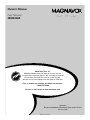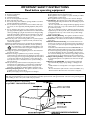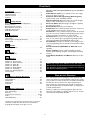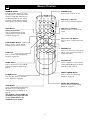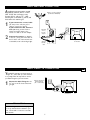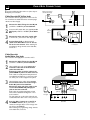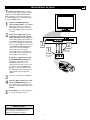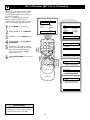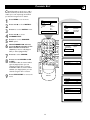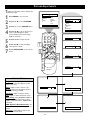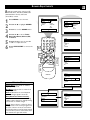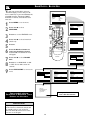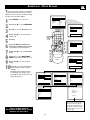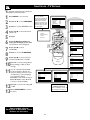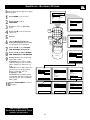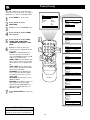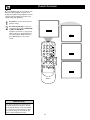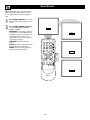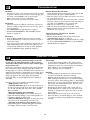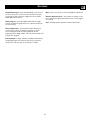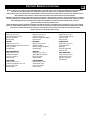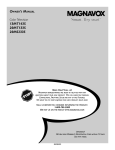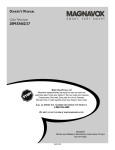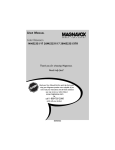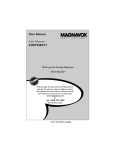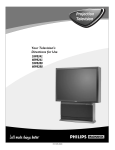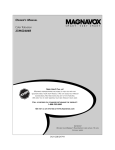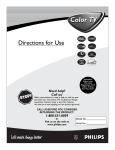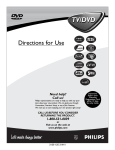Download Magnavox 20MS334R CRT Television User Manual
Transcript
OWNER’S MANUAL Color Television 20MS334R NEED HELP? CALL US! MAGNAVOX REPRESENTATIVES ARE READY TO HELP YOU WITH ANY QUESTIONS ABOUT YOUR NEW PRODUCT. WE CAN GUIDE YOU THROUGH CONNECTIONS, FIRST-TIME SETUP, AND ANY OF THE FEATURES. WE WANT YOU TO START ENJOYING YOUR NEW PRODUCT RIGHT AWAY. CALL US BEFORE YOU CONSIDER RETURNING THE PRODUCT. 1-800-705-2000 OR VISIT US ON THE WEB AT WWW.MAGNAVOX.COM IMPORTANT! RETURN YOUR WARRANTY REGISTRATION C ARD WITHIN 10 SEE WHY INSIDE. IB8421E001/3141-055-21471 DAYS. Return your Warranty Registration card today to ensure you receive all the benefits you’re entitled to. Once your MAGNAVOX purchase is registered, you’re eligible to receive all the privileges of owning a MAGNAVOX product. So complete and return the Warranty Registration Card enclosed with your purchase at once. And take advantage of these important benefits. Owner Confirmation Model Registration Registering your product within 10 days confirms your right to maximum protection under the terms and conditions of your MAGNAVOX warranty. Your completed Warranty Registration Card serves as verification of ownership in the event of product theft or loss. Returning your Warranty Registration Card right away guarantees you’ll receive all the information and special offers which you qualify for as the owner of your model. S REG safetysymbols D ry! r u H IT AY Know these ATION EEDED W Congratulations on your purchase, and welcome to the “family!” R ST N I Warranty Verification HIN 10 Dear MAGNAVOX product owner: Thank you for your confidence in MAGNAVOX.You’ve selected one of the best-built, best-backed products available today.We’ll do everything in our power to keep you happy with your purchase for many years to come. As a member of the MAGNAVOX “family,” you’re entitled to protection by one of the most comprehensive warranties and outstanding service networks in the industry. What’s more, your purchase guarantees you’ll receive all the information and special offers for which you qualify, plus easy access to accessories from our convenient home shopping network. Most importantly, you can count on our uncompromising commitment to your total satisfaction. All of this is our way of saying welcome-and thanks for investing in a MAGNAVOX product. P.S. Remember, to get the most from your MAGNAVOX product, you must return your Warranty Registration Card within 10 days. So please mail it to us right now! “bolt of lightning” indicates t This uninsulated material within your unit may cause an electrical shock. For the safety of everyone in your household, please do not remove product covering. The “exclamation point” calls attention to features for which you should read the enclosed literature closely to prevent operating and maintenance problems. WARNING: TO PREVENT FIRE OR SHOCK HAZARD, DO NOT EXPOSE THIS EQUIPMENT TO RAIN OR MOISTURE. CAUTION: To prevent electric shock, match wide blade of plug to wide slot, fully insert. ATTENTION: Pour éviter les choc électriques, introduire la lame la plus large de la fiche dans la borne correspondante de la prise et pousser jusqu’au fond. s For Customer Use Enter below the Serial No. which is located on the rear of the cabinet. Retain this information for future reference. Model No.________________________ Serial No. ________________________ Visit our World Wide Web Site at http://www.magnavox.com 2 IMPORTANT SAFETY INSTRUCTIONS Read before operating equipment B. Objects have fallen or liquid has been spilled into the appliance; C. The appliance has been exposed to rain; D. The appliance does not appear to operate normally or exhibits a marked change in performance; E. The appliance has been dropped or the enclosure damaged. 17. Tilt/Stability - All televisions must comply with recommended international global safety standards for tilt and stability properties of its cabinet design. • Do not compromise these design standards by applying excessive pull force to the front, or top, of the cabinet, which could ultimately overturn the product. • Also, do not endanger yourself, or children, by placing electronic equipment/toys on the top of the cabinet. Such items could unsuspectingly fall from the top of the set and cause product damage and/or personal injury. 18. Wall or Ceiling Mounting - The appliance should be mounted to a wall or ceiling only as recommended by the manufacturer. 19. Power Lines - An outdoor antenna should be located away from power lines. 20. Outdoor Antenna Grounding - If an outside antenna is connected to the receiver, be sure the antenna system is grounded so as to provide some protection against voltage surges and built up static charges. Section 810 of the National Electrical Code, ANSI/NFPA No. 701984, provides information with respect to proper grounding of the mast and supporting structure, grounding of the lead-in wire to an antenna discharge unit, size of grounding connectors, location of antenna-discharge unit, connection to grounding electrodes, and requirements for the grounding electrode. See Figure below. 21. Object and Liquid Entry - Care should be taken so that objects do not fall and liquids are not spilled into the enclosure through openings. 22. Battery usage CAUTION - To prevent battery leakage that may result in bodily injury, property damage, or damage to the unit: • Install all batteries correctly, with + and - aligned as marked on the unit. • Do not mix batteries (old and new or carbon and alkaline, etc.). • Remove batteries when the unit is not used for a long time. 1. 2. 3. 4. 5. 6. 7. Read these instructions. Keep these instructions. Heed all warnings. Follow all instructions. Do not use this apparatus near water. Clean only with a dry cloth. Do not block any of the ventilation openings. Install in accordance with the manufacturer’s instructions. 8. Do not install near any heat sources such as radiators, heat registers, stoves, or other apparatus (including amplifiers) that produce heat. 9. Do not defeat the safety purpose of the polarized or groundingtype plug. A polarized plug has two blades with one wider than the other. A grounding type plug has two blades and a third grounding prong.The wide blade or third prong are provided for your safety. When the provided plug does not fit into your outlet, consult an electrician for replacement of the obsolete outlet. 10. Protect the power cord from being walked on or pinched, particularly at plugs, convenience receptacles, and the point where they exit from the apparatus. 11. Only use attachments/accessories specified by the manufacturer. 12. Use only with a cart, stand, tripod, bracket, or table specified by the manufacturer or sold with the apparatus.When a cart is used, use caution when moving the cart/apparatus combination to avoid injury from tip-over. 13. Unplug this apparatus during lightning storms or when unused for long periods of time. 14. Refer all servicing to qualified service personnel. Servicing is required when the apparatus has been damaged in any way, such as if the power-supply cord or plug is damaged, liquid has been spilled or objects have fallen into the apparatus, or if the apparatus has been exposed to rain or moisture, does not operate normally, or has been dropped. 15. This product may contain lead and mercury. Disposal of these materials may be regulated due to environmental considerations. For disposal or recycling information, please contact your local authorities or the Electronic Industries Alliance (www.eiae.org). 16. Damage Requiring Service - The appliance should be serviced by qualified service personnel when: A. The power supply cord or the plug has been damaged; Note to the Cable TV system installer: This reminder is provided to call the Cable TV system installer's attention to Article 820-40 of the NEC that provides guidelines for proper grounding and, in particular, specifies that the cable ground shall be connected to the grounding system of the building, as close to the point of cable entry as practical. Example of Antenna Grounding as per NEC - National Electrical Code 3 CONTENTS Introduction Welcome/TV Registration Safety/Precautions . . . . . . Table of Contents . . . . . . Features . . . . . . . . . . . . . . . . . . . . . . . . . . . . . . . . . . . . . . . . . . . . . . . . . . . . . . . . . . . . . . . . . . . . . . . . . . . . . . . . . . . . . . . . . . . . . . . . . . . . . . .2 .3 .4 .4 Getting Started Basic TV and Remote Control Operations Remote Control . . . . . . . . . . . . . . . . . . . Basic Antenna Connection . . . . . . . . . . . . Basic Cable TV Connection . . . . . . . . . . . Cable Box Connections . . . . . . . . . . . . . . Audio/Video In Jacks . . . . . . . . . . . . . . . . . . . . . . . . . . . . . . . . . . . . . . . . . . . . . . . . . . . . . . . . . . . . . . . . . . . . . . . . . . . . . . . . . . . . . . . . .5 .6 .7 .7 .8 .9 Installation Menu Language . . . . . . . . . . . . . . . . Tuner Mode . . . . . . . . . . . . . . . . . . . Auto Program (Setting Up Channels) Channel Edit . . . . . . . . . . . . . . . . . . . . . . . . . . . . . . . . . . . . . . . . . . . . . . . . . . . . . . . . . . . . . . .10 .11 .12 .13 . . . . . . . . . . . . . . . . . . . . . . . . Here are a few of the special features of your new Color Television. Audio/Video In Jacks: Use to quickly connect other equipment to the front of your TV. Automatic Channel Programming (Auto Program): Quick and easy setup of available channels. Closed Captioning: Allows the viewer to read TV program dialog or voice conversations as on-screen text. On-screen Menus: Helpful messages (in English or Spanish) for setting TV controls. Remote Control: Works your TV features. Sleep Timer: Turns off the TV within an amount of time you specify (10-240 minutes from the current time). SmartLock™: Lets you block viewing of certain TV channels if you do not want your children viewing inappropriate material.This is referred to as AutoLock on some models. SmartPicture™: Lets you set the picture’s color, tint, contrast, etc., for various types of programming. Settings include Sports, Movies,Weak Signal, Multi Media, and Personal. SmartSound™: Lets you set the TV’s sound settings for the current programming. Choices include Personal,Theatre, Music, or Voice. Standard broadcast (VHF/UHF) or Cable TV channel capability Stereo capability: Includes a built-in amplifier and twinspeaker system, allowing reception of TV programs broadcast in stereo. Treble Boost, Bass Boost, and Balance: Enhance the TV’s sound. Picture Picture Adjustments . . . . . . . . . . . . . . . . . . . . . . . . . . . . .14 Sound Sound Adjustments . . . . . . . . . . . . . . . . . . . . . . . . . . . . .15 Features SmartLock . . . . . . . . . . . . . . . SmartLock - Access Code . . . SmartLock - Block Channels . SmartLock - Clear All . . . . . . SmartLock - Block All . . . . . . SmartLock - Movie Ratings . . SmartLock - TV Ratings . . . . . SmartLock - Blocking Options Timer (Clock) . . . . . . . . . . . . . . . . . . . . . . . . . . . . . . . . . . . . . . . . . . . . . . . . . . . . . . . . . . . . . . . . . . . . . . . . . . . . . . . . . . . . . . . . . . . . . . . . . . . . . . . . . . . . . . . . . . . . . . . . . . . . . . . . . . . . . . . . . . . . . . . . . . . . . . . . . . . . . . . . . . . . . . . . . . . . . . . . . . . . . . . . . . . . . . . . .16 .17 .18 .19 .20 .21 .22 .23 .24 Remote Control Operations Sleep Timer . . . . . . . . . . . . . . . . . . . . . . Closed Captions . . . . . . . . . . . . . . . . . . SmartPicture . . . . . . . . . . . . . . . . . . . . . SmartSound . . . . . . . . . . . . . . . . . . . . . . SmartSurf . . . . . . . . . . . . . . . . . . . . . . . . . . . . . . . . . . . . . . . . . . . . . . . . . . . . . . . . . . . . . . . . . . . . . . . . . . . . . . . . . . . . .25 .26 .27 .28 .29 NOTE: This manual covers different versions and models. Not all features described in this manual will match those of your TV. This is normal and does not require you contacting your dealer or requesting service. END-OF-LIFE DISPOSAL Your new television and its packaging contain materials that can be recycled and reused. Specialized companies can recycle your product to increase the amount of reusable materials and minimize the amounts that need to be properly disposed. Your product also uses batteries that should not be thrown away when depleted, but should be handed in and disposed of as small chemical waste. When you replace your existing equipment, please find out about the local regulations regarding disposal of your old television, batteries, and packing materials. General Information Troubleshooting . . . . . . . . . . . . . . . . . . . . . . . . . . . . . . . .30 Care and Cleaning . . . . . . . . . . . . . . . . . . . . . . . . . . . . . .30 Glossary . . . . . . . . . . . . . . . . . . . . . . . . . . . . . . . . . . . . . .31 Factory Service Locations . . . . . . . . . . . . . . . . . . . . . .32-33 Index . . . . . . . . . . . . . . . . . . . . . . . . . . . . . . . . . . . . . . . .34 Limited Warranty . . . . . . . . . . . . . . . . . . . . . . . . . . . . . . .36 SmartPicture™, SmartSound™, and SmartLock™ are registered trademarks of Philips Consumer Electronics North America. Copyright © 2003 Magnavox. All rights reserved. 4 BASIC TV AND REMOTE CONTROL OPERATIONS TELEVISION 1 2 3 Press POWER y to turn on the TV. Or, you can press any button on the front of the TV to turn on the TV. 4 Press VOLUME + to increase the sound level. Or, press VOLUME – to lower the sound level. MENU VIDEO L CHANNEL AUDIO R – VOLUME + CHANNEL 2 3 1 Point the remote control toward the remote sensor on the front of the TV when operating the TV with the remote. W PO ER 3 CH 2 BATTERY INSTALLATION 1 6 Remove the battery compartment lid on the back of the remote. CH 5 L VO 9 4 8 – VOLUME + 1 You can connect headphones (not supplied) to the n jack on the front of the TV for personal listening. REMOTE CONTROL 6 7 R MENU HEADPHONES 5 AUDIO Press CHANNEL 5 or ▼ to select TV channels. VIDEO 4 L L VO CC 8 7 0 CH A/ Place two AA batteries in the remote. Be sure the (+) and (-) ends of the batteries line up as marked inside the battery compartment. E UT U EN M S U AT ST M IT EX T AR SM P EE SL 6 8 Reattach the battery compartment lid. C The current channel number will appear briefly when you turn on the TV and when you change channels. Press STATUS/EXIT on the remote to see the current TV channel number. 5 RF K X VO NA AG M 7 HELPFUL HINTS SU C LO D UN SO E UR CT PI REMOTE CONTROL NUMBER Buttons Press the Number buttons to select TV channels or to enter values in the menu. For single-digit channels, press the Number button for the channel you want. The TV will pause briefly before going to the chosen channel. A/CH Button (Alternate Channel) Press to switch between the last channel and the present channel. Details are on page 29. POWER button Press to turn the TV on or off. 1 2 3 4 5 6 CH 7 8 9 CH A/CH 0 CC POWER VOL Arrow 2 3 5 ▼ Buttons Press to select or adjust items in the menu. MENU MUTE SLEEP CLOCK SURF CC Button Press to activate Closed Captioning. Details are on page 26. SLEEP Button Press to set the TV to turn itself off within a certain time. Details are on page 25. VOL(ume) +/– Buttons Press to increase or decrease the sound. VOL STATUS EXIT STATUS/EXIT Button Press to see the current channel number. Press to remove a menu. CH(annel) +/– Buttons Press to scan memorized channels. SMART PICTURE SOUND MENU Button Press to see the menu. Press repeatedly to return to previous menus or remove the menus. MUTE Button Press to eliminate or restore the TV sound. MUTE will appear on the TV when the sound is muted. MAGNAVOX SMART SOUND Button Press to choose a sound setting. Details are on page 28. CLOCK Button Press for quick access to the Time menu. Details are on page 24. SMART PICTURE Button Press to choose a picture setting. Details are on page 27. SURF Button If your TV model has SmartSurf, press this button to move through the channels you have set. Details are on page 29. This feature is not available on all models.The button will have no use if SmartSurf is not included on your model. 6 BASIC ANTENNA CONNECTION combination antenna receives normal A broadcast channels (VHF 2–13 and UHF 14–69).Your connection is easy Outdoor or Indoor Antenna (Combination VHF/UHF) because there is only one 75Ω (ohm) antenna jack on the back of your TV, and that’s where the antenna goes. 1 2 If your antenna has a round cable (75 ohm) on the end, then you're ready to connect it to the TV. If your antenna has flat, twin-lead wire (300 ohm), you first need to attach the antenna wires to the screws on a 300- to 75-ohm adapter. Connect the antenna (or adapter) to the 75Ω (ohm) jack on the back of the TV. If the end of the antenna wire is threaded, screw it down finger tight. 1 2 Twin-lead wire to 300-75Ω adapter OR ANT 75‰ 75Ω jack on rear of Television Antenna with 75Ω cable BASIC CABLE TV CONNECTION Y our Cable TV signal into your home may be a single, 75Ω (ohm) cable. If so, this connection is very simple. Follow the step below to connect your Cable TV signal to your new television. 1 Connect the Cable TV signal to the 75Ω jack on the TV. Screw it down finger tight. Cable TV signal from Cable Company (75Ω coaxial cable) 1 ANT 75‰ 75Ω jack on rear of Television HELPFUL HINT Use Auto Program as described on page 12 to set up channels that are available in your area. Use the CH +/– buttons to scan available channels. 7 CABLE BOX CONNECTIONS I f you have a Cable Box, follow either set of these steps to complete your connections. Cable TV signal from the Cable Company This connection will not supply Stereo sound to the TV. The sound from the Cable Box will be monaural (singlechannel, not left and right). 1 2 3 4 2 1 Cable Box with RF In/Out Jacks 4 OUTPUT CH CABLE IN Connect the Cable TV signal to the IN jack (or RF IN or CABLE IN) on the Cable Box. Connect an RF coaxial cable (not supplied) to the OUT jack (or TO TV or RF OUT) of the Cable Box. 3 TO TV 75Ω Coaxial Cable 4 3 Connect the other end of the coaxial cable to the TV’s 75Ω jack. Screw it down finger tight. ANT 75‰ Set the Channel 3/4 (or Output channel) switch of the Cable Box to 3 or 4. Set the TV to the same channel. When watching TV programming, change channels at the Cable Box, not the TV. 75Ω jack on rear of Television Cable Box with Audio/Video Out Jacks This connection will supply Stereo sound to the TV. 1 2 3 4 Connect the Cable TV signal to the IN jack (or RF IN or CABLE IN) on the Cable Box. Using an RCA-type video cable, connect one end of the video cable to the Video Out jack of the Cable Box. Connect the other end of the cable to the yellow VIDEO In jack on the front of the TV. Video cables are usually marked with yellow and are available from Magnavox or electronics retailers. Video jacks on most equipment are yellow. Using RCA-type, stereo audio cables, connect one end of the cables to the left and right Audio Out jacks of the Cable Box. Connect the other end of the cables to the red and white AUDIO L/R (left/right) In jacks on the front of the TV. Audio cables are usually marked with red and white and are available from Magnavox or electronics retailers. The right audio jack is red and the left audio jack is white. Match the cable colors to the jack colors. MENU VIDEO L AUDIO R – VOLUME + CHANNEL MENU VIDEO L AUDIO R Audio cables (red and white) Video cable (yellow) Cable TV signal OUTPUT CH 3 CABLE IN Press the CH +/- buttons to set the TV to the FRONT channel. (Go to your lowest channel, for example channel 1, then change channels down to find FRONT.) When watching TV programming, change channels at the Cable Box, not the TV. TO TV 4 VIDEO OUT L AUDIO OUT Cable Box 8 CHANNEL 3 2 1 – VOLUME + R AUDIO/VIDEO IN JACKS T he AUDIO and VIDEO In jacks on the front of the TV enable quick connections of other equipment. Connect a VCR, DVD Player,Video Game, Camcorder, etc., to these jacks.To view the material playing on the other equipment, set the TV to its FRONT channel. 1 2 Connect an RCA-style video cable (usually yellow) to the VIDEO OUT jacks of the other equipment (DVD Player, Camcorder, etc.) and to the yellow VIDEO In jack on the front of the TV. If the other equipment has red and white, left and right, stereo audio out jacks: Connect RCA-style audio cables (usually red and white) to the AUDIO OUT (left and right) jacks on the other equipment. Connect the other end of the cables to the red and white AUDIO In (L/R left/right) jacks on the front of the TV. Match the cable colors to the jack colors. The TV will receive sound from the other equipment in stereo (from the left and right sound channels). MENU VIDEO 3 4 5 Press PLAY on the other equipment to view its material on the TV. AUDIO R – VOLUME + CHANNEL MENU VIDEO L AUDIO R 3 Video Cable (yellow) Press the CH +/- buttons to set the TV to its FRONT channel. (Go to your lowest channel, for example channel 1, then change channels down to find FRONT.) HELPFUL HINT Audio and video cables are not supplied with the TV, but are available from Magnavox or electronics retailers. 9 – VOLUME + CHANNEL 2 1 If the other equipment has only one AUDIO OUT (white) jack: Connect an audio cable to the AUDIO OUT jack on the other equipment. Connect the other end of the cable to the white AUDIO In (Lleft) jack on the front of the TV.The TV will receive sound from the other equipment through a single audio channel. Turn on the TV and other equipment. L Audio Cables (red and white) VIDEO L AUDIO R MENU LANGUAGE T he TV menus are available in English and Spanish.To change the language, follow these steps. 1 2 3 4 5 6 Press MENU to see the menu. Press 5 or ▼ to highlight INSTALL. Main Picture Sound Features Install Press 3 to see the INSTALL menu. Brightness Color Picture Sharpness Tint More... Press 5 or ▼ to select LANGUAGE. Main Picture Sound Features Install Language Tuner Mode Auto Program Channel Edit Press 3 to select ENGLISH or ESPAÑOL (Spanish). Press STATUS/EXIT to remove the menu. 6 1 2 3 4 5 6 CH 7 8 9 CH A/CH 0 CC VOL POWER 2 4 Install Language Tuner Mode Auto Program Channel Edit English VOL STATUS EXIT MENU 1 OR MUTE SLEEP CLOCK 2 4 SURF SMART PICTURE MAGNAVOX HELPFUL HINT The Language control only makes the TV’s on-screen menu appear in English or Spanish text. It does not change other onscreen text, such as Closed Captions. 10 SOUND 3 5 Instalar Idioma Sintonia Auto Programa Editar Canal Español TUNER MODE T uner Mode lets you tell the TV whether you connected a regular antenna or a Cable TV signal to it.This information is necessary when you set up channels at the TV, so set Tuner Mode correctly for your type of connection.You can set Tuner Mode to Auto if you want the TV to choose the type of signal (antenna or Cable TV) on its own. 1 2 3 4 5 6 Main Picture Sound Features Install Press MENU to see the menu. Brightness Color Picture Sharpness Tint More... Press 5 or ▼ to highlight INSTALL. Main Picture Sound Features Install Language Tuner Mode Auto Program Channel Edit Press 3 to see the INSTALL menu. Press 5 or ▼ to select TUNER MODE. Press 3 to select ANTENNA, CABLE, or AUTO. Press STATUS/EXIT to remove the menu. 6 1 2 3 4 5 6 CH 7 8 9 CH A/CH 0 CC POWER 2 4 Install Language Tuner Mode Auto Program Channel Edit VOL English Antenna VOL STATUS EXIT MENU 1 OR MUTE SLEEP CLOCK 2 4 SURF SMART PICTURE SOUND 3 5 Install Language Tuner Mode Auto Program Channel Edit English Cable MAGNAVOX OR Install Language Tuner Mode Auto Program Channel Edit HELPFUL HINTS When CABLE is selected, channels 1-125 are possible. When ANTENNA is selected, channels 269 are possible. When AUTO is selected, the TV will detect whether to receive Antenna or Cable TV channels. 11 English Auto AUTO PROGRAM (SETTING UP CHANNELS) Y our TV can receive Antenna (local) or Cable TV channels.This makes it easy for you to scan through only available channels when you use the CH +/- buttons. Before you start Auto Program, connect the Antenna or Cable TV signal to the TV as described on page seven. Also make sure Tuner Mode is set correctly as described on page 11. 1 2 3 4 5 Main Picture Sound Features Install Press MENU to see the menu. Brightness Color Picture Sharpness Tint More... Press 5 or ▼ to select INSTALL. Main Picture Sound Features Install Language Tuner Mode Auto Program Channel Edit Press 3 to see the INSTALL menu. Press 5 or ▼ to highlight AUTO PROGRAM. Press 3 to start scanning channels. Auto Programming will store all available channels in the TV’s memory, then tune to the lowest available channel when done. 6 1 2 3 4 5 6 CH 7 8 9 CH A/CH 0 CC VOL POWER 2 4 Install Language Tuner Mode Auto Program Channel Edit VOL STATUS EXIT 6 Press STATUS/EXIT to remove the menu. MENU 1 MUTE SLEEP CLOCK SURF SMART PICTURE SOUND 3 5 Auto Program Channel 12 Auto Program Channel 13 Auto Program Channel 14 MAGNAVOX HELPFUL HINT If you have Cable TV, channels 1-125 are possible. If you connect a regular antenna to the TV, channels 2-69 are possible. 12 CHANNEL EDIT C hannel Edit makes it easy for you to add or delete channels from the TV’s memory.This enables you to scan only through the channels you want when using the CH +/- buttons. 1 2 3 4 5 6 7 8 9 Press MENU to see the menu. Main Picture Sound Features Install Press 5 or ▼ to select INSTALL. Brightness Color Picture Sharpness Tint More... Press 3 to see the INSTALL menu. Main Picture Sound Features Install Language Tuner Mode Auto Program Channel Edit Press 5 or ▼ to choose CHANNEL EDIT. Press 3 to see the CHANNEL EDIT options. With CHANNEL NO. selected, press the Number buttons or the CH +/- buttons to enter the channel you want to add (Skipped OFF) or delete (Skipped ON). 6 9 Press ▼ to select SKIPPED. Press 3 to set SKIPPED to ON or OFF. If SKIPPED is ON, the channel will be ignored (skipped) when you scan channels using the CH +/- buttons. If SKIPPED is OFF, the channel will be available (not skipped) when you scan channels using the CH +/- buttons. 1 2 3 4 5 6 CH 7 8 9 CH A/CH 0 CC VOL POWER VOL STATUS EXIT MENU 1 2 4 7 MUTE SLEEP CLOCK SURF SMART PICTURE Press STATUS/EXIT to remove the menu. SOUND 6 2 4 3 5 8 Install Language Tuner Mode Auto Program Channel Edit Channel Edit Channel No. Skipped Channel No. Skipped 12 MAGNAVOX 13 Channel Edit Channel No. Skipped On Channel Edit Channel No. Skipped Off PICTURE ADJUSTMENTS T o adjust your TV picture, select a channel and follow these steps. 1 2 3 4 5 6 7 Main Picture Sound Features Install Press MENU to see the menu. Press 5 or ▼ to select PICTURE. Brightness Color Picture Sharpness Tint More... Picture Brightness Color Picture Sharpness Tint Color Temp. Press 3 to see the PICTURE menu. Press 5 or ▼ to choose the item you want to adjust: Brightness, Color, Picture, Sharpness,Tint, Color Temp., DNR, or Contrast +. Press 3 or 2 to adjust the item. Press 5 or ▼ to select and adjust other picture controls. 7 1 2 3 4 5 6 7 8 9 A/CH 0 CC 2 4 6 POWER CH CH VOL VOL STATUS EXIT Press STATUS/EXIT to remove the menu. HELPFUL HINTS Brightness: Adjust to brighten the dark parts of the picture.This appears to add white to the color. Color: Adjust to add or reduce color. Picture: Adjust until the lightest parts of the picture show good detail. Sharpness: Adjust to improve detail. Tint: Adjust to obtain natural skin tones. Color Temp.: Select NORMAL, COOL, or WARM. NORMAL keeps white as white. COOL creates blue-whites. WARM makes red-whites. DNR (Dynamic Noise Reduction): Set DNR to ON to eliminate “noise” from the picture. Contrast +: Select ON to improve the picture contrast and clarity. MENU 5 1 2 4 6 MUTE SLEEP CLOCK SURF SMART PICTURE SOUND MAGNAVOX Picture Brightness Color Picture Sharpness Tint Color Temp. Picture Brightness Color Picture Sharpness Tint DNR 14 50 0 On 3 5 Picture Brightness Color Picture Sharpness Picture Tint Brightness Color Temp. Color Picture Sharpness Tint Picture Color Temp. Brightness Color Picture Sharpness Tint Color Temp. Picture Brightness Color Picture Sharpness Tint Color Temp. 65 50 50 50 Picture Brightness Color Picture Sharpness Tint Color Temp. Normal Picture Brightness Color Picture Sharpness Tint Contrast + On SOUND ADJUSTMENTS B esides the normal volume control, your TV has Treble Boost, Bass Boost, Balance, AVL (Automatic Volume Leveler), and Sound (Stereo/Mono) controls. 1 2 3 4 5 6 Main Picture Sound Features Install Press MENU to see the menu. Press 5 or ▼ to highlight SOUND. Brightness Color Picture Sharpness Tint More... Press 3 to see the SOUND menu. Main Picture Sound Features Install Press 5 or ▼ to choose: Treble Boost, Bass Boost, Balance,AVL, or Sound. Press 3 or 2 to turn the item On or Off or to adjust the item. Press STATUS/EXIT to remove the menu. 6 1 2 3 4 5 6 CH 7 8 9 CH A/CH 0 CC VOL Treble Boost Bass Boost Balance AVL Sound Sound Treble Boost Bass Boost Balance AVL Sound POWER 2 4 On VOL STATUS EXIT 5 1 2 4 MENU MUTE SLEEP CLOCK SURF 3 5 SMART PICTURE SOUND Sound Treble Boost Bass Boost Balance AVL Sound MAGNAVOX HELPFUL HINTS Treble Boost: Choose On to enhance high frequency sounds. Bass Boost: Choose On to enhance low frequency sounds. Balance: Distribute the sound between the left and right speakers of the TV. AVL (Automatic Volume Leveler): Choose On to even out the sound during sudden volume changes, for example during commercials or channel changes. Sound: Choose Stereo or Mono. If Stereo is not present on the current program and the TV is in Stereo mode, the sound from the TV will remain monaural (single-channel sound or Mono). Stereo sound comes from two channels, the right and the left. Sound Treble Boost Bass Boost Balance AVL Sound 15 Sound Treble Boost Bass Boost Balance AVL Sound On Sound Treble Boost Bass Boost Balance AVL Sound On L R Stereo SMARTLOCK S martLock (AutoLock) processes program content advisories from broadcasters. SmartLock can respond to the content advisories and block objectionable content (offensive language, violence, sexual situations, etc.). This is a great feature to censor the type of programming children watch. SmartLock offers various blocking options from which to choose: Block Channel: Block individual channels, including the FRONT (Audio/Video In) channel. Clear All: Allows you to clear and view all previously blocked channels. Block All: Blocks all channels from viewing, including the FRONT channel. Movie Rating: Blocks programming based on ratings of the Motion Pictures Association of America. TV Rating: Blocks programming based on TV broadcast ratings. Press STATUS/EXIT twice to see the SmartLock review screen, which shows the current SmartLock settings. Movie Rating G PG PG-13 R NC-17 X TV Rating TV-Y TV-Y7 TV-G TV-PG TV-14 TV-MA On MOVIE RATINGS G: General Audience - All ages admitted. Most parents would find this program suitable for all ages.This type of programming contains little or no violence, no strong language, and little or no sexual dialog or situations. On TV RATINGS TV-Y All children - Appropriate for all children. Designed for a very young audience, including children ages 2-6. This type of programming is not expected to frighten younger children. TV Y TV-Y7 Directed to Older Children - Designed for children age 7 and above. It may be more appropriate for children who can distinguish between makebelieve and reality.This programming may include mild fantasy and comic violence (FV or fantasy violence). TV PG: Parental Guidance Suggested - This programming contains material that parents may find unsuitable for younger children. It may contain one or more of the following: moderate violence, some sexual situations, infrequent coarse language, or some suggestive dialog. Y7 PG-13: Parents Strongly Cautioned - This programming contains material that parents may find unsuitable for children under the age of 13. It contains one or more of the following: violence, sexual situations, coarse language, or suggestive dialog. TV-G General Audience - Most parents would find this programming suitable for all ages. This type of programming contains little or no violence, no strong language, and little or no sexual dialog or situations. R: Restricted -This programming is specifically designed for adults. Anyone under the age of 17 should only view this programming with an accompanying parent or adult guardian. It contains one or more of the following: intense violence, intense sexual situations, strong coarse language, or intensely suggestive dialog. NC-17: No children under the age of 17 will be admitted. - This type of programming should be viewed by adults only. It contains graphic violence, explicit sex, or crude, indecent language. X: Adults Only - This type of programming contains one or more of the following: very graphic violence, very graphic and explicit or indecent sexual acts, and very coarse and intensely suggestive language. Some models refer to SmartLock as AutoLock. These features are the same. 16 TV G TV-PG Parental Guidance Suggested - Contains material that parents may find unsuitable for younger children. This type of programming contains one or more of the following: Moderate violence (V), some sexual situations (S), infrequent coarse language (L), or some suggestive dialog (D). TV PG TV-14 Parents Strongly Cautioned - Contains some material that many parents would find unsuitable for children under age 14. This type of programming contains one or more of the following: intense violence (V), intense sexual situations (S), strong coarse language (L), or intensely suggestive dialog (D). TV 14 TV-MA Mature Audience Only Specifically designed to be viewed by adults and may be unsuitable for children under 17. This type of programming contains one or more of the following: graphic violence (V), explicit sexual situations (S), or crude, indecent language (L). TV MA SMARTLOCK - ACCESS CODE O ver the next few pages you’ll learn how to block programs and understand the rating terms for certain broadcasts. First, set an access code. 1 2 3 4 5 6 7 Main Picture Sound Features Install Brightness Color Picture Sharpness Tint More... Press MENU to see the menu. Press 5 or ▼ to select FEATURES. Press 3 to see the FEATURES menu. 6 7 Press 5 or ▼ to select SmartLock (AutoLock). 1 2 3 4 5 6 CH 7 8 9 CH A/CH 0 CC VOL POWER 2 4 3 5 1 Use the Number buttons to enter 0, 7, 1, 1. This is the TV’s default code. “XXXX” will appear on the screen as you enter the code.This protects its identity. If INCORRECT appears, enter 0711 again. The screen will prompt you to enter a new code. Enter a new four-digit code using the Number buttons. The screen will prompt you to confirm the code you just entered. Enter your same new code again. “XXXX” will appear when you enter your new code, then the SmartLock (AutoLock) menu will appear. To change the Access Code later, follow steps 1-6 so the SmartLock menu appears. Press 5 or ▼ to select Setup Code, then press 3. Use the Number buttons to enter a new code and confirm it. CONFIRMED appears when the new code is set. MENU 2 4 SURF SMART PICTURE SOUND Features Timer SmartLock MAGNAVOX Features Timer SmartLock Features Timer SmartLock Access Code XXXX New Code ---- Features Timer SmartLock MUTE SLEEP CLOCK Timer SmartLock VOL STATUS EXIT Press 3. ACCESS CODE - - - - will appear on the screen. Main Picture Sound Features Install Features Timer SmartLock Features Timer SmartLock Access Code XXXX Incorrect New Code XX - - Features Timer SmartLock Features Timer SmartLock Access Code ---- Access Code XX - - Confirm Code XXXX Some models refer to SmartLock as AutoLock. These features are the same. HELPFUL HINTS You cannot unblock a channel without knowing your code or changing it. If your code changes, someone has altered it and possibly viewed blocked channels. You can use 0711 if you do not know your personal access code. SmartLock Block Channel Setup Code Clear All Block All Movie Rating TV Rating OffStop Time Channel Activate Display 17 SmartLock Block Channel Setup Code Clear All Block All Movie Rating TV Rating OffStop Time Channel Activate Display SMARTLOCK - BLOCK CHANNELS A fter setting your personal access code, you are ready to select channels you want to block or censor. 1 2 3 4 5 6 7 8 9 10 Main Picture Sound Features Install Press the Number buttons or the CH +/– buttons to select the channel you want to block. Brightness Color Picture Sharpness Tint More... Press MENU to see the menu. Press 5 or ▼ to select FEATURES. Press 3 to see the FEATURES menu. 2 3 4 5 6 CH 7 8 9 CH A/CH 0 CC VOL 3-6 8-9 Press 5 or ▼ to choose SmartLock (AutoLock). 1 7 1 EXIT MENU Press 3. 2 1 10 Features Timer SmartLock MUTE SLEEP CLOCK Timer SmartLock POWER VOL STATUS Main Picture Sound Features Install SURF Press the Number buttons to enter your four-digit access code. The SmartLock menu will appear. SMART PICTURE SOUND Press 5 or ▼ to choose BLOCK CHANNEL. MAGNAVOX Features Timer SmartLock Press 3 to turn blocking ON or OFF for the current channel. Access Code ---- Press CH +/– to select other channels. Repeat step 9 to turn blocking ON or OFF for the new channel. Features Timer SmartLock Some models refer to SmartLock as AutoLock. These features are the same. SmartLock Block Channel Setup Code Clear All Block All Movie Rating TV Rating HELPFUL HINT Access Code XXXX OnStop Time Channel Activate Display SmartLock Block Channel Setup Code Clear All Block All Movie Rating TV Rating OffStop Time Channel Activate Display Channel 12 Blocked By SmartLock Channel Blocking Access Code ---- Enter your Access Code to view a blocked channel. If you enter your Access Code to view a blocked channel, ALL blocked channels will be viewable until you turn off the TV. Channels will be blocked as before when you turn on the TV again. 18 SMARTLOCK - CLEAR ALL A fter blocking specific channels, you might want to clear all the channels so you can view them. To do so, follow these steps. 1 2 3 4 5 6 Press MENU to see the menu. 7 8 9 Press 5 or ▼ to select CLEAR ALL. Main Picture Sound Features Install Brightness Color Picture Sharpness Tint More... Main Picture Sound Features Install Press 5 or ▼ to select FEATURES. Press 3 to see the FEATURES menu. 6 Press 5 or ▼ to select SmartLock (AutoLock). 9 Press 3. 2 4 7 1 2 3 4 5 6 CH 7 8 9 CH A/CH 0 CC POWER VOL VOL STATUS Features Timer SmartLock EXIT MENU 1 Press the Number buttons to enter your four-digit personal access code. The SmartLock menu will appear. CLOCK 2 4 7 MUTE SLEEP SURF SMART PICTURE Timer SmartLock SOUND 3 5 8 Features Timer SmartLock MAGNAVOX Press 3 to clear all blocked channels. The Clear All option will show as Cleared. Access Code ---- Press STATUS/EXIT to remove the menu. Features Timer SmartLock Some models refer to SmartLock as AutoLock. These features are the same. SmartLock Block Channel Setup Code Clear All Block All Movie Rating TV Rating Access Code XXXX ClearedStop Time Channel Activate Display HELPFUL HINT If you enter your Access Code to view a blocked channel, ALL blocked channels will be viewable until you turn off the TV. Channels will be blocked as before when you turn on the TV again. CLEAR ALL does not affect the Movie and TV Ratings. 19 SmartLock Block Channel Setup Code Clear All Block All Movie Rating TV Rating OffStop Time Channel Activate Display SmartLock Block Channel Setup Code Clear All Block All Movie Rating TV Rating Clear ? Channel 12 Blocked By SmartLock Channel Blocking Access Code ---- SMARTLOCK - BLOCK ALL Y ou may want to block all the television’s channels. Maybe you don’t want your children to watch TV for a given time.With Block All, all available channels (including the FRONT Audio/Video In channel) can be blocked at the same time. 1 2 3 4 5 6 7 8 9 Main Picture Sound Features Install Brightness Color Picture Sharpness Tint More... Press MENU to see the menu. 6 Press 5 or ▼ to select FEATURES. Press 3 to see the FEATURES menu. 9 Press 5 or ▼ to select SmartLock (AutoLock). 1 Main Picture Sound Features Install 2 4 7 2 3 4 5 6 7 8 9 CH A/CH 0 CC VOL POWER CH VOL STATUS Features Timer SmartLock EXIT 1 Press 3. MENU 2 4 7 Press the Number buttons to enter your four-digit personal access code. The SmartLock menu will appear. MUTE SLEEP CLOCK SURF SMART PICTURE SOUND 3 5 8 Features Timer SmartLock MAGNAVOX Press 5 or ▼ to select BLOCK ALL. Timer SmartLock Timer Start Time Stop Time Channel Activate Display Access Code ---- Press 3 to set BLOCK ALL to ON or OFF. Choose ON to block all channels. Press STATUS/EXIT to remove the menu. Some models refer to SmartLock as AutoLock. These features are the same. Features Timer SmartLock Access Code XXXX Channel 12 Blocked By SmartLock Channel Blocking Access Code ---- HELPFUL HINT If you enter your Access Code to view a blocked channel, all blocked channels will be viewable until you turn off the TV. Channels will be blocked as before when you turn on the TV again. 20 SmartLock Block Channel Setup Code Clear All Block All Movie Rating TV Rating Off SmartLock Block Channel Setup Code Clear All Block All Movie Rating TV Rating Enter your Access Code to view a blocked channel. On SMARTLOCK - MOVIE RATINGS T here are two types of ratings for SmartLock (AutoLock). One is based on movie industry ratings.The other is based on TV industry ratings. Let’s first look at the Movie Ratings. 1 2 3 4 5 6 7 8 9 10 Main Picture Sound Features Install Press MENU to see the menu. Brightness Color Picture Sharpness Tint More... Press 5 or ▼ to select FEATURES. Press 3 to see the FEATURES menu. Press 5 or ▼ to select SmartLock (AutoLock). 6 Press 3. 3 2 4 7 9 1 2 4 5 6 7 8 9 CH A/CH 0 CC VOL POWER CH EXIT MENU 1 2 4 7 9 Press 3 to see the MOVIE RATINGS: G, PG, PG-13, R, NC-17, or X. Press 5 or ▼ to choose a Movie Rating. Press 3 to turn the rating ON (to block viewing) or OFF (to allow viewing). All higher ratings will be blocked automatically. For example, if you block PG-13, then R, NC-17, and X will be blocked, too. Features Timer SmartLock Access Code XXXX Movie Rating G PG PG-13 R NC-17 X On MUTE SLEEP CLOCK Press 5 or ▼ to select MOVIE RATINGS. Timer SmartLock VOL STATUS Press the Number buttons to enter your four-digit access code. The SmartLock menu will appear. Main Picture Sound Features Install SURF SMART PICTURE SOUND Features Timer SmartLock Features Timer SmartLock MAGNAVOX SmartLock Block Channel Setup Code Clear All Block All Movie Rating TV Rating 3 5 8 10 G PG PG-13 R NC-17 More... Movie Rating G PG PG-13 R NC-17 X Access Code ---- Off Channel 12 OffStop Time Blocked By SmartLock Channel Movie Rating Activate Display Access Code ---- Enter your Access Code to view a channel blocked by Movie Ratings. All channels blocked by Movie Ratings will be viewable until you turn off the TV. Channels will be blocked as before when you turn on the TV again. Some models refer to SmartLock as AutoLock. These features are the same. 21 SMARTLOCK - TV RATINGS Y ou can block programs that are rated by TV broadcasters as described below. 1 2 3 4 5 6 7 8 9 10 11 Press MENU to see the menu. Press 5 or ▼ to select FEATURES. Press 3 to see the FEATURES menu. Press 5 or ▼ to select SmartLock (AutoLock). Press 3. Enter your access code to view a channel blocked by TV Rating. All channels blocked by TV Rating will be viewable until you turn off the TV. Channels will be blocked as before when you turn on the TV again. SmartLock Block Channel Setup Code Clear All Block All Movie Rating TV Rating Channel 12 Blocked By SmartLock TV Rating Access Code ---- Press the Number buttons to enter your four-digit access code. The SmartLock menu will appear. TV-Y TV-Y7 TV-G TV-PG TV-14 TV-MA 1 2 3 4 5 6 TV Rating TV-Y TV-Y7 TV-G TV-PG TV-14 TV-MA 6 POWER CH 2-5 7-12 7 8 9 CH A/CH 0 CC VOL On EXIT 13 1 Press 3 to see the TV RATINGS. MENU MUTE SLEEP CLOCK SURF SMART PICTURE SOUND Press 5 or ▼ to choose:TV-Y,TVY7,TV-G,TV-PG,TV-14, or TV-MA. 12 13 TV Rating TV-Y TV-Y7 TV-G TV-PG TV-14 TV-MA VOL STATUS Press 5 or ▼ to select TV RATING. MAGNAVOX TV Rating TV-Y TV-Y7 TV-G TV-PG TV-14 TV-MA Block All V S L D Press 3 to turn the sub-rating ON or OFF. TV Rating TV-Y TV-Y7 TV-G TV-PG TV-14 TV-MA Block All V S L D TV Ratings and Rating Sub-menus When a TV Rating is blocked, all higher ratings are blocked, too. Press STATUS/EXIT to remove the menu. Some models refer to SmartLock as AutoLock. These features are the same. 22 TV Rating TV-Y TV-Y7 TV-G TV-PG TV-14 TV-MA TV Rating TV-Y TV-Y7 TV-G TV-PG TV-14 TV-MA Press 3 to turn the rating ON (to block viewing) or OFF (to allow viewing). You can customize TV-Y7,TV-PG, TV-14, or TV-MA to block V (violence), FV (fantasy violence), S (sexual situations), L (coarse language), or D (suggestive dialog). Press 3 to enter these sub-menus. Press 5 or ▼ to select: Block All, V, S, L, D, or FV (as available). Off TV Rating TV-Y TV-Y7 TV-G TV-PG TV-14 TV-MA Block All FV Off Block All V S L SMARTLOCK - BLOCKING OPTIONS S martLock (AutoLock) also offers these special blocking options. 1 2 3 4 5 6 7 8 9 Main Picture Sound Features Install Press MENU to see the menu. Brightness Color Picture Sharpness Tint More... Press 5 or ▼ to select FEATURES. Press 3 to enter the FEATURES menu. 6 Press 5 or ▼ to select SmartLock (AutoLock). Press 3. 10 1 2 3 4 5 6 7 8 9 CH A/CH 0 CC VOL CH EXIT MENU Use the Number buttons to enter your four-digit access code. The SmartLock menu will appear. 9 1 CLOCK Press 5 or ▼ to select BLOCKING OPTIONS, then press 3. MUTE SLEEP SURF 2-5 7-9 SOUND Features Timer SmartLock MAGNAVOX 10 Press STATUS/EXIT to remove the menu. Features Timer SmartLock Blocking Options Blocking Unrated No Rating Access Code XXXX On Some models refer to SmartLock as AutoLock. These features are the same. 23 Features Timer SmartLock SMART PICTURE Press 5 or ▼ to choose BLOCKING, UNRATED, or NO RATING. Press 3 or 2 to turn the blocking option ON or OFF. BLOCKING: Choose ON to enable all the blocking you have set. Choose OFF to disable your SmartLock settings. UNRATED: Choose ON to block programs that are not rated by Movie Rating or TV Rating. Also set BLOCKING to OFF. NO RATING: Choose ON to block programming that does not have content advisory data. Also set BLOCKING to OFF. Timer SmartLock POWER VOL STATUS Main Picture Sound Features Install SmartLock Block Channel Setup Code Clear All Block All Movie Rating TV Rating Blocking Options Blocking Unrated No Rating OffStop Time Channel Activate Display On Access Code ---- SmartLock Setup Code Clear All Block All Movie Rating TV Rating Blocking Options Blocking Options Blocking Unrated No Rating On TIMER (CLOCK) T he Time controls let you set the TV’s clock. You also can set the TV to turn on or off at a specific time, or to turn on at a specific channel. 1 2 3 4 5 6 7 Main Picture Sound Features Install Press MENU to see the menu. Press 5 or ▼ to select FEATURES. Brightness Color Picture Sharpness Tint More... Press 3 to see the FEATURES menu. Main Picture Sound Features Install Timer SmartLock Press 5 or ▼ to choose TIMER, then press 3. Press 5 or ▼ to choose TIME, START TIME, STOP TIME, CHANNEL, ACTIVATE, or DISPLAY. Press 3 to enter the menu you selected at step 5. Adjust these items accordingly. TIME: Use the Number buttons to enter the current time. Press 3 to choose the AM/PM area, then press 5 or ▼ to choose AM or PM. START TIME: Use the Number buttons to enter a specific time at which the TV will turn on to a specific channel. STOP TIME: Use the Number buttons to enter a specific time at which the TV will turn itself off. CHANNEL: Use the Number buttons to select the channel at which you want the TV to turn on (at the START TIME). ACTIVATE: Set the Timer to occur ONCE or DAILY. DISPLAY: Set to ON if you want the time to appear when you change channels or press STATUS/EXIT on the remote control. Otherwise, set DISPLAY to OFF. 6 7 1 2 3 4 5 6 CH 7 8 9 CH A/CH 0 CC VOL VOL STATUS 1 POWER EXIT MENU MUTE SLEEP CLOCK SURF SMART PICTURE SOUND 2-6 Features Time Start Time Stop Time Channel Activate Display Features Time Start Time Stop Time Channel Activate Display Features Time Start Time Stop Time Channel Activate Display Features Time Start Time Stop Time Channel Activate Display 10 :30 AM 12 :30 PM 01 :30 PM 0 10 MAGNAVOX Features Time Start Time Stop Time Channel Activate Display Press STATUS/EXIT to remove the menu. Features Time Start Time Stop Time Channel Activate Display HELPFUL HINT Press the CLOCK button on the remote control for quick access to the TIME menu. 24 Once On SLEEP TIMER H ave you ever fallen asleep in front of the TV only to have it wake you up at two in the morning with a test pattern screeching in your ears? Well, your TV can save you all that trouble by turning itself off. 1 2 Press SLEEP. The Sleep Timer menu will appear on the screen. Sleep 15 Press SLEEP repeatedly to pick the amount of time (15, 30, 45, 60, 90, 120, 180, or 240 minutes) before the TV will turn off. The Sleep Timer menu will disappear automatically, or you can press STATUS/EXIT to remove it. Sleep 30 1 2 3 4 5 6 CH 7 8 9 CH A/CH 0 CC VOL POWER Sleep 45 1 2 VOL STATUS EXIT MENU Sleep 60 MUTE SLEEP CLOCK SURF SMART PICTURE SOUND Sleep 90 MAGNAVOX During the last minute before the TV turns off, the remaining seconds will count down on the TV screen. Pressing any button during the last minute will cancel the Sleep Timer. Sleep 120 During the last 10 seconds of a Sleep Timer, Good Bye will appear on the screen. Sleep 180 45 Sec Good Bye 9 Sec Sleep 240 25 CLOSED CAPTIONS C losed Captioning (CC) lets you read the voice content of TV programs on the TV screen. Designed to help the hearing impaired, on-screen text boxes will show dialog, conversations, and activity during TV programming. 1 2 Press CC to see the current Closed Caption setting. Press CC repeatedly to select the closed caption you want: CC Off, CC 1, CC 2, or CC Mute. CC Mute sets the TV to show closed captions when you press MUTE. The TV volume will be disabled until you press MUTE again to restore the sound. CC Off CC 1 1 2 3 4 5 6 CH 7 8 9 CH A/CH 0 CC VOL POWER CC 2 VOL STATUS EXIT MENU MUTE SLEEP CLOCK SURF 1 2 SMART PICTURE SOUND CC Mute MAGNAVOX HELPFUL HINT Not all TV programs and commercials are broadcast with Closed Captions. Neither are all Closed Caption modes transmitted by a station for a closed caption program. See your TV listings for the stations and times of Closed Captioned shows. 26 SMARTPICTURE S martPicture resets your TV’s video settings for different types of programs and viewing conditions. Each SmartPicture setting has specific values for Brightness, Color, Picture, Sharpness, Tint, Color Temperature, Dynamic Noise Reduction (DNR), and Contrast + levels. 1 2 Press SMART PICTURE to see the current SmartPicture setting. Press SMART PICTURE repeatedly to select PERSONAL, MOVIES, SPORTS,WEAK SIGNAL, or MULTI MEDIA. PERSONAL - The Personal setting is what you specify with the picture adjustments as described on page 14. Personal is the only SmartPicture setting you can change. All others are set at the factory during production. MOVIES - Use when watching videotapes or DVDs on a device that is connected to the TV. SPORTS - Use when watching sporting events. WEAK SIGNAL - Use when watching TV programs when the channel reception is poor. MULTI MEDIA - Use when playing video games on a device that is connected to the TV. Personal Movies 1 2 3 4 5 6 CH 7 8 9 CH A/CH 0 CC VOL POWER VOL STATUS 1 2 EXIT MENU MUTE SLEEP CLOCK Sports SURF SMART PICTURE SOUND Weak Signal MAGNAVOX Multi Media 27 SMARTSOUND S martSound offers four preset sound options: Personal,Theatre, Music, and Voice. Choose the one that best suits your current programming. 1 2 Press SMART SOUND. The current Smart Sound setting will appear on the screen. Press SMART SOUND repeatedly to choose: PERSONAL,THEATRE, MUSIC, or VOICE. PERSONAL: This setting is what you specify with the sound adjustments as described on page 15. Personal is the only SmartSound setting you can change. All others are set at the factory during production. THEATRE: Use when watching movies. MUSIC: Use when watching a musical program that has limited dialog. VOICE: Use when viewing programming that has primarily dialog. Personal Theatre 1 2 3 4 5 6 CH 7 8 9 CH A/CH 0 CC VOL POWER EXIT MENU MUTE SLEEP CLOCK Music VOL STATUS SURF 1 2 SMART PICTURE SOUND Voice MAGNAVOX 28 SMARTSURF S martSurf lets you set up to eight channels in a quick viewing list. Then, you can use the SURF button on the remote control to switch between different TV programs that currently interest you. SmartSurf is not available with all models. 1 2 3 Press CH +/– or the Number buttons to select a channel to add to the SURF list. Press SURF while the channel number appears. Press 3 or 2 to add the channel to the SURF list or delete it from the list. An on-screen message will indicate whether you are adding or deleting the channel. Repeat steps 1 through 3 to add additional channels (up to eight) to the SURF list. 1 2 3 4 5 6 7 8 9 CH A/CH 0 CC VOL POWER CH VOL STATUS EXIT MENU MUTE SLEEP CLOCK SURF SMART PICTURE SOUND MAGNAVOX Press SURF repeatedly during TV viewing to scan through the channels in the SURF list. A/CH Button Your remote has an A/CH (Alternate Channel) button. Press A/CH to toggle between the current and previous channel. 1 2 3 4 5 6 POWER CH 7 8 9 CH A/CH 0 CC VOL VOL STATUS EXIT MENU MUTE SLEEP CLOCK SURF SMART PICTURE SOUND MAGNAVOX 29 TROUBLESHOOTING No Power • Check the TV power cord. Disconnect the power cord from the power outlet for 10 seconds, then reinsert the plug into the outlet. Press POWER to turn on the TV again. • Make sure the outlet is not on a wall switch. • Make sure a fuse has not blown at the power outlet. Remote Control does not work. • Check the batteries. If necessary, replace them with two AA heavy duty (zinc chloride) or alkaline batteries. • Clean the remote control as well as the remote control sensor on the front of the TV. • Check the TV power cord. Disconnect the power cord from the power outlet for 10 seconds, then reinsert the plug into the outlet. Press POWER to turn on the TV again. • Make sure the outlet is not on a wall switch. • Make sure a fuse has not blown at the power outlet. • Always point the remote control toward the front of the TV (toward the remote sensor). No Picture • Check the antenna or Cable TV connections. Connect the antenna or Cable TV signal securely to the TV’s 75Ω jack on the rear of the TV. • Set TUNER MODE correctly. Details are on page 11. • Activate AUTO PROGRAM to find all available channels. Details are on page 12. TV displays wrong channel or no channels. • Repeat channel selection. • Add the channel number(s) into the TV’s memory. Use CHANNEL/EDIT. Details are on page 13. • Make sure TUNER MODE is set correctly. Details are on page 11. Then activate AUTO PROGRAM to set up all available channels. Details are on page 12. No Sound • Press the VOL+ and VOL- buttons to adjust the volume. • Press the MUTE button on the remote control to cancel or restore the volume. • If you have connected other equipment to the TV (such as a VCR or DVD Player), make sure the audio cables are connected securely between the TV and the other equipment. • Check the SOUND settings. Details are on page 15. CARE AND CLEANING WARNING concerning stationary images on the TV screen: Do not leave fixed images on the screen for extended periods of time.This can cause uneven aging of the picture tube. Normal use of the TV should involve viewing of programs that have constantly moving or changing images. Do not leave nonmoving images on screen for extended periods of time. Do not display the same images too frequently; if you do, subtle “ghost” images can be left on the picture tube. Sources of stationary images may be Laser discs, video games, Compact Discs Interactive (CD-i), or paused Digital Video Discs (DVDs) or videotapes. TV Location • To avoid cabinet warping, cabinet color changes, and an increased chance of TV failure, do not place the TV where temperatures can become excessively hot (for example, in direct sunlight or near a heating appliance). • Allow a free flow of air around the TV. Cleaning • To avoid possible shock hazard, remove the TV’s power cord from the electrical outlet before cleaning. • Regularly dust the TV with a dry, non-scratching duster. • When cleaning the TV, take care not to scratch or damage the screen surface. Avoid wearing jewelry or using anything abrasive. Do not use household cleaners. Wipe the screen with a clean cloth dampened with water. Use even, easy, vertical strokes when cleaning. • Gently wipe the cabinet surfaces with a clean cloth or a sponge dampened in a solution of cool, clear water and a mild soap or detergent. Use a clean, dry cloth to dry the wiped surfaces. • Occasionally vacuum the vents on the rear of the TV. • Never use thinners, insecticide sprays, or other chemicals on or near the cabinet. They may blemish the cabinet permanently. Here are some common examples of stationary images: • DVD menus list DVD content. • Letterbox black bars appear at the top and bottom of the TV screen when a wide screen (16:9) movie is viewed on a TV with standard (4:3) aspect ratio. This is available with some DVDs. • Video game images and scoreboards • Television station logos cause a problem if they are bright and stationary. Moving or low-contrast graphics are less likely to damage the picture tube. • Stock market tickers may appear at the bottom of the TV screen if the TV programming covers this news. • Shopping channel logos, pricing displays may be bright and may appear constantly during the show.These are usually in the same location on the TV screen. 30 GLOSSARY Audio/Video Inputs • Jacks (standard RCA) on the front of the TV to which you connect accessory devices.These jacks receive picture and sound from equipment such as a DVD Player,VCR, Camcorder, etc. Menu • An on-screen list of controls available for adjustment. Remote Control Sensor • The window or opening on the front of the TV through which infrared remote control signals are received. Auto Program • Scans all available channels from regular antenna or Cable TV signals and stores only active stations in the TV’s memory. Surf • Scanning specific channels in a limited channel list. Closed Captioning • The broadcast feature that lets you read the voice content of television programs on the TV screen. Designed to help the hearing impaired, Closed Captioning shows dialog, activity, and conversations while a TV program is in progress. Coaxial Cable • A single solid wire normally matched with a metal plug (F-type) end connector that screws (or pushes) directly onto a 75-ohm jack on the television or VCR. 31 FACTORY SERVICE LOCATIONS NOTE: Magnavox has chosen Philips Factory Service as its preferred, authorized servicer. Please contact a Philips Factory Service Center. If you reside in one of our Philips Factory Service Branch areas, you can contact the nearest Service Branch to obtain efficient and expedient repair for your product. If your product is In-Warranty, you should have proof-of-purchase to ensure No Charge Service. For Out-of-Warranty service, call the location nearest you. NOTA: Si vous résidez dans une des régions desservies par une succursale de service après vente du fabricant Philips (voir liste ci-dessous), vous pourrez contacter la branche de service après vente la plus près de chez vous pour obtenir un service après vente rapide et efficace. Si le produit est sous garantie, il suffira de présenter une preuve d`achat pour bénéficier d'un service sans frais. Pour les produits non couverts par la garantie, contactez le centre le plus près de chez vous. NOTA: Si Ud. reside en una de nuestras zonas para sucursales Philips de servicio al de fábrica (ver directorio más abajo), Ud. puede comunicarse con la sucursal de servicio más cercana para obtener una reparación oportuna y eficaz de su producto. Si su producto está todavía bajo garantía, Ud. debe presentar comprobante de compra para no ocasionar ningunos cargos por servicio. Para servicio después del vencimiento de la garantía, llame al lugar más cercano de los abajo indicados. In Canada To obtain efficient and expedient carry-in, mail-in, or in-home service for your product, please contact Magnavox at: 1-800-661-6162 (French speaking) 1-800-705-2000 (English or Spanish speaking) Au Canada Comment obtenir le service après-vente pour les produits apportés ou envoyés par la poste à notre centre de service ou le service à domicile, veuillez contacter Magnavox á: 1-800-661-6162 (Francophone) 1-800-705-2000 (Anglais ou Espagnol) En el Canadá Cómo recibir servicio efficiente para su producto, en persona, por correo o a domicillo, favor de comunicarse con Magnavox al: 1-800-661-6162 (francófono) 1-800-705-2000 (Inglés o Español)) Rev. HH - 1/9/2003 EL6540E001 32 FACTORY SERVICE LOCATIONS QUALITY SERVICE IS AS CLOSE AS YOUR TELEPHONE! SIMPLY LOOK OVER THE LIST BELOW FOR THE NUMBER OF A FACTORY SERVICE CENTER NEAR YOU. MAGNAVOX HAS CHOSEN PHILIPS FACTORY SERVICE AS ITS PREFERRED, AUTHORIZED SERVICER. YOUR PRODUCT WILL RECEIVE EFFICIENT AND EXPEDIENT CARRY-IN, MAIL-IN, OR IN-HOME SERVICE, AND YOU WILL RECEIVE PEACE OF MIND, KNOWING YOUR PRODUCT IS BEING GIVEN THE EXPERT ATTENTION OF PHILIPS’ FACTORY SERVICE. COMMENT OBTENIR NOTRE SERVICE APRÉS VENTE RAPIDE ET EFFICACE SOIT PAR COURRIER, Á DOMICILE, OU EN SE PRÉSENTANT Á UN CENTRE DE SERVICE PHILIPS. PLUS DE 600 CENTRES DE RÉCEPTION DE PRODUITS À RÉPARER À TRAVERS LE PAYS: CONTACTER LE CENTRE DE SERVICE AUX CONSOMMATEURS LE PLUS PROCHE POUR SAVOIR L’EMPLACEMENT DE CES DÉPÔTS DANS UN RAYON DE 50 À 75 MILES (80 KM À 120 KM) DU CENTRE DE SERVICE LOCAL. CÓMO OBTENER UN SERVICIO OPORTUNOY EFICIENTE POR CORREO, EN CASA O EN PERSONA PARA SU PRODUCTO A TRAV´S DE UN CENTRO PHILIPS DE SERVICIO. MAS DE 600 SITIOS POR TODO EL PAIS PARA LA RECEPCION DE PRODUCTOS NECESITADOS DE REPARACIONES: COMUNICARSE CON EL CENTRO DE SERVICIO DE FABRICA MAS CERCANO PARA ESTOS LUGARES DENTRO DE UN RADIO DE 80 A 120 KM (50 A 75 MILLAS) DEL CENTRO DE SERVICIO LOCAL. ATLANTA Philips Factory Service 550 Franklin Road., Suite F Marietta, GA 30067 800-273-1501 CLEVELAND Philips Factory Service 950 Keynote Circle Brooklyn Heights, OH 44131 800-331-7037 CHICAGO Philips Factory Service 1279 W. Hamilton Pkwy. Itasca, IL 60143 800-531-2922 TAMPA Philips Factory Service 1911 US Highway 301 North, Suite 100 Tampa, FL 33619 800-442-2027 DETROIT Philips Factory Service 25173 Dequindre Madison Heights, MI 48071 800-438-1398 SAN FRANCISCO Philips Factory Service 681 East Brokaw Rd. San Jose, CA 95112 800-300-9013 DALLAS Philips Factory Service 415 N. Main Street, #107 Euless,TX 76040 800-952-3254 KNOXVILLE Philips Factory Service One Philips Drive Building 2 Knoxville,TN 37914 800-821-1767 HOUSTON Philips Factory Service 1110 N. Post Oak Rd., Suite 100 Houston,TX 77055 800-952-3254 LOS ANGELES Philips Factory Service 20930 Bonita, Ste.V Carson, CA 90746 800-300-9013 33 PHILADELPHIA Philips Factory Service 354 Dunks Ferry Rd. Bensalem, PA 19020 800-847-9320 INDEX Activate . . . . . . . . . . . . . . . . . . . . . . . . . . . . . . . . . . . . . . . . .24 Alternate Channel . . . . . . . . . . . . . . . . . . . . . . . . . . . . . . . . .29 Antenna Connection . . . . . . . . . . . . . . . . . . . . . . . . . . . . . . . .7 Audio In jack . . . . . . . . . . . . . . . . . . . . . . . . . . . . . . . . . . . .8-9 Auto Program . . . . . . . . . . . . . . . . . . . . . . . . . . . . . . . . . . . .12 AVL (Automatic Volume Leveler) . . . . . . . . . . . . . . . . . . . . . .15 SmartLock (AutoLock) Access Code . . . . . . . . . . . . . . . . . . . . . . . . . . . . . . . . . . .17 Block All . . . . . . . . . . . . . . . . . . . . . . . . . . . . . . . . . . . . . .20 Block Channels . . . . . . . . . . . . . . . . . . . . . . . . . . . . . . . . .18 Blocking Options . . . . . . . . . . . . . . . . . . . . . . . . . . . . . . . .23 Clear All . . . . . . . . . . . . . . . . . . . . . . . . . . . . . . . . . . . . . .19 Movie Rating . . . . . . . . . . . . . . . . . . . . . . . . . . . . . . . .16, 21 TV Rating . . . . . . . . . . . . . . . . . . . . . . . . . . . . . . . . . . .16, 22 SmartPicture . . . . . . . . . . . . . . . . . . . . . . . . . . . . . . . . . . . . .27 SmartSound . . . . . . . . . . . . . . . . . . . . . . . . . . . . . . . . . . . . . .28 SmartSurf . . . . . . . . . . . . . . . . . . . . . . . . . . . . . . . . . . . . . . .29 Sound . . . . . . . . . . . . . . . . . . . . . . . . . . . . . . . . . . . . . . . . . .15 Sports (SmartPicture) . . . . . . . . . . . . . . . . . . . . . . . . . . . . . .27 Start Time . . . . . . . . . . . . . . . . . . . . . . . . . . . . . . . . . . . . . . .24 Stereo . . . . . . . . . . . . . . . . . . . . . . . . . . . . . . . . . . . . . . . . . .15 Stop Time . . . . . . . . . . . . . . . . . . . . . . . . . . . . . . . . . . . . . . .24 Balance . . . . . . . . . . . . . . . . . . . . . . . . . . . . . . . . . . . . . . . . .15 Bass Boost . . . . . . . . . . . . . . . . . . . . . . . . . . . . . . . . . . . . . .15 Batteries . . . . . . . . . . . . . . . . . . . . . . . . . . . . . . . . . . . . . . . . .5 Blocking . . . . . . . . . . . . . . . . . . . . . . . . . . . . . . . . . . . . . . . . .23 Brightness . . . . . . . . . . . . . . . . . . . . . . . . . . . . . . . . . . . . . . .14 Cable Box Connections . . . . . . . . . . . . . . . . . . . . . . . . . . . . .8 Cable TV Connection . . . . . . . . . . . . . . . . . . . . . . . . . . . . . . .7 Care and Cleaning . . . . . . . . . . . . . . . . . . . . . . . . . . . . . . . . .30 Channel (Start Time) . . . . . . . . . . . . . . . . . . . . . . . . . . . . . . .24 Channel Edit . . . . . . . . . . . . . . . . . . . . . . . . . . . . . . . . . . . . .13 Clock . . . . . . . . . . . . . . . . . . . . . . . . . . . . . . . . . . . . . . . . . .24 Closed Captions . . . . . . . . . . . . . . . . . . . . . . . . . . . . . . . . . .26 Color . . . . . . . . . . . . . . . . . . . . . . . . . . . . . . . . . . . . . . . . . .14 Color Temperature . . . . . . . . . . . . . . . . . . . . . . . . . . . . . . . .14 Table of Contents . . . . . . . . . . . . . . . . . . . . . . . . . . . . . . . . . .4 Theatre (SmartSound) . . . . . . . . . . . . . . . . . . . . . . . . . . . . . .28 Time . . . . . . . . . . . . . . . . . . . . . . . . . . . . . . . . . . . . . . . . . . .24 Tint . . . . . . . . . . . . . . . . . . . . . . . . . . . . . . . . . . . . . . . . . . . .14 Treble Boost . . . . . . . . . . . . . . . . . . . . . . . . . . . . . . . . . . . . .15 Troubleshooting . . . . . . . . . . . . . . . . . . . . . . . . . . . . . . . . . .30 Tuner Mode . . . . . . . . . . . . . . . . . . . . . . . . . . . . . . . . . . . . . .11 TV Operation (Basic) . . . . . . . . . . . . . . . . . . . . . . . . . . . . . . .5 Display (Clock) . . . . . . . . . . . . . . . . . . . . . . . . . . . . . . . . . . .24 DNR (Dynamic Noise Reduction) . . . . . . . . . . . . . . . . . . . . .14 Factory Service Information . . . . . . . . . . . . . . . . . . . . . . .32-33 FRONT channel . . . . . . . . . . . . . . . . . . . . . . . . . . . . . . . . . . .9 Unrated . . . . . . . . . . . . . . . . . . . . . . . . . . . . . . . . . . . . . . . . .23 Video In jack . . . . . . . . . . . . . . . . . . . . . . . . . . . . . . . . . . . .8-9 Voice (SmartSound) . . . . . . . . . . . . . . . . . . . . . . . . . . . . . . . .28 Glossary . . . . . . . . . . . . . . . . . . . . . . . . . . . . . . . . . . . . . . . .31 Headphone jack . . . . . . . . . . . . . . . . . . . . . . . . . . . . . . . . . . .5 Warranty . . . . . . . . . . . . . . . . . . . . . . . . . . . . . . . . . . . . . . . .36 Weak Signal (SmartPicture) . . . . . . . . . . . . . . . . . . . . . . . . . .27 Welcome . . . . . . . . . . . . . . . . . . . . . . . . . . . . . . . . . . . . . . . . .2 Index . . . . . . . . . . . . . . . . . . . . . . . . . . . . . . . . . . . . . . . . . . .34 Language . . . . . . . . . . . . . . . . . . . . . . . . . . . . . . . . . . . . . . . .10 Limited Warranty . . . . . . . . . . . . . . . . . . . . . . . . . . . . . . . . .36 Mono . . . . . . . . . . . . . . . . Movies (SmartPicture) . . . . Multi Media (SmartPicture) Music (SmartSound) . . . . . . . . . . . . . . . . . . . . . . . . . . . . . . . . . . . . . . . . . . . . . . . . . . . . . . . . . . . . . . . . . . . . . . . . . . . . . . . . . . . . . . . . . . . . . . . . . . . . . . . . . .15 .27 .27 .28 No Rating . . . . . . . . . . . . . . . . . . . . . . . . . . . . . . . . . . . . . . .23 Personal (SmartPicture) . . . . . . . . . . . . . . . . . . . . . . . . . . . . .27 Personal (SmartSound) . . . . . . . . . . . . . . . . . . . . . . . . . . . . .28 Picture Adjustments . . . . . . . . . . . . . . . . . . . . . . . . . . . . . . .14 Registration . . . . . . . . . . . . . . . . . . . . . . . . . . . . . . . . . . . . . . .2 Remote Control Buttons . . . . . . . . . . . . . . . . . . . . . . . . . . . .6 Remote Control Operation (Basic) . . . . . . . . . . . . . . . . . . . . .5 Safety Instructions . . . . . . . . . . . . . . . . . . . . . . . . . . . . . . . . . .3 Sharpness . . . . . . . . . . . . . . . . . . . . . . . . . . . . . . . . . . . . . . .14 Skipped . . . . . . . . . . . . . . . . . . . . . . . . . . . . . . . . . . . . . . . . .13 Sleep Timer . . . . . . . . . . . . . . . . . . . . . . . . . . . . . . . . . . . . . .25 34 35 LIMITED WARRANTY COLOR TELEVISION 90 Days Free Labor One Year Parts Exchange This product must be carried in for service. WHO IS COVERED? MAKE SURE YOU KEEP... You must have proof of purchase to receive warranty service. A sales receipt or other document showing that you purchased the product is considered proof of purchase. Please keep your sales receipt or other document showing proof of purchase. Attach it to this owner’s manual and keep both nearby. Also keep the original box and packing material in case you need to return your product. WHAT IS COVERED? Warranty coverage begins the day you buy your product. For 90 days thereafter, all parts will be repaired or replaced free, and labor is free. From 90 days to one year from the day of purchase, all parts will be repaired or replaced free, but you pay for all labor charges. After one year from the day of purchase, you pay for the replacement or repair of all parts, and for all labor charges. All parts, including repaired and replaced parts, are covered only for the original warranty period. When the warranty on the product expires, the warranty on all replaced and repaired parts also expires. BEFORE REQUESTING SERVICE... WHAT IS EXCLUDED? (In U.S.A., Puerto Rico, and U.S.Virgin Islands, all implied warranties, including implied warranties of merchantability and fitness for a particular purpose, are limited in duration to the duration of this express warranty. But, because some states do not allow limitations on how long an implied warranty may last, this limitation may not apply to you.) Please check your owner’s manual before requesting service. Adjustments of the controls discussed there may save you a service call. TO GET WARRANTY SERVICE IN U.S.A., PUERTO RICO, OR U.S. VIRGIN ISLANDS... Contact a Magnavox factory service center (see enclosed list) or authorized service center to arrange repair. Your warranty does not cover: • labor charges for installation or setup of the product, adjustment of customer controls on the product, and installation or repair of antenna systems outside of the product. • product repair and/or part replacement because of misuse, accident, unauthorized repair or other cause not within the control of Magnavox. • reception problems caused by signal conditions or cable or antenna systems outside the unit. • a product that requires modification or adaptation to enable it to operate in any country other than the country for which it was designed, manufactured, approved and/or authorized, or repair of products damaged by these modifications. • incidental or consequential damages resulting from the product. (Some states do not allow the exclusion of incidental or consequential damages, so the above exclusion may not apply to you. This includes, but is not limited to, prerecorded material, whether copyrighted or not copyrighted.) • a product used for commercial or institutional purposes. TO GET WARRANTY SERVICE IN CANADA... Please contact Magnavox at: 1-800-705-2000 (In Canada, this warranty is given in lieu of all other warranties. No other warranties are expressed or implied, including any implied warranties of merchantability or fitness for a particular purpose. Magnavox is not liable under any circumstances for any direct, indirect, special, incidental or consequential damages, howsoever incurred, even if notified of the possibility of such damages.) REMEMBER... Please record below the model and serial numbers found on the product. Also, please fill out and mail your warranty registration card promptly. It will be easier for us to notify you if necessary. WHERE IS SERVICE AVAILABLE? MODEL # ________________________________________________ Warranty service is available in all countries where the product is officially distributed by Magnavox. In countries where Magnavox does not distribute the product, the local Magnavox service organization will attempt to provide service (although there may be a delay if the appropriate spare parts and technical manual(s) are not readily available). SERIAL # ________________________________________________ This warranty gives you specific legal rights.You may have other rights which vary from state/province to state/province. Magnavox, P.O. Box 520890, Miami, FL 33152 (402) 536-4171 EL6541E001 Printed in China 36