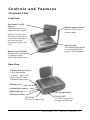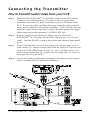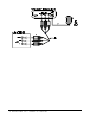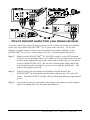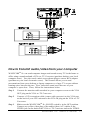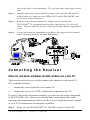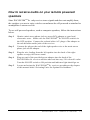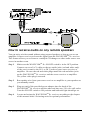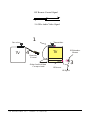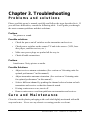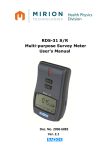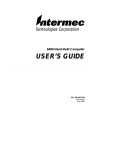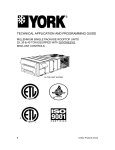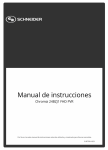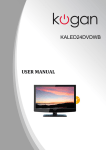Download RF-Link WAVECOM Sr Owner`s manual
Transcript
To the Users of WAVECOMTM Sr. Important safety precautions w To prevent fire or shock hazard, do not expose this product to rain or moisture. Do not use near a bath tub, wash bowl, sink, or laundry tub; do not use in a wet basement or in or around a swimming pool. w To avoid electrical shock, do not open the case of this product. w Operate this product using only the power supply included with it or provided as an accessory. w Do not overload electrical outlets or extension cords as this can result in fire or electric shock. w Refer servicing to qualified personnel only. Caution: Changes or modifications not expressly approved by the party responsible for compliance could void the user’s authority to operate the equipment. Warranty Information RF-Link Systems, Inc., referred to as “RF-Link” hereafter, warrants this product against any defects in material or workmanship for a period of 90 days from the date of original purchase. This Limited Warranty shall not apply if the product has been damaged due to abuse, misuse, misapplication, accident, or as a result of service or modifications not approved by RF-Link. Should the product become defective within the warranty period, RF-Link may choose to replace or repair the product, provided that it is shipped prepaid to RF-Link. There are no express warranties other than those described above. No warranties whether expressed or implied, including but not limited to, any implied warranties of merchantability or fitness for a particular purpose, shall extend beyond the time p eriod listed above. Some states do not allow limitations on how long an implied warranty may last, so the above limitations may not apply to all users. This warranty gives specific legal rights; users may also have other rights which vary from state to s tate. Disclaimer This product is designed for lawful use as a wireless audio and video sender from one location in the home or office to another location. RF-Link Systems Inc. hereby advises the consumer to consult with local officials and other legal authorities regarding the proper use and application of this product in compliance with all applicable state and federal laws. RF-Link Technology Inc. shall not be responsible for any misuse or unlawful application of this product by any individual or entity under any circumstances. WAVECOMTM Sr. owner’s manual I Table of Contents CHAPTER 1. INTRODUCING........................................................................... 1 P RODUCT OVERVIEW .............................................................................................1 LIST OF P ACKAGED CONTENTS...............................................................................2 CONTROLS AND FEATURES.....................................................................................3 CONTROLS AND FEATURES.....................................................................................4 CHAPTER 2. SETTING UP UNITS................................................................... 5 REQUIREMENTS .....................................................................................................5 CONNECTING THE T RANSMITTER............................................................................6 How to transmit audio/video from your VCR .....................................................6 How to transmit audio/video from your cable TV hookup..................................7 How to transmit audio/video from your satellite receiver or laser disc player.....8 How to transmit audio/video from your camcorder ...........................................9 How to transmit audio/video from a miniature CCD camera ...........................11 How to transmit audio/video from an audio/video (A/V) receiver ....................12 How to transmit audio from your stereo receiver .............................................13 How to transmit audio from your CD player or cassette deck ..........................14 How to transmit audio/video from your computer ...........................................15 CONNECTING THE RECEIVER ................................................................................16 How to receive wireless audio/video on your TV ..............................................16 Connecting Receiver to Remote TV through VCR .............................................18 How to receive audio on your remote powered speakers..................................19 How to receive audio on any remote speakers .................................................20 How to receive audio/video from your computer .............................................21 ORIENTING UNITS FOR O PTIMAL PERFORMANCE ...................................................22 Orienting the audio/video antennas ................................................................22 Orienting the Remote Control Antennas..........................................................24 CHAPTER 3. TROUBLESHOOTING............................................................25 P ROBLEMS AND SOLUTIONS .................................................................................27 CARE AND MAINTENANCE ...................................................................................27 SPECIFICATIONS ............................................................................................28 EC DECLARATION OF CONFORMITY..............................................................29 OTHER PRODUCTS BY RF-LINK................................................................30 II WAVECOMTM Sr. owner’s manual Chapter 1. Introducing Product Overview WAVECOM TM Sr. uses the latest in wireless communication technology to deliver consistently sharp stereo audio and color video images up to 300 feet (FCC approved version) and 750 feet (BZT approved version) away. By transmitting at a very high frequency (2.4 GHz or 2.4 billion cycles per second), the WAVECOM TM Sr. avoid the crowded 900 MHz band used by many cordless telephones and other wireless audio/video transmitters. Its superior quality is due to FM rather than AM signal modulation. In addition, the use of state-of-the-art circular polarized directional transmitting and receiving antennas maximizes the signal range and minimizes interference from unwanted signals. With four independent channels, you can transmit up to four different audio/video sources simultaneously using multiple pairs. WAVECOM TM Sr. offer you greater convenience and security in many ways: Convenience: w Watch the movie you rent on any TV in your home or backyard without running messy cable, moving your VCR/laser disc player or buying a second unit. w Watch cable or satellite programming on any TV in your home w Listen to stereo-quality music on any powered speakers inside or outside the home w Receive computer images and sound on a remote TV (additional equipment required) Safety & Security: w Monitor your sleeping baby, children at play, the elderly, or the infirm on your TV using your existing camcorder or miniature CCD camera (available from RF-Link - see “Accessories” section) w See outside your door on your TV using a camcorder or miniature CCD camera w Fire, police, and security personnel can send real-time images of dangerous situations back to a mobile base station or back-up partner through a miniature CCD camera (portable battery also available) w And many more uses! WAVECOMTM Sr. owner’s manual 1 List of Packaged Contents The following elements should be included in the box. Please check that you have them all before installation. 1. One transmitter (Transmitter) Transm its 2.4 GHz wireless audio/video and receives UHF remote control signal from the receiver. 2. One receiver (Receiver) Receives 2.4GHz wireless audio/video and transmits UHF remote control signal back to the transmitter. 3. Two audio/video (A/V) cables Connect transmitter and receiver to your audio/video components. * For NTSC model, you can find two RCA to RCA cables in this box. For PAL model, you can find two RCA to SCART cables in this box. 4. Two power adapters Provide +12 VDC power to units 5. Infrared extender mouse Emits infrared remote control signals towards your source components. 2 WAVECOMTM Sr. owner’s manual Controls and Features Transmitter Front View Directional 2.4 GHz antenna Transmits and receives audio and video signals. Remote control antenna Receives UHF remote control signals. Caution: Do not rotate this antenna 360 degrees or permanent damage to both antenna and mechanical stopper will occur. Indicator light The indicator light should be lit when the On/Off switch is at On position. Remote control window Infrared passes through this to remotely control audio/video signal source. Rear View Channel selection switch Use to find optimal reception. Must select same channel on both transmitter and receiver. IR mouse jack Left audio jack (white) Right audio jack (red) On/Off switch Video jack (yellow) 12V DC IN 12V power adapter plug 12V DC OUT 12V power output jack for approved accessory. WAVECOMTM Sr. owner’s manual 3 Controls and Features Transmitter Front View Directional 2.4 GHz antenna Transmits and receives audio and video signals. Caution: Do not ratate this antenna 360 degrees or permanent damage to both antenna and mechanical stopper will occur. Indicator light The indicator light should be lit when the ON/OFF switch is at ON position. Remote control window Transmits UHF remote control signals. Rear View Channel selection switch Use to find optimal reception. Must select same channel on both transmitter and receiver. 5V DC OUT For external channel 3/4 modulator. (Not included) ON/OFF switch Audio left jack (white) Audio right jack (red) Video jack (yellow) 12V DC IN 12V power adapter plug 4 WAVECOMTM Sr. owner’s manual 12V DC OUT 12V power output jack for approved accessory. Chapter 2. Setting Up Units Requirements Using absolutely no wires, WAVECOM TM Sr. can send audio or video signals from virtually any sound or picture source to any TV, video monitor or powered speakers using the same connectors as your other electronics components. To enjoy wireless video and audio, just connect the transmitter to whatever picture or sound source you want to view or hear at another location, and then connect the receiver to the TV, computer, or powered speakers in that other location. Then turn on the power switch on both the transmitter and receiver and you are ready to go wireless. Send from any of the following sources: Video Audio w VCR w Compact Disc Player or Changer w Satellite Receiver w Stereo Receiver w Cable TV w Cassette Deck w Laser Disc Player w Digital Video Disc w Wireless Cable w Camcorder w Security Camera (CCD) w Computer The following pages first show you how to connect the WAVECOM TM Sr. transmitter to any of these source components and then demonstrate how and where to connect and position the WAVECOM TM Sr. receiver. WAVECOMTM Sr. owner’s manual 5 Connecting the Transmitter How to transmit audio/video from your VCR Step 1. Make sure the WAVECOMTM Sr. ON/OFF switch is in the OFF position. Connect one set of audio/video (A/V) cables to the A/V jacks of the transmitter and to the A/V jacks on the back of your VCR labeled LINE OUT. Be sure the yellow, red and white plugs match the yellow, red and white jacks on both the VCR and the transmitter. If the VCR has only one output for audio (mono sound only), connect the white plug to that single audio output and to the transmitter’s AUDIO LEFT jack. Step 2. Plug one end of the provided power adapter into the back of the WAVECOMTM Sr. transmitter and the other end into any 120-volt wall outlet . Turn the ON/OFF switch to on position and indicator light should go on. Step 3. If your VCR has only one set of A/V output jacks and you want to use it with a nearby TV, connect coaxial cable from the single OUT port on your VCR to the VHF/UHF IN port on your TV. (Note: In order to also view cable transmission on that TV, connect your incoming cable TV source to the single IN port of the VCR.) Step 4. Locate and orient the transmitter according to the chapter of this manual titled “Orienting Units for Optimal Performance.” 6 WAVECOMTM Sr. owner’s manual How to transmit audio/video from your cable TV hookup To transmit your cable TV channels, you must have either a VCR or a cable converter box. If you use a VCR, follow the instructions on the previous page for transmitting from your VCR. To use your cable converter box, follow the instruction below. Step 1. Make sure the WAVECOMTM Sr. ON/OFF switch is in the OFF position. Connect one set of audio/video (A/V) cables to the A/V jacks of the transmitter and to the A/V jacks on the back of your cable converter box. Be sure the yellow, red and white plugs match the yellow, red and white jacks on both the converter box and the transmitter. If the converter box has only one output for audio (mono sound only), connect one white plug to that single audio output and the other to transmitter’s AUDIO LEFT jack. Step 2. Plug one end of the provided power adapter into the back of the WAVECOMTM Sr. transmitter and the other end into any 120-volt wall outlet. Turn the ON/OFF switch to ON position and indicator light should go on. Step 3. To view your cable signal on a nearby TV, connect coaxial cable from the single OUT port on the cable converter box to the VHF/UHF IN port on your TV. Step 4. Locate and orient the transmitter according to the chapter of this manual titled “Orienting Units for Optimal Performance.” WAVECOMTM Sr. owner’s manual 7 How to transmit audio/video from your satellite receiver or laser disc player You can transmit audio/video either directly from your satellite receiver or laser disc player, or by connecting them to your VCR. To transmit directly from your satellite receiver or laser disc player, follow the instructions below. Step 1. Make sure the WAVECOMTM Sr. ON/OFF switch is in the OFF position. Connect one set of audio/video (A/V) cables to the A/V jacks of the transmitter and to the AUDIO/VIDEO OUT jacks of the satellite receiver or laser disc player. Be sure the yellow, red and white plugs match the yellow, red and white jacks on both t he satellite receiver/laser disc player and the transmitter. Step 2. Plug one end of the provided power adapter into the back of the WAVECOMTM Sr. transmitter and the other end into any 120-volt wall outlet. Turn the ON/OFF switch to ON position and indicator light should go on. Step 3. If your satellite receiver or laser disc player has only one set of A/V output jacks, and you had to disconnect your TV from those jacks to connect WAVECOMTM Sr., reconnect the TV by connecting coaxial cable from the single VHF/UHF OUT port on the satellite receiver or laser disc player to the VHF/UHF IN port on your TV. Step 4. Locate and orient the transmitter according to the chapter of this manual titled “Orienting Units for Optimal Performance.” 8 WAVECOMTM Sr. owner’s manual How to transmit audio/video from your camcorder In conjunction with a camcorder, WAVECOM TM Sr. becomes a portable wireless security system. First, position the camcorder so that it views the scene you wish to monitor, such as a sleeping baby, children at play, the elderly, or the infirm. Then, follow the instructions below. Step 1. Make sure the WAVECOM TM Sr. ON/OFF switch is in the OFF position. Connect one set of audio/video (A/V) cables to the A/V jacks of the transmitter and to the AUDIO/VIDEO jacks of the camcorder. Be sure the yellow, red and white plugs match the yellow, red and white jacks on both the camcorder and the transmitter. If the camcorder has only one output for audio (mono sound only), connect the white plug to that single audio output and to transmitter’s AUDIO LEFT jack. (Note: with some camcorders, you may need to use an adapter patch cord that comes with the camera.) Step 2. Plug one end of the provided power adapter into the back of the WAVECOM TM Sr. transmitter and the other end into any 120-volt wall outlet. Turn the ON/OFF switch to ON position and indicator light should go on. Step 3. Locate and orient the transmitter according to the chapter of this manual titled “Orienting Units for Optimal Performance.” WAVECOMTM Sr. owner’s manual 9 10 WAVECOMTM Sr. owner’s manual How to transmit audio/video from a miniature CCD camera In conjunction with a miniature CCD camera (sold separately - see accessories), WAVECOMTM Sr. becomes a portable wireless security system. First, fasten the CCD camera to any object using its clip adapter so that it views the scene you wish to monitor, such as a sleeping baby, children at play, the elderly, or the infirm. Then, follow the instructions below. Step 1. Plug the single end of the special plug adapter that comes wit h the miniature CCD camera into the bottom of the camera. Step 2. Make sure the WAVECOMTM Sr. ON/OFF switch is in the OFF position. Insert the two A/V plugs on the other end of the plug adapter into the transmitter’s jacks - the black one into the video jack and the red one into the AUDIO LEFT jack. Step 3. Insert the power plug from the special plug adapter into the 12V DC OUT jack on the side of the transmitter. This provides power to the CCD camera. Step 4. Plug one end of the provided power adapter in to the back of the WAVECOMTM Sr. transmitter and the other end into any 120-volt wall outlet. Turn the ON/OFF switch to ON position and indicator light should go on. Step 5. Locate and orient the transmitter according to the chapter of this manual titled “Orienting Units for Optimal Performance.” WAVECOMTM Sr. owner’s manual 11 How to transmit audio/video from an audio/video (A/V) receiver Since most audio/video (A/V) receivers have multiple input and output ports, you can easily transmit signals from several audio/video or audio-only components to a remote location using WAVECOMTM Sr.. To transmit from your A/V receiver, follow the instructions below. Step 1. Use audio/video (A/V) cables to connect the LINE OUT ports on any of the components you wish to enjoy in another location to the AUDIO IN and VIDEO IN ports on the back of your A/V receiver. Step 2. Make sure the WAVECOMTM Sr. ON/OFF switch is in the OFF position. Connect one set of audio/video (A/V) cables to the A/V jacks of the transmitter and t o the AUDIO/VIDEO OUT jacks of the A/V receiver, Be sure the yellow, red and white plugs match the yellow, red and white jacks on both the A/V receiver and the transmitter. Step 3. Plug one end of the provided power adapter into the back of the WAVECOMTM Sr. transmitter and the other end into any 120-volt wall outlet. Turn the ON/OFF switch to ON position and indicator light should be go on. Step 4. Locate and orient the transmitter according to the chapter of this manual titled “Orienting Units for Optimal Performance.” Step 5. To transmit audio/video from a particular component connected to the A/V receiver, select that component to be the output from the A/V receiver. Consult the owner’s manual of your A/V receiver for further instructions. 12 WAVECOMTM Sr. owner’s manual How to transmit audio from your stereo receiver To enjoy sound from your CD player, cassette deck or radio on speakers in another room, you can connect WAVECOMTM Sr. to your stereo receiver. To use this feature, you must connect either powered speakers or another amplifier to the WAVECOMTM Sr. receiver at the remote site (see “Connecting the Receiver”). Step 1. Make sure the WAVECOMTM Sr. ON/OFF switch is in the OFF position. Connect one set of audio/video (A/V) cables to the two audio jacks (red and white) of the transmitter and to the audio jacks on the back of your stereo receiver labeled TAPE OUT. Be sure the red and white plugs match the red and white jacks on both the stereo receiver and the transmitter. The yellow video plug is not used. Step 2. Plug on end of the provided power adapter into the back of the WAVECOMTM Sr. transmitter and the other end into any 120-volt wall outlet. Turn the ON/OFF switch to ON position and indicator light should go on. Step 3. Locate and orient the transmitter according to the chapter of this manual titled “Orienting Units for Optimal Performance.” WAVECOMTM Sr. owner’s manual 13 How to transmit audio from your CD player or cassette deck Your can transmit audio either directly from your CD player or cassette deck, or you can connect them to your stereo receiver. For either scenario, to enjoy audio on remote speakers, you must connect either powered speakers or an amplifier to the WAVECOMTM Sr. receiver at the remote site (see “Connecting the Receiver”). Step 1. Make sure the WAVECOMTM Sr. ON/OFF switch is in the OFF position. Connect one set of audio/video (A/V) cables to the two audio jacks (red and white) of the transmitter and to the LINE OUT jacks of the CD player or cassette player. Be sure the red and white plugs match the red and white jacks on both the transmitter and the CD/cassette player. The yellow video plug is not used. Step 2. Plug one end of the provided power adapter into the back of the WAVECOMTM Sr. transmitter and the other end into any 120-volt wall outlet. Turn the ON/OFF switch to ON position and indicator light should go on. Step 3. Locate and orient the transmitter according to the chapter of this manual titled “Orienting Units for Optimal Performance.” 14 WAVECOMTM Sr. owner’s manual How to transmit audio/video from your computer WAVECOMTM Sr. can send computer images and sounds to any TV in the home or office using a sound card and a VGA-to-TV Converter (purchase both at your local computer store). You also need a mini st ereo phono plug-to-stereo RCA adapter (purchase at your local electronics store). This feature allows you to send presentations from your desktop or laptop computer to a large TV screen without running wires between the two. First, insert the sound card into one of your computer’s open slots. Then, follow the instructions below. Step 1. Connect the monitor cable attached to your computer screen to the VGA OUT plug on the VGA-to-TV Converter. Step 2. Connect a VGA extension cable (comes with converter) to the VGA port on the back of your CPU unit and to the VGA IN plug on the VGA -to-TV Converter. Step 3. Make sure the WAVECOMTM Sr. ON/OFF switch is in the OFF position. Connect one yellow video plug of the audio/video (A/V) cables to the VIDEO jack on the back of the VGA-to-TV Converter and to the VIDEO WAVECOMTM Sr. owner’s manual 15 jack on the back of the transmitter. The red and white audio plugs are not used. Step 4. Plug the mini stereo plug of the RCA adapter into your the card, and the red and white A/V plugs into the AUDIO LEFT and AUDIO RIGHT jacks on the back of the transmitter. Step 5. Plug one end of the provided power adapter into the back of the WAVECOMTM Sr. transmitter and the other end into any 120-volt wall outlet. Turn the ON/OFF switch to ON position and indicator light should go on. Step 6. Locate and orient the transmitter according to the chapter of this manual titled “Orienting Units for Optimal Performance.” Connecting the Receiver How to receive wireless audio/video on your TV There are two ways to receive wireless audio/video signals on your remote TV (TV in another location): w Connect the receiver directly to the remote TV. w Connect the receiver to a VCR, which is then connected to the TV. If your TV has picture-in-picture capability, you can view any image transmitted by WAVECOM TM Sr., such as your sleeping baby, on an inset picture while enjoying other programming on the rest of the screen. Consult the owner’s manual of your TV for instructions on using this capability. Step 1. Make sure the WAVECOM TM Sr. ON/OFF switch is in the OFF 16 WAVECOMTM Sr. owner’s manual position. If your TV has A/V jacks, connect one set of A/V cables to the TV’s A/V jacks and to the A/V jacks on the receiver. Be sure the yellow, red and white plugs match the yellow, red and white jacks on both the TV and the receiver. If the TV has only a single jack for audio input, connect the white plug to that jack. Step 2. Follow Steps 4 and 5 on the following page. WAVECOMTM Sr. owner’s manual 17 Connecting Receiver to Remote TV through VCR This setup enables you to record transmitted audio and video on your remote VCR and also enjoy the picture and sound on a remote TV. Step 1. Make sure the WAVECOMTM Sr. ON/OFF switch is in the OFF position. Connect one set of audio/video (A/V) cables to the A/V jacks of the receiver and to the jacks on your VCR labeled LINE IN. Be sure the yellow, red and white plugs match the yellow, red and white jacks on both the WAVECOMTM Sr. receiver and the VCR. If the VCR has only a single jack for audio input, connect the white plug to it. Step 2. If your TV has A/V input jacks, connect another set of A/V cables to the TV’s A/V jacks and to the jacks on your VCR labeled LINE OUT. Step 3. If your TV has only a single coaxial input port, connect a length of coaxial cable from the TV’s VHF/UHF IN coaxial connector to the OUT coaxial connector on your VCR. To watch cable channels on the TV, connect your cable TV hookup to the IN coaxial connector on your VCR. Step 4. Plug one end of the provided power adapter into the back of the WAVECOMTM Sr. receiver and the other end into any 120-volt wall outlet. Turn the ON/OFF switch to ON position and indicator light should go on. Step 5. Locate and orient the WAVECOMTM Sr. receiver according to the chapter of this manual titled “Orienting Units for Optimal Performance.” 18 WAVECOMTM Sr. owner’s manual How to receive audio on your remote powered speakers Since WAVECOM TM Sr. only receive stereo signals and does not amplify them, the speakers you use to enjoy wireless sound must be self-powered or attached to an amplifier or stereo receiver. To use self-powered speakers, such as computer speakers, follow the instructions below. Step 1. Obtain a mini stereo phono jack-to-stereo RCA adapter at your local electronics store. Make sure the WAVECOMTM Sr. ON/OFF switch is in the OFF position. Connect the red and white A/V plugs of the adapter to the red and white audio jacks of the receiver. Step 2. Connect the plug at the end of the right speaker wire to the main stereo phone jack on the adapter. Step 3. Plug the wire leading from the left speaker into the back of the right speaker to enjoy full stereo sound. Step 4. Plug one end of the provided power adapter into the back of the WAVECOMTM Sr. receiver and the other end into any 120-volt wall outlet. Turn the ON/OFF switch to ON position and indicator light should go on. Step 5. Locate and orient the WAVECOMTM Sr. receiver according to the chapter of this manual titled “Orienting Units for Optimal Performance.” WAVECOMTM Sr. owner’s manual 19 How to receive audio on any remote speakers You can enjoy wireless sound without using powered speakers as long as you use an amplifier or stereo receiver to boost the signal from the WAVECOMTM Sr. receiver. This feature allows you to listen to a multiple-CD changer or other audio source on a stereo in another room. Step 1. Make sure the WAVECOMTM Sr. ON/OFF switch is in the OFF position. Connect one set of A/V cables to the two audio jacks (red and white only) of the receiver and to the IN 1 or IN 2 jacks on your stereo receiver or amplifier. Be sure the red and white plugs match the red and white jacks on the WAVECOMTM Sr. receiver and the stereo receiver or amplifier. The yellow video plug is not used. Step 2. Run speaker wire from your stereo receiver or amplifier to your speakers as you normally would. Step 3. Plug one end of the provided power adapter into the back of the WAVECOMTM Sr. receiver and the other end into any 120-volt wall outlet. Turn the ON/OFF switch to ON position and indicator light should go on. Step 4. Locate and orient the WAVECOMTM Sr. receiver according to the chapter of this manual titled “Orienting units for optimal performance.” 20 WAVECOMTM Sr. owner’s manual How to receive audio/video from your computer WAVECOM TM Sr. can be used to receive TV broadcasts on a computer monitor in the home or office using a TV/Video Card (purchase at your local computer store) . This feature allows you to transmit live TV broadcasts from your large TV screen to a desktop or laptop computer without running wires between the two. Step 1. First, insert the TV/Video Card into one of your computer’s open slots, preferably one which is close to the VGA controller. See TV/Video Card owner’s manual for connection between the TV/Video Card and the VGA controller. Step 2. Connect the single male connector on the Audio/Video Break-out Cable (comes with TV/Video Card) to the Audio/Video Input Port on the back of the TV/Video Card. The six female RCA jacks on the other end of the Break-out Cable allow you to connect up to two different video devices. Select red, yellow, and blue RCA female plugs for connection to the WAVECOMTM Sr. receiver. Step 3. Make sure the WAVECOMTM Sr. ON/OFF switch is in the OFF position. Connect yellow video plug of the audio/video (A/V) cables to the red jack on the Break-out cable. Afterward, connect the red audio plug to the blue jack, and then the white audio plug to the yellow jack. Connect the other ends of the A/V cable to the back side of the WAVECOMTM Sr. receiver, WAVECOMTM Sr. owner’s manual 21 making sure to match the color code of the RCA plugs and jacks. Step 4. Plug one end of the provided power adapter into the back of the WAVECOMTM Sr. receiver and the other end into any 120-volt wall outlet. Turn the ON/OFF switch to ON position and indicator light should go on. Step 5. Locate and orient the transmitter according to the chapter of this manual titled “Orienting units for optimal performance.” Orienting units for optimal performance WAVECOMTM Sr. should be placed on a flat, stable surface to prevent it from falling. For uneven or very smooth surfaces, such as the top of your TV, audio/video components, or entertainment center, fastener strips have been provided to secure the units (strips may be cut into smaller squares with scissors) For optimal performance, both the audio/video and remote control antennas should be carefully oriented as described below. For maximum operating range, try to minimize the number of obstacles (such as TV, other components, or furniture) between the transmit ter and receiver units. In addition, try to place the units as high as possible to avoid any possible interference from people walking between the transmitter and the receiver. Orienting the audio/video antennas WAVECOMTM Sr. broadcasts its high-quality audio and video using directional antennas which must be oriented in certain configurations for maximum results. The 2.4Ghz audio/video antennas have been designed to pivot and have limited rotation in either clockwise or counterclockwise directions. 22 WAVECOMTM Sr. owner’s manual Warning: See instructions shown below for rotating audio/video antenna. Rotating antenna beyond the specified range will result in permanent damage to both antenna and mechanical stopper. In most situations, the flat pitted face of the A/V antennas on both the transmitter and receiver should be facing one another. Since each home is different, for optimal reception, additional slight pivots or rotations may be necessary. If the transmitter and receiver are less that 10 feet apart, keep the A/V antennas flat in their casings. Remote Control Antenna Audio/Video Antenna Front side of the antenna-pitted Sideview of WAVECOM Sr. side Warning: Do not rotate audio/video antenna beyond the indicated region. Antenna does not rotate freely 360º. Maximum clockwise rotation of audio/video antenna shown WAVECOMTM Sr. owner’s manual 23 Orienting the Remote Control Antennas For most applications, the transmit remote control antenna should also be oriented vertically with respect to the main housing (see diagrams 1 & 2) Remote Control Antenna 2 Pitted Side Audio/Video Antenna Audio/Video Antenna Audio/Video Antenna 1 Pitted Side Remote Control Antenna Pitted Side Audio/Video Antenna Transmitter (Front View) Receiver (Front View) Pitted Side Transmitter (Front View) face Receiver (Front View) If you remoter remote control extender is not working satisfactorily, rotate the transmit remote control antenna to different positions (see diagram 3). If you notice improved performance, keep this orientation. 3 Remote control Antenna Audio/Video Antenna Transmitter (Side View) Side view of WAVECOM Sr. Audio/Video Antenna Receiver (Side View) 24 WAVECOMTM Sr. owner’s manual Using the Remote Control Feature WAVECOMTM Sr. not only allows you to send crisp audio/video from one area to another, it also gives you the ability to control the source using your existing remote control device. The infrared (IR) signal at the WAVECOMTM Sr. receiver and then sends it back to the WAVECOMTM Sr. receiver and then sends it back to the WAVECOMTM Sr. transmitter, where the RF signal is converted back to the original IR signal and used to control the audio/video source (see below) How to use the IR Extender Mouse The IR extender mouse connects to the WAVECOMTM Sr. transmitter through its own special connector plug. The extender mouse emits high intensity IR signal, bathing your components with the remote signal. To use the IR extender mouse, follow the instructions below. 1. Plug the IR extender mouse into the jack located on the backside of the WAVECOMTM Sr. transmitter housing. The jack for the IR extender mouse is located to the left side of the left audio jack (white) 2. Located the IR sensor on the source component you wish to control. If the sensor is not clearly labeled on the front of the component, either consult the your remote control at different areas on the front of the component from less than 1 inch away. When it works, you have found the approximate location of the IR sensor. 3. Orient the IR extender mouse housing so that it points in the general direction of the IR sensors of the source components you wish to control. 4. Position the WAVECOMTM Sr. receiver so that your remote control signal remote control, point it at the front of the receiver. WAVECOMTM Sr. owner’s manual 25 RF Remote Control Signal 2.4 GHz Audio/Video Signal 1 Receiver TV 4 Transmitter TV IR Extender Mouse Remote Control Other Audio/Video Components 3 IR Sensor IR Signal 26 WAVECOMTM Sr. owner’s manual Chapter 3. Troubleshooting Problems and solutions Please read this owner’s manual carefully and follow the steps described in it. If you still have difficulties, consult the following table. It will guide you through the most common problems and their solutions. Problem No picture or sound. Possible solutions w Check the power on/off switches on the transmitter and receiver. w Check power switches on the remote TV and video source. (VCR, laser disc player, satellite receiver, etc.) w Make sure power plugs are pushed all the way in. w Check all cable connections. Problem Interference: Noisy picture or audio. Possible Solutions w Adjust receiver antenna orientation. (See section on “Orienting units for optimal performance” in this manual.) w Adjust transmitter antenna orientation. (See section on “Orienting units for optimal performance” in this manual.) w Select a different channel by pushing the channel selector button on both transmitter and receiver so that the channels match. w If using a microwave oven, turn it off. w Remove microwave oven from path between transmitter and receiver. Care and Maintenance Clean the outside plastic packaging with a soft cloth lightly moistened with mild soap and water. Never use any abrasive scouring powder or solvent. WAVECOMTM Sr. owner’s manual 27 Specifications Transmitter n Output Level 94 dB microvolts/meter at 3 meters n Operating Frequency Band 2.4 to 2.4835 GHz ISM band n Modulation FM (video and audio) n Video Input Level 1V p-p n Audio Input Level 1V p-p n Video Input Impedance 75Ω n Audio Input Impedance 600Ω n Power Supply 12 Vdc, 500 mA n Dimensions 6.0 x 4.5 x 1.8 inches n Weight 11 ounces Receiver n Output Level 1 volt p-p (video), 1 volt p-p (audio) n Input Sensitivity -85 dBm n Power Supply 12 Vdc, 500 mA n Dimensions 6.0 x 4.5 x1.8 inches n Weight 11 ounces All specifications are subject to change without notice. 28 WAVECOMTM Sr. owner’s manual EC DECLARATION OF CONFORMITY For the following equipment: Product Name: WAVECOM-III Senior is herewith confirmed to comply with the requirements set out in the Council Directive on the Approximation of the Laws of the Member States relating to Electromagnetic compatibility directive (89/336/EEC) and Low Voltage Directive (73/23/EEC). For the evaluation requarding EMC and Low Voltage, the following standards were applied: (1) EN 61000-4-2/-3/-4/-5/-6/-11 (2) EN 55022 (3) I-ETS 300683 (4) I-ETS 300440 (5) I-ETS 300220 (6) EN60065 The following manufacturer/importer is responsible for this declaration: Company Name: RF-Link Systems, Inc. Company Address: No. 6, Nan-Ke 5 th Rd., Tainan Science-Based Industrial Park, Hsin-Shi, Tainan County, Taiwan, R.O.C. E-Mail Address: [email protected] WAVECOMTM Sr. owner’s manual 29 Other Products by RF-Link WAVECOMTM Jr. A 2.4 GHz wireless audio/video sender. Sends high quality color picture and stereo sound between rooms through walls, floors and ceilings. Comes without remote control capabilities. WAVECOMTM Sr. A 2.4 GHz wireless audio/video sender. Sends high quality color picture and stereo sound between rooms through walls, floors and ceilings. Comes with remote control capabilities. Digital Audio Sender A high fidelity wireless digital audio sender for your subwoofer, rear speakers, or any other powered speakers. The incredibly clear transmission will make you forget that it’s wireless. Wireless Baby Monitor A 2.4 GHz B/W monitor system. The best way to watch and hear your child’s every movement and sound from any room in the house. Wireless PC@TV With the Wireless PC@TV, you can enjoy computer entertainment on your TV without moving your PC and without sacrificing any of its power and practicality. It’s comes complete necessary hardware, software and accessories in one box. Total Control Remote Control audio and video devices from anywhere in your home through walls, floors, and ceilings with this radio frequency universal remote control unit. 30 WAVECOMTM Sr. owner’s manual