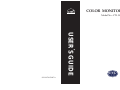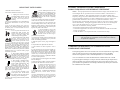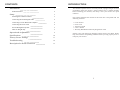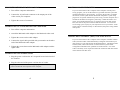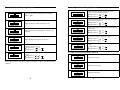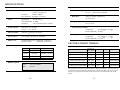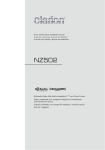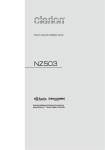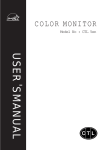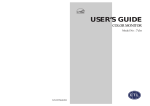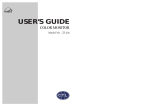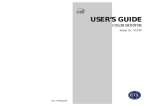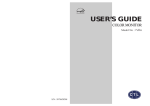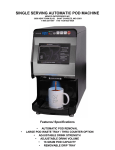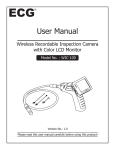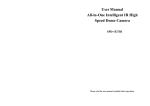Download Ctl CTL 5fln User`s guide
Transcript
COLOR MONITOR Model No : CTL 5fln USER S GUIDE S/N:9978623807A CTL IMPORTANT SAFEGUARDS 1. Read all of these instructions. 2. Save these instructions for later use. 3. Unplug this monitor from the wall outlet before cleaning. Do not use liquid cleaners or aerosol cleaners. Use a damp cloth for cleaning. 4. Do not use attachments not recommended by the monitor manufacturer as they may cause hazards. 5. Do not use this monitor near water for example, near a bathtub, washbowl, kitchen sink, or laundry tub, in a wet basement or near a swimming pool, etc. 6. Do not place this monitor on an unstable cart, stand, or table. The monitor may fall, causing serious injury to a child or adult, and serious damage to the appliance. 7. Slots and openings in the cabinet and the back or bottom are provided for ventilation, and to ensure reliable operation of the monitor and to protect it from overheating, these openings must not be blocked or covered. The openings should never be blocked by placing the monitor on a bed, sofa, rug, or other similar surface. This should never be placed near or over a radiator or heat register. This monitor should not be placed in a built-in installation such as a bookcase unless proper ventilation is provided. 8. This monitor should be operated only from the type of power source indicated on the marking label. If you are not sure of the power supplied to your home, consult your monitor dealer or local power company. 9. This monitor is equipped with a 3-wire grounding type plug, a plug having a third (grounding) pin. This plug will only fit into a groundingtype power outlet. This is a safety feature. If you are unable to insert the plug into the outlet, contact your electrician to replace your obsolete outlet. Do not defeat the purpose of the groundingtype plug. 10. Do not allow anything to rest on the power cord. Do not locate this monitor where the cord will be abused by persons walking on it. 11. Follow all warnings and instructions marked on the monitor. 12. For added protection for this monitor during a lightning storm, or when it is left unattended and unused for long periods of time, unplug it from the wall outlet. This will prevent damage to the set due to lightning and powerline surges. 13. Do not overload wall outlets and extension cords as this can result in fire or electric shock. 14. Never push objects of any kind into this monitor through cabinet slots, as they may touch dangerous voltage points or short out parts that could result in a fire or electric shock. Never spill liquid of any kind on the monitor. 15. Do not attempt to service this monitor yourself as opening or removing covers may expose you to dangerous voltage or other hazards. Refer all servicing to qualified service personnel. 16. Unplug this monitor from the wall outlet and refer servicing to qualified service personnel under the following conditions: FEDERAL COMMUNICATIONS COMMISSION RADIO FREQUENCY INTERFERENCE STATEMENT NOTE : This equipment has been tested and found to comply with the limits for a Class B digital device, prusuant to Part 15 of the FCC Rules. These limits in a residential installation. This equipment generates, uses and can radiate radio frequency energy and, if not installed and used in accordance with the instructions, may cuase harmful interference to radio communications. However, there is no guarantee that interference will not occur in a particular installation. If this equipment does cause harmful interference to radio or television reception, which can be determined by turning the equipment off and on, the user is encouraged to try to correct the interference by one or more of the following measures : - Reorient or relocate the receiving antenna. - Increase the separation between the equipment and receiver. - Connect the equipment to an outlet on a circuit different from that to which the receiver is connected. - Consult the dealer or an experienced radio, TV technician for help. CAUTION : Any changes or modifications not expressly approved by the part responsible for compliance could void the user s authority to operate the equipment. a. When the power cord or plug is damaged or frayed. b. If liquid has been spilled into the monitor. c. If the monitor has been exposed to rain or water. d. If the monitor does not operate normally by following the operating instructions. Adjust only those controls that are covered by the operating instructions as improper adjustment of other controls may result in damage and will often require extensive work by a qualified technician to restore normal operation. e. If the monitor has been dropped or the cabinet has been damaged. f. When the monitor exhibits a distinct change in performance this indicates a need for service. 17. When replacement parts are required be sure the service technician has used replacement parts specified by the manufacturer that have the same characteristics as the original part. Unauthorized substitutions may result in fire, electric shock, or other hazards. 18. Upon completion of any service or repairs to this monitor, ask the service technician to perform routine safety checks to determine that the monitor is in safe operating condition. CANADIAN DEPARTMENT OF COMMUNICATIONS COMPLIANCE STATEMENT This digital apparatus does not exceed the Class A/Class B (whichever is applicable) limits for radio noise emissions from digital apparatus set out in the Radio Interference Regulations of the Canadian Department of Communications. Avis de conformité aux normes du Ministère des Communications du Canada. Le present appareil numérique n emet pas de bruits radioélectriques depassant les limites applicables aux appareils numériques de Class A/de Class B (selon le cas) prescrites dans le règlement sur le brouillage radioélectrique édicte par le ministère des communications du canada. The power cord is used as a main disconnect device. Disconnect the power cord before servicing. The outlet must be installed near the monitor and must be easily accessible. As an ENERGY STAR Partner, Computer Technology Link, Inc., has determined that this product meets the Energy Star guidelines for energy efficiency. CONTENTS Introduction Product Features Setup INTRODUCTION 1 2 3 Installing the Tilt/Swivel Stand 3 Connecting the D-Sub Signal Cable 4 Connecting to Your Macintosh Computer 4 Connecting the Power Cord 4 Power Management System 5 DDC for Plug & Play 5 Operation & Adjustment 6 Specifications 10 Factory Preset Timings 11 Troubleshooting 12 Description for D-sub Connector 13 This manual explains how to correctly install, operate and get the best performance from your monitor. Please read this user s manual carefully before installing your monitor, then keep it near your monitor for quick reference. First, please check that the contents of the carton box corresponds with the following checklist : • • • • • Color monitor Power cord Tilt/swivel stand User s manual Warranty Handbook & Warranty Registration Card If there is any item missing or damaged, please contact your dealer. Please keep the carton box and packing materials so that you may properly store or transport your monitor. 1 SETUP PRODUCT FEATURES INSTALLING THE TILT/SWIVEL STAND • The convenient and user-friendly on-screen display allows for easy and accurate adjustments of horizontal and vertical screen size and position, geometry and screen color. • The monitor supports a safe working environment in strict compliance with the MPR standard for low emissions(TCO 1995 is optional). • The monitor complies with the VESA Display Data Channel(DDC) specification for Plug & Play compatibility. Advanced microcircuitry makes set-up and configuration fast and effortless. • The monitor features Advanced Color Controls for fine-tuning to meet your own personal tastes or application requirements. Use the on-screen controls to adjust the color temperature or RGB gain value for the best possible screen color and intensity. 1. Ensure that the power to the monitor is off. 2. Set the monitor face down with the underside facing you. Please be careful so as not to scratch the monitor screen. 3. Align the four hooks on the stand with the guide holes of bottom chassis of the monitor. 4. Insert the hooks into the guide holes. 5. Slide the tilt/swivel stand toward the front of the monitor until the latch locks in position. 6. Turn the monitor and the stand upright. • Just activate the higher refresh rates of the monitor to stabilize the screen and eliminate the annoying flicker that contributes to eyestrain and headaches. • The borderless full-screen display capability works under all graphic modes and provides a larger viewing area than conventional monitors, giving you a better picture with more workspace. PUSH PUSH <Removing the tilt/swivel stand> If you want to remove the tilt/swivel stand on the monitor, press the latch and pull the tilt/swivel stand toward the back of the monitor. Lift the stand to separate. 2 3 CONNECTING THE D-SUB SIGNAL CABLE 1. Turn off the computer and monitor. 2. Connect the 15 pin D-sub connector to the output port of the video card in your computer. 3. Tighten the screws of connector. CONNECTING TO YOUR MACINTOSH COMPUTER POWER MANAGEMENT SYSTEM If you use the monitor with a computer which complies with the power saving program, you can set the monitor to go blank when the system has remained unused for a period of time. To specify the period or to disable this feature, set the system timeout field of the computer s system setup program or use special software for power saving. See the computer user s manual for the details of using the system setup. While the monitor is in power saving mode (blank screen), it consumes less power than normal state; the color of the power LED will indicate the state. To restore the screen image, press any key of your keyboard or move your mouse. If the signal cable is connected loosely or disconnected, the power saving feature will operate. 1. Turn off the computer and monitor. 2. Attach the Macintosh cable adapter to the Macintosh video card. 3. Tighten the screws on the cable adapter. 4. Connect the signal cable provided with your monitor to the other end of the Macintosh cable adapter. 5. Tighten the screws between the Macintosh cable adapter and the signal cable. DISPLAY DATA CHANNEL (DDC) FOR PLUG & PLAY If you use the monitor with a computer which complies with DDC1/2B of VESA, the Host-Video Card automatically configures itself without your intervention in a way that best fits the attached monitor. The Display Data Channel, DDC, allows the monitor to inform the host system about configuration information for optimum use of the monitor. Use of the Video Card utility is not required to match the resolutions and refresh rates of the monitor and video card. CONNECTING THE POWER CORD 1. Plug the power cord into the AC receptacle located at the back of the monitor. 2. Plug the other end of the power cord into the AC outlet. If your power cord is PC to Monitor type, plug the other end of the power cord into the AC receptacle in the computer. 4 5 OPERATION & ADJUSTMENT 1. OSD(On-Screen Display) Menu 1 EXIT + ADJUST SELECT MENU Adjust the contrast of image, the difference : Launch OSD(On-Screen Display) Menus : Select the next function : Select the previous function : Increase the value of any selected function : Decrease the value of any selected function : Exit OSD Menus & Launch OSD Menus, when no OSD MENU EXIT - + between light and dark areas on the screen. Range : 0 -100 % + Adjust the brightness of the entire display. 50% CONTRAST - 50% BRIGHTNESS Key Process MENU Degauss the display and restore image quality. 100% RG B 100% MENU Reset the screen to the Factory Preset Display Settings. MENU 50% Choose different preset color temperatures or set your own customized color parameters. + – + – RG B + – + – RG B 50% RG B MENU MENU H:+37.6KHz V:+72Hz + – G STATUS MENU R B G 50% RG B B + – + – RG B 50% RG B MENU R + – 50% RG B Display horizontal & vertical frequency and polarity. 50% MENU EXIT OSD OFF 6 7 2. OSD (On-Screen Display) Menu 2 - + Adjust the position of the display horizontally 3. OSD (On-Screen Display) Menu 3 - (left or right). 50% + 50% PINCUSHION Adjust the left and right margins for more convex or more concave margins. Image turns to by . Image turns to by . HORIZONTAL POSITION - + Adjust the display width (horizontal size). + Adjust the trapezoid of the screen by moving the lines inward or outward. Image turns to by . Image turns to by . + Adjust parallelogram when the screen is leaning left or right. Image turns to by . Image turns to by . 50% 50% TRAPEZOID HORIZONTAL SIZE - + 50% Adjust the position of the display vertically (up or down). - 50% PARALLELOGRAM VERTICAL POSITION - + 50% Adjust the display height (vertical size). + 50% SIDE BALANCE Adjust the side balance when the sides of the screen are bowed towards left or right. Image turns to by . Image turns to by . VERTICAL SIZE - + 50% MOIRE - + 50% TILT Eliminate a moire pattern looking like a series of concentric circles or arcs. Image turns to by . Image turns to by . Adjust the rotation when the screen is tilted left or right. Image turns to by . Image turns to by . - + 50% CORNER PINCUSHION Adjust the left and right margins of the each corner. Image turns to by . Image turns to by . 4. OSD (On-Screen Display) Menu 4 R - + Adjust the red gain. + Adjust the green gain. 50% RED GAIN While adjusting moire, the display might look vague, so adjust moire at best-fitted condition. G - 50% GREEN GAIN B - + Adjust the blue gain. 50% BLUE GAIN 8 9 SPECIFICATIONS Picture Tube Video Scan Frequency Type : 15-inch, Flat Square Tube type (14-inch, viewing area) Dot Pitch : 0.28mm, MPR II Face Treatment : Non-glare / Anti-static Input Signal : R.G.B. Analog Amp. Bandwidth : 85 MHz Input Sync : TTL, separate negative / positive Horizontal : 30 - 69 KHz Vertical : 50 - 120 Hz Tilt/Swivel Range Tilt : 5 forward, 10 backward Swivel : 45 leftward, rightward Dimension 368(W) 394(D) 382(H) mm (set with stand) Weight(net/gross) 12.5 / 14.2 Kg 27.6 / 31.4 lbs Operating Environment Temperature : 10 40 Relative Humidity : 8 80% 50 104 1024 lines (at 60 Hz) Max. Resolution 1280 dots Power Source Free Voltage (100-240 Vac, 50/60 Hz) Display Area Standard Display Area : 264mm(H) 198mm(V) Full Screen Size : 284mm(H) 212mm(V) Power Consumption Max. 80W Storage Environment Temperature : -20 45 Relative Humidity : 5 90% -4 113 FACTORY PRESET TIMINGS State On Stand-by Suspend Recovery Time None Sleep Off - 3seconds Regulatory Approvals Safety EMI : UL, CSA, DHHS : FCC-B Power LED Green Green:0.5 second Amber:0.5 second Amber Off Mode VGA Resolution Remark (dots lines) H.Freq (KHz) V.Freq(Hz) 720 400 31.5 70 Non-interlaced VGA 640 480 31.5 60 Non-interlaced VESA 46K 800 600 46.9 75 Non-interlaced VESA 800 600@85Hz 800 600 53.7 85 Non-interlaced VESA 60K 1024 768 60.0 75 Non-interlaced 68.7 85 Non-interlaced VESA 1024 768@85Hz 1024 768 This monitor has stored above-mentioned six timings in factory. You can save up to 8 modes in the user memory automatically. Please note that if you save to user memory over eight times, the first mode saved will be replaced with your ninth mode. 10 11 TROUBLESHOOTING DESCRIPTION FOR D-SUB CONNECTOR Symptom No picture. Check Check if POWER SWITCH and COMPUTER POWER SWITCH are in the on position. Check if the signal cable is correctly connected to the video card. Check if the pins of D-sub connector are not bent. Check if the computer is in the power saving mode. Check if POWER SWITCH is in the on position. POWER LED is not lit. Check if the power cord is correctly connected. Image is unstable. Check if the signal cable is suitable to the video card. Image is not centered, too small or too large. Adjust H & V SIZE or H & V POSITION to get the proper image. Picture bounces or a wave pattern is present in the picture. Keep the devices that may cause electrical interference away from the monitor. Color looks blotchy. Operate DEGAUSS once. Picture is blurred. Adjust CONTRAST and BRIGHTNESS. Pin Signal 1 2 3 4 5 6 7 8 9 10 11 12 13 14 15 Red Green Blue GND GND(Self-Test) GND-Red GND-Green GND-Blue No Pin GND-H.Sync GND-V.Sync Bi-directional Data(SDA) Horizontal Sync Vertical Sync(VCLK) Data Clock(SCL) 1 6 15 GND=Ground See the FCC information at the front cover of the manual. Operate DEGAUSS once. Edges of available area on the screen are not straight. Adjust PINCUSHION/TRAPEZOID. 12 10 13