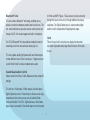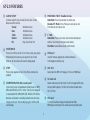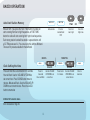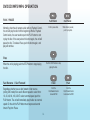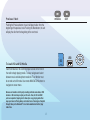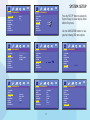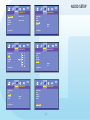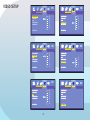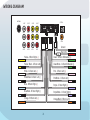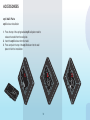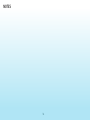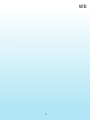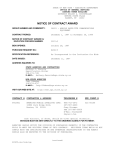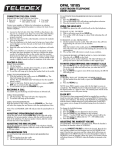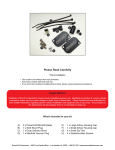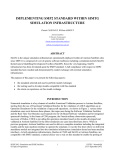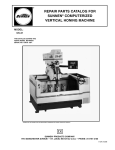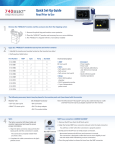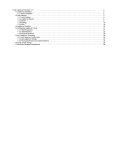Download Concertone DVD STEREO RADIO SYSTEM Specifications
Transcript
GT-2.0 Operation Manual TM AM/FM/CD/DVD/MP3/MP4 Digital 2.1 Surround Sound - Optical SPDIF Audio Input Bluetooth® Contents Safety Guidlines Important safety instructions Safety compliance Warnings Warranty Information At a glance GT-2.0 Features Radio Operation DVD/CD/MP3/MP4 Operation Bluetooth® Syncing Placing a Call - GT-2.0 Placing a Call - Remote Remote Control Guide System Setup Lanugage Audio Video Digital Wiring Diagram Troubleshooting Accessories GT-2.0 Specifications FCC Compliance Quick Start Guide CAUTION RISK RISK OF OF ELECTRICAL ELECTRICAL SHOCK SHOCK DO DO NOT NOT OPEN OPEN CAUTION: CAUTION: To To reduce reduce the the risk risk of of electric electric shock, shock, do do not not remove remove cover cover (or (or back). back). No No User-serviceable User-serviceable parts parts inside. inside. Refer Refer servicing servicing to to qualified qualified service service personnel. personnel. 2 2 3 4 6 10 13 16 17 18 19 23 24 25 26 27 28 29 30 31 31 32 WARNING - To reduce the risk of electrical shock, do not remove cover (or open unit). NO USER SERVICEABLE parts are inside. Refer servicing to QUALIFIED SERVICE PERSONNEL. The design and manufacture of this player takes personal safety into consideration. However, any improper operation may result in electric shock, fire, or other hazard. DO NOT open the cabinet by yourself to prevent electric shock. Please contact a professional technician to preform any service needed. Please use only components recommended by factory when replacement is necessary. Please turn unit off when not in use. Use a dry, soft cloth to clean face with the system turned off. PRECAUTION - Moisture may cause the lens on loader in this unit to malfunction. To remedy the problem, turn unit on, eject disc and run 1-2 hours to vaporize moisture inside the unit. Do not repeatedly turn unit off and on. After turning unit off wait 10 seconds before turning on again. Do not use broken, scratched, or twisted discs in player. This could result in damage to the unit. Use only 5”, 12cm discs in this unit. 2 WARRANTY ONE (1) YEAR LIMITED WARRANTY The Manufacture warrants to the original retail purchaser of this unit that is or any part therein, under normal use and condition, be proven defective in material or workmanship within 1 year from the date of original purchase, such defect’s will be repaired or replaced at the manufactures option without charge for parts and repair labor. This warranty extends only to the original purchaser of the unit and is not transferable. Some states do not allow limitations on how long an implied warranty lasts, and some states do not allow the exclusion or limitation on incide tal or consequential damages, so the above limitation of exclusions may not apply to you. This warranty gives you specific legal rights. To obtain repair or replacement within the terms of this warranty, the radio is to be delivered with proof of purchase and a discription of the defect(s), freight prepaid to the original dealer or to: This warranty does not extend to the elimination of externally generated static or noise, to the correction as antenna generated noise or to the cost incurred to correct this noise. The warranty does not cover the removal or the reinstallation of this unit or damage to any CD’s, Speakers, accessories, or the vehicle’s electrical system. QAV – Quest Audio Video 1930 W. Lusher Ave. Elkhart, IN 46517 574-970-8349 This warranty does not the cabinet appearance or apply to the unit or any part of the unit which, in the opinion of the manufacture, has been damaged through alterations, improper installation, mishandling, misuse, neglect, or accident, THE EXTENT OF THE MANUFACTURE’S LIABILITY UNDER THIS WARRANTY IS LIMITED TO THE REPAIR OR REPLACEMENT PROVIDED ABOVE , AND IN NO EVENT SHALL THE MANUFACTURE’S LIABILITY EXCEED THE PURCHASE PRICE PAID BY THE ORIGINAL BUYER FOR THE UNIT. TM 3 CD/MP3/MP4/DVD Disc Player Compatible with standard size CD, MP3, MP4 and DVD discs (4.75” or 12cm). The GT-2.0 is designed to read standard DVD, MP3, MP4, CD, CD-R, CD-RW, JPEG-CD Disc. Because of variations in recording methods some discs may not play on this unit. This unit will play region 1 DVD’s (USA and Canada). TM USB / SD Card This unit allows users to play files stored on both USB and SD cards including MP3 music, MP4 short video clips and JPEG photo files.The USB port will also charge many devices like iPods and MP3 players. GT-2.0 Built-In AM/FM Tuner 27 preset FM stations and 18 AM stations available to select. om p li a TM nt Amp li ard wer Sta r Po nd fie CEA-2006 C Bluetooth® The Bluetooth® word mark and logos are registered trademarks owned by Bluetooth SIG, Inc. and any use of such marks by Genesis Technologies is under license. 4 Bluetooth® Link This unit contains Bluetooth® technology enabling secure, wireless connections between portable and fixed devices. This unit, when enabled can place and receive cellular phone calls through the GT-2.0s remote keypad and built in microphone. for iPods and MP3 Players. These sources must be connected through the inputs on the unit or through additional accessory wall plates. The Digital Optical input is used to enable digital audio from A/V components with digital optical output. Clock This unit has a built in clock that can display the time when any button is pressed and a sleep timer that turns off the radio for you. The GT-2.0 Bluetooth link also enables handheld control of streaming music from users wireless device play list. ® This unit supplies quality high power audio and video outputs to three different rooms. Room A receives 2.1 digital surround sound. Room B and C receive standard stereo audio. Sound Equalization Control Allows control of the Bass, Treble, Balance and four preset EQ settings. This unit has 1 Video Input, 3 Video outputs, 4 Audio inputs, 1 Digital Optical input and 1 Coaxial Input to allow users to enjoy entertainment from other sources such as Satellite Radio, Cable and Satellite TV, VCR’s, Digital Cameras, Video Game players and a convenient 3.5mm Audio Input on the front panel 5 GT-2.0 FEATURES B SPEAKERS TM A L B GT-2.0 C C D E F G IR MIC MODE VIDEO / AUDIO AM/FM CLOCK /SLEEP M N O P VOLUME PLAY / PAUSE STOP MUTE H Q R I EJECT AM/FM/CD/DVD/MP3/MP4 Optical / SPDIF Audio Input CHAPTER SEARCH J K RWD FWD F RWD AUXILIARY INPUT AU 1 AUXILIARY INPUT AU 1 U V F FWD PREVIOUS SD USB W X 6 NEXT T USB SD S B POWER Turns the power on and off. H PLAY / PAUSE Press to play disc or pause playback of disc. C IR Infrared remote sensor. I EJECT Press to eject a Disc from your GT-2.0 built in player. D MODE Select between AU1, AU2, AU3, AU4, AV1, BT, Radio Note: Pressing and Holding the MODE button for 10 seconds will re-boot the radio and reset all defaults. It will leave the radio off. Press the on button to continue operation. J FWD and RWD buttons Radio Mode: Press to select next frequency, higher or lower. DVD Mode: Moves menu selection. K F. RWD Radio Mode: Press to auto scan and memorize band preset stations. Scan through all lower preset stations. Disc Mode: Select different levels of fast reverse. L SPEAKERS A-B- C Turns sound on or off in corresponding rooms A, B or C. E AM/FM Allows you to select FM1, FM2, FM3, AM1, or AM2.Each band can be auto programmed with 9 station presets. 27 total preset stations for FM and 18 total preset stations for AM. (See FFWD or FRWD Radio Mode for auto scan features.) F Bluetooth® Press this to enable Bluetooth® connectivity. M MIC Microphone for Bluetooth® cell phone communications. G VOLUME Increase or decrease the volume in all rooms where sound is being played. N CLOCK Press this to see time. This function works in all modes and even when the unit is turned off. Press to change to the clock display. Press and hold to turn the display indication and button illumination off or on. 7 GT-2.0 FEATURES O P AUDIO SETUP Controls under this menu include Volume, Bass, Treble, Balance and EQ controls. Volume: 39 different levels Bass: 14 different levels Treble: 14 different levels Balance: 14 different levels EQ: Pop, Class, Rock, Flat MUTE/HOLD Press to turn off the sound. To turn on the sound, press again. While talking on the phone, press to put the call on hold. Works on all rooms where the sound is being played. STOP Press to stop playback of disc. Press Play to continue the playback R CD/MP3/MP4/DVD Disc loading slot Insert a disc to play. Compatible with standard size CD, MP3, MP4 and DVD discs (4.75” or 12cm). The GT-2.0 is designed to read standard CD, MP3, MP4, DVD, DVD+R, DVD-R Disc. Because of variations in recording methods some discs may not play on this unit. This unit will play region 1 DVD’s (USA and Canada). Q 8 S PREVIOUS / NEXT Double Arrows Radio Mode: Press these buttons for station seek. Bluetooth® Mode: Press Previous to end a phone call. Press Next to start a phone call. T F. FWD Radio Mode: Press to auto scan and memorize band preset stations. Scan through all higher preset stations. Disc Mode: Select different levels of fast forward. U JTAG port Used for firmware upgrades by authorized Genesis Technologies technicians only. V AU1 Port Audio Input from MP3 or iPod player. This is a 3.5 MM input. W SD Card slot Reads media stored on SD cards. The GT-2.0 supports SD cards with up to 8GB capacity. The SD card must be formatted to be FAT or FAT32. X USB port The USB port will also charge many devices like iPods, MP3 players and cameras. Plus, allows users to play files stored GT-2.0 DISPLAY SCREEN on USB and USB attached media devices, including music, video and photo files.The GT-2.0 supports USB flash drives with up to 8GB capacity. The USB drive must be formatted to be FAT or FAT32. H B C D E B STEREO C VOLUME D BAND E FREQUENCY F PRESET G EQ SETTINGS H REMOVABLE MEDIA 9 F G RADIO OPERATION C Frequency Indicator FM1 89.9 CH 1 D Preset Numeral Indicator B Band Indicator POWER Press for power “On or Off” Turns the power on and off. AM / FM AM/FM/W Radio Reception Mode Activate radio Press to access the radio, press to activate desired band: AM1, AM2, FM1, FM2, FM3. AM/FM/WB AM / FM Manual Tuning Select Band Select Band, Select single arrowed button to move the chanels down or up. 10 AM/FM/WB AM / FM Press for desired Band RWD FWD Chanel Down Chanel Up AM / FM AM/FM/WB Auto Search Tuning Select Band Push to auto search for an available station at a higher or lower frequency. When this function is selected the unit will stay at the selected station untill another function is selected. PREVIOUS NEXT DISC Auto Search Down RADIO INPUT CLOCK RETURN EJECT BAND SUB-T Auto Search Up ENTER FR DISPLAY MENU FF SETUP NEXT VOL + SLOW VOL- AUDIO ZOOM PREVIOUS SOUND AM/FM/WB AM / FM Manual Frequency Presets (Remote Control Only) Select Band AM1, AM2, FM1, FM2, FM3 Select Band, Select desired frequency, Hold desired numeral for 3 seconds. Frequency is set. Repeat to change. Frequency can be preset for AM1, AM2, FM1, FM2, FM3. RWD DISC RADIO INPUT CLOCK RETURN EJECT BAND SUB-T Select Frequency DISPLAY ENTER MENU FR FF SETUP NEXT VOL + SLOW ZOOM PREVIOUS Recall Frequency Presets (Remote Control Only) AM/FM/WB AM / FM Select Band AM1, AM2, FM1, FM2, FM3 Select Band AM1, AM2, FM1, FM2, FM3, then select desired numeral 11 VOL- AUDIO SOUND REPEAT PROG PLAY/PAUSE STOP 4 1 2 3 5 6 7 8 9 0 10+ SLEEP Select Numeral A B C BC MUTE PROG PLAY/PAUSE STOP 4 REPEAT 1 2 3 5 6 7 8 9 0 10+ SLEEP Select Numeral A B C and HOLD till blinking BC MUTE RADIO OPERATION Auto Best Station Memory While in FM1 if you press the FAST FWD button the radio will start scanning from low to high frequencies.,or FAST RWD button the radio will start scanning from high to low frequencies. Each strong station found will be stored in a preset button until all 27 FM presets are full. You can also do this with the AM band. There are 18 presets available for the AM band. AM / FM AM/FM/WB AM/FM/WB AM / FM F FWD Activate radio Press for desired Band FM1 Scan from low to high HOURS Clock Setting the time Press and hold the CLOCK button for 3 seconds. Hour will flash. Use the VOLUME UP/DOWN to set correct hour. Press SOUND button move to minutes. Minutes will flash. Use the VOLUME UP/ DOWN to set correct minutes. Press the CLOCK button to memorize SOUND VOLUME Press for Use the VOLUME 3 seconds UP/DOWN to set Hours will flash correct hour SEE Accessoiries Page 30. 12 F RWD Scan from high to low MINUTES CLOCK SIRIUS/XM Satellite Radio OR CLOCK VOLUME Press button for minutes. Use the VOLUME UP/DOWN to set correct minute Press to memorize DVD/CD/MP3/MP4 OPERATION C Chapter on DVD / Tack on CD-MP3 01-02-05:15 B Title of DVD D Elapsed Time on DVD-CD-MP3 LOAD Load a Disc There are several ways to select and load a disc in the GT-2.0. If you have left a disc in the unit you can just press PLAY. If you are using the remote, press the PLAY button. Either of these options will start the disc playing. Another way to play a disc is to insert it into the slot. The unit will switch to LOAD by it self. Insert Disc into built-in GT-2 Player loader, label side facing up LOAD will automatically appear in the display Eject a Disc Regardless of which function is playing, if the eject button on the front panel or the remote control is pushed, the unit will stop playing and eject the disc. The unit will keep the disc in the slot with EJECT showing on the Digital Display. If there is no disc inside the unit, a disc placed in the slot will be taken inside automatically with LOADING showing on the Digital Display. NOTE: When the unit ejects and the disc isn’t removed after 1 minute, the unit will automatically reload the disc. This feature protects the disc from being dropped and damaged. 13 Press EJECT DVD/CD/MP3/MP4 OPERATION PLAY / PAUSE PLAY/PAUSE Push to pause disc. Normally, when the unit accepts a disc with no Playback Control, the unit will play the disc from the beginning. When a Playback Control exists, the user needs to push the PLAY button to start to play the disc. If the user pushes this button again, the unit will pause the disc. To release Pause, push this button again, and play will continue. Stop PLAY/PAUSE When disc is paused, push to play disc. STOP Push the STOP button to stop playing the disc. When the unit is playing, push the STOP button to stop playing the disc. Fast Reverse / Fast Forward F RWD Push the Fast Rewiind button to rewind DVD Regardless whether you use fast forward or fast reverse, (during DVD mode) there are 6 different speeds to select from: 1X, 2X, 4X, 8X, 16X, 20X To select a normal speed, push the PLAY button. The unit will immediately play the disc at a normal speed. On the unit the PLAY button must be pressed second time to Play from Pause. 14 F FWD Push the Fast Forward button to advance the DVD Previous / Next PREVIOUS NEXT Pushing the Previous button, the unit will play the disc from the beginning of the previous track. Pushing the Next button, the unit will play the disc from the beginning of the next track. SD To Load USB and SD Media Insert USB device or SD card into proper socket on the front of the radio to begin playing media. To view, navigate and select between music and video/photo media the TV or Monitor must be on and set to AV mode. Use remote NAVIGATION buttons to navigate on screen menu. Because of variations in 3rd party recording methods some discs, USB devices or SD cards may not play on this unit. Also, the SD and USB ports are capable of playing short video clips. Long playing video files may experience buffering delays and video freeze if viewing is attempted through these ports. Bluetooth® is not video enabled and will not play video files. 15 USB ENTER Bluetooth® PAIRING 0 Pairing the GT-2.0 with a Bluetooth® device Press the “Bluetooth®” button to enter setup With the GT-2.0 powered on Press the button marked “Bluetooth®” to enter Bluetooth® setup. The GT-2.0 screen will report “NO LINK” until a Bluetooth® device is successfully paired with the GT-2.0. The GT-2.0 will send a password request to the Bluetooth® device that reads “Enter a numeric PassKey for GENESIS TECHNOLOGIES ****”. The factory default pass key is (0000). Enter the 4 digit numeric code to unlock the Bluetooth® connection. The GT-2.0 will send a confirmation request to the device that reads “Accept Connection Request from GENESIS TECHNOLOGIES?” Confirm GENESIS TECHNOLOGIES connection to successfully pair device with the GT-2.0 Pairing the GT-2.0 to a cell phone will configure the GT-2.0 to allow hands-free listening and talking. The built in microphone is located on the face of the GT-2.0 with a range of 12 feet. Sound is transmitted to any of the selected rooms A, B and or C. The paired Bluetooth® connection also allows remotely controlled streaming stereo audio from the paired device from as far away as 25 feet. Bluetooth® paring is not video enabled. 16 0 0 Enter a numeric PassKey 0 PLACING A CALL - GT-2.0 MODE Placing a call with the GT-2.0 Using the Radio and Remote Control buttons OR 1 Press the “MODE” button or press the “Bluetooth®” button To place a call using the GT-2.0 with a paired Bluetooth® enabled cell phone first enable the GT-2.0 Bluetooth® mode by pressing the “MODE” button or by pressing the “Bluetooth®” button until “BT” and “LINK OK” appears on the GT-2.0 display. Using the GT-2.0 remote control’s keypad dial the desired phone number. Press the button marked “NEXT” to initiate the call. To end the call press the button marked “PREVIOUS”. To redial the last call press the button marked “NEXT”. Receiving a call with the GT-2.0 Using the Radio Buttons To receive an incoming call while the GT-2.0 is paired with Bluetooth® enabled cell phone press the button marked “NEXT”. To end the call press the button marked “PREVIOUS”. 17 NEXT Use remote control keypad dial the desired phone number Press the button marked “NEXT” to initiate the call. NEXT PREVIOUS Press the button marked “NEXT” to receive an incoming call. To end the call press the button marked “PREVIOUS”. PREVIOUS To end the call press the button marked “PREVIOUS”. PLACING A CALL - REMOTE Placing a call with the GT-2.0 Using the Remote buttons DISC To place a call using the GT-2.0 with a paired Bluetooth enabled cell phone press the remote button marked “INPUT” until “BT” and “LINK OK” appear on the GT-2.0 display. ® RADIO INPUT CLOCK RETURN EJECT BAND SUB-T DISPLAY ENTER DISC CLOCK RADIO INPUT CLOCK RETURN EJECT BAND DISC SUB-T DISPLAY ENTER Using the remote numeric keys dial the desired phone number then press the remote button marked “NEXT” to initiate the call. To end the call press the remote button marked “PREVIOUS”. MENU FR FF SETUP NEXT VOL + SLOW ZOOM PREVIOUS VOL- SOUND 1 PROG PLAY/PAUSE STOP 3 4 NEXT REPEAT 2 DISC RADIO INPUT 5 6 RETURN 7 EJECT 9 0 10+ DISPLAY B FR CLOCK BAND Receiving a call with the GT-2.0 Using Remote Buttons AUDIO A SETUP ENTER SUB-T C 8 SLEEP MENU BC VOL + SLOW MUTE ZOOM PREVIOUS VOL- AUDIO SOUND REPEAT 1 2 5 CLOCK BAND 9 Special dialing REMOTE keypad functions PROG PLAY/PAUSE STOP 3 4 NEXT DISC 6 0 RADIO INPUT RETURN EJECT 7 SETUP B 8 10+ C FR SUB-T NEXT DISPLAY VOL + ENTER SLOW SETUP VOL- AUDIO SOUND VOL + REPEAT SLOW VOL + SLOW ZOOM VOL- AUDIO PROG PLAY/PAUSE 1 VOL- 5 SOUND 2 SOUND SETUP 18 PREVIOUS PROG 4 PLAY/PAUSE 3 STOP AUDIO 6 DISPLAY SLEEP STOP NEXT ZOOM 7 REPEAT 8 PREVIOUS 19 20 10+ 3 4 SLEEP INPUT BC DISC RADIO 5A 6B RETURN 7C EJECT MUTE 9 0 10+ DISPLAY SLEEP A B FR C FF MUTE VOL + SLOW ZOOM CLOCK BAND ENTER SETUP 8 SUB-T MENU BC NEXT PREVIOUS VOL- AUDIO SOUND REPEAT PROG PLAY/PAUSE 1 STOP 2 3 4 PREVIOUS 5 9 CLOCK A MENU BC 6 7 DISC 0 RADIO 10+ RETURN SUB-T B C ENTER 8 INPUT SLEEP EJECT BC MUTE FR INPUT RETURN EJECT BAND DISC SUB-T DISPLAY DISPLAY ENTER FF SETUP MENU FR VOL + SLOW ZOOM VOL- AUDIO PROG NEXT VOL + SLOW VOL- AUDIO ZOOM PREVIOUS FF PLAY/PAUSE SOUND FF SETUP NEXT STOP REPEAT RADIO CLOCK MENU MUTE FF PREVIOUS PLAY/PAUSE FF PREVIOUS PROG NEXT To clear an entry press the button marked SETUP To type star (*) press the button marked FF To type pound (#) press the button marked FR MENU ZOOM FR BAND SUB-T ENTER A MENU INPUT FF EJECT INPUT FF NEXT To receive an incoming call while the GT-2.0 is paired with Bluetooth® enabled cell phone press the remote button marked “NEXT”. To end the call press the remote button marked “PREVIOUS”. SETUP BAND RADIO FR RETURN PREVIOUS STOP SOUND REPEAT REPEAT PROG FR PLAY/PAUSE STOP 4 1 2 3 4 1 2 3 4 1 2 3 5 6 7 8 5 6 7 8 5 6 7 8 9 0 10+ SLEEP 9 0 10+ SLEEP 9 0 10+ SLEEP A B C MUTE A B C MUTE A B C MUTE BC BC BC REMOTE CONTROL Guide B F G H C D E DISC RADIO INPUT CLOCK RETURN EJECT BAND SUB-T DISPLAY ENTER I J K L M N O P Q MENU FR SLOW ZOOM PREVIOUS AUDIO PROG PLAY/PAUSE STOP SOUND REPEAT 1 2 3 4 5 6 7 8 9 0 10+ SLEEP A R S T B V W X Y D Radio This function selects the Radio. E INPUT Press to select AU1, AU2, AU3, AU4, AV1 and BT. F CLOCK TO change clock settings press and hold CLOCK/Band key for 3 seconds. Press Volume up or down to adjust Hours. Press the Audio key then Volume up or down to adjust Minutes. Z C BC MUTE Disc Press to select Disc mode when a disc is already in the unit. Press Disc to select USB or SD. To view, navigate and select between music and video/photo media the TV or Monitor must be on and set to AV mode. Use NAVIGATION buttons to navigate on screen menu. U NEXT VOL- C FF SETUP VOL + Power Turns the power on and off. 8 9 : Refer to page 12 for clock setting adjustments. 19 REMOTE CONTROL Guide G BAND Once the radio is selected, this button allows you to select FM1, FM2, FM3, AM1, AM2. Push the “RADIO” button and the unit switches to Radio immediately. During radio mode, press “RADIO” again to switch receiving band. H NAVIGATION BUTTONS Press the appropriate button to move around any menus that are selected on screen. Center button is the “select / enter” button. I ENTER Use to finalize selection. J SETUP Press the “SETUP” button to activate the System Setup on screen display Video Monitor menu . Use the NAVIGATION buttons to navigate the OSD menu options. K SLOW Pressing the SLOW button while in DVD mode turns on slow motion play back in steps of 1/2, 1/3,1/4,1/5 and 1/6 of standard play speed. L decrease the volume level respectively. M AUDIO - DVD Only Adjusts the surround sound mode as well as selects the language. Must be set before play. N SOUND Radio Mode: Repeatedly pressing the “SOUND” button moves you through 6 modes. VOLUME, BASS, TREBLE, BALANCE, EQ and TIME. Adjustment in anyone of these modes is done by pressing the “VOLUME” (+ or -) key. Controls can be modified differently for each room. O REPEAT DVD Mode: Press “REPEAT” to repeat the current track being played. Press it twice to repeat playing all of the tracks. CD, MP3, VCD Mode: Press “REPEAT” to repeat the current track being played. Press it twice to cancel the repeat function. P VOLUME Press the “VOLUME” (+ or -) button to increase or 20 0-9 NUMBERS Radio Mode: You can select one of the 9 stored stations on each band by pressing any one of the number buttons (1-9). REMOTE CONTROL Guide Disc Mode: You can select any track directly by using the number buttons (0-10+). Example: If you want track number 25. Consecutively press the number 2, then 5 and track number 25 will begin to play. Q A, B and C Rooms Turns sound on or off in the corresponding rooms A, B or C. R EJECT When the unit is in Disc Play mode, pushing the “EJECT” button will eject the disc. When the unit ejects a disc and the disc is not removed after 1 minute, the unit will automatically reload the disc. S T GT-2.0 Display Screen and attached Video Monitor will show single track elapsed time, single track remaining time or entire disc time, It also shows the track being played and the amount of the whole disc. MP3 Mode: Press the “DISPLAY” button and the OSD will show single track elapsed time only. SUBTITLE (SUB-T) / RETURN DVD only. Returns to previously selected tracks. Press to select language or to turn off subtitles.Press and hold for 3 seconds to return to previous chapter. MENU / DISPLAY DISC only. Selects upper menu. Press the button for 3 seconds to display the status of the DVD or CD that is currently playing. U FAST REVERSE / FORWARD Press to select different levels of Fast Reverse or Fast Forward. Press Play to resume selection. V ZOOM - DVD Only DVD, VCD: Press the “ZOOM” button once to enable 2X zoom mode. Pressing the “ZOOM” button repeatedly moves the zoom mode through 3X, 4X, 1/2X, 1/3X, and 1/4X zoom levels. Press “ZOOM” again to exit the zoom mode. W PREVIOUS / NEXT Radio Mode: Press to select higher or lower stations. Disc Mode: Press to select previous or Next track or chapter. Pushing the Previous button, the unit will play the disc from the beginning of the previous track. Pushing the Next button, the unit will play the disc from the beginning of the next track. CD/VCD/DVD Mode: Press the “DISPLAY” button and the 21 REMOTE CONTROL Guide X PROGRAM CD/VCD: You can set the program order to play, by following the steps below. Press “PROGRAM” button and the LCD displays programming P00:00. You can set the program order to play them by using (0-10+) number button, and then press “PLAY/PAUSE” to play. Note: (1) Program does not function in playing MP3. (2) CD Only- Allows you to re-arrange the play back order of the individual tracks differently from the order on the original disc. (3) If there are mistakes in programs, you can press “PROGRAM” button again then press “PROGRAM” button to play in order. Y STOP DVD, VCD, CD: Press “STOP” to suspend playback mode. STOP will display on the TV Screen. Pressing “STOP” a second time will end all disc playback. Z PLAY / PAUSE Press “PLAY/PAUSE” button to suspend the playback of CD, MP3, MP4, VCD and DVD media. Press it again to return to normal playback mode. 22 8 10+ Radio: N/A Disc: Press the 10+ button to select tracks numbered higher than 100 on MP3s. 9 SLEEP Selects timing for delayed turn-off mode. Available increments 90, 80, 70, 60, 50, 40, 30, 20 and 10 Minutes. : MUTE / BC Press the “MUTE” button to turn off the sound in all rooms A, B, and C. Press it again to resume the previous sound levels. Pressing the BC button for 5 seconds returns the system to default settings. OS SYSTEM SETUP TV SYSTEM VIDEO RESOLUTION TV TYPE PASSWORD RATING DEFAULT EXIT SETUP NTSC PAL AUTO OS SYSTEM SETUP TV SYSTEM VIDEO RESOLUTION TV TYPE PASSWORD RATING DEFAULT EXIT SETUP INTERLACE-YUV TV-RGB P-SCAN YPBPR S-VIDEO TV SYSTEM VIDEO RESOLUTION TV TYPE PASSWORD RATING DEFAULT EXIT SETUP 480I / 576I 480P / 576P 720P 1080I 1080P Press the “SETUP” button to activate the System Setup on screen display Video Monitor Only menu . 4 : 3PS 4 : 3LB 16 : 9 Use the NAVIGATION buttons to navigate the following OSD menu options. OS SYSTEM SETUP OS SYSTEM SETUP TV SYSTEM VIDEO RESOLUTION TV TYPE PASSWORD RATING DEFAULT EXIT SETUP SYSTEM SETUP TV SYSTEM VIDEO RESOLUTION TV TYPE PASSWORD RATING DEFAULT EXIT SETUP TV SYSTEM VIDEO RESOLUTION TV TYPE PASSWORD RATING DEFAULT EXIT SETUP OS SYSTEM SETUP SYSTEM SETUP TV SYSTEM VIDEO RESOLUTION TV TYPE PASSWORD RATING DEFAULT EXIT SETUP SYSTEM SETUP OS 1 2 3 4 5 6 7 8 23 KID SAFE G PG PG-13 PG-R R NC-17 ADULT OS RESTORE OS SYSTEM SETUP TV SYSTEM VIDEO RESOLUTION TV TYPE PASSWORD RATING DEFAULT EXIT SETUP LANGUAGE SETUP LANGUAGE SETUP OS ENGLISH CHINESE GERMAN SPANISH FRENCH PORTUGUESE OSD LANGUAGE AUDIO LANG SUBTITLE LANG MENU LANG LANGUAGE SETUP OSD LANGUAGE AUDIO LANG SUBTITLE LANG MENU LANG EXIT SETUP EXIT SETUP LANGUAGE SETUP OS ENGLISH CHINESE JAPAN FRENCH SPANISH PORTUGUESE LATIN GERMAN OSD LANGUAGE AUDIO LANG SUBTITLE LANG MENU LANG EXIT SETUP LANGUAGE SETUP ENGLISH CHINESE JAPAN FRENCH SPANISH PORTUGUESE GERMAN OFF OSD LANGUAGE AUDIO LANG SUBTITLE LANG MENU LANG EXIT SETUP 24 EXIT SETUP OS ENGLISH CHINESE JAPAN FRENCH SPANISH PORTUGUESE GERMAN LATIN LANGUAGE SETUP OSD LANGUAGE AUDIO LANG SUBTITLE LANG MENU LANG OS OS OS OS AUDIO SETUP AUDIO OUT KEY FRONT CENTER REAR AUDIO SETUP SPDIF / OFF SPDIF / RAW SPDIF / PCM AUDIO OUT KEY FRONT CENTER REAR EXIT SETUP LARGE SMALL OFF EXIT SETUP OS OS AUDIO SETUP AUDIO SETUP # +4 +2 0 -2 -4 AUDIO OUT KEY FRONT CENTER REAR AUDIO OUT KEY FRONT CENTER REAR EXIT SETUP LARGE SMALL OFF EXIT SETUP OS OS AUDIO SETUP AUDIO OUT KEY FRONT CENTER REAR EXIT SETUP LARGE SMALL OFF AUDIO SETUP AUDIO OUT KEY FRONT CENTER REAR EXIT SETUP 25 AUDIO SETUP VIDEO SETUP OS VIDEO SETUP OS VIDEO SETUP 12 10 8 6 4 2 0 BRIGHTNESS CONTRAST HUE SATURATION SHARPNESS EXIT SETUP BRIGHTNESS CONTRAST HUE SATURATION SHARPNESS EXIT SETUP OS VIDEO SETUP 12 10 8 6 4 2 0 BRIGHTNESS CONTRAST HUE SATURATION SHARPNESS EXIT SETUP BRIGHTNESS CONTRAST HUE SATURATION SHARPNESS EXIT SETUP VIDEO SETUP +6 +4 +2 0 -2 -4 -6 BRIGHTNESS CONTRAST HUE SATURATION SHARPNESS EXIT SETUP 26 OS VIDEO SETUP OS VIDEO SETUP 12 10 8 6 4 2 0 BRIGHTNESS CONTRAST HUE SATURATION SHARPNESS EXIT SETUP 8 6 4 2 0 OS OUTPUT SETUP OP MODE DYNAMIC RANGE DUAL MONO OS LINE OUT RF REMOD OUTPUT SETUP OP MODE DYNAMIC RANGE DUAL MONO EXIT SETUP EXIT SETUP OUTPUT SETUP OP MODE DYNAMIC RANGE DUAL MONO OS FULL 6/8 4/8 2/8 OFF EXIT SETUP OUTPUT SETUP OP MODE DYNAMIC RANGE DUAL MONO OS STEREO MONO L MONO R MIX MONO EXIT SETUP 27 OS OUTPUT SETUP WIRING DIAGRAM ANTENNA L-OUT R-OUT AU4-L AU4-R V-OUT V-OUT OPTICAL V-OUT AV1-IN COAX AU2-L AU2-R AV1-L AV1-R 15A Ground Red +12V Yellow -A Room Right (+) Green - A Room SUBwoofer (+) Yellow / Black - A Room Left (-) Green/Black - A Room SUBwoofer (-) White - A Room Left (+) Pink - C Room Left (+) White/Black- A Room Left (-) Pink/Black - C Room Left (-) Blue - B Room Right (+) Purple - C Room Right (+) Blue/Black - B Room Right (-) Purple/Black - C Room Right (-) Orange - B Room Left (+) Orange/Black- B Room Left (-) 28 TROUBLESHOOTING No Power • Check and make sure whether the fuse is blown, replace fuse with proper value if necessary. Disc error appears. • The disc may be damaged or dirty. Clean disc and retry. Some errors occur in the LCD or no function when pressing the button. • Turn off the unit and restart the unit again. Use Factory Default Restart. When there is no color on video. • Turn off the unit and restart the unit again. Use Factory Default Restart. Poor radio reception or static. • Antenna may not be the proper length. Make sure the antenna is fully extended. Antenna may be broken. Replace antenna. • The broadcast signal is too weak. • The antenna is poorly grounded. Check and make sure the antenna is properly grounded at it’s mounting location. FACTORY DEFAULT RESTART Press and hold MODE button for 10 seconds - Unit will shut off. Restart unit by pressing the ON button. Factory defaults will be reset with this type of restart. NOTE: If any of the problems persist after check list has been made, consult your nearest service dealer. Never attempt to disassemble your unit by yourself. Disc cannot be loaded • Disc is loaded in the machine. Clear the disc by pressing eject No Picture. • The Video line from the main unit to the TV is not connected properly. Check connections. • Improper setting of the TV SYSTEM. Set the TV SYSTEM to “PAL” or “NTSC”, according to the connected television. 29 ACCESSORIES onyX Wall Plate onyX reciever installiation 1. Press the top of the spring loaded onyX wall plate cradel to release the cradel from the wall plate. 2. Insert the onyX reciever into the cradel. 3. Press and push the top of the onyX reciever into the wall plate to finish the installiation. 1. 2. 30 3. GT-2.0 SPECIFICATIONS Overall Dimensions 9-5/8” (W) x 8-1/2” (H) x 6” (D) Mounting Dimensions 7-3/4” (W) x 7-1/2” (H) x 5” (D) Net Weight 5lbs (2.3Kg) Voltage Maximum Current Consumption 12V DC Negative Ground (11.0V - 15.0V allowable) Total Continuous Power Output 50W Load Impedance 4Ω (4-8Ω allowable) Total harmonic distortion Typical 0.02% Maximum 0.3% DVD Deck Section, Discs Played 15.19 Labeling requirements. (a) In addition to the requirements in part 2 of this chapter, a device subject to certification, or verification shall be labeled as follows. (1) Receivers associated with the operation of a licensed radio service, e.g., FM broadcast under part 73 of this chapter, land mobile operation under part 90, etc., shall bear the following statement in a conspicuous location on the device: This device complies with art 15 of the FCC Rules. Operation is subject to the condition that this device does not cause harmful interference. (2) A stand-alone cable input selector switch, shall bear the following statement in a conspicuous location on the device: This device is verified to comply with part 15 of the FCC Rules for use with cable television service. (3) All other devices shall bear the following statement in a conspicuous location on the device: This devise complies with part 15 of the FCC Rules. Operation is subject to the following two conditions: (1) This device may not cause harmful interference, and (2) this device must accept any interference received, including interference that may cause undesired operation. 9A DVD, MP3, MP4, CD, CD-R, CD-RW, JPEG-CD Video System AUTO / PAL / NTSC Video Section 4:3 Letter Box and 4:3 Pan Scan, 16:9 Video Output level 1.0Vp-p +/-0.2V 75ohms AM Tuner Section, Frequency Range 530 - 1710KHz (U.S.A.) FM Tuner Section, Frequency Range 87.5-107.9MHz (U.S.A). Bluetooth Version 2.0, Class ll Advanced Audio Distribution OPP, OBEX, SPP, A2DP, AVRCP ® FCC COMPLIANCE 31 GT-2.0 QUICK START GUIDE AM/FM/CD/DVD/MP3/MP4 Digital 2.1 Surround Sound - Optical SPDIF Audio Input B POWER SPEAKERS A-B- C Turns sound on or off in rooms A, B or C. M MIC Microphone for Bluetooth® cell phone communications. N CLOCK Displays users set time. O AUDIO SETUP Selects audio setup menu. MUTE/HOLD Press to turn off and on the sound. B Turns the power on and off. C IR Infrared remote sensor. SPEAKERS D MODE TM A Select: AU1, AU2, AU3, AU4, AV1, BT, Radio L B GT-2.0 C E AM/FM Allows you to select FM1, FM2, FM3, AM1, or AM2. ® F Bluetooth L P Q Press this to enable Bluetooth connectivity. ® G VOLUME Increase or decrease the volume in all rooms. H PLAY / PAUSE Press to play disc or pause playback of disc. I EJECT C D E F G Radio Mode: Press to select next frequency, higher or lower. DVD Mode: Moves menu selection. MIC MODE VIDEO / AUDIO AM/FM CLOCK /SLEEP M N O VOLUME PLAY / PAUSE STOP MUTE Q R I EJECT AM/FM/CD/DVD/MP3/MP4 CHAPTER SEARCH J K RWD FWD F RWD AUXILIARY INPUT AU 1 AUXILIARY INPUT AU 1 F FWD PREVIOUS Radio - Remote 1. Press the lighted red “POWER” button on the front panel to turn PREVIOUS / NEXT Selects previous and next chapter in DVD T F. FWD Selects next frequency higher. U JTAG port Used for firmware upgrades V AU1 Port Audio Input from MP3 or iPod player. W SD Card slot Reads media stored on SD cards. X USB port Charges and reads USB devices. NEXT T USB SD S SD USB U V W X 3. To listen to radio press “AM/FM” to select bands AM1, AM2, FM1, FM2 or FM3. on the unit. 4. RADIO: To tune up or down to the next station press “FWD” or “RWD” 2. Select speakers “A” for living room, “B” for bedroom and “C” for outdoor speakers. 4. REMOTE: To tune up or down to the next station press “NEXT” or “PREVIOUS” 32 5. To auto program any available stations into the (27 FM) and (18 AM) memory station presets enter FM band and press “FFWD” and the GT-2.0 will automatically scan available radio stations and load them into station preset memory. Repeat this auto scan function for both AM and FM bands. Use the remote con- STOP Press to stop playback of disc. CD/MP3/MP4/DVD Disc loading slot S Optical / SPDIF Audio Input K F. RWD Radio Mode: Auto scan and memorize band preset stations. Disc Mode: Select different levels of fast reverse. R P H Press to eject a Disc from your GT-2.0 built in player. J FWD and RWD buttons IR trol numeric keypad 1-9 to recall the memorized station presets. 6. To manually preset a station tune radio to the desired station, press and hold a number 1-9 on remote keypad to commit the station to memory. To recall that station press the remote preset number you selected. GT-2.0 QUICK START GUIDE B C D Power Turns the power on and off. M AUDIO - DVD Only Selects audio setup menu. C Disc N SOUND Radio Mode: 6 modes. VOLUME, BASS, TREBLE, BALANCE, EQ and TIME. Press to select Disc mode when a disc is already in the unit. Press Disc to select USB or SD. E D Radio O REPEAT DVD Mode: Repeat current track or all tracks. CD, MP3, VCD Mode: Repeat current trtack or cancel function. This function selects the Radio. DISC F G H RADIO INPUT CLOCK RETURN EJECT BAND SUB-T DISPLAY ENTER I J K L MENU FR SETUP ZOOM VOL- AUDIO PROG N O SOUND REPEAT 1 2 3 4 P 5 6 7 8 9 0 10+ SLEEP PREVIOUS PLAY/PAUSE A S T U NEXT SLOW Q R FF VOL + M E INPUT B STOP V W X Y Z C BC MUTE Press to select AU1, AU2, AU3, AU4, AV1 and BT. P 0-9 NUMBERS Radio Mode: One of the 9 stored stations on each band by pressing any one of the number buttons (1-9). Disc Mode: You can select any track directly by using the number buttons (0-10+). F CLOCK Use to change clock settings. G BAND Select FM1, FM2, FM3, AM1, AM2. Q A, B and C Rooms H NAVIGATION BUTTONS Turns sound on or off in the corresponding rooms A, B or C. Press the appropriate button to move around menus. R EJECT I ENTER Press to eject a Disc from your GT-2.0 built in player. Use to finalize selection. J SETUP S SUBTITLE (SUB-T) / RETURN Use to activate the System Setup on screen display Video Monitor menu . 8 9 : DVD only. Returns to previously selected tracks. Press to select language or to turn off subtitles. K SLOW T MENU / DISPLAY Pressing SLOW enables slow motion play back in steps of 1/2, 1/3,1/4,1/5 and 1/6 of standard play speed. Increase or decrease the volume. 1. Press lighted red “POWER” button on the front panel to turn on the GT-2.0. 2. Press the “Bluetooth®” button. 3. On handheld go to setup and “Add Device” then “Search for Device”. Press to select different levels of Fast Reverse or Fast Forward. Press Play to resume selection. V ZOOM - DVD Only Press to zoom 3X, 4X, 1/2X, 1/3X, and 1/4X. W PREVIOUS / NEXT Radio Mode: Press to select higher or lower stations. Disc Mode: Press to select previous or Next track or chapter. X PROGRAM CD/VCD: You can set the program order to play. Y STOP Press to stop playback of disc. Z PLAY / PAUSE Press to play disc or pause playback of disc. 8 10+ Press the 10+ button to select tracks numbered higher than 100 on MP3s. 9 SLEEP Delayed turn-off in increments of 90, 80, 70, 60, 50, 40, 30, 20 and 10 Minutes. : MUTE / BC Press to turn off and on the sound. DISC only. Press to display the status of the DVD or CD that is currently playing. MP3 Mode: Press the “DISPLAY” button and the OSD will show single track elapsed time only. L VOLUME Bluetooth® U FAST REVERSE / FORWARD CD MP3 DVD 4. Select “GENESIS TECHNOLOGIES” and enter numeric passkey. 1. To load a disc (CD, MP3 or DVD) insert disc into slot. Unit will read the disc and begin play. 5. Default numeric passkey for GENESIS TECHNOLOGIES is 0000 6. Select “Yes” on handheld to pair device to GT-2.0. 2. Press “Next” or “PREVIOIUS” to select tracks on CD’s, MP3’s and Chapters on DVD’s. 33 3. Press “EJECT” to remove disc. NOTES 34 NOTES 35 TM GT-2.0 GT-2.0 Operation Manual TM AM/FM/CD/DVD/MP3/MP4 Digital 2.1 Surround Sound - Optical SPDIF Audio Input Bluetooth®