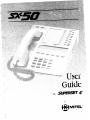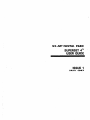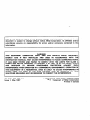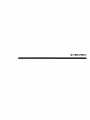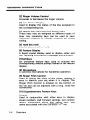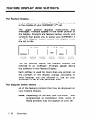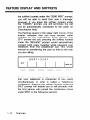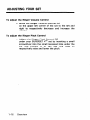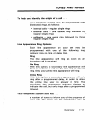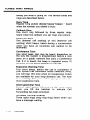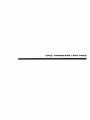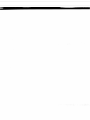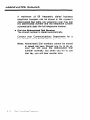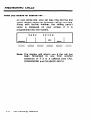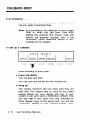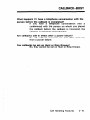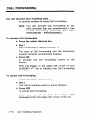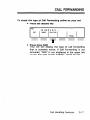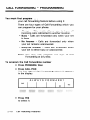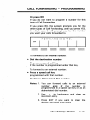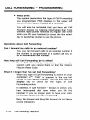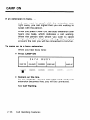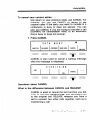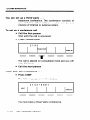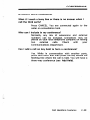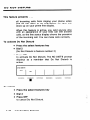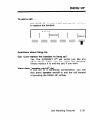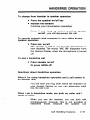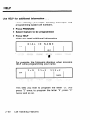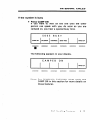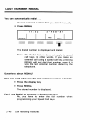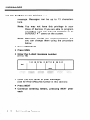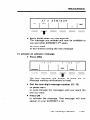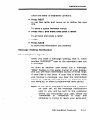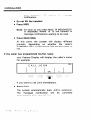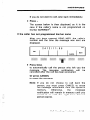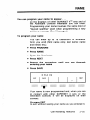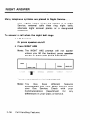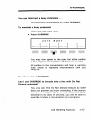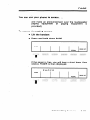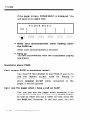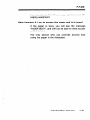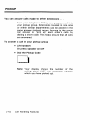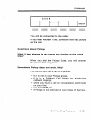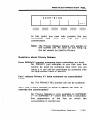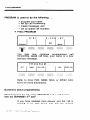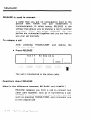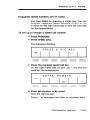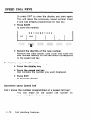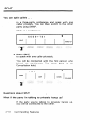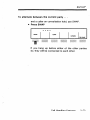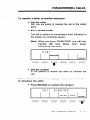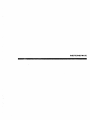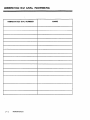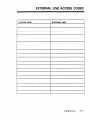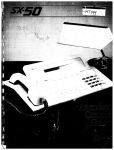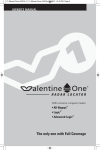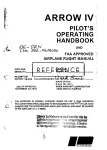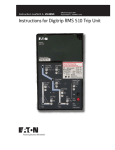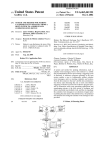Download Mitel Superset 4 User guide
Transcript
--: . ..._.._ _ SX-50” DIGITAL PABX SUPERSET 4TM ’ USER GUIDE ISSUE 1 MAY 1987 Due to the dYnamic document Is subject subsidiaries assume information. nature of the product design, the informatlon to change without notice. Mltel Corporatlon, no responsibility for errors and/or omissions its contalned affiliates contained In this and/or in this WARNING THIS EQUIPMENT GENERATES, USES, AND CAN RADIATE RADIO FREOUENCY ENERGY AND 1F NOT INSTALLED AND USED IN ACCORDANCE WITH THE INSTRUCTION MANUAL, MAY CAUSE INTERFERENCE TO RADIO COMMUNICATIONS. IT HAS BEEN TESTED AN0 FOUND TO COMPLY WITH THE LIMITS FOR CLASS A COMPUTING DEVICE PURSUANT TO SUBPART 9 OF PART 15 OF FCC RULES, WHICH ARE DESIGNED TO PROVIDE REASONABLE PROTECTION AGAINST SUCH INTERFERENCE WHEN OPERATED IN A COMMERCIAL ENVIRONMENT. OPERATION OF THIS EDUIPMENT IN A RESIDENTIAL AREA IS LIKELY TO CAUSE INTERFERENCE IN WHICH CASE THE USER AT HIS OWN EXPENSE WILL BE REQUIRED TO TAKE WHATEVER MEASURES MAY BE REQUIRED TO CORRECT THE INTERFERENCE. PN 9104-953~007-NA Issue 1. May 1987 Q COPYRIGHT 1987 T”,8! Trademark MITEL CORPORATION of Mite1 Corporation Printed In Canada CONTENTS OVERVIEW. Introduction ............................ General Description ....................... Line Types .............................. Line Status Display ....................... Feature Display and Softkeys .............. Supplementary Feature Keys ............... Adjusting your set ...................... Tones and Rings ........................ CALL HANDLING FEATURES Introduction ............................ Abbreviated Dialing ....................... Account Codes .......................... Add Held ............................... Answering Calls ......................... Automatic Answer ........................ Callback - Busy ......................... Call Forwarding ......................... Call Forwarding - Programming ............ Call Duration Display ..................... Call Waiting ........................... Camp On ............................. Cancel ............................... Conference Calls ........................ Do Not Disturb ...... .................. Expensive Route Warning Tone (Optional) External Calls .......................... Hang up .............................. Handsfree Operation ..................... Help ................................. Hold ................................. Internal Calls ........................... Last Number Redial ...................... Messages - Advisory Messages .................. - Message Waiting Notification ........... l-l l-3 1-6 1-9 l-10 l-13 1-15 1-17 ..... 2-l 2-2 2-3 2-5 2-7 2-9 2-12 2-16 2-18 2-23 2-24 2-26 2-27 2-28 2-30 2-32 2-33 2-35 2-36 2-40 2-41 2-44 2-46 2-47 2-51 Contents i CONTENTS 2-55 2-56 2-57 2-59 2-62 2-64 2-66 2-68 2-69 2-72 2-73 2-74 2-75 Name ................................ ........... .*. ............. Night Answer .............................. Override Page ................................. Pickup ................................ Privacy Release ......................... .............................. Program Release ............................... Speed Call Keys ........................ Split ................................. ................................ Swap Swap Camp On ......................... Transferring Calls ....................... REFERENCE ............................ introduction Abbreviated Dial Numbers .............. External Line Access Codes ................. Feature Access Code Summary .............. Glossary ............................... ii contents : ... 3-I 3-2 3-3 3-4 3-5 OVERVIEW INTRODUCTION Welcome 0. . to the SX-50@ System. In the days ahead, you will be able to explore the many features provided by your SUPERSET 4’” telephone. You will soon discover the power of advanced call handling at your fingertips. How to Use This Guide This guide is intended to be used mainly as a reference guide. It contains detailed information on the SUPERSET 4 set. Once you are familiar with using your SUPERSET 4 set, all you should need is the SX-50 SUPERSET 4 Reference Card. It gives brief instructions on the features you will use most often. The first information to use it. section, OVERVIEW, contains general about your SUPERSET 4 set and how Once you are familiar with the SUPERSET 4 set, you will find detailed information about any feature you want to use in Chapter 2, CALL HANDLING FEATURES . This chapter also contains answers to some of the questions you may have about features on the SUPERSET 4 set. Finally, you can enter the access codes and Abbreviated Dial Numbers used in your company in the REFERENCE at the end of the manual. Overview 1- 1 INTRODUCTION You can use most of the features on your SUPERSET dTM set by pressing a key. However, a few features require dialing a code. Whenever a feature code is required, you will see a box such as the one below. Contact your Communications Department for the codes and fill in the empty boxes for your future reference. The features available on your telephone system have all been chosen bv your company and may not necessarily include all those described in this guide. If you have any other questions about your contact your Communications telephone, Department. ‘1-2 Overview GENERAL DESCRIPTION lo help you use all the special features ... of your SUPERSET qTM set, you should become familiar with the functions of the keys. Please review the diagram below with your telephone in front of you. .. . : k‘.” I.. 111 Speaker Volume Control Used to increase or decrease the speaker volume. Overview l-3 GENERAL DESCRIPTION (21 Ringer Volume Control increases or decreases the ringer [31 Line Status Display Used to display the status the corresponding key. volume. of the line assigned to 141 Speed Call Keys and Line Select Keys These keys may be assigned as different types of lines. Any remaining keys can be used to save extension numbers or outside numbers for speed calling. 151 Hold Key (red) Used to place a call on hold. I[61 Feature Display A liquid crystal display used to display caller and call-handling information, messages and prompts. i7lSoftkeys Six unmarked corresponding display. feature feature 181 Microphone A sensitive microphone keys used to activate the prompt named in the feature for handsfree K91 Ringer Bitch Control Used to adjust the pitch of the easy to identify your set, when Ringer Pitch Control is located the set and can be adjusted with screwdriver. I-4 operation. ringer, making it it is ringing. The on the bottom of a long, small flat 1101 Supplementary Feature Display Used in conjunction saved numbers, Call dialed, information name associated with with other keys to display Forward settings, last number about line select keys, and the SUPERSET qTM set. Overview Keys GENERAL DESCRIPTION Select Features Used to select and then enable or disable supplementary features in the Feature Display. Speaker on/off Used for handsfree Mic. on/off Used to switch OFF. the handsfree 1111 Dial Key Pad A standard 12-key I1 21 Handset Used for private operation. telephone microphone ON or dial pad. conversations. 1131 Speaker Both the ringer and voice outputs share the same speaker. There are separate volume controls for ringer and voice. Overview l-5 LINE TYPES Line Select keys * Of the 15 keys on the upper right side of your SUPERSET 4TM, the 14 uppermost can be used as line select keys and speed call keys. The lowest key of that group is your prime line. To meet the various telephone needs of your department, these keys may be used for various types of lines. They are called line select keys because you use them to select a line. The various types of lines are described below. Types of Lines Prime Line The lowest line select key on of your SUPERSET” telephone (directory number). When you press the Speaker On/Off key, automatically, the is lift this upper right side your Prime Line the handset or line is selected Key Line Key lines are shared by other extensions. Typically, a key line is programmed as an appearance of the prime line of a co-worker. This means that a call ringing another extension can, if the need arises, be answered with the push of the key line button. Only one person can use a key line at a time; the only exception to this rule is when you are using a key line appearance of a regular extension, in which case the regular extension user can still make outgoing calls on the line. The system will ignore the request of other users trying to select the line. You can retrieve a call put on hold on a key line from any SUPERSET sharing the same line. I-6 Overview LINE TYPES Multicall Line The Multicall line shares its directory number with other extensions. Incoming calls ring all the extensions sharing the line. As soon as one of the users sharing the Multicall line answers, all the other extensions stop ringing. The line then becomes free for all the other users sharing it, to make or receive calls. If you place a caller on hold on a Multicall line, no other extension user may retrieve the call from hold. Direct T&k Select (DTS) When a DTS line is accessed, you are connected automatically to an outside trunk, and the dial tone you hear comes from outside your telephone system. ‘This means that you will not have to dial a trunk access code before the desired number. Only one person can use a DTS line at any time. You can transfer a call on a DTS line by pressing the TRANWCONF key. Direct Line Select (DLS) A DLS line is essentially the same as a DTS line with the following exceptions: calls cannot be placed on hold or transferred using TRANSKONF; calls can be only be extended to another SUPERSET’ set which has a DLS appearance of the same trunk, by putting the call on hold using the red hold key, and the call must be retrieved from the other set. In addition, conference calls can only be formed with other SUPERSET sets with an appearance of the DLS line, by using the Privacy Release feature. Overview l-7 LINE TYPES Private-Line A Private line is similar to the Direct Trunk Select line, except that you cannot transfer a call on the Private line or include it in a conference. In addition, your Private line can only appear at your telephone and on no other SUPERSET” in the system. Personal Outgoing Line The Personal Outgoing line is a Multicall appearance of your prime line that allows you to make calls while your prime line is busy. You cannot receive calls on a Personal Outgoing Line. It can appear only on your telephone and on no other SUPERSET in the system. Contact your Communications Department have any questions about the programming line select keys. Speed if you of your Call Line select keys may be used as speed call keys if they are not already programmed as a line appearance (see SPEED CALL KEYS in the Features section of this Guide). I-8 Overview LINE STATUS DISPLAY Line Appearances When someone else’s line is assigned to or a “line appears on your set, it is called appearance”. For example, if your colleague Jim’s line is programmed on one of your line select keys, his line is said to “appear’ at your set. When someone calls Jim, a symbol will flash on your line status display, next to the line select key corresponding to his line on your set. When Jim is using his line, another symbol appears on your line status display. The symbols that appear in the line status display are illustrated below. When I line is: Idle Called (Incoming call) BUSV Busy at another artension On Hold On Hold at anolher sxtsnsion Overview l-9 FEATURE DISPLAY AND SOFTKEYS The Feature Display . .. is the alphanumeric Liquid Crystal Display in the middle of your SUPERSET qTM set. located The upper portion displays instructions and messages. Prompts appear in the lower portion of the display. Prompts are feature names, words, and symbols that guide you in using your SUPERSET 4 set. The diagram below shows the display when the set is idle. 2~44 3-FEB-a7 MSC PROGRAM REOIAL The six buttons below the Feature Display are referred to as “softkevs”. Prompts appear above the softkeys in the Feature Display. Each softkey is used for more than one prompt, so the prompts in the display change according to what features you are allowed to use on your SUPERSET 4 set at that particular time. The diagram below shows . .. all of the feature prompts your Feature Display. Note: l-10 Overview that may be displayed on Depending on the way your SUPERSET@ was programmed at installation time, some of these prompts may not appear on your set. FEATURE DISPLAY AND SOFTKEYS The indicators on both sides of the top half of the display are used with the select feature key. ,ZT”Y *;mau 2:N0 OIST’B 3:AUTO ANS 5:ACC CODE mic on Any time a prompt is displayed, you can select that prompt by pressing the softkey below it. For example, pressing SEND MSG lets you send a message to another SUPERSET qTM set (see the first diagram below). Prompts only appear when they can be used. Nothing happens when you press a softkey without a prompt being displayed for that softkey. The two diagrams below show examples of other possible displays. By comparing these two . examples, you can notice that the same softkey is used for different features and that sometimes a softkey has no effect. 2017 1 RINGING 1 1 SEND MS0 1 -NC: 1 RELEASE This diagram illustrates the display when you have a caller on Consultation Hold and are trying to reach the user of extension 2017 and that he/she has not yet answered. At this point, if you press Overview v-1 1 FEATURE DISPLAY AND SOFTKEYS the soffkev located under the “SEND MSG” prompt, you will be able to send that user a message. However, if you press the softkey located under the “CANCEL” prompt, you will terminate the call and be automatically connected to the caller on Consultation Hold. The flashing square in the upper right corner of the display indicates that you have another caller standing by (on consultation hold). Should user 2017 answer the call, pressing the softkey located under the “RELEASE” prompt would automatically connect both users together while releasing your telephone from the established call. This would amount to transferring the user on hold to the user you are calling. 6001+3241 SPLIT HANGUP ,’ ..:::. .... . :II .. .. :,.,:, ,:,: ,:., :::.::..‘.” .::;;:. .: :.. \ ,I> :;::.,, .. >,.. ., : ,.: The two numbers appearing on the display indicate that your telephone is connected to two users simultaneously, in what is called a “telephone conference”. Pressing the softkey located under the SPLIT prompt will enable you to talk privately with the first person who joined the conference (more under SPLIT in the following section). l-12 Overview SUPPLEMENTARY The four supplementary feature keys FEATURE KEYS . .. are found to the right of the dial pad. While the softkeys perform different actions according to the progress of a call, these feature keys have only one function at any time. These feature keys are briefly described below. See the Feature Glossary for more details. display , The display key lets you display in the top half of the Feature Display information programmed in your set. You can display the Call Forwarding active on your set, the numbers associated with your speed call keys, the last external number dialed manually, information about your line select keys, identity of the calling party, and name associated with the SUPERSET 41M set. select features ’ When you press the select features key, the fixed features that are available on your set appear in the upper left and right corners of your Feature Display. Please note that your set may not be programmed with all these features. The supplementary features available on the system are: l l l l l 1:FWD 2:N0 DIST’R 3:AUT0 ANS 4:MSG 5:ACC CODE Call Forwarding Do Not Disturb Automatic Answer Message Account Code Whenever you activate one of these features on your set, its name appears in the top right or left corner of the Feature Display. Overview 1-13 SUPPLEMENTARY FEATURE KEYS See CALL HANDLING speaker FEATURES for more details. on/off The speaker calls without as “handsfree on/off key lets you make or receive lifting the handset. This is referred to operation”. The speaker on/off key enables the speaker and microphone on your set. You can hear the caller through the speaker; you can speak to the caller through the microphone located on the bottom right corner of your SUPERSET qTM set. The section “Handsfree Operation” gives the procedures for using your SUPERSET 4 set in the handsfree mode. ,The other Automatic type of handsfree operation Answer. See AUTO ANS. available is mic. on/off The mic. on/off key lets you consult privately during a handsfree call. When you press the mic. on/offkey, the speaker is kept on, but the microphone is turned off. The caller cannot hear you, but you can hear the caller through the set’s speaker. In this way, you can talk to someone privately in your office without the caller hearing. During handsfree operation, the words “MIC ON” appear in the Feature Display. This means the microphone is on. When you press mic. on/off, “MIC ON” disappears. In this way, you can doublecheck that the microphone is turned off when you use the mic. on/off feature. I-14 Overview ADJUSTING YOUR SET Before using your SUPERSET 41M set, you may want ’ to adjust the Speaker Volume and Ringer Volume Controls and the Ringer Pitch Control. By adjusting the Ringer Pitch Control differently from everyone else’s, you will be able to identify your own phone when it is ringing. With time, you will also be able to recognize whose phone is ringing, by the pitch of the ringer. To adjust the Speaker l Volume Control Move the Speaker Volume Control 111 on the upper left corner of the set to the left and right to respectively decrease and increase the volume. Overview 1-15 ADJUSTING To adjust the Ringer l To adjust Volume Control Move the Ringer Volume Control [21 on the upper left corner of the set to the left and right to respectively decrease and increase the volume. the Ringer l I-16 YOUR SET Pitch Control Adjust the Ringer Pitch Control [3] under your SUPERSET qTM set by inserting a small screwdriver into the small recessed hole under the set and turning it to the left and right to respectively raise and lower the pitch. Overview TONES AND RINGS To help you identify the origin of a call . . . your telephone system may be programmed distinctive rings, as follows: l l l Line Appearance internal calls - regular with single rings external calls - one regular single rings double callbacks - one quick regular single rings ring ring followed followed by by three Ring Options Each line appearance on your set may be programmed with one of the following ring options: ring, no ring, or delay ring. Ring The line appearance will incoming call is received. ring as soon as an No Ring With this option, a secondary line appearance will flash to indicate a call on the line, but it will not ring. Only your prime line appearance will ring. Delay Ring With this option, a secondary appearance will only ring after a programmed delay, in order to allow the prime line user to answer it first. The secondary line. appearance indicator flashes to indicate the call, but only rings after a programmed timeout. Your telephone system also has .. a number of tones to inform you of the progress of your call. The tones are the telephone’s way of Overview 1-17 0 TONES AND RINGS telling you what is going on. The various rings are described below. Busy lone Regular long pulses (beeep-beeep-beeep) when the number you dialed is busy. tones and - heard Callback Ring One short ring followed by three regular rings, heard when the callback you set rings your phone. Camp-on Tone One (internal call waiting) or two (external call waiting) short beeps, heard during a conversation when you have an incoming call waiting to be answered. Conference Tone One short beep, that may be heard, depending on the way the system is programmed, before a new party on a public network line joins a Conference Call. If it is heard, the beep is repeated every 15 seconds for the entire duration of the call. Expensive Warning Tone Four short beeps, before the call is completed. If your system has Automatic Route Selection (ARS), you will hear this tone when no inexpensive routes are available for your long-distance call. The tone is a warning that your call is going to take the most expensive route. Interrupted Dial Tone Several rapid pulses followed by dial tone, heard when you lift the handset to indicate Call Forwarding has been activated. Message Waiting Ringing Three rapid rings (ring-ring-ring) have a message waiting. 1-18 Overview heard when you TONES AND RINGS Override Tone Short beep, heard by all parties in a conversation when someone Overrides (intrudes into) a call. This beep is heard every two seconds, during the entire call. Reorder Tone Rapid pulse (bip-bip-bip-bip) - heard when a feature is not available to you. The feature is not in your Class of Service or you have dialed an invalid number. Transfer Dial Tone Three rapid pulses (bip-bip-bip-beeeee) - heard as soon as you press transhonf to transfer a call to another extension. Overview 1-19 CALL HANDLING FEATURES INTRODUCTION Feature prompts This section contains an alphabetical list of all the SUPERSET qTM features. Your company has made a selection of all the features available on your telephone system; therefore, some of the features mentioned in this section may not be available to you. Remember that prompts will only appear in the Feature Display if you are allowed to use that When system is feature. your telephone programmed, the telephones are assigned different Classes of Service. A Class of Service determines what features a telephone can access For example, the PAGE prompt will only appear if it is enabled in your Class of Service. Different features may be available to the various SUPERSET 4 users in the same office. If you have any questions about which features are available to you. contact your Communications Department. Call Handling Features 2-l ABBREVIATED DIALING A maximum of 60 frequently dialed business telephone numbers can be stored in the system’s Abbreviated Dial table. Any extension user may dial the abbreviated number and the telephone system automatically dials the full telephone number. l Dial the Abbreviated Dial Number The stored number is dialed automatically. Contact your Communications list of Abbreviated Dial Numbers Note: 2-2 Call Department for you can use. a Abbreviated Dial numbers cannot be stored in speed call keys. Should you try to do so, your set will save the Abbreviated Dial number normally, but when you try to use that key, you will hear reorder tone. Handling Features ACCOUNT You can associate an Account Code CODES . . . to incoming or outgoing call for billing purposes. Account Codes are from 1 to 8 digits long. More than one code can be associated with a single call. An account code may be entered before establishing a call or during a call. Note: To enter It is the responsibility of specific persons within your company to assign account codes. They will give you the account codes you may be free or forced to use to make certain types of calls. It is important that you enter these codes exactly as they are given to You. Thus, any # symbol that appears -in the account code is an integral part of it and MUST be entered. an account l Wait for l Enter l Dial the necessary) the code the before dial tone Account Code Account Dial tone indicates Dial the external 0 Dial the number an account code l To enter a call Access Code acceptance line access during Code (and a # sign if of number. code, if required a call You may suddenly remember record this call for accounting Call Handling that you need to purposes and wish Features 2-3 ACCOUNT CODES to add the Account Code midway through a call. You may also wish to charge different parts of the call to different accounts. You can enter the account code during the call, without having to put your caller on hold. l l Press Dial the select key 5 Account Code is feature l Dial account l Press SAVE Note: There are two ways to correct the 0 Press to correct l or press Account number 5 (5:ACC CODE). code the previous an error: digit; EXIT before you number. Forced features press SAVE to cancel the entire Code If your Class of Service is such that you cannot dial without an Account Code, you will get reorder tone unless you first enter the code when making an external call. Questions Can them about Account I program Account Codes into speed when entering my account codes? No, the Account way. You must manually. 2-4 Codes Call Handling call keys and use Codes cannot be entered in this dial the account code number Features ADD HELD The Add Held feature ... lets you add a held call to an existing conversation. It also lets you transfer a call ,to another line appearance, thereby “freeing” the original line appearance. For example, a call received on your prime line can be transferred to another line appearance by first placing the call on key hold and then, while listening to dial tone on another line, activating the Add Held feature to pick up the held call. To add a held call to your conversation on another line I 2126 TRANWCONF ADO HELD HANG-UP While on a call and with another l l Press ADD HELD “SELECT HELD LINE” appears Press the held call key beside Note: in the display. the flashing You are now in a conference and the party that was held. .-. : .:;I -.. caller on hold: line with with your other the party Anyone with a key line appearance can use the Add Held feature after a call has been put on key hold. Call Handling Features 2-5 ADD HELD To transfer another a held.call from one line appearance l Place the call on key hold l Select While l another listening to line to dial tone on the new line, Press ADD HELD 2143 ADD HELD :. . . SELECT l Call in the display. Select the line with the held call The held transferred 2-6 ,., ‘;:* : .,‘:. : ., .: :.,.: ,( ::.. ..,::.,: HELD LINE appears HANG-UP Handling line is now to the other Features free line. and the held call is ANSWERING To answer CALLS calls if the set is idle l Lift the handset to speak with the caller privately Or press SPEAKER ON/OFF to speak with the caller in handsfree mode, If your prime line is ringing, the system automatically selects it. If a key line is ringing and your prime line is idle, it automatically selects the ringing line. If two key lines are ringing, the system selects the one that started ringing first. However, if a key line rings and your prime line starts ringing before you answer the call on the key line, the system will select the prime line. Or press the appropriate to select a specific call. To answer l a call on your Either lift the prime flashing line select key line handset and speak with the caller privately. Or press the speaker on/off Or press the flashing line key select key and speak with the caller in handsfree To answer l a call on another Press the key mode. line next to the flashing indicator You can answer calls on any of the other lines appearing at your set. The line status display shows any incoming calls on these lines. However, the system may or may not be programmed to ring your set for calls on these other lines (see Tones and Rings). Call Handling Features 2-7 ANSWERING When you receive CALLS an internal call . . on your prime line, your set may ring and the line status display shows an incoming call on your line. Along with his/her number, the calling party’s name is displayed on your screen, if it is programmed into the system. 3002 MSG PROGRAM Note: 2-a PETER REDIAL The display will inform you if the call has been forwarded to you from another extension or if it is a callback (see CALL FORWARDING and CALLBACK-BUSY). Call Handling Features AUTOMATIC Calls will be answered automatically ANSWER . .. and connected to the SUPERSET qTM speaker and microphone when you select this feature. You do not have to do anything to answer the call. You will hear one short ring and will then be connected automatically to the call. Your prime line is the only line that can be auto-answered. To activate Auto-answer l Press the select l Dial 3 Auto-answer J:AUTO features is feature key number 3. ANS EXIT ON l Press ON to activate Auto-answer. “AUTO ANS” displays in the upper left corner of the feature display while Auto-answer is activated. To cancel Auto-answer l Press the select l Dial 3 l Press OFF features key Call i-landling Features 2-9 AUTOMATIC To answer ANSWER a call using Auto-Answer Your set will ring automatically connected 0 Proceed mode with your See Handsfree conversation in handsfree Press HANG-UP about The call call will flashing the call flashing happens calls. Auto-answer? What if I’m on another What be call Or allow the caller to hang up. Your line is now free for more incoming Questions will Operation. To end an Auto-answer l once and you to the caller. line when a call comes in? will not be automatically answered. The ring your set once and then continue in the Status Display. You must answer by lifting the handset or pressing the line select key. when a call comes in on a non-prime line? Auto-answer is intended for your prime line. A call to a non-prime line will ring until you answer it manually (see ANSWERING CALLS in this section). How does Call Forwarding affect Auto-answer? The only types of Call Forwarding which affect Auto Answer are Call Forward - No Answer and Busy/No Answer. No Answer forwarding will not take place if the SUPERSET qTM set is currently in 2-10 Call Handling Features AUTOMATIC ANSWER AUTO ANS. The call will be answered automatically and not forwarded. However, if you are on another line at the time and do not answer the call, it will be forwarded. If I am in AUTO ANS, can I set up callbacks? Yes, you can set callbacks in Auto-Answer mode. However, when the callback rings you back, your prime line will ring normally. You will then have to answer the call as you would if Auto-Answer was not programmed on your set. If a call on key hold on the prime it be automatically answered? No. You must lift the select key to answer automatically answered. line recalls the set, will handset or press the line the recall. It will not be Call Handling Features 2-l 1 CALLBACK-BUSY If an extension . .. is busy, call you Note: you when can have the system it becomes free. monitor it and It is possible to set callbacks on busy trunks (that is, when you get busy tone after dialing the external line access code and before the external number) only if the Automatic Route Selection option is NOT enabled on the system. To set up a Callback 2573 CAMP ON While l l BUSY 1 CALLBACK listening / OVERRlDE to busy 1 SEND MSC / tone: Press CALLBACK You will hear dial tone. You can now use the set for any normal use. Hang up The system monitors the two lines both free. This means that as soon person hangs up, your phone will system is set up to give a distinctive you will hear a very short first ring, three regular rings. At the same time, “CALLBACK” appear on your Feature 2-12 1 HANG-UP Call Handling Features until they are as the called ring. If your callback ring, followed by you will see display. When CALLBACK-BUSY you answer speaker.on/off), the callback (lift your handset or press the extension you called will ring. In the case of a busy trunk group, your phone will ring when one of the trunks in the group becomes free and your set is idle (see note above). As soon as you answer, you will hear dial tone. If you do not answer, your callback request is automatically cancelled after the third regular ring. To cancel a Callback Occasionally you will find that once you have applied the Callback feature, you no longer need it. In that case, you can cancel all of your Callbacks (along with any Call Forwarding you may have set). Lift the handset 0 Dial the Station l Feature Reset Code You hear Dial tone 0 Hang up All your callback Questions Can I set about more requests are cancelled. CALLBACK than one Callback request? You can set callbacks on different extensions, if you wish. However, the telephone system will only accept a maximum of 16 simultaneous callbacks. Call Handling Features 2-13 CALLBACK-BUSY Can I set a second Callback on the same extension? You can set more than one request on the same extension, because the new callback cancels the one previously set. How long will a callback system, if the user does The system requests after request stay in the telephone not call me back? automatically cancels all callback 8 hours. What happens if a callback rings my phone but I’m away from my desk? If you do not answer your phone after the third regular ring, your callback request is cancelled. What me? happens if my line is busy when the callback rings The system will save your request and process it at the time when both phones become idle, or cancel it after the 8-hour timeout period, whichever occurs first. What happens if the callback rings my phone and then the other line becomes busy? You will hear busy tone and the callback remains active when you replace the handset. What line? happens when I have delay ring set on my prime If YOU set a callback, your set will ring with the callback ring right away (the callback overrides the instruction to delay). But, if someone else sets a callback on you, your line will only flash at first, then will ring after the delay. 2-14 Call Handling Features CALLBACK-BUSY What happens if I have a telephone conversation with the person before the callback is completed? If you hold a telephone conversation (not a conference) with the person on whom you placed the callback before the callback is honoured, the callback is cancelled automatically. Are callbacks still in effect after a power failure? No. All callback requests are lost after from a power failure. recovery Can callbacks be set on Hunt or Ring Groups? No, they cannot be set on Hunt or Ring Groups. Call Handling Features 2-15 CALL FORWARDING You can forward y&r incoming to another Note: To activate number calls . . . by using Call You can activate Call Forwarding at any time, provided that you programmed a type of Call Forwarding previously (See CALL FORWARDING - PROGRAMMING). Call Forwarding l Press the select l Dial 1 (Call forwarding features is feature key number The type of Call Forwarding number currently programmed l 1). and the displays. destination Press ON to activate display. the FWD will SUPERSET is active. To cancel Forwarding. call forwarding shown in the display in the upper left corner of your qT”’ set to indicate that Call Forwarding Call Forwarding l l Press the select features key Dial 1 The Call Forwarding which is active displays. @ Press OFF to cancel Call Forwarding. After you cancel disappears from the 2-16 Call Handling Features all upper Call Forwarding, left corner of the FWD set. CALL FORWARDING To check the type l of Call Forwarding Press the display FWD EXIT active on your set key DISPLAY... NAME CALL FWD REDIAL ,,,; .:... ~ .:.:: ~ .:.,.:: :., :‘.‘:.lj:.::+:?I l .:.:.:.:.>+>:(.:$.:..:. :~~:~li:“:.::1:~,i;i:ii: ,.,,.. ,. ,.. Press CALL FWD Your set will display the type of call forwarding that is currently active. If Call Forwarding is not activated, “FWD” is not displayed in the upper left corner, and your screen displays “NONE ACTIVE”. Call Handling Features Z-17 CALL FORWARDING You must - PROGRAMMING first program ... your call forwarding feature before using it. There are four types of Call Forwarding can program for your phone: l l l l No Answer - Calls are forwarded your set remains unanswered. only Busy/No Answer - Calls are forwarded your set is either busy or unanswered. You may only program Forwarding at any time. the Call Forwarding Press PROGRAM, then l Press CALL FWD The first type of Call Forwarding, in the display. ALWAYS one type of Call FORWARD? YES NO Press YES to select it. Call Handling when ALWAYS, appears EXIT 2-18 when number l l you Always - This mode allows you to have all incoming calls redirected to another location. Busy - Calls are forwarded only when Your set is busy. Note: To program which Features CALL FORWARDING - PROGRAMMING Or press NO if you do not want to program type of Call Forwarding. a number for this If you press NO, the system prompts you for the other types of Call Forwarding, until you press YES, in which case it will prompt you for the number you want your calls forwarded to. I FORWARDING TO: EXIT To forward l to an internal Dial the destination number: number Or press a speed call key if the number is programmed , To forward l to an external under that key. number: Press a speed call key programmed with that number. Or dial an Abbreviated Notes: Dial number 1. You can forward calls to an external the number is number only if programmed in a speed call key or as an abbreviated dial number. 2. Use to backspace incorrect entry. and 3. Press EXIT if you want to display and start over again. Call Handling Features clear clear an the 2-19 CALL FORWARDING Press l - PROGRAMMING SAVE The system memorizes the type of Call Forwarding you programmed. FWD displays in the upper left corner of the Feature Display as a reminder. You will also be reminded that you have set Call Forward Always by hearing Interrupted Dial Tone (several rapid pulses followed by regular dial tone) when you lift your handset (or press the line select key in handsfree mode) to use the phone. Questions Can about I forward Call Forwarding my calls to an external number? Yes, you can forward calls to an external number if the number is programmed in a speed call key or as an abbreviated dial number. How long will Call Forwarding be in effect? Your Call Forwarding instructions stay in the system until you cancel them or dial the Station Feature Reset Code. What if I forget that I’ve set Call Forwarding? When any type of Call Forwarding is active SUPERSET 41”, “FWD” is present in the corner of the Feature Display. You can also display key to check for the types Forwarding active. on your top left use the of Call In addition, if Call Forward - Always is active, you hear interrupted dial tone when you lift the handset. If you no longer wish to have your calls forwarded, cancel the Call Forwarding. Busy, No Answer a tone indication. 2-20 Call Handling and Busy/No Features Answer do not leave CALL FORWARDING How many - PROGRAMMING different types of Call Forwarding can I set up? Only one type of Call Forwarding can be active at any time. If vou have one type active and enter a new Call Forwarding type, the first type is cancelled. Can I use Call Forwarding to have my calls sent to another extension if someone else has already forwarded his or her calls to me? Yes, if someone has already forwarded all calls to you (Call Forward-Always) you can use Call Forward - No Answer to forward calls to a second answer position. However, you could not forward them from that answer position. Is it a good programmed idea to have Call Forward - Busy/No Answer on one’s line all the time? It certainly makes good sense in terms of satisfying callers by having all your calls answered. Sometimes Call Forwarding does not work. Why? Call Forwarding does not work on: , callbacks you have set calls from the extension you forwarded to recalls attempts to forward more than two “steps”, in any other combination than the following: the first station is set for “Always Forward” and the * second station is set for “Forward - No answer” lines other than your prime and private lines invalid extension numbers or extensions that do not accept Call Forwarding (Class of Service option). l l l l l l Call Handling Features 2-21 CALL FORWARDING - PROGRAMMING Can I receive calls from the person to whom I fonkfarded my calls? Yes. Call Forwarding does not apply if the person calling you is the party to whom the call would be For instance, if a manager has forwarded. forwarded all calls to a secretary, the secretary can still call the manager. 2-22 Call Handling Features CALL DURATION The time spent on an external DISPLAY call . . . is shown in the Feature Display as a call progresses. When you connect with someone, the timer starts and it keeps track of the time you spend on that call. I T 23 I:03 TRANSICONF Questions about Is the time reset account code? Call Duration if I transfer HANG-UP Display the call or enter a new The call duration is the length of time that the trunk is involved in the call. Therefore, the time is not reset when a new account code is entered or the trunk is transferred. Call Handling Features 2-23 CALL WAITING If you hear one or two quick beeps . . . during a call, it means another person is waiting to talk to you (has camped on to you). One beep indicates an internal call; two, an external call. Your display will change briefly showing you the number of the person waiting to talk to you. For an external call, the trunk number will display briefly. To answer a waiting l Inform waiting l Press call your call SWAP current CAMP caller that you have a ON Your current call is placed on consultation and you are connected to the waiting caller. hold 1324 SWAP CAMP ON TRANSXONF HANG-UP You then have the following l Press PRIVACY REL options: SWAP to switch from one person to the other 3002 SWAP CONF CANCEL RELEASE 2-24 Call Handling Features CALL WAITING Or press CONF to form a conference with both callers. Or press CANCEL to return to your original call. Or press RELEASE to join the other two callers together. If you do not want l Finish to place the current your current caller on hold ... conversation 8 Hang-up 0 Answer the “camped your set on” call which now rings See Camp On. Call Handling Features 2-25 CAMP ON If an extension is busy , . . and you want to speak with the extension user right away, you can signal that you are waiting to speak with the person. When hears When hangs answers To camp on to l you press CAMP ON, the busy extension user one beep, which indicates a call waiting. the person with whom you want to speak up, his/her telephone will ring. When he/she the call, you will be connected to him/her. a busy extension When you hear Press CAMP busy ON 2474 CAMP ON CALLBACK ,.,.,.. .; :.... . .: >y...:. ‘.,: l BUSY OVERRIDE .:, .T.. ,.::., .‘j:....,.,..:::,+:. SEND MSG ~ ....:... I.,./, ,,: ::; HANG-UP .: Remain on the line. Do not hang up. You will hear busy tone. When extension becomes free, you will be connected. See Call 2-26 tone: Call Handling Waiting. Features the CANCEL To cancel ybur current action . . . and return to your previous state, use CANCEL. For example, vou can use CANCEL to return to the original caller if the party you want to include in a conference is busy or does not answer. You can also use CANCEL if you are trying to transfer a call (currently on consultation hold) to an extension that is busy or does not answer. l Press CANCEL 2474 CAMP ON CALLBACK n BUSY OVERRIDE SEND MSG CANCEL is also used to cancel after the message is displayed. CANCEL a waiting RELEASE message 3125/14:08 EXIT CANCE; NEKT CALL Questions What is the about CANCEL difference between CANCEL and RELEASE? is used to cancel the last function You did, such as pressing TRANSKONF, and reconnect you to the originai call. RELEASE releases You from a call to connect two other calls together, such as in transferring a call. CANCEL Call Handling Features 2-27 CONFERENCE You can set up a three-party .. . telephone conference. The conference you and two other callers -- who mixture of internal or external callers. To set up a conference consists of can be any call Call the first person Wait until the call is answered. Press TRANS/CONF 2 143 TRANWCONF .,.,.,., ., :::::;:y::::: :.>>>:,>:, .,.. . . ../ . . .. . ..... ::::::~::j::::::::::~-::::~, ::::::::i$i:;:;:~;.$;:,:i:; ): y ... ..... .. .. ..... .... ...c :o::.:.::...:-: :G;‘,; “-“>.‘:+:.:.::,:,. 1 HANG-UP aixi:~i-‘~~.~~~i’:iiii .::::::::::i.:::::::::: ,:.: : ,.. ,.... ..,..A.. . . ... . . ~~::~~~~~,;:ij~~~;; .,...,..., ,...,.... . . .. . ,. . .. .. j: ,., :.+:.. :i :,.::j:: ;l;g;:;:;,g:;;;;‘i ::j,;:. .. ...\. . ... .. . . ..,. ‘.“i’.i .““.‘.“‘i The call is placed on consultation hear dial tone. hold and you will Call the next person When your call is answered l ... Press CONF The following appears in the display. 2143+6001 SPLIT HANG-UP You now have a three-party 2-28 Call Handling Features conference. Questions about conferences What if I reach a busy call the third party? line or there is no answer Press CANCEL. You are connected caller on consultation hold. when again I to the Who can I include in my conference? Normally, any mix of extensions and external numbers can be included. Limitations may be placed by your focal telephone company on having two with external calls. Check your Communications Department. Can I add a call on key hold to form a conference? Yes. While in conversation with another party, press ADD HELD and then press the key beside the flashing line where the call is held. You will have a three-way conference (see Add Held). Call Handling Features 2-29 DO NOT DISTURB This feature prevents . .. all incoming calls from ringing Your phone when you do not want to be interrupted. All calls still show up on your prime line display. When this feature is active, You (and anyone else with an appearance of your line) can still answer calls, as the line status display shows the presence of the incoming call. You can make calls normally. To activate Do Not Disturb l Press the select l Dial 2 (Do Not Disturb l features is feature key number 2) Press ON to activate Do Not Disturb. The NO DIST’B prompt displays as a reminder that Do Not Disturb is active. 2:N0 DIST’B EXIT ON To cancel 2-30 l Press the select l Dial 2 l Press OFF to cancel Do Not Disturb. Call Handling features Features key ;. DO NOT DISTURB Questions about How do I know Do Not Disturb if Do Not Disturb NO DIST’B will display Feature Display. What if l want is set? in the top left corner of the to place a call? You can make normal fashion. calls from How long will Do Not Disturb your stay active telephone in the on my telephone? Do Not Disturb stays in effect until ydu cancel dial the Station Reset Feature Code. it or What if I transfer a caller to an extension with Do Not Disturb activated? If the call is not answered, it will recall your set after the programmed timeout period. Call liandling Features 2-31 EXPENSIVE ROUTE WARNING If “EXPENSIVE ROUTE” appears (OPTIONAL) .. . in your display, and you hear four short warning tones after dialing 8 long-distance number, you 8re being warned that only the most expensive long-distance route is available. Depending on your calling privileges, your call either will not proceed, or you may be permitted to stay on the line and let the call continue. It may be better to try again later when a less expensive route may be available: 2-32 l Hang up l Redial the number Call Handling Features later EXTERNAL CALLS To make a dall to an external l Dial the External l Dial the number Or press a speed Or press REDIAL number Line Access Code (if required) call key if the number you wish to dial is the same last external number dialed. (Use the display check the last external number dialed.) If there are no external lines as the key to available 0 Press CALLBACK to be notified ’ Note: when an outside line is free. Callbacks can be set on external the Automatic Route Selection NOT enabled on the system. 8 calls only option BUSY CALLBACK HANG-UP Call Handling Features 2-33 if is EXTERNAL CALLS Questions about External Calls Can I forward my calls to an external number? Yes, if this option is enabled in your Class of Service, you can. Program your set to forward calls to a number which is already programmed into one .of your Speed Call keys, or as an Abbreviated Dial Number (see Call Forward and Speed Call Keys). Sometimes hear busy when I dial the External tone. Why? Line Access Code I If you hear busy tone, the external trunk/line is busy. You can use the Callback feature to obtain an external line, if the Automatic Route Selection (ARS) feature is NOT enabled on the system. If this is the case: 0 Dial the External Line Access You hear busy tone. l Press Callback to set up a callback on the trunk. See Callback-Busy 2-34 Code Call Handling Features HANG-UP To end a call . D. use HANG-UP. It ends a call and you do not have to replace the handset. 2015 TRANSKONF HANG-UP QuestiQns about Can I just replace the handset to hang up? Yes. The SUPERSET dTM set works just like any other phone when you are using the handset. Simply replace it to end the call, if you wish. What do& Hang-Up “speaker on/off” do? If you are in a handsfree conversation, you can also press speaker on/off to end the call instead of pressing the HANG-UP softkey. Call Handling Features 2-35 HANDSFREE OPERATION You can make and answer calls . . . on your SUPERSET qTM set without lifting the handset. This leaves both your hands free for taking messages, using directories, looking up information and so on. The speaker, located under the handset, lets you hear the caller; the microphone, located on the bottom right corner, lets you speak with your caller without lifting the handset. You can also switch point in a call. Note: to or from the handset You cannot use the handset speaker on at the same time. at any and have the To make a call handsfree l Dial the number without Or press a speed Or press REDIAL lifting call key Or press a line select key and dial the number During handsfree operation, the Feature Display. To answer “MIC ON” appears a call handsfree l Press speaker Or press To change from l 2-36 the handset on/off key next to flashing speaker to handset Lift the handset The speaker and microphone Call Handling indicator Features are now disabled. in HANDSFREE OPERATION To change from l Press l Replace Continue handset the speaker speaker on/off operation key the handset your conversation Note: If you on/off, To consult privately speaker operation l to handsfree. hang up before you will disconnect with someone pressing speaker the call. in your office during Press mic. on/off The speaker is still in use but the microphone is now disabled. The words “MIC ON” disappear from the Feature Display when the microphone is turned Off. To end a handsfree l Press call speaker Or press Questions about What if I’m using on another line? on/off HANG-UP handsfree handsfree operation operation and a call You will hear one ring, after which your display flashes so you can line the call is on. When speak I am in handsfree at once? When you simultaneously; handsfree mode, can both use the handset, however, this mode, because Call Handling comes in the indicator on determine what my caller and you can both is not possible the speaker Features I talk in can 2-37 HANDSFREE OPERATION communicate in only one direction at a time. If both parties talk at once, the unit gives precedence to the higher volume sound, so some of the ‘conversation will be lost. Therefore, in handsfree operation, it is best to wait until the other party pauses or stops talking before you begin to speak. Sometimes when I use the set in handsfree voice cannot be heard clearly by the other I doing wrong? For best guidelines: observe the am following Direct your voice toward the SUPERSET qTM set. Otherwise, your voice may sound “hollow”, far away or quiet to the listening party. l Speak at a reasonable distance (an arm’s length) from the set. If you are farther away or have a quiet voice, speak a little louder. l l l Sometimes operation, mode, my party. What Reposition the set so that other sources of noise, such as fans, typewriters, computers, printers, radios or nearby conversations do not compete with your voice. Do not block the microphone, located at the front edge of the set. Remove any obstacles such as books, pads, or your hand, which may block the sound, and thus reduce the sound quality. I lose all or part of an incoming call. Why? If the set is being used handsfree in a noisy room, all or part of the incoming call may not be heard. Try to lower the noise level of the room by reducing competing sources of noise (fans, radios, printers, etc.) A sound-absorbing environment will also enhance sound quality. Rooms with bare hard 2-38 Call Handling Features HANDSFREE OPERATION surface walls and floor generally reflect sounds more readily than rooms with drapes, carpeting and other sound-absorbing furnishings. Call Handling Features 2-39 HELP Use HELP for additional information when entering programming l your speed name, creating call numbers. messages, and Press PROGRAM e Select feature l . .. to be programmed Press HELP when you need additional DIAL IN information. NAME EXIT ,.,./, .,,.. : ..,.;‘.‘.,.: ~..:::. : ..‘.’ .:..j., a HELP For example, the following HELP while programming 3=D, EX’T 1 displays your name. 33=E, 1 Call Handling Features pressing CANCEL 1 333=F 1 This tells you that to program press “3” once; to program the twice: and so on. 2-40 when 1 the letter letter “E”, “D”, you press “3” HOLD To place a cali l on key hold Press the red hold key The indicator next to the If you wish, you can which to make a call. To retrieve appearance line now a call from any SUPERSET (if a key line appearance) l on hold select 4”” Press the appropriate flashing You are connected to the caller The symbols hold. Note: in the status If an internal caller display will show: HELD display places BY flashes. another set with line select on hold. indicate you line that on line key calls on hold, on your 6001 HANG-UP Auto-Hold If You have the “Auto-Hold” option in your Class of Service, you can automatically put a call on hold by pressing another line select key. This is useful, for example, if you wish to put your current call on hold and use another line to make a call. Call Handling Features 2-41 HOLD To put a call on iuto-Hold: Select a free to place your l To retrieve l Questions Press the about Hold What is the TRANSKONF? line current the on hold auto-hold flashing difference caller Both features TRANSKONF is or what is called use TRANSKONF using another conference, swap with a caller put rings you back. call: line between automatically. select using key the red hold key and put the caller on hold, but intended only as a temporary hold “consultation hold”. You normally to put your caller on hold before feature (to transfer, set up a calls and so on). If you hang up on hold by TRANSKONF, the call Using the red hold key puts a caller on what is referred to as “key hold” or “hard hold”. After putting a call on key hold, you can hang up and use other features without being called back. When you are ready to retrieve the caller, push the line select key beside the flashing indicator. How do I retrieve Press 2-42 Call a call on consultation CANCEL. Handling The Features caller hold? will be retrieved. HOLD What if I forget that l have placed a call on hold? After a period of time (up to 4 minutes, depending on what is programmed in your telephone system), the call you placed on hold will ring your telephone. Can than I retrieve a held call from a SUPERSET qTM set with another extension other a key line appearance? No, you cannot remotely retrieve a call placed on hold by a SUPERSET 4 from another extension, except from a SUPERSET@ set with an appearance of the same line. Call Handling Features 2-43 INTERNAL CALLS To make a call to another l extension Dial the extension Or press if the Note: a speed number number call key has been If you prefer handset. saved a private for automatic conversation, dialing. lift the * Your display shows whether the number is ringing or busy. The prompts displayed show the features available at that particular time. Note: If there If you are calling user, the display name, if programmed. another will first is no answer l Press SEND MSG and hang if you want other person’s I to up send a callback SUPERSET 4 set. 3278 Call Handling Features message to RINGING SEND 2-44 SUPERSET qTM show his/her MSG HANG-UP the INTERNAL CALLS If the number l is busy Press CAMP ON if you want to wait on the line until the other person can speak with you. As soon as you are camped on, you hear a special busy tone. BUSY 5005 CAMP ON CALlBACK The following OVERRIDE appears CAMPED SEND MSG HANG-UP in your display. ON HANG-UP Note: See CALLBACK, OVERRIDE, SEND MSG, and CAMP ON in this section for more details on those features. Call Handling Features 2-45 LAST NUMBER REDIAL You can automatically redial the last external . .. number that you dialed manually. 0 Press REDIAL 11 :52 3-FEB-87 MSG PROGRAM REOIAL The dialed number Questions is displayed and dialed. Note: The Radial feature does not apply to speed call keys. In other words, if you make an external call using a speed call key, pressing REDIAL will not dial that number, even if it was the last external number dialed by the telephone. about REDIAL? How can I tell what was the last external l Press the display l Press REDIAL The stored number I dialed? key number is displayed. Can I use Redial to program a Speed Call key? No, you have to enter the full number programming your Speed Call keys. 2-46 Call Handling Features when MESSAGES With your SUPERSET 4”” you can send messages . . . to other SUPERSET 4 users. There are two types of messages: l Advisory messages - Messages that you leave for other SUPERSET 4 set users to see when they call your set. l Advisory Message waiting notifications - Messages that you can send to other SUPERSET 4 set users when you cannot reach them. Messages Advisory messages are messages such as “IN A MEETING”, which you can select to display at your set. When other SUPERSET 4 users call you, the message you selected will display at the caller’s SUPERSET 4 set. There are you may messages system. The l l l l l l l l l eight also for programmed be permitted use by you programmed messages 01 IN A MEETING 02 ON VACATION 03 AT LUNCH 04 GONE HOME 05 BACK IN 5 MIN 06 OUT ON A CALL 07 IN TOMORROW 08 OUT OF TOWN 09-15 (BLANK) advisory messages; to program new and others on the are: You must activate a message for it to the SUPERSET 4 user who calls you. Call Handling Features be seen 2-47 by MESSAGES You can program 8 new message. long. advisory Messages . . . can be up to 13 characters Note: You may not have this privilege in your Class of Service. If you are able to program messages, they will then be available to all SUPERSET qTM users on the system. Note: Messages you can below. l Press PROGRAM l Press MSG 01-08 change 0 Enter the 2-digit (01 to 15) 10 are them message NOW preprogrammed, but using the procedure number ENTER MSG EXIT HELP ,..‘:’. .: :“.:::..,:.. .:.,.y ,:.,:... 2-48 .::, : : :. .. .,. ,;.. :j,::‘::$. ,,: l Enter the first letter of your (See KEYPAD SPELLING further l Press l Continue each Call .j,:.:. + message, in this section). NEXT Handling entering Features letters, pressing NEXT after MESSAGES AT MIT / A SAVE SEMINAR 1 / ... ... ..... . ... ... ... ,.: :.. ::.A::..:,..:‘:::::: ..ii.li:~:::~:i:~::::.,::.~:, ‘.~:::::::::::‘.::::‘::::::,: l Press SAVE when you are through The message you entered will now you and other SUPERSET qTM users. Or press EXIT to exit without To activate an advisory l Press saving the new be available message. message MSG 12:57 3-FEBMSG PROGRAM 87 REDIAL The first message will display (if there Message waiting notifications to read). l Dial the Or press to cycle one you l to two-digit NEXT through want. message the messages Press ON to activate the message. appear on your SUPERSET Call number until no (01-15) you That message 4 set. Handling are Features reach will the now 2-49 MESSAGES IN A MEETING MSG PROGRAM ;.;:,. ‘. .,:..::. .$‘..:j:, ‘,, :::“. ,, ., :.,; .,. ,, .,, . Now when a SUPERSET message you activated To cancel Keypad an advisory l Press MSG l Press OFF l Press EXIT REDIAL ,‘j:,‘.::‘,“,“j, :: ” ,.‘., ‘, : ‘: :” ,.:. qTM user calls your set, the will display on his set. message Spelling You can “spell” words using your SUPERSET 4 keypad. Above each digit (2 through XC) are letters. When you are entering a message or spelling your name, repeated presses of each key will cycle through the letters marked above the key. The letter will appear in your SUPERSET 4 display. For example, 2-50 try this for number 3: l Press l Press NAME l press 3 once to display the letter D l press 3 twice to display the letter E l press 3 three times to display the letter l press 3 four times to display the number l press 3 again to return to the letter D Call PROGRAM Handling Features F 3 MESSAGES Dnce l the letter Press NEXT to set that letter one. To leave Press l a space NEXT To go back Message Your is displayed l Press l Press SAVE to store the Waiting telephone one and and correctly: move between more on to define the next words: time erase a letter information you after a letter entered. Notification signals you . . . when you have a message waiting, that another SUPERSETa user or the attendant a message. is, when sent you As soon as another user sends you a message, “MSG” flashes in the upper corner of your display, and you will hear intermittent bursts of three rings, if your line is not busy. If your line is busy when you receive a message, you hear the intermittent bursts of ringing, starting either 10 seconds after you hang up, or after a programmed time period. Note: . If you have activated Call Forward - Always on your set, all the message notifications sent to you will be sent to the extension where you forwarded your calls. When the “forwarded to” extension is busy and someone is trying to reach your extension, Call Handling Features 2-5 1 MESSAGES your extension notification. l Do not l Press MSG Note: As soon as you press is displayed, where message notifications Press READ l lift the will caller has Display I l want Press CALL Call Handling different caller’s name or name will display the caller’s name. MSG JOHN I to call I John Features rnLL I - I immediately. The system automatically The message notification automatically after you call 2-52 MSG, “N MESSAGE(S)” “N” is the number of waiting to be read. will display whether the with his/her his/her CALL If you message MSG programmed your Feature For example: the handset At this point, the system prompts, depending on SUPERSET qT”’ is programmed not. If the receive dials will him. John’s be extension. cancelled MESSAGES If you l do not want to call back immediately, Press The screen below case if the caller’s his/her SUPERSET@. If the caller John is then name has not programmed After you have number and the displayed. displayed, as it is not programmed his/her is the on name pressed READ MSG, the caller’s time the message was sent are MSG 2412/11:06 EXIT NEXT CALL CANCEL e Press CALL to automatically call the person who left you message. The message notification will cancelled after the call has been answered. Or press to erase Note: the be CANCEL the message. If you do not choose to call back the person, you must press CANCEL to erase the message notification from the system’s memory. Otherwise, the message notification will remain in memory until you cancel it or until the eight-hour timeout period expires. Call Handling Features 2-53 MESSAGES If you nave NEXT prompt l l more than will appear. Press NEXT to read the next l Press EXIT message waiting, the message. Press CANCEL to cancel the message When you cancelled MESSAGES” one notification. have read your last is displayed. to return the all your message, set messages, “NO to its idle and MORE state “MSG” will remain in the corner of the display until you have cancelled all your messages or called the person who sent you the message. To read a message notification while on a call If you are using your telephone message, you can read it while l Press the select features l Dial l Press READ MSG The caller’s extension and the message was sent are displayed; name is displayed, key 4 0 Press The caller’s extension and the message was sent are displayed. 2-54 l Press * Press EXIT Your set returns Call and you receive a you are on the call. time at which the or, if the caller’s time at which CANCEL Handling to its conversation Features state. the NAME You can program your name to appear . .. on the displays of other SUPERSET qTM sets and of the Attendant Console whenever you call them. Programming your name involves the same kind of “keypad spelling” used when programming a new advisory message (See Messages). To program your name You can form you and initial; enter up to 16 characters wish (first name only; last etc.). l Press PROGRAM l Press NAME l Enter the first l Press NEXT l Repeat entering in whatever name; name letter the procedure your name until you are through 6 Press SAVE CRAIG EXIT SAVE NEXT ,::,;y .::.j.,,:~,‘:,: :. :.i+:::::‘.::::::::. Your name in contact Attendant screens. Or press ,. : ,, : .:::: i ‘:j: :y ,.::, .. .. .y ‘.:::y, :I .’ .c., $ is now programmed and, when you are with other SUPERSET 4 sets or the Console, it will be displayed on their EXIT to exit without saving Call your name Handling as you Features entered it. 2-55 NIGHT ANSWER Many telephone systems are placed in Night after regular hours. When the Service, external calls then alternate night answer points extension. To answer a call l Lift when night bell . . . system is in Night ring night bells, or a designated rings handset Or press l the Service speaker on/off Press NIGHT ANS Note: The NIGHT ANS prompt will not appear unless you lift the handset, press speaker on/off or press your prime line button. PACE REDIAL You are connected Note: 2-56 Call to the incoming HANG-UP call. You have different features mav programmed into your Night Service than your Service. Check with your Day Communications Department for any differences in your Class of Service. Handling Features OVERRIDE You can interrupt a busy extension 0. . and enter the conversation To override a busy by using OVERRIDE. extension When you hear busy tone l Press OVERRIDE CAMP ON CALLBACK OVERRIDE HANG-UP SEND MSG You may now speak to the user, but other parties in the original conversation will hear you as well. , Questions All parties in the conversation will hear a warning tone, which is repeated intermittently until you hang up. about OVERRIDE Can I use OVERRIDE Disturb activated? Yes, you does not can be Override override to intrude into a line with Do Not can. The Do Not Disturb feature by itself prevent you from overriding. If the station overridden (if it is not protected from in its class of service), you will be able to it when a conversation is in progress. Call Handling Features 2-57 OVERRIDE Sometimes OVERRIDE This feature It does not l l l l l l does not work. Why? only works when a call is in progress. work when the busy user: has the handset off the cradle and is in the process of making a call; has a call on hold; is on hold at another phone; is in a hunt group (that is, a group with a common extension number as well as their own extension numbers); has Executive Busy Override Security or Data Security in his/her Class of Service; is talking with someone who has Executive Busy Override Security. If the caller who is overridden the caller who interrupted the hangs call? up, When the overridden party overriding party is disconnected 2-58 Call Handling Features what happens hangs from the up, call. to the PAGE You can use your phone to access . . . and make an announcement equipment (if mWv3 provided). To access the paging l Lift the l Press over paging the loudspeaker equipment is system handset and hold down PAGE PAGE HANG UP REDIAL If the pager is free, you will hear silence. PAGER is then displayed. a short beep, then PAGER PAGE REDIAL Call Handling Features HANG UP 2,-59 PAGE If the pager is busy, PAGER will have to try again later. PAGER BUSY is displayed. You BUSY PAGE ,;. . . . ,.: . ,::: ;,. ‘. .,,, ; . . . . . . ..:. Make your announcement the PAGE key l When your Questions about I access ..‘.. ‘, while announcement Hang up You are disconnected equipment. l Can ,:.‘...’ holding down is finished from the loudspeaker paging PAGE PAGE in handsfree mode? You must lift the handset to use PAGE. If you try to use the feature access code for Paging in handsfree mode, you will hear re-order tone. If you press speaker on/off while connected to the pager, it will be ignored. Can I use the pager when I have a call on hold? Yes, you can use the pager when someone is on consultation hold (put on hold using TRANSKONF), as well as when you put a caller on hold using the red hold key. However, in the last case, you will 2-60 Call Handling Features PAGE have to select a free line on your set to access the paging equipment. What happens if I try to access the pager and it is busy? If the pager is busy, you will see the message “PAGER BUSY”, and will not be able to have access until it is free. The only person who can override using the pager is the Attendant. Call Handling anyone Features else 2-61 PICKUP You can answer calls made to other extensions . . . from your telephone if they are programmed into your pickup group. Extensions located in one area or within similar departments can be placed in the same answer (pickup) group. Anyone in the group can answer or “pick up” each other’s calls by dialing a short code. This helps ensure that all calls are answered. To answer a call 0 Lift in your Dial Call speaker the Note: 2-62 group handset Or press l pickup Pickup Your calling which Handling on/off Code display shows the number party (NOT the extension you have picked up). Features of the number PICKUP 6009 TRANSICONF You will be connected If you hear Reorder up the call. Questions What time? about if two Pickup l l l l l caller. someone else has picked Pickup phones You to the Tone, in my group When you dial the the phone that rang Sometimes HANGUP does cannot not pick are Pickup first. work. ringing at the Code, you will answer Why? up a call to a phone: if it is not in your Pickup group; if it is a Callback Call (listen for callback ringing); while you have a call on consultation on your line; if it is a recall; or if Pickup is not allowed in your Class Call same Handling Features distinctive (soft) hold of Service. 2-63 PRIVACY/PRIVACY You may have key-line REL appearances on your set . . . that are shared wlth other SUPERSET@ set users. Privacy is automatic; that is, another SUPERSET set user with the appearance of your prime line cannot interrupt the calls you make or receive on your prime line. However, you can allow other SUPERSET with a key line appearance to come into by activating the Privacy Release feature. set users your calls When this feature is activated, other SUPERSET 41M and SUPERSET 3”” users with an appearance of your line can ‘auto-conference’ in. When someone else presses the line key associated with your line, you will have a conference. To release privacy While in a conversation: l Press PRIVACY I REL 3209 TRANSICONF PRIVACY REL HANG-UP Any user with the same key line appearance may now enter your conversation simply by selecting that line. The following is displayed. 2-64 Call Handling Features PRIVACY/PRIVACY REL 3209+6108 HANG-UP At this point, any user associated with your conversation. Questions Does who line presses line key will join your Note: The Privacy Release feature only applies the current call. As soon as you hang the set reverts by itself to Privacy. about Privacy to up, Release PRIVACY prevent someone from overriding my line? , No, PRIVACY just indicates to you that your line cannot be used by someone else once you are using it. It can still be overridden by someone with the appropriate Class of Service. Can I release hold? Privacy ,No. The if I have PRIVACY Can I use Privacy Release override the conversation? someone on consultation REL prompt to allow a regular No. Privacy Release is only 3TM or SUPERSET qTM users line appearance of the conversation is carried out. Call will not be available. set user to available to SUPERSET who have a secondary line on which the Handling Features 2-65 PROGRAM PROGRAM is used following . . . program your name set up Call Forwarding create messages, and set up speed call numbers. l l l l l to do the Press PROGRAM I 9:07 3-FEB MSG PROGRAM You now mav forwarding, speed advisory message. continue call keys, -87 REDIAL programming call your name or a new PROGRAM... UIT NAME Refer to KEYS for Questions about CALL more CALL FWD FWD, NAME, information. 2-66 Call MSG, or and a call SPEED CALL SPEED CALL programming What happens if I am using into my SUPERSET qTM set? If you coming MSG PROGRAM have enabled in on your Handling Features Auto-answer prime line, comes and the call is you are directly PROGRAM connected to the caller. You can continue programming but you will not see the information on the caller, nor be able to use the features normally associated with your set. You can then either press your prime line key or lift the handset, and your telephone exits from the programming mode. However, all the information you have entered at that point is lost and you will have to start from the beginning after hanging up. If you are not using Auto-answer l Press EXIT your SUPERSET@ exits from programming mode. After hanging up, you will have to press PROGRAM again and start from the beginnning. Note: If you are not using Auto-Answer and do not press EXIT before answering the call, your display will show the time and date, and no prompts will be available to you for call processing. Call Handling Features 2-67 RELEASE RELEASE is used to connect . . . a caller that you put on consultation hold to the person with whom you just established a communication. In other words, RELEASE is the sof-tkey that allows you to transfer a call to another extension. When you press RELEASE, the two parties are connected toge’ther and you are free to use your set normally. To release a call After pressing extension number: Press l TRANSKONF and dialing the RELEASE 5017 RINGING CANCEL RELEASE .,. The Questions What call about is the is transferred to the other caller. RELEASE difference between RELEASE and CANCEL? RELEASE releases you from a call to connect other calls together, such as in transferring a CANCEL is used to cancel the last function you such as pressing TRANSKONF, and reconnect to the original call. 2-68 Call Handling Features two call. did, you SPEED CALL KEYS Frequently dialed numbers can be saved . . . and then dialed by pressing a single key. You can program frequently dialed numbers on any of the 14 keys on the right hand side of your set not used for line appearances. To set up or change a speed l Press PROGRAM l Press SPEED The following I call number CALL displays. PRESS A S/C KEY I EXIT l Press the required speed call key on the right hand side of your set used for line appearances. ENTER - any key not NUMBER EXIT HELP l Enter the number to be saved from the dial key pad. Press - to backspace and clear Call Handling an incorrect Features entry. 2-69 SPEED CALL KEYS Or press EXIT to clear the display and start This will leave the previously saved number if one was already programmed for that key. 0 Press SAVE to store the again. intact number. 96135921234 MIT l To display / SAVE 1 call the number l Press l Press the speed that contains the display 1 Press EXIT to exit from call key number you the number programmed You can erase an old over-writing it with a new Handling want displayed. display. Can Call Speed . about 2-70 c key Questions I erase 1 Record the identity of the new number Remove the clear plastic card cover and write the new number identity on the line which corresponds to the speed call key. a speed l 1 Call Features at a speed speed call one. call key? number by SPEED CALL KEYS Can I have the same numbers programmed at my speed call keys as others in my department or company? Yes, you can. However, if several of you have the same number programmed on your Speed Call keys, it makes good sense to arrange to have the number entered into the system’s Abbreviated Dial table. This will free your own Speed Call keys for other numbers, and everyone has quick access to commonly called numbers. Contact your Communications Department numbers to the Abbreviated Dial table. Call Handling Features to add 2-71 SPLIT You can split calleis . . . in a three-party conference caller privately. You can then party using SWAP. While and speak switch to with one the other in a conference: I m 6009+T61 I I SPLIT HANG-UP Press SPLIT to speak with l one caller privately. You will be connected joined the conference. Consultation hold. T6 What about if the party Call P CONF SPLIT I’m talking Handling CANCEL RELEASE e If the party you’re you will be connected 2-72 person who party is on 1 SWIP Questions with the first The other Features to privately hangs talking to privately to the other. up? hangs up, SWAP To alternate between the current party and a caller on consultation l ... hold, use SWAP. Press SWAP 2492 SWAP CONF CANCEL RELEASE If you hang up before either of the other do, they will be connected to each other. Call Handling Features parties 2-73 SWAP CAMP ON This feature allows you put your a waiting to current call. . . . call on hold and answer (swap to) When you hear one beep during a call, it means you have an internal call waiting. If you have an external call waiting, you will hear two beeps. Look at your display to see who is waiting, and then: l Press SWAP 1 CAMP ON 2014 SWAP CAMP ON TRANWCONF HANG-UP ,. ,,., ;; ,..... .Y: .,Y, .. . . . I, Your current call is placed on consultation and you are connected to the waiting caller. l l Press SWAP to switch from Press CANCEL to return to your See Call 2-74 Call Handling one person original Waiting. Features to the call. other. hold . TRANSFERRING To transfer a caller to another @ Tell the caller that you are going p”a rty. 0 Press CALLS extension to transfer his call to the called TRANSKONF The call is placed on consultation the display by a flashing square. Note: hold, When you press TRANSXONF, transfer dial tone (three followed by dial tone). indicated in you will hear short beeps 2107 TRANWCONF HANG-UP l Dial the number of the person to call. If the selected extension to introduce the caller l Press whom you is ringing RELEASE 2017 and or replace the want you I’,.:.:. y:.i::.: j :::I: ,:.,., ,.> transfer do not the need handset RINGING SEND MSG :..:.::::,::j to .. . . . . . .:. .. .,:,.y.,.:~ Call CANCEL RELEASE . ::..j::..:.. Handling -::- .., ., :.:., Features -..:j : . ,,., >:, :\,,.j 2-75 TRANSFERRING The caller If there transferred extension, If you want CALLS to is transferred is until l Announce l Press number l extension. the caller the called the call party answers RELEASE Or replace If the ringing no answer after a certain period, the external call returns to ring your while still ringing the destination set. introduce 0 Wait to the the handset is busy Press RELEASE to “camp on” the caller to the busy extension. The busy extension user hears (internal call) or two quick beeps indicating a call waiting. When the user hangs up or uses SWAP CAMP call is connected automatically. Or press CANCEL to be reconnected I 2017 to the original a single beep (external call), busy extension ON, the waiting caller. BUSY SEND MSC CANCEL RELEASE Note: 2-76 Call The SEND MSG prompt will only be displayed if the busy extension is a SUPERSET qT”’ set that can receive Message notifications. Handling Features TRANSFERRING If there is no answer l Questions What CALLS Press CANCEL to be reconnected transfer. to the call you wanted Note: using for regular When instructions telephones on your SUPERSET 41M set, you must press TRANSKONF instead of flashing the switchhook. about transferring if 1 dial a busy calls extension? You can release the call to camp-on to extension. If, after a programmed time-out, busy extension has not become free, the (internal or external) will return to you. What such to happens as dialing if I make a mistake while the wrong extension? transferring Press CANCEL. You will be connected You can then dial the correct extension. Call Handling to the Features the the call calls, caller. 2-77 REFERENCE INTRODUCTION Tables you fill (Trunk) Codes system. in this section have been provided to let in Abbreviated Dial Numbers, External Line Access Codes and all the Feature Access used within your company’s telephone Reference 3-l ABBREVIATED DIAL NUMBERS 3-2 Reference EXTERNAL LINE ACCESS CODES Reference 3-3 FEATURE ACCESS CODE SUMMARY Note: I FEATURE Account Code Attendant Callback Call 6 Forward ( Forward - When Set’s - Busy/No Number Bells Answer Busy Answer Redial Reference CODE I (TAFAS) Override Access No I FEATURE 1 Night Access - When 3-4 1 CODE Busy - Always Last The features listed in this table can be dialing a special code. accessed by Although your SUPERSET qT”’ set provides softkey prompts for most features, you may still use these features by dialing the appropriate code, designed for the users of regular telephones. This table is provided for your convenience, should you want to learn the codes that will enable you to use the features on regular sets and SUPERSET 3 TM telephones. Upon request, your Communications Manager will give you a list of all the feature access codes used in your company. 5 Paglng I 1 Plckup Station Feature Reset I GLOSSARY Account Cobe Code that you dial before or during to log it for accounting purposes. a call in order Camp-on A feature allowing a user to wait on the line to speak to a busy extension user. To indicate that he has a waiting call, the busy user hears a double beep for external calls and a single beep for internal calls. When the busy user hangs up or uses the SWAP CAMP ON feature on the SUPERSET qTM set, the caller will be connected. Central Class Office (CO) A facility housing the public telephone system and related equipment which in telephone service for customers geographical area. switching provides a given of Service (COS) . A Class of Service determines what features a telephone can access. When your telephone system is programmed, the telephones are assigned different Classes of Service. Consultation Hold (Soft Hold) Consultation Hold is temporary hold. On the SUPERSET 4 set, a caller is put on Consultation Hold by pressing TRANSKONF. The user then activates other features or makes another call. When you put a caller on Consultation Hold, the call on hold rings your telephone if you hang up, and is indicated by a flashing square in the upper right corner of your display. Reference 3-5 GLOSSARY Direct Trunk Delay Ring Select (DTS) The Direct Trunk Select feature allows you to have direct access to an outside trunk for making and receiving calls. The trunk is assigned to a line appearance on the SUPERSET qTM set. When you press a DTS line select key, the dial tone you hear comes from outside your telephone system, and you do not have to dial an external line access code before the desired number. The Delay Ring feature can be assigned so that incoming calls do not ring immediately at the set. Ringing is delayed for a programmable period of time. This feature is useful for backup answering as well as screening calls for a manager. Direct Inward External System Access (DISA) Trunk A feature that allows callers to dial telephone system and activate #facilities. Line (Trunk) Access Code A code which precedes a dialed number to indicate to the telephone system that the number dialed is outside the system. Key Hold Line Appearances A line is SUPERSET@ one of the 3-6 directly into the features and (Hard Hold) A call on key Hold is put on hold by pressing the red hold key. Unlike Consultation hold, the call on hold will not ring your telephone when you hang up. Reference said to have an set if the line has available line select appearance at a been assigned to keys. A line can GLOSSARY appear at one or more sets, and can be assigned to one of several Dine types (Key, Multicall, Direct Trunk Select, etc.) Line appearances allow telephones to be arranged in groups, in order to meet your communication needs. Night Service A mode incoming Point(s). attendant console. incoming lifting the prompt. Pickup of operation of the system that routes calls to pre-determined Night Answer Night Service can be selected by the whenever he/she is absent from the A SUPERSET dT” user can answer calls ringing the night answer point by handset and pressing the NIGHT ANS Group Extensions located in one area or within similar departments placed in the same answer group. Anyone in the group can answer or “pick up” each other’s calls by dialing a short code. This helps to . ensure that all calls are answered. Recall A call which was transferred to another will return to the transferring extension Attendant Console, depending on system it remains unanswered after a time-out Similarly, a call placed on hold and not will recall the extension after a time-out Switchhook Flash The Switchhook Flash, .telephone sets to signal they want to activate a by the TRANSKONF key extension (or to the routing) if period. retrieved period. used by users of regular the telephone system that feature, has been replaced on the SUPERSET 4 set. Reference 3-7 GLOSSARY Trunk &her name for an external line. Trunks may link you to the public network or a switched private network. Trunks are grouped within your telephone system in Trunk Groups. Therefore, when you dial an external line access code, the system will seize the first free trunk in that group. 3-a Reference