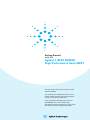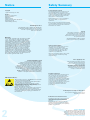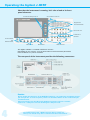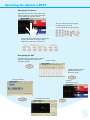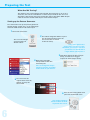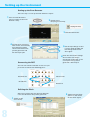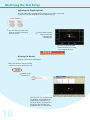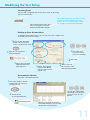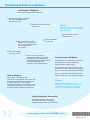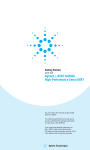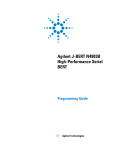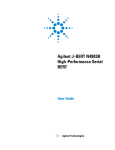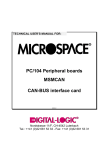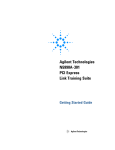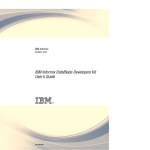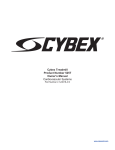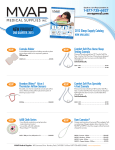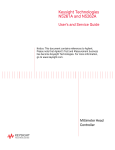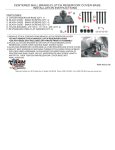Download Agilent Technologies J-BERT N4903B User guide
Transcript
Getting Started with the Agilent J-BERT N4903B High-Performance Serial BERT You only need a few minutes to get started with the J-BERT. This Getting Started Brochure helps you to quickly understand the operating principles and to set up your first BER test. If you need more detailed information on the N4903B, refer to the Online Help. The Help also offers printable versions of the User Guide and the Programming Guide. Safety Summary Notice General Safety Precautions Copyright The following general safety precautions must be observed during all phases of operation of this instrument. Failure to comply with these precautions or with specific warnings elsewhere in this manual violates safety standards of design, manufacture, and intended use of the instrument. © Agilent Technologies, Inc. 2013 Revision Revision 10.0, January 2013 Manual Part Number N4903-91011 Printed in Germany Agilent Technologies, Deutschland GmbH Herrenberger Str. 130 71034 Boeblingen, Germany Agilent Technologies Inc. assumes no liability for the customer's failure to comply with these requirements. Technology Licenses Before operation, review the instrument and manual for safety markings and instructions. You must follow these to ensure safe operation and to maintain the instrument in safe condition. The hardware and/or software described in this document are furnished under a license and may be used or copied only in accordance with terms of such license. General This product is a Safety Class 1 instrument (provided with a protective earth terminal). The protective features of this product may be impaired if it is used in a manner not specified in the operation instructions. Warranty The material contained in this document is provided “as is,” and is subject to being changed, without notice, in future editions. Further, to the maximum extent permitted by applicable law, Agilent disclaims all warranties, either express or implied, with regard to this manual and any information contained herein, including but not limited to the implied warranties of merchantability and fitness for a particular purpose. Agilent shall not be liable for errors or for incidental or consequential damages in connection with the furnishing, use or performance of this document or of any information contained herein. Should Agilent and the user have a separate written agreement with warranty terms covering the material in this document that conflict with these terms, the warranty terms in the separate agreement shall control. All Light Emitting Diodes (LEDs) used in this product are Class 1 LEDs as per IEC 60825-1. Environmental Conditions This instrument is intended for indoor use in an installation category II, pollution degree 2 environment. It is designed to operate within a temperature range of 5 – 40 °C (40 – 105 °F) at a maximum relative humidity of 95% and at altitudes of up to 2000 meters. Refer to the specifications tables for the ac mains voltage requirements and ambient operating temperature range. Before Applying Power Restricted Rights Legend Verify that all safety precautions are taken. The power cable inlet of the instrument serves as a device to disconnect from the mains in case of hazard. The instrument must be positioned so that the operator can easily access the power cable inlet. When the instrument is rackmounted the rack must be provided with an easily accessible mains switch. U.S. Government Restricted Rights. Software and technical data rights granted to the federal government include only those rights customarily provided to end user customers. Agilent provides this customary commercial license in Software and technical data pursuant to FAR 12.211 (Technical Data) and 12.212 (Computer Software) and, for the Department of Defense, DFARS 252.227-7015 (Technical Data - Commercial Items) and DFARS 227.7202-3 (Rights in Commercial Computer Software or Computer Software Documentation). Ground the Instrument ESD Sensitive Device All front-panel connectors of N4903B are very sensitive to Electrostatic Discharge (ESD). We urgently recommend to operate the instrument in an electrostatic safe environment. There is a high risk of instrument damage causing expensive repairs when connecting a not fully discharged device or cable to a front-panel connectors or when touching a connector. Please follow these instructions: Before connecting any coaxial cable to the connectors, short the center and outer conductor with ground. Before touching the front-panel connectors, discharge yourself by touching the properly grounded frame of the instrument. To minimize shock hazard, the instrument chassis and cover must be connected to an electrical protective earth ground. The instrument must be connected to the ac power mains through a grounded power cable, with the ground wire firmly connected to an electrical ground (safety ground) at the power outlet. Any interruption of the protective (grounding) conductor or disconnection of the protective earth terminal will cause a potential shock hazard that could result in personal injury. Do Not Operate in an Explosive Atmosphere Do not operate the instrument in the presence of flammable gases or fumes. Do Not Remove the Instrument Cover Operating personnel must not remove instrument covers. Component replacement and internal adjustments must be made only by qualified personnel. Instruments that appear damaged or defective should be made inoperative and secured against unintended operation until they can be repaired by qualified service personnel. 2 Services and Support Any adjustment, maintenance, or repair of this product must be performed by qualified personnel. Contact your customer engineer through your local Agilent Technologies Service Center. You can find a list of local service representatives on the Web at: http://www.agilent.com/find/techsupport Installing the Agilent J-BERT Inspect Shipment Check if the J-BERT shipping container contains the following standard deliverables: If the contents are incomplete, if there is mechanical damage, or if the instrument does not work within its specifications, notify the nearest Agilent office. The Agilent office will arrange for repair or replacement without awaiting settlement. Agilent J-Bert N4903B High-Performance Serial BERT For the complete content of your delivery please refer to the Box Contents List. Box Con tents List Con tents Box Con tents List Con tents Box Con tents List Con tents Box Con tents List Con tents Box Con tents List Con tents Box Con tents List Con tents Box Con tents List Con tents Box Con tents List Con tents Agilent High-PerJ-BERT N49 formanc 03B e Seri al BER T Box Contents List Getting Started Brochure Power Cable Agilent I/O Libraries Suite CDs USB Cable Power Requirements Connections of the N4903B When the front panel switch is off, the instrument is in standby mode. The instrument can only be disconnected from the AC line power by disconnecting the power cord. The instrument must be positioned so that the operator can easily access the power cable inlet. The instrument can operate from any single-phase AC power source supplying 100 – 240 V in the frequency range from 50 – 60 Hz. The maximum power consumption is 450 VA with all options installed. The power supply automatically adapts to the applied AC power (Auto Selection) and monitors the AC power range. The mains plug can only be inserted in a socket outlet that provides protective earth contact. Any interruption of the protective earth contact inside or outside the instrument makes any operation of the instrument dangerous. Intentional interruption is prohibited. 1 If desired, connect a keyboard and mouse. This is optional, the instrument can be operated without external input devices. 2 Connect the line cord. 3 Turn on the instrument. If condensation has collected, it might be required to turn on the instrument several times until fully operational. For all differential outputs of the PG: if only the normal or complement output is used in your test setup, the unused output must be terminated with 50 Ohm. The same is true for the differential inputs of the ED. The ED CLK IN connector must be terminated with 50 Ohm when not used. Please refer to the Online Help for detailed information about working with the instrument. Allow a warm-up phase of 30 minutes prior to performing any measurements. Ventilation Requirements Make sure that there is adequate clearance of 50 mm (2 in) at the rear and right side of the instrument to ensure adequate air flow. If the air flow is restricted, the internal operating temperature will be higher, reducing the instrument's reliability. Do not cover the ventilation holes. 3 Operating the Agilent J-BERT Now that the instrument is running, let’s take a look at its front panel elements: Accumulation Controls Instrument Setup Controls Keypad and Front Panel Knob PG Connectors Interference Channel Power Switch and Earth Terminal PG Controls ED Controls ED Connectors The Agilent J-BERT is available in different versions. Depending on your version, some of the hardware and functionality described in this brochure may not be available. The rear panel of the instrument provides the following connectors: Caution Never disable the LAN ports of the N4903B. Otherwise, you might lose the Agilent licenses (for example the J11 license option), which use the MAC address of the second LAN port for identification. We recommend to use the Microsoft Windows Firewall to suppress network traffic over a LAN port instead of disabling the LAN port itself. 4 To avoid damage to the J-BERT and your devices under test, always use an ESD strap that is connected to the earth terminal. Operating the Agilent J-BERT Changing Parameters With the touchscreen, your finger is the mouse. Tipping an item with your finger is like clicking it with the mouse. You can use the numeric keypad to enter values by hand, or the large knob to adjust values. You can also use the knobs at the bottom of the instrument to change certain frequently used values at run-time. Navigating the GUI The menu buttons allow you to quicky navigate through the instrument’s software sections: Pattern Setup Toggle between pattern generator and error detector setup. Analysis Results Pattern Generator Setup Error Detector Setup 5 Preparing the Test What Are We Testing? The quickest way to familiarize yourself with the instrument is to set up a short test. You can test the BER on a cable. All you need for this test is an APC/RPC cable for the data port connection and an APC/RPC-SMA adapter cable to connect the PG clock output to the ED clock input. Setting up the Pattern Generator First we need to set up the pattern generator. To keep things simple, let's set up LVDS logic levels for both the data and clock output. 1 Reset the instrument. 2 Use either navigation Menu or press This sets all voltages and parameters to default values. the PG Setup button present on the instrument to switch to the PG Setup. The pattern generator's output ports are always active. Therefore, you must be sure that your device can handle these ranges before you connect it. 3 Click Data Output for Data Output Setup, or click Clock/Trigger Output for Clock Output Setup. 4 Now select the logic family LVDS for the data and clock port. You can change the output signal parameters according to the needs of your device. 5 Let’s increase the signal’s data offset by 100mV. Just tip the offset field. 6 Turn the fine-tuning knob until you have the desired value. Use the Up and Down buttons below the knob to position the cursor. 6 Setting up the Instrument Setting up External Instruments Now we can use the External Instrument(s) menu to configure externally connected instrument using the Serial BERT’s GUI. Ensure that the physical connection among the Serial BERT and the external instruments are properly done and then turn them on. Also ensure that we have properly installed the external instruments, for example N4916B. 3 Use Config window to configure 1 Switch to External Insturment(s). externally connected instruments. 2 Select Config. This will open a Config window. Set the Bit Rate 1 Switch to the Now we want to set the pattern generator's bit rate. For now, we will use the instrument's internal clock: 3 Select 1.06250 Gb/s Ethernet from the list. Bit Rate Setup. 2 3 2 Keep the Internal Clock Source. Set the Pattern You can easily add your favorite frequencies to the list. Now select the data pattern to be used for the test: 1 Press the Pattern Setup button to switch to the pattern editor. 2 Open the Pattern Select dialog box. 3 Select the pattern type 2^n-1 PRBS. 4 Select the pattern size 2^31-1. 5 The cable does not convert any 3 data. Therefore, we use the same pattern for the pattern generator and the error detector. 4 5 Besides generated patterns like PRBS, you can also use memory-based patterns. A large variety of useful test patterns is already provided, but you can also set up your own custom patterns. See the Help for details. 7 Setting up the Instrument Setting up the Error Detector The next step is to set up the error detector’s inputs. 1 Press the PG/ED button twice to switch to the error detector setup. 2 Switch to the Sampling Point Setup. 3 Click the Edit button. 3 4 Set the Input to Normal. This means, we need only 4 one cable that will be connected between the pattern generator and the data input port. 5 5 Set the Input Range so that it covers both the high and low voltage levels of the data signal. 6 6 Enter the termination voltage that matches the output termination of the DUT, in our case equal to the pattern generator’s data output. Connecting the DUT You can now connect the DUT. In our case you just have to connect the following ports: PG Clock Out PG Data Out ED Clock In ED Data In Defining the Clock We have to make sure that the error detector uses the clock from the pattern generator: 1 Switch to the Clock Setup. 8 2 2 Select External Clock Source as the source for the clock signal. Setting up the Instrument Synchronizing Selecting the Error the Pattern Ratio Mode makecan sure thaterror the error Now you select ratiodetector based on automatically syncs to theSymbol data pattern: Bit Comparison, 8B/10B Comparison, or Bit Comparison without PCIe3 SKPOS. Bit Comparison without PCIe3 SKPOS option is only applicable for PCI Express 3.0 Testing. 1 Open the Error Ratio window. 1 Open the Pattern Sync Setup dialog box. 2 3 based on 8B/10B Symbol Comparison, use the drop-down list to specify whether you want to see the 8B/10B Symbol Comparison results as SER/FER/cBER/ FSR/DER/ISR. 2 Select the error ratio mode 2 3 If you select the error ratio from the provided options. Before selecting the 8B/10B Symbol Comparison, you must Makeensure sure that Normal to load the user patterns Syncthat Mode and contain valid 10B symbols. Automatic Sync are selected. Synchronizing the Pattern Now make sure that the error detector automatically syncs to the data pattern: 1 Open the Pattern Sync Setup dialog box. 2 that Normal 2 Make sureSetting the Sampling Point Sync Mode and AutomaticNow Syncset arethe optimum sampling point: selected. 1 Switch to the Sampling Point Setup. If sync fails, the sampling point is probably outside With this setting, error detector of the eye. You should proceedthe with setting the starts synchronizing when the BER sampling point anyway. As soon as the instrument a certain threshold finds the eye, withexceeds the settings we just made, itvalue. will You can see synchronize when it has the synchronized automatically patterns. when the Sync Loss indicator goes off. If sync fails, the sampling point is probably outside of the eye. You should proceed with setting the sampling point anyway. As soon as the instrument finds the eye, with the settings we just made, it will automatically synchronize the patterns. Setting the Sampling Point Now set the optimum sampling point: 1 Switch to the Press the AutoSetup. Align button Sampling Point 2 to measure the eye diagram and to position the sampling point at the center of the eye. This usually takes about 10 seconds. 2 Press the Auto Align button to measure the eye diagram and to position the sampling point at the center of the eye. This usually takes about 10 seconds. The BER indicator in the top left corner displays the current BER at this sampling point which should 0 for thisintest. The BERbeindicator the top left corner displays the current BER at this sampling point which should be 0 for this test. 9 Modifying the Test Setup Adjusting the Sampling Point You can adjust the sampling point manually, for example, to test the performance of your DUT closer to the edge of the eye. 1 Use the Decision Threshold knob to move the sampling point vertically. 2 Use the Data In Delay knob to move the sampling point horizontally. You can see how the BER increases when measuring at the edge of the eye. Viewing Eye Results Now let’s check the resulting eye: 1 Press the Analysis Results button twice to switch to the Results tab. 2 Switch to the Eye Results. Here you can see the measured eye diagram along with all the important eye parameters. If you have done a measurement previously, these results are listed here too, for comparison. 10 Modifying the Test Setup Inserting Errors You can add a single bit error to the data stream by pressing the Error Add button. You could also loosen the data cable and wiggle it carefully. Watch how the BER changes. The pattern generator can also be set up to insert a specified BER in the data stream. This can, for example, be used for testing error correction algorithms. Setting up Error Accumulation To provide comparable results, you can run tests over a longer time and collect the measured data: 1 Press the PG/ED Setup button twice to switch to the error detector setup. 2 Open the Accumulation 3 5 7 Press the Start 4 Accum button to start accumulating. Setup dialog box. 3 Select the activation mode Repeat to run repeated tests. 6 Press OK. 6 4 Select, No Logging, 5 Select aTime of because we do not need a measurement log file now. 10 seconds as the measurement period. Accumulation Results View the accumulated results: 1 Press the Analysis Results button twice to switch to the Results tab. To stop the J-BERT from collecting any more data, press the Stop Accum button. 2 Switch to the Accumulated Results. Here you can view all statistics measured during the current and the previous measurement. 11 Installing Hardware Options Installing the J20 Option To install the J20 Interface Channel: 1 Perform the regular shutdown procedure provided by the operating system. 2 Disconnect the instrument Caution from mains. Never plug in or remove a module while the instrument is connected to mains power. 3 Unscrew and remove the slot cover. 5 Press the lever until the 4 Insert the module module rests firmly in place, the front plate aligned with the Error Detector’s front panel. into the slot. 6 Insert and tighten the fixing screw. 7 Power up the instrument. The software will automatically recognize the new component and provide the Interface Channel Icon and according setup functions in the Jitter window. Connecting the J20 Option The J20 Interface Channel has two ports, P1 and P2. They can be connected single-ended or differentially. If you connect P1 to the Data Out of the Pattern Generator, P2 provides the output that is meant to be connected to the DUT. If you connect P2 to the Data Out of the Pattern Generator, P1 provides the output. How to Get Help The J-BERT is equipped with a context-sensitive Online Help. There you will find comprehensive information on the basic concepts of the J-BERT, detailed procedures for operating it, and reference information on all elements of the GUI and the programming interface. Caution The module has golden 2.4 mm connectors. Be sure to use the specific cables for the connection. Improper connection can damage the module. Agilent Corporate Information For further product information, ordering information, and related literature, please refer to the website: 12 www.agilent.com/find/N4900_Series