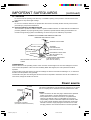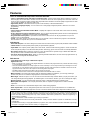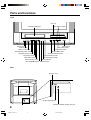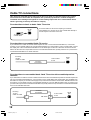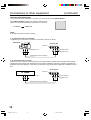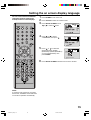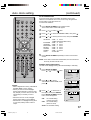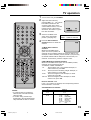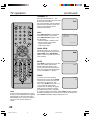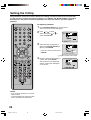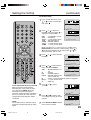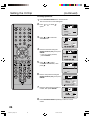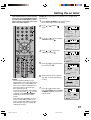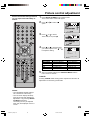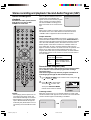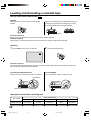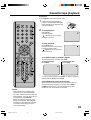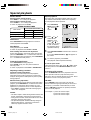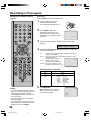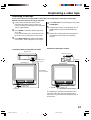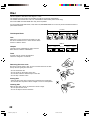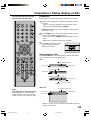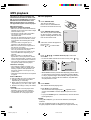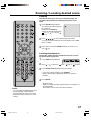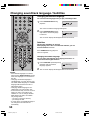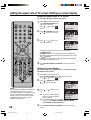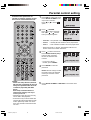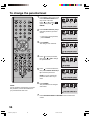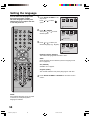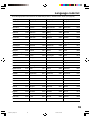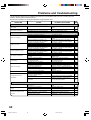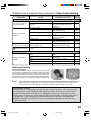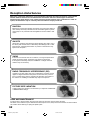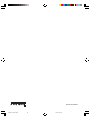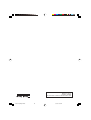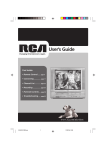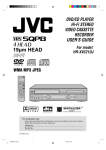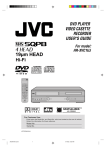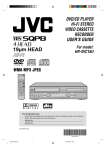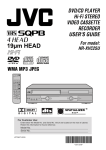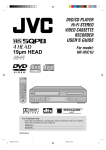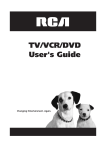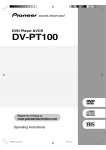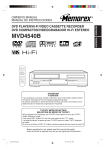Download Memorex MVDT2002A Owner`s manual
Transcript
OWNER’S MANUAL COMBINATION 20” FLAT COLOR TELEVISION AND VIDEO CASSETTE / DVD VIDEO PLAYER MVDT2002A ATTENTION If you purchase a universal remote control from your local retailer, please contact the remote manufacturer for the required programming code. TV/CABLE MODE SELECTION When shipped from the factory, the TV/CABLE menu option is set to the “CABLE” (Cable Television) mode. If not using CABLE, set this menu option to the “TV” position. Before operating the unit, please read this manual thoroughly. 5V40401A [En] Cover 1 2/3/06, 5:58 PM CAUTION RISK OF ELECTRIC SHOCK DO NOT OPEN CAUTION: TO REDUCE THE RISK OF ELECTRIC SHOCK, DO NOT REMOVE COVER (OR BACK). NO USER-SERVICEABLE PARTS INSIDE. REFER SERVICING TO QUALIFIED SERVICE PERSONNEL. The lightning flash with arrowhead symbol, within an equilateral triangle is intended to alert the user to the presence of uninsulated dangerous voltage within the product's enclosure that may be of sufficient magnitude to constitute a risk of electric shock to persons. The exclamation point within an equilateral triangle is intended to alert the user to the presence of important operating and maintenance (servicing) instructions in the literature accompanying the appliance. WARNING: TO REDUCE THE RISK OF FIRE OR ELECTRIC SHOCK, DO NOT EXPOSE THIS APPLIANCE TO RAIN OR MOISTURE. NOTE: Please keep all packaging material for at least 90 days in case you need to return this product to your place of purchase or Memorex. WARNING: This equipment has been tested and found to comply with the limits for a Class B digital device, pursuant to Part 15 of the FCC Rules. These limits are designed to provide reasonable protection against harmful interference in a residential installation. This equipment generates, uses and can radiate radio frequency energy and, if not installed and used in accordance with the instructions, may cause harmful interference to radio communications. However, there is no guarantee that interference will not occur in a particular installation. If this equipment does cause harmful interference to radio or television reception, which can be determined by turning the equipment off and on, the user is encouraged to try to correct the interference by one or more of the following measures: - Reorient or relocate the receiving antenna. - Increase the separation between the equipment and receiver. - Connect the equipment into an outlet on a circuit different from that to which the receiver is connected. - Consult the dealer or an experienced radio/TV technician for help. CAUTION: Changes or modifications not expressly approved by the partly responsible for compliance with the FCC Rules could void the user's authority to operate this equipment. CAUTION: THIS DIGITAL VIDEO PLAYER EMPLOYS A LASER SYSTEM. TO ENSURE PROPER USE OF THIS PRODUCT, PLEASE READ THIS USER'S GUIDE CAREFULLY AND RETAIN FOR FUTURE REFERENCE. SHOULD THE UNIT REQUIRE MAINTENANCE, CONTACT AN AUTHORIZED SERVICE LOCATION-SEE SERVICE PROCEDURE. USE OF CONTROLS, ADJUSTMENTS OR THE PERFORMANCE OF PROCEDURES OTHER THAN THOSE SPECIFIED HEREIN MAY RESULT IN HAZARDOUS RADIATION EXPOSURE. TO PREVENT DIRECT EXPOSURE TO LASER BEAM, DO NOT TRY TO OPEN THE ENCLOSURE. VISIBLE LASER RADIATION MAY BE PRESENT WHEN THE ENCLOSURE IS OPENED. DO NOT STARE INTO BEAM. Location of the required Marking The rating sheet and the safety caution are on the rear of the unit. CERTIFICATION: COMPLIES WITH FDA RADIATION PERFORMANCE STANDARDS, 21 CFR SUBCHAPTER J. 2 5V40401A [En]02-05 2 2/3/06, 5:58 PM IMPORTANT SAFEGUARDS 1. READ INSTRUCTIONS All the safety and operating instructions should be read before the unit is operated. 2. RETAIN INSTRUCTIONS The safety and operating instructions should be retained for future reference. 3. HEED WARNINGS All warnings on the unit and in the operating instructions should be adhered to. 4. FOLLOW INSTRUCTIONS All operating and use instructions should be followed. 5. CLEANING Unplug this unit from the wall outlet before cleaning. Do not use liquid cleaners or aerosol cleaners. Use a damp cloth for cleaning the exterior cabinet only. 6. ATTACHMENTS The manufacturer of this unit does not make any recommendations for attachments, as they may cause hazards. 7. WATER AND MOISTURE Do not use this unit near water. For example, near a bathtub, washbowl, kitchen sink, laundry tub, in a wet basement, or near a swimming pool. PORTABLE CART WARNING (symbol provided by RETAC) 8. ACCESSORIES Do not place this unit on an unstable cart, stand, tripod, bracket, or table. The unit may fall, causing serious injury, and serious damage to the unit. 8A. An appliance and cart combination should be moved with care. Quick stops, excessive force, and uneven surfaces may cause the appliance and cart combination to overturn. 9. VENTILATION Slots and openings in the cabinet back or bottom are provided for ventilation, S3126A to ensure reliable operation of the unit, and to protect it from overheating. These openings must not be blocked or covered. The openings should never be blocked by placing the unit on a bed, sofa, rug, or other similar surface. This unit should never be placed near or over a radiator or heat source. This unit should not be placed in a built-in installation such as a bookcase or rack unless proper ventilation is provided and/or the manufacturer’s instructions have been adhered to. 10. POWER SOURCES This unit should be operated only from the type of power source indicated on the rating plate. If you are not sure of the type of power supply to your home, consult your appliance dealer or local power company. For units intended to operate from battery power, or other sources, refer to the operating instructions. 11. GROUNDING OR POLARIZATION This unit is equipped with a polarized alternating-current line plug (a plug having one blade wider than the other). This plug will fit into the power outlet only one way. This is a safety feature. If you are unable to insert the plug fully into the outlet, try reversing the plug. If the plug should still fail to fit, contact your electrician to replace your obsolete outlet. Do not defeat the safety purpose of the polarized plug, if your unit is equipped with a 3-wire grounding-type plug, a plug having a third (grounding) pin. This plug will only fit into a grounding-type power outlet. This too, is a safety feature. If you are unable to insert the plug into the outlet, contact your electrician to replace your obsolete outlet. Do not defeat the safety purpose of the grounding-type plug. 12. POWER-CORD PROTECTION Power-supply cords should be routed so that they are not likely to be walked on or pinched by items placed upon or against them, paying particular attention to cords at plugs, convenience receptacles, and the point where they exit from the appliance. 3 5V40401A [En]02-05 3 2/3/06, 5:58 PM IMPORTANT SAFEGUARDS (continued) 13. LIGHTNING To protect your unit from a lightning storm, or when it is left unattended and unused for long periods of time, unplug it from the wall outlet and disconnect the antenna or cable system. This will prevent damage to the unit due to lightning and power line surges. 14. POWER LINES An outside antenna system should not be located in the vicinity of overhead power lines or other electric light or power circuits, or where it can fall into such power lines or circuits. When installing an outside antenna system, extreme care should be taken to keep from touching such power lines or circuits, as contact with them might be fatal. 15. OVERLOADING Do not overload wall outlets and extension cords, as this can result in a risk of fire or electric shock. 16. OBJECT AND LIQUID ENTRY Do not push objects through any openings in this unit, as they may touch dangerous voltage points or short out parts that could result in fire or electric shock. Never spill or spray any type of liquid into the unit. 17. OUTDOOR ANTENNA GROUNDING If an outside antenna or cable system is connected to the unit, be sure the antenna or cable system is grounded to provide some protection against voltage surges and built-up static charges, Section 810 of the National Electrical Code, ANSI/NFPA 70, provides information with respect to proper grounding of the mast and supporting structure, grounding of the lead-in wire to an antenna discharge unit, size of grounding conductors, location of antenna discharge unit, connection to grounding electrodes, and requirements for the grounding electrode. 18. SERVICING Do not attempt to service this unit yourself as opening or removing covers may expose you to dangerous voltage or other hazards. Refer all servicing to qualified service personnel. 19. DAMAGE REQUIRING SERVICE Unplug this unit from the wall outlet and refer servicing to qualified service personnel under the following conditions: a. When the power-supply cord or plug is damaged. b. If liquid has been spilled, or objects have fallen into the unit. c. If the unit has been exposed to rain or water. d. If the unit does not operate normally by following the operating instructions. Adjust only those controls that are covered by the operating instructions, as an improper adjustment of other controls may result in damage and will often require extensive work by a qualified technician to restore the unit to its normal operation. e. If the unit has been dropped or the cabinet has been damaged. f . When the unit exhibits a distinct change in performance, this indicates a need for service. 20. REPLACEMENT PARTS When replacement parts are required, be sure the service technician uses replacement parts specified by the manufacturer or those that have the same characteristics as the original part. Unauthorized substitutions may result in fire, electric shock or other hazards. 21. SAFETY CHECK Upon completion of any service or repairs to this unit, ask the service technician to perform safety checks to determine that the unit is in proper operating condition. 22. HEAT The product should be situated away from heat sources such as radiators, heat registers, stoves, or other products (including amplifiers) that produce heat. 23. DISC TRAY Keep your fingers well clear of the disc tray as it is closing. It may cause serious personal injury. 24. CONNECTING When you connect the product to other equipment, turn off the power and unplug all of the equipment from the wall outlet. Failure to do so may cause an electric shock and serious personal injury. Read the owner's manual of the other equipment carefully and follow the instructions when making any connections. 4 5V40401A [En]02-05 4 2/3/06, 5:58 PM IMPORTANT SAFEGUARDS (continued) 25. LASER BEAM Do not look into the opening of the disc tray or ventilation opening of the product to see the source of the laser beam. It may cause sight damage. 26. DISC Do not use a cracked, deformed, or repaired disc. These discs are easily broken and may cause serious personal injury and product malfunction. 27. NOTE TO CABLE TV SYSTEM INSTALLER This reminder is provided to call the Cable TV system installer’s attention to Article 820-40 of the NEC that provides guidelines for proper grounding and, in particular, specifies that the cable ground shall be connected to the grounding system of the building, as close to the point of cable entry as practical. EXAMPLE OF ANTENNA GROUNDING AS PER THE NATIONAL ELECTRICAL CODE ANTENNA LEAD IN WIRE GROUND CLAMP ELECTRIC SERVICE EQUIPMENT ANTENNA DISCHARGE UNIT (NEC SECTION 810-20) GROUNDING CONDUCTORS (NEC SECTION 810-21) GROUND CLAMPS NEC-NATIONAL ELECTRICAL CODE S2898A POWER SERVICE GROUNDING ELECTRODE SYSTEM (NEC ART 250, PART H) CONDENSATION Moisture will form in the operating section of the unit if the unit is brought from cool surroundings into a warm room or if the temperature of the room rises suddenly. When this happens, the unit's performance will be impaired. To prevent this, let the unit stand in its new surroundings for about an hour before switching it on, or make sure that the room temperature rises gradually. Condensation may also form during the summer if the unit is exposed to the breeze from an air conditioner. In such cases, change the location of the unit. Power source AC Outlet Wider Hole and Blade Polarized AC Cord Plug (One blade is wider than the other.) TO USE AC POWER SOURCE Use the AC polarized line cord provided for operation on AC. Insert the AC cord plug into a standard 120V 60Hz polarized AC outlet. NOTES: • Never connect the AC line cord plug to other than the specified voltage (120V 60Hz). Use the attached power cord only. • If the polarized AC cord does not fit into a non-polarized AC outlet, do not attempt to file or cut the blade. It is the user’s responsibility to have an electrician replace the obsolete outlet. • If you cause a static discharge when touching the unit and the unit fails to function, simply unplug the unit from the AC outlet and plug it back in. The unit should return to normal operation. 5 5V40401A [En]02-05 5 2/3/06, 5:58 PM Features Color TV with DVD/CD Player/Video Cassette Recorder • Color TV with DVD/CD player with Video Cassette Recorder - Unique space saving design combines a color TV, a DVD/CD player and a Hi-Fi Video cassette recorder. A DVD disc has much more capacity, but is the same size as an audio CD disc. The picture quality is higher than Super VHS video cassettes. The audio quality is higher than an audio CD. The DVD PLAYER can play back audio CDs. • High Quality Picture - More than 400 lines (VCR mode: 220 lines) of Horizontal Resolution. • On-Screen 3 Language Display - You can select one of 3 languages, English, Spanish or French for on-screen programming. TV Section • Closed Caption Decoder With Full Text Mode - Displays text captions or full screen text on the screen for hearing impaired viewers. • Picture Adjustments Using The Remote Control - The On-Screen display allows precise remote control adjustment of BRIGHTNESS, CONTRAST, COLOR, TINT and SHARPNESS. • Programmable TV Sleep Timer - Operable from the remote control, the TV can be programmed for up to 120 minutes to turn off automatically. • V-Chip - The V-Chip function can read the rating of a TV program or movie content if the program is encoded with this information. V-chip will allow you to set a restriction level. VCR Section • Stereo/SAP Reception - This VCR is designed to receive stereo and second audio program (SAP) broadcasts where available. • 4 Video Heads - Provides optimal picture quality for special effects playback. • 19µm HEAD - For superior picture quality even in SLP mode, 19micron width technology helps to avoid crosstalk and boost SLP picture quality to near SP levels. With precision technology, ghosts and color beats are virtually eliminated. • Hi-Fi Stereo Sound - With a frequency response of 20 to 20,000 Hz and a dynamic range of better than 90dB, this VCR provides a level of excellence that rivals compact discs. • One-touch Timer Recording (OTR) - Simply by pressing the REC/OTR button, the VCR can be programmed for up to 6 hours of recording with an immediate start. DVD Section • Compatible with a wide range of DVD audio outputs Digital Audio Jack: • When a component with a built-in Dolby Digital decoder is connected, Dolby Digital sound can produce the effect of being in a movie theater or a concert hall. • Surround standard different from Dolby Digital. This format is already in use in many theaters. By connecting this unit to a DTS decoder or an AV amplifier with a built-in DTS decoder, the DTS audio of DVD discs recorded in this format can be enjoyed. However, audio will not be output from the analog audio output jacks. • The MPEG audio of DVD discs recorded in this format can be enjoyed. • The Linear PCM sound of a 48 kHz/16 bit through 96 kHz/24 bit exceeds audio CD sound. • Multi-Language - Since this DVD matches with 136 language-subtitles/-soundtracks, you can enjoy selecting a favorite one. (You can not select the language that is not recorded on the disc.) • Multi-Angle - Pictures of Sports or a Live Concert are recorded with many cameras. When you play such a disc, you can change the angles during playback. (If a Multi-Angle is not recorded on the disc, you can not change the angle.) • Repeat Playback - You can repeat chapter, track, title, sides or material between two selected points. • Memory/Random Playback - You can play back tracks, titles or chapters in programmed or random-selected sequences. • Zoom - You can zoom in on the selected subject on the screen during playback. • Video Aspect Ratio - You can change the aspect ratio of the screen for your monitor/television on a suitable disc. • Parental Control - You can limit the play back of scenes or sounds of DVD discs that have a rating level encoded on the disc. * This product incorporates copyright protection technology that is protected by U.S. patents and other intellectual property rights. Use of this copyright protection technology must be authorized by Macrovision, and is intended for home and other limited viewing uses only unless otherwise authorized by Macrovision. Reverse engineering or disassembly is prohibited. is a trademark of DVD Format/Logo Licensing Corporation. * * Manufactured under license from Dolby Laboratories. “Dolby” and the double-D symbol are trademarks of Dolby Laboratories. * Unauthorized recording of copyrighted television programs, films, video cassettes and other materials may infringe the rights of copyright owners and be contrary to copyright laws. 6 5V40401A [En]06-11 6 2/3/06, 5:58 PM Contents Before using your unit Disc playback operation IMPORTANT SAFEGUARDS .......................... 3 Power source ................................................... 5 Features ........................................................... 6 Contents ........................................................... 7 Parts and functions .......................................... 8 Remote control ................................................. 9 Antenna connections ..................................... 11 Cable TV connections .................................... 12 Connections to other equipment .................... 13 Setting the on screen display language ......... 15 Auto clock setting ........................................... 16 Manual clock setting ....................................... 18 Disc ................................................................ 42 Preparation ..................................................... 43 Status display of disc ..................................... 43 Playback procedure ........................................ 44 Special playback ............................................ 45 MP3 playback ................................................. 46 Zooming ......................................................... 47 Locating desired scene .................................. 47 Repeat playback............................................. 48 Program playback .......................................... 49 Random playback (only CD) .......................... 49 Changing soundtrack language ..................... 50 Subtitles ......................................................... 50 Changing angles ............................................ 51 Title selection ................................................. 51 DVD menu ...................................................... 51 TV operation TV operation ................................................... 19 Closed caption ............................................... 21 Memorizing channels ..................................... 22 Setting the V-Chip .......................................... 24 Setting the on timer ........................................ 27 Setting the off timer ........................................ 28 Picture control adjustment .............................. 29 Adjusting the picture preference .................... 30 Stereo recording and playback ...................... 31 Second Audio Program (SAP) ........................ 31 Tape playback operation Loading and Unloading a cassette tape ......... 32 Cassette tape playback .................................. 33 Special playback ............................................ 34 ZERO RETURN function................................ 35 Video index search system ............................ 35 Recording Recording a TV program ................................ 36 One-touch Timer Recording (OTR) ................ 38 Timer recording .............................................. 39 Advanced function of DVD section Setting the aspect ratio of TV screen ............. 52 Setting on screen display ............................... 52 Setting the picture mode ................................ 53 Screen saver function .................................... 53 Dynamic Range Control ................................. 54 Parental control setting .................................. 55 To change the parental level .......................... 56 Temporary disabling of rating level by DVD disc .... 57 Setting the language ...................................... 58 Additional information Language code list ......................................... 59 Problems and troubleshooting ....................... 60 Video head cleaning....................................... 61 Reception disturbances.................................. 62 Specifications ................................................. 63 Advanced function of VCR section Duplicating a video tape ................................. 41 7 5V40401A [En]06-11 7 2/3/06, 5:58 PM Parts and functions Front Disc tray Skip buttons (DVD) Cassette loading slot Phones Video In (Mono) L – Audio In – R Rew Stop/ Eject Play F.Fwd Rec/Otr Channel Phones jack Video In jack Audio In (L/R) jacks Rew (Rewind) button (VCR) Stop/Eject button (VCR) Play button (VCR) Power Rec/Otr T.Rec Open/Close Volume Skip Stop Play Skip Power Power button Play button (DVD) Stop button (DVD) Volume ▲/▼ buttons Open/Close button (DVD) T.Rec indicator (VCR) F.Fwd button (VCR) Rec/Otr button (VCR) Rec/Otr indicator (VCR) Power indicator Channel ▲/▼ buttons Remote sensor Rear AC power cord RF IN (VHF/UHF) jack COAXIAL DIGITAL AUDIO OUT jack 8 5V40401A [En]06-11 8 2/3/06, 5:58 PM Remote control Page POWER TV/VCR DVD CH +/– 0-9 Power on/off 10,15,16,19,43,44 Press to operate TV/VCR 10,15,33,35,36,38,39 Press to operate DVD 10,38,43,44,52~56 Select channel 10,20,36,38 Direct channel selection of TV 10,19,23,36,38 Input setting 46,47,49 Enter a password 24,26,55~57 VOL +/– Adjust volume of TV 19,20 MUTE Switch off the sound 20 DISPLAY/CALL Display TV/VCR or DVD operation status 16,20,25,34,35,37,39,43 JUMP Locating desired scene 47 QUICK VIEW Switch between present/last channel 20 / / / Cursor buttons ENTER Enter information in the menu Select option in the menu SETUP/TV MENU Display the setup menu CANCEL Delete Timer program 40 Cancel input data in the setting mode 24,26,29,47,49,55,56 REW/SEARCH Rewind/Review playback 33,34,45 PLAY Playback 33,34,44,45,46,48,49,51,57 F.FWD/SEARCH Fast Forward/Forward search playback 33,34,45 INDEX +/– Search for the INDEX mark of a tape 35 SKIP +/– Skip chapter to forward or reverse direction 45 STOP Stop 33,35~38,44,46 PAUSE/STILL Still picture/Recording pause on/off 34,37,41,45 REC/OTR Recording 36,38,41 TIMER REC Set the unit to start recording at a preset time 39,40 TV MONITOR Temporarily view a TV channel select on the VCR while in the playback mode 34 SLOW Slow-motion playback 34,45 SLEEP Sleep timer 20 CLOSED CAPTION Switch between TV/Caption/Text in Closed Caption mode 21 AUDIO SELECT Switches sound between mono and stereo 31 Change sound track language of DVD 50 CM SKIP Skip the unwanted short material of a tape 34 TOP MENU Select title of a DVD disc 51 ATR Digital AUTO TRACKING 34 SUBTITLE Set Subtitle of a DVD disc 50 ZERO RETURN Stop the tape when the counter reaches 00:00:00 35 ANGLE Change playback angle of a DVD disc 51 COUNTER RESET Reset the counter to 00:00:00 35 MENU Select menu of a DVD disc 51 TRACKING + Manual tracking button in playback mode 34 ZOOM Zoom (for DVD playback) 47 INPUT SELECT Switch the connected TV to external mode 14,41 RETURN Remove DVD set up menu 52~55,57,58 SPEED Sets the tape speed for recording 36,38,41 REPEAT A-B Repeat playback between A and B (DVD/CD) 48 PROGRAM Confirm the timer program 28,40 PLAY MODE Select playback mode 48,49 TRACKING – Manual tracking button in playback mode 34 EJECT Eject a cassette tape 32,39 OPEN/CLOSE Open or Close the DVD tray 44,46,57 9 5V40401A [En]06-11 9 2/3/06, 5:58 PM Remote control (continued) Inserting Batteries the battery 1 Open compartment cover in the two “AAA” batteries (not 2 Install supplied), paying attention to the the compartment 3 Replace cover. polarity diagram in the battery compartment. direction of the arrow. Battery precautions The precautions below should be followed when using batteries in this device: 1. Use only the size and type of batteries specified. 2. Be sure to follow the correct polarity when installing the batteries as indicated in the battery compartment. Reversed batteries may cause damage to the device. To avoid a potential short circuit, insert the “–” end first. 3. Do not mix different types of batteries together (e.g. Alkaline and Carbon-zinc) or old batteries with fresh ones. 4. If the device is not to be used for a long period of time, remove the batteries to prevent damage or injury from possible battery leakage. 5. Do not try to recharge batteries not intended to be recharged; they can overheat and rupture. (Follow battery manufacturer’s directions.) Remote control basics • • • • • Press POWER to turn the unit on or off. Select your desired operating mode (TV/VCR or DVD) using TV/VCR or DVD. Press CH +/– to move through the channels one channel at a time. The Cursor buttons ( / / / ) are also used to navigate on-screen menu system. You can directly access specific channels using Direct Channel Selection buttons. Operation • Aim the remote control at the remote sensor and press control buttons to operate. • Operate the remote control within a 30° angle on either side of the remote sensor, up to a distance of approximately 15 feet. Approx. 5 meters 10 5V40401A [En]06-11 10 2/3/06, 5:59 PM Antenna connections If you are using an indoor or outdoor antenna, follow the instructions below that correspond to your antenna system. If you are using a Cable TV service (CABLE), see page 12 for Cable TV connections. Combination VHF/UHF antenna (Single 75 ohm cable or 300 ohm twin-lead wire) Connect the 75 ohm cable from the combination VHF/UHF antenna to the RF IN jack. RF IN jack RF IN jack 75 ohm coaxial cable If your combination VHF/UHF antenna has a 300 ohm twin-lead wire, the use of the 300-75 ohm matching transformer may be necessary. 300-75 ohm matching transformer Combination VHF/UHF antenna (Separate VHF and UHF 300 ohm twin-lead wires) 300-75 ohm matching transformer RF IN jack Connect the UHF 300 ohm twin-lead wire to the combiner (not supplied). Connect the VHF 300 ohm twin-lead wire to the 300-75 ohm matching transformer. Attach the transformer to the combiner, then attach the combiner to the RF IN jack. Combiner UHF 300 ohm VHF 300 ohm Separate VHF/UHF antennas (75 ohm VHF cable and 300 ohm UHF twin-lead wires) Connect the VHF 75 ohm cable and UHF 300 ohm twin-lead wire to the combiner. Attach the combiner to the RF IN jack. RF IN jack VHF 75 ohm Combiner UHF 300 ohm 11 5V40401A [En]06-11 11 2/3/06, 5:59 PM Cable TV connections This unit has an extended tuning range and can tune most Cable TV channels without using a Cable TV Converter box. Some Cable TV companies offer “premium pay channels” in which the signal is scrambled. Descrambling these signals for normal viewing requires the use of a descrambler device which is generally provided by the Cable TV company. For subscribers to basic to basic Cable TV service RF IN jack For basic Cable TV service not requiring a Converter/ Descrambler box, connect the 75 ohm coaxial cable directly to the RF IN jack on the back of the unit. 75 ohm coaxial cable For subscribers to scrambled Cable TV service If you subscribe to a Cable TV service which requires the use of a Converter/Descrambler box, connect the incoming 75 ohm coaxial cable to the Converter/Descrambler box. Using another 75 ohm coaxial cable, connect the output jack of the Converter/Descrambler box to the RF IN jack on the unit. Follow the connections shown below. Set the unit to the output channel of the Converter/Descrambler box (usually channel 3 or 4) and use the Converter/Descrambler box to select channels. Incoming 75 ohm Cable TV cable Converter/ Descrambler 75 ohm cable to unit RF IN jack For subscribers to unscrambled basic Cable TV service with scrambled premium channels If you subscribe to a Cable TV service in which basic channels are unscrambled and premium channels require the use of a Converter/Descrambler box, you may wish to use a signal splitter and an A/B switch box (available from the Cable TV company or an electronics supply store). Follow the connections shown below. With the switch in the “B” position, you can directly tune any nonscrambled channels on your unit. With the switch in the “A” position, tune your unit to the output of the Converter/Descrambler box (usually channel 3 or 4) and use the Converter/Descrambler box to tune scrambled channels. Converter/ Descrambler Incoming 75 ohm Cable TV cable Splitter A/B switch A 75 ohm cable to unit B 12 5V40401A [En]12-17 12 2/3/06, 5:59 PM RF IN jack Connections to other equipment The exact arrangement you use to interconnect various video and audio components to the unit is dependent on the model and features of each component. Check the Owner's Manual provided with each component for the location of video and audio inputs and outputs. Using an AV Amplifier with built-in digital surround If you are using an Amplifier with a built-in digital surround sound as follows, you can enjoy the various audio systems including Dolby Digital Surround audio that sounds just like the movie. Connect an AV amplifier with built-in Dolby Digital decoder, DTS decoder, MPEG decoder or etc as shown below. Rear of the unit unit Subwoofer Front Speaker (Right) Front Speaker (Left) Coaxial Digital Audio Output Coaxial digital cord (not supplied) Center Speaker To Coaxial Digital Audio Input Surround Speaker (Left) AV Amplifier with built-in digital surround decoder as listed above Surround Speaker (Right) * Manufactured under license from Dolby Laboratories. “Dolby” and the double-D symbol are trademarks of Dolby Laboratories. * “DTS” and “DTS Digital Out” are trademarks of Digital Theater Systems, Inc. NOTES: • When you make the connection above, on the AV Amplifier, do not set DOLBY DIGITAL to DOLBY DIGITAL “ON”. If you do, a loud noise will emit from the speakers possibly causing damage to your hearing or to the speakers. • Some DTS decoders which do not support DVD-DTS interface may not work property with the unit. 13 5V40401A [En]12-17 13 2/3/06, 5:59 PM Connections to other equipment (continued) Using the audio/video inputs If you connect the unit to camcorder or TV game, you can select by pressing INPUT SELECT. Press INPUT SELECT repeatedly to select the desired mode. “LINE” or TV channel will display on the screen for 4 seconds. TV Channel LINE LINE (Front) NOTE: In the DVD mode this key will not operate. 1. To connect the unit to a camcorder To playback from a camcorder, connect the camcorder to the unit as shown. Camcorder Front of unit VIDEO IN Phones Video In (Mono) L – Video In – R To Audio/Video OUT AUDIO IN (R) AUDIO IN (L) Audio/Video cord (not supplied) 2. To connect the unit to a Game The unit can also be used as a display device for many video games. However, due to the wide variety signals generated by these devices and subsequent hook-up variations required, they have not all been included in the suggested connection diagrams. You'll need to consult each component's Owner's Manual for additional information. Front of unit VIDEO IN TV Game To Audio/Video OUT Phones Video In (Mono) L – Video In – R AUDIO IN (R) AUDIO IN (L) Audio/Video cord (not supplied) 14 5V40401A [En]12-17 14 2/3/06, 5:59 PM Setting the on screen display language You can choose from three different languages (English, Spanish and French) for the on-screen displays. 1 Press POWER to turn on the unit. 2 Press TV/VCR to select the TV/VCR mode. SETUP/TV MENU. Press 3 Press or to select option. CH or to select 4 Press “LANGUAGE”, then press CH . or to select the 5 Press desired language: English CH (ENGLISH), Spanish (ESPAÑOL) or French (FRANCAIS), then press ENTER. / / ENTER/MENU 6 Press SETUP/TV MENU until the menu screen is cleared. NOTE: If no buttons are pressed for more than 60 seconds, the MENU screen will return to normal TV-operation automatically. 15 5V40401A [En]12-17 15 2/3/06, 5:59 PM Auto clock setting The Auto clock function will automatically set the built-in clock (Month, Day, Year and Time) when the unit is connected to an Antenna or Cable TV system and it is turned off. As the unit searches for a receivable station in your area and it receives a broadcast signal for Auto clock, the Auto clock needs several minutes to set itself. Auto clock setting the Antenna or Cable system. 1 Connect • If you use a cable box, turn it on. 2 Plug the AC Power cord to the AC outlet. sure the unit is turned off. 3 Make • If you press POWER, Auto clock set is not effective. at least three minutes and press POWER. 4 Wait • Depending on the reception condition, it may take approx. 30 minutes. 5 Press DISPLAY/CALL to check the clock on the screen. the clock is not set, make sure you are receiving TV 6 Ifchannels. The Auto clock may not function properly if the reception condition is not good. Auto clock adjustment The Auto clock adjustment will be performed at 12:00 PM everyday if you turn off the unit. • If you use a cable box and you want Auto clock adjustment to be performed, the cable box must be left on. • The Auto clock adjustment won’t work if there is more than 5 minutes between the built-in clock time and the actual time. To set Auto clock to off When shipped from factory “AUTO CLOCK” is set to “ON”. But if you do not want Auto clock set (Adjustment): 1 Turn on the unit. SETUP/TV MENU in the TV/VCR mode. 2 Press The TV/VCR menu screen will appear. 3 Press option. or to select CH CLOCK SET ON/OFF TIMER AUTO CLOCK STANDARD TIME DAYLIGHT SAVING TIME / or 4 Press CLOCK” . to select “AUTO 5 Press to select “OFF”. or SETUP/TV MENU repeat6 Press edly to return to the normal / / 5V40401A [En]12-17 CH / / / ON / MENU CH • When “AUTO CLOCK” is set to “OFF”, the Auto clock adjustment does not function. • Set the clock manually (see page 18). 16 / MENU CLOCK SET ON/OFF TIMER AUTO CLOCK STANDARD TIME DAYLIGHT SAVING TIME screen. 16 ON 2/3/06, 5:59 PM CLOCK SET ON/OFF TIMER AUTO CLOCK STANDARD TIME DAYLIGHT SAVING TIME / / / / MENU OFF Auto clock setting (continued) To set standard time In the rare event that you live within broadcast range of two stations in two different time zones, the unit may recognize the wrong station for the Auto clock set. To correct the situation: SETUP/TV MENU in the TV/VCR mode. 1 Press The TV/VCR menu screen will appear. 2 Press 3 Press 4 Press or to select option. or to select “STANDARD TIME”, then press or to select your time zone, then press ENTER. . ATLANTIC : GMT – 4 hours (GMT: Greenwich Mean Time) EASTERN : GMT – 5 hours CENTRAL : GMT – 6 hours MOUNTAIN : GMT – 7 hours PACIFIC : GMT – 8 hours ALASKA : GMT – 9 hours HAWAII : GMT – 10 hours AUTO : AUTO SET SETUP/TV MENU repeatedly to return to the normal 5 Press screen. NOTE: To be able to select the standard time, the clock must first be set by “AUTO CLOCK” once. Daylight saving time setting You can set the Daylight Saving Time automatically or manually. SETUP/TV MENU. 1 Press Press or to select CH option. CLOCK SET ON/OFF TIMER AUTO CLOCK STANDARD TIME DAYLIGHT SAVING TIME / / / / MENU or to select 2 Press “DAYLIGHT SAVING TIME”, then press NOTES: • When shipped from factory, “DAYLIGHT SAVING TIME” is set to “AUTO”. • When you want to set the Daylight Saving Time manually, on the first Sunday in April you set to “ON”, and on the last Sunday in October you set to “OFF”. • When the clock is not set, Daylight Saving Time setting is not available. • When there is no Daylight Saving Time in your area, always select “OFF” in step 3. CH CLOCK SET ON/OFF TIMER AUTO CLOCK STANDARD TIME DAYLIGHT SAVING TIME . / / ON: for manual setting (forward one hour) OFF: for manual setting (back one hour) AUTO: for automatic setting ON / MENU or to select one of 3 Press the options, then press ENTER. Press SETUP/TV MENU until the menu screen disappears. ON CH DAYLIGHT SAVING TIME ON OFF AUTO / / ENTER/MENU 17 5V40401A [En]12-17 17 2/3/06, 5:59 PM Manual clock setting You must set the date and time manually for Timer Recordings, ON/ OFF Timer and Daylight Saving Time if the Auto clock process did not set them correctly. EXAMPLE: Setting the clock to “8:30 AM” March, 25 (SAT), 2006. SETUP/TV MENU in the TV/VCR mode. 1 Press The TV/VCR menu screen will appear. 2 Press option. or to select the CH CLOCK SET ON/OFF TIMER AUTO CLOCK STANDARD TIME DAYLIGHT SAVING TIME / or to select the 3 Press “CLOCK SET” option, then press . / / MENU CH CLOCK SET ON/OFF TIMER AUTO CLOCK STANDARD TIME DAYLIGHT SAVING TIME / Press or 4 then press / / ON / MENU to set the month, . ON CH To make corrections any time during the process Press repeatedly until the item you want to change blinks, then press or . the day, year and time as in 5 Set step 4, then press ENTER. CH setting the clock, date and 6 After time starts functioning automatically. NOTE: After a power failure or disconnection of the power, the timer settings will be lost. In this case, reset the present time. 18 5V40401A [En]18-21 18 2/3/06, 5:59 PM 8 : 30 AM SAT TV operation 1 To turn on the unit, press POWER. the volume level by 2 Adjust pressing VOL + or – . The volume level will be indicated on the screen by green bars. As the volume level increases, so do the number of bars. If the volume decreases, the number of green bars also decreases. the TV/CABLE menu 3 Set option to the appropriate VOLUME 32 TV - VHF/UHF channels CABLE - Cable TV channels position. (See page 22.) the Direct Channel 4 Press Selection buttons to select the channel. +0 TV Mode Direct Channel Selection When the TV/CABLE menu option is in the TV position, all channels can be instantly selected by using two buttons. (for example, to select channel 2, press 0, then 2. If you press only 2, channel selection will be delayed for a few seconds.) For channels 10 and above, press the 2 digits in order. CABLE Mode Direct Channel Selection When the TV/CABLE menu option is in the CABLE position, channels can be selected as follows: TO SELECT CABLE CHANNELS: 1-9: Press 0 twice, then 1-9 as needed. Example, to select channel 2, press 002. 10-12: Press 0, then the remaining 2 digits. Example, to select channel 12, press 012. 13-99: Press the 2 digits in order. Example, to select channel 36, press 36. 100-125: Press the 3 digits in order. Example, to select channel 120, press 120. Note for channels 1-12: If only 1 or 2 buttons are pressed, the corresponding channel will be selected in 2 seconds. VHF/UHF/Cable TV channels NOTES: • If a channel with no broadcast is selected, the sound will automatically be muted. • If a station being viewed stops broadcasting, the unit will automatically shut itself off after 15 minutes. TV VHF 2-13 UHF 14-69 Cable TV VHF 2-13 STD/HRC/IRC 14-36 (A) (W) 37-59 (AA) (WW) 60-85 (AAA) (ZZZ) 86-94 (86) (94) 95-99 (A-5) (A-1) 100-125 (100) (125) 01 (5A) 19 5V40401A [En]18-21 19 2/3/06, 5:59 PM TV operation (continued) CHANNEL +/– Press and release CH + or –. The channel automatically stops at the next channel set into memory. For proper operation, before selecting channels, they should be set into the memory. See pages 22 and 23 “Memorizing channels”. CALL Press DISPLAY/CALL to display the current information on the screen. Press DISPLAY/CALL again to clear the call display. • Channel number or VIDEO mode • Stereo or SAP (second audio program) audio status • Audio output status TV/VCR 8 : 47AM MON STEREO SAP CH 125 00 : 00 : 00 SP QUICK VIEW This button allows you to go back to the last channel selected by pressing QUICK VIEW. Press QUICK VIEW again to return to the last channel you were watching. MUTE Press MUTE to switch off the sound. The unit’s sound will be silenced and “MUTE” will briefly appear on the screen. The sound can be switched back on by pressing this button again or one of the VOL + or – buttons. MUTE SLEEP NOTE: To listen through the headphones, insert the plug to your headphones (not supplied) equipped with a 1/8 inch mini plug into the PHONES jack on the front of the unit. The sound from the unit speaker is muted. To set the unit to turn off after a SLEEP preset amount of time, press SLEEP 120 on the remote control. The clock will count down 10 minutes for each press of the SLEEP button (120, 110, ...10, 0). After the sleep time is programmed, the display will appear briefly every ten minutes to remind you that the sleep timer is operating. To confirm the sleep timer setting, press SLEEP and the remaining time will be displayed for a few seconds. To cancel the sleep timer, press SLEEP repeatedly until the display turns to 0. 20 5V40401A [En]18-21 20 2/3/06, 5:59 PM Closed caption What is closed captioning? This television has the capability to decode and display Closed Captioned television programs. Closed Captioning will display text on the screen for hearing impaired viewers or it will translate and display text in another language. Captions: This closed caption mode will display text on the screen in English or another language (depending on the setting of the closed captions CH 1/2). Generally, closed captions in English are transmitted on captions channel 1 and closed captions in other languages are transmitted on captions channel 2. The captions will appear in places on the screen where they will least interfere with the picture, usually on the bottom of the screen. News programs will usually show three-line closed captions which scroll onto the screen. Most other shows provide two or three lined captions placed near the character who is speaking so the viewer can follow the dialogue. Words in italics or underlined describe titles, words in foreign languages or words requiring emphasis. Words that are sung usually appear enclosed by musical notes. Text: The text closed caption mode will usually fill the screen with a programming schedule or other information. After selecting a closed caption mode, it will stay in effect until it is changed, even if the channel is changed. If the captions signal is lost due to a commercial or a break in the signal, the captions will reappear when the signal is received again. If the channels are changed, the captions will be delayed approximately 10 seconds. For television programs broadcasting with closed captions, look in your TV guide for the closed captions symbol (CC). To view closed captions Press CLOSED CAPTION to switch between normal TV and the two closed caption modes (captions and full screen text). Closed captioning will display text on the screen for hearing impaired viewers. NOTES: • When selecting Closed Captions, the captioning will be delayed approximately 10 seconds. • If no caption signal is received, no captions will appear, but the television will remain in the Caption Mode. • Misspellings or unusual characters may occasionally appear during Closed Captioning. This is normal with Closed Captioning, especially with live programs. This is because during live programs, captions are also entered live. These transmissions do not allow time for editing. • When Captions are being displayed, on-screen displays, such as volume and mute may not be seen or may interfere with Closed Captions. • Some cable systems and copy protection systems may interfere with the Closed Captioned signal. • If using an indoor antenna or if TV reception is very poor, the Closed Caption Decoder may not appear or may appear with strange characters or misspelled words. In this case, adjust the antenna for better reception or use an outdoor antenna. 21 5V40401A [En]18-21 21 2/3/06, 5:59 PM Memorizing channels This unit is equipped with a channel memory feature which allows channels to skip up or down to the next channel set into memory, skipping over unwanted channels. Before selecting channels, they must be programmed into the unit’s memory. In addition to normal VHF and UHF channels, this unit can receive up to 113 Cable TV channels. To use this unit with an antenna, set the TV/CABLE menu option to the TV mode. When shipped from the factory, this menu option is in the CABLE mode. TV/CABLE selection SETUP/TV MENU in the TV/VCR mode. 1 Press The TV/VCR menu screen will appear. 2 Press option. or to select CH CH or 3 Press CABLE”. to select “TV/ CH or 4 Press “CABLE”. to select “TV” or TV - VHF/UHF channels CABLE - Cable TV channels CH 5 Press SETUP/TV MENU until the menu screen is cleared. Cable TV chart The chart below is typical of many Cable TV system channel allocations. 22 5V40401A [En]22-25 22 2/3/06, 5:59 PM Memorizing channels (continued) Automatic memory tuning SETUP/TV MENU in the TV/VCR mode. 1 Press The TV/VCR menu screen will appear. 2 Press option. or to select CH CH TV/CABLE AUTO CH MEMORY ADD/ DELETE or to select “AUTO 3 Press CH MEMORY”. / / / CABLE / MENU CH TV/CABLE AUTO CH MEMORY ADD/ DELETE 4 / Press . The TV will begin memorizing all the channels available in your area. CABLE / MENU / AUTO CH 002 SETUP/TV MENU until the 5 Press menu screen is cleared. To ADD/DELETE channels SETUP/TV MENU in the TV/VCR mode. 1 Press The TV/VCR menu screen will appear. 2 Press option. or to select CH CH TV/CABLE AUTO CH MEMORY ADD/ DELETE or to select “ADD/ 3 Press DELETE”, then press . / / / / MENU CH TV/CABLE AUTO CH MEMORY ADD/ DELETE 4 Select the desired channel to be memorized or deleted using Direct Channel Selection (0-9), or / . 5 CABLE / / CABLE / MENU ADD CH 003 0-9/ / / / / MENU Press or to select “ADD” or “DELETE”, whichever function you want to perform. DELETE CH 003 0-9/ / / / / MENU 6 Press SETUP/TV MENU until the menu screen is cleared. 23 5V40401A [En]22-25 23 2/3/06, 5:59 PM Setting the V-Chip An age limitation can be set to restrict children from viewing or hearing violent scene or pictures that you may choose to exclude. The restriction applies to “TV RATING” and “MOVIE RATING” if this data is transmitted. You may set this restriction separately. To use the V-Chip function, you must register a password. To register a password SETUP/TV MENU in the TV/VCR mode. 1 Press The TV/VCR menu screen will appear. or to select 2 Press option, then press or CH to select “PASSWORD”. / and enter a password (4 3 Select digits) using Number buttons (0- / / / MENU CH 9), then press ENTER. • If you put a wrong number, press CANCEL. 0-9/ENTER/CANCEL/MENU “ ” appears instead of the number. the same password again to 4 Enter confirm, then press ENTER. The password is now registered and the V-Chip menu will appear on the screen. CH NOTES: • If you forget the password, you cannot set the V-Chip. • To avoid forgetting the password, write it down and keep in the safe place. 24 5V40401A [En]22-25 24 2/3/06, 5:59 PM Setting the V-Chip (continued) To set the V-Chip SET menu, press 1 In theor V-CHIP to select “V-CHIP SET”, then press . CH V-CHIP V-CHIP SET CHANGE PASSWORD / or to select “TV 2 Press RATING”, then press or : : : : : : : / MENU CH to display the desired setting. OFF TV-Y TV-Y7 TV-G TV-PG TV-14 TV-MA / TV RATING is not set All children 7 years old and above General audience Parental guidance 14 years old and above 17 years old and above OFF V-CHIP SET TV RATING MOVIE RATING / / / TV-Y7 OFF / ENTER/MENU When you select TV- Y7, TV-PG, TV-14 or TV-MA, press DISPLAY/CALL to show the contained rating. Press or to select the desired item you want. Press or to select the setting “ON” or “OFF”. or 3 Press RATING”. to select “MOVIE CH V-CHIP SET TV RATING MOVIE RATING / / / Press or to select desired 4 rating, then press ENTER. TV-Y7 OFF / ENTER/MENU CH OFF V-CHIP SET : MOVIE RATING is not TV - Y7 TV RATING MOVIE RATING PG - 13 set G : All ages PG : Parental guidance / / / / ENTER/MENU PG-13 : Parental guidance less than 13 years old R : Under 17 years old Parental guidance suggested NC-17 : 17 years old and above X : Adult only To use the TV after the TV is protected. When a program is received that is blocked by the V-Chip, enter the password, then press ENTER. When the password is entered correctly the protection will be temporarily overridden. If the TV is turned off, or the channel is changed the V-Chip restriction will be reactivated. NOTE: The V-Chip function is activated only on programs and tapes that have the rating signal. 5V40401A [En]22-25 25 or 5 Press “V-CHIP”. to select CH V-CHIP V-CHIP SET CHANGE PASSWORD / / / or to display “ON”. 6 Press Your settings are now set into the memory. / MENU CH V-CHIP V-CHIP SET CHANGE PASSWORD SETUP/TV MENU until the 7 Press menu screen is cleared. OFF / / / ON / MENU 25 2/3/06, 5:59 PM Setting the V-Chip (continued) To change password SETUP/TV MENU in the TV/VCR mode. 1 Press The TV/VCR menu screen will appear. 2 Press option. or to select CH / / / / MENU or to select the 3 Press “PASSWORD”. CH 0-9/ENTER/CANCEL/MENU the Password using the 4 Enter Number buttons (0-9), then press ENTER. • If you put a wrong number, press CANCEL. CH or to select 5 Press “CHANGE PASSWORD”, then press CH . V-CHIP V-CHIP SET CHANGE PASSWORD / / / MENU a new password using the 6 Enter Number buttons (0-9), then press ENTER. the same password again to 7 Enter confirm, then press ENTER. SETUP/TV MENU repeatedly to return to normal 8 Press screen. 26 5V40401A [En]26-29 26 2/3/06, 5:59 PM ON Setting the on timer This feature allows you to program the unit to turn on at a predetermined time. If you program the ON TIMER to “DAILY” the TV will turn on everyday at the same time to the same channel. EXAMPLE: Turning on the TV to channel 12 at 7:00 AM, MONDAY-FRIDAY. SETUP/TV MENU in the TV/VCR mode. 1 Press The TV/VCR menu screen will appear. 2 Press option. or to select CH CLOCK SET ON/OFF TIMER AUTO CLOCK STANDARD TIME DAYLIGHT SAVING TIME / / / ON / MENU or to select “ON/OFF 3 Press TIMER”, then press . CH CLOCK SET ON/OFF TIMER AUTO CLOCK STANDARD TIME DAYLIGHT SAVING TIME / / / MENU or to select “ON 4 Press TIMER”, then press . CH ON TIMER 12 : 00AM CH 001 SUN-SAT OFF TIMER 12 : 00AM / / CANCEL CANCEL / MENU Press or to set the desired 5 hour, then press . CH ON TIMER 7 : 00AM CH 001 SUN-SAT OFF TIMER 12 : 00AM / / / CANCEL CANCEL / ENTER/MENU the desired minute, channel 6 Set and daily or weekly timer date as NOTES: • The unit will automatically turn off approximately 1 hour later after the ON TIMER turns on if no OFF TIMER has been set. To continue watching the TV, press any button to cancel the one hour automatic shut off. • To cancel the ON TIMER, follow above steps 1-6, then press or to select “CANCEL”. Press SETUP/TV MENU repeatedly to return to the normal screen. • After setting the ON TIMER, the arrow moves to OFF TIMER position. If you wish to set the OFF TIMER, press then follow the steps 5-7 on page 28 “Setting the off timer”. CH ON TIMER 7 : 00AM CH 012 MON-FRI OFF TIMER 12 : 00AM in step 5. / / / CANCEL CANCEL / ENTER/MENU Press or to select “SET”, 7 then press ENTER. Press SETUP/ TV MENU repeatedly to return to normal screen. ON CH ON TIMER 7 : 00AM CH 012 MON-FRI OFF TIMER 12 : 00AM / / / SET CANCEL / ENTER/MENU 27 5V40401A [En]26-29 27 2/3/06, 5:59 PM Setting the off timer This feature allows you to program the unit to turn off at a predetermined time. If you program the OFF TIMER to “DAILY” the TV will turn off at the same time everyday. EXAMPLE: Turning off the TV at 11:30 PM. SETUP/TV MENU in the TV/VCR mode. 1 Press The TV/VCR menu screen will appear. 2 Press option. or to select CH CLOCK SET ON/OFF TIMER AUTO CLOCK STANDARD TIME DAYLIGHT SAVING TIME / / / ON / MENU or to select “ON/OFF 3 Press TIMER”, then press . CH CLOCK SET ON/OFF TIMER AUTO CLOCK STANDARD TIME DAYLIGHT SAVING TIME / / / MENU or to select “OFF 4 Press TIMER”, then press . CH ON TIMER 12 : 00AM CH 001 SUN-SAT OFF TIMER 12 : 00AM / / CANCEL CANCEL / MENU Press or to set the desired 5 hour, then press . CH ON TIMER 12 : 00AM CH 001 SUN-SAT OFF TIMER 11 : 00PM / / / CANCEL CANCEL / ENTER/MENU Press or to set the desired 6 minute, then press . CH ON TIMER 12 : 00AM CH 001 SUN-SAT OFF TIMER 11 : 30PM / NOTES: • If a station being viewed stops broadcasting, the unit will automatically shut itself off after 15 minutes. • To cancel the OFF TIMER, follow above steps 1-6, then press or to select “CANCEL”. Press SETUP/TV MENU to return to the normal screen. • To confirm the ON/OFF TIMER: Press PROGRAM twice to indicate the program on the screen. 28 / 2/3/06, 5:59 PM CANCEL CANCEL / ENTER/MENU CH ON TIMER 12 : 00AM CH 001 SUN-SAT OFF TIMER 11 : 30PM / 28 5V40401A [En]26-29 / Press or to select “SET”, 7 then press ENTER. Press SETUP/ TV MENU repeatedly to return to the normal screen. ON / / CANCEL SET / ENTER/MENU Picture control adjustment Picture controls are factory preset but you can adjust them individually as follows: SETUP/TV MENU in the TV/VCR mode. 1 Press The TV/VCR menu screen will appear. 2 Press option. or to select CH or to select 3 Press “PICTURE”, then press CH . or to select the item 4 Press you want to adjust. Press or CH to adjust the setting. BRIGHTNESS CONTRAST COLOR TINT SHARPNESS / / / 0 +32 0 0 0 / CANCEL / MENU BRIGHTNESS CONTRAST decrease brightness decrease contrast increase brightness increase contrast COLOR TINT be pale color be reddish color be brilliant color be greenish color SHARPNESS makes picture softer makes picture clearer your desired setting press SETUP/TV MENU until the 5 After menu screen is cleared. CANCEL Pressing CANCEL while making picture adjustments will return all adjustments to the factory preset levels. NOTES: • The CONTRAST default setting is set to maximum at the factory. • The On-screen display will disappear 60 seconds after finishing an adjustment or by pressing SETUP/ TV MENU three times. The setting can only be adjusted when they are displayed on the TV screen. 29 5V40401A [En]26-29 29 2/3/06, 5:59 PM Adjusting the picture preference You can select four picture modes— STANDARD, SPORTS, MOVIE, and MEMORY—as described in the following table: SETUP/TV MENU in the TV/VCR mode. 1 Press The TV/VCR menu screen will appear. 2 Press option. or to select CH or to select 3 Press “PICTURE PREFERENCE”, then press . CH or to select the item 4 Press you want to adjust. Press ENTER CH PICTURE PREFERENCE STANDARD SPORTS MOVIE MEMORY to adjust the setting. / / ENTER / MENU Mode Picture Quality STANDARD SPORTS MOVIE MEMORY Standard picture quality (factory-set) Bright and dynamic picture (factory-set) Movie-like picture setting (factory-set) Your personal preferences (set by you; see “Picture control adjustment” on the page 29). After your desired setting, press SETUP/TV MENU until the 5 menu screen disappears. 30 5V40401A [En]30-35 30 2/3/06, 6:00 PM Stereo recording and playback / Second Audio Program (SAP) Stereo recording and playback The VHS Hi-Fi audio system permits high fidelity recording of MTS STEREO TV broadcasts. When an MTS STEREO broadcast is received, the word STEREO will appear on the screen and the program can be viewed or recorded in stereo. The Hi-Fi STEREO recording procedure is the same as for normal recordings. STEREO NOTE: When using a Cable TV system, stereo TV programs may be transmitted over a mono cable channel. In this case the word “STEREO” will not appear and the sound will be in mono. Output selection When viewing an MTS STEREO TV program, or playing a prerecorded VHS Hi-Fi STEREO video tape, press AUDIO SELECT to select how the audio will be heard through the speakers. Normally set to the Hi-Fi STEREO position, this button can be set to the MONO position if the stereo broadcast or videotape audio is of poor quality. The “R” and “L” positions allow the audio from the Right or Left Hi-Fi channel to be heard over both TV speakers. This button has no effect when viewing a MONO video tape or TV program. Each time when you press the button, OUTPUT SELECTION display appears on the screen for several seconds. Refer to the chart below. OUTPUT SELECTION SOUND HEARD ON BOTH SPEAKERS STEREO L ch R ch MONO STEREO LEFT CHANNEL AUDIO RIGHT CHANNEL AUDIO MONO Second Audio Program (SAP) Your unit is fitted with a SAP broadcast system which enables you to switch to a second audio program when viewing a selected channel. This function applies only when the program is broadcast in multi-languages through the SAP broadcast system. SETUP/TV MENU in the TV/VCR mode. Then press 1 Press or to select option. or 2 Press Then press to select “SAP”. to select “ON”. CH Then press SETUP/TV MENU until the menu screen is cleared. Listening to SAP NOTES: • When playing back a tape that is not recorded in Hi-Fi stereo mode, the audio will automatically be monaural. • When listening to a VHS Hi-Fi video tape or MTS broadcast through the VHF/UHF jack (Audio/Video cord not connected), the sound will be monaural. 5V40401A [En]30-35 31 When the unit is turned on or a channel selection is made, make certain the letters “SAP” appear on the screen. This means that the “Second Audio Program” broadcasting is available. STEREO SAP OR SAP 31 2/3/06, 6:00 PM Loading and Unloading a cassette tape Use only video cassette tapes marked . Loading Push the center of the tape until it is automatically inserted. Insert the cassette tape with its labeled side facing up and the erase prevention tab positioned at your left. An inverted cassette tape cannot be inserted. Erase prevention tab Automatic power ON When you insert a cassette tape the unit power will turn ON automatically. Automatic playback When loading a cassette tape without an erase prevention tab, playback will start automatically. Unloading 1 Press EJECT on the unit or the Remote. 2 Remove the cassette tape. Automatic tape eject This unit will automatically rewind the tape when the tape has ended. When the tape is rewound to its beginning, the cassette tape will be ejected automatically. To prevent accidental erasure To record again Remove the erase prevention tab with a screwdriver. Cover the hole with a piece of adhesive tape. Screwdriver Erase prevention tab Adhesive tape Tape speed and maximum recording time Tape Speed Video cassette tape T-160 T-120 T-90 T-60 T-30 SP (Standard Play) 2-2/3 hours 2 hours 1-1/2 hours 1 hour 30 minutes SLP (Super Long Play) 8 hours 6 hours 4-1/2 hours 3 hours 1-1/2 hours 32 5V40401A [En]30-35 32 2/3/06, 6:00 PM Cassette tape playback Preparation: Press TV/VCR to select the TV/VCR mode. a prerecorded tape (When 1 Load loading a cassette tape without the erase prevention tab, playback will start automatically). 2 To start playback Press PLAY. Playback will start. “ ” will appear on the screen for about 4 seconds. To stop playback Press STOP once. The tape will stop but remain fully loaded and ready to play. “ ” will appear on the screen for about 4 seconds. To rewind the tape or forward it rapidly Stop the playback or recording with STOP. To rewind the tape: Press REW. To forward the tape: Press F.FWD. To stop the tape-winding, press STOP. To switch to playback directly (without STOP), press PLAY. Forward/Reverse picture search mode When the tape is being winded, you can switch to picture search mode (see next page). To do this, press REW or F.FWD and hold it down. The unit will resume the tape winding as soon as the button is released. NOTES: • This unit selects the playback tape speed SP, LP or SLP automatically. • If you play a prerecorded tape after the DVD playback, you must set the unit to TV/VCR mode using TV/VCR. • When you select the TV/VCR mode during DVD playback, DVD playback will change to the still mode, and after 5 minutes it will change to the stop mode automatically. 5V40401A [En]30-35 33 33 2/3/06, 6:00 PM Special playback Picture Search Repeat playback Reverse picture search function Press REW x 1 or x 2 during the playback. Forward picture search function Press F.FWD x 1 or x 2 during the playback. To return to playback: Press PLAY. The entire video tape will be played until its end. The tape will then automatically rewind to the beginning and the playback will be repeated. SPEED SEARCH TIMES TAPE SPEED PICTURE SEARCH SPEED PRESS ONCE PRESS TWICE SP (Standard Play) 3X 5X LP (Long Play) 7X 9X SLP (Super Long Play) 9X 15 X Still Picture Press PAUSE/STILL during playback. To resume normal playback: Press PLAY. Slow Motion During playback press SLOW. To return to playback: Press PLAY or SLOW. Slow tracking and vertical lock adjustment If noise bars appear in the picture during slow motion, press the TRACKING + or – to reduce the noise bars. If the still picture jitters excessively, press TRACKING + or – to stabilize the still picture. Frame by Frame Picture Press PAUSE/STILL during playback. Press SLOW one by one: The picture advances frame by frame. To return to playback: Press PLAY or PAUSE/STILL. Adjusting tracking condition Automatic tracking adjustment Whenever you insert a tape and start playback, automatic tracking starts working and continuously analyzes the signal to enable optimum picture quality during playback. Manual tracking adjustment If automatic tracking cannot eliminate noises well during playback, press TRACKING +/– to eliminate the noises. “MANUAL TR.” will appear. Press it briefly for a fine adjustment, or press and hold for a coarse adjustment. • Press ATR to reactivate automatic tracking again. “AUTO TR.” will appear. NOTES: • The audio output is muted during Picture Search, Still Picture, Slow Motion and Frame by Frame Picture. • During Picture Search mode there will be noise bars which are caused by the system. • The Special Playback will automatically change to playback after approx. 5 minutes to protect the video tape against excessive wear. SETUP/TV 1 Press MENU. Press or to select option. TIMER REC SET AUTO REPEAT / or 2 Press select “AUTO 34 / / OFF / MENU to REPEAT”, then press or to select “ON” or “OFF”. If “ON” is selected, the playback will be repeated endlessly. CH TIMER REC SET AUTO REPEAT / / / ON / MENU SETUP/TV MENU until the menu screen is 3 Press cleared. If you press DISPLAY/CALL, “ the screen. ” will appear on start the playback, press PLAY. 4 To The playback will be repeated endlessly. To cancel repeat mode: or to select Follow the above step 2, then press the OFF position. Press SETUP/TV MENU to return to the TV. To monitor a TV program Press TV MONITOR while in the playback mode. The video tape will continue to play while the picture switches to the TV channel selected on the unit. Press the button to return to the playback picture. CM SKIP Press CM SKIP in the PLAY mode. The unit will search forward through approximately 30 seconds of the tape (e.g. unwanted commercial time) for each press of CM SKIP (maximum six presses) and then resume normal playback. For example: 1 press: 30 second of tape 2 press: 60 second of tape 3 press: 90 second of tape 34 5V40401A [En]30-35 CH 2/3/06, 6:00 PM ZERO RETURN function / Video index search system ZERO RETURN function This function makes tape-rewinding stop at the counter 00:00:00 position automatically. Preparation: Press TV/VCR to select the TV/VCR mode. DISPLAY/CALL. 1 Press The counter display shows the TV/VCR 8:40AM THU tape running time during playback or recording. 00:30:50 SP COUNTER RESET at the 2 Press desired tape position. The counter TV/VCR 8:40AM THU display will be reset to the “00:00:00” position (e.g. the beginning of recording). 00:00:00 SP Press STOP when playback or recording is finished. 3 Press ZERO RETURN. The tape will be rewinded or fast forwarded and automatically stop at the “00:00:00” position. Video index search system This function enables you to locate the beginning of any recording made on the VCR. NOTES for Counter Display: • If you rewind the tape beyond “00:00:00”, a minus sign (“–”) will be displayed in front of the time. • When you load a tape, the counter will reset to “00:00:00”. • The counter does not function on nonrecorded (blank) sections of the tape. When you rewind, fast forward or play tapes through blank sections, the counter stops. NOTES for Video index search system: • When you record an INDEX mark at the very beginning of the tape, the mark may not be found. • During INDEX search, the tape may stop and begin to play at a slightly different location. • INDEX may not function properly with old or worn out video tapes. • INDEX marks may not be found if it is extremely close to the point where the search began. • In recording, if you stop recording temporarily, the INDEX mark is not recorded on the tape. 5V40401A [En]30-35 35 Recording an INDEX MARK The Index Search function automatically records an INDEX mark on the tape whenever a recording is initiated. CH 001 INDEX Index Search Press INDEX + or – during stop or play mode. For Succeeding programs: Press INDEX +. For Preceding programs: Press INDEX –. (Additional press increases the INDEX NO. up to 9.) When the INDEX + or – is pressed, the unit starts searching the INDEX NO. selected and finds the portion, then playback starts automatically. To stop the Index Search, press STOP. +3 or is displayed INDEX NO. (up to 9) 35 2/3/06, 6:00 PM Recording a TV program Recording and viewing the same TV program Preparation: Press TV/VCR to select the TV/VCR mode. a cassette tape with the 1 Load erase prevention tab intact. The unit will automatically turn on. SPEED to select the 2 Press desired tape speed SP or SLP. The tape counter and SP or SLP will appear on the screen for about 4 seconds. 00 : 00 : 00 SP the TV/CABLE option to the appropriate position (See 3 Set page 22). TV - VHF/UHF channels CABLE - Cable TV channels Press Direct Channel Selection (0-9) or CH +/– to select the 4 channel to be recorded. 1-9 Press 0 twice and then 1-9 as required. Example: To select 2, Press 002. 10-12 Press 0 first and then the remaining 2 digits in order from left to right. Example: Press 012 for “12”. CH 110 13-99 Press 2 digits in order. Example: Press 22 for “22”. 100-125 Press the 3 digits in order. Example: Press 110 for “110”. VHF/UHF/Cable TV channels TV VHF 2-13 UHF 14-69 NOTES: • If power is switched off during recording, the TV and the DVD sections go off and the VCR continues to record. Press STOP to halt the recording and turn off the VCR. • The unit channel cannot be changed during recording. • If you record the TV program after the DVD playback, you must set the unit to TV/VCR mode using TV/VCR. Cable TV VHF 2-13 STD/HRC/IRC 14-36 (A) (W) 37-59 (AA) (WW) 60-85 (AAA) (ZZZ) 86-94 (86) (94) 95-99 (A-5) (A-1) 100-125 (100) (125) 01 (5A) REC/OTR. 5 Press “ ” will appear on the screen for INDEX 36 5V40401A [En]36-39 36 CH 110 about 4 seconds and the REC/ OTR indicator will light. 2/3/06, 6:00 PM Recording a TV program (continued) To stop recording Press STOP to stop recording. “ ” will appear on screen for about 4 seconds. To stop recording temporarily Press PAUSE/STILL to avoid recording unwanted material. Press again to continue the recording. “ ” will appear on screen for about 4 seconds. NOTES: • The pause function will be released after 5 minutes to prevent damage to the tape or the unit. The unit will change to the STOP mode. • You can select a recording channel in the recording pause mode. To Display VCR operation Status Press DISPLAY/CALL. The clock, day of the week and more information will be indicated. While watching TV DAY OF THE WEEK TV/VCR CLOCK TV/VCR 8 : 47AM MON STEREO SAP STEREO AND SECOND AUDIO PROGRAM (SAP) CH 125 CHANNEL 00 : 00 : 00 SP While operating a tape HI-FI STEREO AUTO REPEAT VCR OPERATING MODE TV/VCR 8 : 47AM MON HI-FI 00 : 15 : 12 SP TAPE IN TAPE SPEED REAL TIME COUNTER To cancel the display: Press DISPLAY/CALL until all indicators disappear. Auto Rewind feature This VCR will automatically rewind the tape when the tape has ended (except during OTR and TIMER REC). It will also eject the tape. 37 5V40401A [En]36-39 37 2/3/06, 6:00 PM One-touch Timer Recording (OTR) The One-touch Timer Recording feature provides a simple and convenient way to make a timed recording. Preparation: Press TV/VCR to select the TV/VCR mode. EXAMPLE: One-touch Timer Recording for 30 minutes. a cassette tape with the 1 Load erase prevention tab intact. The unit will automatically turn on. SPEED to select the desired 2 Press tape speed SP or SLP. The tape counter and SP or SLP will appear on the screen for about 4 seconds. 00 : 00 : 00 SP the TV/CABLE option to the appropriate position (See 3 Set page 22). TV - VHF/UHF channels CABLE - Cable TV channels Direct Channel Selection 4 Press (0-9) or CH +/– to select the CH 110 channel to be recorded. REC/OTR. Press the button again to stop recording 5 Press after 30 minutes. Each additional press of REC/OTR will increase recording time as shown in the chart below, up to a maximum of 6 hours. The OTR and recording time will appear on the screen for about 4 seconds. Press Recording time NORMAL REC once 0:30 twice 1:00 3 times 1:30 4 times 2:00 5 times Press Recording time 6 times 3:00 4:00 7 times 5:00 8 times 6:00 9 times 10 times NORMAL REC To cancel OTR Press STOP. “ ” will appear on screen for about 4 seconds. NOTES: • If you wish to watch a DVD during a one-touch recording (OTR), press DVD to change to the DVD mode and perform the DVD playback. • The channel cannot be changed during recording. 38 5V40401A [En]36-39 38 2/3/06, 6:00 PM OTR 0 : 30 CH 125 INDEX Timer recording Timer recording can be programmed on-screen with the remote control. The built-in timer allows automatic unattended recording of up to 8 programs within 1 month. Preparation: • Press TV/VCR to select the TV/VCR mode. • Load a cassette tape with the erase prevention tab intact. • Press DISPLAY/CALL to verify that the time and date are correct (see page 37). EXAMPLE: Program a timer recording for the 23rd day, channel 125 (CABLE), 7:00 - 9:30 PM on timer program number 1 (Tape speed: SLP). SETUP/TV MENU. Press 1 Press or to select option. TIMER REC SET AUTO REPEAT or to select “TIMER 2 Press REC SET”, then press . / / OFF / MENU / CH TIMER REC SET AUTO REPEAT 3 / Press or to select one of the program line, then press ENTER. Press or 4 then press 5 NOTES: • If the TIMER REC indicator blinks when the timer recording ended, the TV program has not been completely recorded because of an insufficient tape supply. Press TIMER REC to cancel the timer program or press EJECT to remove the cassette tape. • During timer recording standby mode, the VCR operation cannot be used. To use the VCR operation, press TIMER REC to deactivate the timer. After you use the VCR, press TIMER REC again to put the VCR into timer recording standby mode. • If you press TIMER REC during timer recording, the recording operation will be interrupted. If you press TIMER REC again within the programmed time, the recording operation will start again. • After a power failure or disconnection of the power plug, all programmed recording settings and time display will be lost upon resumption of power. In this case, reset the clock (see pages 16-18) and reprogram any timer recordings. 5V40401A [En]36-39 39 / ––––– ––––– ––––– ––––– ––––– ––––– ––––– ––––– / / MENU –:–– –:–– –:–– –:–– –:–– –:–– –:–– –:–– –:–– –:–– –:–– –:–– –:–– –:–– –:–– –:–– ––– ––– ––– ––– ––– ––– ––– ––– – – – – – – – – / ENTER/MENU to select the date, . OFF CH TIMER REC SET DATE 23(THU) START 8:30AM END ––:–– CH 012 SPEED SP / Set the start time, end time, channel and tape speed as in step 4, then press ENTER. NOTES: • Press to move arrow backward for correction. • To record from external source set the channel to “L” . “L” will appear next to CH 125 (or 69). enter other programs, repeat 6 To steps 3-5. / / / MENU CH TIMER REC SET DATE 23(THU) START 7 : 00PM 9 : 30PM END CH 125 SPEED SLP / 23 TH ––––– ––––– ––––– ––––– ––––– ––––– ––––– / / / / ENTER/MENU 7 : 0 0PM –:–– –:–– –:–– –:–– –:–– –:–– –:–– 9 : 3 0PM –:–– –:–– –:–– –:–– –:–– –:–– –:–– 1 2 5 SLP ––– – ––– – ––– – ––– – ––– – ––– – ––– – / ENTER/CANCEL/MENU • To return to the normal screen, press SETUP/TV MENU 3 times. TIMER REC. The TIMER REC indicator will light and 7 Press the VCR stands by for recording. The timer recording will start at 5 seconds before the time you predetermined. NOTES: • If the TIMER REC indicator does not light in spite of the pressing of TIMER REC, the cassette may not have been loaded yet (see page 32). • If the cassette is ejected in spite of the pressing of TIMER REC, the erase prevention tab of the cassette may have been removed (see page 32). 39 2/3/06, 6:00 PM Timer recording (continued) Timer recording special case To confirm the settings Weekly (e.g. WKL-TUE: each Tuesday) or daily (e.g. MON-SAT: Monday to Saturday) Timer recording Press PROGRAM once. The TV screen displays the timer program list. Press PROGRAM again. The TV screen displays the ON/OFF TIMER setting. (once) (twice) Follow the procedure of timer recording on the previous page. At picture 4 press repeatedly until the desired setting appears. Then press ENTER. When you press repeated, the indicator at DATE will change as follows, in this example the day is Friday. The current day (Friday) SUN-SAT (Sunday to Saturday) MON-SAT (Monday to Saturday) One month later minus one day MON-FRI (Monday to Friday) WKL-WED (Weekly Wednesday) WKL-THU (Weekly Thursday) In case Timer programs-overlap Do not overlap timer programs as portions of the conflicting programs will be lost. The first recording time has priority over the next recording time as shown in the diagram below. 8 : 00 9 : 00 10 : 00 11 : 00 Program 1 Program 2 Deleted Parts Program 3 Non Recorded Portion Parts Recording Control Settings Prog.2 Prog.1 Prog.3 23 TH ––––– ––––– ––––– ––––– ––––– ––––– ––––– / 7 : 0 0PM –:–– –:–– –:–– –:–– –:–– –:–– –:–– 9 : 3 0PM –:–– –:–– –:–– –:–– –:–– –:–– –:–– 0 0 7 SLP ––– – ––– – ––– – ––– – ––– – ––– – ––– – / ENTER/CANCEL/MENU / CANCEL / MENU To cancel a program Press or to select “TIMER REC SET” in the option, then press . Press or to select the unnecessary program, and press CANCEL to cancel the program. ––––– ––––– ––––– ––––– ––––– ––––– ––––– ––––– / –:–– –:–– –:–– –:–– –:–– –:–– –:–– –:–– –:–– –:–– –:–– –:–– –:–– –:–– –:–– –:–– ––– ––– ––– ––– ––– ––– ––– ––– – – – – – – – – / ENTER/MENU NOTES: • If there are other timer record programs remaining, TIMER REC must be pressed to reactivate the timer, otherwise the remaining timer record programs will be ignored. • You can correct or cancel a programmed setting in program confirm mode. 40 40 / CANCEL Press PROGRAM 3 times. The screen returns to the normal screen. NOTES: • The daily/weekly recording can be made continuously until the recording is canceled or the tape reaches the end. • During timer recording the automatic rewinding mechanism does not function. 5V40401A [En]40-41 CH ON TIMER 12 : 00AM CH 001 SUN-SAT OFF TIMER 12 : 00AM 2/3/06, 6:00 PM Duplicating a video tape Duplicating a video tape If you connect the unit to another VCR or camcorder, you can duplicate a previously recorded tape. Make all connections before turning on the power. a blank cassette tape with the erase 1 Load prevention tab intact into the recording unit. Load a previously recorded tape into the playback VCR or CAMCORDER. SPEED to select the desired tape speed 2 Press SP or SLP. It is recommended that you set the speed to the SP mode on the recording unit for best results. REC/OTR on the recording unit, then press 4 Press PAUSE/STILL. the PLAY button on the playback VCR or 5 Press CAMCORDER, then press the PAUSE/STILL button. the recording pause and the playback 6 Release still simultaneously to begin the duplicating process. Press INPUT SELECT to select AUDIO/VIDEO 3 input position. “LINE” will appear on the screen. Connection with second Video recorder Connection with Video camera Playback VCR Playback Camcorder To VIDEO OUT Recording unit To AV Jack To AUDIO (R) OUT To AUDIO (L) OUT Recording unit AUDIO/VIDEO Cord (not supplied) To AUDIO (R) IN To AUDIO (L) IN To VIDEO IN To VIDEO IN To AUDIO (R) IN To AUDIO (L) IN AUDIO/VIDEO Cord (not supplied) For duplicating a previously recorded tape from a camcorder, follow the camcorder manufacturer’s instructions. A typical camcorder dubbing hookup is shown above. 41 5V40401A [En]40-41 41 2/3/06, 6:00 PM Disc This unit applies to DVD discs from Region 1 or ALL. The loaded Disc (DVD, Audio-CD and MP3-CD) will be recognized automatically. The suitable Disc-formats are: DVD, CD, CD-R/RW and DVD-R/RW (Video format only). Some CD-R/RW and DVD-R/RW discs may be incompatible. Do not play DVD-ROM, DVD-Audio, CDV, Video-CD, MP3/WMA/JPEG-CD or CD-G to prevent accidental erasure of prerecorded material. DVD DISC Title/Chapter/Track Title When two or more movies are recorded on a disc, the disc is divided into two or more sections. Each section is called a “TITLE”. Audio-CD CD Chapter TRACK 1 TRACK 2 TRACK 3 The titles can be subdivided into many sections. Each section is called a “CHAPTER”. Track An Audio CD can contain several items. These are assigned to a “TRACK”. Removing disc from case Be sure to hold the edge of disc. Do not touch the surface of the disc. Pick up the disc gently from the case. • Do not scratch the disc. • Do not get dirt on the surface of the disc. • Do not stick a label or adhesive tape on the disc. • Do not drop or bend the disc. Storing disc • Store the disc in the case to avoid risk of scratches, dirt or damage. • Do not leave disc exposed to direct sunlight or in hot or humid places. Cleaning disc Wipe the disc with a clean, dry cloth from center to edge. • Do not wipe the disc round. • Do not use liquid or aerosol cleaners. 42 5V40401A [En]42-46 42 2/3/06, 6:00 PM TRACK 4 TRACK 5 Preparation / Status display of disc The following pages describe the setup/operation in DVD mode. Preparation Before DVD/CD operation, please make preparations as follows. the AC cord plug into a standard 120V 60Hz polarized 1 Insert AC outlet. • If the AC cord plug is plugged in for the first time, wait for about 5 seconds before pressing POWER. NOTE: When connecting to other equipment, unplug the unit from the AC outlet. POWER on the unit or on the remote control to turn on 2 Press the unit. The POWER indicator will light. • Every time you press POWER, the TV/DVD starts from TV mode. • When using an amplifier, switch on the amplifier. DVD to select DVD mode. 3 Press The DVD startup screen will No Disc appear on the screen. Status display of disc Press DISPLAY/CALL. The status display of the disc will appear on the screen in order like the figure below. DVD Title elapsed playing time 00:03:13 01:30:32 Play status Title total time Chapter number Title number T 1/2 C 1/2 Subtitle language 1/1 Eng 00:03:13 01:30:32 Type of audio 1/2 Fra D 1/1 Camera angle Audio language Display Off Audio CD NOTE: If the unit does not operate properly: Static electricity, etc., may affect the player's operation. Disconnect the AC power cord once, then connect it again. Track elapsed playing time Disc operation Track number T 11/99 34:56 71:33 Track total time • When you play a CD disc, the status display will appear and remain on the screen. 43 5V40401A [En]42-46 43 2/3/06, 6:00 PM Playback procedure DVD to select DVD mode. 1 Press Press OPEN/CLOSE on the unit or the remote control. The disc tray will open. a disc onto the tray. 2 Place Position it with the printed label side up, align it with the guides, and place it in its proper position. OPEN/CLOSE or PLAY. 3 Press The disc tray closes automatically. The TV-screen, “ ” changes to “Reading” and then playback commences. • A menu screen will appear on the TV screen, if the disc has a menu feature. In this case, press , , , or ENTER to operate a menu feature. NOTES: • If a non-compatible disc is loaded, “Incorrect Disc”, “Region Code Error” or “Parental Error” will appear on the TV screen according to the type of loaded disc. If these appear, check your disc again (see pages 42 and 55). • Some discs may take a minute or so to start playback. • A “Prohibition” symbol “ ” may appear at the upper left of the screen. This symbol means either the feature you tried is not available on the disc, or the unit cannot access the feature at this time. This does not indicate a problem with the unit. • When you set a single-faced disc label downwards (i.e. the wrong way up) and press PLAY or OPEN/CLOSE on the unit, “Reading” will appear on the display for about 30 seconds and then “Incorrect Disc” will be displayed. • Some playback operations of DVDs may be intentionally fixed by software producers. Since this unit plays DVDs according to the disc content recorded, some playback features may not be available. Also refer to the instructions supplied with the DVDs. 4 Press STOP to end playback. • The unit memorizes the stopped point, depending on the disc. “ ” appears on the screen. Press PLAY to resume playback (from the scene point). • If you press STOP again or unload the disc (“ ” appears on the screen.), the unit will clear the stopped point. OPEN/CLOSE. 5 Press The disc tray opens. Remove the disc and press POWER. The disc tray closes automatically and unit turns off. 44 5V40401A [En]42-46 44 Reading 2/3/06, 6:00 PM Special playback NOTE: There may be a slight delay between when you press the button and the function activating. Fast Forward Playback Press SEARCH during normal playback. will increase the speed of the search Each press of SEARCH (x 2), (x 4), (x 8), (x 15). (x 2), (x 4), (x 8), (x 20)) (CD: • To resume normal playback, press PLAY. Review Playback Press SEARCH during normal playback. Each press of SEARCH will increase the speed of the search (x 2), (x 4), (x 8), (x 15). (CD: (x 2), (x 4), (x 8), (x 20)) • To resume normal playback, press PLAY. Still Playback Press PAUSE/STILL during normal playback to pause playback. • To resume normal playback, press PLAY. Frame Advance Press PAUSE/STILL during still playback. One frame is advanced each time you press PAUSE/STILL. • To resume normal playback, press PLAY. Slow-motion Playback Press SLOW( ) during normal playback or still playback. Each press of SLOW will change the speed of the slow x1/2, x1/4, x1/6, x1/7. • To resume normal playback, press PLAY. • To resume the still playback, press PAUSE/STILL. Locating a chapter or track Press SKIP( ) Forward or SKIP( ) Reverse during playback to locate a chapter that you want to watch. Each time you press the button, a chapter or track is skipped. NOTE: The unit is capable of holding a still video image or On screen display image on your television screen indefinitely. If you leave the still video image or On screen display image displayed on your TV for an extended period of time, you risk permanent damage to your television screen. 45 5V40401A [En]42-46 45 2/3/06, 6:00 PM MP3 playback This player can play back the MP3-data which has been recorded on CD-R or CDRW. To produce the MP3-data, you need a Windows-PC with CD-ROM drive and a MP3-encoding Software (not supplied). The Apple-HFS-System cannot be played. MP3 CD information Limitations on MP3 CD playback • MP3 CD is the disc that is standardized by ISO9660, its file name must include 3-digits extension letters, “mp3”. • The directory and file names of the MP3 CD must be correspond to the ISO standardized files. • This unit can read 999 files per disc. If one directory has more than 999 files, it reads up to 999 files, the remaining files will be omitted. • The unit is able to recognize up to a maximum of 50 directories per disc. • MP3 CDs cannot be used for playback for the purpose of recording. • If the CD has both audio tracks and MP3 files, only audio tracks are played. • It may take more than one minute for this unit to read MP3 files depending on its structure. • Music recorded by “Joliet Recording Specification” can be played back, the file name is displayed (within 10 letters) on the screen Long file names will be condensed. • The music files recorded by “Hierarchical File System” (HFS) cannot be played. Limitations on display • The maximum number for display is 10 letters. Available letters for display are the following: capital or small alphabets of A through Z, numbers of 0 through 9, and _ (under score). • Other letters than those above are replaced in hyphen. Notes on MP3 files To play back MP3 CD in the recorded order, 1. Use MP3 software that records data alphabetically or numerically. 2. Name each file including two-digit or threedigit number (e.g. “01” “02” or “001” “002”). 3. Refrain from making too many sub-folders. CAUTION: • Some MP3 CDs cannot be played back depending on the recording conditions. • The CD-R/RW that has no music data or non-MP3 files can not be played back. MP3 CD playback 1 Press OPEN/CLOSE. The disc tray will open. Place a disc on which MP3 files have been recorded onto the tray. 2 Press OPEN/CLOSE or PLAY. Reading The disc tray closes automatically. On the TV-screen, “Reading” will appear. Reading will take as much time as the number of file. 3 A file menu screen will appear on the TV screen. Press or to select folder. * ! " #$ % & . "! 2 ' () * ) ( + ! ), /01 %3 4 Press / / / or Number buttons (0-9) to select the desired file. • In case the folder includes more than 15 files, press or to display next file list. ( + ! " #$ % & ) "! * ' ,- + - , . ! -/ 012 %3 • When PLAY has been pressed after displaying the file menu, or when the disc tray has been closed after pressing PLAY in step 2, playback begins automatically starting from the first file. In this case, if the first file is an MP3 file, only MP3 files are played back in order. 5 Press ENTER. The selected file starts playing back. Press STOP to end playback. • The unit records the stopped point. “ ” appears on the screen. Press PLAY to resume playback (from the scene point). • If you press STOP again or unload the disc, the unit will clear the stopped point. NOTES: • During MP3-Playback, you cannot use SEARCH, A-B Repeat functions. • You can use Repeat (Track or All), Random functions and Program playback for MP3 CD Playback (see pages 48 and 49). 46 5V40401A [En]42-46 46 2/3/06, 6:00 PM Zooming / Locating desired scene Zooming This unit will allow you to zoom in on the frame image. You can then make selections by switching the position of the frame. ZOOM during playback. 1 Press The center part of the image will 1 be zoomed in. Each press of ZOOM will change the ZOOM magnification 1 (x 1.3), 2 (x 1.5) and 3 (x 2.0). / / / to view a different part of the frame. 2 Press You may move the frame from the center position UP, DOWN, LEFT or RIGHT. 3 Inviewthe( zoomOff).mode press ZOOM repeatedly to return to a 1:1 Locating desired scene Use the title, chapter and time recorded on the disc to locate the desired point to play back. 1 Press JUMP during playback. 2 Press or to select the “ T C Time”, “ T Title” or “ C Chapter”. T T 3 Press Number buttons (0–9) to input the number. • If you input a wrong number, press CANCEL. • Refer to the package supplied with the disc to check the numbers. 4 Press ENTER. NOTES: • You can select the Still Playback, Slowmotion Playback or Fast Forward (Review) Playback in the zoom mode. • Some discs may not respond to zoom feature. • Playback starts. • When you change the title, playback starts from Chapter 1 of the selected title. • Some discs may not work in the above operation. 47 5V40401A [En]47-54 47 2/3/06, 6:00 PM Repeat playback Title, Chapter, Track Playback 1 Press PLAY MODE during playback or stop mode. DVD Audio-CD Repeat : Off : Off Play Mode : Off Repeat : Off /Enter/Play Mode ENTER to select “Chapter” or “Title”. 2 Press • In case of Audio-CD, first press to select “Repeat” and then press ENTER to select “Track” or “All”. DVD Audio-CD Repeat : Chapter Play Mode : Off Repeat : All /Enter/Play Mode 3 Press PLAY MODE again to make the screen disappear. • Press PLAY to start Repeat playback. • To resume normal playback, select Repeat “Off”. A-B Repeat Playback A-B repeat playback allows you to repeat material between two selected points. REPEAT A-B during 1 Press playback. A The start point is selected. REPEAT A-B again. 2 Press The end point is selected. A B Playback starts at the point that you selected. Playback stops at the end point, returns to Point A automatically, then starts again. NOTES: • Some discs may not be compatible with the repeat operation. • In A-B Repeat mode, subtitles near the A or B locations may not be displayed. • You cannot set the A-B Repeat for the scenes that include multiple angles. • You may not be able to set A-B Repeat during certain scenes of the DVD. • A-B Repeat does not work with an interactive DVD, MP3-CD. To resume normal playback press REPEAT A-B again. “ Off ” appears on the screen. 48 5V40401A [En]47-54 48 2/3/06, 6:00 PM Program playback/Random playback (only CD) Program playback You can arrange the order of tracks on the disc. PLAY MODE in the stop 1 Press mode. Press or to select “Play 2 Mode”, then press ENTER to select “Program”. In case you wish to 3 Example: program in order of 7, 3, 11: Enter as 7 ,3 • If you input a wrong number, press CANCEL. ENTER. “Program Playback” will appear on the screen. The program you selected will begin to playback in the order set. To return to normal playback, select “Play Mode: Off” at step 2 above. T !" " , 11. Press / or / to select 4 “Program Playback” and press !" " Random playback (only CD) PLAY MODE during 1 Press playback or stop mode. Press or to select “Play 2 Mode”, then press ENTER to select “Random”. NOTES: • To cancel program play, select “Clear” at step 4 and press ENTER. • The program is cancelled when you open the disc tray or turn the power off. • Random playback cannot be combined with Repeat playback. PLAY. 3 Press “Random Play” will appear on the screen and Random playback will start. To return to normal playback, select “Play Mode : Off” at step 2 above. 49 5V40401A [En]47-54 49 2/3/06, 6:00 PM Changing soundtrack language / Subtitles Changing soundtrack language You can select the language when you play a multilingual disc. Press AUDIO SELECT during 1 playback. 1/8 Eng D The current soundtrack language will appear. Press AUDIO SELECT repeat2 edly until the desired language is selected. 2/8 Fra D The on-screen display will disappear after a few seconds. Subtitles Turning the subtitles on and off When playing back a disc recorded with subtitles, you can turn the subtitles on or off. Press SUBTITLE during playback until “Off” appears. Off Changing the subtitle language You can select the language when playing back a disc recorded with multi-lingual subtitles. SUBTITLE repeatedly during 1 Press playback until your desired language appears. 1/32 Eng 2 The on-screen display will disappear after a few seconds. NOTES: • If the desired language is not heard after pressing AUDIO SELECT several times, the language is not recorded on the disc. • Changing soundtrack language is cancelled when you open the disc tray. The initial default language or available language will be heard if the disc is played back again. • Changing subtitle language is cancelled when you open the disc tray. • Some functions may not work on some DVDs. You may not be able to turn subtitles on or off or change subtitles. While playing the DVD, the subtitle may change when: - you open or close the disc tray. - you change the title. • In some cases, the subtitle language is not changed to the selected one immediately. 50 5V40401A [En]47-54 50 2/3/06, 6:00 PM Changing angles / Title selection / DVD menu Changing angles When playing back a disc recorded with multi-angle facility, you can change the view angle. ANGLE during playback. 1 Press The current angle will appear. 1/9 2 Press ANGLE repeatedly until the desired angle is selected. Title selection Two or more titles are recorded on some discs. If the title menu is recorded on the disc, you can select the desired title. TOP MENU during playback. 1 Press Title menu appears on the screen. 2 Press / / / to select the desired title. ENTER or PLAY. 3 Press The playback of the selected title will start. DVD menu Some DVDs allow you to select the disc contents using the menu. When you play back these DVDs, you can select the sub-title language and sound-track language, etc. using the DVD menu. Press MENU during playback. 1 The DVD menu appears on the screen. • Press MENU again to resume playback at the scene when you pressed MENU. NOTES: • Depending on the DVD, you may not be able to change the angles even if multi-angles are recorded on the DVD. • Depending on the DVD, you may not be able to select the title. Depending on the DVD, a “title menu” may simply be called a “menu” or “title” in the instructions supplied with the disc. 2 Press / / / to select the desired item. ENTER. 3 Press The menu continues to another screen. Repeat steps 2 and 3 to set additional items if any. 51 5V40401A [En]47-54 51 2/3/06, 6:00 PM Setting the aspect ratio of TV screen / Setting on screen display Setting the aspect ratio of TV screen You can select the aspect ratio of the picture. DVD to select DVD mode. 1 Press Press SETUP/TV MENU in the stop mode or No Disc. Press or to select option. /Enter/Setup/Return 2 Pressor or ENTER, then press to select “TV Screen”. TV Screen 4:3 Display On Picture Mode Auto Screen Saver On /Setup/Return Press or to select your 3 desired screen type. TV Screen 4:3 Display On Picture Mode Auto Screen Saver On /Setup/Return You have the following screen sizes to choose from: 4:3 Letterbox When playing back a wide screen DVD disc, it displays the wide picture with black bands at the top and bottom of screen. 4:3 Panscan It displays the wide picture on the whole screen with left and right edges automatically cut off. SETUP/TV MENU or RETURN to remove the Menu 4 Press screen. Setting on screen display On screen display can be switched on or off when you press the DISPLAY/CALL button. DVD to select DVD mode. 1 Press Press SETUP/TV MENU in the stop mode or No Disc. Press 2 Pressor or to select option. or ENTER, then press to select “Display”. TV Screen 4:3 Display On Picture Mode Auto Screen Saver On NOTE: It is not always possible for the DVD disc to display the picture as per your preferred picture setting - for example, if you select “4:3 Panscan”, the disc may not offer this option. In this case the picture would display the format the disc is capable of playing back. or to select “On” or TV Screen Display 4:3 Off On: On screen displays appear Picture Mode Auto Screen Saver On when you press the buttons /Setup/Return (factory setting). Off: On screen displays do not appear when you press any buttons except SETUP/TV MENU, SEARCH MODE, PLAY MODE and DISPLAY/CALL. SETUP/TV MENU or RETURN to remove the menu 4 Press screen. 52 5V40401A [En]47-54 Press 3 “Off”. /Setup/Return 52 2/3/06, 6:00 PM Setting the Picture mode/Screen saver function There are two types of source content in pictures recorded in DVD video discs: film content (pictures recorded from films at 24 frames per second) and video content (video signals recorded at 30 frames per second). Make this selection according to the type of content being viewed. Setting the Picture mode SETUP/TV MENU in the stop 1 Press mode or No Disc. Press or to select option. /Enter/Setup/Return or ENTER, then press 2 Press or to select “Picture Mode”. TV Screen 4:3 Display On Picture Mode Auto Screen Saver On /Setup/Return or to select your desired 3 Press picture mode. TV Screen Display 4:3 On Picture Mode Auto Auto: Screen Saver On Select this position normally. /Setup/Return The DVD player automatically detects source content, film or video, of playback source. Film: Suitable for playback of film content pictures. Video: Suitable for playback of video content pictures. Press SETUP/TV MENU or RETURN to remove the menu 4 screen. Screen saver function With some discs, a menu or similar screen appears when playback ends. Leaving a fixed display such as a menu on the screen for an extended period may cause image burn-in on the TV screen. To prevent this, this TV/DVD is equipped with a screen saver function. If an image is left continuously on the screen for approximately 5 minutes, the screen gradually darkens and then gradually brightens again. This process repeats until the image is changed. SETUP/TV MENU in the 1 Press stop mode or No Disc. Press option. or to select /Enter/Setup/Return 2 Press or or ENTER, then press to select “Screen Saver”. TV Screen 4:3 Display On Picture Mode Auto Screen Saver On /Setup/Return NOTE: Depending on the disc, pictures may be cut off or doubled. In this case, select “Video”. Press 3 “Off”. or to select “On” or TV Screen 4:3 Display On Picture Mode Auto Screen Saver Off /Setup/Return Press SETUP/TV MENU or RETURN to remove the menu 4 screen. 53 5V40401A [En]47-54 53 2/3/06, 6:00 PM Dynamic Range Control DRC (Dynamic Range Control) enables you to control the dynamic range so as to achieve a suitable sound for your equipment. DVD to select DVD mode. 1 Press Press SETUP/TV MENU in the stop mode or No Disc. Press or to select option. /Enter/Setup/Return Press 2 “DRC”. or ENTER to select DRC On /Setup/Return or to select “On” or 3 Press “Off”, then press ENTER. DRC Off /Setup/Return On: Loud sound such as explosion or similar is toned down slightly when played back. This makes it suitable for when it is connected to a stereo. Off: It plays back at the recording level on the disc. Press SETUP/TV MENU or RETURN to remove the menu 4 screen. NOTES: • This function works only during playback of Dolby Digital recorded discs. • The level of Dynamic Range Reduction may differ depending on DVD video disc. 54 5V40401A [En]47-54 54 2/3/06, 6:00 PM Parental control setting Some discs are specified as not suitable for children. Playback of such discs can be restricted with this unit. DVD to select DVD mode. 1 Press Press SETUP/TV MENU in the stop mode or No Disc. Press or to select option. /Enter/Setup/Return 2 Press Press or ENTER. to select “Parental”, then press or until the level you require appears. Password Parental ---3 /Setup/Return • Level Off : The parental control setting does not function. • Level 8 : Virtually all DVD software can be played back. • Level 1 : DVD software for adults cannot be played back. • Select from level 1 to level 8. The limitation will be more severe as the level number decreases. Press to select “Password”. 3 Press Number buttons (0-9) to input a 4-digit password. Be sure to remember this number! • If you input a wrong number, press CANCEL. Password Parental 1234 3 /0-9/Enter/Cancel/Setup/Return ENTER to store the 4 Press password. NOTE: After the rating is locked, the setting cannot be changed unless you enter the correct password. NOTES: • When each setup function (P.52~56, 58) has been completed, the unit can always be operated under the same conditions (especially with DVD discs). Each setup command will be retained in the memory even if you turn the power off. • Depending on the discs, the unit may not be able to limit playback. • Some discs may not be encoded with specific rating level information though its disc jacket says “adult.” For those discs, the parental control feature will not work. Password Parental ---3 /0-9/Enter/Cancel/Setup/Return SETUP/TV MENU or RETURN to remove the menu 5 Press screen. 55 5V40401A [En]55-60 55 2/3/06, 6:00 PM To change the parental level DVD to select DVD mode. 1 Press Press SETUP/TV MENU in the stop mode or No Disc. Press or to select option. Then press or ENTER. Password Parental ---3 /0-9/Enter/Cancel/Setup/Return Number buttons (0-9) to 2 Press enter the password you have stored. Password Parental • If you input a wrong number, press CANCEL. 1234 3 /0-9/Enter/Cancel/Setup/Return ENTER. 3 Press The rating is now unlocked. Password Parental ---3 /0-9/Enter/Cancel/Setup/Return Press to select “Parental”, 4 then press or to change the parental level. Password Parental ---5 /Setup/Return Press to select “Password”, 5 then press Number buttons (09) to enter the password. Password Parental NOTE: You can change the password at this time if you want. NOTE: Do not forget the password. If you forget the password, contact the dealer that you purchased the unit from. 1234 5 /0-9/Enter/Cancel/Setup/Return ENTER. 6 Press The parental level is changed and locked. Password Parental ---5 /0-9/Enter/Cancel/Setup/Return SETUP/TV MENU or RETURN to remove the menu 7 Press screen. 56 5V40401A [En]55-60 56 2/3/06, 6:00 PM Temporary disabling of rating level by DVD disc Depending on the DVD disc, the disc may try to temporarily cancel the rating level that you have set. It is up to you to decide whether to cancel the rating level or not. a DVD disc and press 1 Load PLAY or OPEN/CLOSE (see page 44). the DVD disc has been designed to temporarily cancel the 2 Ifrating level, the screen which follows the “Reading” screen will change, depending on which disc is played. If you select “ YES” with pressing ENTER, “Your disc exceeds the parental control level 1.” (e.g.) screen will then appear. Reading Your disc exceeds the parental control level 1. Parental Control Level Cancel Picture /Enter/Return you wish to cancel the set rating level temporarily, select “ 3 IfParental Control Level” with or , then press ENTER. If the 4-digits password at step 3 on page 55 has been set, the password entering screen will appear as shown in step 4 below. Alternatively, if the password has not been set, playback will commence. If you don’t know (or have forgotten) the password, select “Cancel Picture”. The setting screen will disappear. Press OPEN/CLOSE to remove the disc. the password with 4 Enter Number buttons (0-9). Then press ENTER. Please enter the 4 digit password • If you interrupt the entering, press RETURN. Enter/0 9/Cancel/Return 5 Playback will commence if the entered password was correct. NOTE: This temporary cancellation of the rating level will be kept until the disc is ejected. When the disc is ejected, the original rating level will be set again automatically. 57 5V40401A [En]55-60 57 2/3/06, 6:00 PM Setting the language You can select the language of the disc menu messages of DVDs. The same language can always be selected even if you replace the disc or turn the power off. Press SETUP/TV MENU in the 1 stop mode. Press option. or to select /Enter/Setup/Return Press or ENTER. 2 Then press or to select desired option. Menu Subtitle Audio English English English /Setup/Return or to select your 3 Press desired language (e.g. English). Menu Subtitle Audio English English English /Setup/Return English, Francais, Espanol: The selected language will be heard or seen. Other: Other language can be selected (see the “Language code list” on page 59). Off: (Subtitle) Subtitles do not appear. Original: (Audio) The unit will select the first priority language of each disc. Press SETUP/TV MENU or RETURN to remove the menu 4 screen. NOTE: If the selected language is not recorded on the disc, the first priority Menu language is selected. 58 5V40401A [En]55-60 58 2/3/06, 6:00 PM Language code list Enter the appropriate code number for the initial settings “Menu”, “Subtitle” and/or “Audio” (see page 58). Language Name Code Language Name Code Language Name Code Language Name Code Abkhazian 1112 Fiji 1620 Lingala 2224 Singhalese 2919 Afar 1111 Finnish 1619 Lithuanian 2230 Slovak 2921 Afrikaans 1116 French 1628 Macedonian 2321 Slovenian 2922 Albanian 2927 Frisian 1635 Malagasy 2317 Somali 2925 Amharic 1123 Galician 1722 Malay 2329 Spanish 1529 Arabic 1128 Georgian 2111 Malayalam 2322 Sundanese 2931 Armenian 1835 German 1415 Maltese 2330 Swahili 2933 Assamese 1129 Greek 1522 Maori 2319 Swedish 2932 Aymara 1135 Greenlandic 2122 Marathi 2328 Tagalog 3022 Azerbaijani 1136 Guarani 1724 Moldavian 2325 Tajik 3017 Bashkir 1211 Gujarati 1731 Mongolian 2324 Tamil 3011 Basque 1531 Hausa 1811 Nauru 2411 Tatar 3030 Bengali; Bangla 1224 Hebrew 1933 Nepali 2415 Telugu 3015 Bhutani 1436 Hindi 1819 Norwegian 2425 Thai 3018 Bihari 1218 Hungarian 1831 Oriya 2528 Tibetan 1225 Breton 1228 Icelandic 1929 Panjabi 2611 Tigrinya 3019 Bulgarian 1217 Indonesian 1924 Pashto, Pushto 2629 Tonga 3025 Burmese 2335 Interlingua 1911 Persian 1611 Turkish 3028 Byelorussian 1215 Irish 1711 Polish 2622 Turkmen 3021 Cambodian 2123 Italian 1930 Portuguese 2630 Twi 3033 Catalan 1311 Japanese 2011 Quechua 2731 Ukrainian 3121 Chinese 3618 Javanese 2033 Rhaeto-Romance2823 Urdu 3128 Corsican 1325 Kannada 2124 Romanian 2825 Uzbek 3136 Croatian 1828 Kashmiri 2129 Russian 2831 Vietnamese 3219 Czech 1329 Kazakh 2121 Samoan 2923 Volapük 3225 Danish 1411 Kirghiz 2135 Sanskrit 2911 Welsh 1335 Dutch 2422 Korean 2125 Scots Gaelic 1714 Wolof 3325 English 1524 Kurdish 2131 Serbian 2928 Xhosa 3418 Esperanto 1525 Laothian 2225 Serbo-Croatian 2918 Yiddish 2019 Estonian 1530 Latin 2211 Shona 2924 Yoruba 3525 Faroese 1625 Latvian, Lettish 2232 Sindhi 2914 Zulu 3631 59 5V40401A [En]55-60 59 2/3/06, 6:00 PM Problems and troubleshooting Use the following check list for troubleshooting when you have problems with your unit. Consult your local dealer or service outlet if problems persist. Be sure all connections are properly made when using with other units. SYMPTOMS CAUSE POSSIBLE SOLUTIONS PAGE POWER No power. The AC power cord is not connected. Although the power is on, the Cassette or disc is not inserted. unit does not operate. The TIMER REC buttons are depressed. Connect the AC power cord to the AC outlet. Insert a video cassette or disc. Press the TIMER REC buttons. 5 32, 44 39 TV BROADCAST RECEPTION Poor or no picture. Poor or no color. Picture wobbles or drifts. No Cable TV reception. No reception above channel 13. Poor or no sound. TV shuts off. Closed caption is not activated. TV station experiencing problems. Picture control is not adjusted. Possible local interference. Antenna or Cable TV connector is not connected or possible local interference. TV station experiencing problems. Picture control is not adjusted. Possible local interference. Antenna or Cable TV connector is not connected or possible local interference. TV station experiencing problems. Antenna or Cable TV connector is not connected or possible local interference. Cable TV channel is scrambled. Cable TV connector is not connected. TV/CABLE Mode menu option is set to the TV mode. Cable TV service interrupted. TV/CABLE Mode menu option is not set to the appropriate mode. UHF antenna is not connected. TV station experiencing problems. Antenna (CABLE) connector is not connected or possible local interference. Possible local interference. The MUTE button is depressed. TV station stopped broadcasting. Sleep timer is set. TV station experiencing problems or program tuned is not closed captions. TV signal is weak. The CLOSED CAPTION button is not depressed. Try another channel. Check picture control adjustments. Check for source of reception disturbance. Check VHF/UHF antenna or Cable TV connection, reposition or rotate antenna. Try another channel. Check picture control adjustments. Check for source of reception disturbance. Check VHF/UHF antenna or Cable TV connection, reposition or rotate antenna. Try another channel. Check VHF/UHF antenna or Cable TV connection, reposition or rotate antenna. Try another channel. Check all Cable TV connections. Set the TV/CABLE Menu option to the CABLE mode. Contact your Cable TV company. Make sure TV/CABLE menu option is in the appropriate mode. Check UHF antenna. Try another channel. Check Cable TV connection or VHF/UHF antenna, reposition or rotate antenna. Check for source of reception disturbance. Check the MUTE button has not been pressed. Tune new channel. Set Sleep Timer to “0”. Try another channel. Check Cable TV connection of VHF/UHF antenna, reposition or rotate antenna. Press the CLOSED CAPTION button to turn on the closed caption. 19 29 62 11, 12 19 29 62 11, 12 19 11, 12 19 12 22 12 22 11 19 11, 12 62 20 19 20 19 11, 12 21 VCR TV recording does not work. Timer recording does not work. Noise bars appear on the screen. The video cassette's erase prevention tab is broken off. The time is not set correctly. The recording start/end time is not set correctly. Tape is old or worn. Tracking adjustment is beyond range of automatic tracking circuit. Video heads are dirty. Place a piece of adhesive tape over the hole. Reset the present time. Reset the start/end time. Replace the tape. Adjust tracking manually using the TRACKING +/– buttons on the remote control. Clean the video heads. 60 5V40401A [En]55-60 60 2/3/06, 6:00 PM 32 16~18 39 – 34 61 Problems and troubleshooting (continued) / Video head cleaning SYMPTOMS CAUSE POSSIBLE SOLUTIONS PAGE Eject the disc and clean it. Some times a small amount of picture distortion may appear. This is not a malfunction. Insert a disc. Insert a playable disc (Check the disc type and color system). Place the disc with the playback side down. Place the disc correctly inside the guide on the disc tray. Clean the disc. Cancel the parental lock function or change the parental lock level. These operations may prevent a proper progress of the contents. 42 DVD The disc is dirty. It is in fast forward or fast reverse playback. The playback picture has occasional distortion. No disc is inserted. An unplayable disc is inserted. The disc is placed upside down. The unit does not start playback. The disc is not placed within the guide. The disc is dirty. The parental lock function is set. Playback does not follow the It is in the mode of repeat playback, course of the disc’s program. memory playback, etc. appears on the screen. The function is prohibited with the unit or the disc. – – 44 42 44 44 42 55, 56 – 44 REMOTE CONTROL The remote control is not aimed at the sensor. Distance is too far or too much light in the room. There is an obstacle in the path of the beam. The batteries are weak. The batteries are not inserted correctly. Remote control does not operate. Aim the remote control at the remote sensor. Operate within 5 m or reduce the light of the room. Clear the path of the beam. Replace the batteries. Insert correctly. 10 10 10 10 10 Video head cleaning Video head clogging The video heads are the means by which the unit reads the picture from the tape during playback. In the unlikely event that the heads become dirty enough to be clogged, no picture will be played back. This can easily be determined if, during playback of a known good tape, there is good sound, but no picture (picture is extremely snowy). If this is the case, have the unit checked by qualified service personnel. Good Picture Snowy Picture NOTES: • DO NOT ATTEMPT TO CLEAN THE VIDEO HEADS OR SERVICE THE UNIT BY REMOVING THE REAR COVER. • Video heads may eventually wear out and should be replaced when they fail to produce clear pictures. • To help prevent video head clogging, use only good quality VHS tapes. Discard worn out tapes. DEGAUSSING SYSTEM This television has a degaussing circuit that will clear up color distortions on the TV screen that are caused by any excess magnetism which happens to get too close to the TV. This circuit is designed to operate once when the set is first plugged in. If minor color distortions are seen in some locations on the screen, please unplug the TV for approximately 15 minutes. When the TV is plugged back in, the degaussing circuit will operate once to clear up any color distortions. Repeat this procedure any time the TV screen is accidentally magnetized, or when the TV is moved or relocated. 61 5V40401A [En]61-BACK 61 2/3/06, 6:00 PM Reception disturbances Most types of television interference can be remedied by adjusting the height and position of the VHF/UHF antenna. Outdoor antennas are recommended for best results. The most common types of television interference are shown below. If one of these symptoms appear when the unit is connected to a Cable TV system, the disturbance may be caused by the local Cable TV company broadcast. IGNITION Black spots or horizontal streaks may appear, the picture may flutter or drift. Usually caused by interference from automobile ignition systems, neon lamps or AC powered tools and appliances such as drills or hair dryers. GHOSTS Ghosts are caused by the television signal following two paths. One is the direct path and the other is reflected by tall buildings, hills or other large objects. Changing the direction or position of the antenna may improve the reception. SNOW If the unit is located far from the TV station, in a fringe reception area where the signal is weak, small dots may appear in the picture. If the signal is extremely weak, the installation of a larger external antenna may be necessary. RADIO FREQUENCY INTERFERENCE (RFI) Caused by two-way radios, this type of interference produces moving ripples or diagonal streaks in the picture. Some cases may cause a loss of contrast in the picture. Changing the direction and position of the antenna or installing an RFI filter may improve the picture. PICTURE SIZE VARIATION A slight picture size variation is normal when you adjust the CONTRAST or BRIGHTNESS settings. CARE AND MAINTENANCE To prevent fire or shock hazard, disconnect the unit from the power source before cleaning. The finish on the cabinet may be cleaned with mild soap and a soft, damp cloth and cared for as other furniture. Use caution when cleaning or wiping the plastic parts. 62 5V40401A [En]61-BACK 62 2/3/06, 6:00 PM J5V40401A SH 06/02 N 5V40401A [En]61-BACK Printed in Thailand 64 2/3/06, 6:00 PM Specifications GENERAL Power supply: Power consumption: Weight: Dimensions: TELEVISION Picture tube: Tuner type: Receiving channels: AC 120V 60Hz Operation: 110 W Stand by: 4 W 59.5 lbs (27.0 kg) Width : 22-9/16 inches (573 mm) Height : 20-3/8 inches (517 mm) Depth : 19-1/8 inches (485 mm) Antenna input: Speakers: Audio output power: 20 inches (508 mm diagonal) 181 Channel Freq. Synthesized VHF 2-13 UHF 14-69 CABLE TV 14-36 (A)-(W) 37-59 (AA)-(WW) 60-85 (AAA)-(ZZZ) 86-94 (86)-(94) 95-99 (A-5)-(A-1) 100-125 (100)-(125) 01 (5A) VHF/UHF In 75 ohms coaxial 1-13/16 inches (46 mm) x 3-7/8 inches (99 mm), 8 ohms x 2 1.0 W + 1.0 W VCR section Video head: Audio track: F.FWD/REW Time at 25˚C (77˚F): 4 Rotary Heads Hi-Fi Sound - 2 Tracks / MONO Sound - 1 Track Approx. 1 minute and 48 seconds (with T-120 Cassette Tape) DVD section Signal system: Applicable disc: Input: Output: Pickup: ACCESSORY: NTSC DVD (12 cm, 8 cm), CD (12 cm, 8 cm) Video : (RCA) 1 Vp-p/75 ohms Audio : (RCA) –8 dBm/50K ohms Digital Audio : 0.5 Vp-p/75 ohms CD : Wavelength: 780 - 790 nm Maximum output power: 7 mW DVD : Wavelength: 652 - 662 nm Maximum output power: 5 mW Remote control Designs and specifications are subject to change without notice. FOR ADDITIONAL SET-UP OR OPERATING ASSISTANCE, PLEASE VISIT OUR WEBSITE AT WWW.MEMOREXELECTRONICS.COM OR CONTACT CUSTOMER SERVICE AT (954) 660-7100. PLEASE KEEP ALL PACKAGING MATERIAL FOR AT LEAST 90 DAYS IN CASE YOU NEED TO RETURN THIS PRODUCT TO YOUR PLACE OF PURCHASE OR MEMOREX. FOR PARTS AND ACCESSORIES, CONTACT FOX INTERNATIONAL AT 1-800-321-6993. 63 5V40401A [En]61-BACK 63 6/2/06, 7:58 PM Memcorp Inc. Weston, FL 33331 Printed in Thailand Visit our website at www.memorexelectronics.com 5V40401A [En]61-BACK 64 6/2/06, 7:58 PM