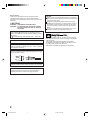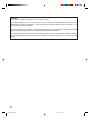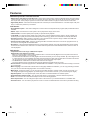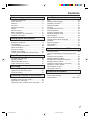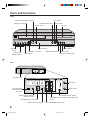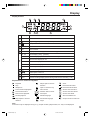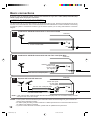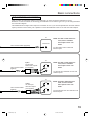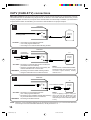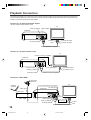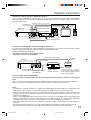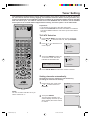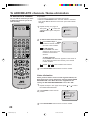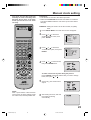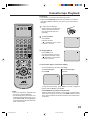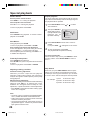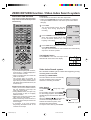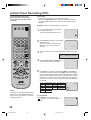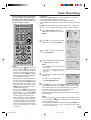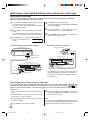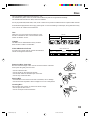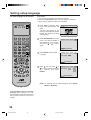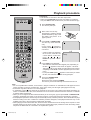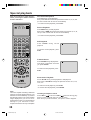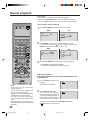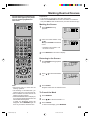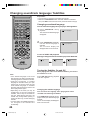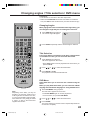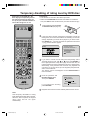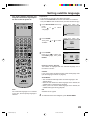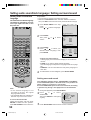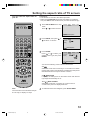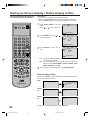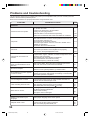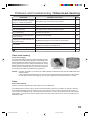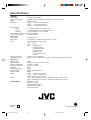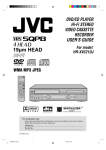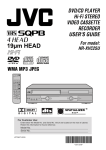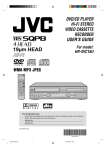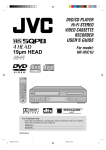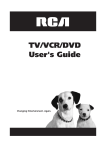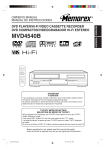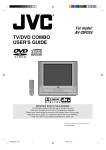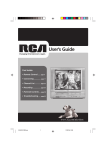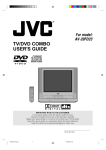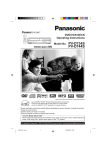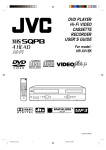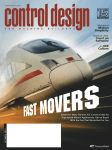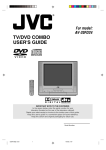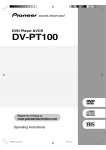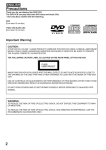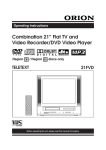Download JVC HR-XVC1UJ User's Manual
Transcript
DVD PLAYER VIDEO CASETTE RECORDER USER'S GUIDE For model: HR-XVC1UJ Hi-Fi TV DVD MENU DISPLAY VCR DVD POWER MARKER RETURN OPEN/ CLOSE A.TRK C.RESET ZERO RETURN SUB TITLE ANGLE SEARCH MODE TITLE REPEAT A-B SP/EP PLAY MODE ZOOM TV POWER INPUT TV VOL 0 TIMER TV/VCR PLAY FF REW STOP PAUSE REC SKIP /INDEX SET TV/VCR CH + SKIP /INDEX ENTER/ SELECT SET UP MENU SET CANCEL TV/VC CH — R SLOW OSD A.MONITOR SKIP SEARCH VCR/DVD/TV For Customer Use: Enter below the Model No. and Serial No. which are located on the rear of cabinet. Retain this information for future reference. Model No. Serial No. LPT0708-001A 2A30901AE Cover 1 5/13/02, 10:52 AM Dear Customer, Thank you for purchasing the JVC DVD player video cassette recorder. Before use, please read the safety information and precautions to ensure safe use of your new DVD/VCR. CAUTIONS WARNING: DANGEROUS VOLTAGE INSIDE WARNING: TO PREVENT FIRE OR SHOCK HAZARD, DO NOT EXPOSE THIS UNIT TO RAIN OR MOISTURE. CAUTION • When you are not using the DVD/VCR for a long period of time, it is recommended that you disconnect the power cord from the AC outlet. • Dangerous voltage inside. Refer internal servicing to qualified service personnel. To prevent electric shock or fire hazard, remove the power cord from the AC outlet prior to connecting or disconnecting any signal lead or aerial. • Changes or modifications not approved by JVC could void user’s authority to operate the equipment. /l button does not completely shut off The POWER mains power from the unit, but switches operating current on and off. “ ” shows electrical power standby and “ l ” shows ON. This unit is produced to comply with Standard IEC 60065. POWER SYSTEM: This set operates on voltage of AC 110 – 220V~, 50/60 Hz with automatic switching. • Cassettes marked “VHS” (or “S-VHS”) can be used with this DVD/VCR. However, S-VHS recording is not possible with this model. • This model is equipped with SQPB (S-VHS QUASI PLAYBACK) that makes it possible to play back S-VHS recordings with regular VHS resolution. • HQ VHS is compatible with existing VHS equipment. Use the conversion plug (provided) depending on the type of your AC WALL outlet. The rating plate and safety caution are on the rear of the unit. IMPORTANT: It may be unlawful to record or play back copyrighted material without the consent of the copyright owner. 2 2A30901AE(02-05) 2 5/13/02, 10:52 AM When the equipment is installed in a cabinet or a shelf, make sure that it has sufficient space on all sides to allow for ventilation (10 cm or more on both sides, on top and at the rear). When discarding batteries, environmental problems must be considered and the local rules or laws governing the disposal of these batteries must be followed strictly. Failure to heed the following precautions may result in damage to the DVD/VCR, Remote or video cassette. 1. DO NOT place the DVD/VCR ... ... in an environment prone to extreme temperatures or humidity. ... in direct sunlight. ... in a dusty environment. ... in an environment where strong magnetic fields are generated. ... on a surface that is unstable or subject to vibration. 2. DO NOT block the DVD/VCR’s ventilation openings or holes. (If the ventilation openings or holes are blocked by a newspaper or cloth, etc., the heat may not be able to get out.) 3. DO NOT place heavy objects on the DVD/VCR or Remote. 4. DO NOT place anything which might spill on top of the DVD/VCR or Remote. (If water or liquid is allowed to enter this equipment, fire or electric shock may be caused.) 5. DO NOT expose the apparatus to dripping or splashing. 6. DO NOT use this equipment in a bathroom or places with water. Also DO NOT place any containers filled with water or liquids (such as cosmetics or medicines, flower vases, potted plants, cups, etc.) on top of this unit. 7. DO NOT place any naked flame sources, such as lighted candles, on the apparatus. 8. AVOID violent shocks to the DVD/VCR during transport. MOISTURE CONDENSATION Moisture in the air will condense on the DVD/VCR when you move it from a cold place to a warm place, or under extremely humid conditions—just as water droplets form on the surface of a glass filled with cold liquid. Moisture condensation on the head drum will cause damage to the tape. In conditions where condensation may occur, keep the DVD/VCR’s power turned on for a few hours to let the moisture dry. How to use the Remote Before use, insert two AAA size batteries into the Remote with the polarity ( and ) matched correctly as indicated on the battery compartment or on the lid. Point the Remote toward the remote sensor on the target component. The maximum operating distance of the remote control is about 5 m. NOTE: If the Remote does not work properly, remove its batteries, wait for a few seconds, replace the batteries and then try again. Video heads cleaning The heads get dirty in the following cases: in an environment prone to extreme temperature or humidity. in a dusty environment flaw, dirt or mold on video tapes continuous usage for a long time Use a dry cleaning cassette — TCL-2 — when: Rough, poor picture appears while a tape is played back. The picture is unclear or no picture appears. Important Warning CAUTION: A DVD/VCR IS A CLASS 1 LASER PRODUCT. HOWEVER THIS DVD/VCR USES A VISIBLE LASER BEAM WHICH COULD CAUSE HAZARDOUS RADIATION EXPOSURE IF DIRECTED. BE SURE TO OPERATE THE PLAYER CORRECTLY AS INSTRUCTED. THE FOLLOWING CAUTION LABEL IS LOCATED ON THE REAR PANEL OF THE DVD/VCR. CLASS 1 LASER PRODUCT WHEN THIS DVD/VCR IS PLUGGED INTO THE WALL OUTLET, DO NOT PLACE YOUR EYES CLOSE TO THE OPENING OF THE DISC TRAY AND OTHER OPENINGS TO LOOK INTO THE INSIDE OF THIS DVD/VCR. USE OF CONTROLS OR ADJUSTMENTS OR PERFORMANCE OF PROCEDURES OTHER THAN THOSE SPECIFIED HEREIN MAY RESULT IN HAZARDOUS RADIATION EXPOSURE. DO NOT OPEN COVERS AND DO NOT REPAIR YOURSELF. REFER SERVICING TO QUALIFIED PERSONNEL. 3 2A30901AE(02-05) 3 5/13/02, 10:53 AM CAUTION: THIS DIGITAL VIDEO PLAYER EMPLOYS A LASER SYSTEM. TO ENSURE PROPER USE OF THIS PRODUCT, PLEASE READ THIS USER'S GUIDE CAREFULLY AND RETAIN FOR FUTURE REFERENCE. SHOULD THE UNIT REQUIRE MAINTENANCE, CONTACT A JVC AUTHORIZED SERVICE CENTER. USE OF CONTROLS, ADJUSTMENTS OR THE PERFORMANCE OF PROCEDURES OTHER THAN THOSE SPECIFIED HEREIN MAY RESULT IN HAZARDOUS RADIATION EXPOSURE. TO PREVENT DIRECT EXPOSURE TO LASER BEAM, DO NOT TRY TO OPEN THE ENCLOSURE. VISIBLE LASER RADIATION MAY BE PRESENT WHEN THE ENCLOSURE IS OPENED. DO NOT STARE INTO BEAM. 4 2A30901AE(02-05) 4 5/13/02, 10:53 AM * This product incorporates copyright protection technology that is protected by method claims of certain U.S. patents and other intellectual property rights owned by Macrovision Corporation and other rights owners. Use of this copyright protection technology must be authorized by Macrovision Corporation or other rights owners and is intended for home and other limited viewing uses only unless otherwise authorized by Macrovision Corporation or other rights owners. Reverse engineering or disassembly is prohibited. * Manufactured under license from Dolby Laboratories. “Dolby” and the double-D symbol are trademarks of Dolby Laboratories. Confidential unpublished works. © 1992-1997 Dolby Laboratories, Inc. All rights reserved. * “DTS” and “DTS Digital Out” are trademarks of Digital Theater Systems, Inc. * Certain audio features of this product manufactured under license from Desper Products,Inc. Spatializer and the circle - in - square device are trademarks owned by Desper Products,Inc. * Unauthorized recording of copyrighted television programs, films, video cassettes and other materials may infringe the rights of copyright owners and be contrary to copyright laws. 5 2A30901AE(02-05) 5 5/13/02, 10:53 AM Features DVD/CD Player/Video Cassette Recorder • DVD/CD player with Video Cassette Recorder - Unique space saving design combines a DVD/CD player and a Hi-Fi Video cassette recorder. The DVD disc has much more capacity, but is the same size as the audio CD disc. Picture quality is higher than Super VHS. Audio quality is higher than audio CD. The DVD PLAYER can play back video CDs and audio CDs. • High Quality Picture - More than 500 lines(VCR mode: 230 lines) of Horizontal Resolution. It exceeds Super VHS (400 lines) or Laser Disc (430 lines) in resolution. VCR Section • Stereo/SAP Reception - This VCR is designed to receive stereo and separate audio program (SAP) broadcasts where available. • SQPB - Tapes recorded in the S-VHS system can be played back simply on this VCR. • 4 Video Heads - Provides optimal picture quality for special effects playback. • 19µm HEAD - For superior picture quality even in EP mode, 19micron width technology helps to avoid crosstalk and boost EP picture quality to near SP levels. With precision technology, ghosts and color beats are virtually eliminated. • Hi-Fi Stereo Sound - With a frequency response of 20 to 20,000 Hz and a dynamic range of better than 90dB, this VCR provides a level of excellence that rivals compact discs. • Instant Timer Recording (ITR) - Simply by pressing the REC and PLAY buttons, the VCR can be programmed for up to 5 hours of recording with an immediate start. • Skip Search - When the SKIP SEARCH button is pressed during playback, the VCR will automatically search forward in 30 seconds increments to a maximum of 3 minutes with each press of the SKIP SEARCH button, and then return to normal playback. DVD Section • Compatible with a wide range of DVD audio outputs Digital Audio Jack (Optical or Coaxial): • When a component with a built-in Dolby Digital decoder is connected, Dolby Digital sound can produce the effect of being in a movie theater or a concert hall. • Surround standard different from Dolby Digital. This format is already in use in many theaters. By connecting this unit to a DTS decoder or an AV amplifier with a built-in DTS decoder, the DTS audio of DVD discs recorded in this format can be enjoyed. However, audio will not be output from the analog audio output jacks. • The MPEG audio of DVD discs recorded in this format can be enjoyed. • The Linear PCM sound of a 48 kHz/16 bit through 96 kHz/20 bit exceeds audio CD sound. • Surround audio - This DVD equipped with a “SPATIALIZER 3-D STEREO”. It can produce the effect of being in a cinema or a concert hall. • Multi-Language - Since this DVD matches with 124 language-subtitles/-soundtracks, you can enjoy selecting a favorite one. (You can not select the language that is not recorded on the disc.) • Multi-Angle - Pictures of Sports or a Live Concert are recorded with many cameras. When you play such a disc, you can change the angles during playback. (If a Multi-Angle is not recorded on the disc, you can not change the angle.) • Repeat Playback - You can repeat chapter, track, title, sides or material between two selected points. • Program/Random Playback (CD) - You can play back tracks in programmed or random-selected sequences. • Zoom - You can zoom in on the selected subject on the screen during playback. • Video Aspect Ratio - You can change the aspect ratio of the screen for your monitor/television on a suitable disc. • Parental Control - You can limit the playback of scenes or sounds of adult DVD discs which have a parental level rating. 6 2A30901AE(06-11) 6 5/13/02, 10:53 AM Contents Before using your unit Disc Playback operation Important safeguards ....................................... 3 Power Source ................................................... 5 Features ........................................................... 6 Contents ........................................................... 7 Parts and functions .......................................... 8 Display ............................................................. 9 Remote control ............................................... 10 Basic connections .......................................... 12 CATV (CABLE TV) connections ..................... 14 Playback Connection ..................................... 16 Disc ................................................................ 35 Setting setup language .................................. 36 Playback procedure ....................................... 37 Special playback ............................................ 38 Zooming ......................................................... 39 Locating Desired Scene ................................. 39 Repeat playback ............................................ 40 Program playback (CD) .................................. 41 Random playback (CD) .................................. 41 MP3 Playback ................................................ 42 Marking Desired Scenes ................................ 43 Changing soundtrack language ..................... 44 Subtitles ......................................................... 44 Changing angles ............................................ 45 Title selection ................................................. 45 DVD menu ...................................................... 45 Setting up the VCR section Setting the Video Channel ............................. 18 Setting the language ...................................... 18 Tuner Setting .................................................. 19 To ADD/DELETE channels ............................. 20 Noise elimination ............................................ 20 Auto clock setting ........................................... 21 Manual clock setting ....................................... 23 Loading and Unloading a Cassette Tape ....... 24 Tape Playback operation Cassette tape Playback ................................. 25 Special playback ............................................ 26 ZERO RETURN function ................................ 27 Video Index Search system ........................... 27 Recording Recording a TV program ................................ 28 Instant Timer Recording (ITR) ........................ 30 Timer Recording ............................................. 31 Advanced Function of VCR section Stereo Recording and Playback ..................... 33 Separate Audio Program (SAP) ..................... 33 Duplicating a video tape ................................. 34 Duplicating a disc material onto a video tape .... 34 Advanced Function of DVD section Parental control .............................................. 46 Temporary disabling of rating level by DVD disc ................................................................. 47 Setting menu language .................................. 48 Setting subtitle language ................................ 49 Setting audio soundtrack language ................ 50 Setting surround sound .................................. 50 Setting the aspect ratio of TV screen ............. 51 Setting on Screen display .............................. 52 Status display of Disc ..................................... 52 Language Code List ....................................... 53 Additional information Problems and troubleshooting ....................... 54 Video head cleaning ....................................... 55 Specifications .................................... back cover 7 2A30901AE(06-11) 7 5/13/02, 10:53 AM Parts and functions Front VCR/DVD mode selector button PLAY button Cassette Loading Slot OPEN/CLOSE button STOP button Disc tray EJECT button PLAY STOP POWER VIDEO (M) L - AUDIO - R EJECT CH VCR OPEN/CLOSE REW FF REC DVD VCR/DVD Remote sensor POWER button CHANNEL +/– buttons AUDIO (L/R)/ VIDEO IN jacks DVD indicator REC button REW (Rewind) button VCR indicator FF (Fast Forward) button Rear AC power cord DVD OUTPUT DIGITAL AUDIO OPTICAL COAXIAL AUDIO S-VIDEO COMPONENT L IN Y VIDEO ( ANT. ) PB/CB L AUDIO OUT PR/CR R RF IN jack R DVD OPTICAL DIGITAL AUDIO OUT jack ( TV ) 3 DVD COAXIAL DIGITAL AUDIO OUT jack DVD AUDIO (L/R) OUT jacks DVD S-VIDEO OUT jack RF OUT jack CH. 4 3/4 Channel Selector Switch DVD/VCR common AUDIO (L/R)/VIDEO OUT jacks DVD COMPONENT OUT jacks 8 2A30901AE(06-11) 8 5/13/02, 10:53 AM Display Display window 1 2 3 4 11 5 6 10 No. 1 9 8 7 Display Description VCR mode VCR 2 Playback (lights) / Auto resume (flashes) 3 Still picture 4 DVD DVD disc is inserted. 5 CD CD is inserted. 6 PM Display for afternoon (lights out in the morning) 10 : 00 Clock display (colon[ : ] flashes) 01 : 00 Counter display by hour/minute at VCR/DVD / by minute/second at CD 2 Track number display for CD C002 TV channel display for VCR C036 CATV channel display L External input display 7 8 Timer recording display 9 Video tape is in the unit 10 TRK Track display for CD 11 REC Normal recording display (flashes during Instant Timer Recording - ITR) Explanation for On-Screen-Symbol: Playback Skip chapter to reverse Zoom Stop direction Parental level locked Still picture Open or Close the tray Parental level unlocked Frame advanced playback Auto resume Screen size: Normal TV Forward slowmotion Direction button’s mark Screen size: PAN SCAN Fast Forward playback A B A-B repeat Screen size: WIDE Review playback Subtitle language Shows Prohibited act Skip chapter to forward Soundtrack language Output sound for Video-CD direction Angle Note: Some discs may be displayed wrong or e.g. chapter number, playback time, etc. may not be displayed. 9 2A30901AE(06-11) 9 5/13/02, 10:53 AM Remote control TV VCR DVD POWER DVD MENU MARKER RETURN OPEN/ CLOSE DISPLAY A.TRK C.RESET ZERO RETURN SUB TITLE ANGLE SEARCH MODE ZOOM TITLE REPEAT A-B SP/EP PLAY MODE TV POWER INPUT TV VOL 0 TIMER TV/VCR PLAY REW FF STOP PAUS REC SKIP /INDEX SET E TV/VCR CH + SKIP /INDEX ENTER/ SELECT SET UP MENU SET CANCEL T V/V C R C H — OSD TV/VCR/DVD switch POWER DVD MENU MARKER RETURN OPEN/CLOSE DISPLAY A.TRK SUB TITLE C. RESET ANGLE ZERO RETURN SEARCH MODE SP/EP PLAY MODE ZOOM TITLE REPEAT A-B 0-9 SLOW A.MONITOR SKIPCH SEAR VCR/DVD/TV JVC TV Remote Control This Remote can control some functions (TV POWER, NUMBER(0-9), INPUT, TV VOL +/–, TV CH +/– and ENTER) of a remote controllable JVC TV by slide TV/ VCR/DVD switch to TV. TIMER TV/VCR TV POWER INPUT TV VOL +/– REW PLAY FF REC STOP PAUSE SKIP / INDEX / TV/VCR CH +/– / SET –/+ / NOTE: • It’s not possible to operate a unit not equipped with a remote sensor. • This Remote can control a JVC TV only. • When you operate the VCR or DVD, the TV/VCR/DVD switch must be slided to VCR/DVD again. Otherwise the DVD/ VCR may not operate properly. • Since this unit is combined type of DVD and VCR, the remote code of DVD is individual. So please note that the DVDkeys on the RCU of the other JVC RECEIVER/TV is not effective for this unit. ENTER SELECT SET UP MENU CANCEL OSD A.MONITOR SLOW SKIP SEARCH Page Switch to operate TV or VCR or DVD 18,36 Power on/off 18 Display menu of DVD software 45 Index for DVD 43 Remove DVD set up menu 47 Open or Close the tray 37 Change the front Display mode 27 Digital AUTO TRACKING 26 Set Subtitle of a DVD disc 44 Reset the counter to 00:00 27 Change playback angle of a DVD disc 45 Stop the tape when the counter reaches 00:00 27 Locating desired scene 39 Sets the tape speed for recording 28,30 Select playback mode 40,41 Zoom (for DVD playback) 39 Select title of a DVD disc 45 Repeat playback between A and B (DVD/CD) 40 Direct channel selection of TV 20,28 Input setting 39,41 Enter a password 46,47 Set the unit to start recording at a preset time. 31,32 Switches between TV and VCR 18,29 Turn the connected TV on or off 10 Switch the connected TV to external mode 10 Adjust the connected TV’s volume 10 Rewind/Review playback 25,26,38 Playback 25,37 Fast Forward/Forward search playback 25,26,38 Recording 28,30,34 Stop 25,37 Still picture/Recording pause on/off 26,29,34,38 Skip chapter to forward or reverse direction 38 Search for the INDEX mark of a tape 27 Select channel of the connected TV or VCR 10,28,30,34 Cursor buttons Setting buttons 31,32 Manual tracking buttons in playback mode 26 Cursor buttons - To move Up in the VCR menu you press the . To move Down in the VCR menu you press the . Enter information in the menu Select option in the menu Display menu of setup 18,19,36,48-52 Delete Timer program 32 Cancel input data in the setting mode 23,31,39,41 Display VCR or DVD operation status 29,52 Switches sound between mono, stereo and SAP 33 Change sound track language of DVD 44 Slowmotion playback 26,38 Skip the unwanted short material of a tape 26 10 2A30901AE(06-11) 10 5/13/02, 10:53 AM Remote control Inserting Batteries 1 two "AA" batteries (supplied), 3 2 Install paying attention to the polarity Open the battery compartment cover in the direction of the arrow. Replace the compartment cover. diagram in the battery compartment. Battery precautions The precautions below should be followed when using batteries in this device: 1. Use only the size and type of batteries specified. 2. Be sure to follow the correct polarity when installing the batteries as indicated in the battery compartment. Reversed batteries may cause damage to the device. To avoid a potential short circuit, insert the “–” end first. 3. Do not mix different types of batteries together (e.g. Alkaline and Carbon-zinc) or old batteries with fresh ones. 4. If the device is not to be used for a long period of time, remove the batteries to prevent damage or injury from possible battery leakage. 5. Do not try to recharge batteries not intended to be recharged; they can overheat and rupture. (Follow battery manufacturer’s directions.) Remote control basics • • • • • • Press POWER to turn the DVD/VCR on or off. Make sure TV/VCR/DVD switch is set to VCR/DVD. Tap VCR CH + or VCR CH – to move through the channels one channel at a time. The VCR CH +/– and SET +/– are also used to navigate on-screen menu system. You can directly access specific channels using Number keys pad. Each press of VCR or DVD, switches the screen between the VCR screen (VCR mode) and the DVD screen (DVD mode). Operation • Aim the remote control at the remote sensor and press control buttons to operate. • Operate the remote control within 30° angle on either side of the remote sensor, up to a distance of Approx. 5 meters. Approx. 5 meters Change the custom code for remote control If you operate this DVD/VCR with another JVC’s VCR simultaneously arranging them side by side, the both recorders will react to this remote control. In this case, you can change the remote control and DVD/VCR to other frequency (“ ”). Then you can operate only this DVD/VCR with this changed remote control. When you purchased, the DVD/VCR and remote control have been set to the frequency-“ ”. Example: Change frequency to Remote control: While holding VCR, press 2(code: b) of Number keys. (in case of code: A, press 1) SUB TITLE ANGLE SEARCH MODE ZOOM TITLE REPEAT A-B SP/EP TV VCR DVD POWER PLAY MODE TV POWER INPUT TV VOL 0 DVD MENU MARKER RETURN OPEN/ CLOSE TIMER TV/VCR DVD/VCR: In the POWER off mode, press and hold PLAY for more than 5 seconds. “b” will appear on the display and then disappear after approx. 4 seconds. PLAY STOP OPEN/CLOSE REW FF REC DVD NOTE: • If the remote control has been set to b, the DVD/VCR also must be set to b. Otherwise, the DVD/VCR can not be operated with this remote control. • To reset to “A”, repeat above procedure. However press 1 instead of 2. 11 2A30901AE(06-11) 11 5/13/02, 10:53 AM Basic connections If you are using an antenna system, follow these instructions. If you are a cable (CATV) subscriber,skip ahead to page 14 for the proper connections. ANTENNA TO DVD/VCR CONNECTION The DVD/VCR must be connected "between" the antenna and the TV. First, disconnect the antenna from the TV and connect it to the DVD/VCR. Then connect the DVD/VCR to the TV. Below are 3 common methods of connecting an antenna system to a DVD/VCR. Find the type of antenna system you are using and follow the connection diagram. 1 Combination VHF/UHF Antenna with 75 ohm Coaxial Cable DVD/VCR IN (ANT.) 75 ohm Coaxial Cable OUT (TV) 2 Combination VHF/UHF Antenna with 300 ohm Twin Lead (Flat) Wire DVD/VCR Matching Transformer 300 ohm Input 75 ohm output (not supplied) IN (ANT.) OUT (TV) 300 ohm Twin Lead (Flat) Wire 3 DVD/VCR Separate VHF and UHF Antennas Combiner 75/300 ohm Inputs 75 ohm output (not supplied) UHF VHF IN (ANT.) 300 ohm Twin Lead (Flat) Wire OUT (TV) 75 ohm Coaxial Cable NOTE: If both VHF and UHF antennas have 300 ohm twin lead (flat) wires, use a combiner having two 300 ohm inputs and one 75 ohm output. NOTES: • A clear picture will not be obtained by the DVD/VCR unless the antenna signal is good. Connect the antenna to the DVD/VCR properly. • For better quality recording, an indoor antenna or a telescopic antenna is not recommended. The use of an outdoor type antenna is required. • If you are not sure about the connection, please refer to qualified service personnel. 12 2A30901AE(12-15) 12 5/13/02, 10:53 AM Basic connections DVD/VCR TO TV CONNECTION After you have connected the antenna to the DVD/VCR, you must connect the DVD/VCR to the TV. Below are 3 common methods of connecting your DVD/VCR to a TV. Find the type of TV you are using and follow the connection diagram. This DVD/VCR has a single 75 ohm output for connection to a TV. If your TV has separate VHF and UHF antenna inputs (numbers 2 and 3 below), use a splitter to connect the DVD/VCR to the TV for VHF and UHF reception. TV VHF/UHF IN NOTE: If a VHF or UHF antenna is used, set the TV/CATV menu option to the "TV" mode. 75 ohm Coaxial Cable (supplied) TV with single 75 ohm VHF/UHF antenna input TV 75 ohm Coaxial Cable (supplied) Splitter 75 ohm Input 75/300 ohm outputs (not supplied) UHF VHF NOTE: If a VHF or UHF antenna is used, set the TV/CATV menu option to the "TV" mode. TV with 300 ohm UHFand 75 ohm VHF antenna inputs TV UHF 75 ohm Coaxial Cable (supplied) Splitter 75 ohm Input 300 ohm outputs (not supplied) NOTE: If a VHF or UHF antenna is used, set the TV/CATV menu option to the "TV" mode. VHF TV with 300 ohm UHF and 300 ohm VHF antenna inputs 13 2A30901AE(12-15) 13 5/13/02, 10:54 AM CATV (CABLE TV) connections Many cable companies offer services permitting reception of extra channels including pay or subscription channels. This DVD/VCR has an extended tuning range and can be tuned to most cable channels without using a cable company supplied converter box, except for those channels which are intentionally scrambled. If you subscribe to a special channel which is scrambled, you must have a descrambler box for proper reception. 1 DVD/VCR TV IN (ANT.) VHF/UHF IN (ANT) Incoming Cable OUT (TV) ALLOWS: * Recording of nonscrambled channels. * Use of the programmable timer. * Recording of one channel while watching another. 2 DVD/VCR Converter/ Descrambler TV IN (ANT.) Incoming Cable VHF/UHF IN (ANT) OUT (TV) ALLOWS: * Recording of channels through the converter box (scrambled and unscrambled). * Using the programmable timer to record only the channel selected at the converter box. PREVENTS: * Recording one channel while watching another. * Using the DVD/VCR tuner to select channels. 3 NOTE: To record from converter/descrambler, DVD/VCR tuner must be tuned to the converter output channel, usually channel 3 or 4. DVD/VCR TV IN (ANT.) Incoming Cable Converter/Descrambler VHF/UHF IN (ANT) OUT (TV) ALLOWS: * Recording of nonscrambled channels. * Use of the programmable timer. * Recording an unscrambled channel while watching any channel selected at the converter box. PREVENTS: Recording scrambled channels. NOTE: If you are playing a tape or using the tuner built into the DVD/VCR, the converter must be set to the video channel output of the DVD/VCR (either 3 or 4). NOTE: Whenever a Converter/Descrambler box is placed before the DVD/VCR, you must tune the DVD/VCR to the output of the Converter/Descrambler box, usually channel 3 or 4. 14 2A30901AE(12-15) 14 5/13/02, 10:54 AM CATV (CABLE TV) connections IMPORTANT: Make sure the TV/CATV menu option is set to the "CATV" mode. This DVD/VCR cannot receive scrambled programs since it does not contain a descrambler. In order to receive scrambled programs, your existing descrambler must be used. Descrambler boxes are available from cable companies. Consult your local cable company for more information concerning connection to their descrambler equipment. There are many ways to connect your DVD/VCR to a cable system. Below are six common methods of connection. 4 DVD/VCR TV Splitter A/B Switch Incoming Cable ALLOWS: * * * PREVENTS: * * 5 IN (ANT.) VHF/UHF IN (ANT) A Converter/Descrambler OUT (TV) B Recording of one channel while watching another. Using the programmable timer to record only the channel selected at the converter box. Recording of all channels through the converter box. Watching scrambled channels while recording another channel. Using the DVD/VCR tuner to select channels. DVD/VCR TV Splitter IN (ANT.) Converter/ Descrambler Incoming Cable OUT (TV) A/B Switch VHF/UHF IN (ANT) A B ALLOWS: * * * * PREVENTS: 6 Recording of nonscrambled channels. Recording of one channel while watching another. Watching premium channels through the converter while recording nonscrambled channels. Using the programmable timer. Recording scrambled channels. DVD/VCR Splitter Converter/ Descrambler TV IN (ANT.) Incoming Cable Converter/ Descrambler OUT (TV) VHF/UHF IN (ANT) A/B Switch A B ALLOWS: * Recording of all channels through the converter box. * Recording a scrambled or unscrambled channel while watching another (scrambled or unscrambled) channel. * Using the programmable timer to record only the channel selected at the converter box. PREVENTS: Using the DVD/VCR tuner to select channels. 15 2A30901AE(12-15) 15 5/13/02, 10:54 AM Playback Connection The exact arrangement you use to interconnect various video and audio components to the DVD/VCR is dependent on the model and features of each component. Check the Owner's Manual provided with each component for the location of video and audio inputs and outputs. Connect to a TV with Audio/Video Output Use the supplied AUDIO/VIDEO Cord. TV Audio (L) Output Video Output DVD/VCR DVD OUTPUT DIGITAL AUDIO OPTICAL AUDIO COAXIAL S-VIDEO COMPONENT L Y VIDEO PB/CB L AUDIO PR/CR R IN ( ANT. ) R OUT ( TV ) CH. 3 4 To Video Input Audio (R) Output To Audio (R) Input To Audio (L) Input AUDIO/VIDEO Cord (supplied) Connect to a TV with S-Video Output TV S-Video Cord (not supplied) DVD/VCR DVD OUTPUT DIGITAL AUDIO OPTICAL COAXIAL AUDIO L S-VIDEO COMPONENT IN Y VIDEO ( ANT. ) PB/CB L AUDIO OUT PR/CR R R ( TV ) CH. 3 S-Video Output 4 To S-Video Input To Audio (R) Input Audio (L) Output Audio (R) Output To Audio (L) Input AUDIO Cord (not supplied) Connect to a BS TUNER VHF/UHF Antenna Satellite Antenna TV 75 ohm Coaxial Cable (not supplied) To ANT. Input DVD/VCR ANT. Input BS Tuner DVD OUTPUT DIGITAL AUDIO OPTICAL COAXIAL AUDIO S-VIDEO COMPONENT L IN Y VIDEO ( ANT. ) PB/CB L AUDIO OUT PR/CR R R ( TV ) CH. 3 4 ANT. Output Video Output ANT. output Audio (L) Output 75 ohm Coaxial Cable (supplied) To ANT. Input Audio (R) Output AUDIO/VIDEO Cord (supplied) 16 2A30901AE(16-21) 16 5/13/02, 10:54 AM Playback Connection Connect to a Stereo Amplifier with Audio Output If your TV has a COMPONENT VIDEO IN jack, you can connect the DVD/VCR to the TV with a COMPONENT cable (not supplied) as shown below. COMPONENT VIDEO output jack can send higher-quality video signal to a TV than S-Video output. COMPONENT VIDEO Cord (not supplied) To Component Video Output AUDIO/VIDEO Cord (supplied) To Component Video Input To Audio/Video Input To Audio/Video Output DVD/VCR Stereo Amplifier DVD OUTPUT DIGITAL AUDIO OPTICAL AUDIO COAXIAL S-VIDEO COMPONENT L Y VIDEO PB/CB L AUDIO PR/CR R IN ( ANT. ) R OUT ( TV ) CH. 3 4 Audio (L) Output Audio (R) Output TV To Audio (L) Input To Audio (R) Input AUDIO Cord (not supplied) Connect to an AV Amplifier with built-in digital surround If you are using an Amplifier with a built-in digital surround as follows, you can enjoy the various audio systems such as Dolby Digital and DTS by using the Optical or Coaxial Digital Output. Use this connection to connect an: • AV amplifier with built-in *Dolby Digital decoder • AV amplifier with built-in *DTS decoder Video cord (not supplied) To Video Input DVD/VCR Video Output TV DVD OUTPUT DIGITAL AUDIO OPTICAL COAXIAL AUDIO L S-VIDEO COMPONENT IN Y VIDEO ( ANT. ) PB/CB L AUDIO OUT R PR/CR R ( TV ) CH. 3 Coaxial digital Audio Output 4 Coaxial digital cable (not supplied) AV Amplifier with built-in various decoder as above NOTE: You may connect to a TV with a Component video cable(not supplied) or S-Video cable(not supplied) instead of a video cable(not supplied). Connecting the optical digital cable You may connect to an AV Amplifier with an Optical digital cable (not supplied) instead of a Coaxial digital cable. When you connect the optical digital cable (not supplied), remove the dust protection cap from the rear panel. When not using the optical digital cable, attach the dust protection cap to protect against dust. NOTE: • The OPTICAL, COAXIAL, AUDIO L/R, S-VIDEO and COMPONENT jacks are useful only for DVD section. The VHS signal is output only from the composite jack(DVD/VCR VIDEO OUTPUT) and UHF/VHF OUT. • When you make the connections above, do not set DOLBY DIGITAL to DOLBY DIGITAL or DTS to ON on the AV Amplifier. If you do, a loud noise will suddenly come out from the speakers, affecting your ears or causing the speakers to be damaged. • Caution for the optical digital audio output connector: Do not connect to an amplifier (with an optical digital input connector) which does not contain a Dolby Digital or DTS decoder. Otherwise, any attempt to play DVDs may cause such a high level of noise that it may be harmful to your ears and damage your speakers. • DTS audio will be output only from the COAXIAL or OPTICAL output. To hear DTS audio, DTS-Decoder is necessary. • When playing DTS-encoded CDs, only noise will be heard from the speakers or analogue stereo outputs. • Some DTS decoders which do not support DVD-DTS interface may not work properly with the unit. 17 2A30901AE(16-21) 17 5/13/02, 10:54 AM Setting the Video Channel / Setting the language Setting the Video Channel When a TV is connected with the 75 ohm coaxial cable only. To view playback of a recorded tape, or to watch a program selected by the VCR's channel selector, the TV must be set to channel 3 or 4 (video channel). 1 Press POWER to turn on the DVD/VCR. TV/VCR/DVD switch to VCR/DVD. Then press VCR to 2 Slide select the VCR mode. The VCR indicator on the front panel TV VCR DVD POWER DVD MENU MARKER RETURN OPEN/ CLOSE DISPLAY A.TRK C.RESET ZERO RETURN SUB TITLE ANGLE SEARCH MODE ZOOM TITLE REPEAT A-B SP/EP PLAY MODE TV POWER INPUT will light. the 3/4 Channel selector switch on the rear panel to CH 3 Set 3 or 4. ON the TV and set to CH 3 or 4 to correspond with the 4 Turn channel selected in step 3. TV/VCR to select the VCR position. 5 Press The VCR indicator will appear in the display. any channel to receive a TV station in your area. 6 Select The channel number will appear on the screen for about 4 seconds. For a push-button TV tuner If CH 3 or 4 corresponding to the video channel cannot be tuned on your TV, proceed as follows: set the VCR 3/4 channel selector and the TV to CH 3 or 4, play back a prerecorded tape and tune the TV to receive a sharp color picture from the video cassette recorder. Refer to your TV owner's manual for details. TV VOL 0 TIMER TV/VCR REC SKIP /INDEX SET Setting the language PLAY REW FF STOP PAUS E TV/VCR CH + ENTER/ SELECT SET UP MENU SKIP /INDEX SET CANCEL T V/V C R OSD You can choose from three different languages (English, French and Spanish) for the on-screen displays. A.MONITOR SETUP MENU, 1 Press If you use the unit for the first time and press SETUP MENU, instead of the main menu screen on the right the SYSTEM SET UP menu screen in step 2 may appear. OFF OFF OFF 〈+/-/ENTER/MENU〉 CH — SLOW SKIPCH SEAR NOTE: • If the unit does not operate properly, or No key operation (by the unit and/or the remote control): Static electricity, etc., may affect the player's operation. Disconnect the AC power cord once, then connect it again. • If no buttons are pressed for more than 60 seconds,the MENU screen will return to normal TV operation automatically. • Both the VCR and the DVD have their own menu options (See page 36). or to select the 2 Press “LANGUAGE” option, then press ENTER. 18 SYSTEM SET UP CLOCK SET LANGUAGE/IDIOMA/LANGUE NO NOISE BACKGROUND ON OFF AUTO CLOCK ON OFF STANDARD TIME DAYLIGHT SAVING TIME 〈+/-/ENTER/MENU〉 or to select the desired Press 3 language: English (ENGLISH), Spanish (ESPAÑOL) or French (FRANCAIS), then press ENTER. 4 Press SETUP MENU until the MENU screen is cleared. 18 2A30901AE(16-21) MENU TIMER REC SET AUTO REPEAT ON ON SAP ON SURROUND CH SET UP SYSTEM SET UP 5/13/02, 10:54 AM Tuner Setting This DVD/VCR is equipped with a channel memory feature which allows channels to skip up or down to the next channel set into memory, skipping over unwanted channels. Before selecting channels, they must be programmed into the DVD/VCR’s memory. In addition to normal VHF and UHF channels, this DVD/ VCR can receive up to 113 Cable TV channels. To use this DVD/VCR with an antenna, set the TV/CATV menu option to the TV mode. When shipped from the factory, this menu option is in the CATV mode. TV VCR DVD POWER Preparation: • Turn ON the TV and set it to the video input mode. • Make sure TV/VCR/DVD switch has been slided to VCR/DVD. Then press VCR to select the VCR mode. (The VCR indicator will light) TV/CATV Selection DVD MENU MARKER RETURN OPEN/ CLOSE DISPLAY A.TRK C.RESET ZERO RETURN SUB TITLE ANGLE SEARCH MODE TITLE REPEAT A-B SP/EP PLAY MODE ZOOM SETUP MENU. The VCR menu screen will appear. 1 Press or to select CH SET UP, then press ENTER. Press or 2 Press CATV” option. to select the “TV/ CH SET UP TV CATV AUTO CH MEMORY ADD/DELETE TV POWER 〈+/-/ENTER/MENU〉 INPUT TV VOL 0 TIMER TV/VCR REC SKIP /INDEX SET TV CATV AUTO CH MEMORY ADD/DELETE FF STOP PAUS E TV/VCR CH + TV - VHF/UHF channels CATV - CABLE TV channels 〈+/-/ENTER/MENU〉 SKIP /INDEX ENTER/ SELECT SET SET UP MENU 4 Press SETUP MENU until the menu screen is cleared. CANCEL T V/V C R C H — OSD CH SET UP indicates the selected mode. PLAY REW press ENTER to select the 3 Then TV or CATV mode. The arrow SLOW SKIPCH SEAR A.MONITOR Setting channels automatically The VCR can receive a maximum of 181 channels by presetting the channels into memory. VCR/DVD/TV above step 1 and press 1 Repeat or to select AUTO CH MEMORY. NOTE: You can not select "CH SET UP" if you set the channel to "L". CH SET UP TV CATV AUTO CH MEMORY ADD/DELETE 〈+/-/ENTER/MENU〉 press ENTER. 2 Then The auto tuning will start. The CH 002 channel display will count up and when finished, the screen returns to normal. 19 2A30901AE(16-21) 19 5/13/02, 10:54 AM To ADD/DELETE channels / Noise elimination To ADD/DELETE channels You can add the channels you want or delete the channels you do not want manually. TV VCR DVD POWER Preparation: • Turn ON the TV and set it to the video input mode. • Make sure TV/VCR/DVD switch has been slided to VCR/DVD. Then press VCR to select the VCR mode. (The VCR indicator will light) the step 1 on page 19. 1 Repeat or to select the Then press “ADD/DELETE” option and press ENTER. CH SET UP TV CATV AUTO CH MEMORY ADD/DELETE 〈+/-/ENTER/MENU〉 DVD MENU MARKER RETURN OPEN/ CLOSE DISPLAY A.TRK C.RESET ZERO RETURN SUB TITLE ANGLE SEARCH MODE ZOOM TITLE REPEAT A-B 2 To Add or Delete desired channels 1 SP/EP PLAY MODE TV POWER 2 INPUT Press Number keys or / to select a channel number you want to add or delete. To add channels Press ENTER until “ADD” appears on the screen to set to add the unmemorized channel. ADD CH 003 〈+/-/0-9/ENTER/MENU〉 TV VOL 0 TIMER TV/VCR REW REC To delete channels Press ENTER until “DELETE” appears on the screen to set to delete the channel from memory. The channel number will blink. PLAY FF STOP PAUS E 3 SKIP /INDEX SET TV/VCR CH + ENTER/ SELECT SET UP MENU SET 3 Press SETUP MENU until the menu screen is cleared. CANCEL T V/V C R C H — OSD Repeat 1 to 2 to add or delete other channel. SKIP /INDEX SLOW A.MONITOR SKIPCH SEAR VCR/DVD/TV Noise elimination When you don't want to receive a weak signal broadcast, the Blue back screen can be obtained by selecting the NO NOISE BACKGROUND "ON". When the unit is shipped from the factory, the NO NOISE BACKGROUND is set to the "ON". Repeat the steps 1~2 on page 18 and press 1 NO NOISE BACKGROUND. ENTER to select the ON 2 Press position. or to select SYSTEM SET UP CLOCK SET LANGUAGE/IDIOMA/LANGUE NO NOISE BACKGROUND ON OFF AUTO CLOCK ON OFF STANDARD TIME DAYLIGHT SAVING TIME 〈+/-/ENTER/MENU〉 3 Press SETUP MENU until the menu screen is cleared. 20 2A30901AE(16-21) 20 5/13/02, 10:54 AM Auto clock setting The Auto Clock feature enables the automatic clock setting and updating, and also to set the Time Zone and Daylight Saving Time by receiving XDS (Extended Data Service) information carried on the channel signal. Preparation: • You must set the antenna connection before the AC cord plug is inserted into the AC outlet. • Make sure the AUTO CH MEMORY(on P.19) is done. TV VCR DVD POWER Auto clock setting WAIT 30 MINUTES! when the power switch is off, after the connections of the antenna and the power plug. Because the Auto Clock setting feature is activate. After the clock is set automatically, you may have to set the Time Zone and Daylight Saving Time. Press POWER to turn on the DVD/VCR after the Auto Clock operation completed. DVD MENU DISPLAY MARKER RETURN OPEN/ CLOSE A.TRK C.RESET ZERO RETURN SUB TITLE ANGLE SEARCH MODE ZOOM TITLE REPEAT A-B SP/EP PLAY MODE • When shipped from factory, the AUTO CLOCK option is set to ON position. • If you turn the DVD/VCR on during Auto Clock setting, the clock is not set. • With cable box connection, if the Auto Clock Setting is unsuccessful, please select the PBS channel carrying the XDS information, then turn the DVD/VCR off. After 30 minutes, turn the DVD/VCR on, and if the clock is not set automatically, set the clock manually. (See page 23) TV POWER INPUT TV VOL 0 TIMER SKIP /INDEX SET Preparation: PLAY FF STOP PAUS E TV/VCR CH + SKIP /INDEX ENTER/ SELECT SET SET UP MENU CANCEL T V/V C R C H — OSD In the rare event that you live within broadcast range of two stations in two different time zones, the DVD/VCR may recognize the wrong station for the AUTO CLOCK set. To correct the situation: TV/VCR REW REC Time Zone setting (STANDARD TIME) SLOW SKIPCH SEAR A.MONITOR • Turn ON the TV. • When a TV is connected with an audio/video cable, select the video input mode on the TV. • When a TV is connected only with an antenna cable, set to the video channel 3 or 4. Then select VCR position with TV/VCR. • Make sure the VCR mode has been selected. (Is the VCR indicator being light?) (see steps 1~2 on page 18) SETUP MENU. The VCR menu screen will appear. 1 Press or to select the SYSTEM SET UP menu, then Press press ENTER. or to select the 2 Press “STANDARD TIME” option, then press ENTER. VCR/DVD/TV NOTE: • After Auto Clock setting, in some case the clock may display the other time zone’s. You can correct the clock by selecting your Time Zone setting above. • When the clock is not set or you set the clock manually, Time Zone setting is not available. SYSTEM SET UP CLOCK SET LANGUAGE/IDIOMA/LANGUE NO NOISE BACKGROUND ON OFF AUTO CLOCK ON OFF STANDARD TIME DAYLIGHT SAVING TIME 〈+/-/ENTER/MENU〉 or to select your Time 3 Press Zone, then press the ENTER. STANDARD TIME ATLANTIC CENTRAL PACIFIC HAWAII AUTO EASTERN MOUNTAIN ALASKA 〈+/-/ENTER/MENU〉 4 Press SETUP MENU until the MENU screen is cleared. 21 2A30901AE(16-21) 21 5/13/02, 10:54 AM Auto clock setting Daylight saving time setting You can set the Daylight saving time automatically or manually. TV VCR DVD POWER Preparation: • Turn ON the TV. • When a TV is connected with an audio/video cable, select the video input mode on the TV. • When a TV is connected only with an antenna cable, set to the video channel 3 or 4. Then select VCR position with TV/VCR. • Make sure TV/VCR/DVD switch has been slided to VCR/DVD. Then press VCR to select the VCR mode. (The VCR indicator will light) the step 1 on page 21 and 1 Repeat press or to select DAYLIGHT SAVING TIME, then press ENTER. DVD MENU MARKER RETURN OPEN/ CLOSE DISPLAY A.TRK C.RESET ZERO RETURN SUB TITLE ANGLE SEARCH MODE ZOOM TITLE REPEAT A-B SYSTEM SET UP CLOCK SET LANGUAGE/IDIOMA/LANGUE NO NOISE BACKGROUND ON OFF AUTO CLOCK ON OFF STANDARD TIME DAYLIGHT SAVING TIME 〈+/-/ENTER/MENU〉 SP/EP PLAY MODE TV POWER or to select one of 2 Press the options, then press ENTER. DAYLIGHT SAVING TIME ON INPUT for manual setting (forward one hour) OFF: for manual setting (back one hour) AUTO: for automatic setting (read XDS in the signal) ON: TV VOL 0 TIMER TV/VCR PLAY REW REC SKIP /INDEX SET FF STOP PAUS E TV/VCR CH + SKIP /INDEX ENTER/ SELECT SET UP MENU CANCEL SLOW A.MONITOR When you want to set the Daylight Saving Time manually, on the first Sunday in April you set to “ON”, and on the last Sunday in October you set to “OFF”. SKIPCH SEAR NOTES: • When shipped from factory, the DAYLIGHT SAVING TIME option is set to AUTO position. • When the clock is not set, Daylight Saving Time setting is not available. • When there is no Daylight Saving Time in your area, always select OFF position in step 2. VCR/DVD/TV 22 2A30901AE(22-27) AUTO 〈+/-/ENTER/MENU〉 SET T V/V C R C H — OSD OFF 22 5/13/02, 10:55 AM Manual clock setting You must set the date and time manually for timer recordings and Daylight Saving Time if the Auto Clock process did not set them correctly. TV VCR POWER DVD Preparation: • Turn ON the TV and set to the video input mode. • Make sure TV/VCR/DVD switch has been slided to VCR/DVD. Then press VCR to select the VCR mode. (The VCR indicator will light) EXAMPLE: Setting the clock to "8:30 AM" October, 23 (WED), 2002. 1 Press SETUP MENU. The VCR menu screen will appear. or to select the 2 Press SYSTEM SET UP menu, then MENU TIMER REC SET AUTO REPEAT ON ON SAP ON SURROUND CH SET UP SYSTEM SET UP press ENTER. DVD MENU DISPLAY MARKER RETURN OPEN/ CLOSE A.TRK C.RESET ZERO RETURN SUB TITLE ANGLE SEARCH MODE ZOOM TITLE REPEAT A-B OFF OFF OFF 〈+/-/ENTER/MENU〉 SP/EP PLAY MODE TV POWER INPUT or to select the 3 Press “CLOCK SET” option, then press ENTER. 〈+/-/ENTER/MENU〉 TV VOL 0 TIMER TV/VCR PLAY REW REC SKIP /INDEX SYSTEM SET UP CLOCK SET LANGUAGE/IDIOMA/LANGUE NO NOISE BACKGROUND ON OFF AUTO CLOCK ON OFF STANDARD TIME DAYLIGHT SAVING TIME FF STOP PAUS or to set the month, 4 Press then press ENTER button. E TV/VCR CH + MONTH DAY SKIP /INDEX 10 1 (MON) YEAR 2000 TIME 12 : 00AM á+/-/ENTER/CANCEL/MENUñ SET ENTER/ SELECT SET SET UP MENU CANCEL T V/V C R C H — OSD SLOW SKIPCH SEAR A.MONITOR To make corrections any time during the process Press CANCEL repeatedly until the item you want to change blinks, then press or . the day, year and time as in 5 Set step 4. VCR/DVD/TV MONTH 10 DAY 23 (WED) YEAR 2002 TIME 8 : 30AM á+/Ð/ENTER/CANCEL/MENUñ NOTE: After a power failure or disconnection of the power, the timer settings will be lost. In this case, reset the present time. setting the clock, date and 6 After time starts functioning 8 : 30AM WED automatically. 23 2A30901AE(22-27) 23 5/13/02, 10:55 AM Loading and Unloading a Cassette Tape Use only video cassette tapes marked and . • Cassettes marked “VHS” (or “S-VHS”) can be used with this video cassette recorder. However, S-VHS recording is not possible with this model. • This model is equipped with SQPB (S-VHS QUASI PLAYBACK) that makes it possible to play back S-VHS recordings with regular VHS resolution. • HQ VHS is compatible with existing VHS equipment. Loading Push the center of the tape until it is automatically inserted. Insert the cassette tape with its labeled side facing up and the erase prevention tab positioned at your left. An inverted cassette tape cannot be inserted. VCR Erase prevention tab Automatic power ON When you insert a cassette tape the VCR power will turn ON automatically. Automatic playback When loading a cassette tape without an erase prevention tab, playback will start automatically. Unloading 1 2 Press EJECT on the unit. Remove the cassette tape. Automatic tape eject This VCR will automatically rewind the tape when the tape has ended. And when the tape is rewinded to its beginning, the cassette tape will be ejected automatically. To prevent accidental erasure To record again Remove the erase prevention tab with a screwdriver. Cover the hole with a piece of adhesive tape. Screwdriver Erase prevention tab Adhesive tape Tape speed and maximum recording time Tape Speed Video cassette tape T-160 T-120 T-90 T-60 T-30 SP (Standard Play) 2-2/3 hours 2 hours 1-1/2 hours 1 hour 30 minutes EP (Extended Play) 8 hours 6 hours 4-1/2 hours 3 hours 1-1/2 hours 24 2A30901AE(22-27) 24 5/13/02, 10:55 AM Cassette tape Playback Preparation: • Turn ON the TV and set to the video input mode. • Make sure TV/VCR/DVD switch has been slided to VCR/DVD. Then press VCR to select the VCR mode. (The VCR indicator will light) TV VCR DVD POWER a prerecorded tape 1 Load (When loading a cassette tape without the erase prevention tab, playback will start automatically). start playback 2 To Press PLAY. DVD MENU MARKER RETURN OPEN/ CLOSE DISPLAY A.TRK C.RESET ZERO RETURN SUB TITLE ANGLE SEARCH MODE ZOOM TITLE REPEAT A-B SP/EP PLAY MODE Playback will start. " " will appear on the screen for about 4 seconds. TV POWER INPUT TV VOL 0 TIMER TV/VCR PLAY REW REC SKIP /INDEX SET To stop playback Press STOP once. The tape will stop but remain fully loaded and ready to play. " " will appear on the screen for about 4 seconds. FF STOP PAUS E TV/VCR CH + SKIP /INDEX ENTER/ SELECT To rewind the tape or forward it rapidly Stop the playback or recording with STOP. To rewind the tape: To forward the tape: Press REW. Press FF. SET SET UP MENU CANCEL T V/V C R C H — OSD SLOW SKIPCH SEAR A.MONITOR VCR/DVD/TV To stop the tape-winding, press STOP. To switch to playback directly (without STOP), press PLAY. NOTE: • This VCR selects the playback tape speed SP or EP automatically. • The Cassette tape and DVD disc can be played back simultaneously. If you press VCR or DVD, the tape playback and DVD playback alternate with each other on the screen. Forward/Reverse picture search mode When the tape is being winded, you can switch to picture search mode (see next page). To do this, press REW or FF and hold it down. The unit will resume the tape winding as soon as the button is released. 25 2A30901AE(22-27) 25 5/13/02, 10:55 AM Special playback Picture Search Repeat playback Reverse picture search function Press REW x 1 or x 2 during the playback. The entire video tape will be played until its end.The tape will then automatically rewind to the beginning and the playback will be repeated. Forward picture search function Press FF x 1 or x 2 during the playback. SETUP MENU. Press 1 Press AUTO REPEAT. or to select To return to playback: Press PLAY. Then press ENTER to 2 select [ON] or [OFF]. Still Picture Press PAUSE during playback. To resume normal playback: Press PLAY. MENU TIMER REC SET AUTO REPEAT ON ON SAP ON SURROUND CH SET UP SYSTEM SET UP If [ON] is selected, the playback will be repeated endlessly. OFF OFF OFF 〈+/-/ENTER/MENU〉 Slow Motion During playback press SLOW. To return to playback: Press PLAY or SLOW. Slow tracking and vertical lock adjustment If noise bars appear in the picture during slow motion, press the SET + or – to reduce the noise bars. If the still picture jitters excessively, press SET + or – to stabilize the still picture. Frame by Frame picture Press PAUSE during playback. Press SLOW one by one: The picture advances frame by frame. To return to playback: Press PLAY or PAUSE. Adjusting tracking condition Automatic tracking adjustment Whenever you insert a tape and start playback, automatic tracking starts working and continuously analyzes the signal to enable optimum picture quality during playback. Manual tracking adjustment If automatic tracking cannot eliminate noises well during playback, press SET +/– to eliminate the noises. “MANUAL TR.” will appear. Press it briefly for a fine adjustment, or press and hold for a coarse adjustment. SETUP MENU until the menu screen is 3 Press cleared. if you press OSD, " " will appear on the screen. the playback, press PLAY. 4 ToThestart playback will be repeated endlessly. To cancel repeat mode: Follow the above step 1, then press ENTER to select the OFF position. Press SETUP MENU to return to the TV. Skip Search Each time you press SKIP SEARCH while a tape is playing, the unit will fast-forward ahead 30 seconds on the tape. You may press the button up to six times in a row to move 180 seconds (three minutes) ahead. For example: 1 press: 30 seconds of tape 2 presses: 60 seconds of tape 3 presses: 90 seconds of tape • Press A.TRK to reactivate automatic tracking again. “AUTO TR.” will appear. Note: • The audio output is muted during SPEED SEARCH, STILL, FRAME ADVANCE and SLOW MOTION. • During picture search mode there will be noise bars which are caused by the system. • The Special Playback will automatically change to playback after approx. 5 minutes to protect the video tape against excessive wear. 26 2A30901AE(22-27) 26 5/13/02, 10:55 AM ZERO RETURN function / Video Index Search system ZERO RETURN function This function makes tape-rewinding stop at the counter 00:00:00 position automatically. DVD MENU MARKER RETURN OPEN/ CLOSE DISPLAY A.TRK C.RESET ZERO RETURN SUB TITLE ANGLE SEARCH MODE ZOOM TITLE REPEAT A-B SP/EP PLAY MODE Preparation: • Turn ON the TV and set it to the video input mode. • Make sure TV/VCR/DVD switch has been slided to VCR/DVD. Then press VCR to select the VCR mode. (The VCR indicator will light) OSD. 1 Press The counter display shows the tape running time during playback or recording. 8 : 47AM LUN STEREO SAP CAN 001 00 : 04 : 38 SP VCR TV POWER INPUT Press C. RESET at the desired tape po2 sition. The counter display will be reset to the "00:00:00" position (e.g. the begining of recording). TV VOL 0 TIMER PLAY SKIP /INDEX FF STOP PAUS E TV/VCR CH + CAN 001 00 : 00 : 00 SP VCR TV/VCR REW REC 8 : 47AM LUN STEREO SAP STOP when playback or recording is finished. 3 Press Press ZERO RETURN. The tape will be rewinded or fast forwarded and automatically stop at the ”00:00:00” position. SKIP /INDEX The DISPLAY-button SET ENTER/ SELECT SET UP MENU SET CANCEL Press DISPLAY. The clock and tape counter alternate with each other in the display. VCR T V/V C R C H — OSD SLOW A.MONITOR SKIPCH SEAR NOTE for Counter Display: • If you rewind the tape beyond “00:00:00”, a minus sign (“–”) will be displayed in front of the time counter. • When you load a tape, the counter will reset to “00:00:00”. • The counter does not function on nonrecorded (blank) sections of the tape. When you rewind, fast forward or play tapes through blank sections, the counter stops. NOTE for Video Index Search system: • When you record an INDEX mark at the very beginning of the tape, the mark may not be found. • During INDEX search, the tape may stop and begin to play at a slightly different location. • INDEX may not function properly with old or worn out video tapes. • INDEX marks may not be found if it is extremely close to the point where the search began. • In recording, if you stop recording temporarily, the INDEX mark is not recorded on the tape. 2A30901AE(22-27) 27 VCR Video Index Search system This function enables you to locate the beginning of any recording made on the VCR. Recording an INDEX MARK The Index Search function automatically records an INDEX mark on the tape whenever a recording is initiated. CH 001 INDEX Index Search Press INDEX or during stop or play mode. For Succeeding programs: Press INDEX . For Preceding programs: Press INDEX . (Additional press increases the INDEX NO. up to 9.) When the INDEX or is pressed, the unit starts searching the INDEX NO. selected and finds the portion, then playback starts automatically. To stop the Index Search, press STOP. +3 or is displayed INDEX NO. (up to 9) 27 5/13/02, 10:55 AM Recording a TV program Recording and viewing the same TV program TV VCR DVD POWER Preparation: • Turn ON the TV and set it to the video input mode. • Make sure TV/VCR/DVD switch has been slided to VCR/DVD. Then press VCR to select the VCR mode. (The VCR indicator will light) a cassette tape with the erase 1 Load prevention tab intact. The VCR will automatically turn on. DVD MENU DISPLAY MARKER RETURN OPEN/ CLOSE A.TRK C.RESET ZERO RETURN SUB TITLE ANGLE SEARCH MODE ZOOM TITLE REPEAT A-B SP/EP PLAY MODE TV POWER SP/EP to select the desired tape 2 Press speed SP or EP. The tape counter and SP or EP will appear on the screen for about 4 seconds. 00 : 00 : 00 SP the TV/CATV option to the appropriate position (See page 3 Set 19). TV - VHF/UHF channels CATV - CABLE TV channels INPUT TV VOL 0 TIMER Number keys or VCR CH +/– to select the channel to 4 Press be recorded. TV/VCR PLAY REW FF 1-9 REC SKIP /INDEX SET STOP PAUS E TV/VCR CH + SKIP /INDEX ENTER/ SELECT SET UP MENU SET CANCEL Press 0 twice and then 1-9 as required. Example: To select 2, Press “002”. 10-12 Press 0 first and then the remaining 2 digits in order from left to right. Example: Press 012 for “12”. CH 110 13-99 Press 2 digits in order. Example: Press 22 for “22”. 100-125 Press the 3 digits in order. Example: Press 110 for “110”. T V/V C R C H — OSD SLOW A.MONITOR SKIPCH SEAR VHF/UHF/CATV CHANNELS TV VHF 2-13 UHF 14-69 VCR/DVD/TV NOTE: • If the erase prevention tab is removed, the tape will eject when both the REC and PLAY are pressed for recording. • If you wish to watch the DVD playback during the normal recording on VCR, press DVD to change to DVD mode and perform the DVD playback(see P.37). CATV VHF 2-13 STD/HRC/IRC 14-36 (A) (W) 37-59 (AA) (WW) 60-85 (AAA) (ZZZ) 86-94 (86) (94) 95-99 (A-5) (A-1) 100-125 (100)(125) 01 (5A) the VCR, press REC. 5 On Or on the Remote, while holding REC, press PLAY. " " will appear on the screen for about 4 seconds and “REC” will appear on the display. 28 2A30901AE(28-33) 28 5/13/02, 10:55 AM CH 110 INDEX Recording a TV program To stop recording Press STOP to stop recording. " " will appear on screen for about 4 seconds. TV VCR DVD POWER To stop recording temporarily Press PAUSE to avoid recording unwanted material. Press again to continue the recording. " " will appear on screen for about 4 seconds. DVD MENU DISPLAY MARKER RETURN OPEN/ CLOSE A.TRK C.RESET ZERO RETURN SUB TITLE ANGLE SEARCH MODE ZOOM TITLE REPEAT A-B NOTE: • The pause function will be released after 5 minutes to prevent damage to the tape or the VCR. The VCR will change to the STOP mode. • You can select a recording channel in the recording pause mode. SP/EP PLAY MODE TV POWER INPUT TV VOL 0 TIMER SKIP /INDEX SET While the VCR is recording, press TV/VCR to select the TV position. The “VCR” will go off and recording will continue. Select the TV channel you want to watch by using the TV channel selector. If the connected TV is JVC’s, use TV CH +/– after slide TV/ VCR/DVD switch to TV. TV/VCR PLAY REW REC Recording one program while watching another FF STOP NOTE: Some CATV hookups do not permit viewing one channel while recording another. See pages 14,15. PAUS E TV/VCR CH + SKIP /INDEX ENTER/ SELECT SET SET UP MENU CANCEL To Display VCR operation Status Press OSD. The clock, day of the week and more information will be indicated. While watching TV DAY OF THE WEEK T V/V C R C H — OSD SLOW SKIPCH SEAR A.MONITOR CLOCK 8 : 47AM MON STEREO SAP CH 125 CHANNEL STEREO AND SEPARATE AUDIO PROGRAM (SAP) 00 : 00 : 00 SP VCR/DVD/TV TAPE SPEED REAL TIME COUNTER While operating a tape Auto Rewind feature This VCR will automatically rewind the tape when the tape has ended (except during ITR and TIMER REC). It will also eject the tape. HI-FI STEREO AUTO REPEAT 8 : 30AM MON HI-FI CH 125 00 : 00 : 00 SP OPERATING MODE TAPE IN To cancel the display: Press OSD until all indicators disappear. 29 2A30901AE(28-33) 29 5/13/02, 10:55 AM Instant Timer Recording (ITR) The Instant Timer Recording feature provides a simple and convenient way to make a timed recording. Preparation: • Turn ON the TV and set it to the video input mode. • Make sure TV/VCR/DVD switch has been slided to VCR/DVD. Then press VCR to select the VCR mode. (The VCR indicator will light) Example: Instant Timer Recording for 30 minutes. TV VCR DVD POWER a cassette tape with the erase 1 Load prevention tab intact. The VCR will automatically turn on. DVD MENU MARKER RETURN OPEN/ CLOSE DISPLAY A.TRK C.RESET ZERO RETURN SUB TITLE ANGLE SEARCH MODE ZOOM TITLE REPEAT A-B SP/EP PLAY MODE TV SP/EP to select the desired tape 2 Press speed SP or EP. The tape counter and SP or EP will appear on the screen for about 4 seconds. 00 : 00 : 00 SP POWER INPUT the TV/CATV option to the appropriate position (See page 3 Set 19). TV - VHF/UHF channels CATV - CABLE TV channels TV VOL 0 TIMER TV/VCR PLAY REW REC SKIP /INDEX SET FF STOP E TV/VCR CH + SKIP /INDEX ENTER/ SELECT SET CANCEL T V/V C R C H — SLOW A.MONITOR SKIPCH SEAR VCR/DVD/TV NOTE: If you wish to watch the DVD playback during the ITR, press DVD to change to DVD mode and perform the DVD playback(see P.37). REC on the VCR or while holding REC, press PLAY on 5 Press the Remote to begin recording. Press REC on the VCR again to stop recording after 30 minutes. Each additional press of REC will increase recording time as shown in the chart below, up to a maximum of 5 hours. The ITR and recording time will appear on the screen for about 4 seconds. And, REC will keep blinking in the display. Press Recording time NORMAL REC once twice 0:30 3 times 1:00 4 times 1:30 5 times 2:00 Press Recording time 3:00 6 times 4:00 7 times 5:00 8 times 9 times NORMAL REC To cancel ITR Press STOP or turn off the power. " " will appear on screen for about 4 seconds. 30 2A30901AE(28-33) CH 110 PAUS SET UP MENU OSD Number keys or VCR CH +/– to 4 Press select the channel to be recorded. 30 5/13/02, 10:55 AM ITR 0 : 30 CH 125 INDEX Timer Recording Timer recording can be programmed on-screen with the remote control. The built-in timer allows automatic unattended recording of up to 8 programs within 1 month. DVD MENU MARKER RETURN OPEN/ CLOSE DISPLAY A.TRK C.RESET ZERO RETURN SUB TITLE ANGLE SEARCH MODE ZOOM TITLE REPEAT A-B SP/EP PLAY MODE TV POWER Preparation: • Make sure TV/VCR/DVD switch has been slided to VCR/DVD. Then press VCR to select the VCR mode. • Load a cassette tape with the erase prevention tab intact. • Press OSD to verify that the time and date are correct.(see page 29). Example: Program a timer recording for the 26th day, channel 125 (CATV), 11:00 - 11:30 PM on timer program number 1 (Tape speed: EP). SETUP MENU. Select the 1 Press TIMER REC SET option, then press ENTER. INPUT TV VOL 0 TIMER TV/VCR OFF OFF OFF 〈+/-/ENTER/MENU〉 SET + or – to select one of the 2 Press program line, then press ENTER. PLAY REW MENU TIMER REC SET AUTO REPEAT ON ON SAP ON SURROUND CH SET UP SYSTEM SET UP FF DATE START END — — — — — —— : — — — — — — — —— : — — — — — — — —— : — — — — — — — —— : — — — — — — — —— : — — — — — — — —— : — — — — — — — —— : — — — — — — — —— : — — —:—— —:—— —:—— —:—— —:—— —:—— —:—— —:—— CH — —— — —— — —— — —— — —— — —— — —— — —— — — — — — — — — 〈+/-/ENTER/CANCEL/MENU〉 REC SKIP /INDEX SET STOP PAUS E TV/VCR CH + ENTER/ SELECT SKIP /INDEX SET START END —:—— — — — — — —— : — — — — — — — —— : — — — — — — — —— : — — — — — — — —— : — — — — — — — —— : — — — — — — — —— : — — — — — — — —— : — — —:—— —:—— —:—— —:—— —:—— —:—— —:—— —:—— CH — —— — —— — —— — —— — —— — —— — —— — —— — — — — — — — — CANCEL T V/V C R C H — SLOW A.MONITOR SKIPCH SEAR NOTE: • If the clock symbol( ) blinks when the timer recording ended, the TV program has not been completely recorded because of an insufficient tape supply. In this case, press TIMER to cancel the timer program or press EJECT to remove the cassette tape. • During timer recording standby mode, the VCR mode cannot be selected. To use the VCR, press TIMER at first, then press VCR to change to VCR mode. After you use the VCR, press TIMER again to put the VCR into timer recording standby mode. • If you press TIMER during timer recording, the recording operation will be interrupted. If you press TIMER again within the programmed time, the recording operation will start again. • After a power failure or disconnection of the power plug, all programmed recording settings and time display will be lost upon resumption of power. In this case, reset the clock (see pages 21-23) and reprogram any timer recordings. 2A30901AE(28-33) DATE 26(SU) 〈+/-/ENTER/CANCEL/MENU〉 SET UP MENU OSD SET + or – to select the date, 3 Press then press ENTER. 31 the start time, end time, channel 4 Set and tape speed as in step 3. NOTE: • Press CANCEL to move cursor backward for correction. • To record from external source set the channel to "L". "L" will appear next to CH 125 (or 69). enter other programs, repeat step 5 To 2 through 4. • To return to the normal screen, press SETUP MENU twice. DATE START END 26(SU) 11:00PM 11:30PM 125 EP — — — — — —— : — — — — — — — —— : — — — — — — — —— : — — — — — — — —— : — — — — — — — —— : — — — — — — — —— : — — — — — — — —— : — — —:—— —:—— —:—— —:—— —:—— —:—— —:—— CH — —— — —— — —— — —— — —— — —— — —— — — — — — — — 〈+/-/ENTER/CANCEL/MENU〉 DATE START END 26(SU) 11:00PM 11:30PM 125 EP — — — — — —— : — — — — — — — —— : — — — — — — — —— : — — — — — — — —— : — — — — — — — —— : — — — — — — — —— : — — — — — — — —— : — — —:—— —:—— —:—— —:—— —:—— —:—— —:—— CH — —— — —— — —— — —— — —— — —— — —— — — — — — — — 〈+/-/ENTER/CANCEL/MENU〉 TIMER. The clock symbol( ) will appear on the display 6 Press and the VCR stands by for recording. At the same time, VCR mode will change to DVD mode automatically. You can use DVD even if the VCR is in the Timer recording mode. If you do not use the DVD, turn the power off. The timer recording will start at 5 seconds before the time you predetermined. NOTE: • If the clock symbol( ) does not appear on the display in spite of the pressing of TIMER, the cassette may not have been loaded yet.(see page 24) • If the cassette is ejected in spite of the pressing of TIMER , the erase prevention tab of the cassette may have been removed.(see page 24) 31 5/13/02, 10:55 AM Timer-Recording Timer Recording Special case Weekly (e.g. WKL-TU: each Tuesday) or daily (e.g. MO-SA: Monday to Saturday) Timer recording Follow the procedure of timer recording on the previous page. At picture 3 press SET + or – repeatedly until the desired setting appears. Then press ENTER. When you press SET – repeatedly, the indicator at DATE will change as follows, in this case the today is Friday. The current day (Friday) SU-SA (Sunday to Saturday) MO-SA (Monday to Saturday) One month later minus one day MO-FR (Monday to Friday) WKL-WE (Weekly Wednesday) WKL-TH (Weekly Thursday) DATE START END —:—— — — — — — —— : — — — — — — — —— : — — — — — — — —— : — — — — — — — —— : — — — — — — — —— : — — — — — — — —— : — — — — — — — —— : — — WKL-WE —:—— —:—— —:—— —:—— —:—— —:—— —:—— —:—— the Timer has been activated, press TIMER to 1 Ifdeactivate the Timer. The clock symbol( ) will disappear. Then press VCR to change to VCR mode. Timer program: 2 AtTo confirm picture 1 on the previous page select the TIMER REC SET option and press ENTER. Then the timer program list as right will appear on the screen. cancel Timer program: 3 To Press SET + or – to select the unnecessary program, then press CANCEL to cancel the program. CH — —— — —— — —— — —— — —— — —— — —— — —— Confirmation / Cancellation of the Timer Recording — — — — — — — — DATE START END 26(SU) 11:00PM 11:30PM 125 EP — — — — — —— : — — — — — — — —— : — — — — — — — —— : — — — — — — — —— : — — — — — — — —— : — — — — — — — —— : — — — — — — — —— : — — —:—— —:—— —:—— —:—— —:—— —:—— —:—— CH — —— — —— — —— — —— — —— — —— — —— — — — — — — — 〈+/-/ENTER/CANCEL/MENU〉 DATE START END — — — — — —— : — — — — — — — —— : — — — — — — — —— : — — — — — — — —— : — — — — — — — —— : — — — — — — — —— : — — — — — — — —— : — — — — — — — —— : — — —:—— —:—— —:—— —:—— —:—— —:—— —:—— —:—— CH — —— — —— — —— — —— — —— — —— — —— — —— — — — — — — — — 〈+/-/ENTER/CANCEL/MENU〉 〈+/-/ENTER/CANCEL/MENU〉 SETUP MENU repeatedly until the TV-picture 4 Press appears. In case Timer programs-overlap • Do not overlap timer programs as portions of the conflicting programs will be lost. The first recording time has priority over the next recording time as shown in the diagram below. 8 : 00 9 : 00 10 : 00 11 : 00 Program 1 Program 2 Deleted Parts Program 3 Non Recorded Portion Parts Recording Control Settings Prog.2 Prog.1 Prog.3 NOTE: • The daily/weekly recording can be made continuously until the recording is canceled or the tape reaches the end. • During timer recording the automatic rewinding mechanism does not function. NOTE: • If there are other timer record programs remaining, TIMER must be pressed to reactivate the timer, otherwise the remaining timer record programs will be ignored. • You cannot confirm the Timer program during timer recording operation. • You can also correct the programmed setting in program confirm mode. At step 2 above, press ENTER to enter the program input mode. Then press ENTER repeatedly until the item you wish to correct DATE START END CH 26(SU) 11:00PM 11:30PM 125 EP blinks. Then correct the data — — — — — —— : — — — : — — — —— — — — — — — —— : — — — : — — — —— — with SET + or –. — — — — — —— : — — — : — — — —— — — — — — — —— : — — — : — — — —— — Then press SETUP MENU — — — — — —— : — — — : — — — —— — — — — — — —— : — — — : — — — —— — repeatedly until the TV— — — — — —— : — — — : — — — —— — 〈+/-/ENTER/CANCEL/MENU〉 picture appears. 32 2A30901AE(28-33) 32 5/13/02, 10:55 AM Stereo Recording and Playback / Separate Audio Program (SAP) Stereo Recording and Playback The VHS Hi-Fi audio system permits high fidelity recording of MTS STEREO TV broadcasts. TV VCR DVD POWER When a MTS STEREO broadcast is received, the word STEREO will appear on the screen and the program can be viewed or recorded in stereo. The Hi-Fi STEREO recording procedure is the same as for normal recordings. STEREO NOTE: When using a CATV system, stereo TV programs may be transmitted over a mono cable channel. In this case the word "STEREO" will not appear and the sound will be in mono. Output selection DVD MENU MARKER RETURN OPEN/ CLOSE DISPLAY A.TRK C.RESET ZERO RETURN SUB TITLE ANGLE SEARCH MODE ZOOM TITLE REPEAT A-B SP/EP PLAY MODE TV POWER INPUT TV VOL 0 TIMER TV/VCR PLAY REW REC SKIP /INDEX SET OUTPUT SELECTION SOUND HEARD ON BOTH SPEAKERS STEREO L ch R ch MONO STEREO LEFT CHANNEL AUDIO RIGHT CHANNEL AUDIO MONO FF STOP PAUS E TV/VCR CH + SKIP /INDEX ENTER/ SELECT SET SET UP MENU CANCEL T V/V C R C H — OSD When viewing an MTS STEREO TV program, or playing a prerecorded VHS Hi-Fi STEREO videotape, press A. MONITOR to select how the audio will be heard through the speakers. Normally set to the Hi-Fi STEREO position, this button can be set to the MONO position if the stereo broadcast or videotape audio is of poor quality. The "R" and "L" positions allow the audio from the Right or Left Hi-Fi channel to be heard over both TV speakers. This button has no effect when viewing a MONO videotape or TV program. Each time when you press the button, OUTPUT SELECTION display appears on the screen for several seconds. Refer to the chart below. SLOW SKIPCH SEAR A.MONITOR VCR/DVD/TV Separate Audio Program (SAP) Your VCR is fitted with a SAP broadcast system which enables you to switch to a separate audio program when viewing a selected channel. This function applies only when the program is broadcast in multi-languages through the SAP broadcast system. 1 Press SETUP MENU. Then press 2 Then press ENTER to select [ON]. or to select SAP. MENU TIMER REC SET AUTO REPEAT ON ON SAP ON SURROUND CH SET UP SYSTEM SET UP Then press SETUP MENU until the menu screen is cleared. OFF OFF OFF 〈+/-/ENTER/MENU〉 NOTE: • When playing back a tape that is not recorded in Hi-Fi stereo mode, the audio will automatically be monaural. • When listening to a VHS Hi-Fi video tape or MTS broadcast through the VHF/UHF jack (Audio/Video cord not connected), the sound will be monaural. Listening to SAP When the VCR is turned on or a channel selection is made, make certain the letters "SAP" appears on the screen. This means that the "Separate Audio Program" broadcasting is available. STEREO SAP OR SAP 33 2A30901AE(28-33) 33 5/13/02, 10:55 AM Duplicating a video tape/Duplicating a disc material onto a video tape Duplicating a video tape If you connect the VCR to another VCR or camcorder, you can duplicate a previously recorded tape. Make all connections before turning on the power. a blank cassette tape with the erase prevenREC on the recording VCR. 1 Load 4 Press tion tab intact into the recording VCR. Or on the Remote, while holding REC, press PLAY. Load a previously recorded tape into the playback VCR or CAMCORDER. Then press PAUSE. PLAY button on the playback VCR or 5 Press SP/EP to select the desired tape speed SP 2 Press CAMCORDER, then press PAUSE button. or EP. It is recommended that you set the speed to the PAUSE on both the VCRs simultaneously to SP mode on the recording VCR for best results. 6 Press begin the duplicating process. VCR CH + or – to select AUDIO/VIDEO input 3 Press position. "L" will appear in the display. Connection with second Video recorder Connection with Video camera Playback VCR Playback Camcorder To AV Jack To VIDEO OUT To AUDIO (R) OUT Recording VCR To AUDIO (L) OUT AUDIO/VIDEO Cord (supplied) Recording VCR To AUDIO (R) IN To AUDIO (L) IN To VIDEO IN To VIDEO IN To AUDIO (R) IN To AUDIO (L) IN AUDIO/VIDEO Cord (not supplied) For duplicating a previously recorded tape from a camcorder, follow the camcorder manufacturer’s instructions. A typical camcorder dubbing hookup is shown above. Duplicating a disc material onto a video tape You can record disc material in DVD, Video CD, Audio CD, etc. onto a video tape with this DVD/VCR only. If the DVD disc has a Copy-guard feature, the duplicating is not possible. A symbol mark “ ” will appear on the screen for approx. 4 seconds. See page 37 for more information about the DVD playback. Preparation: • Load a cassette tape with the erase prevention tab intact. • Select the tape speed in the VCR mode. (see P.28) • Load a disc you wish to duplicate. DVD to select the DVD mode. (The DVD 1 Press indicator will light) 2 Press PLAY to start the disc playback. disc playback, press REC on the VCR or 3 During while holding REC, press PLAY on the Remote. The duplicating will start. Note: You can set the duplicating time using the ITR-function. At step 3 above press REC repeatedly until the desired duplicating time appears on the screen.(P.30) 34 2A30901AE(34-39) 34 5/13/02, 10:56 AM Disc This unit applies to DVD discs from Region 1 only. The loaded Disc (DVD, Video-CD, Audio-CD and MP3-CD) will be recognized automatically. The suitable Disc-formats are: DVD, CD-R and CD-RW. Do not play DVD-ROM, DVD-Audio, CDV, CD-G or Photo CD to prevent accidental erasure of prerecorded material. Some DVDs are played back with a Copy guard system. In case of a dubbing on video tape, strong disturbance may occur. This is not a defect of this DVD/VCR. Title When two or more movies are recorded on a disc, the disc is divided into two or more sections. Each section is called a “TITLE”. DVD DISC TITLE1 CHAPTER 1 TITLE2 CHAPTER 2 CHAPTER 1 CHAPTER 2 CHAPTER 3 Chapter The titles can be subdivided into many sections. Each section is called a “CHAPTER”. Video-CD/Audio-CD CD Video-CD/Audio-CD-Track An Video CD or Audio CD can contain several items. These are assigned to the tracks. TRACK 1 TRACK 2 TRACK 3 TRACK 4 TRACK 5 Removing Disc from Case Be sure to hold the edge of disc. Do not touch the surface of the disc. Pick up the disc gently from the case. • Do not scratch the disc. • Do not get dirt on the surface of the disc. • Do not stick a label or adhesive tape on the disc. • Do not drop or bend the disc. Storing Disc • Store the disc in the case to avoid risk of scratches, dirt or damage. • Do not leave disc exposed to direct sunlight or in hot or humid places. Cleaning Disc Wipe the disc with a clean, dry cloth from center to edge. • Do not wipe the disc round. • Do not use liquid or aerosol cleaners. 35 2A30901AE(34-39) 35 5/13/02, 10:56 AM Setting setup language The setup language can be selected. TV VCR DVD POWER Preparation: • Turn ON the TV and set it to the video input mode. • Make sure TV/VCR/DVD switch has been slided to VCR/DVD. • When using an amplifier, switch on the amplifier. DVD to select the DVD 1 Press mode. (The DVD indicator will No Disc light) “No Disc” will appear on the screen. (If a DVD disc has already loaded, the playback will start automatically.) DVD MENU DISPLAY MARKER RETURN OPEN/ CLOSE A.TRK C.RESET ZERO RETURN SUB TITLE ANGLE SEARCH MODE ZOOM TITLE REPEAT A-B SP/EP PLAY MODE TV SETUP MENU in the stop 2 Press mode. The SETUP MENU of Language Picture Parental Other DVD will appear on the screen. Then press or to select Other. POWER /Enter/Setup/Return INPUT TV VOL 0 TIMER TV/VCR SKIP /INDEX SET Language Picture Parental Other OSD Language English PLAY REW REC ENTER to select OSD 3 Press Language. FF STOP PAUS /Enter/Setup/Return E TV/VCR CH + SKIP /INDEX ENTER/ SELECT SET UP MENU SET CANCEL and then press or 4 Pressto select desired language (e.g. English), then press ENTER. Language Picture Parental OSD Language English Other English Francais Espanol T V/V C R C H — OSD SLOW A.MONITOR SKIPCH SEAR /Enter/Setup/Return VCR/DVD/TV NOTE: To make the SETUP screen disappear, press SETUP MENU (or RETURN). If the DVD/VCR does not operate properly: Static electricity, etc., may affect the player's operation. Disconnect the AC power cord once, then connect it again. 36 2A30901AE(34-39) 36 5/13/02, 10:56 AM Playback procedure TV VCR DVD POWER Preparation: • Turn ON the TV and set it to the video input mode. • Make sure TV/VCR/DVD switch has been slided to VCR/DVD. Then press DVD to select the DVD mode. (The DVD indicator will light) OPEN/CLOSE. 1 Press The disc tray will open. DVD MENU DISPLAY MARKER RETURN OPEN/ CLOSE A.TRK C.RESET ZERO RETURN SUB TITLE ANGLE SEARCH MODE ZOOM TITLE REPEAT A-B SP/EP PLAY MODE TV POWER INPUT TV VOL 0 TIMER SKIP /INDEX SET PLAY FF STOP PAUS E TV/VCR CH + SKIP /INDEX ENTER/ SELECT SET SET UP MENU CANCEL T V/V C R C H — OSD printed label side up, align it with the guides, and place it in its proper position. PLAY or OPEN/CLOSE. 3 Press The disc tray closes automatically. On the screen, changes to “Reading” and then playback will commence. TV/VCR REW REC a disc onto the tray. 2 Place Hold the disc, position it with the SLOW SKIPCH SEAR A.MONITOR VCR/DVD/TV • A menu screen may appear on the TV screen, if the disc has a menu feature. In this case, Reading , , , or press ENTER to operate a menu feature. STOP to end playback. 4 Press • The DVD/VCR memorizes the stopped point, depending on the disc. “ ” appears on the screen for approx. 4 seconds. “ ” keep blinking in the display until the playback is stopped completely. Press PLAY to resume playback (from the scene point). • If you press STOP again(“ ” appears on the screen) or unload the disc, the DVD/VCR will clear the stopped point. press OPEN/CLOSE. 5 Then The disc tray opens. Remove the disc and press POWER. The disc tray closes automatically and DVD/VCR turns off. Note: • If a non-compatible disc is loaded, "Incorrect Disc", "Region Code Error" or "Parental Error" will appear on the TV screen according to the type of loaded disc. In this case, check your disc again (See pages 35 and 46). • Some discs may take a minute or so to start playback. • A “Prohibition” symbol may appear at the upper left of the screen. This symbol means either the feature you tried is not available on the disc, or the DVD/VCR can not access the feature at this time. This does not indicate a problem with the DVD/VCR. • When you set a single-faced disc label downwards (ie. the wrong way up) and press PLAY or OPEN/CLOSE, "Reading" will appear and remain on the screen for approx. 40 seconds and then it will change to "No Disc". • Some playback operations of DVDs may be intentionally fixed by software producers. Since this DVD/VCR plays DVDs according to the disc contents the software producers designed, some playback features may not be available. Also refer to the instructions supplied with the DVDs. • When playing DTS-encoded Audio CDs, excessive noise will be heard from the analog stereo outputs. To avoid possible damage to the audio system, the consumer should take proper precautions when the analog stereo outputs of the DVD/VCR are connected to an amplification system. 37 2A30901AE(34-39) 37 5/13/02, 10:56 AM Special playback Note: There may be a slight delay between pressing the button and the function activation. Fast Forward Playback Press FF during normal playback. Each press of FF will increase the speed of the search x2, x4, x8, x20. (in case of Audio-CD: x6 and x16 are available) • To resume normal playback, press PLAY. TV VCR DVD POWER Review Playback Press REW during normal playback. Each press of REW will increase the speed of the search x2, x4, x8, x20. (in case of Audio-CD: x6 and x16 are available) • To resume normal playback, press PLAY. DVD MENU MARKER RETURN OPEN/ CLOSE DISPLAY A.TRK C.RESET ZERO RETURN SUB TITLE ANGLE SEARCH MODE ZOOM TITLE REPEAT A-B SP/EP PLAY MODE Still Playback Press PAUSE during normal playback. TV POWER INPUT To resume normal playback, press PLAY. TV VOL 0 TIMER TV/VCR PLAY REW REC SKIP /INDEX SET FF STOP PAUS E TV/VCR CH + SKIP /INDEX ENTER/ SELECT SET UP MENU SET Frame Advance Press PAUSE during still playback. One frame is advanced each time you press PAUSE. To resume normal playback, press PLAY. CANCEL T V/V C R C H — OSD SLOW A.MONITOR SKIPCH SEAR Slow-motion Playback Press SLOW during normal playback or still playback. Each press of SLOW will change the speed of the slow x1/2, x1/4, x1/6, x1/7. VCR/DVD/TV • To resume normal playback, press PLAY. • To resume the still playback, press PAUSE. Note: The unit is capable of holding a still video image or On screen display image on your television screen indefinitely. If you leave the still video image or On screen display image displayed on your TV for an extended period of time, you risk permanent damage to your television screen. Projection televisions are very susceptible. Locating a chapter or track Press SKIP ( ) Forward or SKIP ( ) Reverse during playback to locate a chapter that you want to watch. Each time you press the button, a chapter or track is skipped. 38 2A30901AE(34-39) 38 5/13/02, 10:56 AM Zooming / Locating Desired Scene Preparation: • Turn ON the TV and set it to the video input mode. • Make sure TV/VCR/DVD switch has been slided to VCR/DVD. Then press DVD to select the DVD mode. (The DVD indicator will light) Zooming TV VCR DVD POWER This unit will allow you to zoom in on the frame image. You can then make selections by switching the position of the frame. ZOOM during playback. 1 Press The center part of the image will DVD MENU MARKER RETURN OPEN/ CLOSE DISPLAY A.TRK C.RESET ZERO RETURN SUB TITLE ANGLE SEARCH MODE ZOOM TITLE REPEAT A-B 1 be zoomed in. Each press of ZOOM will change 1 the ZOOM 2 (x 1.5) and 3 (x (x 1.3), 2.0). SP/EP PLAY MODE TV POWER INPUT Press / or / to view a different part of the frame. 2 You may move the frame from the center position to UP, DOWN, LEFT or RIGHT direction. 3 Inviewthe( zoomOff).mode press ZOOM repeatedly to return to a 1:1 TV VOL 0 TIMER TV/VCR PLAY REW FF Locating Desired Scene REC SKIP /INDEX SET STOP PAUS E TV/VCR CH + SKIP /INDEX ENTER/ SELECT SET SET UP MENU CANCEL Use the title, chapter and time recorded on the disc to locate the desired point to play back. To check the title, chapter and time, press OSD. (see page 52) SEARCH MODE during 1 Press playback or stop mode. T V/V C R C H — OSD SLOW Jump Time Title Chapter /Enter/0 9/Cancel/Jump SKIPCH SEAR A.MONITOR VCR/DVD/TV Note: • You can use the Pause, Slow, Search or Skip feature in the zoom mode. However, you cannot zoom in during the Search playback. • In case of the Video-CD playback with PBC, the SEARCH MODE does not work. 2 Press or to select the “Time”, “Title” or “Chapter”. 3 Press Number keys to change the number. • If you input a wrong number, press CANCEL. • Refer to the package supplied with the disc to check the numbers. ENTER. 4 Press Playback starts. • When you change the title, playback starts from Chapter 1 of the selected title. • Some discs may not work in the above operation. 39 2A30901AE(34-39) 39 5/13/02, 10:56 AM Repeat playback Preparation: • Turn ON the TV and set it to the video input mode. • Make sure TV/VCR/DVD switch has been slided to VCR/DVD. Then press DVD to select the DVD mode. (The DVD indicator will light) Title, Chapter, Track Playback TV VCR DVD POWER 1 Press PLAY MODE during playback or stop mode. DVD CD Repeat : Off /Enter/Play Mode DVD MENU MARKER RETURN OPEN/ CLOSE DISPLAY A.TRK C.RESET ZERO RETURN SUB TITLE ANGLE SEARCH MODE ZOOM TITLE REPEAT A-B SP/EP PLAY MODE TV POWER Play Mode : Off Repeat : Off /Enter/Play Mode ENTER once or twice to select “Chapter” or “Title”. 2 Press to select “Repeat” and then press In case of CD, at first press ENTER once or twice to select “Track” or “All”. DVD CD INPUT Repeat : Chapter /Enter/Play Mode : Play Mode Off Repeat : All /Enter/Play Mode TV VOL 0 TIMER TV/VCR PLAY REW REC SKIP /INDEX SET FF STOP PAUS E TV/VCR CH + SKIP /INDEX ENTER/ SELECT SET UP MENU • Press PLAY to start Repeat playback. • To resume normal playback, select Repeat Off. SET CANCEL A-B Repeat Playback T V/V C R C H — OSD 3 Press PLAY MODE again to make the screen disappear. SLOW A.MONITOR SKIPCH SEAR A-B repeat playback allows you to repeat material between two selected points. REPEAT A-B 1 Press playback. VCR/DVD/TV during A The start point is selected. Note: • Some discs may not work with the repeat operation. • In A-B repeat mode, subtitles near point A or B may not appear. • During the A-B Repeat Playback the ANGLE feature will not operate. • You may not be able to set A-B Repeat, depending on the scenes of the DVD. • A-B repeat does not work with an interactive DVD, MP3-CD and Video-CD with PBC. REPEAT A-B again. 2 Press The end point is selected. To resume normal playback press REPEAT A-B again. “ Off ” appears on the screen. 40 2A30901AE(40-45) 40 A B Playback starts at the point that you selected. Playback stops at the end point, returns to Point A automatically, then starts again. 5/13/02, 10:57 AM Program playback/Random playback (CD) Preparation: • Turn ON the TV and set it to the video input mode. • Make sure TV/VCR/DVD switch has been slided to VCR/DVD. Then press DVD to select the DVD mode. (The DVD indicator will light) TV VCR POWER DVD Program playback You can arrange the order of tracks on the disc. PLAY MODE in the stop 1 Press mode. DVD MENU MARKER RETURN OPEN/ CLOSE DISPLAY A.TRK C.RESET ZERO RETURN SUB TITLE ANGLE SEARCH MODE ZOOM TITLE REPEAT A-B SP/EP PLAY MODE ENTER repeatedly until 2 Press the Program table as right Play Mode : Off Repeat : Off /Enter/Play Mode Play Mode Repeat 1 2 3 appears. Quit TV POWER INPUT TV VOL 0 TIMER TV/VCR PLAY REW REC SKIP /INDEX SET FF STOP Enter as 7 ,3 , 11. If you input a wrong number, press CANCEL. Quit 10 11 12 Program Playback /Enter/0 9/Cancel/Play Mode Play Mode Repeat 1 7 2 3 3 11 7 8 9 4 5 6 : Program : Off 4 5 6 7 8 9 10 11 12 Program Playback /Enter/0 9/Cancel/Play Mode PAUS E TV/VCR CH + SKIP /INDEX ENTER/ SELECT SET SET UP MENU CANCEL T V/V C R C H — OSD In case you wish to 3 Example: program in order of 7, 3, 11: : Program : Off SLOW SKIPCH SEAR A.MONITOR VCR/DVD/TV Note: • To cancel program play, select “Quit” at step 4 and press ENTER. • The program is cancelled when you open the disc tray or turn the power off. • Random playback can not be combined with Repeat playback. Press / or / to select 4 “Program Playback” and press Program Playback ENTER. “Program Playback” will appear on the screen. The program you selected will begin to playback in the order set. To return to normal playback, select “Play Mode: Off” at step 2 above. Random playback PLAY MODE in the stop 1 Press mode. 2 Press / Play Mode : Off Repeat : Off /Enter/Play Mode to select “Random”. Play Mode : Random Repeat : Off /Enter/Play Mode PLAY. 3 Press “Random Play” will appear on the screen and Random Playback will start. 41 2A30901AE(40-45) 41 5/13/02, 10:57 AM MP3 Playback This player can play back the MP3-data which has been recorded on CD-R or CDRW. To produce the MP3-data, you need a Windows-PC with CD-ROM drive and a MP3encoding Software (not supplied). The Apple-HFS-System can not be played. MP3 CD Information Limitations on MP3 CD playback • MP3 CD is the disc that is standardized by ISO9660, its file name must include 3-digits extension letters, “mp3”. • The directory and file names of the MP3 CD must be correspond to the ISO standardized files. • This unit can read 200 files per disc. If one directory has more than 200 files, it reads up to 200 files, the remaining files will be omitted. • As for multi-session disc, only the first session can be played. • If the CD has both audio tracks and MP3 files, only audio tracks are played. • It may take more than one minute for this unit to read MP3 files depending on its structure. • Music recorded by “Joliet Recording Specification” can be played back, the file name is displayed (within 17 letters) on the screen Long file names will be condensed. • The music files recorded by “Hierarchical File System” (HFS) cannot be played. Preparation: • Turn ON the TV and set it to the video input mode. • Make sure TV/VCR/DVD switch has been slided to VCR/ DVD. Then press DVD to select the DVD mode. (The DVD indicator will light) OPEN/CLOSE. 1 Press The disc tray will open. Place a disc onto the tray. PLAY or OPEN/CLOSE. 2 Press The disc tray closes automatically. On the TV-screen, “Reading” and then reading file number will appear. Reading will take as much time as the number of file. menu screen will appear 3 AonMP3 the TV screen. Press folder. / Notes on MP3 files To play back MP3 CD in the recorded order, 1. Use MP3 software that records data alphabetically or numerically. 2. Name each file including two-digit or threedigit number (e.g. "01" "02" or "001" "002"). 3. Refrain from making too many sub-folders. CAUTION: • Some MP3 CDs can not be played back depending on the recording conditions. • The CD-R/RW that has no music data or non-MP3 files can not be played back. or ENTER to select 42 1 2 3 4 5 01:28 Jazz Japan 1 Pops Japan Bay Bridge CLOSE MY EYES DIVE TO BLUE Honey 6 BLUE EYES 7 Blurry Eyes 8 flower 9 Lies and Truth10 winter fall /0-9/Enter/Play Mode commences. • In case the folder includes more than 11 tracks, press or to display next track list. 1 2 3 4 5 01:28 Jazz Japan Track 1/12 01:28 1 Pops Japan Bay Bridge CLOSE MY EYES DIVE TO BLUE Honey 6 BLUE EYES 7 Blurry Eyes 8 flower 9 Lies and Truth 10 winter fall /0-9/Enter/Play Mode Jazz Japan 1 Pops 11 Mother 12 Hold Your Last /0-9/Enter/Play Mode STOP to end playback. 5 Press • The unit records the stopped point. “ ” appears on the screen. Press PLAY to resume playback (from the scene point). • If you press STOP again or unload the disc, the unit will clear the stopped point. press OPEN/CLOSE. 6 Then The disc tray opens. Remove the disc and press POWER. The disc tray closes automatically and DVD/VCR turns off. Note: • During MP3-Playback, you can not use SEARCH, A-B Repeat functions. • You can use Repeat(Track or All) and Random functions for MP3 CD Playback.(See page 40 and 41) 42 2A30901AE(40-45) Track 1/12 / or / or Number keys to select the desired 4 Press track, then press ENTER. Track is selected and play Track 1/12 Limitations on display • The maximum number for display is 17 letters. Available letters for display are the following: capital or small alphabets of A through Z, numbers of 0 through 9, and _ (under score). • Other letters than those above are replaced in hyphen. Reading MP3 15 5/13/02, 10:57 AM Marking Desired Scenes The unit stores the points that you want to watch again up to 3 points. You can resume playback from each scene. Preparation: • Turn ON the TV and set it to the video input mode. • Make sure TV/VCR/DVD switch has been slided to VCR/DVD. Then press DVD to select the DVD mode. (The DVD indicator will light) Marking the Scenes TV VCR DVD POWER DVD MENU MARKER RETURN OPEN/ CLOSE DISPLAY A.TRK C.RESET ZERO RETURN SUB TITLE ANGLE SEARCH MODE ZOOM TITLE REPEAT A-B SP/EP PLAY MODE TV POWER MARKER during 1 Press playback. the blank Marker using 2 Select / . Then press ENTER at the desired scene. Marker 1 Marker 2 Marker 3 /Enter/Cancel/Marker Marker 1 00 27 54 Marker 2 Marker 3 /Enter/Cancel/Marker • Repeat this procedure to set the other 2 scenes. INPUT 3 Press MARKER to remove this display. TV VOL 0 TIMER TV/VCR PLAY REW REC SKIP /INDEX SET FF STOP PAUS E TV/VCR CH + MARKER during playback 1 Press or stop mode. SKIP /INDEX ENTER/ SELECT Marker 1 00 27 54 Marker 2 01 16 25 02 08 31 Marker 3 /Enter/Cancel/Marker SET SET UP MENU CANCEL T V/V C R C H — OSD Returning to the Scenes SLOW SKIPCH SEAR A.MONITOR 2 Press 1-3. / to select the Marker Marker 1 00 27 54 Marker 2 01 16 25 02 08 31 Marker 3 /Enter/Cancel/Marker VCR/DVD/TV Note: • Some discs may not work with the marking operation. • The marking is canceled when you open the disc tray or turn the power off. • Some subtitles recorded around the marker may fail to appear. • While the MARKER screen is displayed, if you do a special playback as the Fast Forward/Review Playback or SKIP, the MARKER screen will disappear. Press MARKER again as soon as you find the desired scene. ENTER. 3 Press Playback starts from the marked scene. To Cancel the Mark 1 Press MARKER. 2 Press / to select the Marker 1-3. CANCEL. 3 Press To remove this display, press MARKER. 43 2A30901AE(40-45) 43 5/13/02, 10:57 AM Changing soundtrack language / Subtitles DVD MENU DISPLAY MARKER RETURN OPEN/ CLOSE A.TRK C.RESET ZERO RETURN SUB TITLE ANGLE SEARCH MODE ZOOM TITLE REPEAT A-B SP/EP PLAY MODE Preparation: • Turn ON the TV and set it to the video input mode. • Make sure TV/VCR/DVD switch has been slided to VCR/DVD. Then press DVD to select the DVD mode. (The DVD indicator will light) Changing soundtrack language You can select the language when you play a multilingual disc. TV POWER INPUT A.MONITOR 1 Press playback. during 2/8 Fra DolbyDigital The current soundtrack language will appear. TV VOL 0 TIMER TV/VCR PLAY REW REC SKIP /INDEX SET FF STOP PAUS E TV/VCR CH + SKIP /INDEX ENTER/ SELECT SET UP MENU T V/V C R C H — OSD A.MONITOR 1/8 Eng DolbyDigital selected. The on-screen display will disappear after a few seconds. SET CANCEL SLOW A.MONITOR repeatedly 2 Press until the desired language is SKIPCH SEAR In case of VIDEO CD playback Audio type changes as follows each time you press A.MONITOR. LR L R VCR/DVD/TV Turning the Subtitles On and Off When playing back a disc recorded with subtitles, you can turn the subtitles on or off. Note: • If the desired language is not heard after pressing the button several times, the language is not recorded on the disc. • Changing soundtrack or subtitle language is cancelled when you open the disc tray or turn the power off. The initial default language or available language will be heard and seen if the disc is played back again. • Depending on the DVD you may be unable to turn on, turn off, or change the subtitles, even if they are recorded on the disc. While playing the DVD, the subtitle may change while opening or closing the disc tray, or while changing the title. • In some cases, the subtitle language is not changed to the selected one immediately. Press SUB TITLE during playback until “OFF” appears. Changing the subtitle language You can select the language when playing back a disc recorded with multi-lingual subtitles. Press SUB TITLE repeatedly during playback until your desired language appears. The on-screen display will disappear after a few seconds. 44 2A30901AE(40-45) 44 Off 5/13/02, 10:57 AM 1/32 Eng Changing angles / Title selection / DVD menu Preparation: • Turn ON the TV and set it to the video input mode. • Make sure TV/VCR/DVD switch has been slided to VCR/DVD. Then press DVD to select the DVD mode. (The DVD indicator will light) TV VCR DVD POWER Changing Angles When playing back a disc recorded with multi-angle facility, you can change the angle that you are viewing the scene from. ANGLE during playback. 1 Press The current angle will appear. DVD MENU DISPLAY MARKER RETURN OPEN/ CLOSE A.TRK C.RESET ZERO RETURN SUB TITLE ANGLE SEARCH MODE ZOOM TITLE REPEAT A-B 1/9 SP/EP PLAY MODE TV 2 Press ANGLE repeatedly until the desired angle is selected. POWER INPUT Title Selection TV VOL 0 TIMER TV/VCR PLAY REW REC SKIP /INDEX SET FF STOP PAUS E TV/VCR CH + SKIP /INDEX ENTER/ SELECT SET SET UP MENU CANCEL Two or more titles are recorded on some discs. If the title menu is recorded on the disc, you can select the desired title. TITLE during playback. 1 Press Title menu appears on the screen. • Press TITLE again to resume playback at the scene when you pressed TITLE. 2 Press / or / to select the desired title. ENTER or PLAY. 3 Press The playback of the selected title will start. T V/V C R C H — OSD SLOW SKIPCH SEAR A.MONITOR DVD Menu VCR/DVD/TV Note: Depending on the DVD, you may not be able to change the angles even if multi-angles are recorded on the disc, or you may be unable to select the title, and a "title menu" may simply be called a "menu" or "title" in the instructions supplied with the disc. Some DVDs allow you to select the disc contents using the menu. When you play back these DVDs, you can select the subtitle language and sound-track language,etc. using the DVD menu. DVD MENU during playback. 1 Press The DVD menu appears on the screen. • Press DVD MENU again to resume playback at the scene when you pressed DVD MENU. 2 Press / or / to select the desired item. ENTER. 3 Press The menu continues to another screen. Repeat steps 2 and 3 to set the item completely. 45 2A30901AE(40-45) 45 5/13/02, 10:57 AM Parental control Some discs are specified not suitable for children. Such discs can be prevented from play back with the unit. Preparation: • Turn ON the TV and set to the video input mode. • Make sure TV/VCR/DVD switch has been slided to VCR/DVD. Then press DVD to select the DVD mode. (The DVD indicator will light) Parental control setting TV VCR DVD POWER SETUP MENU in the stop mode. 1 Press Press or to select “Parental”. Then press ENTER. Language Picture Password Parental Parental Other 8 0 9/Cancel /Enter/Setup/Return DVD MENU DISPLAY MARKER RETURN OPEN/ CLOSE A.TRK C.RESET ZERO RETURN SUB TITLE ANGLE SEARCH MODE ZOOM TITLE REPEAT A-B or to select “Parental 8”, 2 Press then press ENTER until the level you desire appears (e.g.: 1). Language Picture Password Parental SP/EP PLAY MODE TV TIMER SKIP /INDEX SET digit password (e.g.: 1234). TV VOL • If you input a wrong number, press CANCEL. • Be sure to remember this number! PLAY FF STOP PAUS E TV/VCR CH + ENTER/ SELECT SET UP MENU once to select “Password 3 Press Then press Number keys to input a 4- INPUT TV/VCR REW REC Other 1 /Enter/Setup/Return POWER 0 Parental SKIP /INDEX SET ”. Language Picture Password Parental Parental Other 1234 1 0 9/Cancel /Enter/Setup/Return Level 1: DVD software for adults cannot be played back. Level 8: All DVD software can be played back. Select from level 1 to level 8. On a scale of 1-8, "1" is the most restrictive. 4 Press ENTER. change to 1234 Language Picture . Password Parental Parental Other 1 0 9/Cancel /Enter/Setup/Return CANCEL T V/V C R C H — OSD SLOW A.MONITOR SKIPCH SEAR 5 To make SETUP screen disappear, press SETUP MENU. Note: • If each setup (page 46~52) has been completed, the unit can always be worked under the same conditions (especially with DVD discs). Each setup will be retained in the memory if you turn the power off. • Depending on the discs, the unit cannot limit playback. • Some discs may not be encoded with specific rating level information though its disc jacket says "adult". For those discs, the age restriction will not work. • Do not forget the password. If you forget the password, contact customer service. To unlock the Parental Control Setting Cancel the password so as to set the Parental level freely again, “Password ” (step 1) 1 Select and press Number keys to input your 4-digit password. Then press ENTER. 46 Parental Other 1234 1 0 9/Cancel /Enter/Setup/Return was right, 2 If the inputwillpassword appear. You can move to “Parental 1”(e.g.) to input the desired level or to cancel parental control. 46 2A30901AE(46-51) Language Picture Password Parental 5/13/02, 10:58 AM Language Picture Password Parental Parental 1 0 9/Cancel /Enter/Setup/Return Other Temporary disabling of rating level by DVD disc Depending on the DVD disc, the disc may try to temporarily cancel the rating level that you have set. It is up to you to decide whether to cancel the rating level or not. TV VCR DVD POWER Preparation: • Turn ON the TV and set to the video input mode. • Make sure TV/VCR/DVD switch has been slided to VCR/DVD. Then press DVD to select the DVD mode. (The DVD indicator will light) a DVD disc and press PLAY 1 Load or OPEN/CLOSE (see page 37). the DVD disc has been designed to temporarily cancel the 2 IfRating level, the screen which follows the “Reading” screen will DVD MENU DISPLAY MARKER RETURN OPEN/ CLOSE A.TRK C.RESET ZERO RETURN SUB TITLE ANGLE SEARCH MODE ZOOM TITLE REPEAT A-B change, depending on which disc is played. If you select “YES” with ENTER key, “Your disc exceeds the parental control level 1.”(e.g.) screen will then appear. SP/EP PLAY MODE Reading Your disc exceeds the parental control level 1. TV POWER Parental Control Level Cancel Picture INPUT /Enter/Return TV VOL 0 TIMER TV/VCR PLAY REW REC SKIP /INDEX SET FF STOP PAUS E TV/VCR CH + SKIP /INDEX ENTER/ SELECT SET SET UP MENU the 4-digits password at step 3 on page 46 has been set, the password entering screen will appear as shown in step 4 below. Alternatively, if the password has not been set, playback will commence. If you don’t know (or have forgotten) the password, select “Cancel Picture”. The setting screen will disappear. Press OPEN/CLOSE to remove the disc. CANCEL T V/V C R C H — OSD you wish to cancel the set rating level temporarily, select 3 If“Parental Control Level” with or , then press ENTER. If SLOW SKIPCH SEAR A.MONITOR the password with 4 Enter Number buttons (0-9). Then press ENTER. VCR/DVD/TV If you interrupt the entering, press RETURN. Please enter the 4 digit password Enter/0 9/Cancel/Return 5 Playback will commence if the entered password was correct. Note: This temporary cancellation of rating level will be kept until the disc is ejected. When the disc is ejected, the original rating level will be set again automatically. 47 2A30901AE(46-51) 47 5/13/02, 10:58 AM Setting menu language You can select the language of the disc menu messages of DVDs. TV VCR DVD POWER Preparation: • Turn ON the TV and set to the video input mode. • Make sure TV/VCR/DVD switch has been slided to VCR/DVD. Then press DVD to select the DVD mode. (The DVD indicator will light) SETUP MENU in the stop 1 Press mode. or Press “Language”. Language Picture Parental Other to select /Enter/Setup/Return DVD MENU DISPLAY MARKER RETURN OPEN/ CLOSE A.TRK C.RESET ZERO RETURN SUB TITLE ANGLE SEARCH MODE ZOOM TITLE REPEAT A-B ENTER. 2 Press Then press Language Picture or to select “Menu”. SP/EP PLAY MODE Menu Subtitle Audio Parental Other English English English TV /Enter/Setup/Return POWER INPUT TV VOL 0 TIMER TV/VCR PLAY REW REC SKIP /INDEX SET FF STOP Language Picture to select your desired language, then press ENTER. Menu Subtitle Audio Other English Francais Espanol Other 0 9/Cancel /Enter/Setup/Return E TV/VCR CH + SKIP /INDEX ENTER/ SELECT SET English, Francais, Espanol The selected language is the first-priority Menu language. OTHER: Other language can be selected (See the Language Code List on page 53). CANCEL T V/V C R C H — SLOW A.MONITOR SKIPCH SEAR 4 To make SETUP screen disappear, press SETUP MENU. VCR/DVD/TV 48 2A30901AE(46-51) Parental English English English PAUS SET UP MENU OSD ENTER. 3 Press Press or 48 5/13/02, 10:58 AM Setting subtitle language The same subtitle language can always be selected even if you replace the disc or turn the power off. TV VCR DVD POWER Preparation: • Turn ON the TV and set to the video input mode. • Make sure TV/VCR/DVD switch has been slided to VCR/DVD. Then press DVD to select the DVD mode. (The DVD indicator will light) Press SETUP MENU in the stop 1 mode. or Press “Language” Language Picture Parental Other to select /Enter/Setup/Return DVD MENU MARKER RETURN OPEN/ CLOSE DISPLAY A.TRK C.RESET ZERO RETURN SUB TITLE ANGLE SEARCH MODE ZOOM TITLE REPEAT A-B ENTER. 2 Press Then press Language Picture or to select “Subtitle”. SP/EP PLAY MODE Menu Subtitle Audio Parental Other English English English TV /Enter/Setup/Return POWER INPUT TV VOL 0 TIMER TV/VCR SKIP /INDEX SET FF STOP Menu Subtitle Audio Parental English English English 0 9/Cancel /Enter/Setup/Return Other English Francais Espanol Other Automatic Off PAUS E TV/VCR CH + SKIP /INDEX ENTER/ SELECT English, Francais, Espanol The subtitle is displayed with the selected language if it is recorded on the disc. SET SET UP MENU CANCEL T V/V C R C H — OSD Language Picture to select your desired language, then press ENTER. PLAY REW REC ENTER. 3 Press Press or SLOW SKIPCH SEAR A.MONITOR VCR/DVD/TV Note: If the selected language is not recorded on the disc, the first-priority language is selected. OTHER: If you want to select another language, enter the language code (see the language code list on page 53). AUTOMATIC: • The unit will automatically select the same language in the AUDIO setting. • When the unit selects the same language as the AUDIO, the subtitles will not appear during playback. • When you do not use the same language as the AUDIO, the subtitles will appear during playback. Off: Subtitles do not appear. 4 To make SETUP screen disappear, press SETUP MENU. 49 2A30901AE(46-51) 49 5/13/02, 10:58 AM Setting audio soundtrack language / Setting surround sound Setting audio soundtrack language The same audio soundtrack language can always be selected by your unit even if you replace the disc or turn the power off. Preparation: • Turn ON the TV and set to the video input mode. • Make sure TV/VCR/DVD switch has been slided to VCR/DVD. Then press DVD to select the DVD mode. (The DVD indicator will light) SETUP MENU in the stop 1 Press mode. Press or Language Picture Parental Other to select “Language” /Enter/Setup/Return ENTER. 2 Press Then press DVD MENU MARKER RETURN OPEN/ CLOSE DISPLAY A.TRK C.RESET ZERO RETURN SUB TITLE ANGLE SEARCH MODE ZOOM TITLE REPEAT A-B Language Picture or to select “Audio”. Menu Subtitle Audio Parental Other English English English SP/EP PLAY MODE TV POWER INPUT /Enter/Setup/Return ENTER. 3 Press Press or Language Picture to select your desired Audio Language, then press ENTER. TIMER SKIP /INDEX SET Other English Francais Espanol Other Original TV/VCR PLAY REW REC English English English 0 9/Cancel /Enter/Setup/Return TV VOL 0 Menu Subtitle Audio Parental FF STOP PAUS E TV/VCR CH + SKIP /INDEX ENTER/ SELECT SET UP MENU SET CANCEL • English, Francais, Espanol: The language you have selected will play if it is recorded on the disc. • OTHER: If you want to select another language, enter the language code (See the Language Code List on page 53). • ORIGINAL: The unit will select the first priority language of each disc. 4 To make SETUP screen disappear, press SETUP MENU. T V/V C R C H — OSD SLOW A.MONITOR SKIPCH SEAR Setting surround sound This DVD/VCR equipped with a “SPATIALIZER 3-D STEREO” as the SURROUND option in the VCR menu. It can produce the effect of being in a cinema or a concert hall. Since the SURROUND option exists in the VCR menu, the setting is possible only during a disc-playback or in the VCR mode. VCR/DVD/TV Note: • If the selected language is not recorded on the disc, the original language will be heard. • The “SPATIALIZER 3-D STEREO” is effective only for the sound of disc. To cancel Surround mode: Follow the right steps 1~2, then press ENTER to select the OFF position. Press SETUP MENU to return to the TV. 1 During disc-playback press SETUP MENU. Press or to select 2 SURROUND. Then press ENTER to select [ON] or [OFF]. 〈+/-/ENTER/MENU〉 3 Press SETUP MENU until the menu screen is cleared. 50 2A30901AE(46-51) 50 MENU TIMER REC SET AUTO REPEAT ON ON SAP ON SURROUND CH SET UP SYSTEM SET UP 5/13/02, 10:58 AM OFF OFF OFF Setting the aspect ratio of TV screen You can select the aspect ratio for your TV. TV VCR DVD POWER Preparation: • Turn ON the TV and set to the video input mode. • Make sure TV/VCR/DVD switch has been slided to VCR/DVD. Then press DVD to select the DVD mode. (The DVD indicator will light) SETUP MENU in the stop 1 Press mode. Press or Language Picture Parental Other to select “Picture”. /Enter/Setup/Return DVD MENU MARKER RETURN OPEN/ CLOSE DISPLAY A.TRK C.RESET ZERO RETURN SUB TITLE ANGLE SEARCH MODE ZOOM TITLE REPEAT A-B ENTER, then press 2 Pressto select “Tv Screen”. or SP/EP PLAY MODE Language Picture Tv Screen Display Parental Other 4:3 On TV /Enter/Setup/Return POWER INPUT ENTER. 3 Press Press or TV VOL 0 TIMER TV/VCR SKIP /INDEX SET Parental 4:3 On 4:3 4:3 16:9 Tv Screen Display Other FF /Enter/Setup/Return STOP PAUS E TV/VCR CH + You have the following screen sizes to choose from: SKIP /INDEX ENTER/ SELECT SET SET UP MENU CANCEL T V/V C R C H — OSD Language Picture PLAY REW REC to select your desired screen type, then press ENTER. SLOW SKIPCH SEAR A.MONITOR VCR/DVD/TV Note: If the DVD disc is not formatted in the pan & scan style, it displays 4:3 style. 4:3 Select this mode when connecting to a conventional TV. When playing back a wide screen-DVD disc, it displays the wide picture with black bands at the top and bottom of screen. PAN SCAN 4:3 It displays the wide picture on the whole screen with left and right edges automatically cut off. 16:9 WIDE SCREEN Select this mode when connecting to a wide-screen TV. A wide screen picture is displayed full size. 4 To make SETUP screen disappear, press SETUP MENU. 51 2A30901AE(46-51) 51 5/13/02, 10:58 AM Setting on Screen display / Status display of Disc On screen display can be switched on or off when you press the buttons. TV VCR DVD POWER Preparation: • Turn ON the TV and set to the video input mode. • Make sure TV/VCR/DVD switch has been slided to VCR/DVD. Then press DVD to select the DVD mode. (The DVD indicator will light) SETUP MENU in the stop 1 Press mode. Press or Language Picture Parental Other to select “Picture” /Enter/Setup/Return ENTER, then press 2 toPress select “Display”. DVD MENU DISPLAY MARKER RETURN OPEN/ CLOSE A.TRK C.RESET ZERO RETURN SUB TITLE ANGLE SEARCH MODE ZOOM TITLE REPEAT A-B or Language Picture Tv Screen Display Parental Other 4:3 On SP/EP PLAY MODE TV POWER /Enter/Setup/Return ENTER to select “On” or 3 Press “Off”. INPUT Language Picture Tv Screen Display Parental Other 4:3 Off TV VOL 0 TIMER TV/VCR /Enter/Setup/Return PLAY REW FF STOP REC PAUS E TV/VCR CH + SKIP /INDEX Off: SKIP /INDEX ENTER/ SELECT SET On: SET UP MENU SET On screen displays appears when you press the any buttons (factory setting). On screen displays do not appear when you press any buttons except SETUP MENU, SEARCH MODE, PLAY MODE, MARKER and OSD. 4 To make SETUP screen disappear, press SETUP MENU. CANCEL T V/V C R C H — SLOW OSD A.MONITOR SKIPCH SEAR Status display of Disc Each Press of OSD, the status display of the disc will appear on the screen and change as follows. DVD 00:34:56 01:12:33 1/99 Chapter 1/999 1/9 1/8 Eng DolbyDigital 1/32 Eng 00:34:56 01:12:33 Title VCR/DVD/TV VIDEO CD 00:09 04:35 AUDIO CD 34:56 71:33 PBC Track —/— Track 11/99 To make status display disappear, press OSD again. 52 2A30901AE(52-BACK) 52 5/13/02, 10:58 AM 00:12 04:32 34:56 71:33 Language Code List Enter the appropriate code number for the initial settings "Audio", "Subtitle" and/or "Menu" (see pages 4850). Language Name Code Language Name Code Language Name Code Language Name Code Abkhazian 1112 Fiji 1620 Lingala 2224 Singhalese 2919 Afar 1111 Finnish 1619 Lithuanian 2230 Slovak 2921 Afrikaans 1116 French 1628 Macedonian 2321 Slovenian 2922 Albanian 2927 Frisian 1635 Malagasy 2317 Somali 2925 Amharic 1123 Galician 1722 Malay 2329 Spanish 1529 Arabic 1128 Georgian 2111 Malayalam 2322 Sundanese 2931 Armenian 1835 German 1415 Maltese 2330 Swahili 2933 Assamese 1129 Greek 1522 Maori 2319 Swedish 2932 Aymara 1135 Greenlandic 2122 Marathi 2328 Tagalog 3022 Azerbaijani 1136 Guarani 1724 Moldavian 2325 Tajik 3017 Bashkir 1211 Gujarati 1731 Mongolian 2324 Tamil 3011 Basque 1531 Hausa 1811 Nauru 2411 Tatar 3030 Bengali; Bangla 1224 Hebrew 1933 Nepali 2415 Telugu 3015 Bhutani 1436 Hindi 1819 Norwegian 2425 Thai 3018 Bihari 1218 Hungarian 1831 Oriya 2528 Tibetan 1225 Breton 1228 Icelandic 1929 Panjabi 2611 Tigrinya 3019 Bulgarian 1217 Indonesian 1924 Pashto, Pushto 2629 Tonga 3025 Burmese 2335 Interlingua 1911 Persian 1611 Turkish 3028 Byelorussian 1215 Irish 1711 Polish 2622 Turkmen 3021 Cambodian 2123 Italian 1930 Portuguese 2630 Twi 3033 Catalan 1311 Japanese 2011 Quechua 2731 Ukrainian 3121 Chinese 3618 Javanese 2033 Rhaeto-Romance 2823 Urdu 3128 Corsican 1325 Kannada 2124 Romanian 2825 Uzbek 3136 Croatian 1828 Kashmiri 2129 Russian 2831 Vietnamese 3219 Czech 1329 Kazakh 2121 Samoan 2923 Volapük 3225 Danish 1411 Kirghiz 2135 Sanskrit 2911 Welsh 1335 Dutch 2422 Korean 2125 Scots Gaelic 1714 Wolof 3325 English 1524 Kurdish 2131 Serbian 2928 Xhosa 3418 Esperanto 1525 Laothian 2225 Serbo-Croatian 2918 Yiddish 2019 Estonian 1530 Latin 2211 Shona 2924 Yoruba 3525 Faroese 1625 Latvian, Lettish 2232 Sindhi 2914 Zulu 3631 53 2A30901AE(52-BACK) 53 5/13/02, 10:58 AM Problems and troubleshooting Use the following check list for troubleshooting when you have problems with your unit. Consult your local dealer or service outlet if problems persist. Be sure all connections are properly made when using with other units. SYMPTOMS POSSIBLE SOLUTIONS PAGE DVD/VCR DVD/VCR does not operate. • Make sure the power cord is plugged in. • Try another AC outlet. • Power is off, check fuse or circuit breaker. • Unplug unit, then plug it back in. • Select the DVD or VCR mode before operating. • Make sure TV/VCR/DVD switch has been slided to VCR/DVD. 5 – – 5 18,36 18,36 No picture. • Antenna connection is not correct or antenna cable is disconnected. 12~15 • The video channel is not in the correct position or the TV is not 18 set to the video channel 3 or 4. • Check the unit is connected correctly. 12~17 • The video input selector of the TV is not set to VIDEO. Set to – VIDEO (or equivalent). • Channel is set to the external mode. – No sound. • Check the unit is connected correctly. • Check the input selector of the amplifier is set properly. • The unit is in the Special playback mode. The remote control does not function. • Aim at the remote control at the remote sensor. • Operate within Approx. 5 Meters or reduce the light in the room. • Clear the path of the beam. • The batteries are weak. Replace the batteries. • Check the batteries are inserted correctly. • Check the frequency code is set correctly. 11 The DVD-keys on the RCU of the other JVC RECEIVER/TV is not effective. • This is not a defect. Since this unit is combined type of DVD and VCR, the remote code of DVD is individual. 10 No CATV reception • Check all CATV connections. • Station or CATV system problems, try another station. No POWER but a picture appears on the TV screen. • During the Auto Clock operation, a video signal can be put out. Please set the clock with Manual clock setting or wait until the Auto Clock operation completed. 12~17 – 26,38 14,15 23 VCR TV recording does not work. • The erase prevention tab of the video cassette is broken off. • The unit is in the external input mode. 24,28 Timer recording does not work. • The time is not set correctly. • The recording start/end time is not set correctly. • The TIMER has not been pressed ( is not lit). 21,23 31 31 26 Noise bars on screen. • Tracking adjustment beyond range of automatic tracking circuit. Try Manual tracking adjustment. • Video heads are dirty. • The tape is worn or damaged. Display is not shown in your language. • Select proper language in the menu options. 36 Playback doesn’t start. • No disc is inserted. • The disc may be dirty. Clean up the disc. • The unit cannot play DVD-ROMs, etc. 37 35 35 55 – DVD 54 2A30901AE(52-BACK) 54 5/13/02, 10:58 AM Problems and troubleshooting / Video head cleaning SYMPTOMS POSSIBLE SOLUTIONS PAGE Stopping playback, search, slowmotion play, repeat play, or program • Some discs may not do some of the functions. play, etc. cannot be performed. – No 4:3 (16:9) picture • The setup does not match your TV. 51 No on-screen display • Select Display On. 52 No surround sound • The setup does not match your stereo system. 17 The unit or remote operation key is not functioning. • Turn off the unit and unplug the AC power cord for several minutes, then replug it. – Playback does not start when the • Check the Parental setup. title is selected. Audio soundtrack and/or subtitle language is not changed when you • Multilingual language is not recorded on the DVD disc. play back a DVD. 46 49,50 No subtitle • Some discs have no subtitles. • Subtitles are cleared. Press SUB TITLE. 49 Angle cannot be changed. • Multi-angles are not recorded on the DVD disc. 45 • The function is prohibited with the unit or the disc. – appears on the screen. Video head cleaning Video head clogging The video heads are the means by which the DVD/VCR reads the picture from the tape during playback. In the unlikely event that the heads become dirty enough to be clogged, no picture will be played back. This can easily be determined if, during playback of a known good tape, there is good sound, but no picture (picture is extremely snowy). If this is the case, have the DVD/VCR checked by qualified service personnel. Good Picture Snowy Picture NOTES: • DO NOT ATTEMPT TO CLEAN THE VIDEO HEADS OR SERVICE THE UNIT BY REMOVING THE REAR COVER. • Video heads may eventually wear out and should be replaced when they fail to produce clear pictures. • To help prevent video head clogging, use only good quality VHS tapes. Discard worn out tapes. Notes Auto Clock Setting Notes for customers regarding the clock feature of the your DVD/VCR. The XDS signals are carried only by certain broadcast television stations (for example, the signal is carried by most Public Broadcasting Service stations). You must be able to receive a station carrying the XDS signal to use the Auto Clock Setting to set your DVD/VCR’s internal clock. If you live in an area that does not broadcast XDS signals, you must set the clock manually. Please see page 23 for instructions on how to manually set your DVD/VCR’s clock. 55 2A30901AE(52-BACK) 55 5/13/02, 10:58 AM Specifications GENERAL Power supply: Power consumption: Weight: Dimensions: Inputs/Outputs: Video: Audio: Antenna: Hi-Fi Frequency Response: Hi-Fi Dynamic Range: VCR section Video Head: Audio Track: Tuner: RF Channel Output: F.FWD/REW Time: DVD section Signal system: Applicable disc: Audio characteristics: Frequency response: S/N Ratio: Harmonic distortion: Wow and flutter: Dynamic range: Output: Pickup: ACCESSORIES: AC 110-220V, 50/60Hz Operation: 22W at 220V 60Hz, Stand by: 4W at 220V 60Hz 9.9lbs (4.5 kg) Width : 16-15/16 inches (430 mm) Height : 3-7/8 inches (99 mm) Depth : 12-1/4 inches (311 mm) In: 1Vp-p/75 ohm, Out: 1Vp-p/75 ohm In: -8 dBm/50K ohm, Out: -8 dBm/1K ohm UHF/VHF IN/OUT: 75 ohm coaxial 20Hz to 20,000Hz More than 90dB 4 Rotary Heads Hi-Fi Sound - 2 Tracks / MONO Sound - 1 Track 181 Channel Freq. Synthesized VHF 2-13 UHF 14-69 CATV 14-36 (A)-(W) 37-59 (AA)-(WW) 60-85 (AAA)-(ZZZ) 86-94 (86)-(94) 95-99 (A-5)-(A-1) 100-125 (100)-(125) 01 (5A) Channel 3 or 4, Switchable Approx. 1minute and 48 seconds (with T-120 Cassette Tape) (at +25°C) NTSC DVD (12cm, 8cm), CD (12cm, 8cm) DVD: 4Hz - 22KHz CD: 4Hz - 20KHz 90dB 0.01% Below Measurable Level 90dB Video : (RCA) 1 Vp-p/75ohm Audio : (RCA) -8 dBm/1Kohm Digital Audio : 0.5Vp-p 75 ohm CD : Wavelength: 775 - 805 nm, Maximum output power: 0.5 mW DVD : Wavelength: 640 - 660 nm, Maximum output power: 1.0 mW Remote control x 1 Batteries (2 x AA) 75 ohm Coaxial Cable x 1 AUDIO/VIDEO Cable x 1 Conversion plug x 1 VICTOR COMPANY OF JAPAN, LIMITED 2A30901A U 02/03 56 2A30901AE(52-BACK) Printed in Thailand 56 5/13/02, 10:58 AM