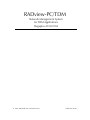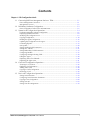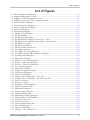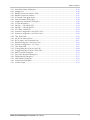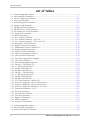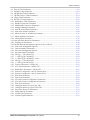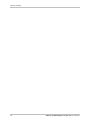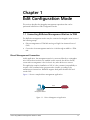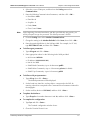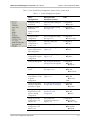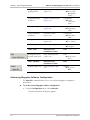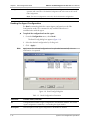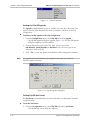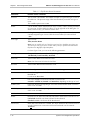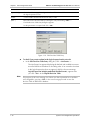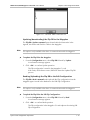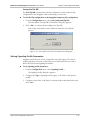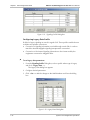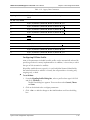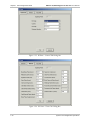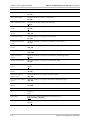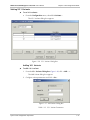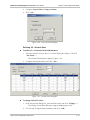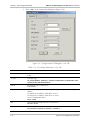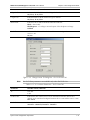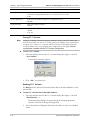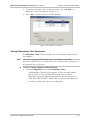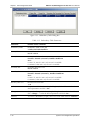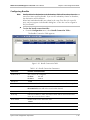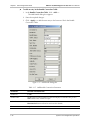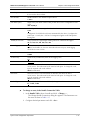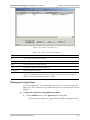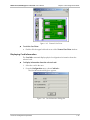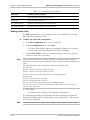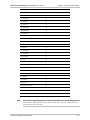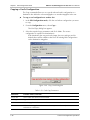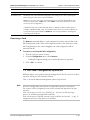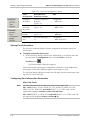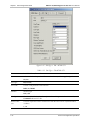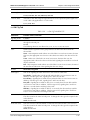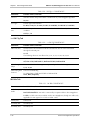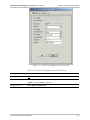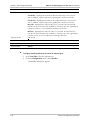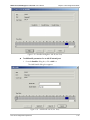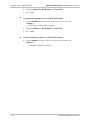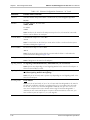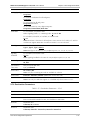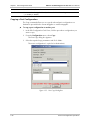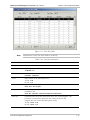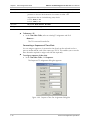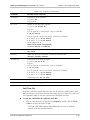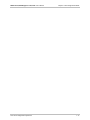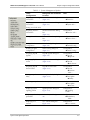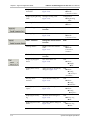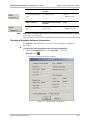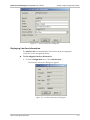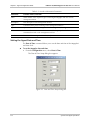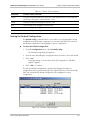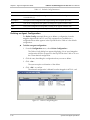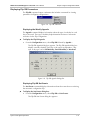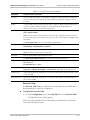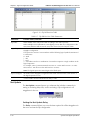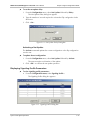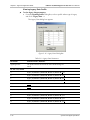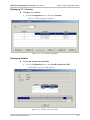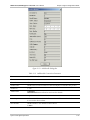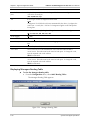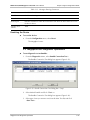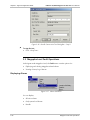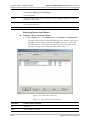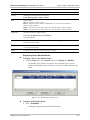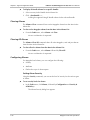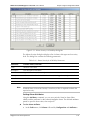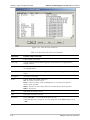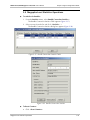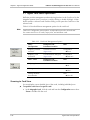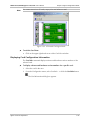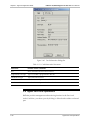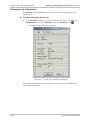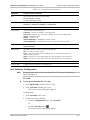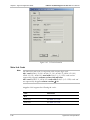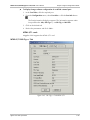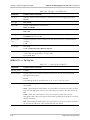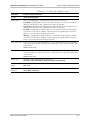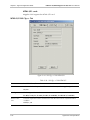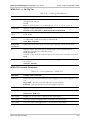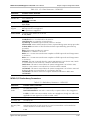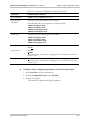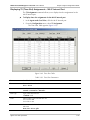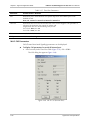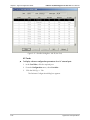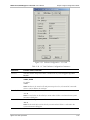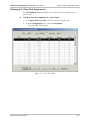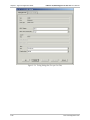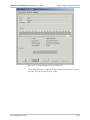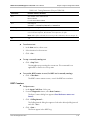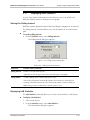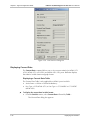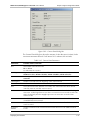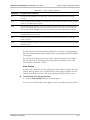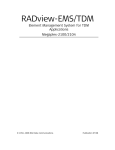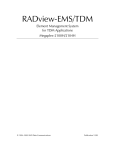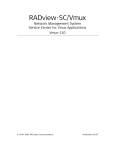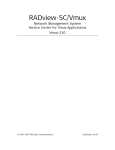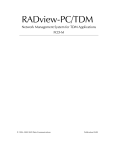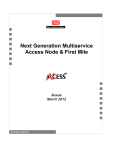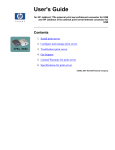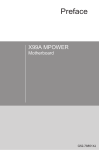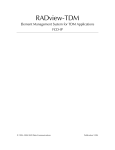Download RAD Data comm Megaplex-2100 System information
Transcript
RADview-PC/TDM Network Management System for TDM Applications Megaplex-2100/2104 © 1994–2003 RAD Data Communications Publication 06/03 Contents Chapter 1. Edit Configuration Mode 1.1 Connecting RADview Management Station to TDM..................................................... 1-1 Direct Management Connection ........................................................................................... 1-1 Management via LAN ........................................................................................................... 1-2 1.2 Preliminary Hardware Configuration............................................................................ 1-2 Basic Configuration Tasks (for the MP2100/2104).................................................................. 1-2 1.3 System Level Configuration Operations........................................................................ 1-4 Performing Megaplex Software Configuration........................................................................ 1-6 Displaying System Information .............................................................................................. 1-8 Modifying the Configuration List ........................................................................................... 1-9 Copying Configuration ........................................................................................................ 1-10 Reading the Agent Configuration......................................................................................... 1-12 Updating the Configuration to the Agent ............................................................................. 1-13 Performing Flip DB ............................................................................................................. 1-13 Net Update ........................................................................................................................ 1-20 Setting Signaling Profile Parameters ..................................................................................... 1-21 Setting V5.1 Variants........................................................................................................... 1-27 Setting Redundancy Table Parameters................................................................................. 1-33 Configuring Bundles............................................................................................................ 1-35 Configuring Managers Routing Table ................................................................................... 1-38 Polling the Agent................................................................................................................. 1-40 Displaying Sanity Check Results .......................................................................................... 1-40 Displaying the Agent View .................................................................................................. 1-41 1.4 Card Level Configuration Operations ......................................................................... 1-42 Zooming to a Card View ..................................................................................................... 1-42 Displaying Card Information ............................................................................................... 1-43 Adding a New Card ............................................................................................................ 1-44 Copying a Card's Configuration ........................................................................................... 1-48 Removing a Card ................................................................................................................ 1-49 1.5 Port Level Configuration Operations .......................................................................... 1-49 Setting Port Information ...................................................................................................... 1-50 Configuring Port Information Parameters............................................................................. 1-50 Copying a Port Configuration .............................................................................................. 1-68 Setting User Info ................................................................................................................. 1-69 Setting Time-Slot Assignments ............................................................................................. 1-70 RADview-PC/TDM Megaplex-2100/2104 User’s Manual i Table of Contents Chapter 2. Agent Configuration Mode 2.1 System Level Agent Operations.................................................................................... 2-1 Displaying Megaplex Software Information............................................................................ 2-5 Displaying System Information .............................................................................................. 2-6 Displaying Interface Information ........................................................................................... 2-7 Setting the Agent Date and Time........................................................................................... 2-8 Setting the Default Configuration .......................................................................................... 2-9 Deleting an Agent Configuration ......................................................................................... 2-10 Displaying Flip DB Parameters ............................................................................................ 2-11 Net Update ........................................................................................................................ 2-14 Displaying Signaling Profile Parameters................................................................................ 2-15 Displaying Redundancy Table Parameters ........................................................................... 2-20 Displaying V5.1 Variants ..................................................................................................... 2-21 Displaying Bundles .............................................................................................................2-21 Displaying Managers Routing Table..................................................................................... 2-24 Resetting the Device ........................................................................................................... 2-25 2.2 Megaplex Level Diagnostic Operations ...................................................................... 2-25 2.3 Megaplex Level Fault Operations ............................................................................... 2-26 Displaying Alarms ............................................................................................................... 2-26 Clearing Alarms................................................................................................................... 2-30 Clearing All Alarms.............................................................................................................. 2-30 Configuring Alarms ............................................................................................................. 2-30 Displaying the History Log .................................................................................................. 2-37 2.4 2.5 2.6 2.7 Agent Window .......................................................................................................... 2-39 Defining the Manager List .......................................................................................... 2-39 Megaplex Level Statistics Operations ......................................................................... 2-41 Agent Card Level Operations ..................................................................................... 2-42 Zooming to Card View........................................................................................................ 2-42 Displaying Card Configuration Information.......................................................................... 2-43 2.8 Agent Port Level Operations ...................................................................................... 2-44 Displaying Port Information................................................................................................. 2-46 Port Software Configuration ................................................................................................2-47 Main Link Cards ................................................................................................................. 2-48 Displaying TS (Time-Slot) Assignments – ML-IP Internal Port ................................................ 2-59 Displaying TS (Time-Slot) Assignments................................................................................. 2-65 2.9 Port Level Diagnostic Tests......................................................................................... 2-67 Running Diagnostic Tests .................................................................................................... 2-67 BERT Counters.................................................................................................................... 2-71 2.10 Port Level Fault Operations........................................................................................ 2-73 Displaying Port Alarms ........................................................................................................ 2-73 Clearing Port Alarms ........................................................................................................... 2-74 2.11 Displaying Port Statistics ............................................................................................ 2-75 Setting the Polling Interval................................................................................................... 2-75 Displaying LAN Statistics ..................................................................................................... 2-75 Displaying Current Data...................................................................................................... 2-76 Displaying Intervals Data..................................................................................................... 2-80 2.12 Release Notes ............................................................................................................ 2-80 Upgrading Software Version................................................................................................ 2-80 VF-PBX Family Limitations .................................................................................................. 2-80 Bi-directional Bypass........................................................................................................... 2-80 ii RADview-PC/TDM Megaplex-2100/2104 User’s Manual Table of Contents List of Figures 1-1. Direct Management Application ............................................................................................ 1-1 1-2. Megaplex Management via LAN ............................................................................................ 1-2 1-3. Megaplex or DXC Management via LAN ............................................................................... 1-2 1-4. Megaplex System Level – Edit Configuration Mode................................................................ 1-4 1-5. Mux Information Dialog Box ................................................................................................. 1-7 1-6. System Information Dialog Box.............................................................................................. 1-9 1-7. Select Configuration Dialog Box ............................................................................................ 1-9 1-8. Mux Copy Dialog Box ......................................................................................................... 1-11 1-9. Read Config Dialog Box ...................................................................................................... 1-12 1-10. Update Config Dialog Box................................................................................................. 1-13 1-11. Flip DB Submenu .............................................................................................................. 1-14 1-12. Flip DB Agenda Dialog Box ............................................................................................... 1-14 1-13. Flip DB Net Events Dialog Box Event Type = Time ........................................................... 1-15 1-14. Flip DB Net Events Dialog Box Event Type = Interface Down ........................................... 1-15 1-15. Flip DB Decision Table...................................................................................................... 1-17 1-16. Edit Decision Table Entry................................................................................................... 1-18 1-17. Decision Table’s Net Event List.......................................................................................... 1-19 1-18. Net Update Submenu ....................................................................................................... 1-20 1-19. Net Update Save Config Dialog Box .................................................................................. 1-20 1-20. Net Update Save Flip DB Confirmation Dialog Box ........................................................... 1-21 1-21. Signaling Profile Dialog Box ............................................................................................... 1-22 1-22. Legacy Data Dialog Box .................................................................................................... 1-22 1-23. R2 Data – General Tab Dialog Box .................................................................................... 1-24 1-24. R2 Data – Timers Tab Dialog Box...................................................................................... 1-24 1-25. R2 Data – TS Data Tab Dialog Box .................................................................................... 1-25 1-26. V5.1 Variants Dialog Box................................................................................................... 1-27 1-27. Add Variant Dialog Box ..................................................................................................... 1-27 1-28. Change Description Dialog Box ......................................................................................... 1-28 1-29. Copy Variant Dialog Box ................................................................................................... 1-29 1-30. Variant Data Dialog Box .................................................................................................... 1-29 1-31. Change Variant TS Dialog Box – Gen. Tab......................................................................... 1-30 1-32. Change Variant TS Dialog Box – Ext. D-Ch Data Tab ......................................................... 1-31 1-33. Save V5.1 Variants............................................................................................................. 1-32 1-34. Read V5.1 Variants............................................................................................................ 1-33 1-35. Redundancy Table Dialog Box........................................................................................... 1-34 1-36. Bundle Connection Table.................................................................................................. 1-35 1-37. Add Bundle Dialog Box ..................................................................................................... 1-36 1-38. Change Bundle Dialog Box................................................................................................ 1-38 1-39. Managers Routing Table .................................................................................................... 1-39 1-40. Add Managers Routing Dialog Box .................................................................................... 1-39 1-41. Change Interface Cost Dialog Box ..................................................................................... 1-40 1-42. Sanity Check Error List....................................................................................................... 1-41 1-43. Zoomed Card View ........................................................................................................... 1-43 1-44. Card Information Dialog Box ............................................................................................. 1-43 1-45. New Card Dialog Box........................................................................................................ 1-45 1-46. Copy Card Dialog Box....................................................................................................... 1-48 1-47. SW Cfg>> Tab – MTML-2/T1........................................................................................... 1-52 RADview-PC/TDM Megaplex-2100/2104 User’s Manual iii Table of Contents 1-48. 1-49. 1-50. 1-51. 1-52. 1-53. 1-54. 1-55. 1-56. 1-57. 1-58. 1-59. 1-60. 1-61. SW Cfg >> Tab MTML2/E1.............................................................................................. 1-55 V5.1 Data - MTML2/E1 ..................................................................................................... 1-58 Software Configuration ML–IP (Ext. Port) .......................................................................... 1-59 Software Configuration ML–IP (Int. Port)........................................................................... 1-61 Bundles Dialog Box– ML–IP (Int. Port) ............................................................................... 1-63 Add Bundle ML–IP (Int. Port)............................................................................................ 1-63 Software Configuration – VC Cards.................................................................................... 1-65 Port Copy Dialog Box ........................................................................................................ 1-68 Port User Info Dialog Box .................................................................................................. 1-69 Time Slots Table ................................................................................................................ 1-71 Replace TS Dialog Box ...................................................................................................... 1-72 Add TS Dialog Box ............................................................................................................ 1-73 Sequence Time Slot Assignment Dialog Box ...................................................................... 1-74 Expanded Time Slots Table................................................................................................ 1-76 2-1. Megaplex Level – Agent Mode on Bottom, Edit Configuration Mode on Top ......................... 2-2 2-2. Mux Information Dialog Box ................................................................................................. 2-5 2-3. System Information Dialog Box.............................................................................................. 2-7 2-4. Interface Information Dialog Box ........................................................................................... 2-7 2-5. Date and Time Setup Dialog Box........................................................................................... 2-8 2-6. Default Config Dialog Box ..................................................................................................... 2-9 2-7. Delete Config Dialog Box .................................................................................................... 2-10 2-8. Flip DB Submenu ................................................................................................................ 2-11 2-9. Flip DB Agenda Dialog Box ................................................................................................. 2-11 2-10. Flip DB Net Events Dialog Box Event Type = Time ........................................................... 2-12 2-11. Flip DB Net Events Dialog Box Event Type = Interface Down ........................................... 2-12 2-12. Flip DB Decision Table...................................................................................................... 2-14 2-13. Net Update Submenu ....................................................................................................... 2-14 2-14. Net Update Delay Dialog Box ........................................................................................... 2-15 2-15. Signaling Profile Dialog Box ............................................................................................... 2-15 2-16. Legacy Data Dialog Box .................................................................................................... 2-16 2-17. R2 Data General Tab Dialog Box....................................................................................... 2-17 2-18. R2 Data Timers Tab Dialog Box......................................................................................... 2-18 2-19. R2 Data TS Data Tab Dialog Box....................................................................................... 2-18 2-20. Redundancy Table Dialog Box........................................................................................... 2-20 2-21. V5.1 Variants Dialog Box................................................................................................... 2-21 2-22. Bundle Connection Table.................................................................................................. 2-21 2-23. Add Bundle Dialog Box ..................................................................................................... 2-23 2-24. Managers Routing Table .................................................................................................... 2-24 2-25. Bundle Connection Test Dialog Box – Step I...................................................................... 2-25 2-26. Bundle Connection Test Dialog Box – Step II..................................................................... 2-26 2-27. Alarms Submenu ............................................................................................................... 2-26 2-28. Mux All Active Alarm List................................................................................................... 2-27 2-29. Mux Active Alarm List........................................................................................................ 2-28 2-30. Bundle Active Alarms List .................................................................................................. 2-29 2-31. Alarms Severity & ACM Relay Dialog Box .......................................................................... 2-31 2-32. Alarm Attributes Dialog Box .............................................................................................. 2-32 2-33. Alarm Report Dialog Box ................................................................................................... 2-36 2-34. Mux All Active Alarm List................................................................................................... 2-38 iv RADview-PC/TDM Megaplex-2100/2104 User’s Manual Table of Contents 2-35. 2-36. 2-37. 2-38. 2-39. 2-40. 2-41. 2-42. 2-43. 2-44. 2-45. 2-46. 2-47. 2-48. 2-49. 2-50. 2-51. 2-52. 2-53. 2-54. 2-55. 2-56. 2-57. 2-58. 2-59. 2-60. 2-61. New Buffer Alarms Dialog Box .......................................................................................... 2-39 Manager List...................................................................................................................... 2-40 Bundle Connection Statistics Table .................................................................................... 2-41 Bundle Connection Statistics ............................................................................................. 2-41 A Zoomed Card Agent Mode ............................................................................................ 2-43 Card Information Dialog Box ............................................................................................. 2-44 Sample Port Information Dialog Box.................................................................................. 2-46 CL Port Information........................................................................................................... 2-48 SW Cfg>> Tab MTML 2/T1.............................................................................................. 2-49 SW Cfg>> Tab MTML2/E1............................................................................................... 2-52 V5.1 Data - MTML2/E1 ..................................................................................................... 2-54 Software Configuration ML–IP (Ext. Port) .......................................................................... 2-56 Software Configuration ML–IP (Int. Port)........................................................................... 2-58 Time Slots Table ................................................................................................................ 2-59 ML–IP CAS (Internal Port).................................................................................................. 2-60 R2 TS Status– ML–IP (Internal Port) ................................................................................... 2-61 Bundles Dialog Box– ML–IP (Int. Port) ............................................................................... 2-62 Software Configuration – VC Cards.................................................................................... 2-63 Time Slots Table ................................................................................................................ 2-65 Testing Dialog Box (Test per Port Tab) ............................................................................... 2-68 Testing Dialog Box (Test per TS/Bit Tab) ............................................................................ 2-69 BERT Counters Dialog Box ................................................................................................ 2-72 Port Active Alarm List Dialog Box ...................................................................................... 2-73 Polling Interval Dialog Box................................................................................................. 2-75 LAN Statistics Dialog Box................................................................................................... 2-76 Current Data Dialog Box ................................................................................................... 2-77 Current Graph................................................................................................................... 2-78 RADview-PC/TDM Megaplex-2100/2104 User’s Manual v Table of Contents List of Tables 1-1. System Management Options ................................................................................................ 1-5 1-2. Mux Information Parameters ................................................................................................. 1-7 1-3. Select Configuration Parameters .......................................................................................... 1-10 1-4. Mux Copy Parameters ......................................................................................................... 1-11 1-5. Read Configuration Parameters ........................................................................................... 1-12 1-6. Update Config Parameters................................................................................................... 1-13 1-7. Flip BD Net Events Parameters ............................................................................................ 1-16 1-8. Flip DB Decision Table Parameters...................................................................................... 1-17 1-9. Net Update Save Config Parameters .................................................................................... 1-20 1-10. Legacy Data Parameters .................................................................................................... 1-23 1-11. R2 Data Parameters........................................................................................................... 1-25 1-12. V5.1 Variants Parameters................................................................................................... 1-27 1-13. V5.1 Variants Parameters – Gen. Tab ................................................................................ 1-30 1-14. V5.1 Variants Parameters – D-Ch. Data Tab ...................................................................... 1-31 1-15. Redundancy Table Parameters .......................................................................................... 1-34 1-16. Bundle Connection Parameters ......................................................................................... 1-35 1-17. Add Bundle Connection Parameters.................................................................................. 1-36 1-18. Managers Routing Parameters............................................................................................ 1-39 1-19. Sanity Check Error Parameters........................................................................................... 1-41 1-20. Card Level Management Options ...................................................................................... 1-42 1-21. Card Information Parameters............................................................................................. 1-44 1-22. Card Types Supported by Megaplex .................................................................................. 1-45 1-23. Card Copy Parameters....................................................................................................... 1-48 1-24. Port Level Management Options ....................................................................................... 1-50 1-25. SW Cfg>> Tab MTML–2/T1............................................................................................. 1-52 1-26. <<SW Cfg Tab MTML2/T1............................................................................................... 1-53 1-27. ML Rdn. Tab MTML2/T1 ................................................................................................... 1-54 1-28. ML Rdn. Tab MTML2/T1 ................................................................................................... 1-54 1-29. SW Cfg>> Tab MTML2/E1............................................................................................... 1-56 1-30. <<SW Cfg Tab MTML2/E1............................................................................................... 1-56 1-31. ML Rdn. Tab MTML2/E1 ................................................................................................... 1-56 1-32. ML Rdn. Tab MTML2/E1 ................................................................................................... 1-57 1-33. V5.1 Data Parameters – MTML-2/E1 ................................................................................. 1-58 1-34. Software Configuration –ML–IP (External Port)................................................................... 1-60 1-35. Software Configuration –ML–IP (Internal Port) ................................................................... 1-61 1-36. Software Configuration Parameters – VC Cards.................................................................. 1-66 1-37. Destination Parameters – VC–6 ......................................................................................... 1-67 1-38. Port Copy Parameters........................................................................................................ 1-69 1-39. Port User Info Parameters.................................................................................................. 1-70 1-40. Time Slots Parameters ....................................................................................................... 1-71 1-41. Replace TS Parameters ...................................................................................................... 1-72 1-42. Add TS Parameters ............................................................................................................ 1-73 1-43. Sequence TS Parameters ................................................................................................... 1-75 2-1. System Management Options ................................................................................................ 2-3 2-2. Mux Information Parameters ................................................................................................. 2-6 2-3. Interface Information Parameters........................................................................................... 2-8 vi RADview-PC/TDM Megaplex-2100/2104 User’s Manual Table of Contents 2-4. Date & Time Parameters ....................................................................................................... 2-9 2-5. Default Config Parameters................................................................................................... 2-10 2-6. Flip BD Net Events Parameters ............................................................................................ 2-13 2-7. Flip DB Decision Table Parameters...................................................................................... 2-14 2-8. Legacy Data Parameters ...................................................................................................... 2-16 2-9. R2 Data TS Data Parameters ............................................................................................... 2-19 2-10. Redundancy Table Parameters .......................................................................................... 2-20 2-11. Bundle Connection Parameters ......................................................................................... 2-22 2-12. Add Bundle Connection Parameters.................................................................................. 2-23 2-13. Managers Routing Parameters............................................................................................ 2-25 2-14. Mux All Active Alarm Parameters....................................................................................... 2-27 2-15. Mux Active Alarm Parameters............................................................................................ 2-28 2-16. Alarms Severity & ACM Relay Parameters.......................................................................... 2-31 2-17. Alarm Attributes Parameters .............................................................................................. 2-32 2-18. Alarm Report Parameters................................................................................................... 2-36 2-19. Mux All Active Alarm List Parameters.................................................................................. 2-38 2-20. Manager List Parameters.................................................................................................... 2-40 2-21 lists the different management options for the card level...................................................... 2-42 2-22. Card Level Management Options ...................................................................................... 2-42 2-23. Card Information Parameters............................................................................................. 2-44 2-24. Port Level Management Options ....................................................................................... 2-45 2-25. Port Information Parameters .............................................................................................. 2-47 2-26. SW Cfg>> Tab MTML 2/T1.............................................................................................. 2-50 2-27. <<SW Cfg Tab MTML2/T1.............................................................................................. 2-50 2-27. <<SW Cfg Tab MTML2/T1 (Cont.) .................................................................................. 2-51 2-28. SW Cfg>> Tab MTML2/E1............................................................................................... 2-52 2-29. <<SW Cfg Tab MTML2/E1............................................................................................... 2-53 2-30. Connect Parameters – MTML-2/E1 .................................................................................... 2-53 2-31. V5.1 Data Parameters – MTML-2/E1 ................................................................................. 2-55 2-32. Redundancy Parameters – MTML-2/E1.............................................................................. 2-55 2-33. Software Configuration –ML–IP (External Port)................................................................... 2-57 2-34. Software Configuration –ML–IP (Internal Port) ................................................................... 2-58 2-35. Time Slots Parameters ....................................................................................................... 2-59 2-35. Time Slots Parameters ....................................................................................................... 2-60 2-36. VC Cards Software Configuration Parameters .................................................................... 2-63 2-36. VC Cards Software Configuration Parameters .................................................................... 2-64 2-37. Time Slots Parameters ....................................................................................................... 2-66 2-38. Testing Parameters (Test per Port Tab) ............................................................................... 2-70 2-39. Testing Parameters (Test per TS/Bit Tab) ............................................................................ 2-71 2-40. Port Active Alarm List Parameters ...................................................................................... 2-74 2-41. Polling Interval Parameters ................................................................................................ 2-75 2-42. Current Data Parameters ................................................................................................... 2-77 2-43. Current Graph Parameters................................................................................................. 2-79 RADview-PC/TDM Megaplex-2100/2104 User’s Manual vii Table of Contents viii RADview-PC/TDM Megaplex-2100/2104 User’s Manual Chapter 1 Edit Configuration Mode This section describes the Megaplex management operations that can be performed in RADview’s Edit Configuration mode. 1.1 Connecting RADview Management Station to TDM The RADview management station may be connected to Megaplex units in one of the following setups: • Direct management-to-TDM link running on Single Line Internet Protocol (SLIP) • Connection from management station in a LAN through an MBE to a TDM unit. Direct Management Connection In this application, the management station is connected directly to a Megaplex unit. If more than one device is installed on this network, the device directly connected to management is the local unit. Any other devices are remote. This application requires installation of SLIP. It is the customer's responsibility to acquire a SLIP communication program and to install it according to the manufacturer's instructions. RADview supports both public domain SLIP and vendor SLIP. Figure 1-1 shows a sample direct management application. SLIP Megaplex RADview-PC Management Station Figure 1-1. Direct Management Application Connecting RADview Management Station to TDM 1-1 RADview-PC/TDM Megaplex-2100/2104 User’s Manual Chapter 1 Edit Configuration Mode Management via LAN In this application, the management station is connected to the device through an Ethernet LAN and an MBE (Ethernet Elementary Bridge). If the MBE and the device are located in the same subnet, the system will operate immediately upon hardware connection with no need for further software configuration. Figure 1-2 and Figure 1-3 show a sample management via LAN application. Ethernet E1 SLIP MBE Megaplex Megaplex RADview-PC Management Station Figure 1-2. Megaplex Management via LAN Ethernet Local Remote E1 DXC DXC E1 RADview-PC Management Station Megaplex Megaplex Figure 1-3. Megaplex or DXC Management via LAN 1.2 Preliminary Hardware Configuration Basic Configuration Tasks (for the MP2100/2104) Preliminary hardware configuration for the MP2100/2104 is performed using a Terminal Emulation program. When selecting parameters, click the <F> and <B> keys to move forward and backwards among the possible values for the selected parameter. Click <Enter> to make a selection and the spacebar to move on to the next parameter. To initiate terminal operation with the MP2100/2104: 1. With the PS and CL cards in place, switch unit to ON. 2. On the active CL card, set the DIP/pin adjacent to the alarm LED to ON. 3. Double-click the Terminal's icon. 1-2 Preliminary Hardware Configuration RADview-PC/TDM Megaplex-2100/2104 User’s Manual Chapter 1 Edit Configuration Mode 4. Select the correct COM port, and then from the Setting menu select Communication. 5. Enter the following Communication Parameters, and then click <OK>: Baud Rate: 9600 Data Bits: 8 Stop Bits: 1 Parity: None Flow Control: None Note At the beginning of terminal emulation, and after specified time-out periods, you will be prompted to type the password. The default password is ENTER. 6. From the Setting menu select Modem Communications. 7. Change the setting in the Modem Defaults field to None, then click <OK>. 8. Enter the terminal definition in the field provided. For example, for VT-100, type DEF TERM VT-100, and then click <Enter>. To define agent parameters: 1. Type def agent and click <Enter>. 2. Enter appropriate values for the following in the fields provided: MUX name: MP2100 IP address: (999.999.999.999) Net Id: 1 to 255 SNMP Read Community: (up to 8 characters):public SNMP Write Community: (up to 8 characters):private (for WAN) SNMP Trap Community: (up to 8 characters):public To define serial port parameters: 1. Type def sp, then click <Enter>. The default parameters will be displayed. 2. Set the baud rate, data bits, and stop bits to correspond to the SLIP, by entering values that correspond to the Communication Parameters entered for the Megaplex. 3. Set the auxiliary device to SLIP NMS, and then click <Enter>. To update the database: • Type db upd and a number between 1 and 10, and then click <Enter>. To complete the configuration: 1. Type bye and click <Enter>. The Terminal configuration window closes. 2. Close the Terminal Screen's icon. Preliminary Hardware Configuration 1-3 Chapter 1 Edit Configuration Mode RADview-PC/TDM Megaplex-2100/2104 User’s Manual 3. On the active CL card, set the DIP/pin adjacent to the alarm LED to OFF. 1.3 System Level Configuration Operations The Edit Configuration mode allows you to program and save up to 10 configurations for the current Megaplex, its cards and its ports. Up to 10 configurations can be stored in the RADview database and the CL (common logic) cards of the Megaplex. The system can be programmed to switch automatically between them in accordance with a predetermined daily schedule (day/night operation), or to use one of the databases when it is required to switch to a backup line. Figure 1-4. Megaplex System Level – Edit Configuration Mode To select the Edit Configuration mode: • Note 1-4 In the Megaplex View, click the border of the top hub in the window. Zooming into the MP–2100/4 for the First Time After RADview–HPOV Installation has completed, the first time you zoom into a MP–2100/2104, the system processes the agent’s alarms descriptions. This process may last for 3 minutes, without any indication that it is running. Do not perform “Read” or “Update” operations during this period of time, as it may lead to receiving an “Unknown Error/Alarms” description for some of the alarms. System Level Configuration Operations RADview-PC/TDM Megaplex-2100/2104 User’s Manual Chapter 1 Edit Configuration Mode Table 1-1 lists the different management options for the system level. Table 1-1. System Management Options Tasks – Configuration Dialog Box and Parameter Location Path Setting Mux timing information Mux Information dialog box (Figure 1-5) Configuration Mux Info… Displaying system information System Information dialog box (Figure 1-6) Configuration System Info… Setting Mexaplex configuration Select Configuration dialog box (Figure 1-7) Configuration Select Config… Copying edit configuration to another Mux Mux Copy dialog box (Figure 1-8) Configuration Copy… Transferring current agent configuration to edit configuration Read Config dialog box (Figure 1-9) Configuration Read… Transferring edit configuration to agent configuration Update Config dialog box (Figure 1-10) Configuration Update… Setting flip DB agenda Flip DB Agenda dialog box (Setting the Flip DB Agenda) Configuration Flip DB Agenda… Setting flip DB net events Flip DB Net Events dialog box (Figure 1-13) Configuration Flip DB Net Events… Defining events that cause RADview to flip to specific configuration Flip DB Decision table (Figure 1-15) Configuration Flip DB Decision Table… Saving (downloading) edit flip configuration parameters to agent See Updating (downloading) the Flip DB to the Megaplex Configuration Flip DB Update… Reading (uploading) flip parameters from agent to edit flip configuration See Reading (Uploading) the Flip DB to the Edit Configuration Configuration Flip DB Read… Saving current edit configuration to all Muxes in net Net Update Save Configuration dialog box (Figure 1-19) Configuration Net Update Save Config… Saving current flip configuration to all Muxes in net See Saving the Flip DB Configuration Net Update Flip DB… Setting voice level offset System Level Configuration Operations 1-5 Chapter 1 Edit Configuration Mode RADview-PC/TDM Megaplex-2100/2104 User’s Manual Configuring system signaling profiles Signaling Profile dialog box (Figure 1-21) Configuration Select Profile… [Signaling Profile…] Configuring Bundle Parameters Bundle Connection Table (Figure 1-36) Configuration Bundle Connection Table… Manage Routing Table Managers Routing Table (Figure 1-39) Configuration Mng Routing Table… Setting redundancy parameters Redundancy Table (Figure 1-35) Configuration Redundancy Table… Setting V5.1 Variants V5.1 Variants dialog box (Figure 1-26) Configuration V5.1 Variants Polling the agent See Polling the Agent Configuration Poll Agent Tasks – Fault Dialog Box and Parameter Location Path Viewing list of errors from last sanity check Sanity Check Errors List (Figure 1-42) Fault Tasks – Window Dialog Box and Parameter Location Path Displaying Agent view See Displaying the Agent View Window Agent View On Sanity Check Errors… Performing Megaplex Software Configuration The Mux Info command allows you to view and set Megaplex configuration information. To set the current Megaplex software configuration: • From the Configuration menu, select Mux Info … The Mux Information dialog box appears. 1-6 System Level Configuration Operations RADview-PC/TDM Megaplex-2100/2104 User’s Manual Chapter 1 Edit Configuration Mode Figure 1-5. Mux Information Dialog Box Table 1-2. Mux Information Parameters Parameter Possible Values / Remarks Type The type of Megaplex MP-2100, MP-2104 Master Clock Type Main source for Megaplex timing Internal, Rx Clock, Adaptive Note: Adaptive is available only when an ML-IP card exists in the hub Slot The slot containing the card on which the master clock is located. This parameter is applicable only when the master clock source type is Rx Clock. Empty slots are not selectable. IO-1..IO-12 For MP-2104: IO-1..IO-5. Port The port through which the master clock signal is received by the Megaplex. external-1..external-12 For an HS-Q/M card, only external-1 is available When Type is Adaptive: Bundle1..Bundle120 Note: To avoid future sanity check errors, select only existing bundles, or one that is going to be created Fallback Clock Type Alternate source for the Megaplex timing, to be used in case the master clock fails Internal, Rx Clock, Adaptive Note: Adaptive is available only when an ML-IP card exists in the hub System Level Configuration Operations 1-7 Chapter 1 Edit Configuration Mode RADview-PC/TDM Megaplex-2100/2104 User’s Manual Parameter Possible Values / Remarks Slot The slot containing the card on which the fallback clock is located. This parameter is enabled only when the fallback clock source type is Rx Clock. Empty slots are not selectable IO-1..IO-12 For MP-2104: IO-1..IO-5. Port The port through which the fallback clock signal is received by the Megaplex. external-1..external-12 For an HS-Q/M card, only external-1 is available When Type is Adaptive: Bundle1..Bundle120 Note: To avoid future sanity check errors, select only existing bundles, or one that is going to be created Displaying System Information The System Info command displays physical information about the current Megaplex. To display system information: 1. From the Configuration menu, select System Info... The System Information dialog box appears. 2. Select value for Voice Level Offset (Offset 1 or No Offset) and click <Set>. 1-8 System Level Configuration Operations RADview-PC/TDM Megaplex-2100/2104 User’s Manual Note Chapter 1 Edit Configuration Mode Voice Level Offset is valid only for SW versions ≥6.30. The Voice Level Offset affects the displayed value of Tx and Rx levels (voice cards only) by adding or subtracting a constant value. The offset varies depending on the port. The following values are added when Offset 1 is selected: For 2WIRE PORTS: Tx Level: The base value (for 0dBm) =0 Rx Level: The base value (for 0dBm) =–2 For 4WIRE PORTS: Tx Level: The base value (for 0dBm) =–16 Rx Level: The base value (for 0dBm) =7 Figure 1-6. System Information Dialog Box Modifying the Configuration List To view the list of Megaplex configurations: • From the Configuration menu, select Select Config… The Select Config dialog box appears. Note A maximum number of 10 configurations can be stored. Figure 1-7. Select Configuration Dialog Box System Level Configuration Operations 1-9 RADview-PC/TDM Megaplex-2100/2104 User’s Manual Chapter 1 Edit Configuration Mode Table 1-3. Select Configuration Parameters Parameter Possible Values / Remarks Cfg Id Index numbers in the list of the configurations. The current Edit Configuration is marked by [ ] surrounding the Cfg Id number. RADview can store up to 10 configurations. Description Brief description of each configuration ID. The default description for Cfg Id [1] is Initial Config. [Add…] Click <Add…> to add a new Megaplex configuration to the Select Config list. The Add Configuration dialog box appears. Select an available configuration ID and enter a description of the new configuration in the Description field. Click <OK>. The new configuration will include the same set of cards as the previous configurations, although those card configuration values will be the defaults. [Change…] To change a Megaplex configuration description, select an entry in the list and click <Change…> The Change Configuration dialog box appears. Enter new description of the configuration in the Description field. Click <OK>. The changed description appears in the Select Config dialog box. [Delete] Delete an entry in the list by selecting it and clicking <Delete>. A dialog box appears asking the user to confirm the delete. Click <OK> to confirm delete from the RADview database. Note: You cannot delete the configuration that currently appears in the Edit Configuration mode. To delete this configuration, select another configuration to appear in the Edit Configuration mode. You can then delete the replaced configuration. [Select…] A configuration can be added to the Select Config list if less than 10 Megaplex configurations exist in RADview’s database. To select a configuration to appear in the Edit Configuration mode: click the required configuration and click Select… Copying Configuration The Copy command transfers the current Edit Configuration, or all existing Edit Configurations, to a specified Megaplex in the net. To copy configurations: 1. From the Configuration menu, select Copy... The Mux Copy dialog box appears. Note If all the configurations are selected, the Configuration ID and Description fields will be disabled. The copied configurations will have the same ID and Descriptions as the source. The destination Mux must have the same Running Application (matching Agent SW Version) as the Mux in focus, otherwise, it will not be selectable. 2. Set Copy parameters as required and click <Set>. If All configurations are selected to copy: The existing Edit configurations are copied to the destination Muxes with the same Configuration ID and Description. 1-10 System Level Configuration Operations RADview-PC/TDM Megaplex-2100/2104 User’s Manual Chapter 1 Edit Configuration Mode If Current configuration is selected to copy: NMS copies the current Edit Configuration to the Muxes and Configuration selected. Note If the cards in the copied configuration are different from the original cards in the destination Muxes, the new set of cards will be copied to the destination configuration. All the other existing configurations of the destination Mux will change their set of cards accordingly. Slots containing unchanged card types, will remain unchanged. Slots containing new card types, will contain default values. If the Configuration ID already exists in the destination Mux, the copied Configuration replaces the existing one. If the Configuration ID does not exist in the destination Mux, NMS adds the new Configuration to the list of the existing configurations, with its attached description. The Destination Mux, its Card Windows and all Dialog Boxes will close when the Copying operation is performed. The Flip DB tables are not copied. Figure 1-8. Mux Copy Dialog Box Table 1-4. Mux Copy Parameters Parameter Possible Values / Remarks Destination Mux A list of the existing Megaplexes, including the current one. For MP2100 - only MP2100 Megaplex types will be selectable. For MP2104 - only MP2104 Megaplex types will be selectable. You can select more than one Megaplex as the destination. The Configuration ID is the same for all if only the present configuration is copied. Copy Configurations All existing Edit Configurations or only the Current Edit Configuration can be copied. System Level Configuration Operations 1-11 RADview-PC/TDM Megaplex-2100/2104 User’s Manual Chapter 1 Edit Configuration Mode Configuration Id The destination configuration ID. If the destination configuration ID exists, the copy operation will overwrite it. The default Configuration ID is the same as the current Edit Configuration. Note: The current configuration cannot also be the destination configuration. Description A brief description of the destination configuration. Reading the Agent Configuration The Read command uploads the current Agent configuration to the Edit Configuration mode. This command is only available when there is communication with the agent. To upload the configuration from the agent: 1. From the Configuration menu, select Read... The Read Config dialog box appears (Figure 1-9). 2. Select the desired configuration by clicking on it. 3. Click <Apply>. Note Apply causes the selected configuration to be uploaded automatically. No user confirmation is requested. Figure 1-9. Read Config Dialog Box Table 1-5. Read Configuration Parameters Parameter Possible Values / Remarks ID Configuration ID number of agent configuration in the RADview database. The current Agent Configuration is marked by [ ] surrounding the Cfg Id number. Description Brief description of each agent configuration in the RADview database 1-12 System Level Configuration Operations RADview-PC/TDM Megaplex-2100/2104 User’s Manual Chapter 1 Edit Configuration Mode Date Date of the last update of each configuration Time Time of the last update of each configuration By IP address of the manager that performed the last update of each configuration Display Selected configuration entry from the Read Config list Updating the Configuration to the Agent The Update command downloads a specific Edit Configuration to the Megaplex CL-2, or CL-2 ETH card. To download a specific Edit Configuration to the agent: 1. From the Configuration menu, select Update… The Update Config dialog box appears. 2. Select the desired Configuration Id. 3. Click <Set> to download the selected configuration to the Megaplex. Figure 1-10. Update Config Dialog Box Table 1-6. Update Config Parameters Parameter Possible Values / Remarks Configuration ID Configuration ID number of Edit Configuration that you want to download to the Megaplex Description Brief description of the selected Edit Configuration Performing Flip DB The Flip DB command opens a submenu that includes commands for defining parameters for flipping configurations, saving the Flip configuration to the Megaplex (activating), and reading the Flip configuration to the Edit Configuration (uploading). System Level Configuration Operations 1-13 RADview-PC/TDM Megaplex-2100/2104 User’s Manual Chapter 1 Edit Configuration Mode Figure 1-11. Flip DB Submenu Setting the Flip DB Agenda The Agenda command defines a type of workday for every day of the week. The type of workday helps determine the times of automatic activation for the Flip configuration. To define a weekly agenda for the Flip configuration: 1. From the Configuration menu, select Flip DB followed by Agenda… The Flip DB Agenda dialog box appears (Figure 1-12). The Flip DB Agenda dialog box displays a weekly schedule. 2. For each day of the week, click a Day Type. A Day Type can be Full Workday, Partial Workday or Weekend. Only one Day Type can be selected for each week day. 3. Click <Set> to save the agenda in the RADview Edit Configuration database. Note This agenda will be downloaded to the Megaplex only when you invoke the Flip DB>Update command. Figure 1-12. Flip DB Agenda Dialog Box Setting Flip DB Net Events The Net Events command defines the events that will occur during the automatic configuration flip. To set the Net Events: 1. From the Configuration menu, select Flip DB followed by Net Events… The Flip DB Net Events dialog box appears. 1-14 System Level Configuration Operations RADview-PC/TDM Megaplex-2100/2104 User’s Manual Chapter 1 Edit Configuration Mode 2. Configure desired parameters and click <Set> to save the Net Events parameters in the RADview Edit Configuration database. Note These parameters will be downloaded to the Megaplex only when you invoke the Flip DB>Update command. Figure 1-13. Flip DB Net Events Dialog Box Event Type = Time Figure 1-14. Flip DB Net Events Dialog Box Event Type = Interface Down System Level Configuration Operations 1-15 RADview-PC/TDM Megaplex-2100/2104 User’s Manual Chapter 1 Edit Configuration Mode Table 1-7. Flip BD Net Events Parameters Parameter Possible Values / Remarks Event No. The net event code number. This number is unique for a particular type of event in the whole net. This prevents usage of the same number by more than one type of event. The available options are 1 to 511. Enable √ in the Enable column indicates that an entry is valid. To add or modify parameters of a net event, click the Enable checkbox (√) on the right side of the dialog box. To delete/cancel an entry, you must first remove the √. [Events…] Clicking Events… opens the Net Events List that displays only numbers that are not currently assigned a type of event. Click the event number you want and click <Set>. Event Type Type of event: Time, Interface Down Note: You can enable only one Time Event per Day Type. Enabling more than one Time Event per Day Type causes a failure when you try to update or download the Flip DB to the Megaplex (Flip DB Update) For Event Type=Time, you can set the following parameters: Day Type The type of day as determined in the Flip DB Agenda. Full Workday, Partial Workday, Weekend. Start Time Time at which RADview activates the event. Note: Start Time must be before the End Time End Time Time at which RADview deactivates the event For Event Type=Interface Down, you can set the following parameters: Slot Slot in the Megaplex in which the selected net event occurs. IO-1..IO-12 For MP-2104: IO-1..IO-5 Port Port in the Megaplex in which the selected net event occurs external-1..external-12, internal-1 to internal-12, depending on the type of card. IN Delay (sec) Delay time between the reporting of a net event as ON and the actual occurrence of the event: 1 to 999 OUT Delay (sec) Delay time between the reporting of a net event as OFF and the actual termination of the event: 1 to 999 Net Event Broadcast Enable Determines if the Net Events will be Broadcasted to other Muxes of the Net or not Unchecked (disabled): Net Events will NOT be Broadcasted Checked (enabled): Net Events will be Broadcasted Interval (sec) When Net Event Broadcast is enabled, this object determines the interval of time in seconds, between two consecutive Net Events transferred over the network 10..40..60 1-16 System Level Configuration Operations RADview-PC/TDM Megaplex-2100/2104 User’s Manual Chapter 1 Edit Configuration Mode The Decision Table In the Decision Table, you can define a combination of events that will cause RADview to flip to a specific configuration automatically. To set event combinations for activating a specific configuration flip: 1. From the Configuration menu, select Flip DB followed by Decision Table... The Flip DB Decision Table appears. Each entry in the Flip DB Decision Table defines a combination of events that cause a specific Flip DB action. 2. Configure desired parameters and click <Set> to save the Decision Table parameters in the RADview Edit Configuration database. Note The Decision Table will be downloaded to the Megaplex only when you invoke the Flip DB>Update command. Figure 1-15. Flip DB Decision Table Table 1-8. Flip DB Decision Table Parameters Parameter Possible Values / Remarks Flip Index Index number of the entry in the Table according to the order of priority. For example, suppose that multiple event combinations, causing flipping to more than one configuration, occur at the same time. RADview will activate the entry that comes first in the Decision Table. Logical Expression Combination of net events that, if they occur, cause RADview to flip to a specific Megaplex configuration. The expression consists of event numbers and the following logical symbols (maximum of 19 characters): & - AND | - OR ! – NOT ( ) – Parentheses enclose a combination of events that comprises a single condition in the logical expression. For example, (2&51)|(!102&4) means that (event no. 2 exists AND event no. 51 exists) OR (event no. 102 does not exist AND event no. 4 exists). Note: The logical expression cannot begin with a blank space. System Level Configuration Operations 1-17 RADview-PC/TDM Megaplex-2100/2104 User’s Manual Chapter 1 Edit Configuration Mode Parameter Possible Values / Remarks Flip to Config No. ID number of the Megaplex configuration that will be activated if the events written in the logical expression occur. Enable √ in the Enable column indicates that an entry is valid. [Edit…] Edit entries in the decision table by selecting the entry and clicking <Edit…>. The Edit Decision Table Entry dialog box appears. Set the parameters as required and click <OK>. Figure 1-16. Edit Decision Table Entry To check if any events written in the logical expression do not exist: • In the Edit Decision Table Entry dialog box, click <Net Events...>. The Net Events List appears displaying the defined and enabled net events stored in RADview’s database in ascending order. If an event that is written in the logical expression does not appear in this list, the error message, Logical Expression includes undefined/disabled event/s, appears after you click <Set> in the Flip DB Decision Table. Note 1-18 The purpose of this error message is to inform you that a potential error condition exists. Regardless, pressing <OK> in the error message proceeds to save the decision Table in RADview’s database System Level Configuration Operations RADview-PC/TDM Megaplex-2100/2104 User’s Manual Chapter 1 Edit Configuration Mode Figure 1-17. Decision Table’s Net Event List Updating (downloading) the Flip DB to the Megaplex The Flip DB>Update command saves (downloads) the information in the Agenda, Net Events and Decision Table to the Megaplex. Note This option is only available when there is communication with the Megaplex. To update the Flip DB to the Megaplex: 1. From the Configuration menu, select Flip DB followed by Update. A confirmation message appears. 2. Click <OK> to confirm Update operation. The Flip configuration is saved in the Megaplex CL card. If the sanity check detects errors, RADview aborts the Update Flip DB process. Reading (Uploading) the Flip DB to the Edit Configuration The Flip DB>Read command reads (uploads) the Flip configuration from the Megaplex agent’s mode in the database to the Edit Flip Configuration. Note This option is only available when there is communication with the Megaplex. To upload the Flip DB to the Edit Flip Configuration: 1. From the Configuration menu, select Flip DB followed by Read. A confirmation message appears. 2. Click <OK> to confirm Read operation. The Flip configuration in the Megaplex CL card replaces the existing Edit Flip configuration. System Level Configuration Operations 1-19 RADview-PC/TDM Megaplex-2100/2104 User’s Manual Chapter 1 Edit Configuration Mode Net Update The Net Update command allows you to save the current Edit Configuration and/or flip configuration to all Megaplexes in the net. Figure 1-18. Net Update Submenu Saving the Configuration The Save Config command allows you to save the current Edit Configuration as the Megaplex's temporary configuration without activating it over the net. To save the current Edit Configuration as the Megaplex's temporary configuration: 1. From the Configuration menu, select Net Update followed by Save Config... The Net Update Save Config dialog box appears. 2. Configure desired parameters and click <Apply>. If the sanity check is successful, the download proceeds and the selected Edit Configuration is saved as the temporary configuration of the Megaplex but not activated over the net. If warnings appear, completion of the download process requires user confirmation. If the sanity check detects errors, RADview aborts the download process and displays the error message, “Sanity Check errors encountered by NMS”. To view a list of detected errors, click <View Errors>. Figure 1-19. Net Update Save Config Dialog Box Table 1-9. Net Update Save Config Parameters Parameter Possible Values / Remarks Configuration Id Configuration ID number of Edit Configuration that you want to save as the temporary configuration. Description Brief description of the selected Edit Configuration. To abort the Save Config operation in process: • 1-20 Click <Abort>. System Level Configuration Operations RADview-PC/TDM Megaplex-2100/2104 User’s Manual Chapter 1 Edit Configuration Mode Saving the Flip DB The Save Flip DB command saves the flip configuration as the temporary flip configuration of the Megaplex, without activating it over the net. To save the Flip configuration as the Megaplex's temporary flip configuration: 1. From the Configuration menu, select Net Update and Flip DB… The Net Update Save Flip DB Confirmation Dialog Box appears. 2. Click <OK> to confirm the Net Update Save Flip DB. If the sanity check detects errors, RADview aborts the Save Flip DB process. Figure 1-20. Net Update Save Flip DB Confirmation Dialog Box Setting Signaling Profile Parameters Megaplex main link ports can be configured to use either legacy CAS (with or without signaling conversion) or the R2 protocol. Different profiles are used to define the format of the signaling information. To set signaling profile parameters: 1. From the Configuration menu, select Signaling Profile… The Signaling Profile dialog box appears. 2. Configure the Type of Signaling Profile (Legacy or R2 CAS) for the desired profiles. 3. Configure Legacy Data or R2 Data for selected profiles (described below) and click <Set>. System Level Configuration Operations 1-21 RADview-PC/TDM Megaplex-2100/2104 User’s Manual Chapter 1 Edit Configuration Mode Figure 1-21. Signaling Profile Dialog Box Configuring Legacy Data Profile Profiles for legacy signaling are used for regular CAS. These profiles enable the user to define two separate conversions: • Conversion of signaling information received through a main link, in order to match the internal Megaplex signaling interpretation conventions. • Conversion of the internal signaling information to the format used by the equipment connected to Megaplex links. To set legacy data parameters: 1. From the Signaling Profile Dialog Box, select a profile whose type is Legacy and click <Legacy Data…>. The Legacy Data dialog box appears. 2. Configure desired parameters. 3. Click <Set> to add the changes to the NMS database and close the dialog box. Figure 1-22. Legacy Data Dialog Box 1-22 System Level Configuration Operations RADview-PC/TDM Megaplex-2100/2104 User’s Manual Chapter 1 Edit Configuration Mode Table 1-10. Legacy Data Parameters Parameter Possible Values / Remarks Signaling Profile The profile number selected in the Select Profile dialog box 1 to 5 Rx (ML->IO) column A A, B, C, D, Inverse A, Inverse B, Inverse C, Inverse D, 1, 0 B A, B, C, D, Inverse A, Inverse B, Inverse C, Inverse D, 1, 0 C A, B, C, D, Inverse A, Inverse B, Inverse C, Inverse D, 1, 0 D A, B, C, D, Inverse A, Inverse B, Inverse C, Inverse D, 1, 0 Busy 0000 .. 1111 Idle 0000 .. 1111 Tx (ML->IO) column A A, B, C, D, Inverse A, Inverse B, Inverse C, Inverse D, 1, 0 B A, B, C, D, Inverse A, Inverse B, Inverse C, Inverse D, 1, 0 C A, B, C, D, Inverse A, Inverse B, Inverse C, Inverse D, 1, 0 D A, B, C, D, Inverse A, Inverse B, Inverse C, Inverse D, 1, 0 Configuring R2 Data Profile Most of the parameters included in an R2 profile can be automatically selected by specifying a national (country) implementation. In addition, it is necessary to select the type of link (terrestrial or satellite). R2 profiles enable the user to specify, for each individual channel (identified by the main link timeslot to which it is routed), the call permissions: incoming only, outgoing only, or both. To set R2 data: 1. From the Signaling Profile Dialog Box, select a profile whose type is R2 CAS and click <R2 Data…> The R2 Data dialog box appears. There are three tabs: General, Timers and Data. 2. Click on the desired tab to configure parameters 3. Click <Set> to add the changes to the NMS database and close the dialog box. System Level Configuration Operations 1-23 Chapter 1 Edit Configuration Mode RADview-PC/TDM Megaplex-2100/2104 User’s Manual Figure 1-23. R2 Data – General Tab Dialog Box Figure 1-24. R2 Data – Timers Tab Dialog Box 1-24 System Level Configuration Operations RADview-PC/TDM Megaplex-2100/2104 User’s Manual Note Chapter 1 Edit Configuration Mode Click on the right mouse button to change the fields in the TS Data dialog box. Figure 1-25. R2 Data – TS Data Tab Dialog Box Table 1-11. R2 Data Parameters Parameter Possible Values / Remarks Signaling Profile The profile number selected in the Select Profile dialog box 1 to 5 General Tab R2 Mode Auto: default value of timers will be used by R2, according to selected Country Manual: user can change the value of R2 timers within the valid limits, specific to each country Country ITU–T, Korea, India, Brazil (continuous), Brazil (pulsed), Argentina, 7, 8, 9, 10 R2 Delay Eenables you to configure link as satellite or terrestrial. Seize acknowledge detect timing is much shorter for terrestrial link than for satellite link (1-2 sec) Terrestrial, Satellite Metering Indication Indicates which Bit will be used for Metering Indication C Bit, B Bit Timers Tab The parameters of the Timers Tab are Read-Write only when R2 Mode = Manual Break-Make Ratio (msec) Break-Make Ratio of Pulse Duration 56–44, 64–36, 80–20 Release Guard T2 (msec) Release guard timing before going to idle 16..2000 System Level Configuration Operations 1-25 Chapter 1 Edit Configuration Mode RADview-PC/TDM Megaplex-2100/2104 User’s Manual Parameter Possible Values / Remarks Regret Duration (sec) Regret duration 14..120 Seize Detect (msec) Minimum duration to detect a valid seizure 24..448 Seize Ack. Delay (msec) Delay before sending a valid seize ack signal 8..304 Clear-Back Detect (msec) Minimum duration to recognize a valid clear-back 24..448 Clear-Forward Detect (msec) Minimum duration to recognize a valid clear-forward 200..504 Fault Detect (msec) Minimum duration to recognize a block signal 16..104 Fault Removal Detect (msec) Minimum duration to recognize a valid block removal signal 16..104 Meter Pulse Duration (msec) Duration of metering pulse to be sent 120..304 Seize Ack. Wait (msec) Minimum duration to receive seizure acknowledge signal 104..1200 Seize Ack. Detect (msec) Minimum duration to recognize a valid seizure acknowledge signal 48..600 Answer Detect (msec) Minimum duration to recognize a valid answer signal 64..448 Block Removal Detect (msec) Minimum duration to recognize a valid block removal signal 16..96 Metering Pulse Detect (msec) Minimum duration of incoming meter pulse 64..448 Forced Disconnect Detect (msec) Minimum duration to recognize disconnect signal 304..448 Disconnect Ack. Detect (msec) Minimum duration to recognize disconnect acknowledge signal 304..448 Release Guard T1 (msec) Minimum duration to release guard. During this time, no new call can be initiated 16..2000 TS Data Tab TS TS Index 1..31 Call Enable Indicates the Enabled Call direction for the specific TS Both, Incoming, Outgoing Metering Indicates if the specific TS supports Metering Yes, No 1-26 System Level Configuration Operations RADview-PC/TDM Megaplex-2100/2104 User’s Manual Chapter 1 Edit Configuration Mode Setting V5.1 Variants To set V5.1 variants: • From the Configuration menu, select V5.1 Variants… The V5.1 Variants dialog box appears. Figure 1-26. V5.1 Variants Dialog Box Adding V5.1 Variants To add a V5.1 variant: 1. From the V5.1 Variants Dialog Box (Figure 1-26) click <Add…>. The Add Variant dialog box appears. 2. Configure variant parameters and click <Set>. Figure 1-27. Add Variant Dialog Box Table 1-12. V5.1 Variants Parameters System Level Configuration Operations 1-27 Chapter 1 Edit Configuration Mode RADview-PC/TDM Megaplex-2100/2104 User’s Manual Parameter Possible Values / Remarks Link <IO Slot>:<Port> IO Slot: IO-1..IO-12 Port: External-1..External-2, Internal-1..Internal-2 Variant ID Variant ID 0..127 Description Description of Variant Maximum 19 characters Changing V5.1 Variant Description To change the description for a V5.1 variant: 1. Select the desired variant in the V5.1 Variants Dialog Box (Figure 1-26) click <Change…>. The Change Description dialog box appears. 2. Enter new description and click <Set>. Figure 1-28. Change Description Dialog Box Deleting V5.1 Variant To delete a V5.1 variant: 1. Select the desired variant in the V5.1 Variants Dialog Box (Figure 1-26) click <Delete>. A confirmation message appears. 2. Click <OK> to confirm delete. Copying V5.1 Variant To copy a V5.1 variant to another link: 1. Select the desired variant in the V5.1 Variants Dialog Box (Figure 1-26) click <Copy To…>. The Copy Variant dialog box appears. 2. Select destination for copy operation by checking appropriate checkbox: All Variants or Selected Variant. 1-28 System Level Configuration Operations RADview-PC/TDM Megaplex-2100/2104 User’s Manual Chapter 1 Edit Configuration Mode 3. Configure Copy to Link and Copy to Variant. 4. Click <Set>. Figure 1-29. Copy Variant Dialog Box Defining V5.1 Variant Data To define V5.1 variant data in the NMS database: 1. Select the desired variant in the V5.1 Variants Dialog Box (Figure 1-26) click <Var. Data…>. The Variant Data dialog box appears (Figure 1-30). 2. Configure desired parameters and click <Set>. Figure 1-30. Variant Data Dialog Box To change Variant TS values: 1. In the Variant Data dialog box, select desired variant and click <Change…>. The Change Variant Data dialog box appears displaying two tabs. 2. For each tab, change desired parameters and click <OK>. System Level Configuration Operations 1-29 RADview-PC/TDM Megaplex-2100/2104 User’s Manual Chapter 1 Edit Configuration Mode 3. Click <Set> in the Variant Data dialog box (Figure 1-30). Figure 1-31. Change Variant TS Dialog Box – Gen. Tab Table 1-13. V5.1 Variants Parameters – Gen. Tab Parameter Possible Values / Remarks TS Time Slot 1..31 TS Type Time Slot Type NC, PSTN, ISDN B1, ISDN B2, C Channel, Permanent B1, Permanent B2, SemiPermanent B1, Semi-Permanent B2 Port ID IO Port ID this TS is connected to 0..16777215 EF/L3 Address Address of the IO port this TS is connected to. IO port is identified according to its Address: for ISDN ports: EF Address. Valid values: 0..8175 for PSTN ports: L3 Address. Valid values: 0..32767 65535=notApplicable (FFFF). NA, 0..32768 Slot Slot containing the IO port this TS is connected to NA, IO-1..IO-12 Port IO Port this TS is connected to NA, external-1..external-16, internal-1.. internal-2 1-30 System Level Configuration Operations RADview-PC/TDM Megaplex-2100/2104 User’s Manual Chapter 1 Edit Configuration Mode Parameter Possible Values / Remarks F Type C Ch Indicates which TS will be used for F-Type C channel NA, TS 15, TS 16, TS 31 P Type C Ch Indicates which TS will be used for P-Type C channel NA, TS 15, TS 16, TS 31 Block Mode Indicates if this TS will be Blocked/not Blocked and how: Block: - done locally Block Request: - according to external request of the telephone exchange Unblock Ext D-Ch Indicates if this TS is an ISDN D channel that comes via Bypass from a non-V5.1 ML. No, Yes Figure 1-32. Change Variant TS Dialog Box – Ext. D-Ch Data Tab Note Ext. D-CH Data parameters are available only when Ext D-Ch=Yes. Table 1-14. V5.1 Variants Parameters – D-Ch. Data Tab Parameter Possible Values / Remarks TS Time Slot 1..31 Ext D-Ch Slot Indicates the Slot of the non-V5.1 ML on which the External D channel TS is defined (and is transferred via Bypass between the V5.1 ML and the non-V5.1 ML) IO-1..IO-12 Ext D-Ch Port Port of Ext D-Ch Slot external-1.. external-2, internal-1.. internal-2 System Level Configuration Operations 1-31 RADview-PC/TDM Megaplex-2100/2104 User’s Manual Chapter 1 Edit Configuration Mode Parameter Possible Values / Remarks Ext D-Ch TS TS on the non-V5.1 ML on which the External D channel TS is defined (and is transferred via Bypass between the V5.1 ML and the non-V5.1 ML) 1..31 D-Ch Compression Indicates if this ISDN D channel TS is Compressed or not No, Yes D-Ch Rate (bits) Rate of the ISDN D channel 2, 4, 8 D Ch Start Bit Start Bit of the ISDN D channel on the TS of the non-V5.1 ML on which it is defined 1, 3, 5, 7 Saving V5.1 Variants Note Saving V5.1 Variants causes the system to perform a Sanity Check. To ensure that you will successfully save the V5.1 Variants, perform an update of the system before saving the V5.1 variants. V5.1 Variants will be saved only if the update operation succeeds without errors (see Updating the Configuration to the Agent) and the configuration complies with the V5.1 variant configuration To save a V5.1 variant: 1. Select the desired variant in the V5.1 Variants Dialog Box (Figure 1-26) click <Save Variant>. A confirmation message appears. Figure 1-33. Save V5.1 Variants 2. Click <OK> to confirm save. Reading V5.1 Variants The Read operation enters the selected Variant data in the NMS database, for the selected link. To enter V5.1 Variant data in the NMS database: 1. Select the desired variant in the V5.1 Variants Dialog Box (Figure 1-26) click <Read Variant/s…>. The Read Variants dialog box appears listing all existing programmed variants for this link in the agent configuration. 2. Select all variants by clicking the All Variants checkbox or select an individual variant. 1-32 System Level Configuration Operations RADview-PC/TDM Megaplex-2100/2104 User’s Manual Chapter 1 Edit Configuration Mode 3. To see more information about a selected variant, click <Var. Data> to display the Variant Data dialog box (Figure 1-30). 4. Click <OK> to enter the data in the NMS database. Figure 1-34. Read V5.1 Variants Setting Redundancy Table Parameters The Redundancy Table command enables you to set redundancy parameters for the Megaplex. Note Only slots containing MTML and HSH cards are available for redundancy operations. MTML-H ports can be redundant only to MTML-H ports; HSH ports can be redundant only to HSH ports. To view or change redundancy table parameters: • From the Configuration menu, select Redundancy Table…. The Redundancy Table dialog box appears. Fields in the table (marked with an asterisk *) can be reordered by clicking on their columns. Redundancy Mode will display the parameters in the following order: Y Cable, Dual Cable Parallel Tx. Additionally every group will be displayed according to Primary Slot and Port ascending order. System Level Configuration Operations 1-33 RADview-PC/TDM Megaplex-2100/2104 User’s Manual Chapter 1 Edit Configuration Mode Figure 1-35. Redundancy Table Dialog Box Table 1-15. Redundancy Table Parameters Parameter Possible Values / Remarks Redundancy Mode Redundancy Mode for the card Y Cable, Dual Cable Parallel Tx Primary Slot Primary Slot for the card NA, IO-1..IO-12 Primary Port Primary Port for the card External-1..External-2, Internal-1, Bundle1..Bundle120 Note: For ML-1/T1, ML-1/E1 cards: only external-1 is available For MLML-H, HSH cards: only external-1 is available Secondary Slot Secondary Slot for the card NA, IO-1..IO-12 Secondary Port Secondary Port for the card External-1..External-2, Internal-1, , Bundle1..Bundle120 Note: For ML-1/T1, ML-1/E1 cards: only external-1 is available For MLML-H, HSH cards: only external-1 is available Recovery Time (sec) Recovery time in seconds 1..99 [Add…] To open the Add Redundancy Couple dialog box, click <Add…>. Select the desired parameters and click <Set>. [Change…] To open the Change Redundancy Couple dialog box, select a line in the table and click <Change…>. Select the desired parameters and click <Set>. [Remove] To remove a Redundancy Couple, select a line in the table and click <Remove>. 1-34 System Level Configuration Operations RADview-PC/TDM Megaplex-2100/2104 User’s Manual Chapter 1 Edit Configuration Mode Configuring Bundles Note Bundles defined as Redundant in the Redundancy Table will not always have the same Dest Name and Dest Bundle. If you use the redundancy feature as Broadcast, the destinations will be different. When both redundant bundles are related to the same Time Slots (for a specific port), only one appears in the Bundles dialog box. A Time slot can be assigned to only one bundle. To view the bundle connection table: • From the Configuration menu, select Bundle Connection Table… The Bundle Connection Table appears. Figure 1-36. Bundle Connection Table Table 1-16. Bundle Connection Parameters Parameter Possible Values/Remarks IO Slot / Int–n Slot or Int-n to be configured for Slots: 1–1..12 for Int–n: 1..12–2 Bundle No. 1–120 Bundle Name Bundle name for selected channel. Table will display one bundle name per line Admin Status Connected, Disconnected (frames will not be sent from this channel) Dest. Name Logical name or IP address of the destination mux Next Hop Indicates IP address to which the Ehternet frame will be sent when the Dest. Name IP is not in the device subnet Dest. Bundle Bundle number in the destination mux 1–2016 Rdn Bundle NA, Number of redundant bundle Exit Port External–1, External–2, Auto System Level Configuration Operations 1-35 RADview-PC/TDM Megaplex-2100/2104 User’s Manual Chapter 1 Edit Configuration Mode To add an entry in the Bundle Connection Table: 1. In the Bundle Connection Table, click <Add...>. The Add Bundle dialog box appears. 2. Enter the required changes. 3. Click <Apply> to add the new entry to the bottom of list in the Bundle Connection Table. Figure 1-37. Add Bundle Dialog Box Table 1-17. Add Bundle Connection Parameters Parameter Possible Values/Remarks Bundle No. 1–120 Bundle Name Bundle name for selected channel. Table will display one bundle name per line Note: Bundle name should be unique Admin Status Connected, Disconnected (frames will not be sent from this channel) Dest. Name Logical name or IP address of the destination mux 1-36 System Level Configuration Operations RADview-PC/TDM Megaplex-2100/2104 User’s Manual Chapter 1 Edit Configuration Mode Parameter Possible Values/Remarks Next Hop Indicates IP address to which the Ehternet frame will be sent when the Dest. Name IP is not in the device subnet Dest. Bundle Bundle number in the destination Ipmux device 1–2016 Jitter Buffer (µsec) Depth of the jitter buffer (elastic buffer per link whose size is configurable in units of µs). 300..30,000 µs ToS IP ToS (Type of Service) assigned to this channel 0-255 Configures IP ToS field in the IP frames transmitted by the device. Configures the entire byte – not only the 3 ToS bits. ToS assignment applies to all TDM packets leaving mux. TDM Bytes in Frame UDP payload (one-eight) length enabling reduction of Ethernet throughput 48, 96, 144, 192, 240, 288, 336, 384 VLAN Tagging No, Yes Note: If two bundles use the same VLAN ID and same exit port, VLAN Tagging should be the same for both VLAN ID VLAN ID 0-4000 VLAN Priority VLAN Priority (Enabled only when VLAN Tagging=Yes) 0-7 Exit Port External–1, External–2, Auto Voice OOS Voice out-of-service code transmitted on voice time slots when the link is out-of-service. This value must be the same for both ports. To change the code, type the required code in the edit box 00-FF (hexadecimal) Data OOS Data out-of-service code transmitted on data time slots when the link is out-of-service. This value must be the same for both ports. To change the code, type the required code in the edit box 00-FF (hexadecimal) Far-End Type Type of the Far-End device (available only for Agents with SW version ≥ 9.xx E1, T1-ESF, T1-D4 To change an entry in the Bundle Connection Table: 1. In the Bundle Table, select a bundle and click <Change...>. The Change Bundle Connection dialog box appears. The Parameters are the same as those in Table 1-17. 2. Configure desired parameters and click <Set>. System Level Configuration Operations 1-37 RADview-PC/TDM Megaplex-2100/2104 User’s Manual Chapter 1 Edit Configuration Mode Figure 1-38. Change Bundle Dialog Box To remove an entry in the Bundle Connection Table: Note You cannot remove bundles with connected Time Slots. 1. In the Bundle Table, select a bundle and click <Remove>. A message appears asking you to confirm the delete. 2. Click <OK> to remove the entry from the NMS database. Configuring Managers Routing Table To view the Managers Routing table: • From the Configuration menu, select MNG Routing Table… The Managers Routing Table appears. 1-38 System Level Configuration Operations RADview-PC/TDM Megaplex-2100/2104 User’s Manual Chapter 1 Edit Configuration Mode Figure 1-39. Managers Routing Table Table 1-18. Managers Routing Parameters Parameter Possible Values / Remarks IP Address IP Address of manager IP Mask IP Address Mask Next Hop IP Indicates IP address to which the frame will be sent when the Dest. Name IP is not in the device subnet Interface Cost (Metric) 1..15 To add an entry in the Managers Routing Table: 1. In the Managers Routing Table, click <Add...> The Add Managers Routing dialog box appears (Figure 1-40). 2. Enter the required changes. 3. Click <Apply> to add the new entry to the bottom of list in the Managers Routing Table. Figure 1-40. Add Managers Routing Dialog Box System Level Configuration Operations 1-39 RADview-PC/TDM Megaplex-2100/2104 User’s Manual Chapter 1 Edit Configuration Mode To change the interface cost of a manager: 1. In the Managers Routing Table, select a manager and click <Change...>. The Change Managers Routing Table dialog box appears. 2. Configure desired Interface Cost and click <Set>. Figure 1-41. Change Interface Cost Dialog Box To remove an entry in the Managers Routing Table: • In the Managers Routing Table, select an entry and click <Remove>. The entry is deleted from the NMS database. Polling the Agent You can manually poll the agent at any given instant. This is useful when you don’t want to wait until the next automatic polling interval. To manually poll the agent: • From the Configuration menu, select Poll Agent. The system polls the agent immediately. Displaying Sanity Check Results In the Megaplex Level of the Edit Configuration, you can display the results of the Megaplex's latest sanity check. To display the latest sanity check results: • From the Fault menu, select Sanity Check Errors… The Sanity Check Error List appears displaying a list of errors and/or warnings detected during the latest sanity check. If the latest sanity check detected no errors, the message “NO SANITY ERRORS” appears. 1-40 System Level Configuration Operations RADview-PC/TDM Megaplex-2100/2104 User’s Manual Chapter 1 Edit Configuration Mode Figure 1-42. Sanity Check Error List Table 1-19. Sanity Check Error Parameters Parameter Possible Values / Remarks Slot Slot in which the error was detected. Card Type Type of card in which the error was detected. Port Port in which the error was detected. TS Time Slot in which the error was detected. Description Brief description of the error. [Save File…] Click Save File… to save the Sanity Check Errors List in a file. The Save dialog box appears with the default output file name output.txt. This file name can be changed, if desired. Enter path and filename and Click <OK>. Displaying the Agent View If the Edit Configuration only is displayed on the screen, you may also display the Agent view. This command is only available when there is communication with the Megaplex. To display the Agent view of the application window: • From the Window menu, select Agent View followed by On. The actual agent configuration appears below the Edit Configuration view. System Level Configuration Operations 1-41 Chapter 1 Edit Configuration Mode RADview-PC/TDM Megaplex-2100/2104 User’s Manual 1.4 Card Level Configuration Operations Table 1-20 lists the different management options for the card level. Note Card Level Configuration menu options are dependent upon the selected card. You cannot copy or zoom in on PS cards, empty slots, and unknown cards. Table 1-20. Card Level Management Options Tasks – Configuration Dialog Box and Parameter Location Path Adding a new card in the mux New Card dialog box (Figure 1-45) Configuration Add… Displaying zoomed card view Zoomed Card View (Figure 1-43) Configuration Zoom Displaying card information Card Information dialog box (Figure 1-44) Configuration Card Info… Copying card’s configuration Copy Card dialog box (Figure 1-46) Configuration Copy… Removing a card See Removing a Card Configuration Remove Zooming to a Card View You may display a more detailed view of a card, including individual ports. To display the Card View: • Double click on a card in the mux or select a card and from the Configuration menu select Zoom. The Zoomed card dialog box appears. Note 1-42 In the Edit Configuration mode, you cannot zoom in on a PS card slot, empty slot, unknown or CL card slot. Card Level Configuration Operations RADview-PC/TDM Megaplex-2100/2104 User’s Manual Chapter 1 Edit Configuration Mode Figure 1-43. Zoomed Card View To exit the Card View: • Double click the upper left hand corner of the Zoomed Card View window. Displaying Card Information The Card Info command displays physical configuration information about the selected card. To display information about the selected card: 1. Select the card in the mux. 2. From the Configuration menu, select Card Info... The Card Information dialog box appears. Figure 1-44. Card Information Dialog Box Card Level Configuration Operations 1-43 RADview-PC/TDM Megaplex-2100/2104 User’s Manual Chapter 1 Edit Configuration Mode Table 1-21. Card Information Parameters Parameter Possible Values / Remarks Slot Slot in which the selected card is inserted Card Type Type of the selected card No. of External Ports Number of external ports in the selected card No. of Internal Ports Number of internal ports in the selected card Adding a New Card The Add command allows you to program a new card configuration in an empty slot in the Edit Configuration mode. To add a new card to the configuration: 1. In the Edit Configuration mode, click an empty slot. 2. From the Configuration menu, select Add… The New Card dialog box appears containing the number of the selected slot and a list of all cards supported by the current Megaplex. 3. From the New Card list, select the required card type. If necessary, drag the scroll bar to view other card names. Note Only certain combinations of cards are allowed. A warning message is displayed when the user attempts to add a card that will not work in conjunction with existing cards. ML (Main Link) cards work in conjunction with common logic cards. For MP 2100: Slots PS 1 and PS 2 can only contain PS cards. Slots CL 1 and CL 2 can only contain CL cards. Slots IO 1 to IO 12 can take all other types, including unknown. For MP 2104: Slot PS 1 can only contain a PS card. Slot CL 1 can only contain a CL card. Slots IO 1 to IO 5 can take all other types, including unknown. For each MUX, only one ACM card can be used. More than one ACM card will cause a sanity check error. 4. Click <Set>. The selected card is added to all existing Edit Configurations. The card types supported by the Megaplex and which model supports them are listed in the following table. X indicates that the card is supported, -- indicates that the card is not supported. Note 1-44 * indicates that the card is supported for Megaplex agent software versions ≥8.XX. Card Level Configuration Operations RADview-PC/TDM Megaplex-2100/2104 User’s Manual Chapter 1 Edit Configuration Mode Figure 1-45. New Card Dialog Box Table 1-22. Card Types Supported by Megaplex Card Type MP2100; MP2104 PS-60W X PS-100W X PS-180W X (2100 only) MCL-2 X MCL-2 ETH X MTML-2/T1 X MTML-2/E1 X MLF–2T1 X MLF–2E1 X ML–1T1 X ML–1E1 X MLF–1T1 X MLF–1E1 X ML-IP* X MTML–H–2E1 X MTML–H–2E1/2W X MTML–H–2T1 X HSH–2T1 X HSH-2T1/2W X HSH–2E1 X HSH-2E1/2W X Card Level Configuration Operations 1-45 Chapter 1 Edit Configuration Mode 1-46 RADview-PC/TDM Megaplex-2100/2104 User’s Manual Card Type MP2100; MP2104 ACM X HS-2 X HS-3 X HS-703 X HS-Q X HS-P X HS-ETH* X HS-DP X HS-Q/M X HS-Q/N X HS-R X HS-S X HS-U/1 X HS-U6 X HS-U12 X HS-U/I X LS-2/A(X.50) X LS-2/A(X.58) X LS-2/A(SDM) X LS-2/A/2TS X LS-2/M X LS-6 X LS-12 X MBE-A X MBE-B X MBE-U X TRE X VC-2/E&M X VC-2/FXO(1) X VC-2/FXO(2) X VC-2/FXO(3) X VC-2/FXS(1-PLAR) X VC-2/FXS(2) X VC-2/FXS(3) X Card Level Configuration Operations RADview-PC/TDM Megaplex-2100/2104 User’s Manual Note Chapter 1 Edit Configuration Mode Card Type MP2100; MP2104 VC-2/R2 X VC-6A/LB X VC-6A/E&M X VC-6/FXO X VC-6A/FXS X VC-6AG/FXO X VC-6AG/FXS X VC-6/E&M X VC-6/FXO X VC-6/FXS X VC-8/E&M* X VC-8/FXO* X VC-8/FXS* X VC-16/E&M* X VC-16/FXO* X VC-16/FXS* X VC-16A X VC-Q X VF-3/E&M X VF-3/FXS X VF-3/FXO X VF-PBX X VF-PBX/T1 X VF-PBX/E1 X Unknown X VF-PBX* (see Note) X VF-PBX/T1* (see Note) X VF-PBX/E1* (see Note) X Unknown X Due to power supply limitation, it is not recommended to use the VF-PBX family of cards with the MP-2104 hub. If you choose to use the card, only one VF-PBX card can be used in the 2104 hub. Card Level Configuration Operations 1-47 RADview-PC/TDM Megaplex-2100/2104 User’s Manual Chapter 1 Edit Configuration Mode Copying a Card's Configuration The Copy command allows you to copy the selected card's configuration to a destination slot within the current Megaplex or to another Megaplex in the net. To copy a card configuration to another slot: 1. In the Edit Configuration mode, click the card whose configuration you want to copy. 2. From the Configuration menu, select Copy... The Card Copy dialog box appears. 3. Select the required copy parameters and click <Set>. The source configuration is copied to its destination(s). If the destination slot was previously empty, the new card type and its default values will be added to that slot in all existing Edit Configurations on the destination Megaplex. Figure 1-46. Copy Card Dialog Box Table 1-23. Card Copy Parameters Parameter Possible Values / Remarks Source Slot Slot in which the selected card is inserted Card Type Type of the selected card Node Name List of Megaplexes in the current node. If the current Megaplex is MP-2100 or MP-2104, you can select only MP-2100 or MP-2104 as a destination 1-48 Card Level Configuration Operations RADview-PC/TDM Megaplex-2100/2104 User’s Manual Chapter 1 Edit Configuration Mode Parameter Possible Values / Remarks Configuration Id ID number of an existing Edit Configuration in the destination Megaplex Destination Slot Destination slot in the destination Megaplex. Only empty slots or slots containing the same card type as the source card are available. Note: You can select more than one destination slot by using standard Windows item selection methods (click<CTRL>click, click<SHIFT>click). Each destination slot will receive the same configuration. A destination slot may contain data that affects or depends on data of other slots (for example, redundant MTML cards, LS-6 tandem cards, and so on). These conditions are not checked or processed further by RADview. You are responsible for checking and correcting such conditions. Removing a Card The Remove command deletes a card configuration from the selected slot in the Edit Configuration mode. If the card configuration exists in the same slot in other Edit Configurations of the current Megaplex, the card configuration will be removed from all. To remove a card from the Edit Configuration: 1. Click the card you want to remove. 2. From the Configuration menu, select Remove. A dialog box appears asking you to confirm the Remove operation. 3. Click <OK> to confirm. 1.5 Port Level Configuration Operations RADview allows you to perform network management in the Port Level. You select a port by clicking it in the zoomed card view. Table 1-24 lists the different management options for port level. Note Port Level Configuration menu options are dependent upon the selected port. The contents of the Configuration menu of the zoomed card depend on the port selection: If the selected port is serial, voice, TDM-IO, etc., only the Port Info and Copy options are available (not applicable for MTML). If the selected port is TDM-ML (external-1 port of MTML), the Port Info..., Copy, TS Assignment and User Name options are available. Port Level Configuration Operations 1-49 RADview-PC/TDM Megaplex-2100/2104 User’s Manual Chapter 1 Edit Configuration Mode Table 1-24. Port Level Management Options Tasks – Configuration Dialog Box and Parameter Location Path Setting port information Software Configuration dialog box (Figure 1-47) Configuration Port Info… Setting User Name and Information Port User Info dialog box (Figure 1-56) Configuration User Info… Configuring Bundles Bundles Dialog Box (Figure 1-52) Configuration Bundles… Setting Time Slots Time Slots table (Figure 157) Configuration TS Assignment… Setting Port Information The Port Info command displays software configuration information about the selected port. To display information about a port: • In the Card View, double click the port. Alternatively, in Card View select the port and from the Configuration menu, select Port Info or click the Port Info button . The Port Information dialog box appears. General information and software configuration information can be displayed by selecting the various tabs. RADview supports several types of cards. The Port Information dialog box contains the following read-only parameters at the top: Slot, Port and Card Type. Configuring Port Information Parameters Main Link Cards Note 1-50 ML (Main Link) cards work in conjunction with common logic cards. ML-1 cards (MTML-1/T1 DSU, MTML-1/T1 CSU, MTML-F/T1, MTML-1/E1 DSU, MTML-1/E1 LTU, MTML-F/E1) work with CL-1 (CL-1, CL-1 ETH) cards and are supported by Megaplex software versions 6.09 and below. ML-2 cards (MTML-2/T1, MTML-2/E1) work with CL-2 (CL-2, CL-2 ETH) cards and are supported by Megaplex software versions ≥6.30. Port Level Configuration Operations RADview-PC/TDM Megaplex-2100/2104 User’s Manual Chapter 1 Edit Configuration Mode Megaplex 2100 supports the following ML cards: Card Parameters ML-2 MTML-2/T1 see MTML-2/T1 Cards MTML-2/E1 see MTML-2/E1 cards ML–IP see ML-IP Cards MTML-2/T1 Cards Megaplex 2100 supports the MTML-2/T1 card. Note ML-2 cards (MTML-2/T1, MTML-2/E1) work with CL-2 (CL-2, CL-2 ETH) cards and are supported by Megaplex software versions ≥6.30. MTML-2/T1 Software Configuration Parameters To display/change software configuration parameters for an MTML-2/T1 external port: 1. In the Card View, click the required port. 2. From the Configuration menu, select Port Info... The Port Information dialog box appears (Figure 1-47). 3. Click the SW Cfg>> tab. Port Level Configuration Operations 1-51 RADview-PC/TDM Megaplex-2100/2104 User’s Manual Chapter 1 Edit Configuration Mode Figure 1-47. SW Cfg>> Tab – MTML-2/T1 Table 1-25. SW Cfg>> Tab MTML–2/T1 Parameter Possible Values / Remarks Connect Indicates whether the port should be considered in any of the Megaplex algorithms No, Yes Line Type ESF, D4 (SF) Line Code The line code parameter of the interface B8ZS, B7, TRANS Interface Interface type DSU, CSU FDL Type The side of the FDL that the selected port is located. Response indicates user side, Command indicates PTT side Restore Time (sec) The time required to restore normal service after the end of a loss of synchronization condition 1, 10 1-52 Port Level Configuration Operations RADview-PC/TDM Megaplex-2100/2104 User’s Manual Parameter Possible Values / Remarks Line Length The line length (only for T1/DSU interfaces) Chapter 1 Edit Configuration Mode 0–133, 134–266, 267–399, 400–533, 534–655 TX Gain (dBm) Attenuation value that brings the signal level closer to the expected repeater signal level on the cable (only applicable for T1 CSU cards) 0, 7.5, 15.0, 22.5 <<SW Cfg Tab Table 1-26. <<SW Cfg Tab MTML2/T1 Parameter Possible Values / Remarks Signaling Profile 1,2,3,4,5 Idle Code (hex) Hexadecimal code transmitted to fill idle (unused) time slots in frames transmitted through the selected port 0 to FF The following values are not allowed: 0, 8, 10, 12, 21, 24, 42, 49, 84, 92 CGA Method used to signal the carrier group alarm (CGA) state to the other end of the selected link None - Non-transparent mode. When one of the links is in out-of-service state, the time slots carry the appropriate out-of-service code (data/voice OOS) to the other end of the link. Trans - When one of the links is in out-of-service state, the time slots carry the appropriate OOS code to the other end of the link. Signaling bits A and B are not forced into the OOS state. Full - Fully transparent mode. When one of the links is in out-of-service state, the state of the time slots and the state of the signaling bits does not change. Rx Gain Short Haul, Long Haul OOS Signal State of the signaling bits when the link is in out-of-service (OOS) state Forced Idle - Signaling bits A and B are idle when the link is in out-of-service state. In addition, if the line type is ESF, signaling bits C and D are also idle. Forced Busy - Signaling bits A and B are busy when the link is in out-of-service state. In addition, if the line type is ESF, signaling bits C and D are also busy. Busy Idle - Signaling bits A and B are busy for 2.5 seconds, then become idle until the out-of-service state ends. In addition, if the line type is ESF, signaling bits C and D are idle for 2.5 seconds before switching to busy state. Idle Busy - Signaling bits A and B are idle for 2.5 seconds, then become busy until the out-of-service state ends. In addition, if the line type is ESF, signaling bits C and D are busy for 2.5 seconds before switching to idle state. Voice OOS (hex) Voice out-of-service code transmitted on voice time slots when the link is out-of-service. This value must be the same for both ports. To change the code, type the required code in the edit box. 00-FF (hexadecimal) Data OOS (hex) Data out-of-service code transmitted on data time slots when the link is out-of-service. This value must be the same for both ports. To change the code, type the required code in the edit box 00-FF (hexadecimal Port Level Configuration Operations 1-53 RADview-PC/TDM Megaplex-2100/2104 User’s Manual Chapter 1 Edit Configuration Mode Parameter Possible Values / Remarks Inband Mng Identifier of inband management over the link Off, FDL or TS0, Dedicated TS, Dedicated TS/PPP, Dedicated FR Inband Mng Rate (Kbps) Data rate of the inband management. Options depend on Inband Mng NA, 4, 64 Inband Mng Rout Protocol Protocol of Inband Mng. Options depend on Inband Mng None, RIP2, Proprietary Inband Mng Identifier of inband management over the link. Off, FDL or TS0, Dedicated TS, Dedicated TS/PPP, Dedicated FR. Inband Mng Rate (Kbps) Data rate of the inband management. Options depend on Inband Mng . NA, 4, 64. Inband Mng Rout Protocol Protocol of Inband Mng. Options depend on Inband Mng. None, RIP2, Proprietary. ML Rdn Tab Table 1-27. ML Rdn. Tab MTML2/T1 Parameter Possible Values / Remarks Redundancy Mode ML redundancy mode Dual Cable Parallel Tx: ML card is connected by a separate cable to other Megaplexes. Y Cable: Y Cable connects two MTML cards to two Megaplexes, through one cable (only applicable for same types CSU or DSU of MTML cards). Primary Port Primary Port Secondary Slot Secondary Slot Secondary Port Secondary Port Recovery Time (sec) Minimum interval in seconds necessary to pass from time MTML card is switched (to current slot) before next ML switch can occur. 1..99 Connect Tab Table 1-28. ML Rdn. Tab MTML2/T1 Parameter Possible Values / Remarks Mediation Enables time slot connection within the current Megaplex or to another Megaplex in the net Direct (Full) - Time slot connection within the current Megaplex Fractional - Time slot connection to another Megaplex in the net Connection The connection group parameters are enabled only when Mediation=Direct Connect Type Type of connection: TDM Service, TDM User Connect Mux Megaplex in the net which is connected to the selected port Connect Slot Slot in the connected Megaplex that is connected to the selected port 1-54 Port Level Configuration Operations RADview-PC/TDM Megaplex-2100/2104 User’s Manual Connect Port Chapter 1 Edit Configuration Mode Port in the connected Megaplex that is connected to the selected port MTML-2/E1 cards Megaplex 2100 supports the MTML-2/E1 card. Note ML-2 cards (MTML-2/T1, MTML-2/E1) work with CL-2 (CL-2, CL-2 ETH) cards and are supported by Megaplex software versions ≥6.30. To display/change software configuration parameters for an MTML-2/E1 external port: 1. In the Card View, click the required port. 2. From the Configuration menu, select Port Info... The Port Information dialog box appears (Figure 1-48). 3. Click the SW Cfg>> tab. Figure 1-48. SW Cfg >> Tab MTML2/E1 Port Level Configuration Operations 1-55 RADview-PC/TDM Megaplex-2100/2104 User’s Manual Chapter 1 Edit Configuration Mode Table 1-29. SW Cfg>> Tab MTML2/E1 Parameter Possible Values / Remarks Connect Indicates whether the port should be considered in any of the Megaplex algorithms No, Yes Line Type The line type of the interface E1-MF (G.732S), E1 (G.732N), E1-CRC (G.732NCRC), E1-CRC-MF (G.732SCRC) Restore Time (sec) The time required to restore normal service after the end of a loss of synchronization condition: CCITT, 1, 10 <<SW Cfg Tab Table 1-30. <<SW Cfg Tab MTML2/E1 Parameter Possible Values / Remarks Idle Code (hex) Hexadecimal code transmitted to fill idle (unused) time slots in frames transmitted through the selected port: 0 to FF The following values are not allowed: 0, 8, 10, 12, 21, 24, 42, 49, 84, 92 Inband Mng Identifier of inband management over the link Off, FDL or TS0, Dedicated TS, Dedicated TS/PPP, Dedicated FR Inband Mng Rate (Kbps) Inband Mng Rout Protocol Data rate of the inband management. Options depend on Inband Mng 8, 16, 32, 64 Protocol of Inband Mng For Inband Mng =Dedicated TS/PPP or Dedicated FR: None, RIP2, Proprietary ML Rdn Tab Table 1-31. ML Rdn. Tab MTML2/E1 Parameter Possible Values / Remarks Redundancy Mode ML redundancy mode Dual Cable Parallel Tx: ML card is connected by a separate cable to other Megaplexes Y Cable: Y Cable connects two MTML cards to two Megaplexes, through one cable (only applicable for same types CSU or DSU of MTML cards) Primary Port Primary Port Secondary Slot Secondary Slot Secondary Port Secondary Port 1-56 Port Level Configuration Operations RADview-PC/TDM Megaplex-2100/2104 User’s Manual Chapter 1 Edit Configuration Mode Parameter Possible Values / Remarks Recovery Time (sec) Minimum interval in seconds necessary to pass from time MTML card is switched (to current slot) before next ML switch can occur: 1..99 Connect Tab Table 1-32. ML Rdn. Tab MTML2/E1 Parameter Possible Values / Remarks Mediation Enables time slot connection within the current Megaplex or to another Megaplex in the net Direct (Full) - Time slot connection within the current Megaplex Fractional - Time slot connection to another Megaplex in the net. Connection The connection group parameters are enabled only when Mediation=Direct Connect Type Type of connection TDM Service, TDM User Connect Mux Megaplex in the net which is connected to the selected port Connect Slot Slot in the connected Megaplex that is connected to the selected port Connect Port Port in the connected Megaplex that is connected to the selected port MTML-2/E1 V5.1 Parameters To configure V.51 data parameters for an MTML-2/E1 external port: 1. In the Card View, click the required port. 2. From the Configuration menu, select Port Info... The Port Information dialog box appears (Figure 1-49). 3. Click the V5.1 tab. Port Level Configuration Operations 1-57 RADview-PC/TDM Megaplex-2100/2104 User’s Manual Chapter 1 Edit Configuration Mode Figure 1-49. V5.1 Data - MTML2/E1 Table 1-33. V5.1 Data Parameters – MTML-2/E1 Parameter Possible Values / Remarks Service V5.1 Interface ID V5.1 Interface ID 00000000..16777215 Startup Mode Startup Mode Sync, Async Reprovision Support Reprovision Support No: reprovision is not supported Yes: reprovision is supported 1-58 Port Level Configuration Operations RADview-PC/TDM Megaplex-2100/2104 User’s Manual Chapter 1 Edit Configuration Mode ML-IP Cards Megaplex 2100/2104 supports the ML-IP card. The port information parameters for the ML–IP are different for internal and external ports. Note ML–IP cards are supported for Agent SW Versions ≥8.xx. ML-IP Software Configuration Parameters To display/change software configuration parameters for an ML-IP external port: 1. In the Card View, click the required port. 2. From the Configuration menu, select Port Info... The Port Information dialog box appears (Figure 1-50). 3. Click the SW Cfg tab. Figure 1-50. Software Configuration ML–IP (Ext. Port) Port Level Configuration Operations 1-59 Chapter 1 Edit Configuration Mode RADview-PC/TDM Megaplex-2100/2104 User’s Manual Table 1-34. Software Configuration –ML–IP (External Port) Parameter Possible Values / Remarks Auto Negotiation Enable (checked), Disable (unchecked) Max Capability Advertised Defines the maximum capabilities of the interface Only applicable when Auto Negotiation is enabled (checked) 10BASE-T half duplex mode 10BASE-T full duplex mode 100BASE-TX half duplex mode 100BASE-TX full duplex mode Default Type Only applicable when Auto Negotiation is disabled 10BASE-T half duplex mode 10BASE-T full duplex mode 10BASE-TX half duplex mode 10BASE-TX full duplex mode Mng VLAN Tagging Enable VLAN tagging Yes, No Mng VLAN ID VLAN ID 1..4000 This field exist only when Mng VLAN Tagging is Yes. This field does not exist for external–3 port. Mng VLAN Priority 0..7 This field exist only when Mng VLAN Tagging is Yes. This field does not exist for external–3 port. Ring Mode Indicates If Ring Mode is enabled or not Checked (enabled), Unchecked (disabled) To display/change software configuration parameters for an ML-IP internal port: 1. In the Card View, click the required port. 2. From the Configuration menu, select Port Info... The Port Information dialog box appears (Figure 1-51). 3. Click the SW Cfg tab. 1-60 Port Level Configuration Operations RADview-PC/TDM Megaplex-2100/2104 User’s Manual Chapter 1 Edit Configuration Mode Figure 1-51. Software Configuration ML–IP (Int. Port) Table 1-35. Software Configuration –ML–IP (Internal Port) Parameter Possible Values / Remarks Connect No, Yes CAS Enable Enables CAS Enable (checked), Disable (unchecked) Routing Protocol None, RIP2, Proprietary RIP Port Level Configuration Operations 1-61 Chapter 1 Edit Configuration Mode RADview-PC/TDM Megaplex-2100/2104 User’s Manual Parameter Possible Values / Remarks OOS Signal State of the signaling bits when the link is in out-of-service (OOS) state: Forced Idle – Signaling bits A and B are idle when the link is in out-of-service state. In addition, if the line type is ESF, signaling bits C and D are also idle. Forced Busy - Signaling bits A and B are busy when the link is in out-of-service state. In addition, if the line type is ESF, signaling bits C and D are also busy. Busy Idle - Signaling bits A and B are busy for 2.5 seconds, then become idle until the out-of-service state ends. In addition, if the line type is ESF, signaling bits C and D are idle for 2.5 seconds before switching to busy state. Idle Busy - Signaling bits A and B are idle for 2.5 seconds, then become busy until the out-of-service state ends. In addition, if the line type is ESF, signaling bits C and D are busy for 2.5 seconds before switching to idle state. Signaling Profile 1, 2, 3, 4, 5 IP Address IP Address IP Mask IP Mask Echo Canceller Off, On To display bundle parameters for an ML-IP internal port: 1. In the Card View, click the required port. 2. From the Configuration menu, select Bundles... The Bundles dialog box appears. 1-62 Port Level Configuration Operations RADview-PC/TDM Megaplex-2100/2104 User’s Manual Chapter 1 Edit Configuration Mode Figure 1-52. Bundles Dialog Box– ML–IP (Int. Port) To add bundle parameters for an ML-IP internal port: 1. From the Bundles dialog box, click <Add...> The Add Bundle dialog box appears. Figure 1-53. Add Bundle ML–IP (Int. Port) Port Level Configuration Operations 1-63 Chapter 1 Edit Configuration Mode RADview-PC/TDM Megaplex-2100/2104 User’s Manual 2. Configure Bundle No., Bundle Name and Time Slots. 3. Click <Set>. To change bundle parameters for an ML-IP internal port: 1. From the Bundles dialog box, select an entry from the list and click <Change...> The Change Bundle dialog box appears. 2. Configure Bundle No., Bundle Name and Time Slots. 3. Click <Set>. To remove bundle parameters for an ML-IP internal port: • From the Bundles dialog box, select an entry from the list and click <Remove...> The Bundle is deleted from the list. 1-64 Port Level Configuration Operations RADview-PC/TDM Megaplex-2100/2104 User’s Manual Chapter 1 Edit Configuration Mode VC Cards Note When Encoding Mode=ADPCM, each port uses 1/2 TS. You must use two adjacent/successive channels when using TSA with 'Encoding Mode' = ADPCM (you can connect BOTH ports of a pair or disconnect BOTH). In this case, you must connect 2 ports (of a pair: 1-2, 3-4, 5-6) together. VC Software Configuration Parameters To configure software configuration parameters for a VC external port: 1. In the Card View, click the required port. 2. From the Configuration menu, select Port Info... The Port Information dialog box appears (Figure 1-54). 3. Click the SW Cfg>> tab. Figure 1-54. Software Configuration – VC Cards Port Level Configuration Operations 1-65 Chapter 1 Edit Configuration Mode RADview-PC/TDM Megaplex-2100/2104 User’s Manual Table 1-36. Software Configuration Parameters – VC Cards Parameter Possible Values / Remarks Connect Indicates whether the port should be considered in any of the Megaplex algorithms No, Yes Interface For E&M, MTVC-2, VC-16A cards: 2WIRE, 4WIRE For others: 2WIRE Note: Interface is the same for all card ports except for VC-8, VC-16 and VC-16A cards where it can be different for each port. Tx Level (dBm) Transmit level in steps of 1 or 0.5 dBm –17..8 Note: Tx Level value can be offset by a certain value if Offset 1 is selected in the System Information dialog box (Figure 1-6). Rx Level (dBm) Receive level in steps of 1 or 0.5 dBm –23..2 Note: The Rx Level value can be offset by a certain value if Offset 1 is selected in the System Information dialog box (Figure 1-6). Coding Law Alaw, Ulaw Note: Coding Law is the same for all card ports. Signaling Method No Signaling, RobbedBitMultiFrame, RobbedBitFrame, Ch Associated E1 Note: Options vary depending on card. Signaling Method is the same for all card ports. It does not exist for MTVC-2 cards. Signaling Profile 1, 2, 3, 3 Reverse-Polarity, 3 Metering–Pulse, 4, NA (when Signaling Method=No Signaling) Note: Only for VC-6 family cards. Options vary depending on card. Signaling Profile is the same for all card ports. Encoding Mode PCM, ADPCM Note: Only for VC-6A family, VC-8, VC-16, VC-16A cards. Encoding Mode is the same for all card ports. ADPCM is currently not supported by VC-8, VC-16 E&M, FXO, FXS cards. For VC–6A, VC–6AG TSA, when Encoding Mode=ADPCM, each port uses 1/2 TS. You must use two adjacent/successive channels when using TSA with 'Encoding Mode' = ADPCM (you can connect BOTH ports of a pair or disconnect BOTH). In this case, you must connect 2 ports (of a pair: 1-2, 3-4, 5-6) together. 1-66 Port Level Configuration Operations RADview-PC/TDM Megaplex-2100/2104 User’s Manual Parameter Possible Values / Remarks Analog Signaling For VC-6A cards: Loop–Start Chapter 1 Edit Configuration Mode For VC-6AG cards (same for all card ports): Loop–Start For VC-8 (same for all card ports): Loop–Start, Wink Start VC-16 cards (same for every adjacent 8 ports): Loop–Start, Ground–Start, Wink Start Meter Rate For VC-6A/FXO, VC-6A/FXS cards: When Signaling Profile=3, 3 Metering Pulse: 16, 12 else NA For VC-8/FXO, VC-8/FXS, VC-16/FXO, VC-16/FXS cards: 16, 12 Note: Meter Rate is the same for all card ports. Some versions of VC–8/FXO, VC–16/FXO cards do not support Meter Rate. An alarm is issued if 12 or 16 is selected. E&M Type For VC-8/E&M, VC-16/E&M cards: Type 1, Type 2, Type 3, SSDC5 Note: E&M Type is the same for every 4 adjacent ports (1..4, 5..8, 9..12, 13..16). Signaling Feedback For VC-8/FXO, VC-16/FXO cards: No, Yes Note: Signaling Feedback is the same for every 8 adjacent ports (1..8, 9..16). Remote Type Only for VC-6A/4LB cards LB, PBX Conversation Time (min) Only for VC-6A/4LB cards 2, 3, 5, Unlimited Link To Slot IO-1..IO-12, NA Note: Only slots containing ML cards are available for selection Link To Port External-1..External-2, Internal-1, NA (when Link to Slot=NA) Port ID Port ID Note: Exists only for cards that support V5.1. Enabled only when Connect=V.5.1. VC-6 Destination Parameters Table 1-37. Destination Parameters – VC–6 Parameter Possible Values / Remarks Dest Connect No, Yes Dest Mux Mux ID Enter an internal ID number for Mux, nor IP address or Mux name Dest Slot Destination Slot Unknown, IO-1.. IO-15 Dest Port Destination Port Unknown, External-1.. External-12, Internal-1..Internal-12 Port Level Configuration Operations 1-67 RADview-PC/TDM Megaplex-2100/2104 User’s Manual Chapter 1 Edit Configuration Mode Parameter Possible Values / Remarks Dest Timeslot Destination Timeslot (applicable only when card in Dest Slot is of type ML) --, 1..31 (E1), 1..24 (T1) Copying a Port Configuration The Copy command allows you to copy the selected port's configuration to a destination port within the current Megaplex or another Megaplex. To copy a port configuration to another port: 1. In the Edit Configuration Card View, click the port whose configuration you want to copy. 2. From the Configuration menu, select Copy. The Port Copy dialog box appears. 3. Select the required copy parameters and click <Set>. The source configuration is copied to its destination(s). Figure 1-55. Port Copy Dialog Box 1-68 Port Level Configuration Operations RADview-PC/TDM Megaplex-2100/2104 User’s Manual Chapter 1 Edit Configuration Mode Table 1-38. Port Copy Parameters Parameter Possible Values / Remarks Source Slot Slot in which the selected card is inserted Source Port Number of the selected port Card Type Type of the selected card Node Name List of Megaplexes in the current net. You can select any type of Megaplex as a destination Configuration Id ID number of an existing Edit Configuration in the destination Megaplex Destination Slot Destination slot in the destination Megaplex. Only slots containing the same card type as the source card are available. Note: You can select more than one destination slot. Each destination slot will receive the same configuration. Destination Port Destination port in the destination slot Note: A destination port may contain data that affects or depends on data of other ports (for example, redundant MTML cards, LS-6 tandem cards, and so on). These conditions are not by checked or processed further by RADview. The user is responsible for checking and correcting such situations. Setting User Info The User Info command enables the user to assign user information for a port. To change port information parameters: • In the Card View, select a port and from the Configuration menu, select User Info… The Port User Info dialog box appears. Figure 1-56. Port User Info Dialog Box Port Level Configuration Operations 1-69 RADview-PC/TDM Megaplex-2100/2104 User’s Manual Chapter 1 Edit Configuration Mode Table 1-39. Port User Info Parameters Parameter Possible Values / Remarks Slot Slot in which the card is located Port Selected port Card Type Card type User Name User supplied name whose maximum length is 15 characters User Info User supplied information whose maximum length is 70 characters Setting Time-Slot Assignments Use the TS Assignment command to display and set time slot assignments for a specific port. Notes 1. TS Assignment is only available for external ports of MTML cards. 2. HSH cards can be connected only to MTML or ML-IP cards. 3. Since HSH cards can only be connected to MTML cards they are not considered ML cards. Therefore, their slot will not be selected for the Link to Slot field. 4. If the internal port of an HSH card is selected, the Slot field only shows slots that contain ML cards. The Split option is NOT selectable. To set time-slot assignments 1. In the Edit Configuration Card View, click the required external-1 port. 2. From the Configuration menu, select TS Assignment or click the TS Assignment button The Time Slots Table appears. 1-70 Port Level Configuration Operations RADview-PC/TDM Megaplex-2100/2104 User’s Manual Chapter 1 Edit Configuration Mode Figure 1-57. Time Slots Table Note All parameters in the Time Slots Table are read-only. Table 1-40. Time Slots Parameters Parameter Possible Values / Remarks Slot Slot in which the selected card is inserted IO-1 to IO-12 Card Type Type of the selected card All MTML cards Port Number of the selected port external-1, external-2 TS Src Index number of the selected time slot T1 link: 1..24 E1 link: 1..31 Slot Destination card slot in the current MP-2100 None, IO-1..IO-12, Split Port Destination port in the destination slot. Options depend on the available ports on the installed IO card None, NA, external-1..external-12, Internal-1..Internal-13 Time Slot Destination time slot for the selected time slot in the current Megaplex. This parameter is relevant if the destination slot contains an MTML card. Assigned time slots are checked during sanity checks T1 link – None, 1..24 E1 link – None, 1..31 Port Level Configuration Operations 1-71 RADview-PC/TDM Megaplex-2100/2104 User’s Manual Chapter 1 Edit Configuration Mode Parameter Possible Values / Remarks Direction NA, Tx, Rx, Both, BcastSrc, BcastDst Note: To remove Bi-directional Bypass between 2 ML ports (Direction=Both), you need to remove both entries (one for each port). To change the Bypass to Unidirectional, you need to change the direction of one ML port and other ML port TS connections from Both to Rx. TS Type Note NC, Data, Voice, Mng If you configure Time Slot Assignment between two MTML cards/Ports with Direction=Both, and decide to change/remove that Time Slot Assignment, it must be done for both MTML cards. To change the default entry of the Source TS or Bit (not connected): • In the Time Slots Table, select an entry in the table and click <Replace...> The Replace TS dialog box appears. Figure 1-58. Replace TS Dialog Box Table 1-41. Replace TS Parameters Parameter Possible Values / Remarks TS Src Index number of the selected time slot. This parameter is read-only T1 link: 1..24 E1 link: 1..31 Slot Destination card slot in the current MP-2100. Options depend on the type of the selected port None, IO-1..IO-12, Split. 1-72 Port Level Configuration Operations RADview-PC/TDM Megaplex-2100/2104 User’s Manual Chapter 1 Edit Configuration Mode Parameter Possible Values / Remarks Port Destination port in the destination slot. Options depend on the available ports on the installed IO card None, NA, external-1..external-12, Internal-1..Internal-13 Time Slot Destination time slot for the selected time slot in the current Megaplex. This parameter is relevant if the destination slot contains an MTML card. Assigned time slots are checked during sanity checks. T1 link - None, 1..24 E1 link - None, 1..31 Direction NA, Tx, Rx, Both, BcastSrc, BcastDst TS Type NC, Data, Voice, Mng To add another destination for a TS Source or Bit: • In the Time Slots Table, select an existing TS entry and click Add... The Add TS dialog box appears. Figure 1-59. Add TS Dialog Box Table 1-42. Add TS Parameters Parameter Possible Values / Remarks TS Src Index number of the selected time slot. This parameter is read-only. T1 link: 1..24 E1 link: 1..31 Slot Destination card slot in the current MP-2100. Options depend on the type of the selected port. None, IO-1..IO-12, Split Port Destination port in the destination slot. Options depend on the available ports on the installed IO card. None, NA, external-1..external-12, Internal-1..Internal-13 Port Level Configuration Operations 1-73 RADview-PC/TDM Megaplex-2100/2104 User’s Manual Chapter 1 Edit Configuration Mode Parameter Possible Values / Remarks Time Slot Destination time slot for the selected time slot in the current Megaplex. This parameter is relevant if the destination slot contains an MTML card. Assigned time slots are checked during sanity checks. T1 link - None, 1..24 E1 link – None, 1..31 Direction NA, Tx, Rx, Both, BcastSrc, BcastDst TS Type NC, Data, Voice, Mng To Remove a TS • In the Time Slots Table, select an existing TS assignment and click <Remove>. The TS is removed from the list. Connecting a Sequence of Time Slots You can assign a sequence of consecutive time slots from the selected card to a port on another MTML card of the same type (T1/E1). This enables you to save the time otherwise required to assign each time slot separately. To assign a sequence of time slots • In the Time Slots Table, click Sequence. The Sequence TS Assignment dialog box appears. Figure 1-60. Sequence Time Slot Assignment Dialog Box 1-74 Port Level Configuration Operations RADview-PC/TDM Megaplex-2100/2104 User’s Manual Chapter 1 Edit Configuration Mode Table 1-43. Sequence TS Parameters Parameter Possible Values / Remarks Src Start TS First time slot of the sequence T1 ports: 1..24 E1 ports 1..31 No. of TS Number of time slots in the sequence T1 ports: 1..(25 -Src Start TS) E1 ports: For Line Types E1 (G.732N) and E1 - CRC (G.732NCRC) 1..(32 - Src Start TS). For Line Types E1 - MF (G.732S) and E1 - CRC-MF (G.732SCRC) If Src Start ≤ 15 : 1..(16 - Src Start TS). If Src Start ≥ 17 : 1..(32 - Src Start TS). For ML-20 ports: 2..n where Y is the lowest of the following n=(32 -Src Start TS) or (n=Rate/64). Dest Slot Destination card slot in the current MP-2100 for these time slots IO-1..IO-12 Dest Port Destination port in the destination card slot for these time slots external-1, external-2, internal-1 Dest Start TS First time slot in the destination port T1 ports: 1..(25 - No. of TS). E1 ports: For Line Types E1 (G.732N) and E1 - CRC (G.732NCRC) 1..(32 - No. of TS). For Line Types E1 - MF (G.732S) and E1 - CRC-MF (G.732SCRC) If Src Start ≤ 15 : 1..(16 - Src Start TS). If Src Start ≥ 17 : 1..(32 - Src Start TS). For ML-20 ports: 1..(32 - No. of TS). Direction Tx, Rx, Both, BcastSrc, BcastDst TS Type NC, Data, Voice, Mng, Spare Split Time Slot In MTML card external ports, the time slots may be split into smaller parts so that different bits are connected to different slots and/or ports. If a time slot is Split, you can expand the table to view the connections of that time slot's bits. To view the connections of a split time slot's bits: • Click an entry whose slot is Split and click Expand or double-click the TS Src or Slot of an entry whose slot is Split. The Time Slots Table displays eight additional rows (one for each bit) directly under the selected time slot. Port Level Configuration Operations 1-75 Chapter 1 Edit Configuration Mode RADview-PC/TDM Megaplex-2100/2104 User’s Manual Figure 1-61. Expanded Time Slots Table To Replace a TS at bit level 1. In the Expanded Time Slots Table, select a bit entry and click <Replace...> The Replace Bit dialog box appears. This box is similar to the Replace TS dialog box. 2. Set parameters for the Slot and Port. 3. Click <Set> to implement changes to the Edit Configuration. To Add a TS at bit level 1. In the Expanded Time Slots Table, select a bit entry and click <Add...> The Add Bit dialog box appears. This box is similar to the Add TS dialog box. 2. Set parameters for the Slot and Port. 3. Click <Set> to implement changes to the Edit Configuration. To Remove a TS at bit level • In the Expanded Time Slots Table, select a bit entry and click <Remove>. The TS is removed from the list. To return to the Time Slot Table's normal view: • 1-76 Click a Bit entry and click <Collapse>. Port Level Configuration Operations RADview-PC/TDM Megaplex-2100/2104 User’s Manual Port Level Configuration Operations Chapter 1 Edit Configuration Mode 1-77 Chapter 1 Edit Configuration Mode 1-78 RADview-PC/TDM Megaplex-2100/2104 User’s Manual Port Level Configuration Operations Chapter 2 Agent Configuration Mode This section explains the Megaplex management operations that are performed in RADview’s Agent mode. 2.1 System Level Agent Operations In the Agent mode, you can display configuration information for the current Megaplex configuration in the Megaplex, Card and Port Levels. Data accessed in the Agent mode may be used for comparison and analysis when adjusting parameters in the Edit Configuration view. You can display active alarms and history log for the Megaplex, cards and ports. In addition, you can view and analyze port statistics at the management station from the Agent mode. Any of the slot positions can be selected. Only correctly installed slot positions can be monitored and zoomed. The Megaplex view displays the rear panel of each of its installed cards, along with the card's name. If a slot is empty, no rear panel is displayed. If an unknown card is installed, the rear panel displays "?" (unknown). If a slot in the agent is incorrectly installed, a red frame surrounds it. If a slot is selected, a light blue frame surrounds it. System Level Agent Operations 2-1 Chapter 2 Agent Configuration Mode RADview-PC/TDM Megaplex-2100/2104 User’s Manual Figure 2-1. Megaplex Level – Agent Mode on Bottom, Edit Configuration Mode on Top To select the Agent mode: • Note In the Megaplex View, click the hub at the bottom of the window. If there is no communication between the network management station and the current Megaplex, the Agent mode is disabled and only the Edit Configuration mode appears on the screen. To select the Agent Configuration mode: • In the Megaplex View, click the border of the bottom hub in the window. Table 2-1 lists the different management options for the system level. 2-2 System Level Agent Operations RADview-PC/TDM Megaplex-2100/2104 User’s Manual Chapter 2 Agent Configuration Mode Table 2-1. System Management Options Tasks – Configuration Dialog Box and Parameter Location Path Displaying Mux timing information Mux Information dialog box (Figure 2-2) Configuration Mux Info… Displaying system information System Information dialog box (Figure 2-3) Configuration System Info… Displaying interface information Interface Information dialog box (Figure 2-4) Configuration Interface Info… Setting Date & Time Date and Time Setup dialog box (Figure 2-5) Configuration Date & Time… Setting default configuration Default Config dialog box (Figure 2-6) Configuration Default Config… Deleting an agent configuration Delete Config dialog box (Figure 2-7) Configuration Delete Config… Displaying flip DB agenda Flip DB Agenda dialog box (Figure 2-9) Configuration Flip DB Agenda… Displaying flip DB net events Flip DB Net Events dialog box (Figure 2-10) Configuration Flip DB Net Events… Displaying flip DB decision table Flip DB Decision table (Figure 2-12) Configuration Flip DB Decision Table… Setting net update delay Net Update Delay dialog box (Figure 2-14) Configuration Net Update Delay… Activating net update See Net Update Configuration Net Update Activate Displaying system signaling profiles Signaling Profile dialog box (Figure 2-15) Configuration Signaling Profile… Displaying redundancy parameters Redundancy Table (Figure 220) Configuration Redundancy Table… Displaying V5.1 Variants V5.1 Variants dialog box (Figure 2-21) Configuration V5.1 Variants Setting voice level offset System Level Agent Operations 2-3 Chapter 2 Agent Configuration Mode 2-4 RADview-PC/TDM Megaplex-2100/2104 User’s Manual Displaying Bundle Parameters Bundle Connection Table (Figure 2-22) Configuration Bundle Connection Table… Displaying Mng Routing Table Managers Routing Table (Figure 2-24) Configuration Mng Routing Table… Resetting the device See Resetting the Device Configuration Reset… Tasks - Diagnostics Dialog Box and Parameter Location Path Running diagnostic tests Bundle Connection Test (Figure 2-26) Diagnostics Bundle Connection Test… Tasks - Statistics Dialog Box and Parameter Location Path Viewing statistics Bundle Connection Statistics Table (Figure 2-37) Statistics Bundle Connection Statistics… Tasks - Fault Dialog Box and Parameter Location Path Displaying Megaplex alarms Mux Active Alarm List (Figure 2-28) Fault Setting alarm severity level Alarms Severity & ACM Relay dialog box (Figure 2-31) Fault Defining alarm attributes Alarm Attributes dialog box (Figure 2-32) Fault Defining scope of alarm reports Alarm Report dialog box (Figure 2-33) Fault Displaying the history log All Buffer Alarms dialog box (Figure 2-34) Fault Displaying most recent alarms New Buffer Alarms dialog box (Figure 2-35) Fault Alarms Display All… Alarms Config. Severity & ACM Relay… Alarms Config. Attributes… Alarms Config. Reports… History Log All… History Log New… System Level Agent Operations RADview-PC/TDM Megaplex-2100/2104 User’s Manual Tasks – Window Note Chapter 2 Agent Configuration Mode Dialog Box and Parameter Location Path Closing/displaying Agent See Agent Window view Window Agent View Tasks – Options Dialog Box and Parameter Location Path Defining the manager list Manager List dialog box (Figure 2-36) Options Manager List… Menu entries will appear gray if there is no communication with the Agent or if the menu option is not relevant. Displaying Megaplex Software Information The Mux Info command allows you to view current Megaplex configuration information. To display the current Megaplex status and unit configuration: • From the Configuration menu, select Mux Info… or click the Mux Info button . The Mux Information dialog box appears. Figure 2-2. Mux Information Dialog Box System Level Agent Operations 2-5 RADview-PC/TDM Megaplex-2100/2104 User’s Manual Chapter 2 Agent Configuration Mode Table 2-2. Mux Information Parameters Parameter Possible Values / Remarks Type The type of Megaplex: MP-2100, MP-2104 Master Clock Source Type Main source for Megaplex timing Internal, Rx Clock, Adaptive. Source Slot The slot containing the card on which the master clock is located. This parameter is applicable only when the master clock source type is Rx Clock. IO-1 to IO-12 Empty slots are not selectable. For MP-2104: IO-1 to IO-5. Source Port The port through which the master clock signal is received by the Megaplex. external-1 to external-12. For an HS-Q/M card, only external-1 is available When Type is Adaptive: Bundle1..Bundle120 Fallback Clock Source Type Alternate source for the Megaplex timing, to be used in case the master clock fails: Internal, Rx Clock, Adaptive Source Slot The slot containing the card on which the fallback clock is located. This parameter is enabled only when the fallback clock source type is Rx Clock. IO-1 to IO-12 Empty slots are not selectable For MP-2104: IO-1 to IO-5 Source Port The port through which the fallback clock signal is received by the Megaplex external-1 to external-12 For an HS-Q/M card: external-1 When Type is Adaptive: Bundle1..Bundle120 Displaying System Information The System Info command displays physical information about the current Megaplex. To display system information: 1. From the Configuration menu, select System Info... The System Information dialog box appears. 2. You may update Name, Contact and Location. 3. Select value for Voice Level Offset and click <Set>. 2-6 System Level Agent Operations RADview-PC/TDM Megaplex-2100/2104 User’s Manual Chapter 2 Agent Configuration Mode Figure 2-3. System Information Dialog Box Displaying Interface Information The Interface Info command displays information about the Megaplex's connection to the management station. To view Megaplex interface information: • From the Configuration menu, select Interface Info… The Interface Information dialog box appears. Figure 2-4. Interface Information Dialog Box System Level Agent Operations 2-7 RADview-PC/TDM Megaplex-2100/2104 User’s Manual Chapter 2 Agent Configuration Mode Table 2-3. Interface Information Parameters Parameter Possible Values / Remarks Index Index number of the supervisory port connecting the Megaplex with the network management station Description Brief description of the management interface Type Communications protocol running on the management interface Oper Status Operational status of the management interface: Up, Down, Testing MTU Maximum Transmission Unit - size (in octets) of the largest packet which can be transmitted/received on the management interface Speed Data rate of the management interface, in bps Setting the Agent Date and Time The Date & Time command allows you to set the date and time of the Megaplex's real-time clock. To set the Megaplex date and time: • From the Configuration menu, select Date & Time. The Date & Time Setup dialog box appears. Figure 2-5. Date and Time Setup Dialog Box 2-8 System Level Agent Operations RADview-PC/TDM Megaplex-2100/2104 User’s Manual Chapter 2 Agent Configuration Mode Table 2-4. Date & Time Parameters Parameter Possible Values / Remarks Format European format (DD-MM-YYYY), American format (MM-DD-YYYY) or (YYYY-MM-DD) where DD = day, MM = month and YYYY = year Month Month according to the Megaplex's real-time clock Day Day according to the Megaplex's real-time clock Year Year according to the Megaplex's real-time clock Time Time according to the Megaplex's real-time clock Setting the Default Configuration The Default Config command allows you to select one of the Megaplex's saved configurations as the default configuration. If automatic Flip DB is not activated, this default configuration is the Megaplex's current configuration. To select the Default Configuration: 1. From the Configuration menu, select Default Config… The Default Config dialog box appears. 2. Click the entry describing the configuration that you want to set as the default. 3. Click <Set>. A message stating, “For activation, select [E] Configuration> Flip DB> Update” appears. 4. Click <OK> to confirm. The selected default configuration is stored in the Megaplex's temporary configuration until you perform the Flip DB>Update operation. If automatic Flip DB is not activated, this default configuration is the Megaplex's current configuration. Figure 2-6. Default Config Dialog Box System Level Agent Operations 2-9 RADview-PC/TDM Megaplex-2100/2104 User’s Manual Chapter 2 Agent Configuration Mode Table 2-5. Default Config Parameters Parameter Possible Values / Remarks Id Index number of a Megaplex configuration. The current default configuration number is surrounded by [ ] Description Description of the configuration ID as typed during the last update procedure Date Date of the configuration's last update according to the agent's real-time clock Time Time of the configuration's last update according to the agent's real-time clock By IP address of the manager who last updated this configuration Deleting an Agent Configuration The Delete Config command allows you to delete a configuration from the Megaplex Agent Mode’s MTCL card. This command is not available for a configuration that either appears in the Flip DB Decision Table or is the default configuration. To delete an agent configuration: 1. From the Configuration menu, select Delete Configuration… The Delete Config dialog box appears displaying a list of saved Megaplex configurations that do not appear in the Flip DB Decision Table or are not the current default configuration. 2. Click the entry describing the configuration that you want to delete. 3. Click <Set>. The system requires confirmation of the delete. 4. Click <OK> to confirm. The selected configuration is deleted from the Megaplex's MTCL-2 card. Figure 2-7. Delete Config Dialog Box 2-10 System Level Agent Operations RADview-PC/TDM Megaplex-2100/2104 User’s Manual Chapter 2 Agent Configuration Mode Displaying Flip DB Parameters The Flip DB command opens a submenu that includes commands for viewing parameters for flipping configurations. Figure 2-8. Flip DB Submenu Displaying the Weekly Agenda The Agenda command displays information about the type of workday for each day of the week. The type of workday helps determine the times of automatic activation for the Flip configuration. To display the Flip DB Agenda: • From the Configuration menu, select Flip DB followed by Agenda… The Flip DB Agenda dialog box appears. The Flip DB Agenda dialog box displays a weekly schedule. Each day of the week corresponds to a day type. A day type can be Full Workday, Partial Workday or Weekend. Figure 2-9. Flip DB Agenda Dialog Box Displaying Flip DB Net Events The Net Events command displays information about the events that occur during the automatic configuration flip. To display the Net Events dialog box: • From the Configuration menu, select Flip DB and Net Events. The Flip DB Net Events dialog box appears. System Level Agent Operations 2-11 Chapter 2 Agent Configuration Mode RADview-PC/TDM Megaplex-2100/2104 User’s Manual Figure 2-10. Flip DB Net Events Dialog Box Event Type = Time Figure 2-11. Flip DB Net Events Dialog Box Event Type = Interface Down 2-12 System Level Agent Operations RADview-PC/TDM Megaplex-2100/2104 User’s Manual Chapter 2 Agent Configuration Mode Table 2-6. Flip BD Net Events Parameters Parameter Possible Values / Remarks Event No. The net event code number. This number is unique for a particular type of event in the whole net. This prevents usage of the same number by more than one type of event. 1 to 511 Enable √ in the Enable column indicates that an entry is valid. To add or modify parameters of a net event, click the Enable checkbox (√) on the right side of the dialog box. To delete/cancel an entry, you must first remove the √. Event Type Type of event Time, Interface Down Note: You can enable only one Time Event per Day Type. Enabling more than one Time Event per Day Type causes a failure when you try to save the Flip DB to the Megaplex (Flip DB Update) For Event Type=Time, you can set the following parameters: Day Type The type of day as determined in the Flip DB Agenda Full Workday, Partial Workday, Weekend. Start Time Time at which RADview activates the event. Note: Start Time must be before the End Time End Time Time at which RADview deactivates the event. For Event Type=Interface Down, you can set the following parameters: Slot Slot in the Megaplex in which the selected net event occurs IO-1 to IO-12 For MP-2104: IO-1 to IO-5 Port Port in the Megaplex in which the selected net event occurs external-1 to external-12, internal-1 to internal-12, depending on the type of card IN Delay (sec) Delay time between the reporting of a net event as ON and the actual occurrence of the event: 1 to 999 OUT Delay (sec) Delay time between the reporting of a net event as OFF and the actual termination of the event: 1 to 999 Decision Table The Decision Table displays combinations of events that will cause RADview to flip automatically to a specific configuration. To display the Decision Table: • From the Configuration menu, select Flip DB followed by Decision Table… The Flip DB Decision Table appears. Each entry in the Flip DB Decision Table defines a combination of events that cause a specific Flip DB action. System Level Agent Operations 2-13 RADview-PC/TDM Megaplex-2100/2104 User’s Manual Chapter 2 Agent Configuration Mode Figure 2-12. Flip DB Decision Table Table 2-7. Flip DB Decision Table Parameters Parameter Possible Values / Remarks Flip Index Index number of the entry in the Table according to the order of priority. When multiple event combinations cause flipping to more than one configuration at the same time, RADview will activate the entry that comes first in the Decision Table. Logical Expression Combination of net events, which, if they occur, causes RADview to flip to a specific Megaplex configuration. The expression consists of event numbers and the following logical symbols (maximum of 19 characters): & - AND | - OR ! – NOT ( ) – Parentheses enclose a combination of events that comprises a single condition in the logical expression. For example, (2&51)|(!102&4) means that (event no. 2 exists AND event no. 51 exists) OR (event no. 102 does not exist AND event no. 4 exists). Note: The logical expression cannot begin with a blank space. Flip to Config No. ID number of the Megaplex configuration that will be activated if the events written in the logical expression occur Enable √ in the Enable column indicates that an entry is valid Net Update The Net Update command opens up a submenu that includes commands for setting an activating delay time, and for activating a Flip configuration in all Megaplexes in the net. Figure 2-13. Net Update Submenu Setting the Net Update Delay The Delay command allows you to set the time required for all the Megaplexes in the net to activate the Flip configuration. 2-14 System Level Agent Operations RADview-PC/TDM Megaplex-2100/2104 User’s Manual Chapter 2 Agent Configuration Mode To set the net update delay: 1. From the Configuration menu, select Net Update followed by Delay… The Net Update Delay dialog box appears. 2. Type the number of seconds required to activate the Flip configuration in the whole net. 3. Click <Set>. Figure 2-14. Net Update Delay Dialog Box Activating a Net Update The Activate command updates the current configuration or the flip configuration over the net. To update the net configuration: 1. From the Configuration menu, select Net Update followed by Activate. The system requires confirmation of the update. 2. Click <OK> to confirm the net update operation. Displaying Signaling Profile Parameters To view signaling profile parameters: • From the Configuration menu, select Signaling Profile… The Signaling Profile dialog box appears. Figure 2-15. Signaling Profile Dialog Box System Level Agent Operations 2-15 RADview-PC/TDM Megaplex-2100/2104 User’s Manual Chapter 2 Agent Configuration Mode Viewing Legacy Data Profile To view legacy data parameters: • From the Signaling Profile Dialog Box, select a profile whose type is Legacy and click <Legacy Data…> The Legacy Data dialog box appears. Figure 2-16. Legacy Data Dialog Box Table 2-8. Legacy Data Parameters Parameter Possible Values / Remarks Signaling Profile The profile number selected in the Select Profile dialog box 1 to 5 Rx (ML->IO) column A A, B, C, D, Inverse A, Inverse B, Inverse C, Inverse D, 1, 0 B A, B, C, D, Inverse A, Inverse B, Inverse C, Inverse D, 1, 0 C A, B, C, D, Inverse A, Inverse B, Inverse C, Inverse D, 1, 0 D A, B, C, D, Inverse A, Inverse B, Inverse C, Inverse D, 1, 0 Busy 0000 .. 1111 Idle 0000 .. 1111 Tx (ML->IO) column A A, B, C, D, Inverse A, Inverse B, Inverse C, Inverse D, 1, 0 B A, B, C, D, Inverse A, Inverse B, Inverse C, Inverse D, 1, 0 C A, B, C, D, Inverse A, Inverse B, Inverse C, Inverse D, 1, 0 D A, B, C, D, Inverse A, Inverse B, Inverse C, Inverse D, 1, 0 2-16 System Level Agent Operations RADview-PC/TDM Megaplex-2100/2104 User’s Manual Chapter 2 Agent Configuration Mode Viewing R2 Data Profile To view R2 data: 1. From the Signaling Profile Dialog Box, select a profile whose type is R2 CAS and click R2 Data… The R2 Data dialog box appears. There are three tabs: General, Timers and Data. 2. Click on the desired tab to view parameters Figure 2-17. R2 Data General Tab Dialog Box System Level Agent Operations 2-17 Chapter 2 Agent Configuration Mode RADview-PC/TDM Megaplex-2100/2104 User’s Manual Figure 2-18. R2 Data Timers Tab Dialog Box Figure 2-19. R2 Data TS Data Tab Dialog Box 2-18 System Level Agent Operations RADview-PC/TDM Megaplex-2100/2104 User’s Manual Chapter 2 Agent Configuration Mode Table 2-9. R2 Data TS Data Parameters Parameter Possible Values / Remarks Signaling Profile The profile number selected in the Select Profile dialog box 1 to 5 General Tab R2 Mode Auto, Manual Country ITU–T, Korea, India, Brazil (continuous), Brazil (pulsed), Argentina, 7, 8, 9, 10 R2 Delay Terrestrial, Satellite Metering Indication C Bit, B Bit Timers Tab Break-Make Ratio (msec) 56–44, 64–36, 80–20 Release Guard T2 (msec) 16..2000 Regret Duration (sec) 14..120 Seize Detect (msec) 24..448 Seize Ack. Delay (msec) 8..304 Clear-Back Detect (msec) 24..448 Clear-Forward Detect (msec) 200..504 Fault Detect (msec) 16..104 Fault Removal Detect (msec) 16..104 Meter Pulse Duration (msec) 120..304 Seize Ack. Wait (msec) 104..1200 Seize Ack. Detect (msec) 48..600 Answer Detect (msec) 64..448 Block Removal Detect (msec) 16..96 Metering Pulse Detect (msec) 64..448 Forced Disconnect Detect (msec) 304..448 Disconnect Ack. Detect (msec) 304..448 Release Guard T1 (msec) 16..2000 TS Data Tab TS 1..31 Call Enable Both, Incoming, Outgoing Metering Yes, No System Level Agent Operations 2-19 Chapter 2 Agent Configuration Mode RADview-PC/TDM Megaplex-2100/2104 User’s Manual Displaying Redundancy Table Parameters The Redundancy Table command enables you to display the redundancy parameters for the Megaplex. Note The redundancy table is not displayed in agent mode for agent version 5.28. To view redundancy table parameters: • From the Configuration menu, select Redundancy Table…. The Redundancy Table dialog box appears. Fields in the table (marked with an asterisk *) can be reordered by clicking on their columns. Redundancy Mode will display the parameters in the following order: Y Cable, and Dual Cable Parallel Tx. Additionally every group will be displayed according to Primary Slot and Port ascending order. Figure 2-20. Redundancy Table Dialog Box Table 2-10. Redundancy Table Parameters Parameter Possible Values / Remarks Redundancy Mode Redundancy Mode for the card Y Cable, Cable Parallel Tx Primary Slot Primary Slot for the card NA, IO-1..IO-12 Primary Port Primary Port for the card external-1..external-2, internal-1, Bundle1..Bundle120 Secondary Slot Secondary Slot for the card NA, IO-1..IO-12 Secondary Port Secondary Port for the card external-1..external-2, internal-1, Bundle1..Bundle120 Recovery Time (sec) Recovery time in seconds 1..99 2-20 System Level Agent Operations RADview-PC/TDM Megaplex-2100/2104 User’s Manual Chapter 2 Agent Configuration Mode Displaying V5.1 Variants To display V5.1 variants: • From the Configuration menu, select V5.1 Variants… The V5.1 Variants dialog box appears. Figure 2-21. V5.1 Variants Dialog Box Displaying Bundles To view the bundle connection table: • From the Configuration menu, select Bundle Connection Table… The Bundle Connection Table appears. Figure 2-22. Bundle Connection Table System Level Agent Operations 2-21 RADview-PC/TDM Megaplex-2100/2104 User’s Manual Chapter 2 Agent Configuration Mode Table 2-11. Bundle Connection Parameters Parameter Possible Values/Remarks IO Slot / Int–n Slot or Int-n to be configured for Slots: 1–1..12 for Int–n: 1..12–2 Bundle No. 1–120 Bundle Name Bundle name for selected channel. Table will display one bundle name per line Admin Status Connected, Disconnected (frames will not be sent from this channel) Dest. Name Logical name or IP address of the destination mux Next Hop Indicates IP address to which the Ehternet frame will be sent when the Dest. Name IP is not in the device subnet Dest. Bundle Bundle number in the destination mux 1–2016 Rdn Bundle NA, Number of redundant bundle Exit Port External–1, External–2, Auto To view All Bundle Data: • In the Bundle Connection Table, click <Bundle All Data…> The Bundle All Data dialog box appears. 2-22 System Level Agent Operations RADview-PC/TDM Megaplex-2100/2104 User’s Manual Chapter 2 Agent Configuration Mode Figure 2-23. Add Bundle Dialog Box Table 2-12. Add Bundle Connection Parameters Parameter Possible Values/Remarks Slot No. Slot No. Channel No. Channel No. Bundle Name Bundle name for selected channel. Table will display one bundle name per line. Bundle No. 1–120 Admin Status Connected, Disconnected (frames will not be sent from this channel) Dest. Name Logical name or IP address of the destination mux Next Hop Indicates IP address to which the Ehternet frame will be sent when the Dest. Name IP is not in the device subnet Dest. Bundle Bundle number in the destination IPmux device 1–2016 System Level Agent Operations 2-23 Chapter 2 Agent Configuration Mode RADview-PC/TDM Megaplex-2100/2104 User’s Manual Parameter Possible Values/Remarks Jitter Buffer (tens of µsec) Depth of the jitter buffer (elastic buffer per link whose size is configurable in units of 10 micro seconds (µs). 300..30,000 tens of µs ToS IP ToS (Type of Service) assigned to this channel 0-255 Configures IP ToS field in the IP frames transmitted by the device. Configures the entire byte – not only the 3 ToS bits. ToS assignment applies to all TDM packets leaving mux. TDM Bytes in Frame UDP payload (one-eight) length enabling reduction of Ethernet throughput. 48, 96, 144, 192, 240, 288, 336, 384 VLAN Tagging No, Yes VLAN ID VLAN ID: 0-4000 VLAN Priority VLAN Priority (Enabled only when VLAN Tagging=Yes) 0-7 Exit Port External–1, External–2, Auto Voice OOS Voice out-of-service code transmitted on voice time slots when the link is out-of-service. This value must be the same for both ports. To change the code, type the required code in the edit box 00-FF (hexadecimal) Data OOS Data out-of-service code transmitted on data time slots when the link is out-of-service. This value must be the same for both ports. To change the code, type the required code in the edit box 00-FF (hexadecimal) Displaying Managers Routing Table To view the Managers Routing table: • From the Configuration menu, select MNG Routing Table… The Managers Routing Table appears. Figure 2-24. Managers Routing Table 2-24 System Level Agent Operations RADview-PC/TDM Megaplex-2100/2104 User’s Manual Chapter 2 Agent Configuration Mode Table 2-13. Managers Routing Parameters Parameter Possible Values/Remarks IP Addr IP Address of manager IP Mask IP Address Mask Next Hop IP Indicates IP address to which the frame will be sent when the Dest. Name IP is not in the device subnet Interface Cost (Metric) 1..15 Resetting the Device To reset the device: • From the Configuration menu, select Reset. The Megaplex is reset. 2.2 Megaplex Level Diagnostic Operations To run diagnostic test on Bundles: 1. From the Diagnostics Menu, select Bundle Connection Test… The Bundle Connection Test dialog box appears (Figure 2-25). Figure 2-25. Bundle Connection Test Dialog Box – Step I 2. Select desired bundle and click <Test…> The Bundle Connection Test dialog box appears (Figure 2-26). 3. Select type of test you want to run (from the New Test list) and click <Start Test>. Megaplex Level Diagnostic Operations 2-25 RADview-PC/TDM Megaplex-2100/2104 User’s Manual Chapter 2 Agent Configuration Mode Figure 2-26. Bundle Connection Test Dialog Box – Step II To stop the test: • Click <Stop Test>. 2.3 Megaplex Level Fault Operations In the Agent mode Megaplex Level, the Fault menu contains options for: • Displaying and clearing Megaplex-related alarms. • Viewing a history log of alarms. Displaying Alarms Figure 2-27. Alarms Submenu You can display: 2-26 • All active alarms • Only system level alarms • Bundle. Megaplex Level Fault Operations RADview-PC/TDM Megaplex-2100/2104 User’s Manual Chapter 2 Agent Configuration Mode Displaying All Active Alarms To display a list of all Megaplex active alarms: • From the Fault menu, select Alarms followed by Display and All… or click the Alarms>Display button . The Mux Active Alarm List appears. The order of alarms in the table can be sorted by clicking on the column headers with an asterix “*”. Figure 2-28. Mux All Active Alarm List Table 2-14. Mux All Active Alarm Parameters Parameter Possible Values / Remarks No. Alarm No. Code Code number of the alarm Slot IO slot where alarm occurred Port Port where alarm occured Description Brief description of the alarm Severity Indication of the effect level of the alarm: Event, Warning, Minor, Major, Critical State Type of alarm: Off - No alarms or events in port Event - At least one alarm event (including state on, off events) since the last Alarms>Clear operation Major - At least one active major alarm since the last Alarms>Clear operation Minor - At least one active minor alarm since the last Alarms>Clear operation Megaplex Level Fault Operations 2-27 RADview-PC/TDM Megaplex-2100/2104 User’s Manual Chapter 2 Agent Configuration Mode Mask/Invert Indicates mask/invert staus of alarm Mask: No, No and Save, Yes, Yes and Save Inverted: Yes, No Counter Number of times that this alarm occurred since either Megaplex startup or the last time the alarm list was cleared [Save File…] Saves alarms list in a file. In the Save dialog box the default file name is output.alr. You can change the filename. [Clear] Clears all active alarms. Confirmation is not required. Displaying System Level Alarms To display a list of system level alarms: • From the Fault menu, select Alarms followed by Display and System Level… The Mux Active Alarm List appears displaying active alarms for the current Megaplex. The list begins from either Megaplex startup or from the last time the alarm list was cleared. The order of alarms in the table can be sorted by clicking on the column headers with an asterix “*”. Figure 2-29. Mux Active Alarm List Table 2-15. Mux Active Alarm Parameters Parameter Possible Values / Remarks No. Alarm No. Code Code number of the alarm 2-28 Megaplex Level Fault Operations RADview-PC/TDM Megaplex-2100/2104 User’s Manual Chapter 2 Agent Configuration Mode Parameter Possible Values / Remarks Description Brief description of the alarm Severity Indication of the effect level of the alarm: Event, Warning, Minor, Major, Critical State Type of alarm: Off - No alarms or events in port Event - At least one alarm event (including state on, off events) since the last Alarms>Clear operation Major - At least one active major alarm since the last Alarms>Clear operation Minor - At least one active minor alarm since the last Alarms>Clear operation Mask/Invert Indicates mask/invert staus of alarm Mask: No, No and Save, Yes, Yes and Save Inverted: Yes, No Counter Number of times that this alarm occurred since either Megaplex startup or the last time the alarm list was cleared [Save File…] Saves alarms list in a file. In the Save dialog box the default file name is output.alr. You can change the filename. [Clear] Clears all active alarms. Confirmation is not required. Displaying Active Bundle Alarms To display a list of active bundle alarms: • From the Fault menu, select Alarms followed by Display and Bundles… The Bundle Active Alarms List appears. From this dialog box you can display all IP Bundle alarms or alarms for a specific bundle (selected from table). Figure 2-30. Bundle Active Alarms List To display all IP Bundle Alarms: • Click <All Bundles…>. A dialog box appears listing all IP Bundle alarms. Megaplex Level Fault Operations 2-29 Chapter 2 Agent Configuration Mode RADview-PC/TDM Megaplex-2100/2104 User’s Manual To display IP Bundle Alarms for a specific bundle: 1. Select an entry in the Bundle Active Alarms List. 2. Click <One Bundle…>. A dialog box appears listing IP bundle alarms for the selected bundle. Clearing Alarms The Alarms>Clear command clears active Megaplex alarms from the Mux Active Alarms list: To clear active Megaplex alarms from the Mux Active Alarms List: • From the Fault menu, select Alarms and Clear. No user confirmation is requested. Clearing All Alarms The Alarms>Clear All command clears all active Megaplex, card and port alarms from the Mux Active Alarms list. To clear all active alarms from the Mux Active Alarms List: • From the Fault menu, select Alarms followed by Clear All. No user confirmation is requested. Configuring Alarms For Megaplex level alarms, you can configure the following: • Severity • Attributes • Define the scope of alarm reports. Setting Alarm Severity Using the Severity command, you can set the level of severity for the various types of alarms. To set severity levels for alarms • In the Fault menu, click Alarms, followed by Configuration and Severity & ACM Relay… The Alarms Severity dialog box appears. 2-30 Megaplex Level Fault Operations RADview-PC/TDM Megaplex-2100/2104 User’s Manual Chapter 2 Agent Configuration Mode Figure 2-31. Alarms Severity & ACM Relay Dialog Box The Alarms Severity dialog box displays a list of alarms, their types and a severity level. The dialog box contains the following parameters: Table 2-16. Alarms Severity & ACM Relay Parameters Parameter Possible Values / Remarks Code Identifier of the alarm Description Brief description of the alarm Default Status Type of alarm: Event, Minor, Major Severity Indication of the effect level of the alarm: Event, Warning, Minor, Major, Critical. ACM Slot ACM Slot ACM Port ACM Port Note If Default Status is Event but Severity is not Event, a filter is required to obtain the required severity. Setting Alarm Attributes Using the Attributes command, you can set a period of time for alarm filters validity and the attributes for the selected Megaplex alarms. The defined attributes pertain to specific alarm codes, slots and ports. To view alarm attributes • In the Fault menu, click Alarms followed by Configuration and Attributes… Megaplex Level Fault Operations 2-31 RADview-PC/TDM Megaplex-2100/2104 User’s Manual Chapter 2 Agent Configuration Mode The Alarm Attributes dialog box appears. Note It may take several minutes for the Alarm Attributes dialog box to appear. Figure 2-32. Alarm Attributes Dialog Box In the Alarm Attributes dialog box, you can set the filter time period (window) and view a list of alarm attributes for the selected Megaplex. Table 2-17. Alarm Attributes Parameters Parameter Possible Values / Remarks Filter Window (at top of dialog box) Time period in which the filter is valid *Alarm Identifier of the alarm that retains the attributes in this list and a brief description of the alarm To set the time period, drag the slider and click <Apply> 1..255 seconds Note: * indicates that you can sort the order of the alarms by Code, Slot or Port. Doubleclick the column 2-32 Megaplex Level Fault Operations RADview-PC/TDM Megaplex-2100/2104 User’s Manual Chapter 2 Agent Configuration Mode Parameter Possible Values / Remarks Default Default state of this alarm: Minor, Major *Slot Slot in which the card/port alarm attributes are valid. The attributes can be valid in all slots in the selected Megaplex or in a specific slot, depending on the Megaplex's configuration. Attributes that are set for a specific slot override an all-slots alarm configuration in the specific slot only NA, All, PS-A, PS-B, CL-A, CL-B, IO-1 to IO-12 For an Agent Level alarm, the only possible value is NA Note: * indicates that you can sort the order of the alarms by Slot, Port or Code. Doubleclick the column Port Port in which the alarm attributes are valid. The attributes can be valid in all ports in the selected slot or in a specific port, depending on the Megaplex's configuration. Attributes that are set for a specific port override an all-ports alarm configuration in the specific port only NA, All, external-1 to external-12, internal-1 to internal-12 For an Agent Level or Card Level alarm, the only possible value is NA Mask A masked alarm: Does not affect the operational status of the selected Megaplex. Is not logged in the alarm buffer. Does not generate a trap. Does not cause a LED on the Megaplex panel to turn on. Appears in the Active Alarm List. Cannot be cleared during a Clear or Clear All operation. May be saved. If it is not saved, the mask will be lost if the card is removed, reset, or if the Megaplex is turned off. No, No and Save, Yes, Yes and Save Invert Alarm that retains an inverted status. For example, suppose that you don't want to see an alarm in the Alarm list all the time, but you want to know when it was fixed. The Invert status hides the alarm but then "activates" it and informs you when it is fixed. Yes, No Only active state alarms with a severity level of warning, major, minor or critical can be inverted. An inverted alarm cannot be masked by the Mask function. An inverted alarm cannot be cleared by an Alarms>Clear or Alarms>Clear All command. An inverted alarm cannot be saved, so the inversion will be lost if the Megaplex is turned off. However, the inversion is retained after the card is removed. Filter A filter helps prevent frequent changes to a state alarm (which results in frequent reports). The filter also prevents frequent reports for the same event. The filter functions in conjunction with the F. Set and the F. Reset parameters (see below). Yes, No Megaplex Level Fault Operations 2-33 Chapter 2 Agent Configuration Mode RADview-PC/TDM Megaplex-2100/2104 User’s Manual Parameter Possible Values / Remarks Filter Set Filter set limit. The filtered alarm is active if: A state alarm is in the ON state for more than the specified percentage of the time defined by the Filter Window 0% to 100% An event occurs more than the specified number of times during the time defined by the Filter Window 0 to 255 times Note: The Filter Set limits must be greater than the Filter Reset limits. If a state alarm or event occurs between the F. Set and F. Reset limits, the alarm's status remains unchanged Filter Reset Filter reset limit. The filtered alarm is not active if: A state alarm is in the ON state for less than the specified percentage of the time defined by the Filter Window 0% - 100% An event occurs less than the specified number of times during the time defined by the Filter Window 1 - 255 times [Add…] Click <Add…> to open Add Alarm Attributes dialog box. Add a new set of alarm attributes and click <Set>. [Change…] Select an entry in the table and click <Change…> to open Change Alarm Attributes dialog box. Change alarm attributes and click <Set>. [Reset] Select an entry in the table and click <Reset> to can reset the attributes of an alarm type to their default values. The Reset operation removes any filters, sets Invert to No, and sets Mask to No and Save. If the alarm is not active, it will be removed from the Alarm Attributes table. Sorting Alarm Attributes If the Alarm Attributes list contains at least two entries, you can display entries according to alarm level type. To sort the alarm attributes 1. In the Level group of the Alarm Attributes dialog box, select the alarm level type that you want to display. The available options are: All, System only, Card and ports and Port. 2. If the alarm level type is Card and ports or Port, select a slot. The available options are PS-A, PS-B, CL-A, CL-B, IO-1 to IO-12 and All. 3. If the alarm level type is Port, select a port. The available options are: external-1 to external-12, internal-1 to internal-12 and All. 4. Click <Apply>. The alarm types that match the selected level appear in the Alarm Attributes table. To display attributes of all alarms in the selected level in the Alarm Attributes table: • 2-34 In the Attributes group, select All. Click <Apply>. Megaplex Level Fault Operations RADview-PC/TDM Megaplex-2100/2104 User’s Manual Chapter 2 Agent Configuration Mode To display attributes of masked alarms (Mask = Yes or Yes and Save) within the selected level in the Alarm Attributes table: 1. In the Attributes group, select Mask. If the selected level is All, all masked alarms appear in the Alarms Attributes table. If the selected level is System, only masked alarms whose Slot and Port are NA appear in the Alarms Attributes table. If the selected level is Card and ports, only masked alarms whose slot matches the Level group’s Slot parameter appear in the Alarms Attributes table. If the selected level is Ports, only masked alarms whose slot matches the Level group’s Slot and Port parameters appear in the Alarms Attributes table. 2. Click <Apply>. To display attributes of inverted alarms (Invert = Yes) within the selected level in the Alarm Attributes table: 1. In the Attributes group, select Invert. If the selected level is All, all inverted alarms appear in the Alarms Attributes table. If the selected level is System, only inverted alarms whose Slot and Port are NA appear in the Alarms Attributes table. If the selected level is Card and ports, only inverted alarms whose slot matches the Level group’s Slot parameter appear in the Alarms Attributes table. If the selected level is Ports, only inverted alarms whose slot matches the Level group’s Slot and Port parameters appear in the Alarms Attributes table. 2. Click <Apply>. To display attributes of filtered alarms (Filter = Yes) within the selected level in the Alarm Attributes table: 1. In the Attributes group, select Filter. If the selected level is All, all filtered alarms appear in the Alarms Attributes table. If the selected level is System, only filtered alarms whose Slot and Port are NA appear in the Alarms Attributes table. If the selected level is Card and ports, only filtered alarms whose slot matches the Level group’s Slot parameter appear in the Alarms Attributes table. If the selected level is Ports, only filtered alarms whose slot matches the Level group’s Slot and Port parameters appear in the Alarms Attributes table. Megaplex Level Fault Operations 2-35 RADview-PC/TDM Megaplex-2100/2104 User’s Manual Chapter 2 Agent Configuration Mode 2. Click <Apply>. Defining Scope of Alarm Reports Using the Reports command, you can define the scope, type and severity of alarm reports that you will receive at the network management station. To define an alarm report: 1. In the Fault menu, click Alarms, followed by Configuration and Reports… The Alarm Report dialog box appears. 2. Set the desired severity level for each report: Event, Warning, Minor, Major, or Critical. 3. Click <Set>. Figure 2-33. Alarm Report Dialog Box Table 2-18. Alarm Report Parameters Parameter Possible Values / Remarks Trap Define whether you want to receive traps for all alarms or for only those alarms of at least a certain severity. Alarm On Severity - Minimum level of severity required for sending a trap to the network management station. Trap severity must be equal or higher than buffer severity. Alarm Off Severity - Maximum level of severity allowed for a trap not to be sent to the network management station. 2-36 Megaplex Level Fault Operations RADview-PC/TDM Megaplex-2100/2104 User’s Manual Chapter 2 Agent Configuration Mode Parameter Possible Values / Remarks Buffer Define whether you want the alarm buffer to contain all alarms (including traps) or only those alarms of at least a certain severity. Alarm On Severity - Minimum level of severity required for sending an alarm to the alarm buffer Alarm Off Severity - Maximum level of severity allowed for an alarm not to be sent to the alarm buffer A masked alarm does not appear in the buffer and no traps are sent for it, even if its severity matches the Alarm On Severity specified here. R1/R2 Relay Define whether you want to receive the beep sound of the R1/R2 Relay contact for all alarms or for only those alarms of at least a certain severity. Alarm On Severity - Minimum level of severity required for sending a beep sound to the network management station ALR Minor LED Define the level of severity at which the MTCL2’s ALR Minor LED turns on. ALR Major LED Define the level of severity at which the MTCL2’s ALR Major LED turns on. Read ACM Alarm Descriptions Using the Read ACM Alarm Description command, you can initiate an update of the ACM Alarm Descriptions. To update the ACM Alarm Descriptions: • In the Fault menu, click Alarms, followed by Configuration and Read ACM Alarm Descriptions … The ACM Alarm Descriptions are updated and saved in the NMS database. Displaying the History Log The History Log lists all Megaplex, card and port alarms since the last time the log was cleared. Displaying All Buffer Alarms The History Log>All command displays the entire contents of the Megaplex’s alarm buffer. To display the contents of the Megaplex's alarm buffer: • From the Fault menu, select History Log followed by All… The All Active Alarms dialog box appears. The Alarm Buffer List displays all recorded Megaplex, card and port alarms since the last time the log was cleared. If the list is long, you can click the scroll bar or scroll arrows to display more entries. Megaplex Level Fault Operations 2-37 Chapter 2 Agent Configuration Mode RADview-PC/TDM Megaplex-2100/2104 User’s Manual Figure 2-34. Mux All Active Alarm List Table 2-19. Mux All Active Alarm List Parameters Parameter Possible Values / Remarks Code Code number of the alarm Card Type Type of card in which the alarm originated. This parameter is not applicable for Megaplex alarms Slot Slot number of the card in which the alarm originated. This parameter is not applicable for Megaplex alarms Port Port number in which the alarm originated. This parameter is applicable only for port alarms Description Description of the alarm Status Type of alarm. The possible values are: Off - No alarms or events in port. Event - At least one alarm event (including state on, off events) since the last Alarms>Clear operation. Major - At least one active major alarm since the last Alarms>Clear operation. Minor - At least one Date Date when the alarm occurred Time Time when the alarm occurred [Save File..] Click <Save File…> to save all buffer alarms in a file. The default filename is output.txt. You can change this. In the Save dialog box click <OK>. 2-38 Megaplex Level Fault Operations RADview-PC/TDM Megaplex-2100/2104 User’s Manual Chapter 2 Agent Configuration Mode Displaying New Buffer Alarms The History Log>New command displays only the contents of the Megaplex's alarm buffer since the last time that the New command was selected. To display new buffer alarms: • From the Fault menu, select History Log followed by New… The New Buffer Alarms dialog box appears displaying the same type of information as the All Buffer Alarms dialog box. However, the New Buffer Alarms dialog box shows only alarms that occurred since the last time the All Buffer Alarm dialog box was opened. Figure 2-35. New Buffer Alarms Dialog Box 2.4 Agent Window To close the Agent view of the Megaplex Level window: From the Window menu, select Agent View or click the Agent View button . The Edit Configuration view (only) appears on the screen. 2.5 Defining the Manager List The Manager List displays the manager station addresses that can receive Megaplex traps. Defining the Manager List 2-39 RADview-PC/TDM Megaplex-2100/2104 User’s Manual Chapter 2 Agent Configuration Mode To display the Manager List: • From the Options menu, select Manager List. The Manager List dialog box appears. Figure 2-36. Manager List Table 2-20. Manager List Parameters Parameter Possible Values / Remarks Manager ID Index number of the management station in the table. The Megaplex agent supports only a maximum of ten management stations that can receive traps IP Address IP address of the management station. To update the Manager List: 1. Click an entry that you want to change or a line without an IP Address. 2. In the IP Address column, type the IP Address of the management station. 3. Click <Set>. 2-40 Defining the Manager List RADview-PC/TDM Megaplex-2100/2104 User’s Manual Chapter 2 Agent Configuration Mode 2.6 Megaplex Level Statistics Operations To statistics for Bundles: 1. From the Statistics Menu, select Bundle Connection Statistics… The Bundle Connection Statistics Table appears (Figure 2-37). 2. Select an entry from the list and click <Statistics…>. The Bundle Connection Statistics dialog box appears (Figure 2-38). Figure 2-37. Bundle Connection Statistics Table Figure 2-38. Bundle Connection Statistics To Reset Counters: • Click <Reset Counters> Megaplex Level Statistics Operations 2-41 RADview-PC/TDM Megaplex-2100/2104 User’s Manual Chapter 2 Agent Configuration Mode 2.7 Agent Card Level Operations RADview provides management and monitoring functions in the Card Level. In the Megaplex (system) Level, you select a card by clicking or double-clicking it. A blue border outlines a selected card. Double-clicking a card opens the Card View of the selected card. Table 2-21 lists the different management options for the card level. Note Card Level Configuration menu options are dependent upon the selected card. You cannot zoom in on PS cards, empty slots, and unknown cards. Table 2-22. Card Level Management Options Tasks – Configuration Dialog Box and Parameter Location Path Displaying zoomed card view Zoomed Card View (Figure 2-39) Configuration Zoom Displaying card information Card Information dialog box (Figure 2-40) Configuration Card Info… Tasks – Fault Dialog Box and Parameter Location Path Displaying Alarms Card Active Alarm List Fault Clearing active alarms See Fault Clearing all alarms from alarm list Fault List… Clear Clear All Zooming to Card View You may display a more detailed view of the cards, including individual ports. To open the card view of a specific card: • 2-42 In the Megaplex Level, click the card and from the Configuration menu select Zoom or double-click the card. Agent Card Level Operations RADview-PC/TDM Megaplex-2100/2104 User’s Manual Note Chapter 2 Agent Configuration Mode You cannot zoom in on PS cards, empty slots and unknown cards. Figure 2-39. A Zoomed Card Agent Mode To exit the Card View: • Click on the upper right-hand corner of the Card View window. Displaying Card Configuration Information The Card Info command displays software and hardware version numbers of the selected card. To display software and hardware version numbers for a specific card: 1. Select the card in the mux. 2. From the Configuration menu, select Card Info... or click the Card Info button . The Card Information dialog box appears. Agent Card Level Operations 2-43 RADview-PC/TDM Megaplex-2100/2104 User’s Manual Chapter 2 Agent Configuration Mode Figure 2-40. Card Information Dialog Box Table 2-23. Card Information Parameters Parameter Possible Values / Remarks Slot Slot in which the selected card is inserted Programmed Card Type Type of card that is programmed in this slot Installed Card Type Type of the selected card No. of External Ports Number of external ports in the selected card No. of Internal Ports Number of internal ports in the selected card 2.8 Agent Port Level Operations RADview provides management and monitoring functions in the Port Level. In the Card View, you select a port by clicking it. A blue border outlines a selected port. 2-44 Agent Port Level Operations RADview-PC/TDM Megaplex-2100/2104 User’s Manual Chapter 2 Agent Configuration Mode Table 2-24. Port Level Management Options Tasks – Configuration Dialog Box and Parameter Location Path Setting port information Port Information dialog box (Figure 2-41) Configuration Port Info… Displaying Time Slots Time Slots table (Figure 2-48) Configuration TS Assignment… Displaying R2 TS Status R2 TS Status Port) (Figure 2-50) Configuration R2 TS Status… Displaying Bundles Bundles Dialog Box (Figure 2-51) Configuration Bundles… Tasks – Fault Dialog Box and Parameter Location Path Displaying port alarms Port Active Alarm List (Figure 2-57) Fault Clearing Port alarms See Clearing Port Alarms Fault Tasks – Diagnostics Dialog Box and Parameter Location Path Running diagnostic tests Testing dialog box (Figure 2-54) Diagnostics Test… Tasks – Statistics Dialog Box and Parameter Location Path Setting polling interval Polling Interval dialog box (Figure 2-58) Statistics Polling Interval… Displaying LAN Statistics LAN Statistics Dialog Box (Figure 2-59) Statistics LAN Statistics… Displaying current data statistics in table or graph See Displaying Current Data Statistics Current Data Table… Display… Clear Statistics Current Data Graph… Displaying intervals data statistics in table or graph See Displaying Intervals Data Statistics Intervals Data Table… Statistics Intervals Data Graph… Agent Port Level Operations 2-45 RADview-PC/TDM Megaplex-2100/2104 User’s Manual Chapter 2 Agent Configuration Mode Displaying Port Information The Port Info command displays information and software configuration of the selected port. To display information about a port: • In the Card View, double-click a port or click the required port and from the Configuration menu, select Port Info or click the Port Info button . The Port Information dialog box appears. Figure 2-41. Sample Port Information Dialog Box General information and software configuration information can be displayed by selecting the various tabs. 2-46 Agent Port Level Operations RADview-PC/TDM Megaplex-2100/2104 User’s Manual Chapter 2 Agent Configuration Mode Table 2-25. Port Information Parameters Parameter Possible Values / Remarks Slot Slot in which the selected card is inserted CL-A, CL-B, IO-1 to IO-12. For MP-2104: IO-1 to IO-5 Port Number of the selected port external-1 to external-12, internal-1 to internal-12 Card Type Type of the selected card Active Status Activity status of the selected port Unknown – The port information is not supported Not Used – Channel is not connected according to the current configuration Offline – Channel is down Online – Channel is up Offline Redundancy – Redundant channel is down Online Redundancy – Redundant channel is now up and is the active link Test Status Indicates if a test is currently running on the selected port Active, Not Active Alarm Status Indicates if alarms or events exist in the selected port Off – No alarms or events in port Event – At least one alarm event (including state on, off events) since the last Alarms>Clear operation Major – At least one active major alarm since the last Alarms>Clear operation Minor – At least one active minor alarm since the last Alarms>Clear operation Interface Number Unique identifying number assigned to the selected port Interface Desc Hardware interface type of the selected port Port Software Configuration Note For internal ports of HSH cards, the values FDL or TS0 are not valid values for Inband Management. CL Cards To view port information for a CL card: 1. In the Agent mode, double-click a CL card. 2. In the Card View, double-click a port. The Port Information dialog box appears. Or alternatively: 1. In the Card View, click a port. 2. Perform one of the following: From the Configuration menu, select Port Info Or Click the Port Info button . The Port Information dialog box appears. Agent Port Level Operations 2-47 Chapter 2 Agent Configuration Mode RADview-PC/TDM Megaplex-2100/2104 User’s Manual Figure 2-42. CL Port Information Main Link Cards Note ML (Main Link) cards work in conjunction with common logic cards. ML-1 cards (MTML-1/T1 DSU, MTML-1/T1 CSU, MTML-F/T1, MTML-1/E1 DSU, MTML-1/E1 LTU, MTML-F/E1) work with CL-1 (CL-1, CL-1 ETH) cards and are supported by Megaplex software versions 6.09 and below. ML-2 cards (MTML-2/T1, MTML-2/E1) work with CL-2 (CL-2, CL-2 ETH) cards and are supported by Megaplex software versions ≥6.30. Megaplex 2100 supports the following ML cards: Card Parameters ML-2 2-48 MTML-2/T1 See MTML-2/T1 cards MTML-2/E1 See MTML-2/E1 cards Agent Port Level Operations RADview-PC/TDM Megaplex-2100/2104 User’s Manual Chapter 2 Agent Configuration Mode To display/change software configuration of an MTML external port: 1. In the Card View, click the required port. 2. From the Configuration menu, select Port Info or click the Port Info button . The Port Information dialog box appears. The information appears under four possible tabs: Info, SW Cfg>>, <<SW Cfg and ML Rdn. 3. Click on the desired tab. 4. Review the parameters and click <Set>. MTML-2/T1 cards Megaplex 2100 supports the MTML-2/T1 card MTML-2/T1 SW Cfg>> Tab Figure 2-43. SW Cfg>> Tab MTML 2/T1 Agent Port Level Operations 2-49 RADview-PC/TDM Megaplex-2100/2104 User’s Manual Chapter 2 Agent Configuration Mode Table 2-26. SW Cfg>> Tab MTML 2/T1 Parameter Possible Values / Remarks Connect Indicates whether the port should be considered in any of the Megaplex algorithms No, Yes Line Type ESF, D4 (SF) Line Code The line code parameter of the interface. B8ZS, B7, TRANS Interface Interface type DSU, CSU FDL Type The side of the FDL that the selected port is located. Response indicates user side, Command indicates PTT side Restore Time (sec) The time required to restore normal service after the end of a loss of synchronization condition 1, 10 Line Length Line length 0-133, 134-266, 267-399, 400-533, 534-655 TX Gain (dBm) Attenuation value that brings the signal level closer to the expected repeater signal level on the cable (only applicable for T1 CSU cards) 0, 7.5, 15.0, 22.5 MTML-2/T1 << SW Cfg Tab Table 2-27. <<SW Cfg Tab MTML2/T1 Parameter Possible Values / Remarks Signaling Profile 1,2,3,4,5 Idle Code (hex) Hexadecimal code transmitted to fill idle (unused) time slots in frames transmitted through the selected port 0 to FF The following values are not allowed: 0, 8, 10, 12, 21, 24, 42, 49, 84, 92 CGA Method used to signal the carrier group alarm (CGA) state to the other end of the selected link None - Non-transparent mode. When one of the links is in out-of-service state, the time slots carry the appropriate out-of-service code (data/voice OOS) to the other end of the link. Trans – When one of the links is in out-of-service state, the time slots carry the appropriate OOS code to the other end of the link. Signaling bits A and B are not forced into the OOS state. Full - Fully transparent mode. When one of the links is in out-of-service state, the state of the time slots and the state of the signaling bits does not change. 2-50 Agent Port Level Operations RADview-PC/TDM Megaplex-2100/2104 User’s Manual Chapter 2 Agent Configuration Mode Table 2-28. <<SW Cfg Tab MTML2/T1 (Cont.) Parameter Possible Values / Remarks Rx Gain Short Haul, Long Haul OOS Signal State of the signaling bits when the link is in out-of-service (OOS) state. Forced Idle - Signaling bits A and B are idle when the link is in out-of-service state. In addition, if the line type is ESF, signaling bits C and D are also idle. Forced Busy - Signaling bits A and B are busy when the link is in out-of-service state. In addition, if the line type is ESF, signaling bits C and D are also busy. Busy Idle - Signaling bits A and B are busy for 2.5 seconds, then become idle until the out-of-service state ends. In addition, if the line type is ESF, signaling bits C and D are idle for 2.5 seconds before switching to busy state. Idle Busy - Signaling bits A and B are idle for 2.5 seconds, then become busy until the out-of-service state ends. In addition, if the line type is ESF, signaling bits C and D are busy for 2.5 seconds before switching to idle state. Voice OOS (hex) Voice out-of-service code transmitted on voice time slots when the link is out-of-service. This value must be the same for both ports. To change the code, type the required code in the edit box. 00-FF (hexadecimal). Data OOS (hex) Data out-of-service code transmitted on data time slots when the link is out-of-service. This value must be the same for both ports. To change the code, type the required code in the edit box. 00-FF (hexadecimal). Inband Mng Identifier of inband management over the link Off, FDL or TS0, Dedicated TS, Dedicated TS/PPP, Dedicated FR Inband Mng Rate (Kbps) Data rate of the inband management. Options depend on Inband Mng NA, 4, 64 Inband Mng Rout Protocol Protocol of Inband Mng. Options depend on Inband Mng None, RIP2, Proprietary Agent Port Level Operations 2-51 RADview-PC/TDM Megaplex-2100/2104 User’s Manual Chapter 2 Agent Configuration Mode MTML-2/E1 cards Megaplex 2100 supports the MTML-2/E1 card. MTML-2/E1 SW Cfg>> Tab Figure 2-44. SW Cfg>> Tab MTML2/E1 Table 2-29. SW Cfg>> Tab MTML2/E1 Parameter Possible Values / Remarks Connect Indicates whether the port should be considered in any of the Megaplex algorithms No, Yes Line Type The line type of the interface E1-MF (G.732S), E1 (G.732N), E1-CRC (G.732NCRC), E1-CRC-MF (G.732SCRC) Restore Time (sec) The time required to restore normal service after the end of a loss of synchronization condition CCITT, 1, 10 2-52 Agent Port Level Operations RADview-PC/TDM Megaplex-2100/2104 User’s Manual Chapter 2 Agent Configuration Mode MTML-2/E1 << SW Cfg Tab Table 2-30. <<SW Cfg Tab MTML2/E1 Parameter Possible Values / Remarks Idle Code (hex) Hexadecimal code transmitted to fill idle (unused) time slots in frames transmitted through the selected port 0 to FF. Note: The following values are not allowed: 0, 8, 10, 12, 21, 24, 42, 49, 84, 92 Inband Mng Identifier of inband management over the link Off, FDL or TS0, Dedicated TS, Dedicated TS/PPP, Dedicated FR Inband Mng Rate (Kbps) Data rate of the inband management. Options depend on Inband Mng 8, 16, 32, 64 Inband Mng Rout Protocol Protocol of Inband Mng. For Inband Mng =Dedicated TS/PPP or Dedicated FR: None, RIP2, Proprietary Multi Frame Clock Source Multi Frame Clock Source group is used to bypass signaling of PCM voice channels Slot Indicates whether the selected port's Tx multiframe is synchronized with the Rx multiframe of another port and its slot position. Local, IO-1..IO-12 Slot must contain an MTML card. If the port is not connected to a TDM bus, this value is Local Port Port number in the Multi Frame Clock Source slot (only applicable for slot numbers IO-1..IO-12) external-1, internal-1 MTML-2/E1 Connect Parameters Table 2-31. Connect Parameters – MTML-2/E1 Parameter Possible Values / Remarks Mediation Enables time slot connection within the current Megaplex or to another Megaplex in the net: Direct (Full) - Time slot connection within the current Megaplex Fractional - Time slot connection to another Megaplex in the net Connection The connection group parameters are enabled only when Mediation=Direct Connect Type Type of connection: TDM Service, TDM User Connect Mux Megaplex in the net which is connected to the selected port Connect Slot Slot in the connected Megaplex that is connected to the selected port Connect Port Port in the connected Megaplex that is connected to the selected port Agent Port Level Operations 2-53 Chapter 2 Agent Configuration Mode RADview-PC/TDM Megaplex-2100/2104 User’s Manual MTML-2/E1 V5.1 Parameters To configure V.51 data parameters for an MTML-2/E1 external port: 1. In the Card View, click the required port. 2. From the Configuration menu, select Port Info... followed by V5.1... The V5.1 Data dialog box appears. Figure 2-45. V5.1 Data - MTML2/E1 2-54 Agent Port Level Operations RADview-PC/TDM Megaplex-2100/2104 User’s Manual Chapter 2 Agent Configuration Mode Table 2-32. V5.1 Data Parameters – MTML-2/E1 Parameter Possible Values / Remarks Service V5.1 Interface ID V5.1 Interface ID 00000000..16777215 Startup Mode Startup Mode Sync, Async Reprovision Support Reprovision Support No: reprovision is not supported Yes: reprovision is supported Active Variant Currently Active Variant Id. on this ML 0..127, None V5.1 State Protocol State of the ML Active Variant Not Defined: V5.1 is not defined for this interface Out Of Service: V5.1 interface is Out-of-Service Sys Start Up: An Establish request arrived at the V5.1 interface Wait For VID: Variant and the Interface Id were requested during system start-up procedure Activate PSTN: Activation of the PSTN Data Link was requested during system start-up procedure RES1: PSTN restart procedure is in process In Service: V5.1 interface is in service RES2: V5.1 is in AN5 state (sends restart complete to all PSTN protocols and changes status to In-Service) RES3: V5.1 is in AN6 state (sends restart complete to all PSTN protocols and changes status to In-Service) Wait Init: This state is entered when the system's management is in In-Service state, Switch to a new Variant is received and V5.1 interface will not be restarted Switch Over: This state is entered when the system's management is in In-Service state, Switch to a new Variant is received and V5.1 interface will be restarted Ctrl DL Rel1: This state is entered when the system's management is in In-Service state and Release Indication is received Timer TC1 is running in this state Ctrl DL Rel2: This state is entered on reception of Release-Indication in 'RES3' state Ctrl DL Rel3: MTML-2/E1 Redundancy Parameters Table 2-33. Redundancy Parameters – MTML-2/E1 Parameter Possible Values / Remarks Redundancy Mode ML redundancy mode Dual Cable Parallel Tx: ML card is connected by a separate cable to other Megaplexes Y Cable: Y Cable connects two MTML cards to two Megaplexes, through one cable (only applicable for same types CSU or DSU of MTML cards) Primary Port Primary port Secondary Slot Secondary slot Secondary Port Secondary port Recovery Time (sec) Minimum interval in seconds necessary to pass from time MTML card is switched (to current slot) before next ML switch can occur 1..99 Agent Port Level Operations 2-55 Chapter 2 Agent Configuration Mode RADview-PC/TDM Megaplex-2100/2104 User’s Manual ML-IP Cards Megaplex 2100/2104 supports the ML-IP card. Note ML–IP cards are supported for Agent SW Versions ≥8.xx. The port information parameters for the ML–IP are different for internal and external ports. ML-IP Software Configuration Parameters To display software configuration parameters for an ML-IP external port: 1. In the Card View, click the required port. 2. From the Configuration menu, select Port Info... 3. Click the SW Cfg tab. The Software Configuration dialog box appears. Figure 2-46. Software Configuration ML–IP (Ext. Port) 2-56 Agent Port Level Operations RADview-PC/TDM Megaplex-2100/2104 User’s Manual Chapter 2 Agent Configuration Mode Table 2-34. Software Configuration –ML–IP (External Port) Parameter Possible Values / Remarks Auto Negotiation Enable (checked), Disable (unchecked) Max Capability Advertised Defines the maximum capabilities of the interface Only applicable when Auto Negotiation is enabled (checked) 10BASE-T half duplex mode 10BASE-T full duplex mode 100BASE-TX half duplex mode 100BASE-TX full duplex mode Default Type Only applicable when Auto Negotiation is disabled 10BASE-T half duplex mode 10BASE-T full duplex mode 10BASE-TX half duplex mode 10BASE-TX full duplex mode Mng VLAN Tagging Enable VLAN tagging Yes, No Mng VLAN ID VLAN ID 1..4000 This field exist only when Mng VLAN Tagging is Yes. This field does not exist for external–3 port. Mng VLAN Priority 0..7 This field exist only when Mng VLAN Tagging is Yes. This field does not exist for external–3 port. To display software configuration parameters for an ML-IP internal port: 1. In the Card View, click the required port. 2. From the Configuration menu, select Port Info... 3. Click the SW Cfg tab. The Software Configuration dialog box appears. Agent Port Level Operations 2-57 Chapter 2 Agent Configuration Mode RADview-PC/TDM Megaplex-2100/2104 User’s Manual Figure 2-47. Software Configuration ML–IP (Int. Port) Table 2-35. Software Configuration –ML–IP (Internal Port) Parameter Possible Values / Remarks Connect No, Yes CAS Enable Enables CAS Enable (checked), Disable (unchecked) Routing Protocol None, RIP2, Proprietary RIP OOS Signal State of the signaling bits when the link is in out-of-service (OOS) state: Forced Idle – Signaling bits A and B are idle when the link is in out-of-service state. In addition, if the line type is ESF, signaling bits C and D are also idle. Forced Busy - Signaling bits A and B are busy when the link is in out-of-service state. In addition, if the line type is ESF, signaling bits C and D are also busy. Busy Idle - Signaling bits A and B are busy for 2.5 seconds, then become idle until the out-of-service state ends. In addition, if the line type is ESF, signaling bits C and D are idle for 2.5 seconds before switching to busy state. Idle Busy - Signaling bits A and B are idle for 2.5 seconds, then become busy until the out-of-service state ends. In addition, if the line type is ESF, signaling bits C and D are busy for 2.5 seconds before switching to idle state. Signalin Profile 1, 2, 3, 4, 5 IP Address IP Address IP Mask IP Mask 2-58 Agent Port Level Operations RADview-PC/TDM Megaplex-2100/2104 User’s Manual Chapter 2 Agent Configuration Mode Displaying TS (Time-Slot) Assignments – ML-IP Internal Port The TS Assignment command allows you to display time slot assignments for the ML-IP internal port. To display time slot assignments for the ML-IP internal port: 1. In the Agent mode Card View, click the ML-IP internal port. 2. From the Configuration menu, select TS Assignment. The Time Slots Table appears (Figure 2-53). Figure 2-48. Time Slots Table Table 2-36. Time Slots Parameters Parameter Possible Values / Remarks Slot Slot in which the selected card is inserted IO-1 to IO-12 Port Number of the selected port external-1, external-2 or internal-1 Card Type Type of the selected card All MTML cards TS Src Index number of the selected time slot For T1 link: 1..24 For E1 link: 1..31 Slot Destination card slot in the current MP-2100 None, IO-1..IO-12, Split Agent Port Level Operations 2-59 RADview-PC/TDM Megaplex-2100/2104 User’s Manual Chapter 2 Agent Configuration Mode Table 2-37. Time Slots Parameters Parameter Possible Values / Remarks Port Destination port in the destination slot. Options depend on the available ports on the installed IO card. None, NA, external-1..external-12, Internal-1..Internal-13 Time Slot Destination time slot for the selected time slot in the current Megaplex. This parameter is relevant if the destination slot contains an MTML card. Assigned time slots are checked during sanity checks. For T1 link - None, 1 to 24 For E1 link - None, 1 to 31 Direction NA, Tx, Rx, Both, BcastSrc, BcastDst TS Type NC, Data, Voice, Mng ML-IP CAS Parameters CAS (Channel Associated Signaling) parameters can be displayed. To display CAS parameters for an ML-IP internal port: • Select an entry in the Time Slots Table (Figure 2-53), click <CAS>. The CAS dialog box appears (Figure 2-49). Figure 2-49. ML–IP CAS (Internal Port) 2-60 Agent Port Level Operations RADview-PC/TDM Megaplex-2100/2104 User’s Manual Chapter 2 Agent Configuration Mode ML-IP R2 TS Status Parameters To display R2 TS Status for an ML-IP internal port: 1. In the Card View, click the required port. 2. From the Configuration menu, select R2 TS Status… The Port R2 TS Status dialog box appears. Figure 2-50. R2 TS Status– ML–IP (Internal Port) ML-IP Bundle Parameters To display bundle parameters for an ML-IP internal port: 1. In the Card View, click the required port. 2. From the Configuration menu, select Bundles... The Bundles dialog box appears. Agent Port Level Operations 2-61 Chapter 2 Agent Configuration Mode RADview-PC/TDM Megaplex-2100/2104 User’s Manual Figure 2-51. Bundles Dialog Box– ML–IP (Int. Port) VC Cards To display software configuration parameters for a VC external port: 1. In the Card View, click the required port. 2. From the Configuration menu, select Port Info... 3. Click the SW Cfg>> Tab. The Software Configuration dialog box appears. 2-62 Agent Port Level Operations RADview-PC/TDM Megaplex-2100/2104 User’s Manual Chapter 2 Agent Configuration Mode Figure 2-52. Software Configuration – VC Cards Table 2-38. VC Cards Software Configuration Parameters Parameter Possible Values / Remarks Connect Indicates whether the port should be considered in any of the Megaplex algorithms. No, Yes. Interface For E&M, MTVC-2, VC-16A cards: 2WIRE, 4WIRE For others: 2WIRE Note: Interface is the same for all card ports except for VC-8, VC-16 and VC-16A cards where it can be different for each port. Tx Level (dBm) Transmit level in steps of 1 or 0.5 dBm –17...8 Note: Tx Level value can be offset by a certain value if Offset 1 is selected in the System Information dialog box. Rx Level (dBm) Receive level in steps of 1 or 0.5 dBm –23...2 Note: The Rx Level value can be offset by a certain value if Offset 1 is selected in the System Information dialog box. Agent Port Level Operations 2-63 Chapter 2 Agent Configuration Mode RADview-PC/TDM Megaplex-2100/2104 User’s Manual Table 2-39. VC Cards Software Configuration Parameters Parameter Possible Values / Remarks Coding Law Alaw, Ulaw Note: Coding Law is the same for all card ports. Signaling Method No Signaling, RobbedBitMultiFrame, RobbedBitFrame, Ch Associated E1 Note: Options vary depending on card. Signaling Method is the same for all card ports. It does not exist for MTVC-2 cards. Signaling Profile 1, 2, 3, 3 Reverse-Polarity, 3 Metering–Pulse, 4, NA (when Signaling Method=No Signaling) Note: Only for VC-6 family cards. Options vary depending on card. Signaling Profile is the same for all card ports. Encoding Mode PCM, ADPCM Note: Only for VC-6A family, VC-8, VC-16, VC-16A cards. Encoding Mode is the same for all card ports. Analog Signaling For VC-6A cards: Loop–Start For VC-6AG cards (same for all card ports): Loop–Start For VC-8 (same for all card ports): Loop–Start, Wink Start VC-16 cards (same for every adjacent 8 ports): Loop–Start, Ground–Start, Wink Start Meter Rate For VC-6A/FXO, VC-6A/FXS cards: When Signaling Profile=3, 3 Metering Pulse: 16, 12 else NA For VC-8/FXO, VC-8/FXS, VC-16/FXO, VC-16/FXS cards: 16, 12 Note: Meter Rate is the same for all card ports. Some versions of VC–8/FXO, VC–16/FXO cards do not support Meter Rate. An alarm is issued if 12 or 16 is selected. E&M Type For VC-8/E&M, VC-16/E&M cards: Type 1, Type 2, Type 3, SSDC5 Note: E&M Type is the same for every 4 adjacent ports (1..4, 5..8, 9..12, 13..16). Signaling Feedback For VC-8/FXO, VC-16/FXO cards: No, Yes Note: Signaling Feedback is the same for every 8 adjacent ports (1..8, 9..16). Remote Type Only for VC-6A/4LB cards. LB, PBX Conversation Time (min) Only for VC-6A/4LB cards. 2, 3, 5, Unlimited Link To Slot IO-1..IO-12, Multiple Only slots containing ML cards are available for selection. Link To Port 2-64 External-1..External-2, Internal-1, Multiple (when Link to Slot=Multiple) Agent Port Level Operations RADview-PC/TDM Megaplex-2100/2104 User’s Manual Chapter 2 Agent Configuration Mode Displaying TS (Time-Slot) Assignments The TS Assignment command allows you to display time slot assignments for a specific port. To display time slot assignments of a selected port: 1. In the Agent mode Card View, click the required external-1 port. 2. From the Configuration menu, select TS Assignment. The Time Slots Table appears. Figure 2-53. Time Slots Table Agent Port Level Operations 2-65 RADview-PC/TDM Megaplex-2100/2104 User’s Manual Chapter 2 Agent Configuration Mode Table 2-40. Time Slots Parameters Parameter Possible Values / Remarks Slot Slot in which the selected card is inserted IO-1 to IO-12 Port Number of the selected port external-1, external-2 or internal-1 Card Type Type of the selected card All MTML cards TS Src Index number of the selected time slot For T1 link: 1..24 For E1 link: 1..31 Slot Destination card slot in the current MP-2100 None, IO-1..IO-12, Split Port Destination port in the destination slot. Options depend on the available ports on the installed IO card. None, NA, external-1..external-12, Internal-1..Internal-13 Time Slot Destination time slot for the selected time slot in the current Megaplex. This parameter is relevant if the destination slot contains an MTML card. Assigned time slots are checked during sanity checks. For T1 link - None, 1 to 24 For E1 link - None, 1 to 31 Direction NA, Tx, Rx, Both, BcastSrc, BcastDst TS Type NC, Data, Voice, Mng Split Time Slot In MTML card ports, the time slots may be split into smaller parts so that different bits are connected to different slots and/or ports. If a time slot is Split, you can expand the table to view the connections of the time slot's bits. To view the connections of a split time slot's bits: • Click an entry whose slot is Split and click <Expand> or double-click the TS Src or Slot column of an entry whose slot is Split. The Time Slots Table displays eight additional rows (one for each bit) directly under the selected time slot. To return to the Time Slot Table's normal view: • 2-66 Click a Bit entry and click <Collapse> or double-click a Bit entry. Agent Port Level Operations RADview-PC/TDM Megaplex-2100/2104 User’s Manual Chapter 2 Agent Configuration Mode 2.9 Port Level Diagnostic Tests The Megaplex supports local/remote loopback testing and BERT testing. The Diagnostics Testing function is available for all Megaplex-supported ports except: Note • External port of TRE cards • Internal ports of HS-U/1, HS-U/I and HS-S. The Diagnostics Port Testing function is enabled when the following conditions exist and Update operation succeeds: ML Cards: E1: Connect' = Yes AND Line Type = E1-CRC(G.732NCRC)/E1-CRC-MF(G.732SCRC) T1: Connect' = Yes AND Line Type = ESF OR For other IO cards: Connect = Yes, and a TSA connection with ML card exists Running Diagnostic Tests To enter the diagnostic test function: 1. In the Agent Card View, click a port. 2. From the Diagnostics menu, select Test… The Testing dialog box appears. Port Level Diagnostic Tests 2-67 Chapter 2 Agent Configuration Mode RADview-PC/TDM Megaplex-2100/2104 User’s Manual Figure 2-54. Testing Dialog Box (Test per Port Tab) 2-68 Port Level Diagnostic Tests RADview-PC/TDM Megaplex-2100/2104 User’s Manual Chapter 2 Agent Configuration Mode Figure 2-55. Testing Dialog Box (Test per TS/Bit Tab) The Testing dialog box contains card and port identification at the top and two tabs: Test per Port and Test per TS/Bit. Port Level Diagnostic Tests 2-69 Chapter 2 Agent Configuration Mode RADview-PC/TDM Megaplex-2100/2104 User’s Manual Table 2-41. Testing Parameters (Test per Port Tab) Parameter Possible Values / Remarks Slot Slot number of the selected card IO-1 to IO-12 For MP-2104: IO-1 to IO-5 Port Selected port external-1 to external-12, internal-1 to internal-12 Card Type Type of card assigned to the selected slot BERT Pattern QRSS, 2E23–1, 2E20–1, 2E15–1, 2047, 511, 63, 1M-7S, 1S-7M, Alternate, Mark, Space BERT Err Inj. Rate (10E-) The rate of BERT injection: Single, 1, 2, 3, 4, 5, 6, 7 Current The Current section shows the current testing status in the selected port. In addition, you can stop a currently running test Test Currently running test. The Megaplex supports the following tests: Local Loop, Tone Injection, Remote Loop, External Initialization, Local Loop, Local and Remote Loop, BERT , Remote Loop on Remote Unit, Remote Loop on External Unit, Remote Loop on Remote Unit, BERT Time Left Time remaining, in minutes, until the end of the current test BERT Count Number of BERT errors counted during current BERT test (applicable only when BERT is running on the selected port) New The New section allows you to activate a diagnostic test if no test is currently running on the selected port Test Name of test that you want to initiate. The available options are the same as the Current Test possible values. If diagnostic testing is not possible on the selected port, None appears in this field Duration Desired duration of the new test. Some ports require a time limit to prevent infinite execution. If the selected port requires a time limit, the default duration appears in this field when the Testing dialog box initially appears. 1..30 minutes Other ports do not require a time limit, but you may set a time limit anyway: infinite (no limit), 1..30 2-70 Port Level Diagnostic Tests RADview-PC/TDM Megaplex-2100/2104 User’s Manual Chapter 2 Agent Configuration Mode Table 2-42. Testing Parameters (Test per TS/Bit Tab) Parameter Possible Values / Remarks Slot Slot number of the selected card IO-1 to IO-12 For MP-2104: IO-1 to IO-5 Port Selected port external-1 to external-12, internal-1 to internal-12 Card Type Type of card assigned to the selected slot TS Test None, (L) Local Loop, (R) Remote Loop, (LB) Local BERT, (RB) Remote BERT, (LT) Local Tone Injection, (RT) Remote Tone Injection, (S) Split Note: When Split is selected, the tests are per bit. Otherwise, the tests are per TS. Bit 1..8 To activate a test: 1. In the New section, select a test. 2. Select duration for the new test. 3. Click <Set>. To stop a currently running test: • Click <Stop Test>. The Megaplex stops running the current test. This command is not applicable for Ext Init Local Loop tests. To reset the BERT counter to zero (if a BERT test is currently running): • Click <Clear Bert>. The BERT counter restarts at zero, even if the BERT test continues. BERT Counters To inject errors: 1. In the Agent Card View, click a port. 2. From the Diagnostics menu, select Bert Counters… The Bert Counters dialog box appears (Error! Reference source not found.). 3. Click <Polling Interval>. The Polling Interval dialog box appears. Select the desired polling interval and click <Set>. 4. Click <Start>. The Errors appear in the BERT Log. Port Level Diagnostic Tests 2-71 Chapter 2 Agent Configuration Mode RADview-PC/TDM Megaplex-2100/2104 User’s Manual To print the BERT Log: 1. In the Agent Card View, click a port. 2. Do one of the following: • From the Diagnostics menu, select Print Log… OR • After injecting errors (above) in the Bert Counters dialog box (Error! Reference source not found.), click <Print Log>. Figure 2-56. BERT Counters Dialog Box 2-72 Port Level Diagnostic Tests RADview-PC/TDM Megaplex-2100/2104 User’s Manual 2.10 Chapter 2 Agent Configuration Mode Port Level Fault Operations In the Port Level, you can display and clear port-related alarms. Displaying Port Alarms To display a list of all active port alarms: 1. In the Card View, click a port. 2. From the Fault menu, select Alarms and Display The Port Active Alarm List appears. Figure 2-57. Port Active Alarm List Dialog Box The Port Active Alarm List displays active alarms for the selected port. The list begins from either Megaplex startup or from the last time the alarm list was cleared. Port Level Fault Operations 2-73 Chapter 2 Agent Configuration Mode RADview-PC/TDM Megaplex-2100/2104 User’s Manual Table 2-43. Port Active Alarm List Parameters Parameter Possible Values / Remarks Code Code number of the alarm Description Brief description of the alarm Severity Alarm severity Status Type of alarm Off – No alarms or events in port. Event – At least one alarm event (including state on, off events) since the last Alarms>Clear operation Major – At least one active major alarm since the last Alarms>Clear operation Minor – At least one active minor alarm since the last Alarms>Clear operation Mask/Invert Indicaties whether the alarm is masked or inverted Counter Number of times that this alarm occurred since either Megaplex startup or the last time the alarm list was cleared [Save File…] Saves alarms list in a file. In the Save dialog box, select a path, type a filename and Click <OK>. RADview adds the extension *.alr to the filename. [Clear] Clears all active alarms. Confirmation is not required. Clearing Port Alarms The Alarms>Clear command clears active port alarms from the Port Active Alarms list: To clear active port alarms from the Port Active Alarms List: • From the Fault menu, select Alarms and Clear. No user confirmation is requested. 2-74 Port Level Fault Operations RADview-PC/TDM Megaplex-2100/2104 User’s Manual 2.11 Chapter 2 Agent Configuration Mode Displaying Port Statistics You can view statistical information for the external-1 port of an MTML card. RADview displays statistics in dialog boxes and graphs. Setting the Polling Interval RADview updates displayed statistical data by polling the Megaplex at set intervals. The Polling Interval command allows you to set the number of seconds between polls. To set the polling interval: • From the Statistics menu, select Polling Interval… The Polling Interval dialog box appears. Figure 2-58. Polling Interval Dialog Box Table 2-44. Polling Interval Parameters Parameter Possible Values / Remarks Polling Interval Number of seconds between polls Applicable for FDL messages and Current Data dialog boxes and graphs Polling Enable √ enables polling when a Statistics dialog box is open After each poll, RADview automatically updates the information in the dialog box. If polling is disabled, RADview does not automatically update a Statistics dialog box. Note: Polling is always enabled when a Statistics graph is open. Displaying LAN Statistics The LAN Statistics command allows you to view current statistics for ML-IP ports. To display LAN Statistics: 1. Select an ML-IP port. 2. From the Statistics menu, select LAN Statistics... The LAN Statistics dialog box appears. Displaying Port Statistics 2-75 Chapter 2 Agent Configuration Mode RADview-PC/TDM Megaplex-2100/2104 User’s Manual Figure 2-59. LAN Statistics Dialog Box Displaying Current Data The Current Data command allows you to view current statistics for MTML-2/T1 (CSU), MTML-2/T1 or E1 (DSU) and MTML-2/E1 (LTU) ports. RADview displays the statistics in table format and graph format. Displaying a Current Data Table The Current Data Table is only applicable to MTML-2 ports in which: • Active Status = Online or Online Redundancy • Line Type = ESF (MTML-2/T1) or Line Type = G.732NCRC or G.732SCRC (MTML-2/E1) To display the current data in table format: • From the Statistics menu, select Current Data followed by Table... The Current Data dialog box appears. 2-76 Displaying Port Statistics RADview-PC/TDM Megaplex-2100/2104 User’s Manual Chapter 2 Agent Configuration Mode Figure 2-60. Current Data Dialog Box The Current Data dialog box shows the amount of time that error(s) exist(s) in the current measurement interval. Each interval is 15 minutes (900 seconds). Table 2-45. Current Data Parameters Parameter Possible Values / Remarks Slot Slot number of the selected card IO-1 – IO-12 For MP-2104: IO-1 to IO-5 Card Type Type of card inserted into the selected slot MTML-2/T1(CSU), MTML-2/T1(DSU), MTML-2/E1(DSU), MTML-2/E1(LTU) Port Selected port external-1 Time Elapsed Number of seconds since the beginning of the current interval Errored Seconds Number of seconds in the current interval in which an event or alarm occurred SESs Severe Errored Seconds. Number of seconds in the current interval in which at least 320 CRC events or one OOF event occurred UASs Unavailable Seconds. Number of seconds in the current interval in which a failed signal state exists. A failed signal state occurs after 10 consecutive severe errored seconds. This state is cleared only after the Megaplex processes 10 consecutive seconds of data without an SES CSSs Controlled Slip Seconds. Number of seconds in the current interval in which at least one controlled SLIP event occurred BESs Bursty Errored Seconds. Number of seconds in the current interval in which 2 - 319 CRC events occurred Degraded Minutes Number of minutes in the current interval in which the bit error rate (BER) exceeded 1x10-6 Displaying Port Statistics 2-77 Chapter 2 Agent Configuration Mode RADview-PC/TDM Megaplex-2100/2104 User’s Manual If Statistics polling is enabled (see Setting the Polling Interval), RADview updates the data in the Current Data dialog box after each polling interval. Displaying a Current Data Graph The Current Data Graph is only applicable to MTML-2 ports in which: • Active Status = Online or Online Redundancy • Line Type = ESF (MTML-2/T1, MTML-F/T1) or Line Type = G.732NCRC or G.732SCRC (MTML-2/E1. MTML-F/E1) To display the current data in graph format: • From the Statistics menu, select Current Data followed by Graph… The Current Graph dialog box appears. Figure 2-61. Current Graph The Current Graph shows Megaplex performance statistics in the current measurement interval. Each interval is 15 minutes (900 seconds). Lines of various colors represent a measurement item. A legend on the right side of the dialog box indicates the measurement items and their respective color indications. For example, Figure 2-61 shows that no errors occurred during the current interval. 2-78 Displaying Port Statistics RADview-PC/TDM Megaplex-2100/2104 User’s Manual Chapter 2 Agent Configuration Mode Table 2-46. Current Graph Parameters Parameter Possible Values / Remarks ESs Errored Seconds. Number of seconds in the current interval in which an event or alarm occurred SESs Severe Errored Seconds. Number of seconds in the current interval in which at least 320 CRC events or one OOF event occurred UASs Unavailable Seconds. Number of seconds in the current interval in which a failed signal state exists. A failed signal state occurs after 10 consecutive severe errored seconds. This state is cleared only after the Megaplex processes 10 consecutive seconds of data without an SES CSSs Controlled Slip Seconds. Number of seconds in the current interval in which at least one controlled SLIP event occurred BESs Bursty Errored Seconds. Number of seconds in the current interval in which 2 - 319 CRC events occurred DMs Degraded Minutes. Number of minutes in the current interval in which the bit error rate (BER) exceeded 1x10-6 The horizontal axis indicates the time elapsed (in seconds) since the beginning of the current measurement interval. When a new interval begins, RADview displays a new graph. The vertical axis indicates the various values of the measurements. The origin of the axis represents 0. The highest point represents the maximum value of the measurements (maximum = 899). View Overlap In some cases, various lines on the graph may indicate identical values. The View Overlap function allows you to see all the lines on the graph, regardless. If View Overlap is disabled, only one of the lines indicating an identical value is seen. To activate the View Overlap function: • Click the View Overlap checkbox so that x appears. You can now see all the lines on the graph, even if some indicate identical values. Displaying Port Statistics 2-79 Chapter 2 Agent Configuration Mode RADview-PC/TDM Megaplex-2100/2104 User’s Manual Displaying Intervals Data You can view a selected 15-minute interval or cumulative totals of the data from the previous 24 hours. To view data from a selected interval from the previous 24 hours: • From the Statistics menu, select Intervals Data followed by Table… The Intervals Data Dialog Box appears. This dialog box shows the number of intervals in the last 24 hours in which valid data that was collected by the Megaplex. The data parameters are the same as for the Current Data, except that the performance data relates to the selected interval (Interval No.). The data may also be displayed as a graph. To view data from a selected interval from the previous 24 hours on a graph: • From the Statistics menu, select Intervals Data followed by Graph… The Intervals Graph Dialog Box appears. The data parameters are the same as for the Current Graph, except that the performance data relates to the selected interval (Interval No.). 2.12 Release Notes Upgrading Software Version When performing Software Upgrade of the agent, remove the old Database by deleting the icon from the map and adding a new one. VF-PBX Family Limitations It is not recommended to use VF-PBX family cards on the MP2104 hub because they have a limited power supply module. The Power Supply provides 6A while the VF-PBX cards need 2.4A for Master and 2.1A for Slave. Since there are other cards in the hub (CL, ML) only one VF-PBX card can be used. Bi-directional Bypass In order to remove Bi-directional Bypass between 2 ML ports in TSA which are configured with 'Direction' =Both (for two entries, one for each port), it is necessary to remove both entries. In addition, in order to change this Bypass to Uni-directional, it is necessary to change the direction of one ML port, and to change the other ML port TS connections from Both to Rx. 2-80 Release Notes