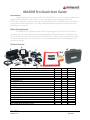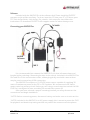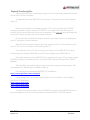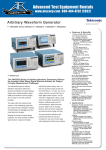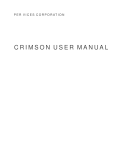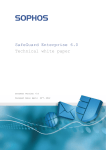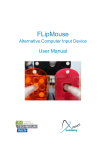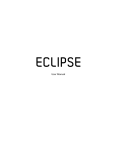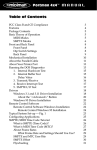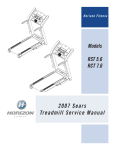Download XM-DVR Pro Quick Start Guide DVR Pro Quick Start Guide DVR Pro
Transcript
XMXM-DVR Pro Quick Start Guide Introduction: Congratulations on your purchase! The XM-DVR Pro is one of the most advanced digital video systems on the market. To insure proper function please follow the instructions carefully. The quick start guide will provide basic installation and operation instructions of the XM-DVR Pro, for any advanced functions please see the Users and USB Explorer manuals. Before Getting Started: Started: The XM-DVR Pro Systems come with everything you need to get started less a memory card. We recommend using exclusively the SanDisk Extreme IV memory card due to the write speed requirement of the XM-DVR Pro. These cards may be purchased at www.datatoys.com, www.17photo.com, and some professional photography and electronics stores. Confirm Contents: ITEM 1: XM-DVR Pro Recorder 2: IR Remote 3: Wall Transformer 4: DC to DC Regulator 5: USB 2.0 Cable 6: Software CD 7: Users Manual 8: USB Explorer Manual 9: FAQ Sheet 10: Wiring Harness 11: AV-OUT Cable 12: Durable Storage Case 13: 580 Line Bullet Camera 14: 2 Meter Extension Cable 15: Microphone 16: Click Camera Mount 17: Universal Mount 18: SuperClamp Roll Bar Mount XM-DVR Pro Dual Channel Solid State DVR- Quick Start Guide Release 1.03 BASE 1 1 1 1 1 1 1 1 1 1 1 1 0 0 0 0 0 0 PLUS 1 1 1 1 1 1 1 1 1 1 1 1 1 1 1 1 1 1 PLUS2 1 1 1 1 1 1 1 1 1 1 1 1 2 2 2 2 2 2 Page 1 of 4 April 2009 Software: Included with the XM-DVR Pro is the software disk. Please install the DVR2PC program as this will be used later. To do so; insert the CD into your PC’s CD drive, open CD, click dvr2pc folder, click dvr2pc_file_transfer, click setup.exe, then follow the instructions. Or download DVR2PC in the support section of www.datatoys.com. Connecting your XMXM-DVR Pro: Pro: It is recommended you connect the XM-DVR Pro to view all connections and lengths before selecting a mounting location in the vehicle. Included in the XM-DVR Pro Plus and Plus 2 kits are extension cables, although typically used with cameras these may be used to extend any 4-PIN connection. The XM-DVR Pro requires a 10-32VDC power source capable of supplying 30 watts of continuous power to the DC to DC regulator. We recommend a kill switch, master switch or primary circuit. Unless you are using a record stop/start switch the XMDVR Pro is configured to start recording 30 seconds after power up. After you have selected a proper mounting location you many disconnect the connections and begin installation. *NOTE: Before connecting power, disconnect battery and make sure no circuits are live. *NOTE: Included in the XM-DVR is an AC power supply; this is meant to power the DVR for playback and bench top testing and will not power the cameras and microphone. XM-DVR Pro Dual Channel Solid State DVR- Quick Start Guide Release 1.03 Page 2 of 4 April 2009 Operating your XMXM-DVR Pro Once the XM-DVR Pro Is properly mounted and connected in the vehicle you are ready to align the cameras. Before supplying live power to the unit you want to insert your compact flash card into (CF-1) card slot 1 with the label of the card pointed down. Once the memory card is inserted you may power on the unit. After 30 seconds the unit should begin recording, to verify, the amber “ACTIVE” light will be flashing every .5 seconds. If a red light appears please see manual. *NOTE: At no point while the unit is powered should a memory card be inserted or removed, this may damage the card and corrupt your recordings. Once the unit is powered on you may align the cameras by using a variety of methods. The simplest would be to connect a monitor to the RCA AV-OUT leads; you may then rotate the camera to the desired position while watching the camera feed on the monitor. Another method is to make a short recording, review the camera position during playback and rotate the camera accordingly, although the unit may be recording both camera feeds it will only display one at a time to switch cameras views press the “CHNL” button on the remote control. Once the cameras are properly aligned you are ready to record! If you are not using the record stop/start switch you may simply power on the unit to start a recording, and power down the unit to end a recording. Keep in mind the recording will start ~30 seconds after power up. If using a record stop/start switch you can control the recording status by moving the switch to the on or off position. XM-DVR Pro Dual Channel Solid State DVR- Quick Start Guide Release 1.03 Page 3 of 4 April 2009 Playback/ Transferring Files You may review your recordings using one of two methods, playback from the unit or view on the computer. To playback from the XM-DVR Pro onto your TV please see the Users Manual Page 18 Before reviewing the recordings on your PC be sure you have the DVR2PC program installed on your computer. DVR2PC is a program that will allow you to transfer files from the memory card to your computer. You can not drag and drop files from the CF drive as they are in an encrypted format. Once you have installed the proper software you may view the recordings on your PC using one of two methods. After the unit is powered down you may remove the CF card and insert it into your PC’s CF slot or CF reader connected to your PC. If you do not have a CF slot or reader you may use the XM-DVR Pro itself by connecting the included USB cable and AC Power supply to the XM-DVR Pro. Once the memory card or XM-DVR Pro is connected to your PC you may use the DVR2PC program to transfer the files. If using DVR2PC please referance the DVR2PC Manual. After the files are transferred you may view them using several programs. We recommend VLC Media Player availible online at . For editing we recommend MPEG2CUT2 availible at http://www.geocities.com/rocketjet4/ For burning DVD’s we recommend Roxio for Vista machines, and ULead or Nero9 for XP Machines. http://www.roxio.com/ http://www.nero.com/ http://www.ulead.com/ To delete files you may do so in the DVR2PC program, in the XM-DVR menu, or by formatting the card. The card should be formatted to the FAT32 file system. XM-DVR Pro Dual Channel Solid State DVR- Quick Start Guide Release 1.03 Page 4 of 4 April 2009