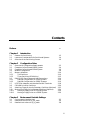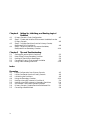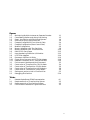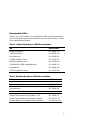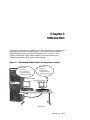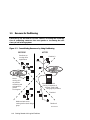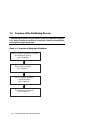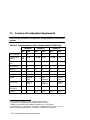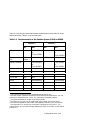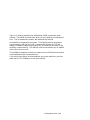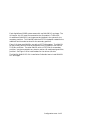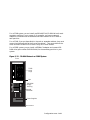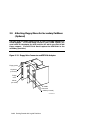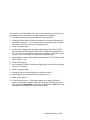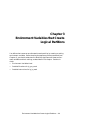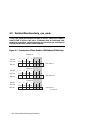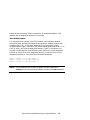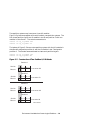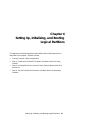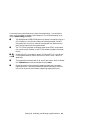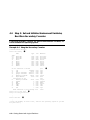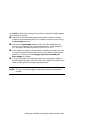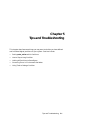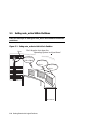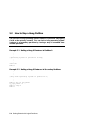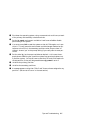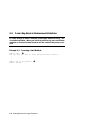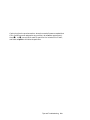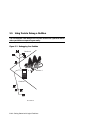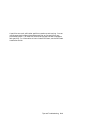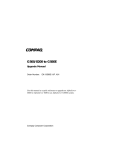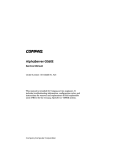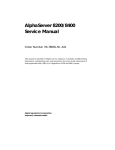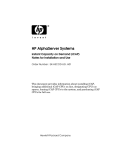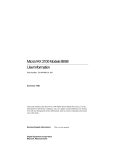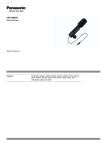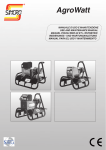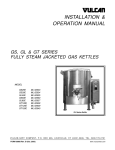Download Compaq AlphaServer GS60E Installation guide
Transcript
AlphaServer GS60E and GS140 Getting Started with Logical Partitions Order Number: EK-TUNLP-SF. B01 This document describes the hardware configuration rules and the console firmware commands and environment variable settings needed to run multiple instances of an operating system on Compaq AlphaServer GS60E and GS140 systems. Compaq Computer Corporation Second Printing, August 1999 The information in this publication is subject to change without notice. COMPAQ COMPUTER CORPORATION SHALL NOT BE LIABLE FOR TECHNICAL OR EDITORIAL ERRORS OR OMISSIONS CONTAINED HEREIN, NOR FOR INCIDENTAL OR CONSEQUENTIAL DAMAGES RESULTING FROM THE FURNISHING, PERFORMANCE, OR USE OF THIS MATERIAL. This publication contains information protected by copyright. No part of this publication may be photocopied or reproduced in any form without prior written consent from Compaq Computer Corporation. The software described in this guide is furnished under a license agreement or nondisclosure agreement. The software may be used or copied only in accordance with the terms of the agreement. © 1999 Compaq Computer Corporation. All rights reserved. Printed in the U.S.A. COMPAQ, the Compaq logo, and Tru64 are copyrighted and are trademarks of Compaq Computer Corporation. Alpha, AlphaServer, OpenVMS, and StorageWorks are registered in the U.S Patent and Trademark Office. Microsoft, Windows, and Windows NT are registered trademarks of Microsoft Corporation. UNIX is a registered trademark in the U.S. and other countries, licensed exclusively through X/Open Company Ltd. Other product names mentioned herein may be the trademarks of their respective companies. FCC Notice: The equipment described in this manual generates, uses, and may emit radio frequency energy. The equipment has been type tested and found to comply with the limits for a Class A digital device pursuant to Part 15 of FCC rules, which are designed to provide reasonable protection against such radio frequency interference. Operation of this equipment in a residential area may cause interference in which case the user at his own expense will be required to take whatever measures may be required to correct the interference. Any modifications to this device—unless expressly approved by the manufacturer—can void the user’s authority to operate this equipment under part 15 of the FCC rules. Shielded Cables: If shielded cables have been supplied or specified, they must be used on the system in order to maintain international regulatory compliance. Warning! This is a Class A product. In a domestic environment this product may cause radio interference in which case the user may be required to take adequate measures. Achtung! Dieses ist ein Gerät der Funkstörgrenzwertklasse A. In Wohnbereichen können bei Betrieb dieses Gerätes Rundfunkstörungen auftreten, in welchen Fällen der Benutzer für entsprechende Gegenmaßnahmen verantwortlich ist. Attention! Ceci est un produit de Classe A. Dans un environnement domestique, ce produit risque de créer des interférences radioélectriques, il appartiendra alors à l'utilisateur de prendre les mesures spécifiques appropriées. Contents Preface Chapter 1 1.1 1.2 1.3 1-2 1-4 1-6 Configuration Rules Overview of Configuration Requirements Example of a Partitioned GS60E System Example of a Partitioned GS140 System Module Configuration Memory Allocation Two Partitions Three Partitions (GS140 Only) DWLPB PCI Card Cages and Hose Connections DWLPB Configuration for GS140 Systems DWLPB Configuration for GS60E Systems KFE72-DA Adapters and Attached Console Terminals CD-ROM Drives for Partitions Attaching Floppy Drives for Secondary Partitions (Optional) Moving One Floppy Drive Between Partitions (Optional) Moving a Floppy Drive on a GS140 System Moving a Floppy Drive on a GS60E System Chapter 3 3.1 3.2 3.3 Introduction Reasons for Partitioning Important Considerations for Partitioned Systems Overview of the Partitioning Process Chapter 2 2.1 2.2 2.3 2.4 2.5 2.5.1 2.5.2 2.6 2.6.1 2.6.2 2.7 2.8 2.9 2.10 2.10.1 2.10.2 vii 2-2 2-4 2-6 2-8 2-10 2-10 2-12 2-14 2-14 2-16 2-18 2-20 2-22 2-24 2-24 2-26 Environment Variable Settings Environment Variables Used Detailed Directions for lp_cpu_mask Detailed Instructions for lp_io_mask 3-2 3-4 3-8 iii Chapter 4 4.1 4.2 4.3 4.4 Primary Console: Check Configuration 4-2 Step 1: Create and Initialize Environment Variables from the Primary Console 4-6 Step 2: Initialize Partitions from the Primary Console; Boot/Install OS in Partition 0 4-8 Step 3: Set and Initialize Environment Variables, Boot/Install from Secondary Consoles 4-10 Chapter 5 5.1 5.2 5.2 5.3 5.4 Setting Up, Initializing, and Booting Logical Partitions Tips and Troubleshooting Setting auto_action Within Partitions How to Stop a Hung Secondary Partition Halting All Partitions to Reconfigure Correcting Errors in Environment Variables Using Tools to Debug a Partition 5-2 5-4 5-6 5-8 5-10 Index Examples 4-1 4-2 4-3 4-4 5-1 5-2 5-3 5-4 5-5 iv Check Configuration from Primary Console Initial Commands from the Primary Console Initializing the Partitions Using the Secondary Consoles Halting a Hung OS Instance in Partition 0 Halting a Hung OS Instance in Secondary Partitions All Consoles: Shut Down Operating System Primary Console: Disable Partitions and Reset EVs Correcting a Bad Bit Mask 4-2 4-6 4-8 4-10 5-4 5-4 5-6 5-6 5-8 Figures 1-1 1-2 1-3 1-4 2-1 2-2 2-3 2-4 2-5 2-6 2-7 2-8 2-9 2-10 2-11 3-1 3-2 3-3 3-4 3-5 5-1 5-2 Maintaining Multiple Instances at Separate Consoles Consolidating Resources by Using Partitioning Reset: Use Caution with Partitioned Systems Overview of Using Logical Partitions Example Configuration (Front View of Cabs) Example Configuration (Rear View of Cabs) Module Configuration Memory Allocation with Two Partitions Memory Allocation with Three Partitions DWLPB PCI Card Cages Hose Numbering Scheme for I/O Modules KFE72-DA Adapters Placement of RRDxx-VA Disks Floppy Drive Connector on KFE72-DA Adapter Relevant Connectors on KFE72s and DWLPBs Environment Variables and lpinit Command Construction of Three-Partition CPU Bit Mask Construction of Two-Partition CPU Bit Masks Construction of Three-Partition I/O Bit Masks Construction of Two-Partition I/O Bit Masks Setting auto_action to Halt in Each Partition Debugging One Partition 1-1 1-2 1-4 1-6 2-4 2-5 2-6 2-8 2-10 2-12 2-13 2-14 2-16 2-18 2-20 3-2 3-4 3-6 3-8 3-9 5-2 5-10 Tables 1 2-1 2-2 3-1 Related AlphaServer GS140 Documentation Requirements for a Three-Partition System Requirements for a Two-Partition System Environment Variables for Logical Partitions viii 2-2 2-3 3-3 v vi Preface Intended Audience This manual is written for anyone wishing to understand the concepts and requirements of logical partitions for a Compaq AlphaServer GS60E or GS140 system, as well as how to use the console firmware to define them. Document Structure This manual uses a structured documentation design. Topics are organized into small sections for efficient online and printed reference. Each topic begins with an abstract. You can quickly gain a comprehensive overview by reading only the abstracts. Next is an illustration or example, which also provides quick reference. Last in the structure are descriptive text and syntax definitions. This manual has five chapters, as follows: • Chapter 1, Introduction, gives an overview of logical partitions. • Chapter 2, Configuration Rules, describes the hardware you need to run logical partitions. • Chapter 3, Environment Variable Settings, describes the environment variables used to define logical partitions for an operating system. • Chapter 4, Setting Up, Initializing, and Booting Logical Partitions, describes the sequence of console firmware commands you need to use to enable logical partitioning and boot/install the operating system. • Chapter 5, Tips and Troubleshooting, gives pointers on how to perform common operations, correct problems, and run tools to debug a partition. System Options The Systems and Options Catalog describes all options for AlphaServer GS60E and GS140 systems. In addition, Compaq maintains a list of the latest supported options on the Internet, which you can access as follows: Using a Web browser, follow links from the URL: http://www.compaq.com/alphaserver/ vii Conventions Used in This Document Icons. Icons similar to those shown below are used in illustrations for designating part placement in the system described. A shaded area in the icon shows the location of the component or part being discussed. GS60E Front Rear GS140 Front Rear BX-0099D-99 viii Documentation Titles Tables 1 and 2 list the books in the AlphaServer GS60E and GS140 documentation set and operating system documentation that you may find useful. Table 3 lists related software manuals. Table 1 Related AlphaServer GS60E Documentation Title Order Number Operations Manual EK–GS60E–OP Installation Guide EK–GS60E–IN Service Manual EK–GS60E–SV H7506 Installation Card EK–H7506–IN RRDCD Installation Card EK–RRDXX–IN GS60/8200 to GS60E Upgrade Manual EK–GS60E–UP Release Notes EK–GS60E–RN KFE72 Installation Guide EK–KFE72–IN Table 2 Related AlphaServer GS140 Documentation Title Order Number Hardware User Information and Installation Operations Manual EK–T8030–OP Service Information Kit Service Manual QZ–00RAC–GC EK–T8030–SV Reference Manuals System Technical Manual EK–T8030–TM System Technical Manual Supplement: CPU System Technical Manual Supplement: Memory DWLPA/DWLPB PCI Adapter Technical Manual EK–T8030–TS EK–MS7CC–TS EK–DWLPA–TM ix Table 2 Related AlphaServer GS140 Documentation (Continued) Upgrade Manuals KN7CG CPU Installation Card MS7CC Memory Installation Card KFTHA System I/O Module Installation Card KFTIA Integrated I/O Module Installation Card EK–KN7CG–IN EK–MS7CC–IN EK–KFTHA–IN EK–KFTIA–IN AlphaServer 8400 Upgrade Manual EK–T8430–UI DWLPA/DWLPB PCI PIU Installation Guide EK–DWL84–IN KFE72 Installation Guide EK–KFE72–IN Table 3 Related Software Manuals Software Manuals Tru64 UNIX Installation Guide Tru64 UNIX System Administrator’s Guide Tru64 UNIX Release Notes DECevent Installation Guide x AA–DECUX–IN Chapter 1 Introduction Partitioning is defined as the capability to run multiple copies, or instances, of an operating system on one hardware system. Each instance is maintained at a separate console monitor, as shown for two partitions in Figure 1–1. The Compaq AlphaServer GS140 system supports up to three partitions; the Compaq AlphaServer GS60E supports two partitions. Figure 1–1 Maintaining Multiple Instances at Separate Consoles Tru64 UNIX running on: 2 CPU modules 1 4-Gbyte Memory 1 KFTHA I/O module Tru64 UNIX running on 1 CPU module 1 2-Gbyte memory 1 KFTHA I/O module Primary Console Secondary Console BX0502D-99 Introduction 1-1 1.1 Reasons for Partitioning Partitioning can be used for various reasons, including the consolidation of computing resources into one system or increasing the efficiency of an existing system. Figure 1–2 Consolidating Resources by Using Partitioning BEFORE Small server running office applications Server running 24/7 air pollution monitoring and simulation for greater Los Angeles AFTER Partition 0 AlphaServer GS140 running 3 instances of Compaq Tru64 UNIX using logical partitions Partition 1 Medium-sized server running audio-visual design group 1-2 Getting Started with Logical Partitions Partition 2 BX-0199-99 With logical partitioning, you can divide computing resources into as many as three distinct partitions. Partitioning can be used for a variety of reasons, including: • Consolidation of several different computing requirements into one hardware system, thereby reducing floor space requirements, power consumption, and air conditioning costs. Figure 1–2 shows an example of how an enterprise whose computing needs are met by three different systems can accomplish the same work with one system (a GS140) using logical partitions. Logical partitions can be used to run different applications that require different configuration and tuning of the operating system. • Increasing the efficiency of an existing system. For example, a facility may have one particularly I/O intensive (or compute intensive) application and a variety of other applications without such demands. With partitioning, you can allocate the resources needed to provide the two separate environments required. More I/O (or CPU) modules can be allocated to the I/O (or compute) intensive application and the other applications limited to a smaller set of resources, and both environments run at the same time. Introduction 1-3 1.2 Important Considerations for Partitioned Systems Here are some important considerations for partitioned AlphaServer GS60E/GS140 systems. Figure 1–3 Reset: Use Caution with Partitioned Systems Reset Don't forget to shut down the Operating System in all partitions! Primary Console Secondary Con sole s (powerup display) . .. P00>>> Running OS goes Poof! Running OS goes Poof! BX-0100F-99 1-4 Getting Started with Logical Partitions There are some important things to be aware of when running multiple instances of operating systems on separate partitions on AlphaServer GS60E/ GS140 systems: • Reset Keyswitch Position (GS140) or Reset Pushbutton (GS60E). Once partitions are up and running separate instances of the operating system, turning the control panel keyswitch to the Reset position (GS140) or pushing the Reset pushbutton (GS60E) causes the system to initialize, stopping whatever is going on in all partitions. To halt operations in an orderly manner, you must shut down the operating system for each of the partitions at the appropriate console terminal and then use Reset. • Init Command. Issuing the init command at the console terminal for any partition causes a complete reinitialization of all partitions defined for the system, with results as described for Reset, above. With the init command, however, the firmware displays a prompt asking you to confirm that you want to reset all partitions before any action is taken. • Ctrl/P. At the primary console, you can halt a hung instance of the operating system by using the Ctrl/P keystroke, returning to the console prompt. Secondary partitions continue uninterrupted. Ctrl/P does not work from secondary consoles, but you can stop processing in secondary partitions by issuing a stop n command to halt a CPU from another partition, as discussed further in Chapter 5. Introduction 1-5 1.3 Overview of the Partitioning Process To define logical partitions, you need to check the hardware configuration, assign modules to partitions as desired, initialize the partitions, and install the operating system. Figure 1–4 Overview of Using Logical Partitions Obtain Required Hardware, Firmware, and Operating System (see Chapter 2) Set Logical Partitioning Environment Variables (see Chapter 3) Set Up, Initialize, and Boot Logical Partitions (see Chapter 4) Troubleshoot as Necessary (see Chapter 5) BX-0199A-99 1-6 Getting Started with Logical Partitions There are hardware, firmware, and software requirements and restrictions to meet before you can run logical partitions. Chapter 2 describes the major hardware configuration rules as of this printing. However, you should check the Systems and Options Catalog for the most up-to-date information on the hardware, firmware, and software required. The Systems and Options Catalog also lists hardware that is not supported for partitioned systems and must be removed from your system before partitions will run. The Systems and Options Catalog is available on the web at http://www.compaq.com/alphaserver/. Defining logical partitions involves setting certain environment variables. Settings for these environment variables are discussed in Chapter 3. A sequence of console commands must be issued to set environment variables and to initialize logical partitions before installation of an instance of the operating system in each partition. These commands are described in Chapter 4. See also the information on logical partitioning in the Tru64 UNIX System Administrator’s Guide for information on how to initialize logical partitions and boot and install the operating system. Once partitions are up and running separate instances of an operating system, maintenance and troubleshooting will likely be done from each partition’s console terminal. For example, a hardware error may cause one instance of the operating system to crash. If the proper installations have been made, you can run DECevent from the problem partition to debug. However, some conditions (such as upgrading your system’s console firmware, or to include new modules or other hardware) require shutting down each instance of the operating system and disabling partitions temporarily until the situation is taken care of. This procedure is described in Chapter 5. Introduction 1-7 Chapter 2 Configuration Rules To define logical partitions for AlphaServer GS60E/GS140 systems, you must have certain hardware. Other hardware normally supported on AlphaServer GS60E/GS140E systems are not supported with logical partitions. Check the Systems and Options Catalog for up-to-date information. This chapter describes the hardware requirements at the time this manual was printed. Sections include: • Overview of Configuration Requirements • Example of a Partitioned GS60E System • Example of a Partitioned GS140 System • Module Configuration • Memory Allocation • DWLPB PCI Card Cages and Hose Connections • KFE72-DA Adapters and Attached Console Terminals • CD-ROM Drives for Partitions • Attaching Floppy Drives for Secondary Partitions (Optional) • Moving One Floppy Drive Between Partitions (GS140 – Optional) Configuration Rules 2-1 2.1 Overview of Configuration Requirements Here are the minimum and maximum configurations for partitioned systems. Table 2–1 Requirements for a Three-Partition System (GS140 Only) Partition 0 Partition 1 Partition 2 Min Max Min Max Min Max CPU modules 1 1 1 1 1 1 Memory module size 512 MB 4 GB 512 MB 4 GB 512 MB 4 GB Memory modules 1 1 1 1 1 1 I/O modules 1 1 1 1 1 1 DWLPB 1 4 1 4 1 4 KFE72-EA 0 1 N/A N/A N/A N/A KFE72-DA N/A N/A 1 1 1 1 BA35x 1 See footnote2 1 See footnote² 1 See footnote² Disk Drives 2 See footnote3 2 See footnote³ 2 See footnote³ RRD4x CD-ROMs 1 N/A 0 1 0 1 Floppy4 0 1 N/A N/A N/A N/A 1 1 Logical partitions support KN7CG (GS140) processors only. As many as you need, based on the number of SCSI controllers. 3 Depends on the number of StorageWorks shelves in your configuration. 4 Only required to run utilities such as the RAID Configuration Utility (RCU). (You can move one floppy between partitions, if necessary, as described in Section 2.9.) 2 2-2 Getting Started with Logical Partitions Table 2–1 lists the minimum requirements and maximum restrictions for three logical partitions; Table 2–2, for two partitions. Table 2–2 Requirements for a Two-Partition System (GS140 or GS60E) Partition 0 CPU modules1 Partition 1 Min Max Min Max 1 5² (for GS140) or 2² (for GS60E) 1 5² (for GS140) or 2² (for GS60E) Memory module size 512 Mbyte 4 Gbyte 512 Mbyte 4 Gbyte Memory modules2 1 5 (for GS140) or 2 (for GS60E) 1 5 (for GS140) or 2 (for GS60E) I/O modules² 1 2 1 2 DWLPB 1 8 1 8 KFE72-EA/LA 0 1 N/A N/A KFE72-DA N/A N/A 1 1 1 See footnote 4 1 See footnote 4 Disk Drives5 2 See footnote 5 2 See footnote 5 RRD4x CD-ROMs 1 N/A 1 N/A 0 1 N/A N/A 3 BA35x 4 6 Floppy 1 Logical partitions support KN7CG (GS60E/GS140) processors only. The total number of modules connected to the TLSB must not exceed 9 (CPU, I/O, and memory) for GS140 systems or 7 (CPU, I/O, and memory) for GS60E systems. 3 Configuration depends on number of I/O hoses available. 4 The maximum is as many as you need, based on the number of SCSI controllers. 5 The maximum depends on the number of StorageWorks shelves in your configuration. 6 Only required to run utilities such as the RAID Configuration Utility (RCU). (On GS140 systems, you can move one floppy between partitions, if necessary, as described in Section 2.9. ) 2 Configuration Rules 2-3 2.2 Example of a Partitioned GS60E System These illustrations give an overview of some of the interplay between the number of hardware modules, DWLPB adapters, KFE72-DA adapters, and KZPBA adapters that you will need to consider in configuring your AlphaServer GS60E system to run logical partitions. Figure 2–1 Sample GS60E Configuration Front Rear TLSB Card Cage Fan CD-ROM Housing Second CD-ROM KFE72-DA adapter PCI Card Cages KZPBA-CA adapters Power Supplies AC Input Box CB1 CB2 CB3 CB4 CB5 CB6 CB7 CB8 CB9 CB10 CB11 Primary console connector BX-0183Mm-99 2-4 Getting Started with Logical Partitions Figure 2–1 shows an example of an AlphaServer GS60E system with seven modules. The GS60E has seven slots, which will only allow for two logical partitions. Two I/O modules are present, each attached to a DWLPB. One DWLPB is shipped with the system. This DWLPB must be connected to the I/O module in slot 8 of the TLSB. A second DWLPB with a KFE72-DA adapter is needed to support logical partitions, to provide the connection to the secondary console terminal. This DWLPB must be connected to any I/O module other than the one in slot 8. Two KZPBA-CA adapters are shown to support the two CD-ROM drives used as console load devices for the two partitions. If you wish to have floppy drives available for one or both partitions, you must order two KFE72-LA adapters, one for each DWLPB. Configuration Rules 2-5 2.3 Example of a Partitioned GS140 System These illustrations give an overview of some of the interplay between the number of hardware modules, DWLPB adapters, KFE72-DA adapters, and disks that you will need to consider in configuring your AlphaServer GS140 system to run logical partitions. Figure 2–2 Sample GS140 Configuration (Front View of Cabs) Main Cabinet Expander Cabinet CPU CPU CPU MEM BA35x Disks BA35x-FA Personality Card RRD4x Disks BA35x Disks BA35x Disks BX-0183G-99 2-6 Getting Started with Logical Partitions Figures 2–2 and 2–3 show an example of an AlphaServer GS140 system with nine modules. Three CPU modules, three memory modules, and three I/O modules would allow either 3 or 2 logical partitions, each running an instance of the operating system. The KFE72-DAs needed to support logical partitions are present. Two CD-ROM drives are shown. Note that these CD-ROM drives protrude from the front of the shelf, and can only be installed in the rightmost shelf position in the front of either cabinet. In any other position, the drives will contact the crossbar support on the inside of the cabinet door and make it impossible to close. Figure 2–3 Sample GS140 Configuration (Rear View of Cabs) Expander Cabinet Main Cabinet MEM MEM KFTHA KFTHA KFTIA BA35x Disks PCIs (front) PCIs (front) Floppy Com1/2 SIO Floppy Com1/2 SIO KFE72-DAs BX-0183F-99 Configuration Rules 2-7 2.4 Module Configuration Partitions are constructed of a number of CPUs, memory, and I/O modules. Each partition must have at least one of each type. Figure 2–4 Module Configuration AlphaServer GS60E AlphaServer GS140 Front Front 5 6 7 8 Memory Modules Power Filter I/O Modules Centerplane (TLSB) 45 6 7 8 Centerplane (TLSB) Memory Modules Power Filter 2 1 0 Slot Processor Modules I/O Modules 3 2 1 0 Slot Processor Modules BX-0111G-99 2-8 Getting Started with Logical Partitions Logical partitions are divided on hardware module boundaries. For example, each CPU module contains two CPUs, but you cannot have one CPU in one partition, and the other CPU in another. Both CPUs on a module must be in the same partition. Each partition must have at least one CPU module, one memory module, and one KFTIA or KFTHA I/O module. The combined partitions may include up to nine modules (the limit of the TLSB card cage). • CPU modules are installed beginning in slot 0 and proceed upward by slot number. • I/O modules are installed beginning in slot 8 and proceed downward, to a limit of three I/O modules. • Memory modules are installed beginning in the next-highest slot above the CPU module(s) and proceed upward until all modules are installed, up to slot 5 or 6 (depending on whether three or two I/O modules are installed, respectively). Note that in a three-partition system, there can only be three CPU modules, three memory modules, and three I/O modules, since partitions allocate whole modules and the total number of slots available is 9. The memory modules can be of various sizes; disable interleaving for any configuration (set interleave none). Figure 2-4 shows the allowed configuration for modules in the TLSB card cage. Allocating Modules to Partitions Chapter 3 tells how you set console firmware environment variables to define which CPU and I/O modules are contained in any particular logical partition. You can allocate CPU modules and I/O modules to partitions in any configuration you desire, as long as each partition has at least one I/O module and one CPU module. You specify memory mode for partitioning as isolate, which tells the console firmware to distribute memory modules between partitions at module boundaries. This is described in more detail in the next section. Configuration Rules 2-9 2.5 Memory Allocation 2.5.1 Two Partitions The console firmware assigns memory to partitions such that an asnear-to-equal-as-possible amount of memory is given to each partition. Figure 2–5 Memory Allocation with Two Partitions A. Two (or four) memories of the same size: 1 (or 2) memories to each partition. B. Three or five memories of same size: largest amount of memory to partition 0, next-largest to partition 1. (2) (1) 2-Gbyte 2-Gbyte 2-Gbyte 2-Gbyte 2-Gbyte 2-Gbyte 2-Gbyte 2-Gbyte Partition 0 Partition 1 Partition 0 Partition 1 2-Gbyte Getting Started with Logical Partitions 1-Gbyte 1-Gbyte (Partition 1 has more memory) 1-Gbyte 1-Gbyte 2-10 2-Gbyte 2-Gbyte 4-Gbyte 2-Gbyte 2-Gbyte 1-Gbyte (Partition 1 has more memory) Partition 0 Partition 1 Partition 0 Partition 0 Partition 1 Partition 1 C. Two to five memories of varying size: largest module to partition 0, smallest module to partition 1, the rest allocated as equally as possible. (1) (2) (3) (Partition 0 has more memory) BX-0199D-99 When you are defining two partitions, you may have from two to three memory modules (GS60E system) or from two to five memory modules (GS140 system), depending on the number of CPU and I/O modules in the system. Memory is always allocated on module boundaries. Set the interleave environment variable to none, as noted in Chapter 4. The console firmware allocates the largest sized module to partition 0, and the smallest module to partition 1. It then attempts to distribute the remaining modules such that as equal an amount is given to both partitions as is possible. Figure 2–5 shows some examples. Item A declares that when there are an even number of modules of equal size, the memory is divided equally. Item B illustrates an odd number of modules of equal size. Here, the distribution is as equal as possible, with the largest amount of memory going to partition 0, and the next-largest, to partition 1. Item C shows some examples of a series of modules of varying size. In general, the largest memory module is allocated to partition 0, and the smallest, to partition 1. The remaining modules are divided so as to make the allocation for the two partitions as equal as possible. When a situation arises to make both partitions unequal with the same ratio, the firmware makes partition 0 the largest partition (case 3, below). 1. Here, the 4 -Gbyte memory is allocated to partition 0, and the 1-Gbyte memory is allocated to partition 1. There are two remaining 2-Gbyte modules, and they are distributed so as to make the partitions as equal as possible, giving both 2-Gbyte modules to partition 1, creating partition 0 with 4 Gbytes and partition 1 with 5 Gbytes. 2. Here, a 2-Gbyte memory is allocated to partition 0, and the 1-Gbyte memory is allocated to partition 1. The remaining 2-Gbyte memory is given to partition 1, since a 3-Gbyte/2-Gbyte allocation is more equal than allocating 4 Gbytes to partition 0 and 1 Gbyte to partition 1. 3. Here, a 2-Gbyte memory is allocated to partition 0, and a 1-Gbyte memory is allocated to partition 1. Either way the remaining 2-Gbyte memories are allocated (both to partition 1, or 1 to partition 0 and 1 to partition 1), the memory allocation will be 3 Gbytes/2 Gbytes, so the default is to make partition 0 the largest partition. Configuration Rules 2-11 2.5.2 Three Partitions (GS140 Only) Three-partition systems require at least three memory modules. Each partition is allocated one module. Memory modules are allocated in decreasing size order. Figure 2–6 Memory Assignment with Three Partitions Three partitions, three memories: A. Memories all the same size: 1 memory to each partition. B. Memories of different size: largest memory to partition 0, next-largest to partition 1, smallest to partition 2. 1-Gbyte 4-Gbyte 2-Gbyte Partition 2 Partition 0 Partition 1 BX-0199C-99 2-12 Getting Started with Logical Partitions When you are defining three partitions, three memory modules are always needed. They may or may not be of the same size. Figure 2–6 shows some examples of how memory is divided in this case. When all three memories are of the same size, one is allocated to each partition. When the memories are of different size, the largest memory is assigned to partition 0; the next largest (or equal), to partition 1, and the next largest (or equal), to partition 2. Again, set the interleave environment variable to none, as noted in Chapter 4. Configuration Rules 2-13 2.6 2.6.1 DWLPB PCI Card Cages and Hose Connections DWLPB Configuration for GS140 Systems One DWLPB PCI card cage is required for each secondary partition on a GS140 system. Figure 2–7 DWLPB PCI Card Cages for GS140 Systems Main Cabinet (Rear) Hoses for partitions connected to any slot of KFTHA (or only hose slot of KFTIA) DWLPB PCI for each partition Optional KFE70 or KFE72-EA for Partition 0 2-14 KFE72-DAs required for Partitions 1 and 2 Floppy Com1/2 SIO Floppy Com1/2 SIO Floppy Com1/2 SIO Getting Started with Logical Partitions BX-0183I-99 Each AlphaServer GS140 system may have a DWLPB PCI card cage with either a KFE70 adapter (standard I/O) or a KFE72-EA adapter (for graphics support) installed. This is only necessary if you wish to have the floppy drive installed near the front panel switches in the main cabinet. The I/O hose for this PCI must be connected to the I/O module in TLSB slot 8. An additional DWLPB PCI card cage must be installed in the system for each secondary partition. These DWLPBs hold the KFE72-DA adapters needed for the additional serial console terminals for secondary partitions. Figure 2–7 shows three DWLPBs, one with a KFE70. If used, the KFE70 must be in a DWLPB connected to the I/O module in slot 8 of the TLSB bus, as shown. The two other DWLPBs with KFE72-DAs for secondary partitions may be connected to any hose on any I/O module assigned to the partition. See Figure 2–8 for hose numbers for the various I/O slots. The DWLPA/DWLPB PCI PIU Installation Guide tells how to install DWLPB PCI card cages. Figure 2–8 Hose Numbering Scheme for I/O Modules Centerplane C0 C4 C8 C3 C7 C11 8 7 6 5 4 TLSB node BX-0164-94 Configuration Rules 2-15 2.6.2 DWLPB Configuration for GS60E Systems Two DWLPB PCI card cages are required for GS60E systems to support logical partitions. Figure 2–9 DWLPB PCI Card Cages for GS60E Systems Rear TLSB Card Cage Fan KFE72-DA adapter PCI Card Cages AC Input Box KZPBA-CA adapters CB1 CB2 CB3 CB4 CB5 CB6 CB7 CB8 CB9 CB10 CB11 Primary console connector BX-0183Ma-99 2-16 Getting Started with Logical Partitions Each AlphaServer GS60E system comes with one DWLPB PCI card cage. The I/O hose for this PCI must be connected to the I/O module in TLSB slot 8. An additional DWLPB PCI card cage must be installed in the system for the secondary partition. This DWLPB holds the KFE72-DA adapter needed for the additional serial console terminal for the secondary partition. Figure 2–9 shows two DWLPBs, one with a KFE72-DA adapter. The DWLPB for the primary partition must be connected to the I/O module in slot 8 of the TLSB bus, as shown. The other DWLPB, with a KFE72-DA for a secondary partition, may be connected to any hose on another I/O module assigned to the partition. See Figure 2–8 for hose numbers for the various I/O slots. The DWLPA/DWLPB PCI PIU Installation Guide tells how to install DWLPB PCI card cages. Configuration Rules 2-17 2.7 KFE72-DA Adapters and Attached Console Terminals One KFE72-DA adapter is required for each logical partition beyond partition 0. The KFE72-DA provides the port to connect an additional serial console terminal. Figure 2–10 KFE72-DA Adapters Serial Terminal Connector H8571-J Connector 2 1 COM1 0 Front Panel Slot UN-0302B-99 2-18 Getting Started with Logical Partitions On GS60E systems, the connection for the primary console terminal is located at the rear of the system, above the AC power input box on the left side. On GS140 systems, the connection for the primary console terminal is on the control panel of the GS140. You may also have a KFE70 or KFE72-EA adapter connected to the TLSB in slot 8 to provide floppy support on the GS140, or a KFE72-LA adapter to provide floppy support on the GS60E. This is optional, however. On both the GS60E and GS140, you must also have one KFE72-DA adapter for each secondary partition, installed in a separate DWLPB PCI card cage. The KFE72-DA adapter consists of three modules installed in slots 0, 1, and 2 of the PCI card cage. See the KFE72 Installation Guide (EK-KFE72-IN) for instructions on how to install all variants of KFE72 adapters. The console terminals for secondary partitions on the GS140 and the GS60E are connected to the COM1 port of each KFE72 adapter, in slot 1 of the PCI card cage, as shown in Figure 2–10. The primary and secondary console devices can be character-cell video terminals or serial line connections to another system or terminal concentrator. Supported graphics devices can be used by the operating system’s windowing software on any partition. Configuration Rules 2-19 2.8 CD-ROM Drives for Partitions On a GS140 system, the CD-ROM drive for partition 0 is located near the control panel on the front of the machine. You may install RRD43/44/45/46/47-VA CD-ROM drives for each secondary partition in the rightmost shelf at the front of either the main cabinet or the expander cabinet. On a GS60E system, the CD-ROM drive for partition 0 is located at the front of the system below the fan. You can install a second CD-ROM drive for the secondary partition below the first one. Figure 2–11 Placement of RRD4x-VA Drives on a GS140 System Main Cabinet (Front) CD-ROM for Partition 0 Floppy for Partition 0 (optional) BA35x-FA Personality Card RRD4x Drives for Secondary Partitions BX-0183H-99 2-20 Getting Started with Logical Partitions For a GS140 system, you can install one RRD46/47-VA CD-ROM drive for each secondary partition in your system, if, for example, you have no network adapter or installation server available and want to boot from a CD-ROM in each partition. For a GS140, if you put these disks in the main or expander cabinets, they must occupy the rightmost shelf at the front of the cabinet. They protrude from the shelf, and the front door will not close if they are in other shelves. For a GS60E system, you can install a KZPBA-CA adapter and a second CDROM drive (part number 3X-RRDRX-AA) for the secondary partition in your system. Figure 2–12 CD-ROM Drives in a GS60E System Front TLSB Card Cage Fan CD-ROM/ Floppy Housing Second CD-ROM Power Supplies BX-0183Mb-99 Configuration Rules 2-21 2.9 Attaching Floppy Drives for Secondary Partitions (Optional) You may wish to install floppy drives on your KFE72-DA adapters on GS140 systems. To include floppy drives on your GS60E system, you need a KFE72-LA adapter for each partition for which you wish to add floppy support. (The KFE72-LA would replace the KFE72-DA in the secondary partition.) Figure 2–13 Floppy Drive Connector on KFE72-DA Adapter J2 Floppy power J1 Keyboard (not used) Floppy drive Mouse (not used) 2 1 0 COM1 Not used COM2 (not used) UN-0302A-99 2-22 Getting Started with Logical Partitions On GS140 systems you may install a floppy drive off of the floppy drive port on the connector module of the KFE72-DA (in front panel slot 2 of the PCI card cage), as shown in Figure 2–13. If you only have one floppy drive on your GS140 system, and wish to move it between partitions, see Section 2.10. To include floppy drives on your GS60E system, you need a KFE72-LA adapter for each partition for which you wish to add floppy support. (The KFE72-LA would replace the KFE72-DA in the secondary partition.) You can only use one floppy drive at a time when running utilities such as RCU, even if you have two on your system. If you have two floppy drives installed on either a GS140 or GS60E system and wish to use one, you must first remove power from the DWLPB to which the other floppy is connected. Unplug the 48V power input cable to the DWLPB, next to the hose connection on the DWLPB. (See Figure 2–14 for the location for a DWLPB on a GS140; the orientation for the GS60E would be as shown in Figure 2–14, rotated 90° to the right). Note that both DWLPBs can be connected while you are running the operating system. Configuration Rules 2-23 2.10 Moving One Floppy Drive Between Partitions (GS140 Only – Optional) This section tells how to move a single floppy from one partition to another on GS140 systems, to run RCU for each partition, for example, when you have only one floppy drive in your configuration. 2.10.1 Moving a Floppy Drive on a GS140 System Figure 2–14 Relevant Connectors on KFE72s and DWLPBs for the GS140 DWLPB KFE72 Floppy power and signal ports 48V power connectors Hose Floppy power Floppy signal port KFE72-DA Adapter Front panel slot 2 1 0 BX-0183J-99 2-24 Getting Started with Logical Partitions If you need to run configuration utilities from various partitions, and have only one floppy drive, you can attach it to separate partitions as follows: 1. Shut down the operating system instances in each partition. 2. Disable partitions and reinitialize the system to a nonpartitioned state, as described in Section 5.3. You may wish to record the environment variable information and use it when you re-enable partitions. 3. Power the system down. 4. Disconnect the floppy power and signal cables from the KFE70 or KFE72EA on partition 0 and reattach them to the KFE72-DA that resides on the KFTIA or KFTHA of the partition you want to configure. See the left side of Figure 2–14 for the location of these power and signal cables. 5. Remove power from any other DWLPB that contains a KFE72 (see the right side of Figure 2–14). 6. Power up the system. 7. Run the desired utilities, inserting the floppy and running it from the floppy drive you just moved. 8. Power the system down. 9. Reconnect 48V to any DWLPB that you removed in step 5. 10. Move floppy drive to whichever partition you want it on. 11. Power up the system. 12. Initialize the partitions. If you need to make any changes to partitionspecific environment variables, make sure the primary partition and secondary partition’s auto_action environment variable is set to halt so that you can make these changes from each console terminal. Configuration Rules 2-25 Chapter 3 Environment Variables that Create Logical Partitions You define what resources are allocated to each partition by creating or setting environment variables. Before showing the sequence of these commands (see Chapter 4), you should understand in detail the significance of these environment variables and their settings, as described in this chapter. Sections include: • Environment Variables Used • Detailed Directions for lp_cpu_mask • Detailed Instructions for lp_io_mask Environment Variables that Create Logical Partitions 3-1 3.1 Environment Variables Used Four environment variables and the lpinit command define partitions. Figure 3–1 Environment Variables and lpinit Command P0 Environment Variables define: P1 1. Number of partitions: lp_count (0, 2, or 3) 2. CPU modules in each partition: lp_cpu_mask* (bit mask) P1 P0 3. I/O modules in each partition: lp_io_mask* (bit mask) P0 P1 4. Memory mode: lp_mem_mode isolate lpinit command initializes partitions defined 3-2 Getting Started with Logical Partitions P0 P1 P00>>> lpinit BX-0100G-99 You define values for one environment variable to define the number of logical partitions on your system, one to set the memory mode, and two for each partition that define the CPU and I/O modules in each partition. The lpinit command (described in context in Chapter 4) initializes the logical partitions defined. Figure 3–1 and Table 3–1 give an overview of the environment variables and what they do. Environment variable settings for the CPU and I/O masks are discussed in detail in following sections of this chapter. (Memory allocation is discussed in detail in Section 2.5.) Table 3–1 Environment Variables for Logical Partitions Environment Variable Definition lp_count n The number of logical partitions you wish to create on the system. At the start of creating logical partitions, you set this value to 0. Later, as described in Chapter 4, you define the number of logical partitions desired. 0 indicates the traditional symmetric multiprocessing system. Possible values are 0 (partitions disabled), 2 (for two partitions), or 3 (for three partitions, allowable only on GS140 systems). lp_cpu_mask* x For the *, you supply the number of the partition, which may be 0, 1, or 2. (The value 2 is only possible with GS140 systems.) The value x gives a binary mask indicating which CPUs you want included as part of the instance. Although the mask selects individual CPUs, assignments must align with module boundaries. See Section 3.2 for detailed examples. lp_io_mask* x For the *, you supply the number of the partition, which may be 0, 1, or 2. (The value 2 is only possible with GS140 systems.) The value x gives a binary mask indicating the slot number of the I/O module or modules to be reserved for the use of a particular instance. Detailed examples are given in Section 3.3. lp_mem_mode x The value of x must be isolate. Environment Variables that Create Logical Partitions 3-3 3.2 Detailed Directions for lp_cpu_mask The lp_cpu_mask environment variable is set to a value that creates a binary mask in which a bit set to 1 indicates that an individual CPU belongs to a partition. Recall that there are two CPUs per module, and that partitions must contain whole modules. Figure 3–2 Construction of Three-Partition CPU Bit Mask (GS140 Only) Partition 0 6 Slot No. CPU No. 5 3 2 1 0 13 12 11 10 9 8 7 6 5 4 3 2 1 0 Bits set ... 0 0 0 0 1 1 6 Slot No. CPU No. 5 Partition 1 4 3 2 1 = hex value 3 0 13 12 11 10 9 8 7 6 5 4 3 2 1 0 Bits set ... 1 1 0 0 0 0 6 Slot No. CPU No. Bits set 4 5 Partition 2 4 3 2 1 = hex value 30 0 13 12 11 10 9 8 7 6 5 4 3 2 1 0 ... 0 0 1 1 0 0 = hex value C BX-0100B-99 3-4 Getting Started with Logical Partitions Note that you must assign CPUs to a partition on module boundaries. CPU modules can be assigned to partitions in any order. Three-Partition System For a three-partition system, three CPU modules is the maximum allowed (since there must also be three memories and three I/O modules, and the total number of slots is 9.) In this case, assigning CPUs to partitions is fairly straightforward. Again, the CPUs in slot 0 must be assigned to partition 0. The CPUs in slots 1 and 2 can be assigned as desired. Figure 3–2 shows the construction of a bit mask for three partitions, with the CPUs in slot 0 assigned to partition 0, the CPUs in slot 2 assigned to partition 1, and the CPUs in slot 1 assigned to partition 2. You would use the console commands: P00>>> create –nv lp_cpu_mask0 3 P00>>> create –nv lp_cpu_mask2 30 P00>>> create –nv lp_cpu_mask1 C NOTE: Once the desired environment variables have been created with create –nv, you can set them to different values with the set command. Environment Variables that Create Logical Partitions 3-5 Figure 3–3 Construction of Two-Partition CPU Bit Masks Partition 0: CPU Module in Slot 0 (GS60E range) 6 Slot No. Bit No. Bits set 5 4 3 2 1 0 13 12 11 10 9 8 7 6 5 4 3 2 1 0 ... 0 0 0 0 1 1 = hex value 3 Partition 1: CPU Modules in Slots 1, 2, and 3 6 Slot No. Bit No. Bits set 5 4 3 2 1 0 13 12 11 10 9 8 7 6 5 4 3 2 1 0 ... 1 1 1 1 0 0 = hex value 3C Partition 0: CPU Modules in Slots 0, 1, and 3 (GS140 range) 6 Slot No. 5 Bit No. Bits set 4 3 2 1 0 9 8 7 6 5 4 3 2 1 0 ... 0 0 1 1 0 0 1 1 1 1 = hex value CF Partition 1: CPU Modules in Slots 2 and 4 6 Slot No. Bit No. Bits set 5 4 3 2 1 0 9 8 7 6 5 4 3 2 1 0 ... 11 0 0 1 1 0 0 0 0 = hex value 330 BX-0100C-99 3-6 Getting Started with Logical Partitions Two-Partition System (GS60E or GS140) A two-partition system has more possibilities for CPU allocation. For GS140 systems, from two to five slots may be occupied by CPU modules in TLSB slots 0 – 4. For GS60E systems, two to three slots may be occupied by CPU modules in TLSB slots 0 – 2. Again, the CPUs in slot 0 must be assigned to partition 0. Other than that, there are no restrictions. The top portion of Figure 3–3 shows an allocation for a GS60E system with three CPU modules in slots 0, 1, and 2. The CPUs in slot 0 are included in partition 0, and the CPUs in slots 1 and 2 are included in partition 1. The console commands used to create the appropriate masks are: P00>>> create –nv lp_cpu_mask0 3 P00>>> create –nv lp_cpu_mask1 3c The bottom portion of Figure 3–3 shows an allocation for a GS140 system with five CPU modules in slots 0, 1, 2, 3, and 4. The CPUs in slots 0, 1, and 3 are included in partition 0, and the CPUs in slots 2 and 4 are included in partition 1. You would use the following console commands to create such an allocation: P00>>> create –nv lp_cpu_mask0 cf P00>>> create –nv lp_cpu_mask1 330 NOTE: Once the desired environment variables have been created with create –nv, you can change their values with the set command. Environment Variables that Create Logical Partitions 3-7 3.3 Detailed Instructions for lp_io_mask The lp_io_mask environment variable is set to a hexadecimal mask in which the bit position of a 1 indicates the slot in which the I/O module resides. Figure 3–4 Construction of Three-Partition I/O Bit Masks (GS140 Only) Partition 0 Slot No. Bits set 876543210 ... 1 0 0 0 0 0 0 0 0 = hex value 100 Partition 1 Slot No. 876543210 ... 0 1 0 0 0 0 0 0 0 = hex value 80 Bits set Partition 2 Slot No. 876543210 Bits set ... 0 0 1 0 0 0 0 0 0 = hex value 40 BX-0100D-99 A three-partition system requires three I/O modules (either one KFTIA plus two KFTHA modules, or three KFTHA modules), one module for each partition. Figure 3–4 shows the bit locations for assigning the I/O module in slot 8 to partition 0, the I/O module in slot 7 to partition 1, and the I/O module in slot 6 to partition 2. The console commands issued to create such partitioning are: create –nv lp_io_mask0 100 create –nv lp_io_mask1 80 create –nv lp_io_mask2 40 3-8 Getting Started with Logical Partitions Two-partition systems may have two or three I/O modules. Figure 3–5 gives two examples of three-I/O-module, two-partition systems. The first shows partition 0 with one I/O module in slot 8, and partition 1 with two modules in slots 6 and 7. The console commands are: create –nv lp_io_mask0 100 create –nv lp_io_mask1 c0 The bottom of Figure 3–5 shows a two-partition system with the I/O modules in slots 8 and 6 assigned to partition 0, and the I/O module in slot 7 assigned to partition 1. The console commands used to create such partitioning are: create –nv lp_io_mask0 140 create –nv lp_io_mask1 80 Figure 3–5 Construction of Two-Partition I/O Bit Masks Partition 0 Slot No. Bits set 876543210 ... 1 0 0 0 0 0 0 0 0 = hex value 100 Partition 1 Slot No. 876543210 = hex value C0 Bits set ... 0 1 1 0 0 0 0 0 0 Partition 0 Slot No. Bits set 876543210 ... 1 0 1 0 0 0 0 0 0 = hex value 140 Partition 1 Slot No. 876543210 = hex value 80 Bits set ... 0 1 0 0 0 0 0 0 0 BX-0100E-99 Environment Variables that Create Logical Partitions 3-9 Chapter 4 Setting Up, Initializing, and Booting Logical Partitions The sequence of console commands used to define and initialize partitions is described in this chapter. Sections include: • Primary Console: Check Configuration • Step 1: Create and Initialize Environment Variables from the Primary Console • Step 2: Initialize Partitions from the Primary Console; Boot/Install OS in Partition 0 • Step 3: Set and Initialize Environment Variables, Boot from Secondary Consoles Setting Up, Initializing, and Booting Logical Partitions 4-1 4.1 Primary Console: Check Configuration Before you define any partitions, check to make sure you have all you need to support partitions as you wish to configure them. Example 4–1 Check Configuration from Primary Console ff.fe.fd.fc.fb.fa.f9.f8.f7.f6.f5.f3.f2.f1.f0. ➊ ef.ee.ed.f4. 20.21.22.23.24.25.26.27.a2.a4.a5.a7.a8.a9.ec.eb.ea.e9.e8.e7.e6.e5.e3. F E D C B A 9 8 A o . o . + . 6 A o . o . + . + . . + . . . . 5 M + . + . + . + . . + . . . . 4 M + . + . + . + . . . . . . . 3 M + . + . + . . . . + . . . . 2 P ++ EE ++ EE ++ EE + . . . . . . . 1 P ++ EE ++ EE ++ EE + . . . . . . . 0 P ++ EB ++ EB ++ EB + . + . . . . 7 A o . o . + . . + . + . . . . + + . + . . . . . . . . . . . . + + + + . . . . + . . . . + . . . . . . . . . . . . . . + . . . . . . . . . . . . . . + . . . . . . . . . . . . . . . . . . . . . . . . . . . . . . . . . . + . . . . . . NODE # TYP➋ ST1 BPD ST2 BPD ST3 BPD C0 PCI + C1 PCI + EISA + C4 PCI + EISA + C5 C6 C7 C8 PCI + EISA + C9 C10 C11 . . . C0 B0 A0 . . . ILV ➏ . . . 1GB 1GB 1GB . . . 3GB Compaq AlphaServer GS140 6-6/525/4, Console V5.4-18 30-APR-1999 16:24:17 SROM V2.1, OpenVMS PALcode V1.53-5, Tru64 UNIX PALcode V1.48-4 System Serial = qv, OS = Tru64 UNIX, 21:20:07 March 15, 1999 Configuring Graphics Configuring I/O adapters... isp0, slot 0, bus 0, hose0 . . . [configuration display continues] [Continued on following page] 4-2 Getting Started with Logical Partitions ➌ ➍ ➎ ➐ From the primary console terminal, check the configuration. You can do this either from the power-up display (see Example 4–1 for a GS140 display) or by using a show config command. ➊ The AlphaServer GS60E/GS140 power-up display includes (as long as a CPU module is in slot 0) test numbers as testing proceeds, so that if the system fails, the user or field service engineer can determine the point during testing that the system failed. ➋ The TYP line of the power-up display shows three CPUs, three memories, and three I/O modules, so the TLSB hardware supports three partitions. ➌, ➍, A DWLPB (PCI) is installed in hose 1 (C1) of the KFTIA in slot 8, and and ➎ in the topmost hoses (C4 and C8) of the KFTHAs in slots 7 and 6 respectively. ➏ Three separate interleave sets (A, B, and C) are shown, which indicates the interleave environment variable is set to none. ➐ Check the version of the console firmware to make sure it supports logical partitions. (See the Systems and Options Catalog for information on the version of the firmware supporting logical partitions.) Setting Up, Initializing, and Booting Logical Partitions 4-3 Example 4–1 Check Configuration from Primary Console (Continued) P00>>> sho config TLSB 0++ 1++ 2++ 3+ 4+ 5+ 6+ 7+ 8+ ➊ Name Type Rev KN7CG-AB KN7CG-AB KN7CG-AB MS7CC MS7CC MS7CC KFTHA KFTHA KFTIA 8025 8025 8025 5000 5000 5000 2000 2000 2020 0000 0000 0000 0B04 0000 0000 0D03 00D3 0000 Mnemonic kn7cg-ab0 kn7cg-ab1 kn7cg-ab2 ms7cc0 ms7cc1 ms7cc2 kftha1 kftha0 kftia0 C0 Internal PCI connected to kftia0 0+ QLogic ISP1020 10201077 0001 1+ QLogic ISP1020 10201077 0001 2+ DECchip 21040-AA 21011 0024 4+ QLogic ISP1020 10201077 0001 5+ QLogic ISP1020 10201077 0001 6+ DECchip 21040-AA 21011 0024 pci0 isp0 isp1 tulip0 isp2 isp3 tulip1 C1 PCI connected to kftia0 pci1 0+ 3+ SIO VGA Controllers on SIO 0+ DECchip 21040-AA 1+ FLOPPY 2+ KBD 3+ MOUSE 4828086 D1011 21011 2 3 4 0015 0022 sio0 vga0 sio0 0024 0000 0000 0000 tulip2 floppy0 kbd0 mouse0 EISA connected to pci2 through sio0 C4 PCI connected to kftha0 0+ SIO 4828086 7+ QLogic ISP1040B 10201077 8+ DECchip 21140-AA 91011 A+ QLogic ISP1040B 10201077 B+ KZPSA 81011 0+ 1+ 2+ 3+ 6+ Controllers on SIO DECchip 21040-AA FLOPPY KBD MOUSE TOY 21011 2 3 4 7 eisa0 0015 0005 0022 0005 0000 pci2 sio1 isp4 tulip4 isp5 kzpsa0 0024 0000 0000 0000 0000 sio1 ➌ tulip3 floppy1 kbd1 mouse1 toy1 EISA connected to pci2 through sio1 4-4 Getting Started with Logical Partitions eisa1 ➋ ➌ Example 4–1 Check Configuration from Primary Console (Continued) C8 PCI connected to kftha1 0+ SIO 4828086 3+ VGA D1011 6+ QLogic ISP1040B 10201077 7+ QLogic ISP1040B 10201077 8+ DECchip 21041-AA 141011 9+ DECchip 21140-AA 91011 A+ KZPSA 81011 B+ Mylex DAC960 11069 0+ 1+ 2+ 3+ 6+ Controllers on SIO DECchip 21040-AA FLOPPY KBD MOUSE TOY 21011 2 3 4 7 0015 0022 0005 0005 0021 0022 0000 0002 pci3 sio2 vga1 isp6 isp7 tulip6 tulip7 kzpsa1 dac3 0024 0000 0000 0000 0000 sio2 tulip5 floppy2 kbd2 mouse2 toy2 EISA connected to pci3 through sio2 ➌ eisa2 Use the show config command to ensure that the correct CPU modules are present and that there are sufficient DWLPB PCI card cages with KFE72-DA adapters for the desired number of partitions. ➊ After power-up completes, issue the show config command from the console prompt. ➋ The processors are KN7CG processors. ➌ Ensure that there are enough PCI card cages with KFE72-EA/LA and KFE72-DA adapters attached. Note that the listing for the C1 hose attached to the KFTIA has a VGA monitor card, indicating that this is a KFE72-EA. (On a GS60E, this would be a KFE72-LA.) The SIO listings for the DWLPBs connected to slots 7 and 6 show modules consistent with KFE72-DAs. Setting Up, Initializing, and Booting Logical Partitions 4-5 4.2 Step 1: Create and Initialize Environment Variables from the Primary Console Create (or set) a series of environment variables from the primary console terminal. Example 4–2 Initial Commands from the Primary Console P00>>> show version version V5.4-18, 30 APR-1999 16:24:17 P00>>> show lp* ➋ P00>>> ➌ P00>>> create -nv lp_count 3 P00>>> create -nv lp_cpu_mask0 3 P00>>> create -nv lp_cpu_mask1 c P00>>> create -nv lp_cpu_mask2 30 P00>>> create -nv lp_io_mask0 100 P00>>> create -nv lp_io_mask1 80 P00>>> create -nv lp_io_mask2 40 P00>>> create -nv lp_mem_mode isolate ➍ P00>>> show lp* lp_count 3 lp_cpu_mask0 3 lp_cpu_mask1 c lp_cpu_mask2 30 lp_io_mask0 100 lp_io_mask1 80 lp_io_mask2 40 lp_mem_mode isolate ➎ P00>>> set boot_reset off P00>>> set interleave none ➏ P00>>> set os_type unix ➐ P00>>> set auto_action halt ➑ P00>>> init 4-6 Getting Started with Logical Partitions ➊ Begin to define logical partitions by issuing commands from the primary console terminal. Example 4–2 shows a possible sequence. The steps are described below. ➊ Logical partitions require console firmware support. (See the Systems and Options Catalog for the version necessary.) If you have not already done so, verify that your system’s console revision number is the minimum or greater by issuing the show version command. If the version is not at the desired level, you need to update the console firmware. Obtain a console CD with the latest version, and follow the instructions for the Loadable Firmware Update (LFU) utility, as described in the AlphaServer GS140 or 8200/8400 Operations Manual or the AlphaServer GS60E Operations Manual. ➋ Check to see if any lp_ environment variables have been set for this system. The example shows none have yet been created. If they had, the display would have indicated variables and their settings. ➌ Create (or set, if the lp_* environment variables have already been created) the desired environment variables. Create (or set) the CPU and I/O masks to the values you want for each of your partitions. The example shows three partitions. Use whatever values needed for your partitioning scheme, as described in detail in Chapter 3. ➍ Issue a show lp* command to check the settings. If any mistakes were made in the settings, correct them at this point. ➎ Set the boot_reset environment variable to off. This is necessary so that booting a partition does not interfere with the operation of other, previously booted, partitions. If boot_reset were on, then a system-wide reset is done when the boot command is executed from any partition. This reset will immediately terminate operation of all partitions. ➏ Set the interleave environment variable to none. ➐ Set the environment variables pertaining to partition 0. In this case, the os_type and auto_action environment variables are set. ➑ Issue an init command to restart the system with the new environment variable settings. Setting Up, Initializing, and Booting Logical Partitions 4-7 4.3 Step 2: Initialize Partitions from the Primary Console; Boot/Install OS in Partition 0 Initialize partition 0 and then initialize the secondary partition(s). Boot and install the operating system in partition 0. Example 4–3 Initializing the Partitions P00>>> lpinit ➊ Partition 0: Primary CPU = 0 ➋ Partition 1: Primary CPU = 2 Partition 2: Primary CPU = 4 Partition 0: Memory Base = 000000000 Size = 040000000 Partition 1: Memory Base = 040000000 Size = 040000000 Partition 2: Memory Base = 080000000 Size = 040000000 ➍ No Shared Memory LP Configuration Tree = 128000 starting cpu 2 in partition 1 at address 040010001 ➎ starting cpu 3 in partition 1 at address 040010001 starting cpu 4 in partition 2 at address 080010001 starting cpu 5 in partition 2 at address 080010001 P00>>> ➏ 4-8 Getting Started with Logical Partitions ➌ Following the system reset, you are still issuing commands at the primary console. Perform the following actions: ➊ Issue the lpinit command to start the secondary partitions. The primary console displays information on the partitions defined. The CPUs assigned to each partition are listed, the memory ranges assigned are listed, a check is made for interleaving, and the results displayed. Then the firmware starts the CPUs in each partition, and displays that information as the partitions “come alive.” Initialization displays will begin to appear on the secondary consoles as well, as the separate initializations take place. ➋ As the partitions are initialized, the primary console displays information about the partitions. As shown here, the primary, or boot processor, of each partition is generally the lowest-numbered CPU in the partition. ➌ The base address and size of memory for each partition are listed. ➍ No shared memory indicates that the lp_mem_mode environment variable has been set to isolate. ➎ This section of the display shows the CPUs being started in the secondary partitions. ➏ You can now install (if the operating system has not yet been installed) or boot the operating system. See the Tru64 UNIX Installation Guide for more detail on booting and installing the operating system. Setting Up, Initializing, and Booting Logical Partitions 4-9 4.4 Step 3: Set and Initialize Environment Variables, Boot from Secondary Consoles From each secondary console, set desired environment variables, initialize and boot the operating system. Example 4–4 Using the Secondary Consoles [initialization display] P02>>> sho config ➊ Name Type Rev KN7CG-AB KN7CG-AB KN7CG-AB MS7CC MS7CC MS7CC KFTHA KFTHA KFTIA 8025 8025 8025 5000 5000 5000 2000 2000 2020 0000 0000 0000 0B04 0000 0000 0D03 00D3 0000 kn7cg-ab0 kn7cg-ab1 kn7cg-ab2 ms7cc0 ms7cc1 ms7cc2 kftha1 kftha0 kftia0 C4 PCI connected to kftha0 0+ SIO 4828086 3+ VGA D1011 5+ QLogic ISP1040B 10201077 6+ QLogic ISP1040B 10201077 7+ DECchip 21041-AA 141011 8+ Mylex DAC960 11069 0015 0022 0005 0005 0021 0000 pci0 sio0 vga0 isp0 isp1 tulip1 dac0 0024 0000 0000 0000 0000 0000 0000 sio0 tulip0 floppy0 kbd0 mouse0 com1 com2 toy0 TLSB 0++ 1++ 2++ 3+ 4+ 5+ 6+ 7+ 8+ 0+ 1+ 2+ 3+ 4+ 5+ 6+ Controllers on SIO DECchip 21040-AA FLOPPY KBD MOUSE COM1 COM2 TOY 21011 2 3 4 5 6 7 Mnemonic ➋ EISA connected to pci0 through sio0 eisa0 P02>>> set os_type unix ➌ P02>>> set auto_action boot . . . P02>>> show dev ➍ . . [locate the CD-ROM, if used to boot, and boot the operating system as you did for partition 0] 4-10 Getting Started with Logical Partitions Once lpinit is executed from the primary console, initialization displays appear at the secondary consoles. ➊ Note that the console prompt displays the processor number of the boot processor for the secondary partition. Example 4–4 shows the user issuing a show config command. ➋ Note that the show config displays the entire TLSB configuration, but only the I/O configuration for this particular partition. In the example, a PCI card cage is attached to hose C4 on the KFTHA in slot 7. ➌ Set any partition-specific local environment variables for the partition; that is, any environment variables whose values may be different than those for partition 0. These may include os_type, auto_action, bootdef_dev, boot_osflags, for example. ➍ You can now install (if the operating system has not yet been installed) or boot the operating system. See the Tru64 UNIX Installation Guide for more detail on booting and installing the operating system. NOTE: Do not try to change the lp_* environment variables from secondary consoles. Setting Up, Initializing, and Booting Logical Partitions 4-11 Chapter 5 Tips and Troubleshooting This chapter describes some things you may want to do after you have defined and initialized logical partitions on your system. Sections include: • Setting auto_action within Partitions • How to Stop a Hung Partition • Halting All Partitions to Reconfigure • Correcting Errors in Environment Variables • Using Tools to Debug a Partition Tips and Troubleshooting 5-1 5.1 Setting auto_action Within Partitions Here are some tips on setting the auto_action environment variable for partitions. Figure 5–1 Setting auto_action to Halt in Each Partition Reset Don't forget to shut down the Operating System in all partitions! Primary Console Secondary Con sole s (powerup display) . .. P00>>>lpinit (powerup display) . .. P02>>> (powerup display) . .. P04>>> BX-0100H-99 5-2 Getting Started with Logical Partitions In general, it is reasonable practice to set auto_action to halt in each partition when you are first starting up logical partitions. Once you are sure that the partitions have been defined as you wish, you can install and boot the operating system in each partition. Once you have partitions running smoothly, you can make changes to auto_action as desired. Partition 0: auto_action Set to halt If auto_action is set to halt in partition 0, then after partitions are initialized with the lpinit command, turning the keyswitch to Reset or issuing an init and answering “Y” to the prompt will cause the system to initialize with partitions disabled. The primary console will halt at the console prompt; secondary consoles are disabled. You may then perform whatever actions you wish, and issue an lpinit command to restart partitions as they were set previously, or as you have changed them at the primary console. If auto_action was set to halt at the secondary consoles, the secondary partitions will initialize and halt at the console prompt. If auto_action was set to boot at the secondary consoles, the secondary partitions will initialize and boot the operating system. Partition 0: auto_action Set to boot If auto_action is set to boot in partition 0, then after partitions are initialized, turning the keyswitch to Reset or issuing an init and answering “Y” to the prompt will cause the firmware to initialize the system with partitions disabled. The firmware will then boot the operating system in the primary partition, and issue an lpinit automatically to restart partitions. The secondary partitions will come up. If auto_action was set to halt at the secondary consoles, the secondary partitions will initialize and halt at the console prompt. If auto_action was set to boot at the secondary consoles, the secondary partitions will initialize and boot the operating system. Tips and Troubleshooting 5-3 5.2 How to Stop a Hung Partition You can halt a hung operating system instance in partition 0 by typing Ctrl/P at the primary console. You can halt a hung operating system instance in a secondary partition by issuing a stop n command from another partition. Example 5–1 Halting a Hung OS Instance in Partition 0 . . . [operating system in partition 0 hung] . . . <Ctrl/P> P00>>> Example 5–2 Halting a Hung OS Instance in Secondary Partitions . . . [shut down operating system in partition 0] . . . P00>>> sho lp_cpu_mask1 lp_cpu_mask1 c P00>>> stop 2 P00>>> 5-4 Getting Started with Logical Partitions CAUTION: It is always recommended practice to shut down the operating system before attempting to halt a partition. This may not always be feasible, for instance, when an operating system instance is hung. The procedures described here refer to that situation. When an operating system instance hangs in partition 0, you can return to the console prompt by typing Ctrl/P at the primary console terminal, as shown in Example 5–1. The secondary partitions continue running. You can execute any console firmware commands except the lpinit command without disturbing the secondary partitions. Example 5–2 shows how to halt execution of a hung operating system instance in a secondary partition. Shut down the operating system in another partition (in this case, partition 0) and use the stop n command there. You can determine the value of n by checking the lp_cpu_mask setting for the desired partition. The lowest even-numbered processor will be the primary processor for that partition. See the figure below for CPU numbers allocated to the five possible slots available when using partitioning. In Example 5–2, the CPU bit mask for partition 1 is set to c, indicating the two CPUs in slot 1, so the command stop 2 is issued. The user can then reboot the operating system in partition 0, and go on to debugging at partition 1’s secondary console. Slot 4 Cpu No. 9 8 3 7 6 2 1 0 5 4 3 2 1 0 BX-0199K-99 Tips and Troubleshooting 5-5 5.3 Halting All Partitions to Reconfigure You may wish to change the allocations set with the lp_* environment variables, in effect reconfiguring your partitions. Shut down the operating system in each partition, reset the system, change the settings as desired, reset the system, and issue an lpinit command. Example 5–3 All Consoles: Shut Down Operating System # /usr/bin/shutdown –h +5 “Shutting down to reconfigure partitions”➊ Example 5–4 Primary Console: Disable Partitions and Reset EVs P00>>> set lp_count 0 ➋ P00>>> init ➌ Are you sure you want to reset ALL partitions? (Y/N) . . . ➍ P00>>> set lp_count 2 P00>>> set lp_cpu_mask0 3 P00>>> set lp_cpu_mask1 30 P00>>> set lp_io_mask0 100 P00>>> set lp_io_mask1 c0 P00>>> set lp_mem_mode isolate P00>>> set auto_action halt ➎ P00>>> init . . . ➏ P00>>> lpinit CPU 2, 3 not configured in any partition ➐ Partition 0: Primary CPU 0 Partition 1: Primary CPU 4 Partition 0 Memory Base 0000000000 Size 080000000 Partition 1 Memory Base 0800000000 Size 040000000 No Shared Memory LP Configuration Tree 132000 Starting CPU 4 in partition 1 at address 080010001 Starting CPU 5 in partition 1 at address 080010001 5-6 Getting Started with Logical Partitions Y ➊ Shut down the operating system, using a command such as this one, at each of the primary and secondary console terminals. ➋ Set the lp_count environment variable to 0 and issue an init to disable partitioning on the system. ➌ You must use an init to reset the system so that all CPUs again run in partition 0. This will cause the environment variable changes made to be copied later to the CPUs in the secondary partitions when they are later initialized. Answer “yes” to the prompt asking if you really want to reset partitions. ➍ Set the other lp_* environment variables as desired. In this case, the example shows redefining the 3-partition system from previous chapters to a 2-partition system. You do not have to reset the CPU and I/O bit masks for the old partition 2; they will be ignored because lp_count is set to 2. ➎ Initialize the primary partition. ➏ Initialize the secondary partitions. ➐ A message appears noting that CPUs 2 and 3 have not been assigned to any partition. (We correct this error in the next section.) Tips and Troubleshooting 5-7 5.4 Correcting Errors in Environment Variables It is easy enough to make a mistake in setting bit masks for the lp_* environment variables. When you initialize partitioning, any unallocated modules or doubly allocated modules will be noted at the primary console. Example 5–5 Correcting a Bad Bit Mask P00>>> init ➊ Are you sure you want to reset ALL partitions? (Y/<N>) Y . . . P00>>> set lp_cpu_mask0 f ➋ P00>>> lpinit 5-8 Getting Started with Logical Partitions Continuing from the previous section, where the console firmware revealed that CPUs 2 and 3 were not assigned to any partition, do an init to reset all partitions (➊). At ➋, correct the bit mask for partition 0 to include CPUs 2 and 3, and issue an lpinit to initialize the partitions. Tips and Troubleshooting 5-9 5.5 Using Tools to Debug a Partition You can analyze crash dumps and run DECevent from a partition while other partitions are operating normally. Figure 5–2 Debugging One Partition Partition 0 CRASH! Partition 1 Partition 2 BX-0199L-99 5-10 Getting Started with Logical Partitions A partition can crash, while other partitions remain up and running. You can use the same tools to debug the problem partition as you would for a nonpartitioned system. You must first ensure that the tool has been installed on each partition. For information on how to install DECevent, see the DECevent Installation Guide. Tips and Troubleshooting 5-11 Index A E Auto_action environment variable, 4-7, 4-11 , 5-2 Environment variables auto_action, 4-7, 4-11, 4-12, 5-2, 5-3 boot_osflags, 4-11 boot_reset, 4-7 bootdef_dev, 4-11 correcting errors in, 5-8 defining logical partitions, 3-2 example, 4-6 interleave, 2-9, 2-11, 2-13, 4-3, 4-7 lp_count, 3-3 lp_cpu_mask, 3-2, 3-3 lp_cpu_mask (detail), 3-4, 3-5 lp_io_mask, 3-2, 3-3 lp_io_mask (detail), 3-8, 3-9 lp_mem_mode, 3-2, 3-3 os_type, 4-7, 4-11 B Boot_osflags environment variable, 4-11 Boot_reset environment variable, 4-7 Bootdef_dev environment variable, 4-11 C CD-ROM drives, 2-20 Configuration checking, 4-2 Configuration rules, 2-1–2-25 console devices, 2-19 DWLPB for GS140 systems, 2-14 DWLPB for GS60E systems, 2-16 example system, 2-4, 2-6 hose connections, 2-15, 2-16 KFE72 adapters, 2-18 secondary console terminals 2-18 TLSB modules, 2-8 Console devices, 2-18 Consolidating resources, 1-3 Ctrl/P, 1-5 D DECevent, 5-10 F Firmware version required, 4-7 Floppy drive moving one between partitions, 2-24 H Hose usable positions, 2-15 Hung partition, stopping, 5-4 I Increasing system efficiency, 1-3 Init command cautions, 1-5 Index-1 Interleave environment variable, 2-9, 2-11, 2-13, 4-3, 4-7 Isolate (memory mode), 3-2, 3-3 K KFE72-DA, 2-15, 2-17 configuration rules, 2-18, 2-19 KFE72-LA, 2-5, 2-23 L Primary console check configuration, 4-2 create and intialize environment variables, 4-6 example commands, 4-2, 4-6 initialize partitions, 4-8,4-9 show config, 4-4 Primary console connection GS60E and GS140, location, 2-19 Process overview, 1-7 lp_count, 3-2, 3-3 lp_cpu_mask, 3-2, 3-3, 3-4 –3-7 lp_io_mask, 3-2, 3-4, , 3-8, 3-9 lp_mem_mode, 3-2, 3-3 Lpinit command, 3-2, 4-8, 4-9 R M S Memory allocation two partitions, 2-10 three partitions, 2-12 O Os_type environment variable, 4-7, 4-11 P Partitions reconfiguring, 5-6 Index-2 Reconfiguring partitions, 5-6 Reset keyswitch cautions, 1-5 Secondary console example commands, 4-10, 4-11 Secondary console connection GS60E and GS140, location, 2-19 Secondary consoles boot, 4-10, 4-11 set and initialize environment variables, 4-10, 4-11 Secondary partitions starting, 4-9 Systems and Options Catalog, 1-7