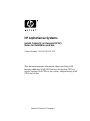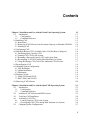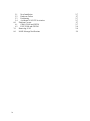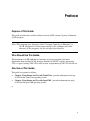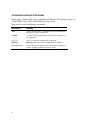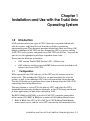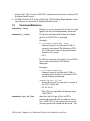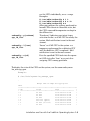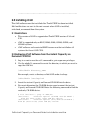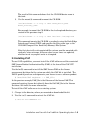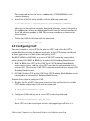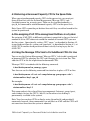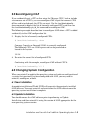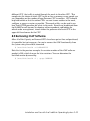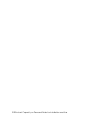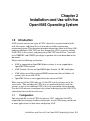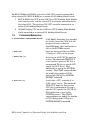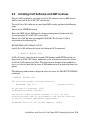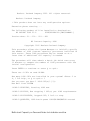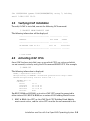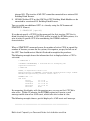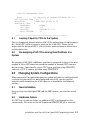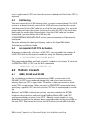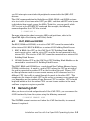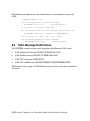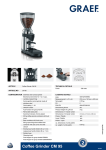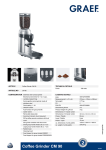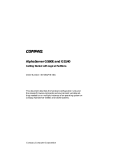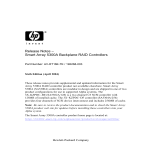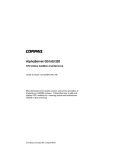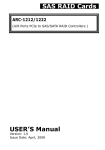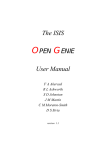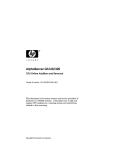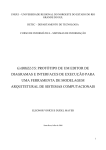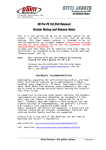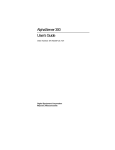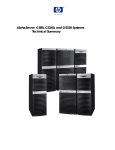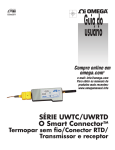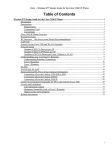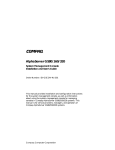Download HP ES80 Setup and Install
Transcript
HP AlphaServer Systems instant Capacity on Demand (iCAP) Notes for Installation and Use Order Number: EK-ASCOD-UG. A01 This document provides information about installing iCAP, bringing additional iCAP CPUs on line, designating CPUs as spares, loaning iCAP CPUs to the system, and purchasing iCAP CPUs for full use. Hewlett-Packard Company March 2006 © 2006 Hewlett-Packard Development Company, L.P The information contained herein is subject to change without notice. The only warranties for HP products and services are set forth in the express warranty statements accompanying such products and services. Nothing herein should be construed as constituting an additional warranty. HP shall not be liable for technical or editorial errors or omissions contained herein. Linux is a registered trademark of Linus Torvalds in several countries. UNIX® is a trademark of The Open Group. Linux is a registered trademark of Linus Torvalds in several countries. UNIX is a trademark of The ii Contents Chapter 1 Installation and Use with the Tru64 Unix Operating System 1.0 Introduction 1.1 Configuration 1.2 Command Reference 2.0 Installing iCAP 2.1 Restrictions 2.2 Retrieving iCAP Software from the instant Capacity on Demand CD-ROM 2.3 Installing iCAP 3.0 Configuring iCAP 4.0 Making Additional CPUs Available After iCAP Has Been Configured 4.1 Purchasing Spare Capacity CPUs 4.2 Loaning iCAP CPUs to the System 4.3 Returning a Borrowed Capacity CPU to the Spare State 4.4 Re-assigning iCAP CPUs among Hard Partitions in a System 4.5 Using the Manage CPUs Task to Put Additional CPUs On Line 5.0 Reconfiguring iCAP 6.0 Changing System Configuration 6.1 New Installation 6.2 Update Installation 6.3 Partitioning 7.0 Platform Caveats 7.1 GS80, GS160 and GS320 7.2 ES47, ES80, and GS1280 8.0 Removing iCAP Software Chapter 2 Installation and Use with the OpenVMS Operating System 1.0 Introduction 1.1 Configuration 1.2 Command Reference 2.0 Installing iCAP Software and SMP Licenses 3.0 Verifying iCAP Installation 4.0 Activating iCAP CPUs 4.1 Loaning Capacity CPUs to the System 4.2 Re-assigning iCAP CPUs among Hard Partitions in a System 5.0 Changing System Configurations 1-1 1-1 1-1 1-2 1-3 1-3 1-4 1-5 1-5 1-6 1-6 1-7 1-7 1-7 1-7 1-8 1-8 1-9 1-9 1-9 1-9 1-9 1-9 1-10 2-1 2-1 2-1 2-2 2-2 2-4 2-5 2-6 2-6 2-7 iii 5.1 New Installation 5.2 Hardware Failure 5.3 Partitioning 5.4 Accidental iCAP CPU Activation 6.0 Platform Caveats 6.1 GS80, GS160 and GS320 6.2 ES47, ES80 and GS1280 7.0 Removing iCAP 8.0 MAIL Message Notifications iv 2-7 2-7 2-7 2-7 2-7 2-7 2-8 2-8 2-9 Preface Purpose of This Guide This guide provides notes on the installation and use of HP’s instant Capacity on Demand (iCAP) program. Note: This program was formerly called “Compaq Capacity on Demand" or CCoD. References to that name remain in the software and other elements of the program, but do not affect functionality. Who Should Use This Guide This document is for HP AlphaServer customers and service providers who need information about installing iCAP, bringing additional iCAP CPUs on line, designating CPUs as spares, loaning iCAP CPUs to the system, and purchasing iCAP CPUs for full use. Structure of This Guide This guide is organized as follows: • Chapter 1, Installation and Use with Tru64 Unix - provides information for using iCAP with the Tru64 Unix operating system. • Chapter 2, Installation and Use with OpenVMS - provides information for using iCAP with the OpenVMS operating system. • v Conventions Used in This Guide In this guide, “Windows NT” refers to the Microsoft Windows NT operating system, and "Tru64 UNIX" refers to HP’s Tru64 UNIX operating system. This guide also uses the following conventions: Convention Meaning Note A note calls the reader’s attention to any item of information that may be of special importance. Caution A caution contains information essential to avoid damage to the equipment. italic type Italic type indicates complete titles of manuals. bold type Bold type indicates text that is highlighted for emphasis. Monospaced In text, this typeface indicates the exact name of a command, routine, partition, pathname, directory, or file. vi Chapter 1 Installation and Use with the Tru64 Unix Operating System 1.0 Introduction iCAP systems contain two types of CPUs, those that are purchased initially with the system, and those that can be made available as processing requirements grow. This document provides information about installing iCAP, bringing additional iCAP CPUs on line, designating CPUs as spares, loaning iCAP CPUs to the system, and purchasing iCAP CPUs for full use. You must be root or have the appropriate privileges to perform these tasks. Please note the following restrictions: 1.1 • iCAP runs on Tru64 UNIX Version 5.1B* + PK4 or later. • iCAP software and the associated SMP licenses must be installed on all systems that have iCAP CPUs. Configuration When you install the iCAP software, all the CPUs on the system are in the online state. This includes the CPUs that are purchased initially with the system, as well as the additional CPUs that are reserved for future demand. Use the iCAP software to configure the system by designating the iCAP CPUs and setting them to the offline state. You must include as active CPUs the primary CPU, and either the CPUs responsible for managing hardware interrupts, or the CPUs being used by one or more applications, or both when configuring iCAP. For ES47, ES80 and GS1280, an inactive iCAP CPU cannot be connected to either internal I/O (ES47 & ES80) or an external I/O Building Block Drawer. 1. ES47 & ES80: One CPU on the iCAP Dual CPU Building Block Module must remain active, and the active CPU must be the one connected to the Installation and Use with the Tru64Unix Operating System 1-1 internal I/O. The inactive iCAP CPU cannot be connected to an external I/O Building Block Drawer. 2. GS1280: Neither CPU on the iCAP Dual CPU Building Block Module can be connected to an external I/O Building Block Drawer. 1.2 Command Reference codconfig -help Displays a usage statement that lists the valid options for the /usr/sbin/codconfig command. codconfig [-show] If Capacity on Demand has been initialized, the list of iCAP CPUs is returned. Example: # /usr/sbin/codconfig –show Compaq Capacity on Demand (CCoD) is currently configured. The following CPUs are CCoD spares and can be purchased or loaned to the system: 456 If iCoD has not been initialized, a list of CPUs that can be selected for iCAP will be displayed. Example: # /usr/sbin/codconfig Compaq Capacity on Demand (CCoD) is currently not initialized. o initialize CCoD, use the following command: codconfig cpu_id_list where the cpu_id_list contains 1 or more of the CPUs in this list: 01234567 The CPUs not specified will become spare CCoD CPUs. codconfig cpu_id_list Specifies the list (cpu_id_list) of CPUs purchased or loaned and available for active use. iCAP CPUs in the system that have not yet been purchased should not be listed. You 1-2 instant Capacity on Demand Notes for Installation and Use can list CPUs individually, or as a range. Examples: # /usr/sbin/codconfig 0 1 2 # /usr/sbin/codconfig 0 4 8 12 # /usr/sbin/codconfig 0-2 After you configure the system, purchased or loaned CPUs remain in the online state, but the CPUs reserved for expansion are kept in the offline state. codconfig -p[urchase] cpu_id_list “Purchases” (indicates user intent to pay activation fee for) an iCAP CPU for use by the system. Mail notification is sent to the root account. codconfig –l[loan] cpu_id_list “Loans” an iCAP CPU to the system as a temporary replacement for a defective CPU until the defective CPU is replaced. Mail notification is sent to the root account. codconfig –c[od] cpu_id_list Puts the specified CPUs back into the spares or iCAP state after “loan” or as part of reassigning CPUs among partitions. To display the state of the CPUs on the system, use the command sysman hw_manage_cpus. Example: # /usr/sbin/sysman hw_manage_cpus … Manage CPUs on m44p0.mro.cpqcorp.net CPUs: ********************************************************************* * CPU Status Since * * *************************************************************** * * 0 On line 03/31/2004 10:27:46 * * 1 On line 03/31/2004 10:27:46 * * 2 On line 03/31/2004 10:27:46 * * 3 On line 03/31/2004 10:27:46 * * 4 Off line (spare) 03/31/2004 10:34:58 * * 5 Off line (spare) 03/31/2004 10:35:02 * * 6 On line (on loan) 03/31/2004 10:42:04 * * 7 On line 03/31/2004 10:39:36 * Installation and Use with the Tru64Unix Operating System 1-3 ********************************************************************* 2.0 Installing iCoD The iCoD software must be installed after Tru64 UNIX has been installed. Mail notifications are sent to the root account when iCAP is installed, initialized, or removed from the system. 2.1 Restrictions • This version of iCAP is supported on Tru64 UNIX versions 5.1A and 5.1B. • iCAP is supported only on ES47, ES80, GS80, GS160, GS320, and GS1280 systems. • iCAP software and associated SMP licenses must be installed on all systems that have iCAP CPUs. 2.2 Retrieving iCAP Software from the instant Capacity on Demand CD-ROM 1. Log in as root or use the su(1) command to gain superuser privileges. 2. Use the mkdir(1) command to create the directory in which you want to copy the iCAP kit: /sbin/mkdir directory_name For example, create a directory called iCAP under /var/tmp: /sbin/mkdir /var/tmp/cod 3. Insert the instant Capacity on Demand CD-ROM into the drive. 4. You must determine the CD-ROM device name to mount the instant Capacity on Demand CD-ROM. Enter the following command to find the read-only CD-ROM device: # file /dev/rrz*c | grep -E 'RRD|CD' /dev/rrz4c: character special (8/4098) SCSI #0 RRD45 \ disk #32 (SCSI ID #4) (SCSI LUN #0) offline /dev/rrz4c: character special (8/2) EIDE #0 CD-ROM X \ disk #0 (SCSI ID #0) (SCSI LUN #0) offline 1-4 instant Capacity on Demand Notes for Installation and Use The result of this command shows that the CD-ROM device name is /dev/rz4c. 5. Use the mount(8) command to mount the CD-ROM: /usr/sbin/mount -r -o rrip -t cdfs cdrom_device_name mount_directory_name For example, to mount the CD-ROM to the /var/tmp/ccod directory you created in the previous step 2: /usr/sbin/mount -r -o rrip -t cdfs /dev/rz4c /var/tmp/ccod This command mounts the CD-ROM as read-only using the Rock Ridge Interchange Protocol (RRIP) and specifies the file system type as the CD-ROM (Compact Disc Read Only Memory) File System. Note that physically write-protected file systems must be mounted with read-only access or errors will occur when access times are updated, whether or not any explicit write is attempted. 2.3 Installing iCAP To use iCAP capabilities, you must install the iCAP software and the associated SMP license Product Authorization Key (PAK) at the time of the iCAP CPU installation. Use the lmf(8) command to install the SMP license PAK on the license management database for the system on which the iCAP kit is installed. The PAK is proof of purchase and represents your license to use a software product. # /usr/sbin/lmf register - < PAK_file In the previous example, PAK_file is the filename of the license PAK. This command registers license data directly from the file PAK_file to the License Database. See lmf(8) for more information. To install the iCAP software on to an existing system: 1. Change to the directory where you mounted or downloaded the kit. 2. Use the tar(1) command to extract the iCAP kit: # /sbin/tar xvf CODBASE520.tar Installation and Use with the Tru64Unix Operating System 1-5 This command untars the kit to a subdirectory (CODBASE520) in the current directory. 3. Install the iCAP kit using setld(8) with the following command: # /usr/sbin/setld -l download_directory_name/CODBASE520 CODBASE520 Note that in the previous example, download_directory_name is the path to the subdirectory where you downloaded the kit and the revision number of the iCoD software product is 520. This revision number may increase for later versions. 4. Verify the iCAP installation with the command: # /usr/sbin/setld -i | grep COD 3.0 Configuring iCAP You must include as active CPUs the primary CPU, and either the CPUs responsible for managing hardware interrupts, or the CPUs being used by one or more applications, or both when configuring iCAP. For ES47, ES80 and GS1280, an inactive iCAP CPU cannot be connected to either internal I/O (ES47 & ES80) or an external I/O Building Block Drawer. 1. ES47 & ES80: One CPU on the iCAP Dual CPU Building Block Module must remain active, and the active CPU must be the one connected to the internal I/O. The inactive iCAP CPU cannot be connected to an external I/O Building Block Drawer. 2. GS1280: Neither CPU on the iCAP Dual CPU Building Block Module can be connected to an external I/O Building Block Drawer. Perform these steps to configure iCAP: 1. Display the list of CPUs that must remain on line and the list of available CPUs before configuring iCAP with the command: # /usr/sbin/codconfig –show 2. Configure iCAP with the set of active CPUs initially purchased: # /usr/sbin/codconfig cpu_id_list Note: CPUs may be started (put on line) and stopped (put off line) as a 1-6 instant Capacity on Demand Notes for Installation and Use consequence of using the /usr/sbin/codconfig command. Informational messages will appear on the Console as a result. For example: Starting secondary cpu 1 Stopping secondary cpu 1 See the codconfig(8) reference page for additional information on configuring iCAP. 4.0 Making Additional CPUs Available After iCAP Has Been Configured You must determine the IDs of the reserved offline iCAP CPUs in order to make them available. You can view the IDs and status of the system's CPUs by using the System Management "Manage CPUs" task invoked with the following command: # /usr/sbin/sysman hw_manage_cpus You also can use the following command line interface: # /usr/sbin/sysman -cli -list val -comp hotswap -group cpus This command lists the values (ID and status) for the given component (hotswap) and group (cpus). All CPUs in the offline and spare state are iCAP CPUs that are available for activation. 4.1 Purchasing Spare Capacity CPUs Use the /usr/sbin/codconfig -p cpu_id_list command to purchase iCAP CPUs. 4.2 Loaning iCAP CPUs to the System You can temporarily borrow inactive iCAP CPUs and use them as replacements for a failed CPU without having to purchase the iCAP CPU. Use the /usr/sbin/codconfig -l cpu_id_list command to loan the specified CPUs to the system. When you no longer need the borrowed CPUs, you may either purchase them or return them to their spare state. If a CPU is found to be defective and removed from the system, an additional CPU will not be brought automatically on line. You must use manually loan an iCAP CPU to the system and use the Manage CPUs task to add activate the additional CPU. Installation and Use with the Tru64Unix Operating System 1-7 4.3 Returning a Borrowed Capacity CPU to the Spare State When you return borrowed capacity CPUs to the spare state, you must put them off line first with the System Management "Manage CPUs" task (/usr/sbin/sysman hw_manage_cpus). Then use the /usr/sbin/codconfig –c cpu_id_list command to return borrowed capacity CPUs to the spare state. Note: Spare CPUs cannot be put back on line until they are either loaned to the system or purchased. 4.4 Re-assigning iCAP CPUs among Hard Partitions in a System Re-assigning iCAP CPUs to different partitions is permitted as long as the total number of active CPUs does not exceed the number of licensed CPUs you own for the system. Operationally, make a CPU “spare,” as described in Section 4.3, in one hard partition of a system and “purchase,” as described in Section 4.1, an iCAP CPU in another hard partition without actually having to pay for the iCAP CPU. 4.5 Using the Manage CPUs Task to Put Additional CPUs On Line You can use the System Management "Manage CPUs" task to add a purchased or borrowed CPU by selecting the CPU and changing its state to on line. This adds the CPU to the list of purchased or borrowed CPUs. "Manage CPUs" is invoked with the following command: # /usr/sbin/sysman hw_manage_cpus You also can use the following command line interface to place a CPU on line: # /usr/sbin/sysman -cli -set val -comp hotswap -group cpus -attr \ status=online -key1 cpu_id For example: # /usr/sbin/sysman -cli -set val -comp hotswap -group cpus -attr \ status=online -key1 5 This command sets the value of the given component (hotswap), group (cpus), and attribute (status) for CPU 5 (-key1 5) to the online state making it permanently available to the system. Note: You also can place CPUs on line by using the online(8) and psradm(8) commands; however, these commands have no effect on iCAP and the CPUs will not remain on line when the system is rebooted. 1-8 instant Capacity on Demand Notes for Installation and Use 5.0 Reconfiguring iCAP If you accidentally put a CPU on line using the "Manage CPUs" task or include an erroneous set of CPUs, you can reconfigure iCAP to put the incorrect CPUs off line and to include only the CPUs you want. Use the /usr/sbin/codconfig show command to display the list of currently configured CPUs and then use the /usr/sbin/codconfig cpu_id_list command to reconfigure iCAP. The following example describes how to reconfigure iCAP when a CPU is added accidentally to the iCAP configuration list. 3. Display the list of currently configured CPUs: # /usr/sbin/codconfig –show Compaq Capacity on Demand (CCoD) is currently configured. The following CPUs are CCoD spares and can be purchased or loaned to the system: 1236 4. Re-enter the correct list of configured CPUs Continuing with the example, reconfigure iCAP without CPU 6: # /usr/sbin/codconfig 1 2 3 6.0 Changing System Configuration When you reinstall or update the operating system or hardware configuration of a system that previously has been configured with iCAP, you may need to reinstall, reconfigure, or both. 6.1 New Installation A complete installation of Tru64 UNIX will overwrite the previously installed iCAP software. You must reinstall and reinitialize the iCAP software once the operating system installation is complete. 6.2 Update Installation You should remove the iCAP software prior to performing an Update Installation and then reinstall it using the version of iCAP appropriate for the new operating system version. Installation and Use with the Tru64Unix Operating System 1-9 6.3 Partitioning You should install the iCAP software subset after a system has been partitioned. If an iCAP system is to be partitioned, uninstall the iCAP software, partition the system, and then reinstall the iCAP software on all of the new partitions. It is up to the person who partitions the system to ensure that only the CPUs that have been purchased are used within the partitions. 7.0 Platform Caveats 7.1 GS80, GS160 and GS320 The GS80, GS160, and GS320 systems have a Non-Uniform Memory Access (NUMA) architecture. This can complicate the choice of which CPU to put on line as memory access speeds can vary depending on whether the memory being accessed resides on the same Quad Building Block (QBB) as the new CPU. There also must be at least one CPU on line in each QBB to handle any I/O interrupts associated with peripherals connected to the QBB's PCI drawers. The iCAP recommendation for GS80, GS160, and GS320 systems is to start with at least one online CPU per QBB, and then add CPUs one by one to evenly distribute them across the QBBs. You can use the CPU numbers to determine in which QBB of the partition the CPU resides with the following algorithm: QBB_number = INT(cpu_id/4) For example, on a 4 QBB system with 7 purchased CPUs, the following CPUs should be on line: 0, 1, 4, 5, 8, 9, and 12. 7.2 ES47, ES80, and GS1280 For ES47, ES80 and GS1280, an inactive iCAP CPU cannot be connected to either internal I/O (ES47 & ES80) or an external I/O Building Block Drawer. 1. ES47 & ES80: One CPU on the iCAP Dual CPU Building Block Module must remain active, and the active CPU must be the one connected to the internal I/O. The inactive iCAP CPU cannot be connected to an external I/O Building Block Drawer. 2. GS1280: Neither CPU on the iCAP Dual CPU Building Block Module can be connected to an external I/O Building Block Drawer. The ES47, ES80, and GS1280 have a mesh-based Non-Uniform Memory Access (NUMA) architecture. A mesh is a grid of CPUs where the CPU on one side of the grid is connected to another CPU on the far side of the grid. When a CPU on these platforms needs to access remote memory or I/O resources local to a 1-10 instant Capacity on Demand Notes for Installation and Use different CPU, the traffic is routed through the mesh to the other CPU. This complicates the choice of which CPU to put on line as memory access speeds can vary depending on the number of hops from one CPU to another. CPUs should be placed online so that the online CPUs are next to one another in the mesh, and form as square a region as possible. The xmesh utility can be used to see how Tru64 UNIX processor ids relate to the mesh. Xmesh can be obtained from ttp://h30097.www3.hp.com/ by choosing software products and looking for xmesh under management. xmesh shows the processor id of each CPU in the upper left hand corner for the CPU. 8.0 Removing iCAP Software After all of the Capacity on Demand CPUs have been put on line and purchased, it is possible, but not necessary, for you to remove the iCAP functionality from the system using the setld(8) command. # /usr/sbin/setld -d CODBASE520 Note that in the previous example, the revision number of the iCAP software product is 520, which changes for later revisions. You can determine the installed version by executing: # /usr/sbin/setld -i | grep CODBASE Installation and Use with the Tru64Unix Operating System 1-11 1-12 instant Capacity on Demand Notes for Installation and Use Chapter 2 Installation and Use with the OpenVMS Operating System 1.0 Introduction iCAP systems contain two types of CPUs, those that are purchased initially with the system, and those that can be made available as processing requirements grow. This document provides information about installing iCAP, bringing additional iCAP CPUs on line, designating CPUs as spares, loaning iCAP CPUs to the system, and purchasing iCAP CPUs for full use. You must have CMKRNL and SYSPRV privileges to perform the tasks described in this document. Please note the following restrictions: • iCAP is supported on OpenVMS Alpha systems; it is not supported on OpenVMS VAX systems. • iCAP Version 1.6 runs on OpenVMS Alpha Version 7.2-1H1 and higher • iCAP software and the associated SMP licenses must be installed on all systems that have iCAP CPUs. • OpenVMS Galaxy is not supported in this release of iCAP. When you install the iCAP software, all the CPUs on the system are in the active state. This includes the CPUs that are purchased initially with the system, as well as the additional CPUs that are reserved for future demand. Use the iCAP software to configure the system by designating the iCAP CPUs and setting them to the inactive state. 1.1 Configuration You must include as active CPUs the primary CPU, and either the CPUs responsible for managing hardware interrupts, or the CPUs being used by one or more applications, or both when configuring iCAP. Installation and Use with the OpenVMS Operating System 2-1 For ES47, ES80 and GS1280, an inactive iCAP CPU cannot be connected to either internal I/O (ES47 & ES80) or an external I/O Building Block Drawer. 1. ES47 & ES80: One CPU on the iCAP Dual CPU Building Block Module must remain active, and the active CPU must be the one connected to the internal I/O. The inactive iCAP CPU cannot be connected to an external I/O Building Block Drawer. 2. GS1280: Neither CPU on the iCAP Dual CPU Building Block Module can be connected to an external I/O Building Block Drawer. 1.2 Command Reference $ @SYS$SYSTEM:iCAP$SYSTEM MODIFY iCAP Modify Procedure that provides the facility to set the CPUs that will be spare (inactive) when the OpenVMS boots. Mail notification is sent to the SYSTEM account. $ SHOW CPU Lists the Active and total available (“Configure”) CPUs in the system. $ START/CPU [n] Activates an iCAP CPU for purchase or loan. The command START/CPU starts the first inactive CPU that is encountered. To start a specific CPU, specify the CPU ID [n]. Mail notification is sent to the SYSTEM account. The START command does not modify the number of CPUs designated iCAP by the SYSTEM MODIFY command. $ STOP/CPU [n] Inactivates a CPU, restoring it to iCAP “spare” status. The command STOP/CPU stops the first inactive CPU that is encountered. To stop a specific CPU, specify the CPU ID [n]. Mail notification is sent to the SYSTEM account. The START command does not modify the number of CPUs designated iCAP by the SYSTEM MODIFY command. 2-2 instant Capacity on Demand Notes for Installation and Use 2.0 Installing iCAP Software and SMP Licenses To use iCAP capabilities, you must install iCAP software and an SMP license PAK at the time of the iCAP CPU installation. To install the iCAP software on your OpenVMS system, perform the following steps: Log in to the SYSTEM account. Enter the SMP license PAK into the license management database for the system on which the iCAP CPU is installed. Obtain the iCAP kit from the supplied CD-ROM. The Version 1.6 kit is contained in the following file: HP-AXPVMS-iCAP-V0106-0-1.PCSI Install the iCAP software kit using the following DCL command: $ PRODUCT INSTALL iCAP iCAP will create a batch queue (named iCAP$nodename$BATCH)to help you keep track of iCAP CPU usage. nodename is the network name for the system on which iCAP is being installed. This batch queue should not be modified in any way. A batch job with the name iCAP$nodename will be executed from this queue. The following information is displayed after you enter the PRODUCT INSTALL command: $ PRODUCT INSTALL iCAP The following product has been selected: HP AXPVMS ICAP V1.6 Layered Product Do you want to continue? [YES] Configuration phase starting ... You will be asked to choose options, if any, for each selected product and for any products that may be installed to satisfy software dependency requirements. HP AXPVMS ICAP V1.6: HP Instant Capacity (iCAP) Installation and Use with the OpenVMS Operating System 2-3 Hewlett Packard Company 2005. All rights reserved. Hewlett Packard Company * This product does not have any configuration options. Execution phase starting ... The following product will be installed to destination: HP AXPVMS ICAP V1.6 DISK$ALPHASYS:[VMS$COMMON.] Portion done: 0%...10%...20%...80% HP Instant Capacity iCAP Copyright 2005 Hewlett-Packard Company. This procedure allows the System Manager to initially specify the number of iCAP (instant capacity) processors installed in this server. These iCAP processors may be turned on at a later time if additional CPU capacity is needed. The procedure will then submit a batch job which runs every 15 minutes to compare the number of iCAP processors with the initial configuration. Press ENTER to continue or enter Q to quit: There are 4 CPUs on node ALPHA. How many iCAP CPUs are installed in your system? <Enter 0 to 4, ? for help, or Q to quit>: 1 Are you sure you have 1 iCAP CPU(s)? [Y]: New mail from SYSTEM %iCAP-I-STARTING, Starting iCAP now. %iCAP-I-CPUSTOP, Now stopping 1 CPU(s) per iCAP requirements. %iCAP-I-CPUSTOPINFO, Stopped CPU; 0 left to stop. %iCAP-I-QCREATED, iCAP batch queue iCAP$ALPHA$BATCH created 2-4 instant Capacity on Demand Notes for Installation and Use Job iCAP$ALPHA (queue ICAP$ALPHA$BATCH, entry 7) holding until 5-DEC-2005 10:05 3.0 Verifying iCAP Installation To verify if iCAP is installed, execute the following DCL command: $ PRODUCT SHOW PRODUCT iCAP The following information will be displayed: ------------------------------- ------------ ----PRODUCT KIT TYPE STATE ------------------------------- ------------ ----HP AXPVMS iCAP V1.6-1 Full LP Installed ------------------------------- ----------- -------1 item found 4.0 Activating iCAP CPUs Once iCAP has been installed, you can see which CPUs are active and which are not currently active by using the DCL command SHOW CPU. For example: $ SHOW CPU The following information is displayed: ALPHA, a AlphaServer GS160 6/731 Multiprocessing is ENABLED. Streamlined synchronization image loaded. Minimum multiprocessing revision levels: CPU = 1 PRIMARY CPU = 00 CPU sets: Active Configure Potential Autostart Failover 00 01 00 01 04 05 00 01 04 05 00 01 04 05 None For ES47, ES80 and GS1280, an inactive iCAP CPU cannot be connected to either internal I/O (ES47 & ES80) or an external I/O Building Block Drawer. 1. ES47 & ES80: One CPU on the iCAP Dual CPU Building Block Module must remain active, and the active CPU must be the one connected to the Installation and Use with the OpenVMS Operating System 2-5 internal I/O. The inactive iCAP CPU cannot be connected to an external I/O Building Block Drawer. 2. GS1280: Neither CPU on the iCAP Dual CPU Building Block Module can be connected to an external I/O Building Block Drawer. You can enable one additional CPU at a time by using the DCL command START/CPU. Format: $ START/CPU [cpu-id] If you do not specify a CPU ID in the command, the first inactive CPU that is found (starting the search at CPU ID 0) will be started. On NUMA systems, it is wise to select a specific CPU after considering the NUMA hardware characteristics. When a START/CPU command causes the number of active CPUs to exceed the number of licenses you own for the system, this requires you pay for full use of the CPU. You should contact Hewlett Packard to complete the purchase. The following example shows the information that is displayed when a CPU is activated. $ START/CPU 4 %SYSTEM-I-CPUSELECTED, a selected CPU is attempting the requested transition $ SHOW CPU ALPHA, an AlphaServer GS160 6/731 Multiprocessing is ENABLED. Streamlined synchronization image loaded. Minimum multiprocessing revision levels: CPU = 1 PRIMARY CPU = 00 CPU sets: Active Configure Potential Autostart Failover 00 01 00 01 00 01 00 01 None 04 04 05 04 05 04 05 By comparing this display with the previous one, you can see that CPU 04 is now active. Within 15 minutes the SYSTEM account will receive a mail message notification of an iCAP event, which tells what action to take. The following example shows a partial display of a iCAP event mail message: ************************************************** 2-6 instant Capacity on Demand Notes for Installation and Use iCAP CPU Management Data Event: *** Capacity on Demand CPU Addition *** CPU increase from 2 to 3 Date/Time: 1-MAR-2001 03:49:18.70 Available CPUs: 4 Nodename: ALPHA CPU Type: 128 Version: OpenVMS V7.2-1 Real_CPUTYPE: 11 ************************************************** 4.1 Loaning Capacity CPUs to the System You can temporarily borrow inactive iCAP CPUs and use them as replacements for a failed CPU without having to purchase the iCAP CPU. When you no longer need the borrowed CPUs, you may either purchase them or return them to their spare state. 4.2 Re-assigning iCAP CPUs among Hard Partitions in a System Re-assigning iCAP CPUs to different partitions is permitted as long as the total number of active CPUs does not exceed the number of licensed CPUs you own for the system. Operationally, stop a CPU in one partition using STOP/CPU, and start a CPU in another partition using START/CPU. 5.0 Changing System Configurations When you reinstall or update the operating system or hardware configuration of a system that previously has been configured with iCAP, you may need to reinstall and/or reconfigure the iCAP software as described in the following sections. 5.1 New Installation Once you have installed OpenVMS and the SMP licenses, you can then install iCAP. 5.2 Hardware Failure If a CPU has a hardware failure, an additional CPU is not brought on line automatically. You must use the DCL command START/CPU [n] to manually Installation and Use with the OpenVMS Operating System 2-7 start a replacement CPU each time the system is booted until the faulty CPU is replaced. 5.3 Partitioning You must reinstall the iCAP software after a system is repartitioned. If a iCAP system is to be partitioned, uninstall the iCAP software, partition the system, and then reinstall the iCAP software on all of the new partitions. It is up to the person who partitions the system to ensure that only the CPUs that have been purchased are used within the partitions. Once the iCAP software has been uninstalled, you must delete the iCAP data file (SYS$SYSTEM:iCAP$DATA.DAT) so that your environment will be correctly configured. For more information about partitioning, refer to the OpenVMS Alpha Partitioning and Galaxy Guide. 5.4 Accidental iCAP CPU Activation If someone accidentally activates a iCAP CPU, you can modify the number of iCAP CPUs back to the original number by using the following command: $ @SYS$SYSTEM:iCAP$SYSTEM MODIFY This command should be used only to rectify accidental activations. If you wish to START or STOP a CPU, use the DCL commands START/CPU [n] or STOP/CPU [n] 6.0 6.1 Platform Caveats GS80, GS160 and GS320 On a traditional symmetrical multiprocessor (SMP) system such as the GS140E, all CPUs are numbered sequentially and access time to system memory from any CPU is equivalent. Therefore, it does not matter in which order CPUs are put online. When you enter a START/CPU command without specifying a specific CPU, the first inactive CPU that is encountered is started up. However, on NUMA architecture systems, you must consider the NUMA hardware characteristics and your Quad Building Block (QBB) and CPU configuration before starting a new CPU. Memory access speeds can vary depending on whether the memory being accessed resides on the same QBB as the new CPU. There must be at least one CPU online in each QBB to handle 2-8 instant Capacity on Demand Notes for Installation and Use any I/O interrupts associated with peripherals connected to the QBB's PCI drawers. The iCAP recommendation for AlphaServer GS80, GS160, and GS320 systems is to start with at least one online CPU per QBB, and then add CPUs one by one to distribute them evenly across the QBBs. To do this, you can specify which CPU to start in the START/CPU command. For example, the following command specifies that CPU 8 be started: $ START/CPU 8 For more information about managing QBBs and partitions, refer to the OpenVMS Alpha Partitioning and Galaxy Guide. 6.2 ES47, ES80 and GS1280 For ES47, ES80 and GS1280, an inactive iCAP CPU cannot be connected to either internal I/O (ES47 & ES80) or an external I/O Building Block Drawer. 1. ES47 & ES80: One CPU on the iCAP Dual CPU Building Block Module must remain active, and the active CPU must be the one connected to the internal I/O. The inactive iCAP CPU cannot be connected to an external I/O Building Block Drawer. 2. GS1280: Neither CPU on the iCAP Dual CPU Building Block Module can be connected to an external I/O Building Block Drawer. The ES47, ES80 and GS1280 have a mesh-based Non-Uniform Memory Access (NUMA) architecture. A mesh is a grid of CPUs where the CPU on one side of the grid is connected to another CPU on the far side of the grid. When a CPU on these platforms needs to access remote memory or I/O resources local to a different CPU, the traffic is routed through the mesh to the other CPU. This complicates the choice of which CPU to put on line as memory access speeds can vary depending on the number of hops from one CPU to another. CPUs should be placed online so that the online CPUs are next to one another in the mesh, and form as square a region as possible. 7.0 Removing iCAP After you have activated and purchased all the iCAP CPUs, you can remove the iCAP functionality from the system using the following command: $ PRODUCT REMOVE iCAP The SYSTEM account receives mail when the iCAP functionality is removed. Removal is optional. Installation and Use with the OpenVMS Operating System 2-9 The following example shows the output from an actual product removal of iCAP: $ PRODUCT REMOVE iCAP The following product has been selected: HP AXPVMS iCAP V1.6-1 Layered Product Do you want to continue? [YES] YES The following product will be removed from destination: HP AXPVMS iCAP V1.6-1 DISK$X705:[VMS$COMMON.] Portion done: 0%...60%...70%...80%...100% The following product has been removed: HP AXPVMS iCAP V1.6-1 Layered Product 8.0 MAIL Message Notifications The SYSTEM account receives mail regarding the following iCAP events: • iCAP product installation (PRODUCT INSTALL iCAP) • iCAP product removal (PRODUCT REMOVE iCAP) • iCAP CPU activation (START/CPU) • iCAP CPU modification (@SYS$SYSTEM:iCAP$SYSTEMMODIFY) These events also trigger an OPCOM message to notify system management of the event. 2-10 instant Capacity on Demand Notes for Installation and Use