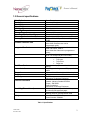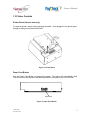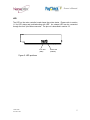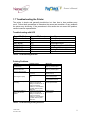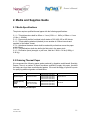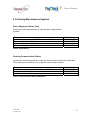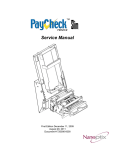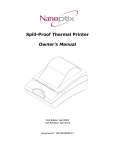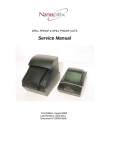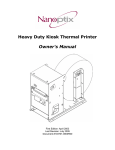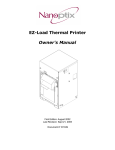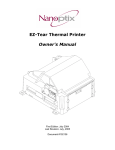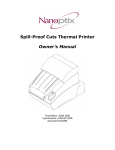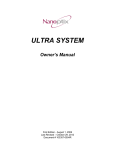Download Epson Nanoptix CALLISTO Owner`s manual
Transcript
Owner’s Manual First Edition: December 2002 Last Revision: November 27, 2009 Document #720005-0000 Owner’s Manual Legal Notices Disclaimer Information in this document is subject to change without notice. Consult your Nanoptix Inc. sales representative for information that is applicable and current. Nanoptix Inc. reserves the right to improve products as new technology, components, software, and firmware become available. No part of this document may be reproduced or transmitted in any form or by any means, electronic or mechanical, for any purpose without the express written permission of Nanoptix Inc. Copyright Copyright 2003 by Nanoptix Inc. Dieppe, New Brunswick Canada All rights reserved Printed in Canada Confidential, Unpublished Property of Nanoptix Inc. Trademarks Epson is registered trademark of Epson Corporation. Windows is registered trademark of Microsoft Corporation. Nanoptix is a trademark. Other trademarks and registered trademarks are the property of their respective holders. Federal Communications Commission (FCC) Radio Frequency Interference Statement Warning Changes or modifications to this unit not expressly approved by the party responsible for compliance could void the user’s authority to operate the equipment. Note This equipment has been tested and found to comply with the limits for a Class B digital device, pursuant to Part 15 of the FCC Rules. These limits are designed to provide reasonable protection against harmful interference when the equipment is operated in a commercial environment. This equipment generates, uses, and can radiate radio frequency energy and, if not installed and used in accordance with the instruction manual, may cause harmful interference to radio communications. Operation of this equipment in a residential area is likely to cause harmful interference in which case the user will be required to correct the interference at his own expense. Industry Canada (IC) Radio Frequency Interference Statement This Class B digital apparatus meets all requirements of the Canadian Interference-Causing Equipment Regulations. Cet appareil numérique de la classe B respecte toutes les exigences du Règlement sur le matériel brouilleur du Canada. 720005-0000 November 2009 ii Owner’s Manual Information to the User This equipment must be installed and used in strict accordance with the manufacturer's instructions. However, there is no guarantee that interference to radio communications will not occur in a particular commercial installation. If this equipment does cause interference, which can be determined by turning the equipment off and on, the user is encouraged to contact Nanoptix Inc. immediately. Nanoptix Inc. is not responsible for any radio or television interference caused by unauthorized modification of this equipment or the substitution or attachment of connecting cables and equipment other than those specified by Nanoptix Inc. The correction of interferences caused by such unauthorized modification, substitution or attachment will be the responsibility of the user. In order to ensure compliance with the Product Safety, FCC and CE marking requirements, you must use the power supply, power cord, and interface cable which were shipped with this product or which meet the following parameters: Power Supply CSA/UL Listed power supply with standard 60Hz-50Hz, 100-240VAC input and 24VDC output equipped with AC line filtering, over-current and short-circuit protection. Use of this product with a power supply other than the Nanoptix Inc. power supply will require you to test the power supply and Nanoptix Inc. printer for FCC and CE mark certification. Communication Interface Cable An approved Nanoptix interface cable must be used with this product. Use of a cable other than Nanoptix approved product will require that you test the cable with the Nanoptix Inc. printer and your system for FCC and CE mark certification. Power Cord CSA/UL listed, detachable power cord must be used. A power cord with Type SVT marking must be used. For applications outside the North America, power cords that meet the particular country’s certification and application requirements should be used. Use of a power cord other than described here may result in a violation of safety certifications that is in force in the country of use. 720005-0000 November 2009 iii Owner’s Manual Table of Contents 1. About the Printer ..................................................................... 1 1.1 Description of Printer ...................................................................................1 1.2 General specifications..................................................................................2 1.3 Printer Controls.............................................................................................3 Printer Reset (Service use only)........................................................................................... 3 Paper Feed Button................................................................................................................. 3 Firmware Selector DIP switches .......................................................................................... 4 LED.......................................................................................................................................... 5 1.4 Mounting........................................................................................................6 1.5 Changing Paper ............................................................................................7 1.6 Testing the Printer ........................................................................................8 1.7 Troubleshooting the Printer.........................................................................9 Troubleshooting with LED .................................................................................................... 9 Printing Problems.................................................................................................................. 9 Printer Does Not Work ........................................................................................................ 10 2. Media and Supplies Guide.................................................... 11 2.1 Media Specifications ..................................................................................11 2.2 Ordering Thermal Paper .............................................................................11 2.3 Ordering Miscellaneous Supplies .............................................................14 Power Supply and Power Cord .......................................................................................... 14 Ordering Communication Cables....................................................................................... 14 Ordering Bezels…………………………………………………………………………………….15 Ordering Trays……………………………………………………………………………………….15 Communication Cables Pin-Out......................................................................................... 16 APPENDIX A: Mechanical Drawings............................................. 17 Nanoptix Contact Information………………………………………..19 720005-0000 November 2009 iv Owner’s Manual Figures FIGURE 1: NANOPTIX PAYCHECK PRINTER ......................................................................................... 1 FIGURE 2: PRINTER RESET ................................................................................................................ 3 FIGURE 3: PAPER FEED BUTTON ........................................................................................................ 3 FIGURE 4: DIP SWITCH ...................................................................................................................... 4 FIGURE 5: LED POSITIONS ................................................................................................................. 5 FIGURE 6: HORIZONTAL AND VERTICAL MOUNTING POSITIONS............................................................. 6 FIGURE 7: LOADING PAPER................................................................................................................ 7 FIGURE 8: SAMPLE TEST TICKET ........................................................................................................ 8 FIGURE 9: THERMAL PAPER SPECIFICATIONS ................................................................................... 12 FIGURE 10: TICKET STACK AND BANDING EXAMPLE ......................................................................... 13 FIGURE 11: MECHANICAL DIMENSIONS – PAYCHECK 4 PRINTER RIGHT SIDE VIEW............................. 17 FIGURE 12: MECHANICAL DIMENSIONS – PAYCHECK 4 PRINTER BOTTOM VIEW ................................. 17 FIGURE 13: MECHANICAL DIMENSIONS – PAYCHECK 4 PRINTER FRONT VIEW .................................... 18 FIGURE 14: MECHANICAL DIMENSIONS – PAYCHECK 4 PRINTER TOP VIEW ........................................ 18 FIGURE 15: MECHANICAL DIMENSIONS – PAYCHECK 4 PRINTER LEFT SIDE VIEW .............................. 19 720005-0000 November 2009 v Owner’s Manual Tables TABLE 1: SPECIFICATION ................................................................................................................... 2 TABLE 2: TROUBLESHOOTING WITH LED............................................................................................ 9 TABLE 3: TROUBLESHOOTING PRINTING PROBLEMS ........................................................................... 9 TABLE 4: PRINTER DOES NOT WORK ............................................................................................... 10 TABLE 5: ORDERING THERMAL PAPER ............................................................................................. 11 TABLE 6: PART NUMBERS ................................................................................................................ 14 TABLE 7: COMMUNICATION CABLES PART NUMBERS ........................................................................ 14 TABLE 8: BEZEL TYPES ................................................................................................................. 165 TABLE 9: TRAYSSIZES ................................................................................................................... 165 TABLE 10: 14-PIN UNIVERSAL INTERFACE PIN-OUT .......................................................................... 16 TABLE 11: PIN-OUT AND SIGNALS OF FRONT MOLEX (FOR BEZEL)..................................................... 16 720005-0000 November 2009 vi Owner’s Manual 1. About the Printer 1.1 Description of Printer The Nanoptix PayCheck 4 printer, also known as Triton, is extremely fast, quiet, and very reliable. With thermal printing technology, there is no ribbon cassette to change, and paper loading is extremely simple. The printer is small enough to fit almost anywhere and is easy to use with the ticket exiting from the front. Figure 1: Nanoptix PayCheck Printer 720005-0000 November 2009 1 Owner’s Manual 1.2 General specifications Print Method Resolution Print Width Paper Width Cartridge Size Operating Temperature Storage Temperature Operating Relative Humidity Communication Interface Options Memory/Firmware Resident Character Sets Integrated Bar Codes Speed Sensors Real Time Clock Human Interface Dimensions Weight Immunity Emission Standards Durability (Thermal head) Maintenance Safety Direct Thermal 8 dot/mm (203 dpi) 64mm 65mm 200, 400, 600, 800 0°C to 50°C -40°C to +65°C 5% to 90% RH at 50°C (non-condensing) Dual Serial and USB 8MBytes RAM, 2MBytes Flash and 8kBytes of FRAM Arial Bold (6 sizes) Note: Other Character sets can be programmed quickly UPC-A, UPC-E, interleaved 2 of 5, Code 39, Code 128, EAN 8, EAN 13. Note: Other Bar Codes can be programmed quickly Up to 200 mm/second (monochrome) Up to 125 mm/second (two-color mode) • Paper in • Tray open • Top of form • Paper low Battery backed-up (Silver oxide coin cell battery) Drop-in paper loading, status LED, paper feed button 113mm width x 67mm height x 286mm depth 1.5kg EN 55024 Information Technology Equipment United States - FCC Part 15 Subpart A Canada - Industry Canada ICES-003 Europe – EN 55022 Class B emissions Information Technology Equipment 100 Km of paper transport or 100 Million pulses per element with approved paper Approved IPA alcohol felt-tip cleaner or cleaning cards for cleaning thermal head Intertek Certified (ETL listed) Control Number: 3086884 Table 1: Specification 720005-0000 November 2009 2 Owner’s Manual 1.3 Printer Controls Printer Reset (Service use only) To reset the printer, simply unplug and plug the cable. Once plugged in, the printer goes through a startup routine and resets itself. Figure 2: Printer Reset Paper Feed Button Use the Paper Feed Button to advance the paper. The paper will automatically feed. Tear off the form that has been fed and the printer will be ready to print on a full form. Paper Feed Figure 3: Paper Feed Button 720005-0000 November 2009 3 Owner’s Manual Firmware Selector DIP switches Remove the ticket tray to access the firmware selector DIP switches. Various firmware and settings configurations are available by selecting the 16 different DIP switch combinations. Figure 4: DIP Switch 720005-0000 November 2009 4 Owner’s Manual LED The LED on the main controller board shows the printer status. Please refer to section 1.6 for LED status and troubleshooting with LED. An external LED can be connected through the front 3-pin Molex connector. The pin-out is described in section 2.3. Error LED (RED) Status LED (GREEN) Figure 5: LED positions 720005-0000 November 2009 5 Owner’s Manual 1.4 Mounting The Paycheck ™ 4 must be mounted using the 4 threaded mounting fasteners or the 4 through-holes located under the printer (see Appendix A – Bottom View). Care must be taken so the fasteners do not damage the flex cable during installation or operation. The printer can be installed up to 90 degrees from horizontal (paper exit facing up), provided the proper paper tray is installed. For angles of 45-90 degrees, a specially designed paper tray must be used to avoid paper jams. The printer and thermal head warranty are unaffected under these conditions. Figure 6: Horizontal and Vertical Mounting positions 720005-0000 November 2009 6 Owner’s Manual 1.5 Changing Paper Change the paper when the paper is low or out. Caution: Do not operate the printer or host computer if the printer runs out of paper. The printer will not operate without paper, but it may continue to accept data from the host computer. Because the printer cannot print any transactions, the data may be lost. Load a stack of tickets into the printer. The maximum stack that will fit in the ticket cartridge is 200, 400 or 800 tickets depending on the cartridge option that was purchased with your printer. A Open drawer. (if necessary) C Feed ticket into printer mechanism until resistance is felt. B Drop ticket stack into ticket cartridge. D Once paper has been aligned ticket is ready to print. Figure 7: Loading Paper 720005-0000 November 2009 7 Owner’s Manual 1.6 Testing the Printer Run this test to check the printer. The test prints and cuts a resident test ticket. Verify this ticket to judge the printing quality. Model: PAYCHECK 4 Firmware: PAY-2.51E User Version: S R.2.4.0 Protocol: TL COMMUNICATION Interface: Serial Baud Rate: 9600 Data Bits: 8 Parity: NONE Handshaking: PRT+RTS Print mode: TL Back USB : Fw Controlled Aux Port: Disabled PRINT CONTROL Print Method: No HPQ Speed: 175 mm/sec Black Bar Index: Right No HPQ Burn Time: 275 us Motor Current: 2 Real-Time Command: Enabled Auto Reset Status: Enabled PRINTER ENVIRONMENT CONDITIONS Voltage: 24.0 Volts Temperature: 19 Celcius SYSTEM RESOURCES FLASH -Used: 0 -Free: 65535 LIBRARY INVENTORY Templates: 0,1,2,3,4,5,6,7,8,9,A,B Print Regions: 1,2,3,4,5,6,7,8,h,9,A,B,C,D,E,F,G,I,J,K,L,N,O,P,Q,R, S,T,U,Z,X,a,b,c,d,e,f,g,i,j,k,l,m,n,o,p,q, Graphics: None Fonts: 0,1,2,3,4,5,7,8,9, A,B,E,P MANUFACTURING INFORMATION Printer ID: DSP_PR1 Date Code: 20031104 PWM Setting: 7F7F7F7FFFFFFF A to D: 03ba, 01da, 00e8, 03c8 Dip Switch Config (1234): 0000 Status: *S|0|PAY-2.51E|@|@|@|I|@|P|* Figure 8: Sample Test Ticket To print the test ticket, power-on the printer while pressing and holding the Paper Feed Button for approximately 3 seconds. A test ticket similar to the one above will be printed approximately 5 seconds after. Press the paper feed button once more and the ticket will feed. Pressing the button again will result in blank tickets. 720005-0000 November 2009 8 Owner’s Manual 1.7 Troubleshooting the Printer The printer is simple and generally trouble-free, but from time to time problems may occur. Follow these procedures to determine the cause and resolution of any problems the printer may be having. If the procedures in this section do not correct the problem, contact a service representative. Troubleshooting with LED Error LED (Red) OFF ON MED BLINK SLOW BLINK FAST BLINK FAST BLINK FAST BLINK Status LED (Green) ON OFF OFF OFF ON ON ON Condition Printer Ready Paper Out Temperature Error Voltage Error (Over 26.2 VDC) Print Head Error Missing Black Index Mark Paper Jam Table 2: Troubleshooting with LED Printing Problems Problem Receipt does not come out all the way. Printer starts to print, but stops while the receipt is being printed. Print is light or spotty. Vertical column of print is missing. One side or portion of ticket has not been printed Possible Causes Paper is jammed. Paper is jammed. Paper tickets loaded incorrectly. Thermal printhead is dirty. Change the paper stack to make sure the thermal coating is not the source. If it does not solve the problem, it could indicates a problem with the printer electronics. Change the paper stack to make sure the thermal coating is not the source. If it does not solve the problem, it could indicates a problem with the printer electronics. What to Do Open the tray and clear any jammed paper. Open the tray and clear any jammed paper. Check that the paper is loaded properly. Use recommended thermal receipt paper. Clean printhead at recommended intervals. Contact your authorized service representative. Contact service representative. Table 3: Troubleshooting Printing Problems 720005-0000 November 2009 9 Owner’s Manual Printer Does Not Work Problem Possible Causes Printer not plugged in. Printer Does Not Function When Turned On. Tray not fully closed. The power supply voltage is higher than 26.8V. What to Do Check that printer cables is properly connected on both ends. Check that the host or power supply is getting power. Close the tray. Adjust the power supply output voltage to 24V +/5%. Table 4: Printer Does Not Work 720005-0000 November 2009 10 Owner’s Manual 2. Media and Supplies Guide 2.1 Media Specifications The printer requires qualified thermal paper with the following specifications: 2.1.1 – Ticket dimensions shall be 65mm +/- 1mm (2.56 in +/- .040in) x 156mm +/-1 mm (6.14in +/- 0.040in) 2.1.2 – Paper stock shall be furnished in bulk stacks of 200, 400, 600 or 800 tickets. 2.1.3 – Tickets shall be attached (chained) to one another at 156mm intervals and supplied in “fan-folded” format 2.1.4 – Attachment between tickets shall be made with perforations across the paper width (65mm). 2.1.5 – The perforations shall also define the fold point in the paper stock. 2.1.6 – Perforation (burst) strength, or pull force, shall be 1.3lbs+/- 0.4 lbs (0.59Kg +/0.18 Kg) 2.2 Ordering Thermal Paper We recommend the following paper grade produced by Appleton and Kanzaki Specialty Papers. There is a number of paper converters qualified to supply this paper, provided the stacks are from these recommended grades. We would be happy to provide a quote for qualifying additional grades not listed below. Manufacturer Numbers Appleton Papers Tel:920-991-8438 Kanzaki Specialty Papers (USA) Tel:888-526-9254 Fax: 413-731-8864 Nanoptix part no. 100505-3024R (200 stack) 100505-3025R (400 stack) 100505-3026R (600 stack) 100505-3027R (800 stack) 100505-3012R (200 stack) 100505-3013R (400 stack) 100505-3014R (600 stack) 100505-3015R (800 stack) Paper Grade Royale 800-4.5 TO-381-N Table 5: Ordering Thermal Paper 720005-0000 November 2009 11 Owner’s Manual Figure 9: Thermal Paper Specifications 720005-0000 November 2009 12 Owner’s Manual Figure 10: Ticket Stack and Banding Example 720005-0000 November 2009 13 Owner’s Manual 2.3 Ordering Miscellaneous Supplies Power Supply and Power Cord Contact your sales representative to order the power supply listed in the table. Part 14-Pin Molex Power Supply (24VDC, 2.5A max., 60W) Power cord (North American) Power cord (Continental Europe) Power cord (Argentina / Australia) Part Number 210007-0202R 102080-0000R 102080-0001R 102080-0003R Table 6: Part Numbers Ordering Communication Cables Contact your sales representative to order the communication cables listed in the table. The numbers are for reference only. Suppliers may use other numbers. Part RS232 communication cable (14-Pin Molex to DB-9) OneCheck In-Line Cable USB Cable 2M (A to B) Part Number 103483-0000R 210036-0003R 100390-0001R Table 7: Communication Cables Part Numbers 720005-0000 November 2009 14 Owner’s Manual Ordering Bezels Contact your sales representative to order the bezels listed in the table. Part Bezel Short Green Bezel Short Blue Bezel Short Red Bezel Long Green Bezel Long Blue Bezel Slanted Green Bezel Slanted Blue Bezel - External, Blue Illumination (Collect Ticket) Bezel - External, Green Illumination (Collect Ticket) Part Number 103663-0000R 103663-0001R 103663-0008R 103663-0002R 103663-0003R 103663-0004R 103663-0005R 920000-0000R 920000-0001R Table 8: Bezel Types Ordering Tray Sizes Part Part Number Paycheck 4 - 400 Tray Paycheck 4 - 600 Tray Paycheck 4 - 800 Tray 950020-0001R 950020-0002R 950020-0003R Table 9: Tray Sizes 720005-0000 November 2009 15 Owner’s Manual Communication Cables Pin-Out The tables below detail the connection pin-out for the Universal Interface (14-pin Molex) on the printer side. Pin 1 2 3 4 5 6 7 8 9 10 11 12 13 14 Signal Name Reset PRT_AUX_RXD VAUX PRT_AUX_TXD Signal Ground 24V Power Ground 24V Bezel_pwm Power Ground PRT_RS232_RXD PRT_RS232_TXD PRT_Status PRT_RS232_RTS Printer I/O Input Input Input Output Signal Ground Power Input Power Ground Power Input 24V Output Power Ground Input Output Output Output Host I/O Output Output Output Input Signal Ground n/a n/a n/a n/a n/a Output Input Input Input Printer Function Resets Printer Auxiliary Receive Auxiliary Power Auxiliary Transmit Signal Ground Power Input Power Ground Power Input Bezel Driver Power Ground Data Receive Data Transmit Pinter Ready Handshake Table 10: 14-Pin Universal Interface Pin-Out The tables below detail the connection pin-out for the front Bezel Connector (3-pin Molex). Pin 1 2 3 Signal Bezel PWM 24VDC GND Printer I/O Output Output GND Table 11: Pin-out and signals of Front Molex (for Bezel) 720005-0000 November 2009 16 Owner’s Manual APPENDIX A: Mechanical Drawings Figure 11: Mechanical Dimensions – Paycheck 4 Printer Right Side View Figure 12: Mechanical Dimensions – Paycheck 4 Printer Bottom View 720005-0000 November 2009 17 Owner’s Manual Figure 13: Mechanical Dimensions – Paycheck 4 Printer Front View Figure 14: Mechanical Dimensions – Paycheck 4 Printer Top View 720005-0000 November 2009 18 Owner’s Manual Figure 15: Mechanical Dimensions – Paycheck 4 Printer Left Side View 720005-0000 November 2009 19 Owner’s Manual Nanoptix Contact Information Nanoptix Inc. 699 Champlain St. Dieppe NB, Canada E1A 1P6 Toll Free (North America): 888-983-3030 Tel: 506-384-3388 Fax: 506-384-3588 E-mail: [email protected] Web site: www.nanoptix.com 720005-0000 November 2009 20