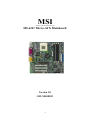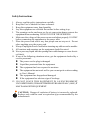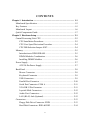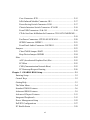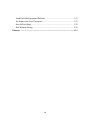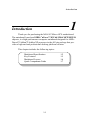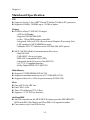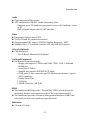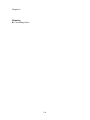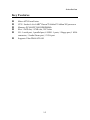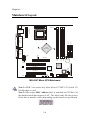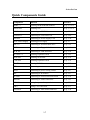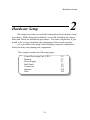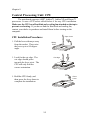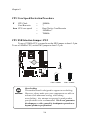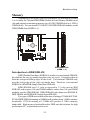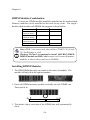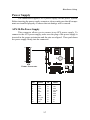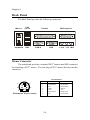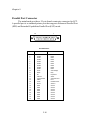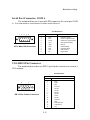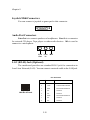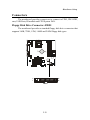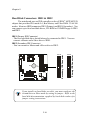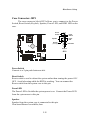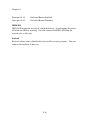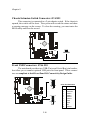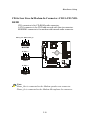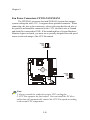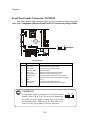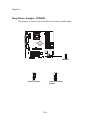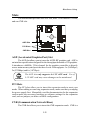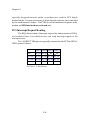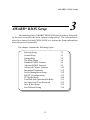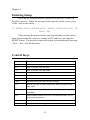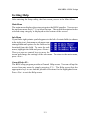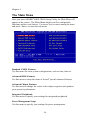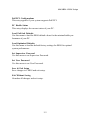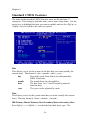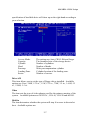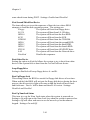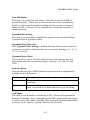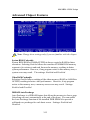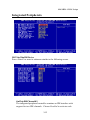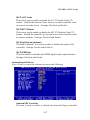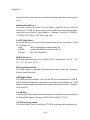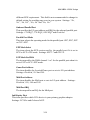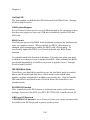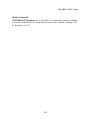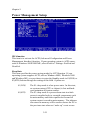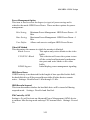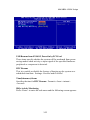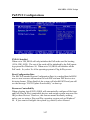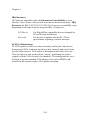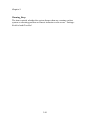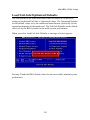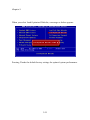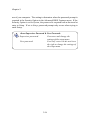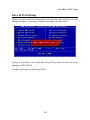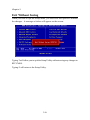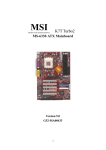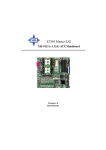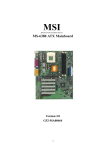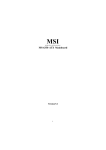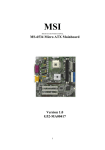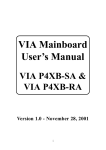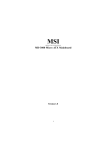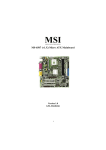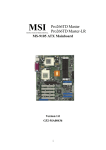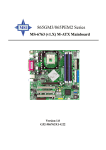Download MSI ATX BX1 Instruction manual
Transcript
MSI MICRO-STAR INTERNATIONAL MS-6367 Micro-ATX Mainboard Version 1.0 G52-MA00302 i Manual Rev: 1.0 Release Date: October 2001 FCC-B Radio Frequency Interference Statement This equipment has been tested and found to comply with the limits for a class B digital device, pursuant to part 15 of the FCC rules. These limits are designed to provide reasonable protection against harmful interference when the equipment is operated in a commercial environment. This equipment generates, uses and can radiate radio frequency energy and, if not installed and used in accordance with the instruction manual, may cause harmful interference to radio communications. Operation of this equipment in a residential area is likely to cause harmful interference, in which case the user will be required to correct the interference at his own expense. Notice 1 The changes or modifications not expressly approved by the party responsible for compliance could void the user’s authority to operate the equipment. Notice 2 Shielded interface cables and A.C. power cord, if any, must be used in order to comply with the emission limits. VOIR LA NOTICE D’INSTALLATION AVANT DE RACCORDER AU RESEAU. Micro-Star International MS-6367 Tested to comply with FCC Standard For Home or Office Use ii Edition October 2001 Copyright Notice The material in this document is the intellectual property of MICRO-STAR INTERNATIONAL. We take every care in the preparation of this document, but no guarantee is given as to the correctness of its contents. Our products are under continual improvement and we reserve the right to make changes without notice. Trademarks All trademarks used in this manual are the property of their respective owners. AMD, Athlon and Duron are registered trademarks of AMD Corporation. PS/2 and OS/2 are registered trademarks of IBM Corporation. Windows 98/2000/ME and Windows NT are registered trademarks of Microsoft. Netware is a registered trademark of Novell. Award is a registered trademark of Award Software Inc. Revision History Revision 1.0 Revision History First release iii Date October 2001 Safety Instructions 1. 2. 3. 4. 5. Always read the safety instructions carefully. Keep this User’s Manual for future reference. Keep this equipment away from humidity. Lay this equipment on a reliable flat surface before setting it up. The openings on the enclosure are for air convection hence protects the equipment from overheating. DO NOT COVER THE OPENINGS. 6. Make sure the voltage of the power source and adjust properly 110/220V before connecting the equipment to the power inlet. 7. Place the power cord such a way that people can not step on it. Do not place anything over the power cord. 8. Always Unplug the Power Cord before inserting any add-on card or module. 9. All cautions and warnings on the equipment should be noted. 10. Never pour any liquid into the opening that could damage or cause electrical shock. 11. If any of the following situations arises, get the equipment checked by a service personnel: z The power cord or plug is damaged z Liquid has penetrated into the equipment z The equipment has been exposed to moisture z The equipment has not work well or you can not get it work according to User’s Manual. z The equipment has dropped and damaged z If the equipment has obvious sign of breakage 12. DO NOT LEAVE THIS EQUIPMENT IN AN ENVIRONMENT UNCONDITIONED, STORAGE TEMPERATURE ABOVE 600 C (1400F), IT MAY DAMAGE THE EQUIPMENT. CAUTION: Danger of explosion if battery is incorrectly replaced. Replace only with the same or equivalent type recommended by the manufacturer. iv CONTENTS Chapter 1. Introduction ............................................................................ 1-1 Mainboard Specification ...................................................................... 1-2 Key Features ........................................................................................ 1-5 Mainboard Layout ............................................................................... 1-6 Quick Components Guide .................................................................... 1-7 Chapter 2. Hardware Setup ...................................................................... 2-1 Central Processing Unit: CPU .............................................................. 2-2 CPU Installation Procedures ......................................................... 2-2 CPU Core Speed Derivation Procedure ......................................... 2-4 CPU FSB Selection Jumper: SW2 .................................................. 2-4 Memory ................................................................................................ 2-5 Introduction to DDR SDRAM ....................................................... 2-5 DIMM Modules Combination ....................................................... 2-6 Installing DIMM Modules ............................................................ 2-6 Power Supply ....................................................................................... 2-7 ATX 20-Pin Power Supply ............................................................. 2-7 Back Panel ............................................................................................ 2-8 Mouse Connector ......................................................................... 2-8 Keyboard Connector ..................................................................... 2-9 USB Connectors ............................................................................ 2-9 Parallel Port Connector ................................................................ 2-10 Serial Port Connector: COM A .................................................... 2-11 VGA DB 15 Pin Connector .......................................................... 2-11 Joystick/Midi Connectors ........................................................... 2-12 Audio Port Connectors ............................................................... 2-12 LAN (RJ-45) Jack (Optional) ........................................................ 2-12 Connectors ......................................................................................... 2-13 Floppy Disk Drive Connector: FDD1 ........................................... 2-13 Hard Disk Connectors: IDE1 & IDE2 ........................................... 2-14 v Case Connector: JFP1 .................................................................. 2-15 IrDA Infrared Module Connector: IR1 ........................................ 2-17 Power Saving Switch Connector: JGS1 ........................................ 2-17 Chassis Intrusion Switch Connector: JCASE1 ............................ 2-18 Front USB Connectors: J9 & J10 ................................................. 2-18 CD-In/Aux Line-In/Modem-In Connector: CD1/AUX1/MODEM1 .... .................................................................................................... 2-19 Fan Power Connectors: CPUFAN1/SYSFAN1 ............................. 2-20 SPDIF Connector: JSPDIF1 ......................................................... 2-21 Front Panel Audio Connector: JAUDIO1 .................................... 2-22 Jumpers .............................................................................................. 2-23 Clear CMOS Jumper: JBAT1 ........................................................ 2-23 Beep Device Jumper: JSPKR1 ...................................................... 2-24 Slots ................................................................................................... 2-25 AGP (Accelerated Graphics Port) Slot ......................................... 2-25 PCI Slots ...................................................................................... 2-25 CNR (Communication Network Riser) ......................................... 2-25 PCI Interrupt Request Routing .................................................... 2-26 Chapter 3. AWARD® BIOS Setup ........................................................... 3-1 Entering Setup ...................................................................................... 3-2 Control Keys ........................................................................................ 3-2 Getting Help ......................................................................................... 3-3 The Main Menu ................................................................................... 3-4 Standard CMOS Features .................................................................... 3-6 Advanced BIOS Features .................................................................... 3-9 Advanced Chipset Features ............................................................... 3-13 Integrated Peripherals ........................................................................ 3-15 Power Management Setup ................................................................. 3-22 PnP/PCI Configurations ..................................................................... 3-27 PC Health Status ................................................................................ 3-29 vi Load Fail-Safe/Optimized Defaults ..................................................... 3-31 Set Supervisor/User Password ........................................................... 3-33 Save & Exit Setup ............................................................................... 3-35 Exit Without Saving ........................................................................... 3-36 Glossary .................................................................................................... G-1 vii Introduction Chapter 1. Introduction 1 Introduction Thank you for purchasing the MS-6367 Micro-ATX motherboard. The mainboard, based on nVIDIA® nForce™ IGP 64/128 & MCP/MCP-D chipsets, is a high-performance computer mainboard designed for AMD® Duron™/Athlon™/Athlon XP processor in the 462 pin package that provides a high-end and professional desktop platform solution. This chapter includes the following topics: Mainboard Specification Key Features Mainboard Layout Quick Components Guide 1-1 1-2 1-5 1-6 1-7 Chapter 1 Mainboard Specification CPU z Supports Socket A for AMD® Duron™/Athlon™/Athlon XP processor z Supports 650MHz, 700MHz, up to 1.5GHz or higher Chipset z nVIDIA® nForce™ IGP 64/128 chipset - AGP 4x (1.5V only) - Supports 200/266 MHz FSB - 64-bit / 128-bit DDR memory controller - Integrated GeForce2 MX-class advanced Graphics Processing Unit - LDT interface to MCP (800MB/sec max) - Multiplex DVI / TV Interface with AGP Slot (MS-6952 option) z MCP / MCP-D (Media Communications Processor) - Dual ATA100 - USB OHCI 1.0a up to 6 ports - IEEE 802.3 compatible MAC (MII) - Integrated Audio Processor Unit (MCP-D) - AC ‘97 2.1 Compliant Interface - Dolby Digital SPDIF OUT (MCP-D) Main Memory z Supports 2/3 DDR DIMM (IGP 64/128) z Supports a maximum memory size of 1/1.5GB (IGP 64/128) z Supports either 64- or 128-bit system memory (IGP 64/128) Slots z One AGP 2.0 4x 1.5V slot z One CNR 1.0 slot z Three 32-bit Master PCI 2.2 Slots z Supports 3.3/5V PCI bus Interface On-BoardIDE z An IDE controller on the MCP/MCP-D chipset provides IDE HDD/CDROM with PIO, Bus Master and Ultra DMA 100 operation modes. z Can connect up to four IDE devices 1-2 Introduction Audio z Chip integrated nVidia Audio z APU integrated in MCP-D (Audio Processing Unit) - Supports up to 256 hardware-processed voices or 64 hardware voices in 3D - Dolby Digital output with S/P DIF interface Video z Integrated nVidia Geforce2 MX z 256-bit 3D and 2D graphics accelerator z 2nd generation T&L engine, NVIDIA Shading Rasterizer - NSR z Multiplex DVI / TV interface with the AGP slot (MS-6952 option) Network (Optional) z Chip Integrated - 10/100 BaseT Ethernet/Fast Ethernet On-Board Peripherals z On-Board Peripherals include: - 1 floppy port supports 2 FDDs with 360K, 720K, 1.2M, 1.44M and 2.88Mbytes. - 1 serial port (COMA) - 1 parallel port supports SPP/EPP/ECP mode - 6 USB ports (2 rear connectors and 2 USB front pin headers- 4 ports) - 1 IrDA connector - 1 Audio/Game Port - 1 VGA Port - 1 SPDIF Connector (MCP-D) BIOS z The mainboard BIOS provides “Plug & Play” BIOS which detects the peripheral devices and expansion cards of the board automatically. z The mainboard provides a Desktop Management Interface (DMI) function which records your mainboard specifications. Dimension z 9.6 inch x 9.6 inch 1-3 Chapter 1 Mounting z 6 mounting holes 1-4 Introduction Key Features z z z z z z Micro ATX Form Factor CPU: Socket A for AMD® Duron™/Athlon™/Athlon XP processor Memory: PC1600/PC2100 DDR DIMMs Slot: 1 AGP slot, 1 CNR slot, 3 PCI slots I/O: 1 serial port, 1 parallel port, 6 USB 1.1 ports, 1 floppy port, 1 IrDA connector, 1 Audio/Game port, 1 VGA port Supports Ultra DMA/ATA100 1-5 Chapter 1 Mainboard Layout Top : mouse Bottom: keyboard SOCKET 462 CPUFAN1 ATX Power Supply Top: LAN Jack (optional) Bottom: USB ports Top : Parallel Port IDE 1 IDE 2 Bottom: COM A VGA port nForce IGP 64/128 Top : Game port JBAT1 SW2 DDR 1 AGP Slot CD1 BATT + PCI Slot 1 J9 nVIDIA MCP/ MCP-D PCI Slot 2 Winbond W83627HF-AW Codec PCI Slot 3 SYSFAN1 J10 BIOS JGS1 JSPKR1 JSPDIF1 DDR 2 MODEM1 AUX1 DDR 3 Bottom: Line-Out Line-In Mic JAUDIO1 CNR JCASE1 IR1 JFP1 FDD1 MS-6367 Micro ATX Mainboard Note 1: DDR 1 slot exists only when nForce™ IGP 128 (Crush 12) Northbridge is used. Note 2: One unique MAC Address label is attached on PCI Slot 3 of the motherboard that supports LAN. The label looks like the picture below but its number varies depending on the board you purchased. MAC Address Label 1-6 Introduction Quick Components Guide Component Function Reference DDR1~3 Installing DDR SDRAM modules See p. 2-5~2-6 Socket 462 Installing CPU See p. 2-2~2-4 CPUFAN1 Connecting to CPUFAN See p. 2-20 SYSFAN1 Connecting to SYSTEM FAN See p. 2-20 PSFAN1 Connecting to Power Supply FAN See p. 2-20 ATX Power Supply Installing power supply See p. 2-7 IDE 1/2 Connecting to IDE hard disk drive See p.2-14 FDD1 Connecting to floppy disk drive See p.2-13 J9 & J10 Connecting to USB interfaces See p. 2-18 PCI Slot 1~3 Installing expansion cards See p. 2-25 AGP Slot Installing AGP cards See p. 2-25 CNR Slot Installing expansion cards See p. 2-25 JBAT1 Clearing CMOS data See p. 2-23 JFP1 Connecting to case See p. 2-15 JGS1 Connecting to power saving switch See p. 2-17 IR1 Connecting to IR module See p. 2-17 JCASE1 Connecting to chassis intrusion switch See p. 2-18 JSPDIF1 Connecting to SPDIF interfaces See p. 2-21 JSPKR1 Setting beep sound output device See p. 2-24 SW2 Setting CPU FSB clock See p. 2-4 JAUDIO1 Connecting to front audio connector See p. 2-22 1-7 Hardware Setup Chapter 2. Hardware Setup 2 Hardware Setup This chapter provides you with the information about hardware setup procedures. While doing the installation, be careful in holding the components and follow the installation procedures. For some components, if you install in the wrong orientation, the components will not work properly. Use a grounded wrist strap before handling computer components. Static electricity may damage the components. This chapter contains the following topics: Central Processing Unit (CPU) Memory Power Supply Back Panel Connectors Jumpers Slots 2-1 2-2 2-5 2-7 2-8 2-13 2-23 2-25 Chapter 2 Central Processing Unit: CPU The mainboard supports AMD® Athlon™, Athlon XP and Duron™ processors. It uses a CPU socket called Socket A for easy CPU installation. Make sure the CPU has a Heat Sink and a cooling fan attached on the top to prevent overheating. If you do not find the Heat Sink and cooling fan, contact your dealer to purchase and install them before turning on the computer. Open Lever CPU Installation Procedures 1. Pull the lever sideways away Sliding Plate from the socket. Then, raise the lever up to a 90-degree angle. 2. Look for the cut edge. The Cut edge cut edge should point towards the lever pivot. The CPU will only fit in the correct orientation. 3. Hold the CPU firmly, and Close Lever then press the lever down to complete the installation. 2-2 Hardware Setup WARNING! Thermal Issue for CPU As processor technology pushes to faster speeds and higher performance, thermal management becomes increasingly crucial when building computer systems. Maintaining the proper thermal environment is key to reliable operation. As such, the processor must be maintained in the specified thermal requirements. AMD Athlon™/Duron™/Athlon XP processor with a speed of 600MHz and above requires LARGER heatsink and fan. You also need to add thermal grease between the CPU and heatsink to improve heat dissipation. Then, make sure that the CPU and heatsink are securely fastened and in good contact with each other. These are needed to prevent damaging the processor and ensuring reliable operation. If you want to get more information on the proper cooling, you can visit AMD’s website for reference. 2-3 Chapter 2 CPU Core Speed Derivation Procedure If CPU Clock Core/Bus ratio then CPU core speed = = = = = 100MHz 7 Host Clock x Core/Bus ratio 100MHz x 7 700MHz CPU FSB Selection Jumper: SW2 To use a 133MHz CPU, you need to set the SW2 jumper to short 1-2 pin. To use a 100MHz CPU, set the SW2 jumper to short 2-3 pin. 1 SW2 3 3 1 1 FSB = 133MHz WARNING! FSB = 100MHz Overclocking This motherboard is designed to support overclocking. However, please make sure your components are able to tolerate such abnormal setting, while doing overclocking. Any attempt to operate beyond product specifications is not recommended. We do not guarantee the damages or risks caused by inadequate operation or beyond product specifications. 2-4 Hardware Setup Memory Depending on the model you have purchased, the mainboard provides 2 or 3 sockets for 184-pin DDR DIMM (Double In-Line Memory Module) modules and supports a maximum memory size of 1GB (2 DIMM slots) or 1.5GB (3 DIMM slots). You can install PC1600/PC2100 DDR SDRAM modules on the DDR DIMM slots (DIMM 1~3). DDR DIMM Slots (DIMM 1~3) Introduction to DDR SDRAM DDR (Double Data Rate) SDRAM is similar to conventional SDRAM, but doubles the rate by transfering data twice per cycle. It transfers data on both the rising and falling edges of the clock. Conventional SDRAM only uses the rising edge of the clock to transfer data. Therefore, conventional SDRAM is called SDR (Single Data Rate) SDRAM. DDR SDRAM uses 2.5 volts as opposed to 3.3 volts used in SDR SDRAM, and requires 184-pin DIMM modules rather than 168-pin DIMM modules used by SDR SDRAM. DDR SDRAM is also known as SDRAM-II, DDR DRAM and DSDRAM (Double-Speed DRAM). Two types of DDR are available at the time of writing: PC1600 & PC2100. PC1600 DDR SDRAM running at 100MHz will produce about 1.6GB/s memory bandwidth. PC2100 running at 133MHz will produce 2.1GB/s memory bandwidth. High memory bandwidth makes DDR an ideal solution for high performance PC, workstations and servers. 2-5 Chapter 2 DIMM Modules Combination At least one DIMM module should be installed on the motherboard. Memory modules can be installed on the slots in any order. The single-/ double-sided module each DIMM slot supports is listed below: Socket Memory Module DDR 1 S/D (Bank0 & Bank1) DDR 2 S/D (Bank2 & Bank3) DDR 3 S/D (Bank4 & Bank5) Maximum System Memory Supported S: Single Side Total Memory 64MB ~ 512MB 64MB ~ 512MB 64MB ~ 512MB 64MB ~ 1.5GB D: Double Side Note: DDR 1 slot exists only when nForce™ IGP 128 (Crush 12) Northbridge is used. Warning: We don’t recommend to install DOUBLE-SIDED DDR266 module on DDR 3 slot because it will cause all memory modules to slower down and run at 200MHz. Installing DIMM Modules 1. The DDR DIMM has only one notch on the center of module. The module will only fit in the right orientation. Rear Side Front Side 2. Insert the DIMM memory module vertically into the DIMM slot. Then push it in. Volt 3. The plastic clip at each side of the DIMM slot will automatically close. 2-6 Hardware Setup Power Supply The mainboard supports ATX power supply for the power system. Before inserting the power supply connector, always make sure that all components are installed properly to ensure that no damage will be caused. ATX 20-Pin Power Supply This connector allows you to connect to an ATX power supply. To connect to the ATX power supply, make sure the plug of the power supply is inserted in the proper orientation and the pins are aligned. Then push down the power supply firmly into the connector. 11 1 20 10 ATX Power Connector PIN SIGNAL PIN SIGNAL 1 2 3 4 5 6 7 8 9 10 3.3V 3.3V GND 5V GND 5V GND PW_OK 5V_SB 12V 11 12 13 14 15 16 17 18 19 20 3.3V -12V GND PS_ON GND GND GND -5V 5V 5V 2-7 Chapter 2 Back Panel The Back Panel provides the following connectors: LAN Mouse (optional) Keyboard USB Parallel COM A Midi/Joystick VGA L-out L-in MIC Mouse Connector The mainboard provides a standard PS/2® mouse mini DIN connector for attaching a PS/2® mouse. You can plug a PS/2® mouse directly into this connector. Pin Definition 6 5 3 4 2 1 PS/2 Mouse (6-pin Female) PIN SIGNAL DESCRIPTION 1 2 3 4 5 6 Mouse DATA NC GND VCC Mouse Clock NC Mouse DATA No connection Ground +5V Mouse clock No connection 2-8 Hardware Setup Keyboard Connector The mainboard provides a standard PS/2® keyboard mini DIN connector for attaching a PS/2® keyboard. You can plug a PS/2® keyboard directly into this connector. Pin Definition 6 PIN SIGNAL DESCRIPTION 1 2 3 4 5 6 Keyboard DATA NC GND VCC Keyboard Clock NC Keyboard DATA No connection Ground +5V Keyboard clock No connection 5 4 3 2 1 PS/2 Keyboard (6-pin Female) USB Connectors The mainboard provides a UHCI (Universal Host Controller Interface) Universal Serial Bus root for attaching USB devices such as keyboard, mouse or other USB-compatible devices. You can plug the USB device directly into ths connector. USB Port Description 1 2 3 4 5 6 7 8 USB Ports PIN SIGNAL DESCRIPTION 1 2 3 4 5 6 7 8 VCC -Data 0 +Data0 GND VCC -Data 1 +Data 1 GND +5V Negative Data Channel 0 Positive Data Channel 0 Ground +5V Negative Data Channel 1 Positive Data Channel 1 Ground 2-9 Chapter 2 Parallel Port Connector The mainboard provides a 25-pin female centronic connector for LPT. A parallel port is a standard printer port that supports Enhanced Parallel Port (EPP) and Extended Capabilities Parallel Port (ECP) mode. 13 1 25 14 Pin Definition PIN SIGNAL DESCRIPTION 1 2 3 4 5 6 7 8 9 10 STROBE DATA0 DATA1 DATA2 DATA3 DATA4 DATA5 DATA6 DATA7 ACK# Strobe Data0 Data1 Data2 Data3 Data4 Data5 Data6 Data7 Acknowledge 11 12 13 14 15 16 17 18 19 20 21 22 23 24 25 BUSY PE SELECT AUTO FEED# ERR# INIT# SLIN# GND GND GND GND GND GND GND GND Busy Paper End Select Automatic Feed Error Initialize Printer Select In Ground Ground Ground Ground Ground Ground Ground Ground 2-10 Hardware Setup Serial Port Connector: COM A The mainboard has one 9-pin male DIN connector for serial port COM A. You can attach a serial mouse or other serial devices. Pin Definition 1 2 3 4 5 6 7 8 9 9-Pin Male DIN Connector PIN SIGNAL DESCRIPTION 1 2 3 4 5 6 7 8 9 DCD SIN SOUT DTR GND DSR RTS CTS RI Data Carry Detect Serial In or Receive Data Serial Out or Transmit Data Data Terminal Ready) Ground Data Set Ready Request To Send Clear To Send Ring Indicate VGA DB 15 Pin Connector The mainboard provides one DB 15-pin female connector to connect a VGA monitor. Pin Definition Analog Video Display Connector (DB-15S) 5 15 1 11 DB 15-Pin Female Connector 2-11 PIN SIGNAL DESCRIPTION 1 2 3 4 5 6 7 8 9 Red Green Blue Not used Ground Ground Ground Ground Power 10 11 12 13 14 15 Ground Not used SDA Horizontal Sync Vertical Sync SCL Chapter 2 Joystick/Midi Connectors You can connect a joystick or game pad to this connector. Audio Port Connectors Line Out is to connect speakers or headphones. Line In is a connector for external CD player, Tape player or other audio devices. Mic is used to connect to a microphone. Line Out Line In MIC LAN (RJ-45) Jack (Optional) The mainboard provides one standard RJ-45 jack for connection to Local Area Network (LAN). You can connect a network cable to the LAN jack. Pin Definition LAN RJ-45 Jack PIN SIGNAL 1 TDP Transmit Differential Pair 2 TDN Transmit Differential Pair 3 RDP Receive Differential Pair 4 NC Not Used 5 NC Not Used 6 RDN Receive Differential Pair 7 NC Not Used 8 NC Not Used 2-12 DESCRIPTION Hardware Setup Connectors The mainboard provides connectors to connect to FDD, IDE HDD, case, USB Ports, IR module and CPU/System FAN. Floppy Disk Drive Connector: FDD1 The mainboard provides a standard floppy disk drive connector that supports 360K, 720K, 1.2M, 1.44M and 2.88M floppy disk types. 2 34 1 33 FDD1 2-13 Chapter 2 Hard Disk Connectors: IDE1 & IDE2 The mainboard uses an IDE controller on the nVIDIA® MCP/MCP-D chipset that provides PIO mode 0-4, Bus Master, and Ultra DMA 33/66/100 modes. It has two HDD connectors IDE1 (Primary) and IDE2 (Secondary). You can connect up to four hard disk drives, CD-ROM or 120MB Floppy to IDE1 and IDE2. 2 TIP 1 40 39 Primary IDE Connector 40 39 Secondary IDE Connector IDE1 (Primary IDE Connector) - The first hard disk drive should always be connected to IDE1. You can connect a Master and a Slave drive to IDE1. IDE2 (Secondary IDE Connector) - You can connect a Master and a Slave drive to IDE2. 2 1 If you install two hard disks on cable, you must configure the second drive to Slave mode by setting its jumper. Refer to the hard disk documentation supplied by hard disk vendors for jumper setting instructions. 2-14 Hardware Setup Case Connector: JFP1 The case connector block JFP1 allows you to connect to the Power Switch, Reset Switch, Keylock, Speaker, Power LED, and HDD LED on the case. Reset Switch + Speaker Buzzer (short pin) Power Switch Power LED + HDD LED Keylock JFP1 Power Switch Connect to a 2-pin push button switch. Reset Switch Reset switch is used to reboot the system rather than turning the power ON/ OFF. Avoid rebooting while the HDD is working. You can connect the Reset switch from the system case to this pin. Power LED The Power LED is lit while the system power is on. Connect the Power LED from the system case to this pin. Speaker Speaker from the system case is connected to this pin. If on-board Buzzer is available, then: 2-15 Chapter 2 Short pin 14-15: Open pin 14-15: On-board Buzzer Enabled. On-board Buzzer Disabled HDDLED HDD LED shows the activity of a hard disk drive. Avoid turning the power off while the HDD is working. You can connect the HDD LED from the system case to this pin. Keylock Keylock allows you to disable the keyboard for security purpose. You can connect the keylock to this pin. 2-16 Hardware Setup IrDA Infrared Module Connector: IR1 This connector allows you to connect to an IrDA Infrared module. You must configure the setting through the BIOS setup to use the IR function. PIN SIGNAL 1 2 3 4 5 VCC NC IRRX GND IRTX 1 IR1 Power Saving Switch Connector: JGS1 Attach a power saving switch to this connector. Pressing the switch once will have the system enter the sleep/suspend state. Press any key to wake up the system. JGS1 2-17 Chapter 2 Chassis Intrusion Switch Connector: JCASE1 This connector is connected to a 2-pin chassis switch. If the chassis is opened, the switch will be short. The system will record this status and show a warning message on the screen. To clear the warning, you must enter the BIOS utility and clear the record. JCASE1 Front USB Connectors: J9 & J10 The mainboard provides two USB (Universal Serial Bus) pin headers, that allow you to connect optional USB ports for front panel. These connectors are compliant to Intel Front Panel I/O Connectivity Design Guide. 1 2 9 10 J9/10 Pin Definition J9 1 2 9 10 J10 2-18 PIN SIGNAL 1 2 3 4 5 6 7 8 9 10 USBPWR USBPWR USBP2USBP3USBP2+ USBP3+ GND GND NC USBOC Hardware Setup CD-In/Aux Line-In/Modem-In Connector: CD1/AUX1/MODEM1 CD1 connector is for CD-ROM audio connector. AUX1 connector is for DVD add-on card with Line-in connector. MODEM1 connector is for modem with internal audio connector. Mono_Out GND Phone_In MODEM1 R GND L AUX1 R GND L CD1 Note: Mono_Out is connected to the Modem speaker-out connector. Phone_In is connected to the Modem Microphone-In connector. 2-19 Chapter 2 Fan Power Connectors: CPUFAN1/SYSFAN1 The CPUFAN1 (processor fan) and SYSFAN1 (system fan) support system cooling fan with +12V. It supports three-pin head connector. When connecting the wire to the connectors, always take note that the red wire is the positive and should be connected to the +12V, the black wire is Ground and should be connected to GND. If the mainboard has a System Hardware Monitor chipset on-board, you must use a specially designed fan with speed sensor to take advantage of the CPU fan control. SENSOR +12V GND CPUFAN1 SENSOR +12V GND SYSFAN1 Note: 1. Always consult the vendor for proper CPU cooling fan. 2. CPU Fan supports the fan control. You can install the PC Alert utility that will automatically control the CPU Fan speed according to the actual CPU temperature. 2-20 Hardware Setup SPDIF Connector: JSPDIF1 The connector is used to connect SPDIF (Sony & Philips Digital Interconnect Format) interface for digital audio transmission. 1 3 JSPDIF1 JSPDIF1 Pin Definition PIN SIGNAL 1 2 3 VCC SPDIF NC Connected to JSPDIF1 SPDIF Bracket 2-21 Chapter 2 Front Panel Audio Connector: JAUDIO1 The front panel audio connector allows you to connect to the front panel audio and is compliant with Intel Front Panel I/O Connectivity Design Guide. 2 10 1 9 JAUDIO1 Pin Definition PIN SIGNAL DESCRIPTION 1 2 3 4 5 6 7 8 9 10 AUD_MIC AUD_GND AUD_MIC_BIAS AUD_VCC AUD_FPOUT_R AUD_RET_R HP_ON KEY AUD_FPOUT_L AUD_RET_L Front panel microphone input signal Ground used by analog audio circuits Microphone power Filtered +5V used by analog audio circuits Right channel audio signal to front panel Right channel audio signal return from front panel Reserved for future use to control headphone amplifier No pin Left channel audio signal to front panel Left channel audio signal return from front panel CAUTION!!! If you don’t want to connect to the front audio header, pins 5 & 6, 9 & 10 have to be jumpered in order to have signal output directed to the rear audio ports. Otherwise, the Line-Out connector on the back panel will not function. 2-22 6 10 5 9 Hardware Setup Jumpers The motherboard provides the following jumpers for you to set the computer’s function. This section will explain how to change your motherboard’s function through the use of jumpers. Clear CMOS Jumper: JBAT1 There is a CMOS RAM on board that has a power supply from external battery to keep the data of system configuration. With the CMOS RAM, the system can automatically boot OS every time it is turned on. If you want to clear the system configuration, use the JBAT1 (Clear CMOS Jumper ) to clear data. Follow the instructions below to clear the data: 1 JBAT1 3 3 1 1 Keep Data Clear Data WARNING! You can clear CMOS by shorting 2-3 pin while the system is off. Then return to 1-2 pin position. Avoid clearing the CMOS while the system is on; it will damage the mainboard. 2-23 Chapter 2 Beep Device Jumper: JSPKR1 The jumper is used to select the device for beep sound output. 1 JSPKR1 3 3 1 1 Output to Buzzer Output to External Speaker 2-24 Hardware Setup Slots The motherboard provides one AGP slot, three 32-bit Master PCI slots, and one CNR slot. AGP Slot PCI Slots CNR Slot AGP (Accelerated Graphics Port) Slot The AGP slot allows you to insert the AGP 1.5V graphics card. AGP is an interface specification designed for the throughput demands of 3D graphics. It introduces a 66MHz, 32-bit channel for the graphics controller to directly access main memory and provides three levels of throughputs: 1x (266Mbps), 2x (533Mbps) and 4x (1.07Gbps). The AGP slot only supports 4x 1.5V AGP card. Use of 3.3V AGP card may cause damages to the mainboard. WARNING PCI Slots The PCI slots allow you to insert the expansion cards to meet your needs. When adding or removing expansion cards, make sure that you unplug the power supply first. Meanwhile, read the documentation for the expansion card to make any necessary hardware or software settings for the expansion card, such as jumpers, switches or BIOS configuration. CNR (Communication Network Riser) The CNR slot allows you to insert the CNR expansion cards. CNR is a 2-25 Chapter 2 specially designed network, audio, or modem riser card for ATX family motherboards. Its main processing is done through software and controlled by the motherboard’s chipset. The CNR slot of the mainboard supports audio, modem and MII-interfaced network card only. PCI Interrupt Request Routing The IRQ, abbreviation of interrupt request line and pronounced I-R-Q, are hardware lines over which devices can send interrupt signals to the microprocessor. The “AGP/PCI” IRQ pins are typically connected to the PCI bus INTA#INTE# pins as follows: Order 1 Order 2 Order 3 Order 4 AGP INT E# INT A# PCI Slot 1 INT A# INT B# INT C# INT D# PCI Slot 2 INT B# INT C# INT D# INT A# PCI Slot 3 INT C# INT D# INT A# INT B# PCI Slot 1~3: Bus Master. 2-26 AWARD® BIOS Setup Chapter 3. AWARD ® B I O S Setup AWARD® BIOS Setup 3 The mainboard uses AWARD® BIOS ROM that provides a Setup utility for users to modify the basic system configuration. The information is stored in a battery-backed CMOS RAM so it retains the Setup information when the power is turned off. The chapter contains the following topics: Entering Setup Control Keys Getting Help The Main Menu Standard CMOS Features Advanced BIOS Features Advanced Chipset Features Integrated Peripherals Power Management Setup PnP/PCI Configurations PC Health Status Load Fail-Safe/Optimized Defaults Set Supervisor/User Password Save & Exit Setup Exit Without Saving 3-1 3-2 3-2 3-3 3-4 3-6 3-9 3-13 3-15 3-22 3-27 3-29 3-31 3-33 3-35 3-36 Chapter 3 Entering Setup Power on the computer and the system will start POST (Power On Self Test) process. When the message below appears on the screen, press <DEL> key to enter Setup. TO ENTER SETUP BEFORE BOOT, PRESS <CTRL-ALT-ESC> OR <DEL> KEY If the message disappears before you respond and you still wish to enter Setup, restart the system by turning it OFF and On or pressing the RESET button. You may also restart the system by simultaneously pressing <Ctrl>, <Alt>, and <Delete> keys. Control Keys <↑> Move to the previous item <↓> Move to the next item <←> Move to the item in the left hand <→> Move to the item in the right hand <Enter> Select the item <Esc> Jumps to the Exit menu or returns to the main menu from a submenu <+/PU> Increase the numeric value or make changes <-/PD> Decrease the numeric value or make changes <F1> General help, only for Status Page Setup Menu and Option Page Setup Menu <F5> Restore the previous CMOS value from CMOS, only for Option Page Setup Menu <F6> Load the default CMOS value from Fail-Safe default table, only for Option Page Setup Menu <F7> Load Optimized defaults, only for Option Page Setup Menu <F10> Save all the CMOS changes and exit 3-2 AWARD® BIOS Setup Getting Help After entering the Setup utility, the first screen you see is the Main Menu. Main Menu The main menu displays the setup categories the BIOS supplies. You can use the up/down arrow keys ( ↑↓ ) to select the item. The on-line description for the selected setup category is displayed on the bottom of the screen. Sub-Menu If you find a right pointer symbol appears to the left of certain fields (as shown in the right view), that means a sub-menu containing additional options for the field can be launched from this field. To enter the submenu, highlight the field and press <Enter>. Then you can use control keys to move between and change the settings of the sub-menu. To return to the main menu, press <Esc>. General Help <F1> The BIOS setup program provides a General Help screen. You can call up this screen from any menu by simply pressing <F1>. The Help screen lists the appropriate keys to use and the possible selections for the highlighted item. Press <Esc> to exit the Help screen. 3-3 Chapter 3 The Main Menu Once you enter AWARD® BIOS CMOS Setup Utility, the Main Menu will appear on the screen. The Main Menu displays twelve configurable functions and two exit choices. Use arrow keys to move among the items and press <Enter> to enter the sub-menu. Standard CMOS Features Use this menu for basic system configurations, such as time, date etc. Advanced BIOS Features Use this menu to setup the items of Award® special enhanced features. Advanced Chipset Features Use this menu to change the values in the chipset registers and optimize your system’s performance. Integrated Peripherals Use this menu to specify your settings for integrated peripherals. Power Management Setup Use this menu to specify your settings for power management. 3-4 AWARD® BIOS Setup PnP/PCI Configurations This entry appears if your system supports PnP/PCI. PC Health Status This entry displays the current status of your PC. Load Fail-Safe Defaults Use this menu to load the BIOS default values for the minimal/stable performance of your PC. Load Optimized Defaults Use this menu to load the default factory settings for BIOS for optimal system performance. Set Supervisor Password Use this menu to set Supervisor Password. Set User Password Use this menu to set User Password. Save & Exit Setup Save changes to CMOS and exit setup. Exit Without Saving Abandon all changes and exit setup. 3-5 Chapter 3 Standard CMOS Features The items inside Standard CMOS Features menu are divided into 13 categories. Each category includes none, one or more setup items. Use the arrow keys to highlight the item you want to modify and use the <PgUp> or <PgDn> keys to switch to the value you prefer. Date This allows you to set the system to the date that you want (usually the current date). The format is <day><month> <date> <year>. day Day of the week, from Sun to Sat, determined by BIOS. Read-only. month The month from Jan. through Dec. date The date from 1 to 31 can be keyed by numeric function keys. year The year can be adjusted by users. Time This allows you to set the system time that you want (usually the current time). The time format is <hour> <minute> <second>. IDE Primary Master/Primary Slave/Secondary Master/Secondary Slave Press PgUp/<+> or PgDn/<-> to select the hard disk drive type. The 3-6 AWARD® BIOS Setup specification of hard disk drive will show up on the right hand according to your selection. Access Mode Capacity Cylinder Head Precomp Landing Zone Sector The settings are Auto, CHS, LBA and Large. The formatted size of the storage device. Number of cylinders. Number of heads. Write precompensation cylinder. Cylinder location of the landing zone. Number of sectors. Drive A/B This item allows you to set the type of floppy drives installed. Available options are None, 360K, 5.25 in., 1.2M, 5.25 in., 720K, 3.5 in., 1.44M, 3.5 in., 2.88M, 3.5 in.. Video The item sets the type of video adapter used for the primary monitor of the system . Available options are EGA/VGA , CGA 40, CGA 80 and MONO. Halt On The item determines whether the system will stop if an error is detected at boot. Available options are: 3-7 Chapter 3 All Errors No Errors All, But Keyboard All, But Diskette All, But Disk/Key The system stops when any error is detected. The system doesn’t stop for any detected error. The system doesn’t stop for a keyboard error. The system doesn’t stop for a disk error. The system doesn’t stop for either a disk or a keyboard error. 3-8 AWARD® BIOS Setup Advanced BIOS Features Anti-Virus Protection The item is to set the Virus Warning feature for IDE Hard Disk boot sector protection. If the function is enabled and any attempt to write data into this area is made, BIOS will display a warning message on the screen and beep. Settings: Disabled and Enabled. CPU Internal Cache/External Cache Cache memory is additional memory that is much faster than conventional DRAM (system memory). When the CPU requests data, the system transfers the requested data from the main DRAM into cache memory, for even faster access by the CPU. The settings enable/disable the internal cache (also known as L1 or level 1 cache) and external cache (also known as L2 or level 2 cache). Settings: Enabled and Disabled. Quick Power On Self Test The option speeds up Power On Self Test (POST) after you power on the computer. When setting the item to Enabled, BIOS will shorten or skip 3-9 Chapter 3 some check items during POST. Settings: Enabled and Disabled. First/Second/Third Boot Device The items allow you to set the sequence of boot devices where BIOS attempts to load the disk operating system. The settings are: Floppy The system will boot from floppy drive. LS120 The system will boot from LS-120 drive. HDD-0 The system will boot from the first HDD. SCSI The system will boot from the SCSI. CDROM The system will boot from the CD-ROM. HDD-1 The system will boot from the second HDD. HDD-2 The system will boot from the third HDD. HDD-3 The system will boot from the fourth HDD. ZIP100 The system will boot from ATAPI ZIP drive. LAN The system will boot from the Network drive. Disabled Disable this sequence. Boot Other Device Setting the option to Enabled allows the system to try to boot from other device if the system fails to boot from the 1st/2nd/3rd boot device. Swap Floppy Drive Setting to Enabled will swap floppy drives A: and B:. Boot Up Floppy Seek This setting causes the BIOS to search for floppy disk drives at boot time. When enabled, the BIOS will activate the floppy disk drives during the boot process: the drive activity light will come on and the head will move back and forth once. First A: will be done and then B: if it exists. Settings: Disabled and Enabled. Boot Up NumLock Status This item is to set the Num Lock status when the system is powered on. Setting to On will turn on the Num Lock key when the system is powered on. Setting to Off will allow end users to use the arrow keys on the numeric keypad. Settings: On and Off. 3-10 AWARD® BIOS Setup Gate A20 Option This item is to set the Gate A20 status. A20 refers to the first 64KB of extended memory. When Fast is selected, the Gate A20 is controlled by Port92 or chipset specific method resulting in faster system performance. When Normal is selected, A20 is controlled by a keyboard controller or chipset hardware. Typematic Rate Setting This item is used to enable or disable the typematic rate setting including Typematic Rate & Typematic Delay. Typematic Rate (Chars/Sec) After Typematic Rate Setting is enabled, this item allows you to set the rate (characters/second) at which the keys are accelerated. Settings: 6, 8, 10, 12, 15, 20, 24 and 30. Typematic Delay (Msec) This item allows you to select the delay between when the key was first pressed and when the acceleration begins. Settings: 250, 500, 750 and 1000. Security Option This specifies the type of BIOS password protection that is implemented. Settings are described below: Option Setup System Description The password prompt appears only when end users try to run Setup. A password prompt appears every time when the computer is powered on or when end users try to run Setup. APICMode This field is used to enable or disable the APIC (Advanced Programmable Interrupt Controller). Due to compliance to PC2001 design guide, the system is able to run in APIC mode. Enabling APIC mode will expand available IRQs resources for the system. Settings: Enabled and Disabled. 3-11 Chapter 3 MPS Version Control For OS This field allows you to select which MPS (Multi-Processor Specification) version to be used for the operating system. You need to select the MPS version supported by your operating system. To find out which version to use, consult the vendor of your operating system. Settings: 1.4 and 1.1. OS Select For DRAM > 64MB This allows you to run the OS/2® operating system with more than 64MB DRAM. When you choose Non-OS2, you cannot run the OS/2® operating system with more than 64MB DRAM. But it is possible if you choose OS2. HDD S.M.A.R.T. Capability This allows you to activate the S.M.A.R.T. (Self-Monitoring Analysis & Reporting Technology) capability for the hard disks. S.M.A.R.T is a utility that monitors your disk status to predict hard disk failure. This gives you an opportunity to move data from a hard disk that is going to fail to a safe place before the hard disk becomes offline. Settings: Enabled and Disabled. Video BIOS Shadow This item sets if the Video BIOS will be copied to RAM and increase video speed accordingly. Settings: Enabled and Disabled. C8000-CBFFF/CC000-CFFFF/D0000-D3FFF/D4000-C7FFF/D8000DBFFF/DC000-DFFFFShadow These items specify whether the contents of the adapter ROM named in the items will be copied into RAM to improve the performance of ROM firmware for adapters. You need to know the address of each adapter ROM occupies to shadow (copy) it into the correct area of RAM. Settings: Enabled and Disabled. Small Logo(EPA) Show This item enables you to show the EPA logo (brand specific graphics) on the bootup screen. Settings are: Disabled Shows the normal POST screen at boot. Enabled Shows a still image (EPA logo) on the screen at boot. 3-12 AWARD® BIOS Setup Advanced Chipset Features Note: Change these settings only if you are familiar with the chipset. System BIOS Cacheable System BIOS ROM at F0000h-FFFFFh is always copied to RAM for faster execution. Selecting Enabled allows the contents of F0000h RAM memory segment to be written to and read from cache memory, resulting in better system performance. However, if any program writes to this memory area, a system error may result. The settings: Enabled and Disabled. Video RAM Cacheable Selecting Enabled allows caching of the video memory (RAM) at A0000h to AFFFFh, resulting in better video performance. However, if any program writes to this memory area, a memory access error may result. Settings: Enabled and Disabled. DDRAM Auto Precharge Auto Precharge is a SDRAM feature that allows the memory to close a page (bits along one row) automatically at the end of the burst. You can enable the Auto Precharge function of the installed DDR SDRAM to provide a selftimed row precharge for each burst access. Settings: Enabled and Disabled. 3-13 Chapter 3 CAS Latency Override The option lets you override the SPD timing to control the CAS latency, which determines the timing delay before SDRAM starts a read command after receiving it. Settings: 2 Clocks, 2.5 Clocks, 3 Clocks and Disabled. 2 Clocks increases system performance while 3 Clocks provides more stable system performance. AGP Aperture Size (MB) The item is used to select the size of Accelerated Graphics Port (AGP) aperture. Aperture is a portion of PCI memory address range dedicated for graphics memory address space. Host cycles that hit the aperture range are forwarded to AGP without any translation. Settings: 32MB, 64MB, 128MB, 256MB, 512MB and Disabled. Monochrome Access This allows you to control when MDA (Monochrome Display Adapter) accesses are sent to the AGP device or to PCI bus. Settings: AGP and PCI. AGP BUS Driving Control This filed is used to adjust the AGP driving force. Selecting Manual allows you to select an AGP driving force in AGP BUS Driving Value. It is strongly suggested to select Auto to avoid causing any system error. AGP BUS Driving Value This item specifies an AGP driving force. Frame Buffer Size Frame Buffer is the video memory that stores data for video display (frame). This field is used to determine the memory size for Frame Buffer. Larger frame buffer size increases video performance. Settings: 8M, 16M, 32MB and Disabled. 3-14 AWARD® BIOS Setup Integrated Peripherals MCP OnChip IDE Device Press <Enter> to enter its submenu similar to the following screen. OnChip IDE Channel0/1 The integrated peripheral controller contains an IDE interface with support for two IDE channels. Choose Enabled to activate each 3-15 Chapter 3 channel separately. IDE Prefetch Mode The onboard IDE drive interfaces supports prefetching, for faster drive accesses. Set to Disabled if your primary and/or secondary add-in IDE interface does not support prefetching. Primary/Secondary Master/Slave PIO The four items allow you to set a PIO (Programmed Input/Output) mode for each of the four IDE devices that the onboard IDE interface supports. Modes 0~4 provide increased performance. In Auto mode, BIOS automatically determines the best mode for each IDE device. Primary/Secondary Master/Slave UDMA Ultra DMA implementation is possible only if your IDE device supports it and your operating environment contains a DMA driver. If both your hard drive and software support Ultra DMA 33/66/100, select Auto to enable BIOS support. MCP OnChip PCI Device Press <Enter> and the following submenu screen will appear. 3-16 AWARD® BIOS Setup MCP AC97 Audio This item is used to enable or disable the AC’97 (Audio Codec’97) feature. Disable the function if you want to use other controller cards to connect an audio device. Settings: Disabled and Enable. MCP MC97 Modem This item is used to enable or disable the MC’97 (Modem Codec’97) feature. Disable the controller if you want to use other controller cards to connect modems. Settings: Disabled and Enable. MCP OnChip Lan (Optional) The field is optional. It is used to enable or disable the onchip LAN controller. Settings: Enable and Disabled. MCP SPDIF Out This item enables or disables the SPDIF digital audio output function. Settings: Disabled and Enable. Onboard SuperIO Device Press <Enter> to enter the submenu screen as the following. Onboard FDC Controller The item is used to enable or disable the onboard Floppy controller. 3-17 Chapter 3 Select Enabled when you have installed a floppy disk drive and want to use it. Onboard Serial Port 1 The item specifies the base I/O port address and IRQ for the onboard Serial Port 1 (COM A). Selecting Auto allows BIOS to automatically determine the correct base I/O port address. Settings: Disabled, 3F8/IRQ4, 2F8/IRQ3, 3E8/IRQ4, 2E8/IRQ3 and Auto. UART Mode Select The field allows you to specify the operation mode for serial port “COM B”. Settings are: IrDA: IrDA-compliant Serial Infrared Port ASKIR : Amplitude Shift Keyed Infrared Port Normal: RS-232C Serial Port RxD, TxD Active The item determines the active of RxD, TxD. Settings are “Hi, Hi”, “Hi, Lo”, “Lo, Hi” and “Lo, Lo”. IR Transmission Delay The field enables or disables IR transmission delay function. Settings: Enabled and Disabled. UR2 Duplex Mode The field specifies a duplex value for the IR device connected to COM B. Full Duplex mode permits silmutaneous two-direction transmission. Half Duplex mode permits transmission in one direction only at a time. Settings: Half and Full. Use IR Pins Consult your IR peripheral documentation to select the correct setting of TxD and RxD signals. Settings: IR-Rx2Tx2 and RxD2, TxD2. TX, RX inverting enable This item allows you to enable the TX, RX inverting which depends on 3-18 AWARD® BIOS Setup different H/W requirement. This field is not recommended to change its default setting for avoiding any error in your system. Settings: “No, No”, “No, Yes”, “Yes, No” and “Yes, Yes.” Onboard Parallel Port This specifies the I/O port address and IRQ for the onboard parallel port. Settings: 378/IRQ7, 278/IRQ5, 3BC/IRQ7 and Disabled. Parallel Port Mode This item selects the operating mode for the parallel port: SPP, EPP, ECP or ECP+EPP. EPP Mode Select The item selects the EPP version used by the parallel port if it is set to EPP or ECP+EPP mode. Settings: EPP1.7 and EPP1.9. ECP Mode Use DMA The item specifies the DMA channel 1 or 3 for the parallel port when it is set to ECP or ECP+EPP mode. Game Port Address The item disables the Joystick/Game port or sets its I/O port address. Settings: Disabled, 201 and 209. Midi Port Address The item disables the Midi port or sets its I/O port address. Settings: Disabled, 330, 300 and 290. Midi Port IRQ The item specifies an IRQ for the Midi port. Init Display First This item specifies which VGA device is your primary graphics adapter. Settings: PCI Slot and Onboard/AGP. 3-19 Chapter 3 OnChip USB The item enables or disables the USB (Universal Serial Bus) Ports. Settings: Enabled and Disabled. USB Keyboard Support Set to Enabled if your need to use an USB keyboard in the operating system that does not support or have any USB driver installed, such as DOS and SCO Unix. BIOS Protect This function protects the BIOS from accidental corruption by unauthorized users or computer viruses. When enabled, the BIOS’ data cannot be changed when attempting to update the BIOS with a Flash utility. To successfully update the BIOS, you’ll need to disable this BIOS Protec function. You should enable this function at all times. The only time when you need to disable it is when you want to update the BIOS. After updating the BIOS, you should immediately re-enable it to protect it against viruses. Settings: Enabled and Disabled. IDE HDD Block Mode This allows your hard disk controller to use the fast block mode to transfer data to and from the hard disk drive. Block mode is also called block transfer, multiple commands or multiple sector read/write. Enabled enables IDE controller to use block mode; Disabled allows the controller to use standard mode. POWER ON Function This controls how the PS/2 mouse or keyboard can power on the system. Settings: Password, Hot KEY, Any KEY, BUTTON ONLY and Keyboard 98. KB Power ON Password If POWER ON Function is set to Password, then you can set a password in the field for the PS/2 keyboard to power on the system. 3-20 AWARD® BIOS Setup Hot Key Power ON If POWER ON Function is set to Hot KEY, you can assign a hot key combination in the field for the PS/2 keyboard to power on the system. Settings: CtrlF1 through Ctrl-F12. 3-21 Chapter 3 Power Management Setup IPCA function This item is to activate the ACPI (Advanced Configuration and Power Management Interface) function. If your operating system is ACPI-aware, such as Windows 98SE/2000/ME, select Enabled. Settings: Enabled and Disabled. Sleep State This item specifies the power saving modes for ACPI function. If your operating system supports ACPI, such as Windows 98SE, Windows 2000 and Windows ME, you can choose to enter the Standby mode in S1(POS) or S3(STR) fashion through the setting of this field. Options are: S1(POS) S3(STR) The S1 sleep mode is a low power state. In this state, no system context (CPU or chipset) is lost and hardware maintains all system context. The S3 sleep mode is a power-down state in which power is supplied only to essential components such as main memory and wake-capable devices and all system context is saved to main memory. The information stored in memory will be used to restore the PC to the previous state when an “wake up” event occurs. 3-22 AWARD® BIOS Setup Power Management Option This item is used to select the degree (or type) of power saving and is related to the mode: HDD Power Down. There are three options for power management: Min Saving Max Saving User Define Minimum Power Management. HDD Power Down = 15 Min. Maximum Power Management. HDD Power Down = 1 Min. Allows end users to configure HDD Power Down. Video Off Method This determines the manner in which the monitor is blanked. Blank Screen This option only writes blanks to the video buffer. V/H SYNC+Blank This selection will cause the system to turn off the vertical and horizontal synchronization ports and write blanks to the video buffer. DPMS Support Initial display power management signaling. HDD Power Down If HDD activity is not detected for the length of time specified in this field, the hard disk drive will be powered down while all other devices remain active. Settings: Disabled and 1 Min through 15 Min. HDD Down In Suspend This item determines whether the hard disk drive will be turned off during suspend mode. Settings: Disabled and Enabled. PM Control by APM Setting to Yes will activate an Advanced Power Management (APM) device to enhance Max Saving mode and stop CPU internal clock. Settings: Yes and No. 3-23 Chapter 3 PWRON After PWR-Fail This item specifies whether your system will reboot after a power failure or interrupt occurs. Available settings are: Off Leaves the computer in the power off state. On Reboots the computer. Former-Sts Restores the system to the previous status before power failure or interrupt occurred. MODEM Use IRQ Name the interrupt request (IRQ) line assigned to the modem (if any) on your system. Activity of the selected IRQ always awakens the system. Settings: 3, 4, 5, 7, 9, 10, 11 and NA. Soft-Off by PBTN This feature allows users to configure the power button function. Settings are: Instant-Off The power button functions as a normal power-on/off button. Delay 4 Sec When you press the power button, the computer enters the suspend/sleep mode, but if the button is pressed for more than four seconds, the computer is turned off. IRQ/Event Activity Detect Press <Enter> to enter the sub-menu and the following screen appears: 3-24 AWARD® BIOS Setup USB Resume from S3/S4/S5, PowerOn by PCI Card These items specify whether the system will be awakened from power saving modes when activity or input signal of the specified hardware peripheral or component is detected. RTC Resume This is to enable or disable the feature of booting up the system on a scheduled time/date. Settings: Enabled and Disabled. Time(hh:mm:ss) Alarm Specifies the time for RTC Resume. Format is <hour><minute> <second>. IRQs Activity Monitoring Press <Enter> to enter the sub-menu and the following screen appears: 3-25 Chapter 3 IRQs Activity Select which INTR Channel of IRQs is monitored and able to wake up the system from power saving modes. Settings are: Primary Secondary Disabled Primary INTR Channel of each IRQ Secondary INTR Channel of each IRQ No IRQ is monitored; therefore, any IRQ activity cannot wake up the system. IRQ3~IRQ15 Enables or disables the monitoring of the specified IRQ line. If set to Enabled, the activity of the specified IRQ line will prevent the system from entering power saving modes or awaken it from power saving modes. Note: IRQ (Interrupt Request) lines are system resources allocated to I/O devices. When an I/O device needs to gain attention of the operating system, it signals this by causing an IRQ to occur. After receiving the signal, when the operating system is ready, the system will interrupt itself and perform the service required by the I/O device. 3-26 AWARD® BIOS Setup PnP/PCI Configurations PNP OS Installed When set to YES, BIOS will only initialize the PnP cards used for booting (VGA, IDE, SCSI). The rest of the cards will be initialized by the PnP operating system like Windows® 98. When set to NO, BIOS will initialize all the PnP cards. So, select Yes if the operating system is Plug & Play aware. Reset Configuration Data The ESCD (Extended System Configuration Data) is a method that the BIOS uses to store resource information for both PNP and non PNP devices in a bit string format. When Enabled, the system will rebuild ESCD and you will see the message “ESCD Update Successfully” on boot up. Resources Controlled By When selecting Auto(ESCD), BIOS will automatically configure all the boot and PnP (Plug & Play) compatible devices and assigns system resources like IRQ to these devices. However, this feature means absolutely nothing unless you are using a Plug and Play operating system such as Windows 98. If you want to configure the system by yourself, select Manaul. 3-27 Chapter 3 IRQ Resources The items are adjustable only when Resources Controlled By is set to Manual. Press <Enter> and you will enter the sub-menu of the items. IRQ Resources list IRQ-3/4/5/7/9/10/11/12/14/15 for users to set each IRQ a type depending on the type of device using the IRQ. Settings are: PCI Device Reserved For Plug & Play compatible devices designed for PCI or ISA bus architecture. For devices compliant with the PC AT bus specification, requiring a specific interrupt. PCI/VGA Palette Snoop PCI VGA palette is the set of colors currently used by the video device. Some special VGA cards may not show colors correctly and need to look into the video device’s VGA palette to determine what colors are in use. Then you have to turn on the palette “snoop”, permitting the palette registers of both VGA devices to be identical. The setting must be set to Enabled if any non-standard VGA adapter card, such as MPEG card, installed in the system requires VGA palette snooping. 3-28 AWARD® BIOS Setup PC Health Status This section is to monitor the current hardware status including CPU temperature, CPU Fan speed, Vcore etc. This is available only if there is hardware monitoring mechanism onboard. Current System Temp., System/CPU fan, Vcore, 3.3 V/+ 5 V/+12 V/-12 V/- 5 V, VBAT(V), 5VSB(V) These items display the current status of all monitored hardware devices/ components such as voltages, temperatures and all fans’ speeds. Chassis Intrusion Detect The item enables or disables the feature of recording the chassis intrusion status and issuing a warning message if the chassis was once opened. To clear the warning message, you must set the item to Reset. The setting of the item will automatically return to Enabled later. Settings: Enabled, Reset and Disabled. Shutdown Temperature The item allows the ACPI-aware system to automatically shutdown if the system temperature reaches a thermal level preset here. This can prevent the system components from being damaged due to overheating. Settings: Disabled, 80°C/176°F, 85°C/185°F and 90°C/194°F. 3-29 Chapter 3 Warning_Beep The item controls whether the system beeps when any warning such as system overheating problem or chassis intrusion event occurs. Settings: Enabled and Disabled. 3-30 AWARD® BIOS Setup Load Fail-Safe/Optimized Defaults The two options on the main menu allow users to restore all of the BIOS settings to the default Fail-Safe or Optimized values. The Optimized Defaults are the default values set by the mainboard manufacturer specifically for the optimal performance of the mainboard. The Fail-Safe Defaults are the default values set by the BIOS vendor for the stable system performance. When you select Load Fail-Safe Defaults, a message as below appears: Pressing Y loads the BIOS default values for the most stable, minimal system performance. 3-31 Chapter 3 When you select Load Optimized Defaults, a message as below appears: Pressing Y loads the default factory settings for optimal system performance. 3-32 AWARD® BIOS Setup Set Supervisor/User Password When you select this function, a message as below will appear on the screen: Type the password, up to eight characters in length, and press <Enter>. The password typed now will replace any previously set password from CMOS memory. You will be prompted to confirm the password. Re-type the password and press <Enter>. You may also press <Esc> to abort the selection and not enter a password. To clear a set password, just press <Enter> when you are prompted to enter the password. A message will show up confirming the password will be disabled. Once the password is disabled, the system will boot and you can enter Setup without entering any password. When a password has been set, you will be prompted to enter it every time you try to enter Setup. This prevents an unauthorized person from changing any part of your system configuration. Additionally, when a password is enabled, you can also have BIOS to request a password each time the system is booted. This would prevent unauthorized 3-33 Chapter 3 use of your computer. The setting to determine when the password prompt is required is the Security Option in the Advanced BIOS Features menu. If the Security Option is set to System, the password is required both at boot and at entry to Setup. If set to Setup, password prompt only occurs when trying to enter Setup. About Supervisor Password & User Password: Supervisor password : Can enter and change the settings of the setup menu. Can only enter but do not have the right to change the settings of the setup menu. User password: 3-34 AWARD® BIOS Setup Save & Exit Setup When you want to quit the Setup menu, you can select this option to save the changes and quit. A message as below will appear on the screen: Typing Y will allow you to quit the Setup Utility and save the user setup changes to RTC CMOS. Typing N will return to the Setup Utility. 3-35 Chapter 3 Exit Without Saving When you want to quit the Setup menu, you can select this option to abandon the changes. A message as below will appear on the screen: Typing Y will allow you to quit the Setup Utility without saving any changes to RTC CMOS. Typing N will return to the Setup Utility. 3-36