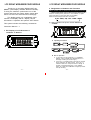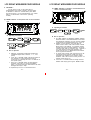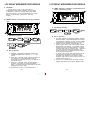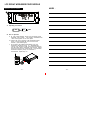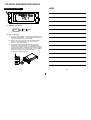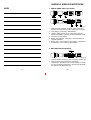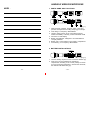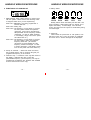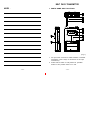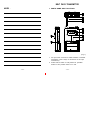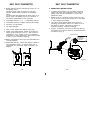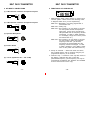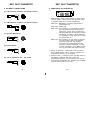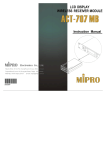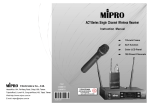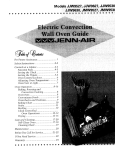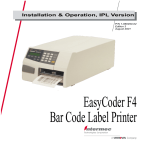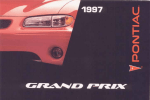Download Mipro ACT-707 MC Instruction manual
Transcript
LCD DISPLAY WIRELESS RECEIVER MODULE Instruction Manual Electronics Co., Ltd. Head office: 8 1 4 , P e i - K a n g R o a d , C h i a y i , 6 0 0 , T a i w a n . Taipeioffice:5,Lane 118, S ung-teh Road, Taipei, 110, Taiwan. Web-http: //www.mipro.com.tw E-mail: [email protected] 2CE097 B 0681 0197 interstage Phistersvej 31, 2900 Hellerup, Danmark Telefon 3946 0000, fax 3946 0040 www.interstage.dk - pro audio with a smile LCD DISPLAY WIRELESSRECEIVER MODULE Thank y o u for choosing MIPRO'sACT-707 MB/MC (LCD Display Wireless Receiver Module). To bring the maximum performance out of the system and know the system better, please take user's time and read this instruction thoroughly. The display panel is a modularized monocolored LCD display that c a n display various information o f operation and perform ACT feature. This system includes the following accessories: Instruction Manual × 1 LCD DISPLAY WIRELESSRECEIVER MODULE 2. Designations of buttons and Functions MENU: Enable user to select from one functiontotheother "MENU" button allows user to select a mong 6 options (in the sequence showing below) thateach is surroundedin a square frame and shown on the upper half of LCD display. Detail functionsandoperationsare as follows. G/CH→FREQ→SQ→VOL →NAME →REMO (1) G/CH: Indicates o r s e t u p s t h e receiver GROUP a nd CHANNEL. 1. Full Display o f L C D Screenand Locations of buttons A. Operating Procedures. MENU G/CH GROUP DOWN MENU CHANNEL DOWN UP UP MENU EXIT Save B. How to Operate? a. In the lowerrow ofLCDdisplay, T V CHANNEL, GROUP, and C HANNELare separatelyshown in dual-digit numbers(fromlefttoright). b. Push"UP" or " DOWN" button once and the number above "GROUP" will start b linking. Push "UP" or "DOWN" button now will permituserto change to another pre-programmed group. Push "MENU" button to confirm the modification andgroupnumber will stop blinking. -1- -2- LCD DISPLAY WIRELESSRECEIVER MODULE Thank y o u for choosing MIPRO'sACT-707 MB/MC (LCD Display Wireless Receiver Module). To bring the maximum performance out of the system and know the system better, please take user's time and read this instruction thoroughly. The display panel is a modularized monocolored LCD display that c a n display various information o f operation and perform ACT feature. This system includes the following accessories: Instruction Manual × 1 LCD DISPLAY WIRELESSRECEIVER MODULE 2. Designations of buttons and Functions MENU: Enable user to select from one functiontotheother "MENU" button allows user to select a mong 6 options (in the sequence showing below) thateach is surroundedin a square frame and shown on the upper half of LCD display. Detail functionsandoperationsare as follows. G/CH→FREQ→SQ→VOL →NAME →REMO (1) G/CH: Indicates o r s e t u p s t h e receiver GROUP a nd CHANNEL. 1. Full Display o f L C D Screenand Locations of buttons A. Operating Procedures. MENU G/CH GROUP DOWN MENU CHANNEL DOWN UP UP MENU EXIT Save B. How to Operate? a. In the lowerrow ofLCDdisplay, T V CHANNEL, GROUP, and C HANNELare separatelyshown in dual-digit numbers(fromlefttoright). b. Push"UP" or " DOWN" button once and the number above "GROUP" will start b linking. Push "UP" or "DOWN" button now will permituserto change to another pre-programmed group. Push "MENU" button to confirm the modification andgroupnumber will stop blinking. -1- -2- LCD DISPLAY WIRELESSRECEIVER MODULE c. Repeatthe same process as above for "CHANNEL" and verify themodification by pushing "MENU" button and channel number w ill stop blinking. LCD DISPLAY WIRELESSRECEIVER MODULE A. Operating P rocedures. MENU SQ (2) FREQ: Indicates the frequency that is currently in use. MENU 01 DOWN UP EXIT save B. How to Operate? a. User can set thesquelchlevel within the range of 01-99. b. To set the squelchlevel,simplyby pushing the "UP" or "DOWN" buttonandconfirm the modification by pushing "MENU" button. (4) VOL: Indicates Volume Level i s a t O n o r M ute p osition. A. Operating Procedures. MENU FREQ B. How to Operate? a. After push "MENU" button and select the "FREQ" frame, it w ill show the frequency that is s e t u n d e r the GROUPand CHANNEL that one had selected previously. b. This function cannot b e used for frequency alternation. (3) SQ: Indicates or setups the Squelch level. Switching From Audible To Mute A. Operating P rocedures. MENU VOL MUTE DOWN EXIT UP B. How to Operate? Push "UP" o r "DOWN" Button a l l o w s o n e t o switch volume to"ON"or"Mute"status. -3- -4- LCD DISPLAY WIRELESSRECEIVER MODULE c. Repeatthe same process as above for "CHANNEL" and verify themodification by pushing "MENU" button and channel number w ill stop blinking. LCD DISPLAY WIRELESSRECEIVER MODULE A. Operating P rocedures. MENU SQ (2) FREQ: Indicates the frequency that is currently in use. MENU 01 DOWN UP EXIT save B. How to Operate? a. User can set thesquelchlevel within the range of 01-99. b. To set the squelchlevel,simplyby pushing the "UP" or "DOWN" buttonandconfirm the modification by pushing "MENU" button. (4) VOL: Indicates Volume Level i s a t O n o r M ute p osition. A. Operating Procedures. MENU FREQ B. How to Operate? a. After push "MENU" button and select the "FREQ" frame, it w ill show the frequency that is s e t u n d e r the GROUPand CHANNEL that one had selected previously. b. This function cannot b e used for frequency alternation. (3) SQ: Indicates or setups the Squelch level. Switching From Audible To Mute A. Operating P rocedures. MENU VOL MUTE DOWN EXIT UP B. How to Operate? Push "UP" o r "DOWN" Button a l l o w s o n e t o switch volume to"ON"or"Mute"status. -3- -4- LCD DISPLAY WIRELESSRECEIVER MODULE C. CAUTIONS : AF bar and A n t . A , B of LCD panel will n ot displayedwhen the receiver module is at Mute status. To ascertain if receiver is at Mute status, press Menu key,selectVolume. If LCD indicates"Mute" it is a Mute status. If LCDindicates "On" a u d i o i s operating normally. LCD DISPLAY WIRELESSRECEIVER MODULE (6) REMO: Indicates o r setupthe receiveraddress a n d status of remotecontrolling. (5) NAME: Indicates or setupsthename of current channel user. A. Operating P rocedures. MENU REMO DOWN A. Operating Procedures. MENU NAME MENU DOWN UP MENU A UP NEXT EXIT Save B. How to Operate? a. Maximum 6 characters areallowed (Select from capitalized English letter, numbers, + - x / , and space). b. Push "UP" or "DOWN" button into s e t u p m o d e a n d the character on thefar leftwillstartblinking. (There will be n o blinking if t h e r e i s no character in the specific space). c. Push "UP" or "DOWN" button to select desired character and confirm by pushing the"MENU" button. Onceconfirmed, the nextcharacter will start blinking a n d r e a d y f o r setup. save a. ACT-BUS interface is adapted for MIPRO Wireless Receiver Module. With MIPROInterface Converter and Monitoring Software, up to 64 receiver modules canberemote-controlledsimultaneously viaa P C. b. Address canbe setwithin the range of01-64. Under remote control mode, each receiver module MUSThasits own address. If 2 d ifferent receiver modules are u s i n g t h e same address, it will cause confliction and result in monitoring error. However, if not under remote control mode, operation will remainnormal even i f 2 differentreceivermodules areusing thesameaddress. c. In remote cont rol mode, "ON" will beshownin the LCDdisplaypanel and the number next to the message is the address of the receiver module. However, "OFF" will b e shown is t h e s y s t e m i s not remotely linked to the PC. d. Push"UP" or " DOWN" button to change receiver address and verifybypushingthe "MENU" button. d. Repeat step c u n t i l A L L 6 charactersareset. -5- UP EXIT B. How to Operate? DOWN A MENU 64 -6- LCD DISPLAY WIRELESSRECEIVER MODULE C. CAUTIONS : AF bar and A n t . A , B of LCD panel will n ot displayedwhen the receiver module is at Mute status. To ascertain if receiver is at Mute status, press Menu key,selectVolume. If LCD indicates"Mute" it is a Mute status. If LCDindicates "On" a u d i o i s operating normally. LCD DISPLAY WIRELESSRECEIVER MODULE (6) REMO: Indicates o r setupthe receiveraddress a n d status of remotecontrolling. (5) NAME: Indicates or setupsthename of current channel user. A. Operating P rocedures. MENU REMO DOWN A. Operating Procedures. MENU NAME MENU DOWN UP MENU A UP NEXT EXIT Save B. How to Operate? a. Maximum 6 characters areallowed (Select from capitalized English letter, numbers, + - x / , and space). b. Push "UP" or "DOWN" button into s e t u p m o d e a n d the character on thefar leftwillstartblinking. (There will be n o blinking if t h e r e i s no character in the specific space). c. Push "UP" or "DOWN" button to select desired character and confirm by pushing the"MENU" button. Onceconfirmed, the nextcharacter will start blinking a n d r e a d y f o r setup. save a. ACT-BUS interface is adapted for MIPRO Wireless Receiver Module. With MIPROInterface Converter and Monitoring Software, up to 64 receiver modules canberemote-controlledsimultaneously viaa P C. b. Address canbe setwithin the range of01-64. Under remote control mode, each receiver module MUSThasits own address. If 2 d ifferent receiver modules are u s i n g t h e same address, it will cause confliction and result in monitoring error. However, if not under remote control mode, operation will remainnormal even i f 2 differentreceivermodules areusing thesameaddress. c. In remote cont rol mode, "ON" will beshownin the LCDdisplaypanel and the number next to the message is the address of the receiver module. However, "OFF" will b e shown is t h e s y s t e m i s not remotely linked to the PC. d. Push"UP" or " DOWN" button to change receiver address and verifybypushingthe "MENU" button. d. Repeat step c u n t i l A L L 6 charactersareset. -5- UP EXIT B. How to Operate? DOWN A MENU 64 -6- LCD DISPLAY WIRELESSRECEIVER MODULE NOTE﹕ Operation of ACT Feature: A. Operating Procedures. ACT ACT EXIT B. How to Operate? a. At LCD panel displays "Group" and "Channel" mode keystroke "ACT" button . ACT mode is activated when " ACT" word a ppears on the LCD panel. b. Position the "ACT" marking of the transmitter a bout 30cm ( 12-inch) towards the "ACT"buttononthe receiver. (see below figure) c. ACT function will release a utomatically once the transmitter channel i s l o c k e d on. Simultaneously, "Group" and " Channel" mode willbe back showing on the LCD panel. Both transmitter and receiver should show the same"Group" and"Channel". This indicates transmitter frequency set-up is successful. If unsuccessful, repeat step " A". GROUP CHANNEL B A T ACTSERIES ACT -7- -8- LCD DISPLAY WIRELESSRECEIVER MODULE NOTE﹕ Operation of ACT Feature: A. Operating Procedures. ACT ACT EXIT B. How to Operate? a. At LCD panel displays "Group" and "Channel" mode keystroke "ACT" button . ACT mode is activated when " ACT" word a ppears on the LCD panel. b. Position the "ACT" marking of the transmitter a bout 30cm ( 12-inch) towards the "ACT"buttononthe receiver. (see below figure) c. ACT function will release a utomatically once the transmitter channel i s l o c k e d on. Simultaneously, "Group" and " Channel" mode willbe back showing on the LCD panel. Both transmitter and receiver should show the same"Group" and"Channel". This indicates transmitter frequency set-up is successful. If unsuccessful, repeat step " A". GROUP CHANNEL B A T ACTSERIES ACT -7- -8- HANDHELD WIRELESS MICROPHONE NOTE﹕ 1. PARTS NAME AND FUNCTIONS G R O U P CHANNEL 1 2 3 BAT 4 G R O U P CHANNEL BAT 5 6 7 (Fig.1) 1. Grille: Protects cartridge, prevents "POP" noise and prevents microphonefrom rolling withpolygonal shape. 2. Color Ring: For frequency differentiation. 3. Housing: Upper portion to be connectedtocapsule module and battery. Internally, it holds transmitter PCB. 4. Functions of LCD Display 5. Battery Compartment: Designed to accommodatetwo 1.5V(AA) batteries. 6. Battery Cap: Covers battery in the battery compartment. 7. Anti-roll Ring: For frequency differentiation. 2. BATTERY INSTALLATIONS G R O U P C H A N N E L BAT (Fig.2) 1. Unscrew battery capinacounter-clockwise direction (6). 2. Insert two1.5V(AA) batteries into thebattery compartment according to the correct polarity as shown in Fig.2.Themomentthebattery touches the terminals, the indicator will flashbriefly (6). -9- - 10 - HANDHELD WIRELESS MICROPHONE NOTE﹕ 1. PARTS NAME AND FUNCTIONS G R O U P CHANNEL 1 2 3 BAT 4 G R O U P CHANNEL BAT 5 6 7 (Fig.1) 1. Grille: Protects cartridge, prevents "POP" noise and prevents microphonefrom rolling withpolygonal shape. 2. Color Ring: For frequency differentiation. 3. Housing: Upper portion to be connectedtocapsule module and battery. Internally, it holds transmitter PCB. 4. Functions of LCD Display 5. Battery Compartment: Designed to accommodatetwo 1.5V(AA) batteries. 6. Battery Cap: Covers battery in the battery compartment. 7. Anti-roll Ring: For frequency differentiation. 2. BATTERY INSTALLATIONS G R O U P C H A N N E L BAT (Fig.2) 1. Unscrew battery capinacounter-clockwise direction (6). 2. Insert two1.5V(AA) batteries into thebattery compartment according to the correct polarity as shown in Fig.2.Themomentthebattery touches the terminals, the indicator will flashbriefly (6). -9- - 10 - HANDHELD WIRELESS MICROPHONE 3. FUNCTIONS OFLCDDISPLAY HANDHELD WIRELESS MICROPHONE 4. Battery Status: GROUP CHANNEL BAT ERR 1. ERR Message: When "ERR" appears, it means "Error with the system" Please refer to the following codes to diagnose which error you are experiencing. ERR no01→EEPROM is not being programmed or internal data error. ERR no02→Testing only. ERR no03→The frequency you are about to program into the system exceeds microphone's upper limit. (At this time, microphone is still operatable and the frequency remains unchanged. To clear to "ERR" message in LCD display, simply turns off the power and switch back on.) 100% 80% 40% 0% Battery Status: When the battery has less than 10% power remaining, LED indicator will lit to remind you to replace the battery. If undervoltage, LCD will show "PoFF" and shut down the system to avoid battery being over-discharged. 5. Switch Off: When switch the power knob to "Off" position, LCD will show "PoFF" first. Then, the system is completely shut down and no further message will be displayed. ERR no04→The frequency you are about to program into the system is below microphone's frequency lower limit. (At this time, microphone is still operatable and the frequency remains unchanged. To clear to "ERR" message in LCD display, simply turns off the power and switch back on.) 2. "Group" & "Channel " : When both items are shown, they indicate that the user is currently using the preprogrammed frequency in the receiver. 3. "Channel" Only : If "Channel" is the only item shown in the display, it indicates the user is using the personalized frequency. (Such frequency can only be programmed via MIPRO's ACT Software and available for ACT-707B and ACT-707C only.) - 11 - 10% - 12 - HANDHELD WIRELESS MICROPHONE 3. FUNCTIONS OFLCDDISPLAY HANDHELD WIRELESS MICROPHONE 4. Battery Status: GROUP CHANNEL BAT ERR 1. ERR Message: When "ERR" appears, it means "Error with the system" Please refer to the following codes to diagnose which error you are experiencing. ERR no01→EEPROM is not being programmed or internal data error. ERR no02→Testing only. ERR no03→The frequency you are about to program into the system exceeds microphone's upper limit. (At this time, microphone is still operatable and the frequency remains unchanged. To clear to "ERR" message in LCD display, simply turns off the power and switch back on.) 100% 80% 40% 0% Battery Status: When the battery has less than 10% power remaining, LED indicator will lit to remind you to replace the battery. If undervoltage, LCD will show "PoFF" and shut down the system to avoid battery being over-discharged. 5. Switch Off: When switch the power knob to "Off" position, LCD will show "PoFF" first. Then, the system is completely shut down and no further message will be displayed. ERR no04→The frequency you are about to program into the system is below microphone's frequency lower limit. (At this time, microphone is still operatable and the frequency remains unchanged. To clear to "ERR" message in LCD display, simply turns off the power and switch back on.) 2. "Group" & "Channel " : When both items are shown, they indicate that the user is currently using the preprogrammed frequency in the receiver. 3. "Channel" Only : If "Channel" is the only item shown in the display, it indicates the user is using the personalized frequency. (Such frequency can only be programmed via MIPRO's ACT Software and available for ACT-707B and ACT-707C only.) - 11 - 10% - 12 - BELT PACK TRANSMITTER NOTE﹕ 1. PARTS NAME AND FUNCTIONS BAT LOW 1 ON OFF 2 3 4 5 G R O U P CHANNEL BAT 6 ACTSERIES 7 8 11 9 10 GAIN MT GT (Fig.1) 1. AF Input Jack: Connects to either lavaliere or headset microphone. (See 5 ways of connection on AF Input Connections) 2. Power Switch: Switch to ON position for operation. Switch to OFF position when not in use. - 13 - - 14 - BELT PACK TRANSMITTER NOTE﹕ 1. PARTS NAME AND FUNCTIONS BAT LOW 1 ON OFF 2 3 4 5 G R O U P CHANNEL BAT 6 ACTSERIES 7 8 11 9 10 GAIN MT GT (Fig.1) 1. AF Input Jack: Connects to either lavaliere or headset microphone. (See 5 ways of connection on AF Input Connections) 2. Power Switch: Switch to ON position for operation. Switch to OFF position when not in use. - 13 - - 14 - BELT PACK TRANSMITTER 3. Battery Status Indicator: Indicates the power on / off and battery status. (a) When power switch is turned on: The LED indicator flashes briefly, indicating normal battery status. (b) When RED light illuminates at either power on or during usage: The battery level is low, therefore, a new battery replacement is thus necessary. 4. Transmitting Antenna: 1/ 4 λ transmitting antenna. 5. Transmitter Housing: Packages the PCB and battery. 6. Functions of LCD Display 7. Act Signal Receptor 8. Gain Control: Adjusts the desirous input gain. 9. GT/MT Level Select Switch: Switch GT position for electric guitar usage and "Line In". Gain Control is irrelevant for "GT". Switch to "MT" for condenser microphone or wired microphone. Gain Control works in "MT" for input sensitivity adjusting. 10.Battery Compartment and Cover: Accommodates two 1.5V(AA) batteries. BELT PACK TRANSMITTER 2. OPERATING INSTRUCTIONS 1. To adjust GT/MT Switch (10), and Gain Control (8), simply push down both snap locks on the sides of battery cover and flip it backwards to expose the adjustment panel. 2. Before power on, ascertain if same channel (7) was set up for both receiver and microphone. If not adjust to same channel accordingly. 3. The LED indicator flashes briefly when power on indicating normal battery status. If no flash occurs it has either no battery, the battery is drained or installed incorrectly. Change accordingly. 4. Plug the microphone connector into the input jack (1) and tighten the connector screw by clockwise direction as shown in (Fig. 2). CapsuleConnectort Headset Lavalier Pleaseaimof thefillister andinsertthe connector 11. Detachable Belt Clip: Allows 360 degrees rotating to suit transmitting angles. To detach simply use a screwdriver at a 45 degree angle to unfasten. see diagram. (Fig.2) - 15 - - 16 - BELT PACK TRANSMITTER 3. Battery Status Indicator: Indicates the power on / off and battery status. (a) When power switch is turned on: The LED indicator flashes briefly, indicating normal battery status. (b) When RED light illuminates at either power on or during usage: The battery level is low, therefore, a new battery replacement is thus necessary. 4. Transmitting Antenna: 1/ 4 λ transmitting antenna. 5. Transmitter Housing: Packages the PCB and battery. 6. Functions of LCD Display 7. Act Signal Receptor 8. Gain Control: Adjusts the desirous input gain. 9. GT/MT Level Select Switch: Switch GT position for electric guitar usage and "Line In". Gain Control is irrelevant for "GT". Switch to "MT" for condenser microphone or wired microphone. Gain Control works in "MT" for input sensitivity adjusting. 10.Battery Compartment and Cover: Accommodates two 1.5V(AA) batteries. BELT PACK TRANSMITTER 2. OPERATING INSTRUCTIONS 1. To adjust GT/MT Switch (10), and Gain Control (8), simply push down both snap locks on the sides of battery cover and flip it backwards to expose the adjustment panel. 2. Before power on, ascertain if same channel (7) was set up for both receiver and microphone. If not adjust to same channel accordingly. 3. The LED indicator flashes briefly when power on indicating normal battery status. If no flash occurs it has either no battery, the battery is drained or installed incorrectly. Change accordingly. 4. Plug the microphone connector into the input jack (1) and tighten the connector screw by clockwise direction as shown in (Fig. 2). CapsuleConnectort Headset Lavalier Pleaseaimof thefillister andinsertthe connector 11. Detachable Belt Clip: Allows 360 degrees rotating to suit transmitting angles. To detach simply use a screwdriver at a 45 degree angle to unfasten. see diagram. (Fig.2) - 15 - - 16 - BELT PACK TRANSMITTER 3. AF INPUT C O NNECTIONS BELT PACK TRANSMITTER 4. FUNCTIONS OFLCDDISPLAY GROUP CHANNEL (1) 2-Wire Electret condenser microphone Capsule BAT ERR SHIELD PIN 1 AUDIO 2 3 4PIN PLUG 4 (2) 3-Wire Electret condenser microphone Capsule SHIELD PIN 1 2 AUDIO 3 BIAS 4PIN PLUG 4 (3) Dynamic Microphone 2 1 SHIELD PIN 1 3 2 AUDIO 3 4PIN PLUG 4 (4) Electric Guitar SHIELD PIN 1 2 AUDIO 3 4 4PIN PLUG (5) Line-in (Impedance 8KΩ ATT. 10dB) SHIELD AUDIO PIN 1 2 1. ERR Message: When "ERR" appears, it means "Error with the system" Please refer to the following codes to diagnose which error you are experiencing. ERR no01→EEPROM is not being programmed or internal data error. ERR no02→Testing only. ERR no03→The frequency you are about to program into the system exceeds microphone's upper limit. (At this time, microphone is still operatable and the frequency remains unchanged. To clear to "ERR" message in LCD display, simply turns off the power and switch back on.) ERR no04→The frequency you are about to program into the system is below microphone's frequency lower limit. (At this time, microphone is still operatable and the frequency remains unchanged. To clear to "ERR" message in LCD display, simply turns off the power and switch back on.) 2. "Group" & "Channel " : When both items are shown, they indicate that the user is currently using the preprogrammed frequency in the receiver. 3. "Channel" Only : If "Channel" is the only item shown in the display, it indicates the user is using the personalized frequency. (Such frequency can only be programmed via MIPRO's ACT Software and available for ACT-707B and ACT-707C only.) 3 4 4PIN PLUG - 17 - - 18 - BELT PACK TRANSMITTER 3. AF INPUT C O NNECTIONS BELT PACK TRANSMITTER 4. FUNCTIONS OFLCDDISPLAY GROUP CHANNEL (1) 2-Wire Electret condenser microphone Capsule BAT ERR SHIELD PIN 1 AUDIO 2 3 4PIN PLUG 4 (2) 3-Wire Electret condenser microphone Capsule SHIELD PIN 1 2 AUDIO 3 BIAS 4PIN PLUG 4 (3) Dynamic Microphone 2 1 SHIELD PIN 1 3 2 AUDIO 3 4PIN PLUG 4 (4) Electric Guitar SHIELD PIN 1 2 AUDIO 3 4 4PIN PLUG (5) Line-in (Impedance 8KΩ ATT. 10dB) SHIELD AUDIO PIN 1 2 1. ERR Message: When "ERR" appears, it means "Error with the system" Please refer to the following codes to diagnose which error you are experiencing. ERR no01→EEPROM is not being programmed or internal data error. ERR no02→Testing only. ERR no03→The frequency you are about to program into the system exceeds microphone's upper limit. (At this time, microphone is still operatable and the frequency remains unchanged. To clear to "ERR" message in LCD display, simply turns off the power and switch back on.) ERR no04→The frequency you are about to program into the system is below microphone's frequency lower limit. (At this time, microphone is still operatable and the frequency remains unchanged. To clear to "ERR" message in LCD display, simply turns off the power and switch back on.) 2. "Group" & "Channel " : When both items are shown, they indicate that the user is currently using the preprogrammed frequency in the receiver. 3. "Channel" Only : If "Channel" is the only item shown in the display, it indicates the user is using the personalized frequency. (Such frequency can only be programmed via MIPRO's ACT Software and available for ACT-707B and ACT-707C only.) 3 4 4PIN PLUG - 17 - - 18 - BELT PACK TRANSMITTER BELT PACK TRANSMITTER 5. BATTERY INSTALLATION 4. Battery Status: 1. Pushing down both snap locks on the sides of battery cover to open battery cover. Take out the batteries. Fig.(2). 100% 80% 40% 10% 0% 2. Insert a two 1.5(AA) batteries into the battery compartment according to the correct polarity as shown in Fig. (3). Then push up to close the battery compartment as shown in Fig. (3). Battery Status: When the battery has less than 10% power remaining, LED indicator will lit to remind you to replace the battery. If undervoltage, LCD will show "PoFF" and shut down the system to avoid battery being over-discharged. 5. Switch Off: When switch the power knob to "Off" position, LCD will show "PoFF" first. Then, the system is completely shut down and no further message will be displayed. (Fig.2) (Fig.3) - 19 - -20- BELT PACK TRANSMITTER BELT PACK TRANSMITTER 5. BATTERY INSTALLATION 4. Battery Status: 1. Pushing down both snap locks on the sides of battery cover to open battery cover. Take out the batteries. Fig.(2). 100% 80% 40% 10% 0% 2. Insert a two 1.5(AA) batteries into the battery compartment according to the correct polarity as shown in Fig. (3). Then push up to close the battery compartment as shown in Fig. (3). Battery Status: When the battery has less than 10% power remaining, LED indicator will lit to remind you to replace the battery. If undervoltage, LCD will show "PoFF" and shut down the system to avoid battery being over-discharged. 5. Switch Off: When switch the power knob to "Off" position, LCD will show "PoFF" first. Then, the system is completely shut down and no further message will be displayed. (Fig.2) (Fig.3) - 19 - -20- LCD DISPLAY WIRELESS RECEIVER MODULE Instruction Manual Electronics Co., Ltd. Head office: 8 1 4 , P e i - K a n g R o a d , C h i a y i , 6 0 0 , T a i w a n . Taipeioffice:5,Lane 118, S ung-teh Road, Taipei, 110, Taiwan. Web-http: //www.mipro.com.tw E-mail: [email protected] interstage Phistersvej 31, 2900 Hellerup, Danmark Telefon 3946 0000, fax 3946 0040 www.interstage.dk 2CE097 B - pro audio with a smile 0681 0197