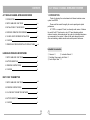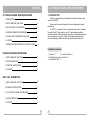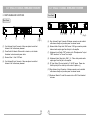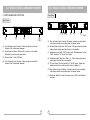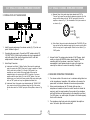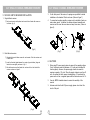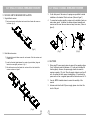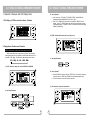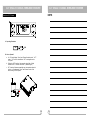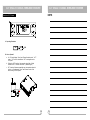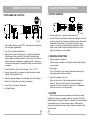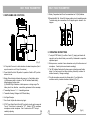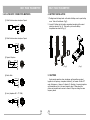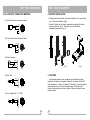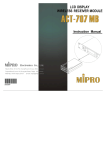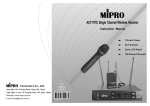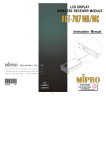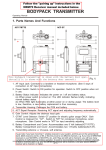Download Mipro ACT-707 MC Instruction manual
Transcript
ACT-Series ACTSeries Single Channel Wireless Receiver Instruction Manual Z Z Z Z Electronics Co., Ltd. interstage Headoffice: 814, Pei-Kang Road, Chiayi, 600, Taiwan. Phistersvej 31, 2900 Hellerup, Danmark Telefon 3946 0000, fax 3946 0040 www.interstage.dk Taipeioffice:5, Lane118, Sung-tehRoad,100, Taipei, Taiwan. - pro audio with a smile Web-http://www.mipro.com.tw E-mail: mipro @mipro.com.tw 2CE129 1/2-rack Frame ACT-function Color LCD Panel 100 Preset Channels ACT SINGLE CHANNEL WIRELESS RECEIVER CONTENTS ACT SINGLE CHANNEL WIRELESS RECEIVER 1. INTRODUCTION 1. INTRODUCTION 1 Thanks for choosing the most advanced m ulti channel wireless receiver system from MIPRO. 2. PARTS NAME AND FUNCTIONS 2-3 3. INSTALLATION OF THE RECEIVER 4-5 Please read this manual thoroughly for correct operating a n d optimal performance. 4. R ECEIVER OPERATING PROCEDURES 5 5. 19/2-INCH UNITS RECEIVER INSTALLATION 6-7 6. C AUTIONS 7 7. OPERATION OF RECEIVER WITH LCD DISPLAY PANEL 8-13 ACT-707S is a compact 1/2-rack, true diversity metal receiver. It features the world's firstACT-function a n d a color LCD panel displaying multiple statuses. Innovative featuresdeveloped from years of accumulated experience are incorporated in the system. It allows for the rapid changeofchannels, offers non-interfering channel selection and avoids spurious interference. Included Accessories﹕ HANDHELD WIRELESS MICROPHONE 1. PARTS NAME AND FUNCTIONS 14 2. B ATTERY INSERTION 15 3. OPERATING INSTRUCTIONS 15 4. C AUTIONS 15 ① Antenna ×2 ② Instruction Manual ×1 ③ Switching Power supply with Cable× 1 ④ Audio Output Cable × 1 BELT PACK TRANSMITTER 1. PARTS NAME AND FUNCTIONS 16-17 2. OPERATING INSTRUCTIONS 17 3. AF4-PIN INPUT CONNECTION METHODS 18 4. B ATTERY INSERTION 19 5. C AUTIONS 19 0 1 ACT SINGLE CHANNEL WIRELESS RECEIVER CONTENTS ACT SINGLE CHANNEL WIRELESS RECEIVER 1. INTRODUCTION 1. INTRODUCTION 1 Thanks for choosing the most advanced m ulti channel wireless receiver system from MIPRO. 2. PARTS NAME AND FUNCTIONS 2-3 3. INSTALLATION OF THE RECEIVER 4-5 Please read this manual thoroughly for correct operating a n d optimal performance. 4. R ECEIVER OPERATING PROCEDURES 5 5. 19/2-INCH UNITS RECEIVER INSTALLATION 6-7 6. C AUTIONS 7 7. OPERATION OF RECEIVER WITH LCD DISPLAY PANEL 8-13 ACT-707S is a compact 1/2-rack, true diversity metal receiver. It features the world's firstACT-function a n d a color LCD panel displaying multiple statuses. Innovative featuresdeveloped from years of accumulated experience are incorporated in the system. It allows for the rapid changeofchannels, offers non-interfering channel selection and avoids spurious interference. Included Accessories﹕ HANDHELD WIRELESS MICROPHONE 1. PARTS NAME AND FUNCTIONS 14 2. B ATTERY INSERTION 15 3. OPERATING INSTRUCTIONS 15 4. C AUTIONS 15 ① Antenna ×2 ② Instruction Manual ×1 ③ Switching Power supply with Cable× 1 ④ Audio Output Cable × 1 BELT PACK TRANSMITTER 1. PARTS NAME AND FUNCTIONS 16-17 2. OPERATING INSTRUCTIONS 17 3. AF4-PIN INPUT CONNECTION METHODS 18 4. B ATTERY INSERTION 19 5. C AUTIONS 19 0 1 ACT SINGLE CHANNEL WIRELESS RECEIVER ACT SINGLE CHANNEL WIRELESS RECEIVER 2. PARTS NAME AND FUNCTIONS Rear Panel: Front Panel: 5 6 7 8 9 10 11 (Fig.2) 1 2 3 4 (Fig.1) (5) Rear Antenna B input Connector: B Antenna connector can be installed with antenna directly and provides power for antenna booster. (1) Front Antenna A Input Connector : A llows an optional rear-to-front Antenna kit for front antenna placement. (6) Balanced Audio Output Jack: With Cannon / XLR type connector provides balanced audio output signal from this jack to the amplifier. (2) PowerSwitch & Indicator: When switch is turned on, red indicator illuminates to denote normal power status. (7) Unbalanced Level Switch: "MIC" selection is for "Microphone-level" output. "LINE" selection is for "Line-out" level output. (3) Receiver Panel : Color LCD Panel. (8) Unbalanced Audio Output Jack: With 1/ 4λ Phone Jack provides audio output signal from this jack to the amplifier. (4) Front Antenna B Input Connector : Allows anoptional rear-to-front Antenna kit for front antenna placement. (9) DC Input Socket:The input socket for 12 Volt DC power. Please note that the polarity of the central pin in the socket is positive (+). (10) Rear Antenna A input Connector: A Antenna connector can be installed with antenna directly and provides power for antenna booster. (11) Rackmount Bracket: To install the receiver into an EIA 19-inch standard rackcase. 2 3 ACT SINGLE CHANNEL WIRELESS RECEIVER ACT SINGLE CHANNEL WIRELESS RECEIVER 2. PARTS NAME AND FUNCTIONS Rear Panel: Front Panel: 5 6 7 8 9 10 11 (Fig.2) 1 2 3 4 (Fig.1) (5) Rear Antenna B input Connector: B Antenna connector can be installed with antenna directly and provides power for antenna booster. (1) Front Antenna A Input Connector : A llows an optional rear-to-front Antenna kit for front antenna placement. (6) Balanced Audio Output Jack: With Cannon / XLR type connector provides balanced audio output signal from this jack to the amplifier. (2) PowerSwitch & Indicator: When switch is turned on, red indicator illuminates to denote normal power status. (7) Unbalanced Level Switch: "MIC" selection is for "Microphone-level" output. "LINE" selection is for "Line-out" level output. (3) Receiver Panel : Color LCD Panel. (8) Unbalanced Audio Output Jack: With 1/ 4λ Phone Jack provides audio output signal from this jack to the amplifier. (4) Front Antenna B Input Connector : Allows anoptional rear-to-front Antenna kit for front antenna placement. (9) DC Input Socket:The input socket for 12 Volt DC power. Please note that the polarity of the central pin in the socket is positive (+). (10) Rear Antenna A input Connector: A Antenna connector can be installed with antenna directly and provides power for antenna booster. (11) Rackmount Bracket: To install the receiver into an EIA 19-inch standard rackcase. 2 3 ACT SINGLE CHANNEL WIRELESS RECEIVER ACT SINGLE CHANNEL WIRELESS RECEIVER 3. INSTALLATION OF THE RECEIVER (c) Balanced Output: Using audio output cables attached with "XLR" or "Cannon" type, connect one end from the balanced output jacks (6) of the receiver, and the other end to the "MIC IN" input jack of the mixer or amplifier, as shown in Fig. 3. (The characteristic of the 3-pin connector is as shown in Fig. 4 1 2 3 1: GND 2:HOT + 3:COLD (Fig.4) (Fig.3) 1. Install 2 separate antennas o n the antenna sockets (5), (10) o n the rear panel. Illustrated in figure 3. 2. Connecting the power supply: Connect the AC/DC adapter cable to DC 12V INPUT JACK (9), then plug the adapter unit into a n appropriate AC outlet with caution to the correct voltage under both AC outlet and adapter marked. Illustrated in figure 3. 3. (d) Guitar Output: Using audio output cable attached with "PHONE PLUG" type, plug one end from the unbalanced output jack of a receiver, and the other end to the input jack of a guitar amplifier. Switch the Level Switch (7) to "LINE" position. 4. Audio Output Connection: (a) Unbalanced Level Switch (7) Setting Position: When inputs the unbalanced output of a receiver into "AUX-IN" input jack of a mixer or amplifier or "Electric Guitar", switch the Level Switch (7) to the right "LINE" position. Low sensitivity may occur if switch to the wrong position. When input the unbalanced output of a receiver into the "MIC-IN" input jack of a mixer or amplifier; switch the Level Switch (7) to the left "MIC" position. Over load distortion may occur if switch to the wrong position. When using electric guitar, don't use "MIC" position as it may have generated insufficient level. (b) Unbalanced Output: Using audio output cable attached with "PHONE PLUG" type, connect one end from the unbalanced output jack (8) of the receiver, and the other end to the "LINE-IN" input jack of the amplifier, as shown in Fig. 3. 4 Antenna Socket: The antenna socket provides 8 Volt DCpower, which enable you to pair with MIPRO's antenna booster directly. When the connecting cable for the antenna is more than 10 meter, it is recommended to install antenna booster to make up the signal loss caused by the cable and to ensure the sensitivity of reception. 4. RECEIVER OPERATING PROCEDURES 1. Turn volume controls ofthe mixer in use to a minimum setting before turn on the microphones or transmitters. After switches on the receiver, the power switch red indicator illuminates to denote normal power status. 2. Under normal circumstances, the RF indicator lights up when a microphone o r t r ansmitter is turned on nearthe receiver to indicate the receiver is ready for normal operation. Once sounds to the microphone and theAFindicators will glow according to the strength of sound level. If no LED glows or no sound outputs, the system is not function properly, thus it must be checked 3. The microphone output level needs to be adjusted at the amplifier or mixer. No need to adjust at the receiver itself. 5 ACT SINGLE CHANNEL WIRELESS RECEIVER ACT SINGLE CHANNEL WIRELESS RECEIVER 3. INSTALLATION OF THE RECEIVER (c) Balanced Output: Using audio output cables attached with "XLR" or "Cannon" type, connect one end from the balanced output jacks (6) of the receiver, and the other end to the "MIC IN" input jack of the mixer or amplifier, as shown in Fig. 3. (The characteristic of the 3-pin connector is as shown in Fig. 4 1 2 3 1: GND 2:HOT + 3:COLD (Fig.4) (Fig.3) 1. Install 2 separate antennas o n the antenna sockets (5), (10) o n the rear panel. Illustrated in figure 3. 2. Connecting the power supply: Connect the AC/DC adapter cable to DC 12V INPUT JACK (9), then plug the adapter unit into a n appropriate AC outlet with caution to the correct voltage under both AC outlet and adapter marked. Illustrated in figure 3. 3. (d) Guitar Output: Using audio output cable attached with "PHONE PLUG" type, plug one end from the unbalanced output jack of a receiver, and the other end to the input jack of a guitar amplifier. Switch the Level Switch (7) to "LINE" position. 4. Audio Output Connection: (a) Unbalanced Level Switch (7) Setting Position: When inputs the unbalanced output of a receiver into "AUX-IN" input jack of a mixer or amplifier or "Electric Guitar", switch the Level Switch (7) to the right "LINE" position. Low sensitivity may occur if switch to the wrong position. When input the unbalanced output of a receiver into the "MIC-IN" input jack of a mixer or amplifier; switch the Level Switch (7) to the left "MIC" position. Over load distortion may occur if switch to the wrong position. When using electric guitar, don't use "MIC" position as it may have generated insufficient level. (b) Unbalanced Output: Using audio output cable attached with "PHONE PLUG" type, connect one end from the unbalanced output jack (8) of the receiver, and the other end to the "LINE-IN" input jack of the amplifier, as shown in Fig. 3. 4 Antenna Socket: The antenna socket provides 8 Volt DCpower, which enable you to pair with MIPRO's antenna booster directly. When the connecting cable for the antenna is more than 10 meter, it is recommended to install antenna booster to make up the signal loss caused by the cable and to ensure the sensitivity of reception. 4. RECEIVER OPERATING PROCEDURES 1. Turn volume controls ofthe mixer in use to a minimum setting before turn on the microphones or transmitters. After switches on the receiver, the power switch red indicator illuminates to denote normal power status. 2. Under normal circumstances, the RF indicator lights up when a microphone o r t r ansmitter is turned on nearthe receiver to indicate the receiver is ready for normal operation. Once sounds to the microphone and theAFindicators will glow according to the strength of sound level. If no LED glows or no sound outputs, the system is not function properly, thus it must be checked 3. The microphone output level needs to be adjusted at the amplifier or mixer. No need to adjust at the receiver itself. 5 ACT SINGLE CHANNEL WIRELESS RECEIVER ACT SINGLE CHANNEL WIRELESS RECEIVER 5. 19/2-INCH UNITS RECEIVER INSTALLATION 1. Single half-rack receiver ① Rack mount receiver with optional rack mount kit and fasten with screws on both sides. (fig. 5) 3. On the front panel of the receiver, 4 openings are pre-drilled for instant installation on the standard 19-inch rack case. (Shows in figure 7) 4. To ensure best reception possible, receiver must be installed at least one meter above ground. In addition, the distance between transmitter and receiver must be more than one meter and away from noise. (Shows in figure 8) (Fig.5) (Fig.7) 2. (Fig.8) Dual half-rack receivers ① Unfasten the top and bottom screws for each receiver. Push the receivers next to each other. 6. CAUTIONS ② Insert the fixed steel plate between the receiver (top and bottom), align and fasten the screws tightly as shown in Fig. 6. ③ After both receivers are fixed fasten the rack mount kit on both side of the receiver as shown on figure 6. 1. When using DC power supply, please be aware of the operating voltage. First of all,please make sure minimum of 12 volts can be obtained for function properly. However, the power supply should not exceed its maximum capacity of 15 volts. When the supply voltage is more than 15 volts, the system will suffer severe internaldamage. It is preferred the power source is from a regulated power with the minimum current of 1 A. 2. Use only MIPRO standard antenna to ensure the sensitivity ofthe receiver. 3. Antenna socket has 8-volts DCpower supply; please do not short the circuit of this part. (Fig.6) 6 7 ACT SINGLE CHANNEL WIRELESS RECEIVER ACT SINGLE CHANNEL WIRELESS RECEIVER 5. 19/2-INCH UNITS RECEIVER INSTALLATION 1. Single half-rack receiver ① Rack mount receiver with optional rack mount kit and fasten with screws on both sides. (fig. 5) 3. On the front panel of the receiver, 4 openings are pre-drilled for instant installation on the standard 19-inch rack case. (Shows in figure 7) 4. To ensure best reception possible, receiver must be installed at least one meter above ground. In addition, the distance between transmitter and receiver must be more than one meter and away from noise. (Shows in figure 8) (Fig.5) (Fig.7) 2. (Fig.8) Dual half-rack receivers ① Unfasten the top and bottom screws for each receiver. Push the receivers next to each other. 6. CAUTIONS ② Insert the fixed steel plate between the receiver (top and bottom), align and fasten the screws tightly as shown in Fig. 6. ③ After both receivers are fixed fasten the rack mount kit on both side of the receiver as shown on figure 6. 1. When using DC power supply, please be aware of the operating voltage. First of all,please make sure minimum of 12 volts can be obtained for function properly. However, the power supply should not exceed its maximum capacity of 15 volts. When the supply voltage is more than 15 volts, the system will suffer severe internaldamage. It is preferred the power source is from a regulated power with the minimum current of 1 A. 2. Use only MIPRO standard antenna to ensure the sensitivity ofthe receiver. 3. Antenna socket has 8-volts DCpower supply; please do not short the circuit of this part. (Fig.6) 6 7 ACT SINGLE CHANNEL WIRELESS RECEIVER ACT SINGLE CHANNEL WIRELESS RECEIVER 7. Operation of Receiver with LCD Display Panel B. How to Operate? 1. Full Display ofLCDScreenandLocations of buttons a. In the lower row o f LCD display, TVCHANNEL, GROUP, andCHANNELare separatelyshownin dual-digitnumbers (from left to right). b. Push "UP" o r " DOWN" button o n c e a n d t h e numberabove "GROUP" w i l l s t a r t blinking. Push "UP" or"DOWN" button now will permit user tochange to another pre-programmedgroup. Push"MENU" button to confirmthemodificationand group number will stopblinking. ACT MENU (2) FREQ: Indicates the frequency that is currently in use. ACT 2. Designations of buttons and Functions MENU MENU: Enable user to select from one functiontotheother "MENU" button allows user to select a m o n g 6 options (inthe sequence showing below) that each issurroundedin a square frame and shown on the upper half o f LCD display. Detailfunctions and operations are as follows. A. Operating Procedures. G/CH→ FREQ→ SQ→VOL →NAME→REMO MENU FREQ (1) G/CH: I ndicates or setups the r eceiver GROUP and CHANNEL. B. How to Operate? ACT a. After push"MENU" b u tton a nd select the "FREQ"frame, it w i l l s h o w t h e frequency thatis s e t u n d e r t h e GROUP and CHANNEL that one hadselectedpreviously. b. Thisfunctioncannot be used for frequency alternation. MENU (3) SQ: Indicates or setups the Squelchlevel. A. Operating Procedures. ACT MENU G/CH GROUP DOWN MENU CHANNEL DOWN UP MENU UP MENU EXIT Save 8 9 ACT SINGLE CHANNEL WIRELESS RECEIVER ACT SINGLE CHANNEL WIRELESS RECEIVER 7. Operation of Receiver with LCD Display Panel B. How to Operate? 1. Full Display ofLCDScreenandLocations of buttons a. In the lower row o f LCD display, TVCHANNEL, GROUP, andCHANNELare separatelyshownin dual-digitnumbers (from left to right). b. Push "UP" o r " DOWN" button o n c e a n d t h e numberabove "GROUP" w i l l s t a r t blinking. Push "UP" or"DOWN" button now will permit user tochange to another pre-programmedgroup. Push"MENU" button to confirmthemodificationand group number will stopblinking. ACT MENU (2) FREQ: Indicates the frequency that is currently in use. ACT 2. Designations of buttons and Functions MENU MENU: Enable user to select from one functiontotheother "MENU" button allows user to select a m o n g 6 options (inthe sequence showing below) that each issurroundedin a square frame and shown on the upper half o f LCD display. Detailfunctions and operations are as follows. A. Operating Procedures. G/CH→ FREQ→ SQ→VOL →NAME→REMO MENU FREQ (1) G/CH: I ndicates or setups the r eceiver GROUP and CHANNEL. B. How to Operate? ACT a. After push"MENU" b u tton a nd select the "FREQ"frame, it w i l l s h o w t h e frequency thatis s e t u n d e r t h e GROUP and CHANNEL that one hadselectedpreviously. b. Thisfunctioncannot be used for frequency alternation. MENU (3) SQ: Indicates or setups the Squelchlevel. A. Operating Procedures. ACT MENU G/CH GROUP DOWN MENU CHANNEL DOWN UP MENU UP MENU EXIT Save 8 9 ACT SINGLE CHANNEL WIRELESS RECEIVER ACT SINGLE CHANNEL WIRELESS RECEIVER A. Operating Procedures. MENU (5) NAME: Indicates orsetupsthe name ofcurrent channel user. SQ MENU 01 DOWN UP EXIT ACT save B. How to Operate? a . User can s et the squelch level within the range of 01-99. MENU b . To set the squelch level, simply bypushing the "UP"or "DOWN" button and confirm the modification b y pushing"MENU" button. A. Operating Procedures. MENU (4) VOL: Indicates Volume Level is a t O n orMuteposition. NAME DOWN MENU A ACT DOWN UP MENU A UP NEXT EXIT save MENU B. How to Operate? Switching From Audible To Mute a. Maximum6 characters areallowed(Selectfromcapitalized English letter, numbers, + - x /, and space). b. Push "UP" o r " DOWN" button into setup mode and the character o n t h e f a r l e f t w i l l startblinking. (There will be no blinking if there is n o character in thespecific space). c. Push "UP" o r " DOWN"buttonto select desired character andconfirmbypushingthe "MENU" button. Onceconfirmed, the next character willstartblinkingandready for setup. d. Repeat step c until ALL6 charactersare set. A. Operating Procedures. MENU VOL MUTE DOWN EXIT UP B. How to Operate? Push "UP"or "DOWN" Button allows onetoswitchvolume to"ON" or"Mute" status. C. CAUTIONS: AF barand Ant. A , B of LCD p a n e l w i l l n o t displayed when the receiver module is at Mute status. To ascertain if receiver is at Mute status, press Menu key, select Volume. If LCD indicates "Mute" it is a M ute status. I f LCD indicates "On"audio is operating normally. 10 11 ACT SINGLE CHANNEL WIRELESS RECEIVER ACT SINGLE CHANNEL WIRELESS RECEIVER A. Operating Procedures. MENU (5) NAME: Indicates orsetupsthe name ofcurrent channel user. SQ MENU 01 DOWN UP EXIT ACT save B. How to Operate? a . User can s et the squelch level within the range of 01-99. MENU b . To set the squelch level, simply bypushing the "UP"or "DOWN" button and confirm the modification b y pushing"MENU" button. A. Operating Procedures. MENU (4) VOL: Indicates Volume Level is a t O n orMuteposition. NAME DOWN MENU A ACT DOWN UP MENU A UP NEXT EXIT save MENU B. How to Operate? Switching From Audible To Mute a. Maximum6 characters areallowed(Selectfromcapitalized English letter, numbers, + - x /, and space). b. Push "UP" o r " DOWN" button into setup mode and the character o n t h e f a r l e f t w i l l startblinking. (There will be no blinking if there is n o character in thespecific space). c. Push "UP" o r " DOWN"buttonto select desired character andconfirmbypushingthe "MENU" button. Onceconfirmed, the next character willstartblinkingandready for setup. d. Repeat step c until ALL6 charactersare set. A. Operating Procedures. MENU VOL MUTE DOWN EXIT UP B. How to Operate? Push "UP"or "DOWN" Button allows onetoswitchvolume to"ON" or"Mute" status. C. CAUTIONS: AF barand Ant. A , B of LCD p a n e l w i l l n o t displayed when the receiver module is at Mute status. To ascertain if receiver is at Mute status, press Menu key, select Volume. If LCD indicates "Mute" it is a M ute status. I f LCD indicates "On"audio is operating normally. 10 11 ACT SINGLE CHANNEL WIRELESS RECEIVER ACT SINGLE CHANNEL WIRELESS RECEIVER NOTE﹕ Operation of ACT Feature: ACT MENU A. Operating Procedures. ACT ACT EXIT B. How to Operate? a . At LCD panel d isplays "Group" and "Channel"modekeystroke "ACT" button . A C T m o d e i s activated when "ACT" word appears on the LCD panel. b . Position the "ACT" markingof the transmitter about 30cm (12-inch) towards the"ACT" button on the receiver. (seebelowfigure) c. ACT functionwill release automatically once the transmitter channel is locked on. Simultaneously, "Group" and"Channel"mode will be back showing on theLCDpanel. ACT 12 13 ACT SINGLE CHANNEL WIRELESS RECEIVER ACT SINGLE CHANNEL WIRELESS RECEIVER NOTE﹕ Operation of ACT Feature: ACT MENU A. Operating Procedures. ACT ACT EXIT B. How to Operate? a . At LCD panel d isplays "Group" and "Channel"modekeystroke "ACT" button . A C T m o d e i s activated when "ACT" word appears on the LCD panel. b . Position the "ACT" markingof the transmitter about 30cm (12-inch) towards the"ACT" button on the receiver. (seebelowfigure) c. ACT functionwill release automatically once the transmitter channel is locked on. Simultaneously, "Group" and"Channel"mode will be back showing on theLCDpanel. ACT 12 13 HANDHELD WIRELESS MICROPHONE HANDHELD WIRELESS MICROPHONE 2. BATTERY INSERTION 1. PARTS NAME AND FUNCTIONS (Fig.2) 1 2 3 4 5 6 7 8 9 1. Unscrew battery cap in a counter-clockwise direction (7). 2. Insert a 9Vbattery into the battery compartment according to the correct polarity as shown in Fig.2. Themoment thebattery touches the terminals, the indicator will flash briefly (7). This means the polarity is correct. However, if no flash occurs, this indicates wrong insertion or that the battery is dead. Please re-insert the batteryaccording to its correct polarity or exchange it for a fresh battery. (Fig.1) 1. Grille: Protects cartridge, prevents "POP" noise andprevents microphone from rolling with polygonal shape. 2. Color Ring: For frequency differentiation. 3. Battery Status Indicator: Indicates p o w er on / off and the battery status. When the power switch is turned ON, the redLEDs indicator flashes briefly, indicating normal battery status. If no flash occurs, it has either no battery o r thebattery is discharged or installed incorrectly. If after power on the indicator stays lighted, it warns that the battery is weak and should be replaced. 3. OPERATING INSTRUCTIONS 1. When the power is switched on, the indicator will flash briefly indicating normal operation. 2. 4. PowerOn-offSwitch: Slide the switch for power " ON " or " OFF ". 5. Housing: Upper portion to be connected to capsule module a n d battery. Internally, it holds transmitter PCB. 6. Battery Compartment: Designed to accommodate two1.5V(AA) batteries. 7. Battery Cap: Covers battery in the battery compartment. 8. Anti-roll Ring: For frequency differentiation. 9. Act Signal Receptor: When microphone is switched on: During Usage: The AF LED indicator on the receiver will illuminate according to the audio signal strength from the microphone. 3. When the microphone is not in use: Make sure that you turn off the microphoneafter use to extend the battery life. Remove the battery from the battery compartment if microphone is not to beused again for some time. If a rechargeable battery was used, take it out and recharge it. 4. CAUTIONS Under normal operation, when microphone and transmitter are paired together to set frequency, microphone indicator (3) will remain off after ACT setup the frequency. However, if indicator (3) isflashing, it means microphone and transmitter are not in the same frequency band. Please check the stickers on transmitter and receiver to observe if they are sharing the same frequency bands. 14 15 HANDHELD WIRELESS MICROPHONE HANDHELD WIRELESS MICROPHONE 2. BATTERY INSERTION 1. PARTS NAME AND FUNCTIONS (Fig.2) 1 2 3 4 5 6 7 8 9 1. Unscrew battery cap in a counter-clockwise direction (7). 2. Insert a 9Vbattery into the battery compartment according to the correct polarity as shown in Fig.2. Themoment thebattery touches the terminals, the indicator will flash briefly (7). This means the polarity is correct. However, if no flash occurs, this indicates wrong insertion or that the battery is dead. Please re-insert the batteryaccording to its correct polarity or exchange it for a fresh battery. (Fig.1) 1. Grille: Protects cartridge, prevents "POP" noise andprevents microphone from rolling with polygonal shape. 2. Color Ring: For frequency differentiation. 3. Battery Status Indicator: Indicates p o w er on / off and the battery status. When the power switch is turned ON, the redLEDs indicator flashes briefly, indicating normal battery status. If no flash occurs, it has either no battery o r thebattery is discharged or installed incorrectly. If after power on the indicator stays lighted, it warns that the battery is weak and should be replaced. 3. OPERATING INSTRUCTIONS 1. When the power is switched on, the indicator will flash briefly indicating normal operation. 2. 4. PowerOn-offSwitch: Slide the switch for power " ON " or " OFF ". 5. Housing: Upper portion to be connected to capsule module a n d battery. Internally, it holds transmitter PCB. 6. Battery Compartment: Designed to accommodate two1.5V(AA) batteries. 7. Battery Cap: Covers battery in the battery compartment. 8. Anti-roll Ring: For frequency differentiation. 9. Act Signal Receptor: When microphone is switched on: During Usage: The AF LED indicator on the receiver will illuminate according to the audio signal strength from the microphone. 3. When the microphone is not in use: Make sure that you turn off the microphoneafter use to extend the battery life. Remove the battery from the battery compartment if microphone is not to beused again for some time. If a rechargeable battery was used, take it out and recharge it. 4. CAUTIONS Under normal operation, when microphone and transmitter are paired together to set frequency, microphone indicator (3) will remain off after ACT setup the frequency. However, if indicator (3) isflashing, it means microphone and transmitter are not in the same frequency band. Please check the stickers on transmitter and receiver to observe if they are sharing the same frequency bands. 14 15 BELT PACK TRANSMITTER 1. PARTS NAME AND FUNCTIONS BELT PACK TRANSMITTER 9. Battery Compartment andCover: Accommodates two 1.5V(AA) batteries. 10.Detachable Belt Clip: Allows 360 degrees rotating tosuit transmitting angles. To detach simply use a screwdriver at a 45 degree angle to unfasten. see diagram. 1 2 3 4 5 10 6 7 8 9 ACT 2. OPERATING INSTRUCTIONS 1. To adjust GT/MT Switch (8), andGain Control (7), simply push down b oth snap locks on the sides of battery cover and flip it backwards to exposethe adjustment panel. (Fig.1) 1. AF InputJack:Connects to either lavaliere o r h eadset microphone. (See 5 ways ofconnection onAF Input Connections) 2. Power Switch:Switchto ON position for operation. Switch to OFF position when not in use. 3. Battery Status Indicator: Indicates the power on / off and battery status. (a) When power switch is turned on: The LED indicator flashes briefly, indicatingnormal battery status. (b) WhenREDlight illuminates at either power on or during usage: The battery level is low, therefore, a new battery replacement is thus necessary. 2. Before p o w er on, ascertain if same channelwas set up for both receiver and microphone. If notadjustto same channel accordingly. 3. The LED indicator flashesbrieflywhenpoweron indicating normal battery status. If no flash occurs it has either no battery, thebattery is drained or installed incorrectly. Change accordingly. 4. Plug the microphone connector into theinputjack (1) and tighten the connector screw by clockwise d irection as shown in (Fig. 2). CapsuleConnectort Headset Lavalier 4. Transmitting Antenna: 1/ 4 λ transmitting antenna. Pleaseaimof thefillister andinsertthe connector 5. Transmitter Housing: Packages thePCB and battery. 6. Act Signal Receptor 7. Gain Control: Adjusts the desirous input gain. 8. GT/MT Level Select Switch: SwitchGT positionfor electric guitar usage and "Line In". GainControl is irrelevant for "GT". Switch to "MT"for condenser microphone orwired microphone. Gain Controlworks in "MT" for input sensitivity adjusting. 16 (Fig.2) 17 BELT PACK TRANSMITTER 1. PARTS NAME AND FUNCTIONS BELT PACK TRANSMITTER 9. Battery Compartment andCover: Accommodates two 1.5V(AA) batteries. 10.Detachable Belt Clip: Allows 360 degrees rotating tosuit transmitting angles. To detach simply use a screwdriver at a 45 degree angle to unfasten. see diagram. 1 2 3 4 5 10 6 7 8 9 ACT 2. OPERATING INSTRUCTIONS 1. To adjust GT/MT Switch (8), andGain Control (7), simply push down b oth snap locks on the sides of battery cover and flip it backwards to exposethe adjustment panel. (Fig.1) 1. AF InputJack:Connects to either lavaliere o r h eadset microphone. (See 5 ways ofconnection onAF Input Connections) 2. Power Switch:Switchto ON position for operation. Switch to OFF position when not in use. 3. Battery Status Indicator: Indicates the power on / off and battery status. (a) When power switch is turned on: The LED indicator flashes briefly, indicatingnormal battery status. (b) WhenREDlight illuminates at either power on or during usage: The battery level is low, therefore, a new battery replacement is thus necessary. 2. Before p o w er on, ascertain if same channelwas set up for both receiver and microphone. If notadjustto same channel accordingly. 3. The LED indicator flashesbrieflywhenpoweron indicating normal battery status. If no flash occurs it has either no battery, thebattery is drained or installed incorrectly. Change accordingly. 4. Plug the microphone connector into theinputjack (1) and tighten the connector screw by clockwise d irection as shown in (Fig. 2). CapsuleConnectort Headset Lavalier 4. Transmitting Antenna: 1/ 4 λ transmitting antenna. Pleaseaimof thefillister andinsertthe connector 5. Transmitter Housing: Packages thePCB and battery. 6. Act Signal Receptor 7. Gain Control: Adjusts the desirous input gain. 8. GT/MT Level Select Switch: SwitchGT positionfor electric guitar usage and "Line In". GainControl is irrelevant for "GT". Switch to "MT"for condenser microphone orwired microphone. Gain Controlworks in "MT" for input sensitivity adjusting. 16 (Fig.2) 17 BELT PACK TRANSMITTER 3. AF 4-PIN INPUT CONNECTION METHODS 4. BATTERY INSTALLATION 1. Pushing down both snap locks on the sides of battery cover to open battery cover. Take out the batteries. Fig.(3). (1) 2-Wire Electret condenser microphone Capsule 2. Inserta 9V battery into the battery compartment according to the correct polarity as shown in Fig. (4). T hen push up to closethe battery compartment as shown inFig. (4). PIN 1 SHIELD AUDIO BELT PACK TRANSMITTER 2 3 4 4PIN PLUG (2) 3-Wire Electret condenser microphone Capsule SHIELD PIN 1 2 AUDIO 3 BIAS 4 4PIN PLUG (3) Dynamic Microphone 2 1 SHIELD PIN 1 3 2 AUDIO 3 (Fig.3) 4PIN PLUG 4 (4) Electric Guitar (Fig.4) 5. CAUTIONS SHIELD PIN 1 Under normal operation, when microphone and transmitter are paired together to set frequency, microphone indicator (3) will remain off after ACT setup the frequency. However, if indicator (3) isflashing, it means microphone and transmitter are not in the same frequency band. Please check the stickers on transmitter and receiver to observe if they are sharing the same frequency bands. 2 AUDIO 3 4 4PIN PLUG (5) Line-in (Impedance 8K Ω ATT. 10dB) SHIELD AUDIO PIN 1 2 3 4 4PIN PLUG 18 19 BELT PACK TRANSMITTER 3. AF 4-PIN INPUT CONNECTION METHODS 4. BATTERY INSTALLATION 1. Pushing down both snap locks on the sides of battery cover to open battery cover. Take out the batteries. Fig.(3). (1) 2-Wire Electret condenser microphone Capsule 2. Inserta 9V battery into the battery compartment according to the correct polarity as shown in Fig. (4). T hen push up to closethe battery compartment as shown inFig. (4). PIN 1 SHIELD AUDIO BELT PACK TRANSMITTER 2 3 4 4PIN PLUG (2) 3-Wire Electret condenser microphone Capsule SHIELD PIN 1 2 AUDIO 3 BIAS 4 4PIN PLUG (3) Dynamic Microphone 2 1 SHIELD PIN 1 3 2 AUDIO 3 (Fig.3) 4PIN PLUG 4 (4) Electric Guitar (Fig.4) 5. CAUTIONS SHIELD PIN 1 Under normal operation, when microphone and transmitter are paired together to set frequency, microphone indicator (3) will remain off after ACT setup the frequency. However, if indicator (3) isflashing, it means microphone and transmitter are not in the same frequency band. Please check the stickers on transmitter and receiver to observe if they are sharing the same frequency bands. 2 AUDIO 3 4 4PIN PLUG (5) Line-in (Impedance 8K Ω ATT. 10dB) SHIELD AUDIO PIN 1 2 3 4 4PIN PLUG 18 19 ACT-Series ACTSeries Single Channel Wireless Receiver Instruction Manual Z Z Z Z Electronics Co., Ltd. Headoffice: 814, Pei-Kang Road, Chiayi, 600, Taiwan. Taipeioffice:5, Lane118, Sung-tehRoad,100, Taipei, Taiwan. Web-http://www.mipro.com.tw interstage Phistersvej 31, 2900 Hellerup, Danmark E-mail: mipro @mipro.com.tw Telefon 3946 0000, fax 3946 0040 www.interstage.dk - pro audio with a smile 2CE129 1/2-rack Frame ACT-function Color LCD Panel 100 Preset Channels