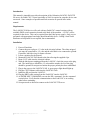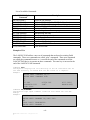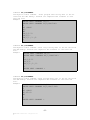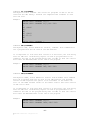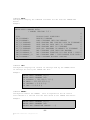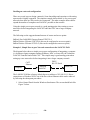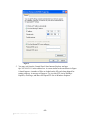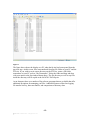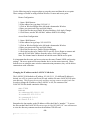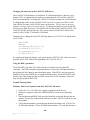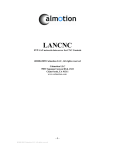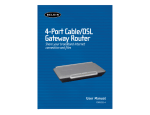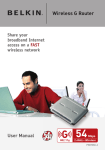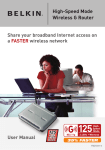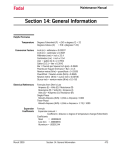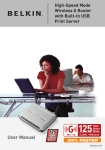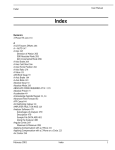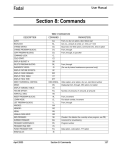Download User manual for LANCNC-FAD
Transcript
LANCNC-FAD FTP Server for Fadal CNC Controls 2008-2009 Calmotion LLC, All rights reserved Calmotion LLC 9909 Topanga Canyon Blvd. #322 Chatsworth, CA 91311 www.calmotion.com -12008-2009 Calmotion LLC, All rights reserved Introduction This manual is intended to provide a description of the Calmotion LANCNC-FAD FTP file server for Fadal CNC’s. Some knowledge of LAN is required to setup the device onto a network. Some examples of possible network scenarios are provide later in this manual. Requirements The LANCNC-FAD device will work with any Fadal CNC control versions with an available DB25 serial connection located at the back of the machine. +12VDC will be required for the device. This can be acquired from the Fadal power supply. Only service personnel with appropriate knowledge should install this device. Calling a local Fadal distributor to help install is not required, but recommended. Installation 1. Power off machine. 2. Connect the power plug to +12 volts in the electrical cabinet. The white-stripped wire must be connected to +12 volts and the solid black wire connected to ground. If possible, label the wires for future reference. 3. Locate a position for the Din rail. 4. Mount the LANCNC-FAD board to the din rail using the supplied clips. 5. Route CAT5 cable into the electrical cabinet. 6. With the black power unplugged from the LANCNC, check the power at the plug end. The inside sleeve should be +12 volts and the outside sleeve of the plug should be ground. Do not proceed unless the proper polarity has been established. 7. Plug in the power to the LANCNC-FAD. A green power light should light up. 8. Plug the CAT5 Ethernet cable into the LANCNC-FAD. 9. Install the SD card into the LANCNC. 10. Plug the DB25 cable coming from the Fadal CNC into the LANCNC. 11. At ENTER NEXT COMMAND, execute the INI+ command. See the command section below. Verify that the communication to the Fadal CNC is in working order before continuing. 12. Set up network as desired to connect to the LANCNC FTP server. -22008-2009 Calmotion LLC, All rights reserved Description of Operation The LANCNC-FAD acts as an FTP server for file storage that in turn can be accessed by a Fadal CNC. Connection to the FTP server can be done with standard software tools that are provided with most PC’s. A logon is not required as the LANCNC FTP server accepts anonymous logins. Special software is not required. The most popular of these are Explorer and Internet Explorer from Microsoft. Anyone on the network can drag and drop files to the CNC server where they can be transferred to machine memory or drip fed (DNC). Conversely, files residing in CNC memory can be sent to the data server where they can be accessed by anyone on the network. File information is stored on an SD card resident on the LANCNC-FAD. A 1 GB or greater SD card is provided as standard. Other sizes may be substituted. In the event of a network outage, the SD card may be removed and inserted into a PC. Files can be added or stored at the PC and replaced in the LANCNC-FAD. Note: Files should follow the 8.3 format for proper operation. E.g. File name should not exceed 8 characters and the suffix should not exceed 3 characters. The operator interface to the data server on the CNC side is done on the pendant of the Fadal CNC. Special ‘+’ commands are used to active the data server on the CNC side. The correct CD,# must be used for proper operation. The CNC command CD,8 sets a baud rate of 9600 to the LANCNC-FAD. The CNC command CD,10 sets a baud rate of 38400 to the LANCNC-FAD. The CNC command CD,11 sets a baud rate of 57600 to the LANCNC-FAD. (The above assumes that the version of Fadal control supports the baud rates listed.) Once a CD command is entered, a LANCNC-FAD plus command may be used. A plus command activates the LANCNC-FAD device and allows it to take control of the CNC machine. When the command is finished, the LANCNC-FAD will issue a BYE command to the machine. Another CD,# will be needed before another plus command can be sent to the LANCNC-FAD device. The following demonstrates the order of operation to execute a LANCNC-FAD command: 1. Enter the CD, Change Device, command for the LANCNC-FAD connected to machine (example: CD,10 CD,11 or CD,8). 2. Type in the LANCNC-FAD command desired, ending the entry with a + sign and not a carriage return (enter key). 3. Wait for command to be processed (a couple of seconds if a SD card has just inserted). 4. Command is finished after the BYE command. -32008-2009 Calmotion LLC, All rights reserved List of Available Commands LANCNC-FAD plus Command DE,FILENAME+ DNC,FILENAME+ DNC,FILENAME,?+ DNC,FILENAME,,?+ HELP+ PU,0,FILENAME+ PU,1,FILENAME+ PU,2,FILENAME+ PU,3,FILENAME+ PU,4,FILENAME+ PU,5,FILENAME+ TA,FILENAME+ VW,FILENAME+ Description Delete the FILENAME DNC the FILENAME (Use DNCX for X-modem) DNC the FILENAME starting at line with ? text DNC the FILENAME. Add ? text before the file data is sent Display the HELP menu Punch tooling data and current program Punch tooling data only Punch current program only Punch all programs Punch machine parameters Punch machine’s axis surveys Tape input FILENAME View FILENAME Example of Use The LANCNC-FAD utilizes a new set of commands that are based on existing Fadal commands. These new commands are called “plus” commands. These new commands are called plus commands because a + is used at the end of the commands to tell the LANCNC-FAD device to operate on these commands. The enter key is not used at the end of the LANCNC-FAD commands. Command: DIR+ Description: Displays the root directory of the SD card which will be the same directory if viewed from the FTP client on a computer. Example: ENTER NEXT COMMAND CD,10 ENTER NEXT COMMAND DIR+ @ @ O1.TXT O1234.TXT TOOLDATA.TXT JOB7. JOB1.TXT@ O111.TXT@ BACKUP.NC@ Command: TA,FILENAME+ Description: Tape input command. Loads the file named into the CNC memory. Example: ENTER NEXT ENTER NEXT M2 TAPE INPUT ENTER NEXT COMMAND CD,10 COMMAND TA,JOB1.TXT+ TERMINATED COMMAND < -4- 2008-2009 Calmotion LLC, All rights reserved Command: PU,0,FILENAME+ Description: Punch command. Saves program and tooling data to the SD card from the CNC memory. Refresh the computers FTP software to view this new file. Example: ENTER NEXT COMMAND CD,10 ENTER NEXT COMMAND PU,0,PRG2.NC+ % O2 (PRG2 X1. M2 TO,1,2.11 TO,2,3. FO,1,1.,1.,2. % Command: PU,1,FILENAME+ Description: Punch command. Saves only tooling data to the SD card from the CNC memory. Refresh the computers FTP software to view this new file. Example: ENTER NEXT COMMAND CD,10 ENTER NEXT COMMAND PU,1,TOOL2.NC+ % TO,1,2.11 TO,2,3. FO,1,1.,1.,2. % ENTER NEXT COMMAND < Command: PU,2,FILENAME+ Description: Punch command. Saves program data only to the SD card from the CNC memory. Refresh the computers FTP software to view this new file. Example: ENTER NEXT COMMAND CD,10 ENTER NEXT COMMAND PU,2,PRG3.TXT+ % O3 (PRG3 X1.Y2.G1 M2 % ENTER NEXT COMMAND < -52008-2009 Calmotion LLC, All rights reserved Command: PU,3,FILENAME+ Description: Punch command. This saves all programs in CNC to the SD card from the CNC memory. Refresh the computers FTP software to view this new file. Example: ENTER NEXT COMMAND CD,10 ENTER NEXT COMMAND PU,3,ALL.TXT+ % O2 (PRG2 X1. M2 O3 (PRG3 X1.Y2.G1 M2 % ENTER NEXT COMMAND < Command: DNC,FILENAME+ Description: DNC, direct Numerical Control, command. This command will run a program from the SD card on the CNC machine. It is important to note that with version 3.0 and later, the file being sent via DNC will continuously repeat. An end of program must be included at the end of the program being sent via DNC so that the control will enter the WAITING mode at the end of the program. Example: ENTER NEXT COMMAND CD,10 ENTER NEXT COMMAND DNC,JOB1.TXT+ Command: DNCX,FILENAME+ Description: DNCX, Direct Numerical Control with X-modem. This command will run a program from the SD card on the CNC machine. The X-modem version of DNC requires the option to be available on the Fadal control. If the DNCX feature exists on the Fadal control then this version of DNC can be used. It is important to note that with version 3.0 and later, the file being sent via DNC will continuously repeat. An end of program must be included at the end of the program being sent via DNC so that the control will enter the WAITING mode at the end of the program. Example: ENTER NEXT COMMAND CD,10 ENTER NEXT COMMAND DNCX,JOB1.TXT+ -62008-2009 Calmotion LLC, All rights reserved Command: DNC,FILENAME,?+ Description: DNC, Direct Numerical Control with block search. The DNC command has an optional parameter to start at a specific block of data within the file to be sent via DNC. Type the desired search text following the file name. The LANCNC-FAD controller will search the file until it matches the specified text. For example, suppose the operator were to type in DNC,MOLD.TXT,N1000.2. DNC will begin when a block that contains "N1000.2" is found. Note: An N word can be added to a single line of the file in order to establish a starting block number. This is true even if there are no other block numbers in the file. N words cannot exceed 99,999. For large files, increments other than 1 can be used. Example #1: ENTER NEXT COMMAND CD,10 ENTER NEXT COMMAND DNC,MOLD.TXT,N1000.2+ Example #2: Search for “X-12.375” in file MOLD.TXT ENTER NEXT COMMAND CD,10 ENTER NEXT COMMAND DNC,MOLD.TXT,X-12.375+ Command: DNC,FILENAME,,?+ Description: DNC, Direct Numerical Control with preparatory text. This runs a program from the SD card on the CNC machine. Preparatory data can be sent prior to running the file. For example, the operator might want to make a tool change prior to running a file. Example: ENTER NEXT COMMAND CD,10 ENTER NEXT COMMAND DNC,MOLD.TXT,,M6T1+ Command: DE,FILENAME+ Description: This command will delete the file specified from the SD card inside the LANCNC. Example: ENTER NEXT COMMAND CD,10 ENTER NEXT COMMAND DE,JOB1.TXT+ FILE JOB1.TXT DELETED @ -72008-2009 Calmotion LLC, All rights reserved Command: HELP+ Description: Display the commands available for use with the LANCNC-FAD device. Example: ENTER NEXT COMMAND CD,10 ENTER NEXT COMMAND HELP+ * LANCNC VERSION 3.0 * DIR+ DE,FILENAME+ TA,FILENAME+ PU,0,FILENAME+ PU,1,FILENAME+ PU,2,FILENAME+ PU,3,FILENAME+ DNC,FILENAME+ DNC,FILENAME,?+ DNC,FILENAME,,?+ VW,FILENAME+ @ DISPLAY ROOT DIRECTORY @ DELETE FILENAME @ LOAD FILENAME INTO CNC MEMORY @ SAVE PROGRAM AND TOOLING DATA TO FILENAME @ SAVE TOOLING DATA ONLY TO FILENAME @ SAVE PROGRAM ONLY TO FILENAME @ SAVE ALL PROGRAMS IN MEMORY TO FILENAME @ DNC FILENAME (USE DNCX FOR XMODEM) @ DNC FILENAME STARTING AT LINE WITH ? TEXT @ DNC FILENAME SEND ? TEXT BEFORE FILE DATA @ VIEW FILENAME WITHOUT LOADING @ Command: INI+ Description: Displays the current IP settings used by the LANCNC these IP settings are set by the LANCNC.INI file. Example: ENTER NEXT COMMAND CD,10 ENTER NEXT COMMAND INI+ IP ADDRESS = 192.168.2.113 @ IP MASK = 255.255.255.0 @ IP GATEWAY = 0.0.0.0 @ IP DNS = 0.0.0.0 @ Command: RESET+ Description: Resets the LANCNC. This is required if the SD card is ever removed or a new INI file has been saved to the LANCNC FTP Server. Example: ENTER NEXT COMMAND CD,10 ENTER NEXT COMMAND INI+ RESETTING CALMOTION LANCNC... @ -82008-2009 Calmotion LLC, All rights reserved Command: VW,FILENAME+ Description: Displays the first 12 lines of the file specified. This can be used before loading or deleting files to verify the contents of a file. Example: ENTER NEXT COMMAND CD,10 ENTER NEXT COMMAND VW,ALL.TXT+ %@ O2 (PRG2@ X1.@ M2@ O3 (PRG3@ X1.Y2.G1@ M2@ %@ -92008-2009 Calmotion LLC, All rights reserved Deciding on a network configuration There are several ways to design a network. Some knowledge and experience with setting up networks is highly suggested. The simplest example shown below is of a peer-to-peer network where there are only two devices connected. The other examples shown below expand the number of computers and LANCNC possible on the network. Using the simple peer-to-peer network is a good starting point when setting up a new network or before integrating the LANCNC and Fadal CNC into a larger company network. The following are the suggested manufacturers of routers and access points: Belkin 4-Port Cable/DSL Gateway Router F5D5231-4 Belkin Wireless G Router F5D7230-4 (this can be configured as an access point) Belkin Wireless G Router P57612-G (this can be configured as an access point) Example 1, Simple Peer-to-peer Network connection to the LANCNC-FAD The diagram below shows a simple peer-to-peer configuration of integrating a computer (i.e. desktop or laptop computer running Windows, MAC or Linux OS), the Calmotion LANCNC controller and a Fadal CNC. This simple setup is good starting point when setting up a new network or before integrating it into a larger company network. DB25 RS-232 Serial CAT5 Ethernet Computer Calmotion LANCNC Fadal CNC The LANCNC-FAD has a factory default ftp server address of 192.168.2.111. Direct connection to a Windows XP PC out of the box with an Ethernet cable can be achieved by following the subsequent procedures: 1. Select Control Panel from the Windows Start button. The screen should look like Figure 3 below. - 10 2008-2009 Calmotion LLC, All rights reserved Figure 3 2. Select “Network Connections” and the following screen should appear. Figure 4 3. Highlight the “Local Area Connection” and right click the mouse. A box should appear. Select “Properties” and a new box should appear. - 11 2008-2009 Calmotion LLC, All rights reserved Figure 5 4. Select “Internet Protocol (TCP/IP)” so that it is highlighted and click the “Properties” button. A new screen will pop up. Select the button “Use the following IP address:” and type in an address of 192.168.2.101. The sub-net mask should be 255.255.255.0. Click “OK”. The “Local Area Connection Properties” menu will be displayed. Click “Close”. There will be a slight delay while your PC applies these new settings. - 12 2008-2009 Calmotion LLC, All rights reserved Figure 6 5. You may exit from the Control Panel. Start Internet Explorer and type ftp://192.168.2.111 in the address bar. A screen similar to the one shown in Figure 8 should appear. A number of files are loaded on the SD card when shipped for testing purposes. A message will appear “To view this FTP site in Windows Explorer, click Page, and then click Open FTP Site in Windows Explorer”. - 13 2008-2009 Calmotion LLC, All rights reserved Figure 7 Follow the instructions that come up in Internet Explorer to view the files in an ftp viewer window. (Click “Page”, and then click “Open FTP Site in Windows Explorer” in the drop down box.) - 14 2008-2009 Calmotion LLC, All rights reserved Figure 8 The figure above shows the display on a PC when the ftp site has been opened from the previous step. At this screen, files can transferred from any file folder on your PC and the FTP site. If you wish to create a new directory on the FTP site, create a file folder somewhere on your PC such as “My Documents”. Select the folder and drag and drop with your mouse to the ftp window shown above. The file directory as well as any files inside the directory will be copied to the LANCNC-FAD ftp site. As an alternate, there are a number of ftp software programs that are available that offer additional ftp options for managing your files. Additional features offered are logging file transfer activity, data rate transfer, and comparisons of directory data. - 15 2008-2009 Calmotion LLC, All rights reserved Example 2, Wired Network connection to the LANCNC-FAD using a router The diagram below shows a wired network configuration using a network router. The router connects multiple networking devices together. Calmotion LANCNC CAT5 Ethernet CAT5 Ethernet Computer Router CAT5 Ethernet Calmotion LANCNC CAT5 Ethernet Calmotion LANCNC The Internet DB25 RS-232 Serial Fadal CNC DB25 RS-232 Serial Fadal CNC DB25 RS-232 Serial Fadal CNC The IP address of the router is required to setup the LANCNC. There maybe some changes on the router also. The following are the suggested settings on the router: DHCP enabled (On) IP Address: 192.168.2.1 Subnet Mask 255.255.255.0 IP Pool Starting Address 192.168.2.2 IP Pool Ending Address 192.168.2.100 Using these settings on the router will allow computers on the network to automatically get their own IP addresses in the range of 192.168.2.2 to 192.168.2.100. And it leaves 192.168.2.101 and above to be available to static IP address like the LANCNC devices. It is important to note that only one device can use an IP address at a time. The router, computers, printers, and LANCNC devices need to have their own number in the network range provided by the IP address and Subnet Mask. In the suggested settings above the only address available to the network devices is between 192.168.2.1 and 192.168.2.254. The following is and example of IP addresses that could exist: 192.168.2.1 is the Belkin Routers IP address (fixed in the router settings) 192.168.2.2 is a desktop computer IP address (automatically provided by the DHCP) 192.168.2.3 is a laptop computer IP address (automatically provided by the DHCP) 192.168.2.4 is a printer IP address (automatically provided by the DHCP) 192.168.2.101 is a Calmotion LANCNC IP address (set in LANCNC.INI on the SD card) 192.168.2.102 is a Calmotion LANCNC IP address (set in LANCNC.INI on the SD card) 192.168.2.103 is a Calmotion LANCNC IP address (set in LANCNC.INI on the SD card) - 16 2008-2009 Calmotion LLC, All rights reserved The following is an example of what a network router LAN configuration page should look like. You typically access the LAN settings via a web browser and type in the routers IP address, in this example it is 192.168.2.1. This is a typical IP address of routers. A B C Figure 9 A This is the IP address of the router. If you type in 192.168.2.1 into a web browser, the displayed router settings shown above should be displayed. The first three numbers will need to be the same on the connected Calmotion LANCNC devices. The last number is essentially the device number. The router is 1, the computers will be provided a number from 2 to 100, and the Calmotion LANCNC will need to have a number from 101 to 254. B This is the subnet mask. This should never be changed. C Basically, these settings will provide 99 IP addresses to the DHCP, so that 99 computers can automatically get an IP address from the router’s DHCP. It also frees up IP addresses from 101 to 254 to static IP address devices, i.e. Calmotion LANCNC. - 17 2008-2009 Calmotion LLC, All rights reserved Example 3, Wireless Network connection to the LANCNC-FAD using a router and a Wireless Bridge The diagram below shows a Wireless Network connection to the LANCNC-FAD using a router and a Wireless Bridge. It is suggested to use the router settings shown in the previous section. This configuration will use the wireless router with wireless bridging turned on to connect to another wireless router set up as an access point. DB25 RS-232 Serial Calmotion LANCNC CAT5 Ethernet Computer CAT5 Ethernet DB25 RS-232 Serial CAT5 Ethernet Wireless Router Fadal CNC CAT5 Ethernet The Internet Calmotion LANCNC Fadal CNC DB25 RS-232 Serial Calmotion LANCNC Wireless Signal Calmotion LANCNC CAT5 Ethernet Wireless Access Point CAT5 Ethernet CAT5 Ethernet Calmotion LANCNC Calmotion LANCNC - 18 2008-2009 Calmotion LLC, All rights reserved Fadal CNC DB25 RS-232 Serial Fadal CNC DB25 RS-232 Serial Fadal CNC DB25 RS-232 Serial Fadal CNC Use the following step-by-step procedure to setup the router and then the access point. These settings are based on using a Belkin Wireless G router and access point: Router Configuration 1. Open a Web Browser 2. In the address bar, type http://192.168.2.1 3. Click on Wireless Bridge in the left hand column under Wireless 4. Enter your password if any and click Submit 5. Check the box that says Enable Wireless Bridging, click Apply Changes. 6. Click Home, note the WLAN MAC address under LAN settings Access Point Configuration. 1. Open a Web Browser 2. In the address bar type http://192.168.2.254 3. Click on Wireless Bridge in the left hand column under Wireless 4. Enter your password if any and click Submit 5. Check the box that says, Enable Wireless Bridging 6. Check the box that says, Enable ONLY specific Access Points to connect and enter the WLAN MAC address from the router, click Apply Changes. Note: The channel must be identical on both the router and the access point. It is important that the router and access point use the same Channel, SSID, and security settings. The access point will become another device on the routers network. When both devices are using the same wireless communication parameters, they will be able to communicate with each other. Changing the IP address on the LANCNC-FAD device The LANCNC-FAD defaults to IP address 192.168.2.111. If a different IP address is desired, use a PC to create a text file on SD card with the file name LANCNC.INI in the root directory. This file must be text only and have carriage returns at end of each line. In order to change the IP address of the LANCNC to 101, the contents of the LANCNC.INI file should contain the following: CNC=57600 BYE=ON IP address=192.168.2.101 IP mask=255.255.255.0 IP gateway=0.0.0.0 IP dns=0.0.0.0 Remember the last number on the IP address will be that Fadal’s “number.” To access the files on that Fadal LANCNC file server, type in “ftp:192.168.2.101” in a web browser to view the directory contents stored on the machines 1GB SD card. - 19 2008-2009 Calmotion LLC, All rights reserved Changing the baud rate on the LANCNC-FAD device The LANCNC-FAD defaults to 38,400 baud. If a different baud rate is desired, verify that the CNC can support the new baud rate to ensure that the CNC and the LANCNCFAD can communicate. To change the LANCNC-FAD device baud rate, an INI file must be changed that resides on the LANCNC-FAD. Use a PC to create a text file on a SD card with the file name LANCNC.INI in the root directory. This file must be text only and have carriage returns at end of each line. To change the baud rate on the LANCNCFAD device to 9600 baud, type CNC=9600 in the first line of the LANCNC.INI file. The LANCNC.INI file must be text only. The current version of LANCNC-FAD has been tested at 9,600, 38,400, 57,600 and 115,200 baud. Example how to change the LANCNC-FAD ftp address to 192.1678.2.113 and the baud rate to 57600: CNC=57600 BYE=ON IP address=192.168.2.113 IP mask=255.255.255.0 IP gateway=0.0.0.0 IP dns=0.0.0.0 To complete the baud rate change, cycle power on the LANCNC-FAD. Enter the correct baud rate on the CNC with the corresponding CD,8 CD,10 or CD,11. Using the BYE= parameter The BYE=OFF is for older CNC's that clear the screen after receiving the BYE command. The BYE command is important because it closes the serial port and allows the keyboard of the Control to start functioning again. If the BYE is not sent, press the MANUAL key or the ENTER key to regain keyboard control. Set the BYE=OFF in the INI file only if the control version clears the screen after a BYE command. Otherwise keep it at the default of BYE=ON. Trouble Shooting Guide Problem: There is no response from the LANCNC-FAD device. 1. Verify the +7 to +30 VDC power supply is plugged into the device. 2. With power applied, at least one LED should be lit on the device indicating power. 3. The straight through DB25 cable provided should be connected directly into the machine. Do not use a null modem cable between the LANCNC-FAD device and the machine. 4. Verify that the machine version supports the baud rate being used. CD,10 is for 38,400 baud machines. CD,8 is for 9600 baud machines. To verify the machine’s - 20 2008-2009 Calmotion LLC, All rights reserved capability, use the MU command at the ENTER NEXT COMMAND prompt and go to page for Change Device. 5. Verify the LANCNC-FAD device matches the baud rate expected. The LANCNC.INI file sets the baud rate on the device. Otherwise, 38,400 is the default. 6. The LANCNC-FAD command set requires a plus to be used instead of the enter key. After entering a command, end the command with a plus and do not press the enter key or return key. 7. The CD,10 and CD,8 commands are CNC commands, not “plus” commands for the LANCNC-FAD device. Press the enter key after the CD commands, do not press a plus key at the end of the commands. Problem: The CNC gives an error that the command is not recognized. 1. The LANCNC-FAD command set requires a plus to be used instead of the enter key. After entering a command, end the command with a plus and do not press the enter key or return key. 2. The CD,10 and CD,8 commands are commands for the CNC and not the LANCNC-FAD. Press the enter key after the CD commands. Do not press a plus key at the end of CD commands. Problem: Program stops for no apparent reason when using DNC mode. 1. Use the DNCX X-modem feature if available on the Fadal. 2. Certain Fadal versions require comment block lines to have an N word on the comment line. If they do not have the N word, the CNC will give an error. Delete the comments or add N words to the comment lines. The same comment line can be used if desired. The LANCNC dynamically adds an N1 before a comment character. The comment character must be the first character in the line. Problem: Part of the file is missing. 1. When using a PC, always use the “Safely remove hardware” icon before removing the SD card from a computer. 2. On the LANCNC-FAD device, wait for the file to be completely saved after punching. 3. There is not enough room on the SD card to save the file completely. - 21 2008-2009 Calmotion LLC, All rights reserved Revision History: Rev 2.4 Initial release Rev 2.5 1. Added INI+ and the RESET+ commands Rev 2.9 1. Added retry on FTP transfers Rev 3.0 1. DNC repeats same file. NC file must have a M2 or M30 at end of program to return the machine to WAITING at end of program otherwise file will continuously repeat. 2. Files with only line feeds can be used for DNC without having to add carriage returns to the file. - 22 2008-2009 Calmotion LLC, All rights reserved