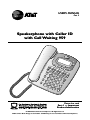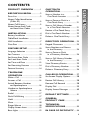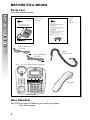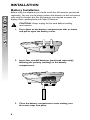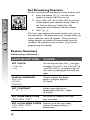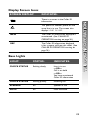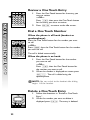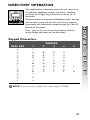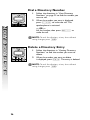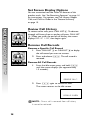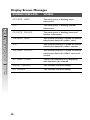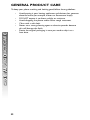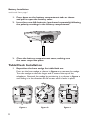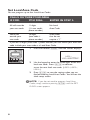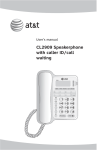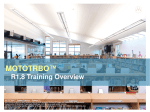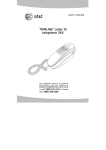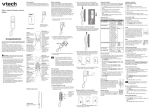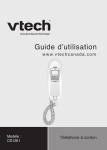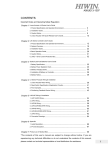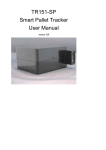Download AT&T 959 User`s manual
Transcript
USER’S MANUAL Part 2 Speakerphone with Caller ID with Call Waiting 959 Please also read Part 1 — Important Product Information © 2004 Advanced American Telephones. All Rights Reserved. AT&T and the Globe Design are trademarks of AT&T Corp., licensed to Advanced American Telephones. PRODUCT OVERVIEW ..............1 BEFORE YOU BEGIN ...................2 Parts List ................................................2 About Caller Identification (Caller ID) .........................................3 About Call History .............................3 About Home Area Code and Local Area Codes ....................3 INSTALLATION...............................4 Battery Installation ..............................4 Table/Desk Installation .......................5 Wall Installation ....................................7 Data Port ...............................................9 FEATURE SETUP .........................10 Language Selection ............................10 Set Contrast .......................................10 Set Home Area Code ......................11 Set Local Area Code ........................12 Set Time and Date ............................13 Set Remaining Features ...................14 Feature Summary ..............................14 TELEPHONE OPERATION ...................................16 Make a Call .........................................16 Answer a Call .....................................16 Switch Between Handset and Speakerphone ........................16 Handset or Speakerphone Volume .............................................16 Redial ....................................................17 Flash/Call Waiting ..............................17 Hold ......................................................17 Mute ......................................................18 Ringer Volume ....................................18 Display Screen Icons .........................19 Base Lights ...........................................19 ONE TOUCH OPERATION....................................20 Store a Number in a One Touch Location .....................21 Store a Pause or Flash in a One Touch Entry ...........................21 Store a Call History Number in a One Touch Location .............21 Review a One Touch Entry .............22 Dial a One Touch Number .............22 Delete a One Touch Entry ..............22 DIRECTORY OPERATION......23 Keypad Characters ...........................23 Store Numbers and Names in the Directory ............................24 Store a Pause or Flash in a Directory Number ...............24 Store a Call History Number in the Directory ............................25 View Directory Entries ....................25 Dial a Directory Number ...............26 Delete a Directory Entry ................26 CALLER ID OPERATION ........27 Set Screen Display Options ............28 Review Call History .........................28 Remove Call Records .....................28 Display Dial ........................................29 Display Screen Messages .................30 DEFAULT SETTINGS ................31 GENERAL PRODUCT CARE .........................32 TECHNICAL SPECIFICATIONS........................33 IN CASE OF DIFFICULTY ......34 i CONTENTS CONTENTS This AT&T Speakerphone with Caller ID with Call Waiting 959 can be used flat on a table or desk or mounted on a wall and does not require AC power for operation. The 959 features a speakerphone for hands-free use and a data port which allows the use of another device such as a modem, fax machine, or answering system with the same wall jack. The 959 also features a 14 number memory for faster dialing and a directory which can store up to 25 additional numbers with names. This phone has a Caller ID feature which supports Caller ID with Call Waiting service. (Caller ID services are subscriber services available from many local telephone companies for a fee.) This User’s Manual contains detailed instructions for installing and operating your AT&T Speakerphone with Caller ID with Call Waiting 959. Please be sure to follow the directions carefully. 1 PRODUCT OVERVIEW PRODUCT OVERVIEW BEFORE YOU BEGIN Parts List BEFORE YOU BEGIN Your box should include: USER’S MANUAL Part 2 Quick Start Guide This User’s Manual QUICK START GUIDE Speakerphone with Caller ID with Call Waiting 959 Speakerphone with Caller ID with Call Waiting 959 This Quick Start Guide provides basic instructions. For additional installation options and complete instructions which allow you to use all features of this phone, refer to your Speakerphone with Caller ID with Call Waiting 959 User's Manual, Part 2. INSTALLATION Battery Installation Before using the telephone, you should install four AA batteries (purchased separately). You can use the phone without the batteries to dial and receive calls using the handset, but four AA batteries are required to power the display screen, speakerphone and Caller ID features. CAUTION: Always unplug the line cord before installing new batteries. 1. Press down on the battery compartment tabs as shown and pull to open the battery cover. Please also read Part 1 — Important Product Information continued on page 2 © 2004 Advanced American Telephones. All Rights Reserved. AT&T and the Globe Design are trademarks of AT&T Corp., licensed to Advanced American Telephones. 1 Short telephone line cord Long telephone line cord Coiled handset cord Base Unit with base wedge attached Handset Also Needed You will also need the following to install your phone: • Four AA batteries. 2 This product has a Caller ID with Call Waiting feature that works with service from your local phone service provider. Caller ID with Call Waiting lets you see who’s calling before you answer the phone, even when you’re on another call. You may need to change your phone service to use this feature. Contact your phone service provider if: • You have both Caller ID and Call Waiting, but as separate services (you may need combined service) • You have only Caller ID service, or only Call Waiting service • You don’t subscribe to any Caller ID or Call Waiting services. You can use this product with regular Caller ID service, and you can use this product’s other features without subscribing to either Caller ID or combined Caller ID with Call Waiting service. There are fees for Caller ID services, and they may not be available in all areas. This product can provide information only if both you and the caller are in areas offering Caller ID service, and if both telephone companies use compatible equipment. About Call History This phone assigns each incoming call a number from 1 to 65. The most recent call will have the highest number. When the memory is full, the oldest call information is deleted to make room for new incoming call information. If you answer a call before call information appears on the screen, it will not be stored in the call history. About Home Area Code and Local Area Codes Always program your Home Area Code, and if you need them, up to four Local Area Codes (see “Set Home Area Code” and “Set Local Area Codes” on pages 11 and 12). Programming these area codes will change how numbers are displayed in the call history, and will allow for correct operation of the Display Dial feature. 3 BEFORE YOU BEGIN About Caller Identification (Caller ID) INSTALLATION INSTALLATION Battery Installation Before using the telephone, you should install four AA batteries (purchased separately). You can use the phone without the batteries to dial and receive calls using the handset, but four AA batteries are required to power the display screen, speakerphone and Caller ID features. CAUTION: Always unplug the line cord before installing new batteries. 1. Press down on the battery compartment tabs as shown and pull to open the battery cover. 2. Insert four new AA batteries (purchased separately) following the polarity markings in the battery compartment. 3. Close the battery compartment cover, making sure the cover snaps into place. 4 Table/Desk Installation Reposition the base wedge for table/desk use. Press on the base wedge as shown in figure a to remove the wedge. Turn the wedge so that the larger end is toward the top of the telephone. Reattach the wedge by positioning it as shown in figure c and sliding it in the direction of the arrows until it locks in place. figure a 2 figure b INSTALLATION 1 figure c Connect the long telephone line cord to the jack labeled TEL on the back of the phone. Modular telephone wall jack Telephone line cord 3 Connect the line cord to a modular wall jack. continued on page 6 5 Table/Desk Installation continued from page 5 INSTALLATION 4 Connect the handset to the telephone. Plug the coiled handset cord into the handset jack on the left side of the phone. Plug the other end of the coiled cord into the handset, then hang up. handset jack 5 Check for dial tone. Lift the handset and listen for a dial tone. If you cannot hear a dial tone, press VOLUME +. If you still do not hear a dial tone, see the IN CASE OF DIFFICULTY section of this manual. Your phone will work immediately after installation using the default feature settings (See “Default Settings” on page 31). If you subscribe to Caller ID services from your local telephone NOTE: service provider, you must follow the instructions in “Set Home Area Code” for your phone to properly recognize and dial calls (see page 11). You may also need to “Set Local Area Codes” (see page 12). 6 Wall Installation Reposition the base wedge for wall use. Press on the base wedge as shown in figure a to remove the wedge. Turn the wedge so that the larger end is toward the bottom of the telephone. Reattach the wedge by positioning it as shown in figure c and sliding it in the direction of the arrows until it locks in place. figure a 2 figure b INSTALLATION 1 figure c Connect the short telephone line cord to the telephone. Plug one end of the short line cord into the jack labeled TEL LINE and thread the cord through the tabs under the phone as shown. continued on page 8 7 Wall Installation continued from page 7 INSTALLATION 3 Reverse the handset tab. This tab holds the handset when you hang up. Hold down the switchhook, and slide the tab up and out of its slot. Turn the tab so that the end with the “hook” is up. Then insert the tab back into its slot. Switchhook Handset tab 8 4 Connect the line cord to a modular wall jack and mount the phone on the wall jack. Make sure the cord snaps firmly into place. Place the phone on the wall jack mounting studs and pull down until it is held securely. 5 Follow Steps 4-5 in “Table/Desk Installation” on page 6. Data Port INSTALLATION If you want to connect another device (such as a modem or fax machine) to the wall jack, you can use the jack on the phone labeled DATA. A call picked up at another extension may interrupt a fax, modem or message transmission. Data Port 9 FEATURE SETUP You can exit feature setup at any time by NOTE: pressing C or by lifting the handset when there is FEATURE SETUP no incoming call. The order features appear in the menu changes after initial setup. For complete feature setup, see “Set Remaining Features” on page 14. Language Selection You can select ENGLISH, ESPANOL (Spanish) or FRANCAIS (French) as the language in which your screen prompts are displayed. When you first install batteries, the screen displays: WHICH LANGUAGE? 1 ◗◗ M M 2 Press CALL LIST + or CALL LIST - until the screen displays your language selection. Press O to save the setting. You will see the contrast setup screen. Set Contrast Adjust screen lighting to a comfortable level, from 1 (light) to 4 (dark). 1 Press and release O until the screen displays SET CONTRAST. 2 Press CALL LIST + or CALL LIST - until the screen displays the contrast level you prefer. 3 Press O to save the setting. You will see the Home Area Code setup screen. 10 Set Home Area Code You must program your area code, so your phone can properly recognize and dial calls. 7 digits (phone number, no area code) Your area code 10 digits (area code + phone number) —OR— 11 digits (1 + area code + phone number 000 1 M FEATURE SETUP IF FOR CALLS WITHIN YOUR AREA CODE YOU DIAL: ENTER IN STEP 2: Press O until the screen displays: HAC-___ HOME AREA CODE? 2 3 Use the keypad to enter the three digits of your Home Area Code. Press O to save the setting. You will see the Local Area Code setup screen. 11 Set Local Area Code FEATURE SETUP You can program up to four Local Area Codes. CALLS OUTSIDE YOUR AREA IF FOR: YOU DIAL: ENTER IN STEP 2: All calls outside your area code 11 digits (1+ area code+ phone number) No Local Area Code Some calls outside your area code 10 digits (area code + phone number) Area codes that do not require a “1” If you dial 10 digits (area code + phone number) for calls within your own area code, include your area code as a Local Area Code. 1 Press and release O until the screen displays: M LAC1-___ LOCL AREA CODE? 2 3 Use the keypad to enter the three digits of the first Local Area Code. Press O to advance to set the next Local Area Code (LAC2–, LAC3–, LAC4–). Press O to save the settings when you are finished entering Local Area Codes. You will see the clock setup screen. If you do not need to program Local Area NOTE: Codes, simply continue pressing O until the SET CLOCK screen appears. 12 Set Time and Date P❘ M Press and release O until the screen displays: ¿¿¿¿12:00AM 1-01 SET CLOCK 2 3 Use the keypad to change the blinking digit. Use CALL LIST + or CALL LIST - to move to the next digit. Use # to toggle between AM and PM. When the correct date and time are shown, press O to save the new setting and move to the next option. 13 FEATURE SETUP 1 FEATURE SETUP Set Remaining Features ◗◗ M M You can customize how the features of this product work. 1 Press and release O until the screen displays the feature you want to set. 2 Press CALL LIST + or CALL LIST - until the screen displays your selected setting. Refer to the “Feature Summary” below for a full description of the features and your choices. 3 Press O. This saves your selection and automatically moves you to the next option. The phone returns to standby unless you make a selection within 30 seconds. When you finish setting features, the phone will automatically return to standby in 30 seconds or you can press C to exit programming immediately. Feature Summary Default settings indicated by *. FEATURE/OPTIONS: CHOICE: SET CLOCK 12:00 AM 1-01 Set the date and time. Use # to toggle between AM and PM. Use CALL LIST + and CALL LIST - to choose a digit to edit, then use the keypad to change the digits. WHICH LANGUAGE ENGLISH* ESPANOL FRANCAIS Choose whether the display appears in English, Spanish, or French. SET CONTRAST 1 2* 3 4 Adjust screen lighting to a comfortable level, from 1 (light) to 4 (dark). SET HOME AREA CODE Set screen to recognize calls from your area code. HOME AREA CODE? SET LOCAL AREA CODES Program up to four area codes LOCL AREA CODE? that do not require dialing a “1” LAC1...4 before them. 14 FEATURE/OPTIONS: CHOICE: CALL HISTORY ALL CALLS * NO CALLS Choose which incoming calls are displayed. The phone stores all calls received. The phone does not store call history. REPEAT CALLS Choose how new calls from the same number are displayed. The screen shows the most recent call from this number, and REP is displayed. Each call from this number is listed separately. COMBINED * SEPARATE CALL LIST ORDER BY TIME * NEW CALLS FIRST CID—CALL WAIT ON * OFF Choose in what order calls are displayed. Reverse order. Last call received is displayed first. Unreviewed calls are displayed first, then calls by time. Set for the type of service to which you subscribe. For Type II service (screen displays information about call waiting calls). For Type I service (screen does not display information about call waiting calls). Also choose this setting if you do not subscribe to any Caller ID services or if you have data equipment connected in series with the phone. 15 FEATURE SETUP Default settings indicated by *. TELEPHONE OPERATION Make a Call 1 TELEPHONE OPERATION M 2 Lift the handset, then dial the number. — OR — Press K, then dial the number. To end the call, hang up — OR — Press K again. Answer a Call Lift the handset — OR — Press K. Switch Between Handset and Speakerphone While on a handset call, press K and replace the handset in the cradle. While on a speakerphone call, lift the handset. Handset or Speakerphone Volume ❖ N 16 Press VOLUME + or VOLUME - to adjust the volume of what you hear while on a call. M M The last number called from this phone (up to 32 digits), is stored in redial memory. 1 Lift the handset — OR — Press K. 2 Press R. The number is dialed automatically. Flash/Call Waiting If you subscribe to Call Waiting service with your local telephone service provider, you can answer a new incoming call without losing your current call. 1 Press F to connect to the new call when you receive a call-waiting signal. 2 Press F again to return to the original call. M Use F to access other phone company NOTE: subscriber services, as described by your provider. Hold Press H to put a call on hold. M M To return to the call, press H again — OR — Lift the handset — OR — Press K — OR — Pick up the call at another extension connected to the same telephone line. 17 TELEPHONE OPERATION Redial Mute TELEPHONE OPERATION ❙ ◗ 18 Press M to prevent the other party from hearing you (you will still be able to hear the other party). Press M again to return to two-way conversation. Ringer Volume Use the RINGER switch on the side of the base to adjust the ringer volume to OFF, LOW or HIGH. If you set the RINGER switch to OFF, this phone will not ring when you have an incoming call. Display Screen Icons INDICATES: There is an error in the Caller ID information. This phone or another phone on the same line is in use. The screen also displays LINE IN USE. NEW The Caller ID information displayed is unreviewed. (See CALLER ID OPERATION starting on page 26.) REP The Caller ID information displayed is for a repeat call from this caller. (See CALLER ID OPERATION starting on page 26.) Base Lights LIGHT: STATUS: INDICATES: CHECK STATUS flashing slowly Line is in use —OR— Call is on hold —OR— You have unreviewed Caller ID information CHECK STATUS flashing quickly Incoming call SPEAKER on Speaker in use MUTE on Mute activated 19 TELEPHONE OPERATION SCREEN DISPLAY: ONE TOUCH OPERATION ONE TOUCH OPERATION This telephone has 14 One Touch locations where you can store phone numbers you want to dial using only one or two keys. You can store up to 24 digits in each location. The first seven locations can be accessed using the One Touch buttons. To access the remaining seven locations, press W and then the One Touch button for the desired location. You may wish to write the names or telephone numbers of One Touch entries on the directory card. Use the white spaces for the first seven locations and the gray spaces for the other seven locations. One Touch locations ❚ Lower One Touch locations 20 LOWER button 1 2 ❖ M M Press G. The screen displays ENTER NUMBER. Dial the telephone number you want to store (up to 24 digits) —OR— Press R to store the last number dialed. If the redial number is longer than 24 digits, NOTE: you will hear an error tone if you are off hook while storing the number. 3 Press the One Touch button for the desired location —OR— Press W, then press the One Touch button for the desired location. The screen displays STORED. Store a Pause or Flash in a One Touch Entry ◗ ❖ M M Press CALL LIST - twice to store a pause in the dialing sequence (the screen displays P). Press F to store a press of the flash button (the screen displays F). Store a Call History Number in a One Touch Location 1 2 Press CALL LIST + or CALL LIST - to scroll through the call history. Press G, then press a One Touch button —OR— Press G, then press W and a One Touch button to store the number. The screen displays STORED. 21 ONE TOUCH OPERATION Store a Number in a One Touch Location Review a One Touch Entry M ONE TOUCH OPERATION ❖ 1 2 Press the One Touch button for the entry you want to review —OR— Press W, then press the One Touch button for the entry you want to review. Press G to return to the idle screen. Dial a One Touch Number When the phone is off hook (handset or speakerphone): M M Press the One Touch button for the number you want to call —OR— Press W, then the One Touch button for the number you want to call. The call is dialed automatically. When the phone is on hook: 1 2 Press the One Touch button for the number you want to call —OR— Press W, then the One Touch button for the number you want to call. When the number is displayed on screen, press D. The call is dialed using the speakerphone. You can switch to the handset after dialing NOTE: begins. Lift the handset. Delete a One Touch Entry 1 2 M 22 Follow the directions in “Review a One Touch Entry”. When the number you want to delete is displayed, press r. The entry is deleted. DIRECTORY OPERATION M Directory entries are stored in alphabetical order. You may wish to enter names with the last name first to maintain consistency with information stored through the Caller ID features of this phone. Press C at any time to exit the directory without saving changes and return to the idle screen. Keypad Characters DIAL KEY 1 PRESSES 2 3 1 2 3 4 5 6 7 8 9 * 0 # 1 A D G J M P T W B E H K N Q U X C F I L O R V Y 4 2 3 4 5 6 S 8 Z 5 7 9 * 0 # NOTE: Entries cannot be edited after screen displays STORED. 23 DIRECTORY OPERATION This telephone has a directory where you can store up to 25 additional telephone numbers and names. Numbers can be up to 24 digits long and names can be up to 15 characters. Store Numbers and Names in the Directory DIRECTORY OPERATION 1 ◗◗ M M 2 Press d, then O. The screen displays ENTER NUMBER. Dial the telephone number you want to store (up to 24 digits) — OR — Press R to store the last number dialed. If the redial number is longer than 24 digits, NOTE: you will hear an error tone if you are off hook while M storing the number. 3 4 5 Press O. The screen display includes Enter Name. Use the “Keypad Characters” chart on page 23 to enter a name up to 15 characters long. Use CALL LIST + to backspace and CALL LIST - to advance or add a space. When you want to enter two characters in a row which share a keypad button (for example “M” and “O”), you must press CALL LIST - to move the cursor to the next position. There is no time limit for entering the name. Press O to store the name and number. To exit the directory at any time without NOTE: saving changes, press C. Store a Pause or Flash in a Directory Number ◗ M 24 Press CALL LIST - twice to store a pause in the dialing sequence (the screen displays P). Press F to store a press of the flash button (the screen displays F). To exit the directory at any time without NOTE: saving changes, press C. 1 ◗◗ M 2 Press CALL LIST + or CALL LIST - to scroll through the call history. Press d to store displayed call information in the telephone directory. The screen displays STORED. Call information is stored exactly as it appears NOTE: in the call history. You cannot edit the name or number before it is stored. To exit the directory at any time without NOTE: saving changes, press C. View Directory Entries 1 2 ◗◗ M 3 Press d. Press CALL LIST + or CALL LIST - to scroll through an alphabetical list of numbers/names stored in the telephone directory — OR — Use the keypad and the “Keypad Characters” chart on page 23 to enter the first character of the name you want to view, then press CALL LIST - if needed to move to the desired name. Press d to exit. To exit the directory at any time without NOTE: saving changes, press C. 25 DIRECTORY OPERATION Store a Call History Number in the Directory Dial a Directory Number 1 DIRECTORY OPERATION M 2 Follow the directions in “View Directory Numbers” on page 25 to find the number you want to call. When the number you want is displayed, press D to make the call. The speakerphone is activated. — OR — Lift the handset, then press D to make the call. To exit the directory at any time without NOTE: saving changes, press C. Delete a Directory Entry 1 M 2 Follow the directions in “Viewing Directory Numbers” to find the number you want to delete. When the number you want to delete is displayed, press r. The entry is deleted. To exit the directory at any time without NOTE: saving changes, press C. 26 CALLER ID OPERATION If you answer a call before information appears on the screen, it will not be stored in the call history. Between the first and second rings the screen displays: • Your caller’s name (15 letters are sent by your phone company), • The caller’s area code and telephone number (area code is not displayed if it is programmed as the Home Area Code), • The time and date of the call, and • The call’s position in call history. Call information is displayed for about 30 seconds. 27 CALLER ID OPERATION If you subscribe to Caller ID service with your local phone service provider, this phone stores all incoming calls with valid Caller ID information in the call history. Name, number, time and date can all be stored, if they are sent with the call. Calls are assigned a number from 1 to 65. The most recent call will have the highest number. The call history number appears next to the phone number on the display. New (unreviewed) call information shows NEW in the display. A repeat call from the same number shows REP in the display. Set Screen Display Options CALLER ID OPERATION You can customize how the Caller ID features of this product work. See “Set Remaining Features” on page 14 for instructions. For options, see Call History, Repeat Calls, and Call List Order in the “Feature Summary” on page 15. Review Call History ◗◗ To review earlier calls, press CALL LIST -. To advance through call history from an earlier call, press CALL LIST +. When you reach the end of call history, the screen displays END OF LIST, then begins again. Remove Call Records Remove a Specific Call Record 1 ◗◗ M 2 Press CALL LIST + or CALL LIST - to display the call record you want to remove. Press and release r. The call record is removed. Remove All Call Records 1 From the idle screen press and hold r until the screen displays (for approximately 1.5 seconds): REMOVE ALL? 2 Press r again to remove all calls. The screen returns to the idle screen. 0 CALLS 0 NEW Once a call is removed from call history, NOTE: it cannot be retrieved. 28 ◗◗ M While you are reviewing the call history, you can dial a number displayed on the screen. 1 Lift the handset — OR — Skip to Step 2 to use the speakerphone. 2 Press CALL LIST + or CALL LIST - until the number you want to dial is displayed. 3 Press D. The screen shows the number being called and the call is dialed automatically. If the screen displays ERROR PRESENT or NO NUMBER, the present number cannot be dialed. You cannot use this feature to dial PRIVATE NOTE: or UNKNOWN numbers. Dialing Options When the number you wish to call is displayed, press O to scroll through the dialing format choices. For example: 1908555121 908555121 5551212 The specific dialing options available for each call history record depends the format of the original call. 29 CALLER ID OPERATION Display Dial CALLER ID OPERATION Display Screen Messages SCREEN DISPLAYS: WHEN: PRIVATE NAME The other party is blocking name information. PPP The other party is blocking number information. PRIVATE CALLER The other party is blocking name and number information. UNKNOWN NAME Your phone company is unable to receive information about this caller’s name. UUU Your phone company is unable to receive information about this caller’s number. UNKNOWN CALLER Your phone company is unable to receive information about this caller’s name and number. NO NAME FOUND There is no directory entry beginning with the letter you entered. ERROR PRESENT This number cannot be dialed. NO NUMBER This number cannot be dialed. 30 DEFAULT SETTINGS DEFAULT SETTING: Language ENGLISH Contrast 2 Clock 12:00AM 1-01 Call History ALL CALLS Repeat Calls Combined Call List Order BY TIME CID-Call Wait ON DEFAULT SETTINGS FUNCTION: 31 GENERAL PRODUCT CARE To keep your phone working and looking good, follow these guidelines: • • • • • GENERAL PRODUCT CARE • 32 Avoid putting it near heating appliances and devices that generate electrical noise (for example, motors or fluorescent lamps). DO NOT expose it to direct sunlight or moisture. Avoid dropping the phone and/or other rough treatment. Clean with a soft cloth. Never use a strong cleaning agent or abrasive powder because this will damage the finish. Retain the original packaging in case you need to ship it at a later date. TECHNICAL SPECIFICATIONS TECHNICAL SPECIFICATIONS REN 1.0B Battery 4 AA Product Weight (unpacked) 1.87 pounds 8. inches long x 8.8 inches wide x 4.4 inches high TECHNICAL SPECIFICATIONS Product Dimensions 33 IN CASE OF DIFFICULTY If you have difficulty operating this phone, try the suggestions below. For Customer Service, visit our website at www.telephones.att.com or call 1 800 222–3111. Have the serial number, found on the underside of your phone, available when contacting Customer Service. Please retain your receipt as your proof of purchase. To purchase accessories or replacement parts contact Customer Service. Visit our website at www.telephones.att.com or call 1 800 222–3111. IN CASE OF DIFFICULTY TELEPHONE OPERATION PROBLEM SOLUTION No Dial Tone • Make sure all plugs are connected properly. Inspect the line cord connections at the modular jack and at the telephone. Also inspect the coiled handset cord connections at both ends. • Unplug the telephone and connect it to another modular jack. If it still does not work and other telephones in your home are working, the problem is with this telephone. PROBLEM SOLUTION Telephone Does Not Ring • Make sure the RINGER switch is not set to OFF. • If there are several other telephones on the same line, try disconnecting some of the other telephones. Having too many telephones connected can also create problems such as low ringer volume or impaired sound quality during calls. 34 PROBLEM SOLUTION Difficulty Storing Numbers in Memory • Make sure you are pressing the correct sequence of buttons for storing numbers. • If you are interrupted by a recorded announcement telling you to hang up or by a loud buzzing noise, hang up and store the number without lifting the handset. CALLER ID OPERATION PROBLEM SOLUTION Screen is Blank • Make sure the batteries are correctly installed. PROBLEM SOLUTION Screen Displays The phone has received incomplete or corrupted caller identification information from the telephone company. The phone will display as much information as possible. PROBLEM SOLUTION No Caller ID Information While on a Call • Make sure your service provides Caller ID information while you are on a call. This is sometimes known as “Caller ID on Call Waiting,” or “Type II Caller ID.” • Make sure you have the CID-Call Wait feature on this phone set to ON (see “Feature Summary” beginning on page 14 in FEATURE SETUP). • The phone cannot display the information if another phone on the same line is in use. Make sure all extensions are on hook. 35 IN CASE OF DIFFICULTY TELEPHONE DIRECTORY B directory card 20 Base unit 2 Display Dial 3 base wedge 5, 7 D 22, 26 batteries 2, 4, 10, 35 display screen 4 battery 33 E battery compartment 4 END OF LIST 28 INDEX C ENGLISH 10 call history 3, 15, 21, 25, 27–29 ERROR PRESENT 29, 30 CALL HISTORY 15 ESPANOL 10 call information 3 CALL LIST ORDER 15 call record 28 Call Waiting service 3, 17 call-waiting signal 17 F F bd 21, 24 fax machine 9 feature setup 10 Caller ID 4 Flash 21, 24 Caller ID features 23, 28 F 17, 21, 24 Caller ID information 19, 27 FRANCAIS 10 Caller ID service 3, 6, 15, 27 H Caller ID with Call Waiting 3 HAC bd 11 CHECK STATUS light 19 handset 2, 4, 6, 16–17, 22, 26, 29, 35 CID—CALL WAIT 15 handset cord 34 C 10, 23 handset tab 8 D hold 17 Data Port 9 date and time 13, 14 dial tone 6 H 17 Home Area Code 3, 11, 27 L dialing options 29 Difficulty Storing Numbers in Memory 35 LAC 12 language 10 directory 23, 24, 25, 30 line cord 2, 5, 7, 8, 34 d 24, 25 Local Area Code 3, 12 36 REP 27 W 20, 21, 22 REPEAT CALLS bd 15 M RINGER switch 18, 34 modem 9 ringer volume 18, 34 M 18 S MUTE light 19 Screen Displays N Screen is Blank 35 NEW 27 screen lighting 10 No Caller ID Information While Call Waiting 35 SET CLOCK 14 No Dial Tone 34 NO NAME FOUND 30 NO NUMBER 29, 30 O SET CONTRAST 14 SET HOME AREA CODE 14 SET LOCAL AREA CODES 14 K 16, 17 SPEAKER light 19 One Touch buttons 20–22 One Touch locations 20 O 24, 29 P speakerphone 4, 16, 22, 26, 29 switchhook 8 T Telephone Does Not Ring 34 P 21, 24 time and date 27 pause 21, 24 PPP 30 PRIVATE 29 PRIVATE CALLER 30 PRIVATE NAME 30 G 35 INDEX loud buzzing noise 35 22 R U UNKNOWN 29 UNKNOWN CALLER 30 UNKNOWN NAME 30 UUU 30 V R 17, 24 volume 16 redial memory 17 W redial number 24 wall mounting studs 8 r 22, 26 WHICH LANGUAGE 14 37 In case of difficulty, visit our Service Center at www.telephones.att.com or call 1 800 222–3111. © 2004 Advanced American Telephones. All Rights Reserved. AT&T and the Globe Design are trademarks of AT&T Corp., licensed to Advanced American Telephones. Printed in China. Issue 1AT&T 06/04 QUICK START GUIDE Speakerphone with Caller ID with Call Waiting 959 This Quick Start Guide provides basic instructions. For additional installation options and complete instructions which allow you to use all features of this phone, refer to your Speakerphone with Caller ID with Call Waiting 959 User's Manual, Part 2. INSTALLATION Battery Installation Before using the telephone, you should install four AA batteries (purchased separately). You can use the phone without the batteries to dial and receive calls using the handset, but four AA batteries are required to power the display screen, speakerphone and Caller ID features. CAUTION: Always unplug the line cord before installing new batteries. 1. Press down on the battery compartment tabs as shown and pull to open the battery cover. continued on page 2 1 Battery Installation continued from page 1 1. Press down on the battery compartment tabs as shown and pull to open the battery cover. 2. Insert four new AA batteries (purchased separately) following the polarity markings in the battery compartment. 3. Close the battery compartment cover, making sure the cover snaps into place. Table/Desk Installation 1 Reposition the base wedge for table/desk use. Press on the base wedge as shown in figure a to remove the wedge. Turn the wedge so that the larger end is toward the top of the telephone. Reattach the wedge by positioning it as shown in figure c and sliding it in the direction of the arrows until it locks in place. figure a 2 figure b figure c 2 Connect the long telephone line cord to the jack labeled TEL on the back of the phone. Modular telephone wall jack Telephone line cord 3 4 Connect the line cord to a modular wall jack. Connect the handset to the telephone. Plug the coiled handset cord into the handset jack on the left side of the phone. Plug the other end of the coiled cord into the handset, then hang up. handset jack 5 Check for dial tone. Lift the handset and listen for a dial tone. If you cannot hear a dial tone, press VOLUME +. If you still do not hear a dial tone, see the IN CASE OF DIFFICULTY beginning on page 34 of your User’s Manaul, Part 2. Your phone will work immediately after installation using the default feature settings (See “Default Settings” on page 31 of you User’s Manual, Part 2). If you subscribe to Caller ID services from your local telephone NOTE: service provider, you must follow the instructions in “Set Home Area Code” for your phone to properly recognize and dial calls (see page 5). You may also need to “Set Local Area Codes” (see page 6). 3 FEATURE SETUP You can exit feature setup at any time by NOTE: pressing C or by lifting the handset when there is no incoming call. The order features appear in the menu changes after initial setup. For complete feature setup, see “Set Remaining Features” on page 14 of your User’s Manual, Part 2. Language Selection You can select ENGLISH, ESPANOL (Spanish) or FRANCAIS (French) as the language in which your screen prompts are displayed. When you first install batteries, the screen displays: WHICH LANGUAGE? 1 ◗◗ M M 2 Press CALL LIST + or CALL LIST - until the screen displays your language selection. Press O to save the setting. You will see the contrast setup screen. Set Contrast Adjust screen lighting to a comfortable level, from 1 (light) to 4 (dark). 1 Press and release O until the screen displays SET CONTRAST. 2 Press CALL LIST + or CALL LIST - until the screen displays the contrast level you prefer. 3 Press O to save the setting. You will see the Home Area Code setup screen. 4 Set Home Area Code You must program your area code, so your phone can properly recognize and dial calls. IF FOR CALLS WITHIN YOUR AREA CODE YOU DIAL: ENTER IN STEP 2: 7 digits (phone number, no area code) Your area code 10 digits (area code + phone number) —OR— 11 digits (1 + area code + phone number 000 1 M Press O until the screen displays: HAC-___ HOME AREA CODE? 2 3 Use the keypad to enter the three digits of your Home Area Code. Press O to save the setting. You will see the Local Area Code setup screen. 5 Set Local Area Code You can program up to four Local Area Codes. CALLS OUTSIDE YOUR AREA IF FOR: YOU DIAL: ENTER IN STEP 2: All calls outside your area code 11 digits (1+ area code+ phone number) No Local Area Code Some calls outside your area code 10 digits (area code + phone number) Area codes that do not require a “1” If you dial 10 digits (area code + phone number) for calls within your own area code, include your area code as a Local Area Code. 1 M Press and release O until the screen displays: LAC1-___ LOCL AREA CODE? 2 3 Use the keypad to enter the three digits of the first local area code. Press O to advance to set the next local area code (LAC2–, LAC3–, LAC4–). Press O to save the settings when you are finished entering Local Area Codes. You will see the clock setup screen. If you do not need to program Local Area NOTE: Codes, simply continue pressing O until the SET CLOCK screen appears. 6 Set Time and Date 1 P❘ M Press and release O until the screen displays: ¿¿¿¿12:00AM 1-01 SET CLOCK 2 3 Use the keypad to change the blinking digit. Use CALL LIST + or CALL LIST - to move to the next digit. Use # to toggle between AM and PM. When the correct date and time are shown, press O to save the new setting and move to the next option. 7 TELEPHONE OPERATION Make a Call 1 M 2 Lift the handset, then dial the number. — OR — Press K, then dial the number. To end the call, hang up — OR — Press K again. Answer a Call Lift the handset — OR — Press K. 8 9 In case of difficulty, visit our Service Center at www.telephones.att.com or call 1 800 222–3111. © 2004 Advanced American Telephones. All Rights Reserved. AT&T and the Globe Design are trademarks of AT&T Corp., licensed to Advanced American Telephones. Printed in China. Issue 1AT&T 06/04