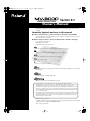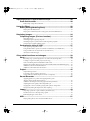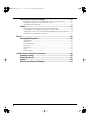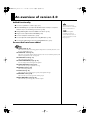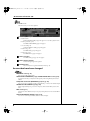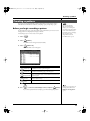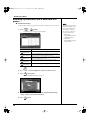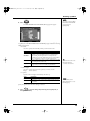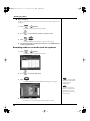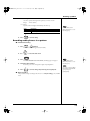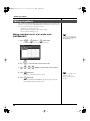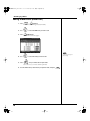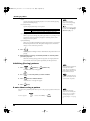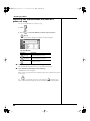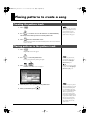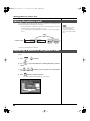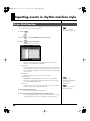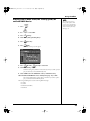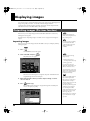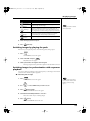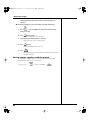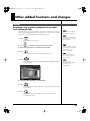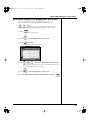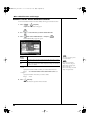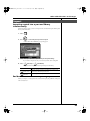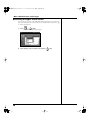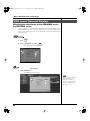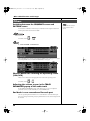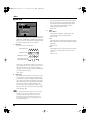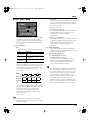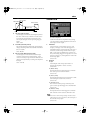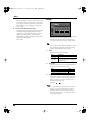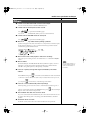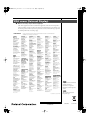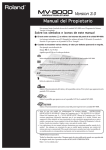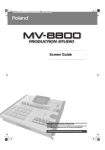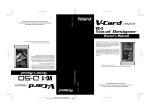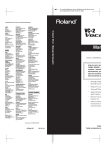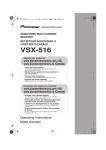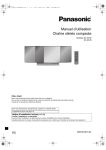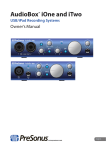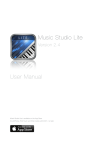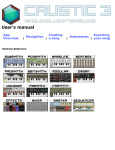Download Roland MV-8000 Owner`s manual
Transcript
MV-8000v3_e.book 1 ページ 2005年11月29日 火曜日 午後5時25分 Owner’s Manual This manual explains how to use an MV-8000 in which “System Program Version 3.0” is installed. About the Symbols and icons in this manual ● Text in square brackets [ ] refers to buttons on the panel of the MV-8000. Buttons indicated as [F1 (Sample)] refer to the F1 (function 1) button when the F1 function shown in the LCD is “Sample.” ● Where a range of values is shown, the default value is printed in bold type. For example, an indication of Range: 60, 67, 72, 75 (Hz) means that 60 Hz is the default value. Indicates information that you should be aware of when using the MV-8000. Indicates a convenient operation or useful music production technique. Indicates supplementary information about an operation. Indicates a reference page. Indicates an explanation of a term. Indicates operation from the Mouse and external VGA display and display on the external VGA display. Indicates display on the MV-8000’s LCD. Indicates operation from the MV-8000’s top panel. • Before using this unit, carefully read the sections entitled: “IMPORTANT SAFETY INSTRUCTIONS” (Owner’s Manual p. 2), “USING THE UNIT SAFELY” (Owner’s Manual p. 3), and “IMPORTANT NOTES” (Owner’s manual p. 5). These sections provide important information concerning the proper operation of the unit. Additionally, in order to feel assured that you have gained a good grasp of every feature provided by your new unit, Quick Start and Owner’s Manual should be read in its entirety. The manual should be saved and kept on hand as a convenient reference. • The explanations in this manual include illustrations that depict what should typically be shown by the display. Note, however, that your unit may incorporate a newer, enhanced version of the system (e.g., includes newer sounds), so what you actually see in the display may not always match what appears in the manual. ©2004 Roland Corporation All rights reserved. No part of this publication may be reproduced in any form without the written permission of ROLAND CORPORATION. http://www.roland.com/ MV-8000v3_e.book 2 ページ 2005年11月29日 火曜日 午後5時25分 Contents An overview of version 3.0.....................................................................5 Added functionality........................................................................................................................ 5 Screens that have been added ....................................................................................................... 5 Screens that have been changed ................................................................................................... 6 What is a pattern?...................................................................................8 Some advantages of patterns......................................................................................................... 8 Using patterns and projects together ........................................................................................... 8 Limitations when using patterns .................................................................................................. 9 Creating a pattern .................................................................................10 The Song Mode and The Pattern Mode .......................................10 Song Mode ..................................................................................................................................... 10 Pattern Mode ................................................................................................................................. 10 Creating a pattern ..........................................................................11 Before you begin recording a pattern......................................................................................... 11 Recording a performance onto a MIDI track of a pattern ....................................................... 12 Recording audio on an audio track of a pattern....................................................................... 14 Recording audio phrases in a pattern ........................................................................................ 15 Editing a pattern ............................................................................16 Editing individual events of an audio track (PATTERN EDIT).......................................................................................................................... 16 Using the Quick Region function to edit a MIDI track (PATTERN EDIT)........................... 17 Editing a MIDI note event (PIANO ROLL EDIT) .................................................................... 17 Editing a MIDI event (EVENT LIST).......................................................................................... 18 Saving a region of a song as a pattern........................................................................................ 19 Pasting the performance data of a pattern into a song............................................................ 20 Selecting/auditioning/managing patterns ...................................21 Editing an existing pattern........................................................................................................... 21 Copying a pattern ......................................................................................................................... 21 Assigning a pattern to a pad........................................................................................................ 21 Changing a name / length / tempo of a pattern...................................................................... 22 Using the Pattern Play function to play patterns ..................................................................... 23 Initializing (Erasing) patterns...................................................................................................... 24 A note about saving a pattern ..................................................................................................... 24 Converting a pattern into another form.......................................25 Saving a pattern as SMF (Standard MIDI File) data ................................................................ 25 Importing SMF (Standard MIDI File) data as a pattern or song ............................................ 26 Placing patterns to create a song .......................................................27 Creating the pattern track .............................................................27 Placing patterns in the pattern track ...........................................27 Editing the pattern track ...............................................................28 Replacing a pattern in the pattern track ......................................28 2 MV-8000v3_e.book 3 ページ 2005年11月29日 火曜日 午後5時25分 Inputting events in rhythm-machine style..........................................30 Drum Grid function........................................................................30 Relationship of Step Time and Grid ........................................................................................... 31 Using the Effect.....................................................................................32 Effect (Analog Modeling Bass).....................................................32 Playing from the Effect knobs ..................................................................................................... 32 Playing from a MIDI track/the velocity pads/an external MIDI device ............................. 33 Displaying images ................................................................................34 Outputting images (Pix Jam function).........................................34 Importing images .......................................................................................................................... 34 Switching images by playing the pads ...................................................................................... 35 Switching images in synchronization with sequencer playback ........................................... 35 Saving images together with the project ................................................................................... 36 Performances using V-LINK .........................................................37 Note regarding using the V-LINK.............................................................................................. 37 Using the MV-8000 to operate an external V-LINK device (V-LINK Master) ..................... 37 Using V-LINK from an external device (V-LINK Slave)......................................................... 37 About the V-LINK messages ....................................................................................................... 38 Other added functions and changes...................................................39 Song................................................................................................39 Recording song or pattern playback to an audio track (Resample Mix) .............................. 39 Loading a song from another project (Load Song) .................................................................. 40 Note event editing in the PIANO ROLL EDIT screen ............................................................. 41 Opening the SAMPLE EDIT popup from the AUDIO EVENT PARAMETER popup....... 42 Additions to the Insert Measure function ................................................................................. 43 Additions to the Delete Measure function ................................................................................ 44 Project.............................................................................................45 Sample Manager screen ............................................................................................................... 45 Converting a stereo sample to monaural................................................................................... 46 Saving method of edited sample (Overwrite or Duplicate).................................................... 46 Sound Generator ...........................................................................47 Applying pitches to a partial and assigning them to pads (Changes in the Set Chromatic function)................................................................................... 47 Additions and changes in the analog input channel parameters .......................................... 47 Adjusting the audio quality when using BPM Sync ................................................................ 48 Stopping the sound of currently playing audio phrases and partials................................... 48 Temporarily muting the input audio after sampling .............................................................. 48 Import..............................................................................................49 Importing a patch into a part and library simultaneously...................................................... 49 Pad bank is reset to 1 after importing a patch .......................................................................... 49 Restricting the types of file shown ............................................................................................. 50 MIDI .................................................................................................51 Playing audio phrases from an external MIDI device ............................................................. 51 3 MV-8000v3_e.book 4 ページ 2005年11月29日 火曜日 午後5時25分 VGA screen (External Display) .....................................................52 Changing the color theme of the SEQUENCE screen and PATTERN screen...................... 52 Using the velocity pads to switch Track Mute and Solo ......................................................... 53 Viewing the Drum Grid popup .................................................................................................. 53 Others .............................................................................................54 Switching between the SEQUENCE screen and PATTERN screen....................................... 54 Shortcut button for switching the operating screen (VGA/LCD) ......................................... 54 Adjusting the volume or pan in the TRACK PARAMETER popup of the audio track ..... 54 Pad bank is now remembered for each part ............................................................................. 54 Effect ......................................................................................................55 Analog Modeling Bass ..................................................................55 Synth Common.............................................................................................................................. 55 Synth LFO....................................................................................................................................... 56 Virtual VCO + Ring ...................................................................................................................... 57 Virtual VCF .................................................................................................................................... 58 Virtual VCA ................................................................................................................................... 59 Delay ............................................................................................................................................... 60 Chorus/Flanger............................................................................................................................. 61 Useful music production technique....................................................62 Creating a song..............................................................................62 Creating sounds ............................................................................62 Others .............................................................................................63 VGA screen (External Display) .....................................................64 4 MV-8000v3_e.book 5 ページ 2005年11月29日 火曜日 午後5時25分 An overview of version 3.0 Added functionality ● You can use patterns to create songs. (p. 8) ● Drum Grid Editing lets you input and edit drum tracks visually, in a way that makes it easy to see the timing of each note. (p. 30) ● Analog Modeling Bass has been added to the effects. (p. 55) ● Images can be output from the MV-8000. (p. 34) ● You can resample to audio tracks. (p. 39) ● You can adjust the audio quality when using BPM Sync. (p. 48) The project you saved on MV-8000 version 3.0 cannot be used on versions before 3.0. You can use the patches contained in projects you saved on MV-8000 version 3.0 on the versions before 3.0 after Import process. ● You can play audio phrases from an external MIDI device. (p. 51) Screens that have been added PATTERN screen (p. 12) This is the main screen for creating patterns. Operation is essentially the same as for the Song SEQUENCE screen. PATTERN LIST screen (p. 21) This shows a list of the patterns that have been saved. You can audition patterns, and edit their assignments to the velocity pads. PATTERN EDIT screen (p. 16) This is the pattern edit screen. PATTERN PARAMETER popup (p. 22) You can change name and length of the pattern. PATTERN STEP REC screen (p. 27) This screen lets you place patterns in a song. DRUM GRID screen (p. 30) This is the drum grid screen. PIX JAM screen (p. 34) This screen lets you assign images to pads, and output the images. LOAD SONG screen (p. 40) This screen lets you load songs from another project. SAMPLE MANAGER screen (p. 45) This screen lets you manage, edit, or delete samples. 5 MV-8000v3_e.book 6 ページ 2005年11月29日 火曜日 午後5時25分 An overview of version 3.0 ● PATTERN screen The VGA screen you can create patterns. PATTERN (Menu bar) • Pattern Name... EDIT PATTERN NAME popup will appear. You can edit a pattern name. • Pattern parameter (p. 22) PATTERN PARAMETER popup will appear. • Save As SMF (p. 25) SAVE PATTERN AS SMF popup will appear. • Pattern List (p. 21) PATTERN LIST popup will appear. • Pattern Play (p. 23) PATTERN PLAY popup will appear. Pattern List button PATTERN LIST popup (p. 21) will appear. Pattern Length parameter You can change length of the pattern. PATTERN button This switches the Song mode and Pattern mode (p. 10). Screens that have been changed SEQUENCE screen (p. 27) Now you can add a pattern track. AUDIO EVENT PARAMETER popup / AUDIO PHRASE EDIT screen (p. 48) A parameter that lets you adjust the audio quality when using BPM Sync has been added. Sample Edit Commands (EMPHASIS popup etc.) (p. 46) Now you can choose whether to edit a sample directly, or create a new edited sample. ASSIGN TO PART/LIBRARY popup (p. 49) When using Patch Import, you can now import to the Part and Library at the same time. MIDI screen (p. 51) Settings have been added so that you can play audio phrases from an external MIDI device. TRACK PARAMETER (AUDIO) popup (p. 54) You can now set mixer parameters (such as volume and pan). 6 MV-8000v3_e.book 7 ページ 2005年11月29日 火曜日 午後5時25分 An overview of version 3.0 ● SEQUENCE screen Some menus are added within menu bar. SEQUENCE • Add Pattern Track (p. 27) The pattern track will be inserted immediately below the track at which the cursor is located. • Delete Measure (p. 44) You can delete measures. • Recording Parameter RECORDING PARAMETER popup of the current track will appear. EDIT • Copy As New pattern... (p. 19) You can copy the specified region of the current song as a new pattern. • Paste Pattern... (p. 20) The contents of the performance data you registered as a pattern can be pasted into a current song. • Pattern Event Parameter (p. 28) You can overwrite patterns or adjust performance timing. SYSTEM • Pix Jam (p. 34) You can output still images from the VGA output terminal on MV8-VGA (sold separately). ● EVENT LIST / PIANO ROLL EDIT / DRUM GRID popup • S button Switches the Solo mode on/off for current track. When Solo is on, an “S” button will light blue. • P button TRACK PARAMETER popup for current track will appear. 7 MV-8000v3_e.book 8 ページ 2005年11月29日 火曜日 午後5時25分 What is a pattern? A pattern is somewhat like a short song. You can create several patterns, and then combine them to create a song. You can also use the pads to play (play back) patterns. Some advantages of patterns • You can start inputting data right away, even before deciding on the overall structure of the song. • Patterns can be conveniently used to create songs consisting of loops that are each several measures long. • You can rearrange the patterns to easily try out different versions of your song. • You can use patterns as a place to store ideas for songs. Using patterns and projects together ● Pattern Pattern Audio Track MIDI Track ● Song A pattern track has been added, letting you place various patterns in any playback order you like. Song Pattern Track Pattern 001 Pattern 004 Audio Track MIDI Track If you edit the contents of a pattern (for example in the PATTERN EDIT screen), your changes will be reflected by the patterns you've pasted in the pattern track. ● Project Up to 500 patterns can exist within a project. You can use these patterns from sixteen songs. Project Song 01 Pattern 001 Sample 0001 8 Song 16 Pattern 002 Sample 0002 Pattern 500 Sample 0003 Sample 9999 MV-8000v3_e.book 9 ページ 2005年11月29日 火曜日 午後5時25分 What is a pattern? ● Differences between songs and patterns Song Pattern MIDI Track Pattern Track (New function) 8 128 1 Tempo Track 1 Measures Markers Locators Loop Loop Quick Set External Sync Mixdown 9,999 99 10 anywhere possible possible possible 1 64 N/A N/A (BPM and time signature are specified for the entire pattern) 999 N/A N/A the entire pattern not possible not possible not possible Audio Track The procedure for Pattern recording, editing, and setting operations is essentially the same as for Song operations (e.g., in the SEQUENCE screen). Limitations when using patterns The pattern uses the same instrument settings as the song. You can't mixdown a pattern “as-is”; however, you can place a pattern in the pattern track of a song, and mix it down as a section within that song. The same applies to external synchronization. • You can't layer two or more patterns so that they play simultaneously. • Each pattern contains a tempo setting, but if it's being played within a song, the song tempo will be used. 9 MV-8000v3_e.book 10 ページ 2005年11月29日 火曜日 午後5時25分 Creating a pattern The Song Mode and The Pattern Mode There are Song Mode and Pattern Mode in MV-8000. Check followings to confirm in which mode your MV-8000 is operating. Song Mode When SEQUENCE screen or SEQUENCE EDIT screen is displayed, your MV-8000 is operating in Song Mode. On this manual, all the explanation starts from Song Mode. Please check current mode before starting operation. To switch from Pattern Mode to Song Mode, press [SEQUENCE] twice or hold down [SHIFT] and press [SEQUENCE]. (p. 54). If you switch the screen, the Undo/Redo data will be cleared. When PATTERN button is not lit (turned dark), your MV-8000 is operating in Song Mode. Pattern Mode When PATTERN screen or PATTERN EDIT screen is displayed, your MV-8000 is operating in Pattern Mode. When PATTERN button is red, your MV-8000 is operating in Pattern Mode. 10 MV-8000v3_e.book 11 ページ 2005年11月29日 火曜日 午後5時25分 Creating a pattern Creating a pattern If you have not yet prepared the sounds you’ll be using in your pattern, refer to MV-8000 Version 2.0 Owner’s Manual; “Sampling” (p. 29), “Importing” (p.32). Before you begin recording a pattern In the Pattern List screen, select the number of the pattern that you want to record. Empty patterns are displayed as (Empty) in the list. Select (Empty) if you want to create a new pattern. 1. Press . 2. Press If you’re operating the MV-8000 from the VGA display, you can change the color theme of the SEQUENCE screen and PATTERN screen. For details, refer to “Changing the color theme of the SEQUENCE screen and PATTERN screen” (p. 52). (Pattern). PATTERN screen will appear (Pattern Mode). 3. Press (Pattern List). PATTERN LIST screen will appear. fig.pattern-list.eps Explanation F button (Pattern Play) (Pattern Prm) PATTERN PLAY screen (p. 23) will appear. PATTERN PARAMETER popup (p. 22) will appear. ASSIGN TO PAD popup (p. 21) will appear. In this popup, the pattern selected by the cursor in the PATTERN LIST screen can be (AssignToPad) assigned to a pad. (Preview) (Select) 4. Use Auditions the currently-highlighted pattern. To hear auditioning, hold down [F4 (Preview)]. The pattern will switch to the one you selected. to select one of the Empty locations, and press (Select). If you select a pattern that’s not Empty, you will be editing that pattern. If you want to copy and use an existing pattern, refer to the Editing an existing pattern (p. 21). 11 MV-8000v3_e.book 12 ページ 2005年11月29日 火曜日 午後5時25分 Creating a pattern Recording a performance onto a MIDI track of a pattern ● Realtime recording In this recording method, your performance will be recorded exactly as you play it. → 1. Press (Pattern). PATTERN screen will appear (Pattern Mode). fig.pattern.eps You will find one track each of Audio Track and MIDI Track in Pattern Mode. MIDI Track can be added or deleted on following process (There can be only one pattern track). • Add Track Press [MENU] and select “Add MIDI Tracks...” • Delete Track Press [MENU] and select “Delete Tracks...” Explanation F button (Pattern List) PATTERN LIST screen (p. 21) will appear. TRACK PARAMETER popup will appear. Here you can make (Track Param) various settings for the track selected by the cursor. (Event List) EVENT LIST screen (p. 18) will appear. You can edit the individual MIDI events recorded in your song. (PianoRoll) PIANO ROLL EDIT screen (p. 17) will appear. You can edit individual note events in a MIDI track. (PatternEdit) 2. Use PATTERN EDIT screen (p. 16) will appear. You can edit a pattern. to select the MIDI track on which you want to record. 3. Press (Track Param). TRACK PARAMETER popup will appear. fig.pattern-rec-param-midi.eps 4. While using the pads to audition the sound, change the Output Assign setting so that you can hear the desired part. 5. Press 12 (Close). MV-8000v3_e.book 13 ページ 2005年11月29日 火曜日 午後5時25分 Creating a pattern 6. Press . PATTERN RECORDING PARAMETER (MIDI) popup will appear. fig.pattern-rec-param-midi.eps You can show the PATTERN RECORDING PARAMETER popup when press [JUMP]+[REC]. In addition to the parameters found in the RECORDING PARAMETER popup in the Song Mode, the PATTERN RECORDING PARAMETER popup contains the following additional parameters. • Rec Mode Use this to specify the method by which you will record events. Value OverDub1 OverDub2 Replace Explanation The new material you record will be added to the existing material without erasing it. By using this type in conjunction with Loop Recording, you can repeatedly record over a specified region without erasing the existing material. For example this is a convenient way to record a drum track, since you can record bass drum → snare drum → hi-hat etc. on each successive pass. This is new function in version 3.0 software. When newly recorded note events at the same time location as previously recorded note events will replace the older events. The new material you record will replace the existing material. Use this type when you want to re-record your performance. OverDub1 is the same as the function displayed as “OverDub” in version 2.0. • Pattern Length Use this to specify the length of the pattern you want to record. Range: 1–2–999 (Meas) • Loop Rest Specifies what will happen immediately after the loop. Value Off On Explanation Looping will continue. After the loop, a wait of one measure will be inserted. Then loop recording will continue (when Rec Mode parameter is OverDub1 or OverDub2). To set the BPM, use the [BPM/TAP] button to access the BPM popup. Specify the quantization and other settings as desired. 7. Press to start recording, and perform by pressing the pads (or through other means). 13 MV-8000v3_e.book 14 ページ 2005年11月29日 火曜日 午後5時25分 Creating a pattern ● Step recording In this recording method, you enter events one by one just as when writing notes on staff paper. → 1. Press (Pattern). PATTERN screen will appear (Pattern Mode). 2. Use to select the track on which you want to record. 3. Press + . The STEP REC screen will appear; now you’re ready to input. 4. Specify the Step Time as desired, and use the pads or your MIDI keyboard to input your performance. Recording audio on an audio track of a pattern → 1. Press (Pattern). PATTERN screen will appear (Pattern Mode). fig.pattern.eps 2. Use to select the audio track. 3. Press . PATTERN RECORDING PARAMETER (AUDIO) popup will appear. fig.pattern-rec-param-midi.eps You can show the PATTERN RECORDING PARAMETER popup when press [JUMP]+[REC]. If you want to change the number of channel from the analog inputs, you set the Input Type parameter in the GLOBAL screen. 4. Set the Rec Mode to Direct Rec. If desired, you can also change the Pattern Length or Count In. 14 MV-8000v3_e.book 15 ページ 2005年11月29日 火曜日 午後5時25分 Creating a pattern • Pattern Length Use this to specify the length of the pattern you want to record. Range: 1–2–999 (Meas) • Loop Rest Specifies what will happen immediately after the loop. Explanation Looping will continue. After the loop, a wait of one measure will be inserted. Value Off On 5. Press To set the BPM, use the [BPM/TAP] button to access the BPM popup. to start recording. Recording audio phrases in a pattern ● Realtime recording → 1. Press (Pattern). PATTERN screen will appear (Pattern Mode). 2. Use to select the audio track. 3. Press . PATTERN RECORDING PARAMETER (AUDIO) popup will appear. 4. Set the Rec Mode to Event. To set the BPM, use the [BPM/TAP] button to access the BPM popup. If desired, you can also change the Length or Input Quantize. 5. Press to start recording, and perform by pressing the pads. ● Step recording You can show the PATTERN RECORDING PARAMETER popup when press [JUMP]+[REC] The procedure for step recording is the same as for a “Step recording (p. 14)” in MIDI track. 15 MV-8000v3_e.book 16 ページ 2005年11月29日 火曜日 午後5時25分 Creating a pattern Editing a pattern The procedure for editing the MIDI audio tracks and audio tracks of a Pattern is the same as for a Song (e.g., in the SEQUENCE EDIT screen). Here we will provide only an overview; refer to the following pages for details. • Quick Start; p. 17 “Creating a song” • Owner’s Manual “Creating a song (Song Recording)” • Owner’s Manual “Editing a song” Editing individual events of an audio track (PATTERN EDIT) → 1. Press (Pattern) → If you want to edit an existing pattern, refer to the Editing an existing pattern (p. 21). (Pattern Edit). PATTERN EDIT screen will appear (Pattern Mode). fig.pattern-edit.eps 2. Use to select the audio track you want to edit. 3. Press edit. + 4. Press (Quick Rgn). / (EVENT) to move the audio track you want to The audio event will be selected for editing. 5. Press (Command). SELECT PATTERN EDIT COMMAND popup will appear. Select the desired editing method, and edit the data. 16 If you want to specify a region and edit its events, use [F3 (Rgn In/Out)] to specify the region. MV-8000v3_e.book 17 ページ 2005年11月29日 火曜日 午後5時25分 Creating a pattern Using the Quick Region function to edit a MIDI track (PATTERN EDIT) → 1. Press 2. Use / (Pattern Edit). (MEAS) to move to the measure you want to edit. 3. Use 4. Press (Pattern) → This function in version 3.0 software, changes the selected region by the displayed scale in the playlist. to select the MIDI track you want to edit. (Quick Rgn). A box of MIDI events in the playlist will be selected as the region for editing. 5. Press (Command). SELECT PATTERN EDIT COMMAND popup will appear. Select the desired editing method, and edit the data. Editing a MIDI note event (PIANO ROLL EDIT) → 1. Press 2. Use 3. Press (Pattern) to select the MIDI track you want to edit. (Piano Roll). PIANO ROLL EDIT screen will appear. fig.piano-roll-edit2.eps 4. Use (or pad) to select the note number you want to edit. 5. Press + 6. Press (Quick Rgn). / (EVENT) to move the note event you want to edit. The note event will be selected for editing. 7. Press (Command). SELECT PIANO ROLL EDIT COMMAND popup will appear. Select the desired editing method, and edit the data. 17 MV-8000v3_e.book 18 ページ 2005年11月29日 火曜日 午後5時25分 Creating a pattern Editing a MIDI event (EVENT LIST) 1. Press → (Pattern) PATTERN screen will appear (Pattern Mode). 2. Use 3. Press to select the MIDI track you want to edit. (MIDI Event). EVENT LIST screen will appear. fig.event-list.eps To add an event, press [F1 (Create)]. 4. Use 5. Press to select the event you want to edit. , and you will be able to input values. Move the cursor you want to edit the parameter. 6. Use the VALUE dial (or other means) to input the value, and press 18 . MV-8000v3_e.book 19 ページ 2005年11月29日 火曜日 午後5時25分 Creating a pattern Saving a region of a song as a pattern Here’s how you can copy the specified region of the current song as a new pattern. 1. Make sure that the song containing the desired performance data is selected as the current song. → 2. Press You can save a region of a pattern as an another pattern. (Seq Edit) SEQUENCE EDIT screen will appear. 3. Use to select the track that you want to copy as a pattern, and press (Track Sel) to mark it. 4. Use + / (EVENT) to move to the starting time of the events you want to copy as a pattern. 5. Press (Rgn In/Out). This determines the starting time of the events that will be copied as a pattern. 6. Use + / (EVENT) to move to the ending time of the events you want to copy as a pattern. 7. Press If you want to select a single event, press [F4 (Quick Rgn)]. If the region of selected length of a song exceeds 999 measures, it cannot be saved to a new pattern. (Rgn In/Out). The events will be highlighted. The end time of the events to be copied as a pattern is now specified, and these events are selected. 8. Press and select “Copy As New Pattern...” PATTERN LIST screen will appear. In this screen, you specify the location within the pattern list in which the new pattern is to be saved. If you select a pattern that’s not Empty, “Overwrite Sure?” message will appear. If you Use to specify the location for saving, and press (Select). press [F5 (Yes)], the newly saved data will overwrite that pattern. 19 MV-8000v3_e.book 20 ページ 2005年11月29日 火曜日 午後5時25分 Creating a pattern Pasting the performance data of a pattern into a song Here's how the contents of the performance data you registered as a pattern can be pasted into a current song. → 1. Press (Seq Edit) SEQUENCE EDIT screen will appear. 2. Press and select “Paste Pattern...” PASTE PATTERN popup will appear. fig.pattern-play.eps You can hold down [F4 (Preview)] to audition the pattern at which the cursor is located. 3. Use to select the pattern that you want to paste, and press (Select). TRACK REMAP popup will appear. fig.pattern-play.eps 4. Specify the song track to which each pattern track will be pasted. The left column shows the tracks used in the pattern. The right column lets you specify the song track to which each pattern track will be pasted. 5. Press 20 (Execute). MV-8000v3_e.book 21 ページ 2005年11月29日 火曜日 午後5時25分 Creating a pattern Selecting/auditioning/managing patterns Use the PATTERN LIST screen to select, audition, and manage patterns. Editing an existing pattern → 1. Press (Pattern) → (Pattern List). PATTERN LIST screen will appear. fig.pattern-list.eps You can check which pattern is selected currently. ∗ mark is displayed on left side of current pattern. If you switch the pattern, the Undo/Redo data will be cleared. 2. Use to switch. to select the pattern you want to edit and press Copying a pattern 1. Press → (Pattern) → (Pattern List). (Select) Use the Copy operation if you want to modify an existing pattern and re-create it as a new pattern. PATTERN LIST screen will appear. 2. Use 3. Press An error message will appear if the copy-source pattern number is the same as the copy destination (the Copy cannot be executed). to select the pattern you want to copy. and select “Copy Pattern...” 4. Select the copy-destination number, and press (Yes). Assigning a pattern to a pad 1. Press → (Pattern) → You can audition the pattern after process to assign patterns to pads. (Pattern List). PATTERN LIST screen will appear. 2. Use 3. Press to select the pattern you want to assign to the pad. (AssignToPad). ASSIGN TO PAD popup will appear. 21 MV-8000v3_e.book 22 ページ 2005年11月29日 火曜日 午後5時25分 Creating a pattern fig.pattern-list.eps Highlighted (dark gray) pads have pattern assigned them. 4. Specify the pad to which you want to assign the pattern, and press (OK). ● Assigning several patterns as a single operation 1. Press → (Pattern) → (Pattern List). PATTERN LIST screen will appear. 2. Press and select “Automatic Assign To Pad...” AUTOMATIC ASSIGN TO PAD popup will appear. fig.pattern-list.eps 3. Use the Pattern parameter to specify the range of patterns that you want to assign. 4. Use the Pad parameter to specify the first pad to which you want to assign the patterns. 5. Press (OK). Changing a name / length / tempo of a pattern 1. Press → (Pattern) → (Pattern List). PATTERN LIST screen will appear. 2. Use 3. Press to select the pattern you want to edit. (Pattern Prm). PATTERN PARAMETER popup will appear. 22 MV-8000v3_e.book 23 ページ 2005年11月29日 火曜日 午後5時25分 Creating a pattern fig.pattern-list.eps • Pattern Indicates the current pattern name. • Length Use this to specify the length of the pattern. Range: 1–999 (Meas) • BPM Use this to specify the tempo of the pattern. Range: 5.00–300.00 • Time Signature Use this to specify the time signature of the measures of the pattern. Range: 1–32 / 2, 4, 8, 16 • Pad Indicates the location within the pad in which the pattern is assigned. • [F1 (Name)] EDIT PATTERN NAME popup will appear. Use this to specify the name of the pattern. 4. Press (Close). Using the Pattern Play function to play patterns The Pattern Play function lets you successively switch between the patterns you’ve created, so that you can hear them in a variety of contexts. This is also a good way to verify that the transition between two specific patterns works correctly. → 1. Press (Pattern) → (Pattern List) → (Pattern Play). PATTERN PLAY screen will appear. fig.pattern-play.eps • Cur: Indicates the currently-playing pattern. 23 MV-8000v3_e.book 24 ページ 2005年11月29日 火曜日 午後5時25分 Creating a pattern • Next: Specifies the pattern that will be played as soon as the currently-playing pattern has finished playing. • Use Pattern Tempo Specifies the playback tempo of the pattern. Explanation The pattern will play at the tempo of the song. The pattern will play at the tempo specified for that pattern. Value Off On If you select an (Empty) pattern for Next, the playing pattern will not change. If you want to assign a pattern to a pad, refer to Assigning a pattern to a pad (p. 21). • [F1 (Wait)] When you press [F1 (Wait)], the pattern play function is operating in Wait performance mode. If it finishes playing Cur: (current) pattern, it will change to the Next: pattern. • [F2 (Immediate)] When you press [F2 (Immediate)], the pattern play function is operating in Immediate performance mode. The pattern changes at the same time it changes a value of the Next: parameter. 2. Press . Pattern playback will begin. The Cur: field indicates the pattern that is now playing. 3. While the pattern is playing, use the Next parameter to select the pattern you want to play next. When the currently playing pattern has played to its end, playback will automatically switch to the pattern specified by the Next parameter. Initializing (Erasing) patterns → 1. Press (Pattern) → (Pattern List). PATTERN LIST screen will appear. 2. Use to select the pattern you want to initialize. 3. Press and select “Initialize Pattern.” If you initialize the pattern that is selected in the Pattern screen, the lowest-numbered pattern in the Pattern List will be automatically selected. You cannot initialize all of the patterns. (The Pattern List will contain at least one pattern.) “Initialize Sure?” message will appear. 4. Press (Yes). A note about saving a pattern You can’t save a pattern by itself. When you save the project, its patterns will also be saved. To save a project: 24 → select “SAVE PROJ” → The samples used in the pattern are also shared by the entire project, so you need to save the project in order to save the samples. -> Project (p. 8) MV-8000v3_e.book 25 ページ 2005年11月29日 火曜日 午後5時25分 Creating a pattern Converting a pattern into another form Saving a pattern as SMF (Standard MIDI File) data A pattern you create can be saved as SMF (Standard MIDI File) Format 1 data. → 1. Press (Pattern) → (Pattern List). Audio track data cannot be saved to SMF. PATTERN LIST screen (p. 21) will appear. 2. Use 3. Press to select the pattern to save as SMF. and select “Save As SMF...” SAVE PATTERN AS SMF screen will appear. fig.save-pattern-smf.eps • [F2 (Fix Qtz)] If you want the saved SMF data to reflect the Play Quantize settings of each MIDI track in the pattern, press [F2 (Fix Qtz)] to turn the Fix Quantize indication On. If this is On when you save the SMF, the rhythmic feel you hear when you play the pattern on the MV-8000 will be saved in SMF format. 4. Use to select the save-destination folder. Switches the destination folder you want to save. 5. Press (Execute). The pattern will be saved as SMF data in the folder you specified. 25 MV-8000v3_e.book 26 ページ 2005年11月29日 火曜日 午後5時25分 Creating a pattern Importing SMF (Standard MIDI File) data as a pattern or song You can convert SMF data into a pattern or song. 1. Press . 2. Use to select the SMF that you want to import, and press (Import). “Select import to SONG or PATTERN” message will appear. fig.pattern-rec-param-midi.eps 3. Select the type of data (song or pattern) into which you want to convert the imported SMF data. Operation (To Song) (To Pattern) Explanation Convert the SMF data to a song. Convert the SMF data to a pattern. Cancels the operation. ● If you import by pressing [F3 (To Song)] The imported SMF data will be saved as a song in the current project. ● If you import by pressing [F5 (To Pattern)] PATTERN LIST screen will appear. In this screen, you specify the location within the pattern list in which the new pattern is to be saved. Use to specify the location for saving, and press (Execute). If you select a pattern other than Empty, the newly saved data will overwrite that pattern. 26 MV-8000v3_e.book 27 ページ 2005年11月29日 火曜日 午後5時25分 Placing patterns to create a song Creating the pattern track 1. Press . 2. Use to move the cursor to the track that is located immediately above the position where you want to insert the pattern track. 3. Press There can be only one pattern track. If you attempt to create a second pattern track, the message “Can’t create more pattern tracks” will appear. and select “Add Pattern Track.” The pattern track will be inserted immediately below the track at which the cursor is located. Placing patterns in the pattern track 1. Press . SEQUENCE screen will appear. 2. Use to select the pattern track. You can play patterns by striking the pads. 3. Press + . PATTERN STEP REC screen will appear. fig.pattern-step-rec.eps 4. Strike the pads to record patterns into the pattern track. 5. When you’re finished, press . If there is no pattern track, you’ll need to create one as described in Creating the pattern track (p. 27). If you want to assign a pattern to a pad, refer to Assigning a pattern to a pad (p. 21). If you want to place a pattern that’s not assigned to any pad, press [F4 (Put Pattern)]. The PUT PATTERN popup will appear. Use the Pattern field to select the pattern that you want to place in the pattern track, and use the Times field to specify the number of times that it is to be placed. Then press [F5 (Execute)] to place the specified pattern in the pattern track. 27 MV-8000v3_e.book 28 ページ 2005年11月29日 火曜日 午後5時25分 Placing patterns to create a song Editing the pattern track You can edit the pattern track using the same type of operations as for editing an audio track. Features like the following are also the same. • If the playback time of the pattern (Duration) exceeds the length of the pattern (Pattern Length), it will play repeatedly (i.e., loop) • You can cut and paste specified portions of a pattern, as shown in the diagram below. fig.pattern-step-rec.eps Copy Pattern Track Pattern A Pattern B last half of Pattern A first half of Pattern B For details on the various editing commands, refer to “List of available editing commands” (MV-8000 Owner’s Manual). Replacing a pattern in the pattern track A pattern in the pattern track can be replaced without erasing the other existing patterns. → 1. Press 2. Use replace. to select the pattern track containing the pattern you want to 3. Use + / you want to replace. 4. Press (Seq Edit) (EVENT) to move to the time location of the pattern and select “Pattern Parameter...” PATTERN EVENT PARAMETER popup will appear. fig.pattern-step-rec.eps 28 Your editing in the pattern track will not affect the original pattern (the pattern that’s saved in the PATTERN LIST). MV-8000v3_e.book 29 ページ 2005年11月29日 火曜日 午後5時25分 Placing patterns to create a song • [F1 (Move)] MOVE PATTERN EVENT popup will appear. This lets you change the Position at which the pattern will play, and the Duration for which it will play. • Track This Displays the number and name of the track you are editing. • Pattern This lets you change the pattern at the current time location to a different pattern you specify. Range: 001–The current pattern number–500 • Start This lets you specify the time location from which the pattern will begin playing. Range: 0001-01-000–The end of pattern • Position This displays the starting location (measure - beat - tick) at which the pattern is recorded. If you want to edit this parameter, press [F1 (Move)]. • Duration This indicates the actual length (beats - ticks) for which the pattern will play. If you want to edit this parameter, press [F1 (Move)]. 5. Use the Pattern parameter to specify the desired pattern. 6. Press (Close). 29 MV-8000v3_e.book 30 ページ 2005年11月29日 火曜日 午後5時25分 Inputting events in rhythm-machine style Drum Grid function This is an editing screen that shows note numbers (rows) and time locations (columns). You can record note events at each intersection. You can use Drum Grid function in the Pattern Mode. 1. Press . 2. Use to select the MIDI track you want to record. 3. Press and select “Drum Grid...” DRUM GRID screen will appear. fig.drum-grid.eps • 1-01–6-16 This shows the sounds that are assigned to the pads. The displayed numbers are the pad bank and pad number. • Pad Velocity This lets you set the velocity you input by velocity pads. If you set this to “1– 127,” the pad will always produce a specified velocity value. If you want the force with which you actually struck the pad to be input as the velocity data, set this to “Real.” • Grid Velocity This lets you edit the velocity of a note event you input. • [F4 (REC Param)] RECORDING PARAMETER popup will appear. You can adjust the parameters (Step Time, Pad Velocity and Duration) when you input the note events in DRUM GRID screen. • [F5 (Solo)] Switches the Solo mode on/off for this track. When Solo is on, a “SOLO” indication appears at the right of the track name. 4. Make sure that REC is lit red. If it is not lit red, press [REC] to make it light. 5. Use F1 or F2 to select the desired method for inputting events. You will use the pads to input events. You can select one of three ways in which pad numbers correspond to note numbers and time locations. 30 You can show the RECORDING PARAMETER popup when press [JUMP]+[REC]. In external VGA screen, an “S” button will light blue. MV-8000v3_e.book 31 ページ 2005年11月29日 火曜日 午後5時25分 Inputting events in rhythm-machine style How the input methods differ F button Screen s (16Note) To delete an event that you input, hold down [EVENT ERASE] and strike the pad for the event you want to delete. Pad numbers correspond to note numbers. You can use the pads to input sixteen different note numbers at the specified time location. s (16Grid) Pad numbers correspond to step time (location). You can use the pads to input events for a single note number at sixteen different step times. If you want to input all notes at a fixed velocity, press [FIXED VELOCITY] to turn it on. You can focus on editing a single event, and will be able to edit the velocity when you turn [MULTILEVEL] on. According to the velocity of note events, different icons will be displayed as follows. Velocity 0 1–42 ● When you click the right mouse button If you click the right mouse button, you can select a single event or a grid for editing. 43 –84 85–126 127 6. Strike the pad to start recording. Events will be input according to the input method you selected in step 5. Relationship of Step Time and Grid Depending on the setting of the Step Time parameter, a group of several events located close together in time may appear as a single event. MV-8000 operates as following if multiple events are displayed as one piece. • If you delete, all the events shown as one piece will be deleted. • If you overwrite, all the events shown as one piece will be deleted and new event will be recorded at top of the Step Time. • Velocity will be recorded on first event of the multiple events. Use + to change the Step Time parameter. 31 MV-8000v3_e.book 32 ページ 2005年11月29日 火曜日 午後5時25分 Using the Effect Effect (Analog Modeling Bass) Analog Modeling Bass has been added to the effects. Analog Modeling Bass is an algorithm that replicates the operation of an analog synthesizer. If you control the parameters with the Velocity Pads or externally with MIDI messages, you can get analog synthesizer sounds with the virtual VCO (Voltage Controlled Oscillator). Furthermore, with sections corresponding to VCF (Voltage Controlled Filter) and VCA (Voltage Controlled Amplifier), you can also process external sound input as is. Additionally, a ring modulator is included, and with the output from the delay and chorus (or flanger), it can be used as a powerful multipurpose filter/effect device. Other than the delay and chorus/flanger, the effect portions of this algorithm cannot be turned off. fig.10-34 SYNTH TRIG. COMMON SYNTH LFO LFO CUTOFF AMPLITUDE Com VIRTUAL VCA Level L R NOTE No. EXT IN VIB/PWM VCF VCA OSC1 VCO OSC2 A,D,S,R TRIG. A,D,S,R NOISE NOISE SELECT RING MOD Dly C/F RING MOD VIRTUAL VCO VIRTUAL + RING MODULATOR VCF CHORUS/ FLANGER DELAY Explanation of each block, p. 55– By selecting Analog Modeling Bass, you can use the MV-8000’s effect section as a monophonic synthesizer. You can control note-on/off and pitch in several ways. Playing from the Effect knobs If you want to use the synthesizer to create a sound effect, rather than playing definite pitches in a scale, you can use the effect knobs to easily make the synthesizer start or stop producing sound. For example, you can assign the following parameters to the effect knobs. C1: Trigger In (p. 55) C2: Note Number (p. 55) C3: VCF Cutoff (p. 58) VCF Reso (p. 58) LFO Rate (p. 61) LFO Depth (p. 61) etc. The synthesizer will begin sounding when you turn C1 to the right, and will stop when you turn it to the left. Turning C2 will change the pitch. If the Common parameter Portamento (p. 55) is on, the pitch will change smoothly. While you listen to the song play or a sample loop, turn the knobs to control the sound effect as desired. 32 Explanation of the Knob Assign, refer to MV-8000 owner’s manual “KNOB ASSIGN popup.” MV-8000v3_e.book 33 ページ 2005年11月29日 火曜日 午後5時25分 Using the Effect Playing from a MIDI track/the velocity pads/an external MIDI device 1. Press . 2. Use The velocity of the note-on message (the speed at which you play a key) will affect the sound as specified by the VCF and VCA velocity sensitivity settings (p. 59). to select MFX. 3. Press (Library). 4. Select “P025 (Analog Modeling Bass).” 5. Press (Use This). 6. Press (Edit). MFX Edit screen (p. 55) will appear. fig.mfx-1common.eps (Block▲) / 7. Press (Block▼) to select VCA. 8. Set the Initial Gain (p. 59) to 0. With this setting, the synthesizer will sound only when you strike a pad (or play an externally connected MIDI keyboard). 9. Select a MIDI track in the SEQUENCE screen (or PATTERN screen). 10. In the TRACK PARAMETER screen, set Output Assign (p. 12) to “MFX.” The Analog Modeling Bass will produce sound when you strike a pad or play a connected external MIDI keyboard. The Analog Modeling Bass uses the following MIDI messages. • Note On • Note Off • Modulation (CC #001) • Pitch Bend 33 MV-8000v3_e.book 34 ページ 2005年11月29日 火曜日 午後5時25分 Displaying images You can import up to sixteen still images (photos) into each project, and display these images along with your music. You can also make the images switch in synchronization with the sequencer playback. The images will be output from the VGA OUT connector of the MV8-VGA (sold separately). Outputting images (Pix Jam function) Here’s how you can output images from the MV-8000’s VGA OUT connector by striking the velocity pads. Read the section “Importing images” for details on how to prepare the images for output. Importing images Here’s how to import the images into the MV-8000 so that you can display them by striking the pads. 1. Press Images can be output only when you’re using the LCD as the operating screen. In order to use this capability, you’ll need the MV8-VGA (sold separately) and a VGA display (commercially available). . SYSTEM MENU screen will appear. 2. Select “PIX JAM” and press . PIX JAM screen will appear. fig.pix-jam.eps You can use the following image formats. • Bitmap (.bmp) format (uncompressed format only) • JPEG (.jpg) format For each format, the color depth will automatically be reduced to 8 bits (256 colors). Only images that are 640 x 480 pixels in size can be displayed. Other sizes of images will not be displayed correctly. • PAD This shows how the images are assigned to the pads. A thumbnail of the assigned image is shown for each pad. 3. Either strike the pad to which you want to import an image, or use the cursor to select it. 4. Press (Pix Assign). PIX ASSIGN screen will appear. Assigns the image file selected by the cursor to the pad you specify. fig.pix-assign.eps 34 You can press [IMPORT] and import an image from the Import screen. Use the cursor and [F3 (Mark On/Off)] to select the image data you want to import, and press [F5 (Import)]. The PIX QUICK ASSIGN popup will appear. Use the Assign To field to specify the number of the pad to which you want to assign the image, and press [F5 (Execute)]. You can import up to sixteen files in a single operation. MV-8000v3_e.book 35 ページ 2005年11月29日 火曜日 午後5時25分 Displaying images Explanation F button (Select Drive) SELECT DRIVE popup will appear, where you can switch the current drive. (Clear) Clears the image that was assigned to the selected pad. Press [F5 (Yes)] to clear the image. (Exchange) (Copy) Exchanges the image assigned to the selected pad with an image assigned to a different pad. When press [F3 (Exchange)], PIX EXCHANGE popup will appear. Specify the number of the pad whose image that you want to exchange, and press [F5 (Execute)]. Copies the selected pad's assigned image to a different pad. Press [F4 (Copy)], PIX COPY popup will appear. Specify the copy-destination pad number, and press [F5 (Execute)]. The image file itself on the disk will not be deleted. Assigns the image selected by the cursor to the pad you specify. (Assign) 5. Select an image you want to import. 6. Press (Execute). Switching images by playing the pads Here’s how you can play the pads to switch the image that’s being output. 1. Press . SYSTEM MENU screen will appear. 2. Select “PIX JAM” and press . PIX JAM screen will appear. 3. Strike a pad to which an image has been assigned. The image assigned to the pad will be output from the VGA OUT connector. Switching images in synchronization with sequencer playback You can record image-switching events on the sequencer, so that images will switch in synchronization with the sequencer playback. ● Recording the changes 1. Press . SYSTEM MENU screen will appear. 2. Use 3. Press OUTPUT ASSIGN parameter is set to Pix Jam when the PAD BANKS parameter setting ignore. to select a MIDI track you want to record. (Track Param). TRACK PARAMETER screen will appear. 4. Set the OUTPUT ASSIGN parameter to “Pix Jam.” This track is used only for switching images. 5. Press (Close). TRACK PARAMETER screen will close. 35 MV-8000v3_e.book 36 ページ 2005年11月29日 火曜日 午後5時25分 Displaying images 6. In the same way as for conventional realtime recording or step recording, strike the appropriate pad at the moment you want the image to be switched. ● Switching images in synchronization with the sequencer 1. Use to select the MIDI track on which the image-switching timing is recorded. 2. Press (Track Param). TRACK PARAMETER screen will appear. 3. Set the OUTPUT ASSIGN parameter to “Pix Jam.” This track is used only for switching images. 4. Press (Close). TRACK PARAMETER screen will close. 5. Press . The image being output will be switched according to the timing that is recorded on the track. Saving images together with the project Save the project so that the images you assigned to the pads will be loaded automatically the next time you load the project. Saving a project: 36 → Select “SAVE PROJ” → MV-8000v3_e.book 37 ページ 2005年11月29日 火曜日 午後5時25分 Displaying images Performances using V-LINK V-LINK ( ) is a function that makes it easy to create video performances as a part of your musical performance. By using a MIDI cable to connect an external V-LINK device to the MV-8000, and pressing the V-LINK button of your external V-LINK device, you can create the appropriate setup without changing any MIDI settings on the MV-8000. This lets you use an external device to easily control the images that are being output from the MV-8000 (V-LINK Slave operation). Make these connections only with the power to all devices turned off. Note regarding using the V-LINK • MV-8000 must be started up before the MIDI device’s V-LINK button is pressed. • In order to receive V-LINK messages, you must set the Slave Rx Select parameter to the MIDI connector to which the V-LINK device is connected. • The functions that can be controlled may vary with the V-LINK compatible MIDI device. Refer to the owner’s manual for each MIDI device for more information on the device’s compatibility. • The MV-8000’s Slave Rx Sw will be turned on when it receives a V-LINK ON message from the MIDI connector specified by the Slave Rx Select parameter. This allows the various V-LINK messages to perform setup and control functions (V-LINK Slave operation). For more detailed information on these messages, refer to the V-LINK Message (p. 38). • The same MIDI messages are received whether the V-LINK function is on or not. Using the MV-8000 to operate an external V-LINK device (V-LINK Master) If you want to control an external V-LINK device from the MV-8000, press the MV-8000’s V-LINK button (V-LINK Master operation). The V-LINK button will light blue. For details on how to use this, refer to the MV-8000 Owner’s Manual “Using V-LINK devices.” Using V-LINK from an external device (V-LINK Slave) You can turn the V-LINK Slave function on from another V-LINK device connected to the MV-8000. In this case, the MV-8000 will receive control messages from the external device, and will switch the images that it is outputting. 1. Connect your external V-LINK device to the MV-8000. Use a MIDI cable to connect the external device’s MIDI OUT connector to the MV-8000’s MIDI IN connector. 2. Press + If you connect it to the MIDI IN of the DIF-AT24 (sold separately), you will also be able to input via the R-BUS of the MV8-OP1 (sold separately). . V-LINK screen will appear. 37 MV-8000v3_e.book 38 ページ 2005年11月29日 火曜日 午後5時25分 Displaying images fig.vlink.eps • Slave Rx Select This switch specifies the connector at which V-LINK ON messages transmitted by an external device will be received. Range: Off, MIDI, R-BUS • Slave Rx Sw/[F5 (V-Link Rx Sw)] This switch makes the MV-8000 operate as a V-LINK slave device. Normally, this will automatically turn On when a V-LINK ON message is received from an external device. Range: Off, On • Rx Channel This specifies the MIDI channel on which V-LINK messages will be received. Range: 1 – 16, Off • Note Mode This lets you use note messages to switch images. The following table shows the note messages that can be received and the images that they will select. Note Message 21 (A 0) 22 (A#0) : 36 (C 2) 37 (C#2) 38 (D 2) : 52 (E 3) : 127 (G 9) Range: Image 1 2 : 16 1 2 : 16 : 11 Off, On 3. Set the V-LINK Rx Select parameter to the connector to which you’ve connected your V-LINK device. 4. Press the V-LINK button of your external device. The V-LINK Slave Sw will automatically be turned On. Now control messages from the external device can be received by the MV-8000 to switch the images that are being output. About the V-LINK messages V-LINK (Model ID= 00H 51H) • MV-8000 receives V-Link message only from the MIDI connector specified on Slave RX Select parameter. 38 When the MV-8000 receives a V-LINK ON message, it will begin functioning as a V-LINK slave device. Since images will be output from the VGA connector, the operating screen will automatically be switched to the LCD. MV-8000v3_e.book 39 ページ 2005年11月29日 火曜日 午後5時25分 Other added functions and changes Song Recording song or pattern playback to an audio track (Resample Mix) The playback of a song or pattern can be re-recorded as an audio event in an audio track. By rendering this performance into a single track, you can increase the number of free tracks, or play the entire performance by striking a pad. You can do the same thing in the PATTERN screen (p. 12). 1. Press The audio track created with re-sample mix process will be stereo (2 channels). . SEQUENCE screen will appear. 2. Use to select the recording-destination audio track. 3. Adjust the volume balance of each track and instrument. 4. Press If you want to start recording from somewhere in the middle of the song, move to the desired time location. . The current time will return to the beginning of the song. You can use Auto Punch to re-record only the region of time you specify. 5. Press . The REC indicator will blink, and RECORDING PARAMETER (AUDIO) popup will appear. fig.rec-param-audio.eps You can show the RECORDING PARAMETER popup when press [JUMP]+[REC]. 6. Set the Rec Mode parameter to “Resample Mix.” 7. Press . The REC indicator and PLAY indicator will light, and recording (resample mix) will begin. 8. Press . The REC indicator and PLAY indicator will go dark, and recording (resample mix) will stop. 39 MV-8000v3_e.book 40 ページ 2005年11月29日 火曜日 午後5時25分 Other added functions and changes Loading a song from another project (Load Song) You can load a song from another project into the current project. At this time, all data (e.g., patterns and samples) needed for the song to play will be loaded together. 1. Press . SONG SETUP screen will appear. 2. Select “LOAD SONG” and press 3. Use 4. Press . to select the project that contains the song you want to load. (Song List). SONG LIST popup will appear. Songs contained in selected project will be displayed as list. fig.rec-param-audio.eps 5. Use 6. Press to select the song you want to load. (Execute). The selected song will be added to the current project. The song you loaded will become the current song. 40 If loaded song contains program change (switching of patch), the performance may not be with correct instrument (sound). MV-8000v3_e.book 41 ページ 2005年11月29日 火曜日 午後5時25分 Other added functions and changes Note event editing in the PIANO ROLL EDIT screen Now you can edit note events in the PIANO ROLL EDIT screen. If you use the shortcut for jumping to the beginning of the note events ( + / ), the note event at that time location will be selected automatically, so you can immediately begin editing just as in the event list. 1. Press . SEQUENCE screen will appear. 2. Use to select the MIDI track you want to edit. 3. Press (Piano Roll). PIANO ROLL EDIT screen will appear. fig.piano-roll.eps 4. Use + / to move to the note event that you want to edit. The upper part of the piano roll screen shows detailed information about the note event at the current time location. 5. Use to select the parameter you want to edit. 6. Use the VALUE dial (or other means) to input the value, and press . 41 MV-8000v3_e.book 42 ページ 2005年11月29日 火曜日 午後5時25分 Other added functions and changes Opening the SAMPLE EDIT popup from the AUDIO EVENT PARAMETER popup From the AUDIO EVENT PARAMETER popup, you can open the Sample Edit screen, and adjust the sample’s playback point or edit it. → 1. Press (Seq Edit). SEQUENCE EDIT screen will appear. 2. Use to edit. 3. Use 4. Press to select the audio track that contains audio event you want + / to move to the audio event that you want to edit. , then select “Audio Event Parameter” and press . AUDIO EVENT PARAMETER popup will appear. fig.audio-event-param.eps 5. Press (Sample Edit). AUDIO EVENT SAMPLE EDIT screen will appear. Here you can adjust the playback point or edit the sample. fig.audio-event-param.eps 42 MV-8000v3_e.book 43 ページ 2005年11月29日 火曜日 午後5時25分 Other added functions and changes Additions to the Insert Measure function When you insert blank measures, you can now choose whether the results of your editing will be linked to the tempo track. This choice is available if the tempo track is enabled. Now you can also choose whether the results of your editing will be linked for locators and markers. → 1. Press (Seq Edit). SEQUENCE EDIT screen will appear. 2. Press , then select “Insert Measure...” and press . INSERT MEASURE popup will appear. fig.insert-meas.eps Tempo Track Explanation Marker Locator Inserting measures into the track will not affect the time location of tempo Off change events, locators, or markers. The time location of tempo change events, locators, and markers located later than the inserted blank measure will be adjusted according to the On number of measures you inserted. • To Specify the measure number at which you want to insert blank measures. Range: You cannot use these options in a Pattern mode. If you want to switch the Tempo Track On/Off, press [BPM/TAP]. And then press [F5 (T.Track On)] or [F5 (T.Track Off)] to switch the Tempo Track parameter. 0001–measure number of the current time location–9999 • For Specify the number of blank measures you want to insert. Range: 1–9999 • Time Signature Specify the time signature of the measures that will be inserted. Range: 3. Press Same time signature as the preceding measure, 1–32 / 2, 4, 8, 16 (Execute). The Insert measure operation will be executed. 43 MV-8000v3_e.book 44 ページ 2005年11月29日 火曜日 午後5時25分 Other added functions and changes Additions to the Delete Measure function A new Delete Measure function has been added, allowing you to delete measures. → 1. Press (Seq Edit). SEQUENCE EDIT screen will appear. 2. Use to select the track you want to delete measures. 3. Press , then select “Delete Measure...” and press . DELETE MEASURE popup will appear. fig.delete-meas.eps Tempo Track Explanation Marker Locator Deleting measures into the track will not affect the time location of tempo Off change events, locators, or markers. The time location of tempo change events, locators, and markers located On later than the deleted measure will be adjusted according to the number of measures you deleted. • From Specify the measure number at which you want to delete measures. Range: 0001–measure number of the current time location–9999 • Length Specify the number of measures you want to delete. Range: 4. Press 1–9999 (Execute). The Delete measure operation will be executed. 44 You cannot use these options in a Pattern mode. If you want to switch the Tempo Track On/Off, press [BPM/TAP]. And then press [F5 (T.Track On)] or [F5 (T.Track Off)] to switch the Tempo Track parameter. MV-8000v3_e.book 45 ページ 2005年11月29日 火曜日 午後5時25分 Other added functions and changes Project Sample Manager screen A SAMPLE MANAGER screen has been added. Here you can delete samples from the project, or edit samples. 1. Press . PROJECT MENU screen will appear. 2. Select “SAMPLE MANAGER” and press . fig.sample-manager.eps 3. Use The Optimize Project function was in PROJECT MENU screen in MV-8000 version 2.0. In version 3.0, press [MENU] and the select “Optimize” in the SAMPLE MANAGER screen. to select the sample you want to edit. 4. According to the target, press one of the following buttons. Operation (Quick Assign) (Sample Prm) (Command) Explanation Assign a sample to a pad as a partial or an audio phrase. Change the name or original key of a sample. Edit/delete a sample. 45 MV-8000v3_e.book 46 ページ 2005年11月29日 火曜日 午後5時25分 Other added functions and changes Converting a stereo sample to monaural You can now convert a stereo sample to monaural. 1. Press You can select Set Mono from the command in AUDIO PHRASE EDIT screen or SAMPLE EDIT screen. . PROJECT screen will appear. 2. Select “SAMPLE MANAGER” and press 3. Use . to select the sample you want to convert a stereo to monaural and press (Command). 4. Select “Set Mono” and press (Select). SET MONO popup will appear. fig.audio-event-param.eps 5. Specify how the sample will be handled after editing. Use the Replace parameter to specify how the edited sample will be handled. Replace Off On 6. Press Explanation A new monaural sample will be created. The selected sample will be converted to monaural, and the result will be overwritten onto the original sample. (Execute). Saving method of edited sample (Overwrite or Duplicate) When executing a sample editing operation (Emphasis/Normalize/Time Stretch/Truncate/Set Mono), you can choose whether the result will be overwritten onto the original sample, or created as a new sample. • Replace If this is on, the edited result will overwrite the original sample. 46 MV-8000v3_e.book 47 ページ 2005年11月29日 火曜日 午後5時25分 Other added functions and changes Sound Generator Applying pitches to a partial and assigning them to pads (Changes in the Set Chromatic function) You can apply pitches to a partial that’s assigned to a pad, and assign them to the desired pads. This lets you use the pads to play the partial at different pitches just as if you were playing a keyboard. Set Chromatic is a function that was added in MV-8000 version 2.0. In version 3.0, the internal processing that occurs when you apply pitches has been changed. The function itself is the same, but the result will differ from version 2.0 in the following cases. ● When you use the Set Chromatic function for a partial that’s not set to Key Follow Version 2.0 fig.set-chromatic2-e The pitch of a partial that's not set to Key Follow (i.e., that is unpitched) will be taken to be "C4" When you execute Set Chromatic for a location at a distance from "C4," the pitch will move in correspondence with the distance, and Key Follow will be applied. Automatic adjustment according to SMT Coarse Tune is not applied to partials for which Key Follow is already specified. Version 3.0– fig.set-chromatic3-e The pitch of a partial that's not set to Key Follow (i.e., that is unpitched) will be taken to be "C4" Even if you execute Set Chromatic for a location at a distance from "C4," the SMT Coarse Tune parameter will automatically be adjusted so that the pitch is not changed by the distance. Additions and changes in the analog input channel parameters ● GLOBAL screen Additions the Input Type parameter. Sets the number of channel from the analog inputs. Value: Mono, Stereo ● SAMPLING / RE-SAMPLING screen The name changed to “Input Type” parameter from “Sample Type” parameter. “Input Type” parameter is the same as parameter in the GLOBAL screen. Value: Mono, Stereo 47 MV-8000v3_e.book 48 ページ 2005年11月29日 火曜日 午後5時25分 Other added functions and changes ● RECORDING PARAMETER (AUDIO) screen / PATTERN RECORDING PARAMETER (AUDIO) screen The value of the Rec Mode parameter changed. In version 3.0, DirectMono and DirectStereo were abolished and were unified by Direct Rec. Value: Direct Rec, Event, Resample MIX If you select the Rec Mode parameter to Direct Rec or Resample MIX, analog input channel will set according to the Input Type parameter. Adjusting the audio quality when using BPM Sync A parameter that lets you adjust the audio quality when using BPM Sync has been added. You can choose either automatic adjustment, or a value between 1 and 10. ● AUDIO PHRASE EDIT screen fig.audio-phrase-edit.eps ● AUDIO EVENT PARAMETER popup fig.audio-event-param.eps • Stretch Type This specifies the audio quality when the sample is stretched or shrunk (Time Stretch) using BPM Sync. If you select Auto, the setting will be made automatically according to the length of the sound and the BPM Base Note. Range: Auto, 1–10 Stopping the sound of currently playing audio phrases and partials If you press + , all currently playing sounds (audio phrases, partials, external MIDI devices) and the sequencer will stop. You can use this to forcibly stop the sound if a long audio phrase is playing. Temporarily muting the input audio after sampling When you’re finished sampling and the RESULT screen is shown, the audio being input to the INPUT connectors will be muted. This lets you audition the sampled sound without it being mixed with the input audio. Muting will be cancelled when you close the RESULT screen. 48 Outputs the Note off messages from a MIDI OUT connector. MV-8000v3_e.book 49 ページ 2005年11月29日 火曜日 午後5時25分 Other added functions and changes Import Importing a patch into a part and library simultaneously When importing a patch, you can now import it into an instrument part and the patch library at the same time. 1. Press . 2. Use to select the patch you want to import. ASSIGN TO PART/LIBRARY popup will appear. fig.assign-part-lib.eps 3. Select the import destination (instrument part and patch library). If you want to import into only one of these, turn the other setting Off. 4. Press (Execute) or (with Delete). The patch will be imported into the specified part and library. Replace (With Delete) (Execute) Explanation Deletes the samples used by the specified part or library patch (Delete Patch), and then imports the data. Imports the patch to the specified location. Pad bank is reset to 1 after importing a patch When you import (or load) a patch into an instrument part, the pad bank of that part will now return to 1. 49 MV-8000v3_e.book 50 ページ 2005年11月29日 火曜日 午後5時25分 Other added functions and changes Restricting the types of file shown Now you can choose “Pix” in the VIEW FILE TYPE popup that lets you restrict the types of file that will be shown. If you choose Pix, only files with an extension of “.jpg” or “.bmp” will be shown. 1. Press → (View). VIEW FILE TYPE popup will appear. fig.assign-part-lib.eps 2. Select the type of file you want to see and press 50 (Set). MV-8000v3_e.book 51 ページ 2005年11月29日 火曜日 午後5時25分 Other added functions and changes MIDI Playing audio phrases from an external MIDI device In Multi timbre Sampler mode, the MV-8000 can receive note messages from an external MIDI device to play audio phrases. 1. Press . SYSTEM MENU screen will appear. 2. Select “MIDI” and press . MIDI screen will appear. fig.midi.eps 3. Turn the Multi Timbre Sample Mode parameter On. 4. Set Audio Phrase Rx Channel parameter same as the channel from the external MIDI device. Note messages from the external MIDI device (or external MIDI sequencer) will play audio phrases. ● How the MIDI receive channel determines the sound source that will play (When Multi Timbre Sampler Mode = On) When Audio Phrase Rx Channel = Off All MIDI channels can play instrument parts corresponding to their respective channel numbers. Audio phrases playback cannot be controlled by MIDI (note messages). When Audio Phrase Rx Channel = other than Off Note messages on the MIDI channel specified by Audio Phrase Rx Channel can play audio phrases. This means that the instrument part of that channel number cannot be played. On the remaining MIDI channels, you can play the instrument parts corresponding to their respective channel numbers. ● MIDI note numbers and audio phrases (pad numbers) Only the audio phrases of pad banks 1–8 can be played from an external MIDI device. MIDI Note number 0 (C -) 1 (C#-) 2 (D -) : 127 (G 9) Pad number Pad 01-01 Pad 01-02 Pad 01-03 : Pad 08-16 51 MV-8000v3_e.book 52 ページ 2005年11月29日 火曜日 午後5時25分 Other added functions and changes VGA screen (External Display) Changing the color theme of the SEQUENCE screen and PATTERN screen You can use the Color Theme function to specify the color of the SEQUENCE screen and PATTERN screen shown in the VGA display. These two screens are quite similar in the contents that they show, but you can change their color theme to make it easier to tell them apart. fig.panel-ope-e 1. Press . 2. Select “VGA/MOUSE” and press . VGA/MOUSE screen will appear. fig.vga-mouse-l.eps 3. Set the Color Theme parameter (Song, Pattern). fig.mouse-ope 1. Click “SYSTEM” on the menu bar. 2. Click “VGA/MOUSE.” VGA/MOUSE screen will appear. fig.vga-mouse-v.eps “Blue” is the same as the Color Theme parameter’s value displayed as “Default” in version 2.0. And default value of the Color Theme (Pattern) parameter is “Violet.” 3. Set the Color Theme parameter (Song, Pattern). 52 MV-8000v3_e.book 53 ページ 2005年11月29日 火曜日 午後5時25分 Other added functions and changes Using the velocity pads to switch Track Mute and Solo Here’s how to use the velocity pads to switch Mute (silenced) and Solo settings on/off for a track. This function became available in version 2.0, and until now could be operated only from the front panel of the MV-8000. However in version 3.0, a dedicated button for this function is now provided in the VGA screen. fig.panel-ope-e Appears TRACK MUTE/TRACK SOLO screen: + fig.mouse-ope fig.vga-mouse-v.eps 1. Click in the launcher block of the SEQUENCE screen. TRACK MUTE/TRACK SOLO popup will appear. Viewing the Drum Grid popup A button for accessing the Drum Grid popup is now provided in the VGA screen. fig.mouse-ope fig.vga-mouse-v.eps 1. Click in the tool area of the SEQUENCE screen. DRUM GRID popup will appear. 53 MV-8000v3_e.book 54 ページ 2005年11月29日 火曜日 午後5時25分 Other added functions and changes Others Switching between the SEQUENCE screen and PATTERN screen A new button combination which lets you switch between the sequence edit screen and the pattern edit screen has been added. fig.panel-ope-e Switch the screen: + fig.mouse-ope 1. Click “PATTERN” on the menu bar. The PATTERN button will turn red, and the PATTERN screen will appear. To return to the SEQUENCE screen, click the PATTERN button once again. Shortcut button for switching the operating screen (VGA/LCD) There is now a shortcut for changing the screen used as the operating screen. Switch the screen: + Adjusting the volume or pan in the TRACK PARAMETER popup of the audio track In the TRACK PARAMETER popup of the audio track, you can now adjust the parameters (Level, Pan, Reverb Send, etc.) of the MIXER screen. Pad bank is now remembered for each part The last-operated pad bank number is now remembered for each instrument part. Even if you change instrument parts, the pad bank that was last used for that part will be selected. 54 If you switch the screen, the Undo/Redo data will be cleared. MV-8000v3_e.book 55 ページ 2005年11月29日 火曜日 午後5時25分 Effect Analog Modeling Bass Synth Common 6. Modulation Control OSC1, OSC2, VCF, VCA You can add or subtract an Offset of up to 100 to or from the parameter values that have already been set when a MIDI Control Change message (modulation) is received. Value: -100–+100 These are parameters related to overall control of the synthesizer. 1. Trigger In This turns the synthesizer sound on and Off. Setting this from “Off” to “On” corresponds to pressing a key on the keyboard. Value: Off, On 2. Velocity Value: 0–127 3. Note Number Sets which key is pressed (note number) and the strength or force at pressing key (velocity). Value: 0 (C-1)–127 (G 9) Near the upper and lower note number limits, pitches may not change, or the changes may be unstable (this changes with the conditions in each of the parameter settings). 4. Portamento Sw (Switch) This turns on and Off the portamento effect (the smooth gliding of the synthesizer sound from one pitch to another). Value: Off, On Time (Portamento Time) Sets the transition time for the portamento effect to change pitches. The elapsed time increases as the value is increased. Value: 0–100 5. Bend Range This specifies the range within which the pitch is changed when MIDI Pitch Bend Change messages are received. You can set this in semitone units, up to a maximum of one octave. Value: 0-12 55 MV-8000v3_e.book 56 ページ 2005年11月29日 火曜日 午後5時25分 Effect Synth LFO 4. Delay Sets the elapsed time between the moment Trigger In turns “On” and the point at which the modulation from the LFO reaches the designated depth. As the value is increased, the elapsed time increases, gradually deepening the swelling. Value: 0–100 5. Depth OSC1/OSC2 Sets the depth of the OSC1 or OSC2 vibrato (the cyclical change in pitch caused b the LFO). The LFO is the oscillator that creates a swelling sound. By greatly increasing the values for parameters such as VCO vibrato, PWM depth, and LFO depth (explained below), you can get various kinds of vibrating sounds (periodic, cyclical changes) in tone and pitch. 1. Waveform Sets the waveform of the vibration. fig.10-35e Tri (Triangle wave) Sqr (Square wave) Value: 0–+100 VCF Sets the depth of the vibrating cutoff frequency by the LFO. As the value is increased, the cyclical tone change gets bigger. Value: 0–+100 VCA Sets the depth of the wavering volume (tremolo effect). As the value is increased, the variation in volume increases. Value: 0–+100 SAW (Sawtooth wave) S/H (Sample and Hold creates random change) 2. Rate Sets the rate of the vibration. When set to 0, the rate is approximately 0.1 Hz (10 seconds per cycle), and at a setting of 100, the rate is approximately 20 Hz (20 cycles per second). In Tempo Sync this is disabled, and you cannot make this setting. Value: 0–100 3. Tempo Sync This setting synchronizes the rate to the tempo of the song. When not synchronizing, set this “Off.” When you select the note, the rate setting is disabled, and the rate is set the note length corresponding to the tempo. When synchronizing to a song’s tempo, if the length of the note is set longer (or shorter) than that of the possible range of rate settings by the change of song tempo, the rate can not correspond to the note length. Value: Off, - If “?” appears before the note symbol you set, it is because the upper (or lower) limit of the setting range has been exceeded, and that the synchronization is not correct. Furthermore, the precision of the Rate setting and song tempo differ. If left to develop over long periods, the two may gradually drift apart. 56 MV-8000v3_e.book 57 ページ 2005年11月29日 火曜日 午後5時25分 Effect Virtual VCO + Ring Coarse/Fine Sets the pitch of the sound from OSC1. With 0 as the reference, coarse tuning adjusts the pitch in semitone increments, fine tuning in cents (1/100 of a semitone). Coarse Value: -24–+24 Fine Value: -100–+100 PitchKF (Pitch Key Follow) This setting determines whether the pitch of Oscillator 1 (hereafter OSC1) changes according to the Note Number in Common (On) or not (Off). Value: Off, On This reproduces the VCO (Voltage Controlled Oscillator) virtually. It comprises two oscillators, OSC1 and OSC2, a noise generator, and ring modulator. Settings include those for the waveforms that are the basis of synthesizer sounds and pitch settings for the two oscillators. 1. X-Mod. (Cross Modulation) Sets the depth of the OSC1 cross modulation effect (the modulation of the OSC1 pitch by oscillation from the OSC2). As the value is increased, the increased overtones make the sound more powerful. Value: 0–100 OSC1 (Oscillator 1) Wave 2. OSC2 (Oscillator 2) These are the settings for OSC2. The effect of these settings are the same as those in OSC1 (there is no cross modulation included in OSC2). 3. Ring Mod. (Ring Modulator) Sets the waveform for the sound produced by OSC1. Value Tri (Triangle wave) Pul (Pulse wave) Saw (Sawtooth wave) Explanation A clear sound with few overtones. This sound varies depending on the settings in the following parameters (Width, PWM). A thick sound filled with overtones. Width Sets the pulse width when the “pulse wave” (Pul) is selected for the OSC1 waveform. Increasing the value narrows the pulse width. This has no effect if the OSC1 waveform is not set to “pulse wave” (Pul). Value: 0–100 fig.10-36 Width=0 Width=50 Width=80 Width=100 Src1 (Ring Modulator Source 1) Src2 (Ring Modulator Source 2) You can select from two ring modulator inputs. Besides the oscillators OSC1 and OSC2, “Noise” or “ExtIn” (external input) may also be selected. Value: Src1 OSC1, OSC2, Noise, ExtIn By multiplying the ring modulator’s two inputs each other, you can create sounds that include numerous overtones not found in either waveform. You can get metallic sounds unrelated to any sense of harmony. To play the VCO’s sounds (OSC1, OSC2, noise generator, and ring modulator), raise the volume level of each in the VCF mixer at the next stage. The synthesizer sounds are tuned to A4 (440.0 Hz). If you want to have A4 set to 442 Hz, set the Fine reference setting of OSC1 and OSC2 above not to ±0, but to +8. PWM (Pulse Width Modulation) When OSC1 Wave is set to “pulse wave” (Pul), this set the depth which the LFO vibrates the pulse width. This gives the characteristic cyclical change in tone. Increasing the value deepens the effect. This is effective only when the OSC1 waveform is set to “pulse wave” (Pul). Value: 0–+100 When both OSC1 Pulse Width and OSC1 Pulse Width Modulation settings are large, the periodic or cyclical sound may become inaudible. 57 MV-8000v3_e.book 58 ページ 2005年11月29日 火曜日 午後5時25分 Effect Virtual VCF 4. Cutoff (Cutoff Frequency) Sets the filter’s cutoff frequency. Set this closer to zero, the cutoff frequency becomes lower; set closer to 100, the cutoff frequency becomes higher. This setting varies with the addition of changes from the envelope, LFO, and other changes. Value: 0–100 5. This reproduces, virtually, the VCF (Voltage Controlled Filter). The sounds from the VCO or input from external sources are processed with a filter that moves the cutoff frequency as needed, and creates brightness (or hardness) in the tone and changes in tone brightness over time. There is a mixer to set the input level from each of the sound generators at the input section of the VCF. 1. Value: 0–100 If the resonance value is raised to much, extreme oscillation can arise. Take care not to allow this sound to damage your ears or your playback equipment. To stop this oscillation immediately, press EFFECTS PROCESSOR [On/Off]. 6. Envelope Depth (Envelope Depth) Mixer OSC1 (Oscillator 1), OSC2 (Oscillator 2), Noise, ExtIn, Ring M Sets the input level to the VCF from each of the sound generators. Mute unneeded sounds by setting them to 0. Value: 0–100 2. Reso (Resonance) Sets the filter’s resonance level. Raising the setting increases resonance near the cutoff frequency, giving the sound a special characteristic. Type Sets the type of filter used. Sets the depth of the Filter Envelope (the function of changing the filter’s frequency characteristics over time). Value: -100–+100 A (Attack Time) The elapsed time starting at the point Trigger In is switched “On” to the point at which the cutoff frequency reaches the peak value. Value: 0–100 Value LPF (Low pass filter) BPF (Band pass filter) HPF (High pass filter) BEF (Band eliminate filter) 3. Explanation Passes frequencies below the cut off frequency. Passes frequencies near the cut off frequency. Passes frequencies above the cut off frequency. Passes frequencies other than those near the cut off frequency. Curve Sets the filter’s slope characteristics at the cutoff frequency (-24 dB at one octave: steep; -12 dB at one octave: shallow). Value: -12 dB, -24 dB Some analog synthesizers featured -12 dB/octave, -24 dB/octave, or other slopes. D (Decay Time) The elapsed time from the point at which the cutoff frequency reaches the peak value until reaching to the sustain level (next item). Value: 0–100 S (Sustain Level) The level of the cutoff frequency after the decay time (previous item) is passed and until Trigger In is switched “Off.” Value: 0–100 R (Release Time) The elapsed time from when Trigger In is switched “Off” until the cutoff frequency return to the original (pre-attack) value. These are the filter envelope settings. Select the contour through the attack, decay, sustain, and release, and set the degree of effect with the envelope depth. If a negative value is selected for the envelope depth, the envelope shape is inverted. Value: 0–100 58 MV-8000v3_e.book 59 ページ 2005年11月29日 火曜日 午後5時25分 Effect Virtual VCA fig.10-37e Decay Time Attack Time Release Time Sustain Level ON 7. TRIGGER IN OFF Velo Sens (Velocity Sens) Sets the degree to which the cutoff frequency reflects the value of the Velocity in Common. As the value is increased, the cutoff frequency which follows the Velocity (the strength or force at pressing key) gets higher. This reproduces, virtually, the VCA (Voltage Controlled Amplifier). Sounds from the VCF are amplified as they change over time, and the resulting amplified volume levels and changes are then output. Value: 0–100 8. Cutoff KF (Cutoff Key Follow) This setting determines whether the cutoff frequency changes according with the Note Number in Common (On) or not (Off). 1. Value: Off, On 9. Ext Lev Follow (External Level Follow) Sets the degree to which the linked external input volume level changes the cutoff frequency. As the value is increased, you get an effect in which the tone changes more dynamically according to the rhythm of the input. Value: -100–100 Initial Gain Sets the reference volume. When set to any value except 0, sound plays even when the Trigger In is turned Off, with the volume increasing as the value is increased. (Volume changes based on the envelope, LFO, or other input are added to this volume level.) Thus, when setting Trigger In for regulation of sound expression, set this to 0, and regulate the volume with the envelope depth. Value: 0–100 2. Envelope Depth Sets the depth of the envelope (the function of changing the amplifier’s volume over time). Value: 0–200 A (Attack Time) The elapsed time from when Trigger In is switched “On” to the point of maximum volume. Value: 0–100 D (Decay Time) The elapsed time from the point of maximum volume until reaching the sustain level (next item). Value: 0–100 S (Sustain Level) The volume level after passage of the decay time (previous item) up until Trigger In is switched “Off.” Value: 0–100 R (Release Time) The elapsed time from when Trigger In is switched “Off” until the volume reaches its minimum value. These are the volume envelope settings. Select the contour with attack, decay, sustain, and release, and set the degree of effect with the envelope depth. Value: 0–100 59 MV-8000v3_e.book 60 ページ 2005年11月29日 火曜日 午後5時25分 Effect 3. Velo Sens (Velocity Sens) This sets the degree to which the volume corresponds to the value of the Velocity in Common. As the value is increased, the volume level which follows the Velocity (the strength or force at pressing key) is increased. Delay Value: 0–100 4. Ext Lev Follow (External Level Follow) Sets the degree to which changes in the tremolo effect are linked to and controlled by the external input volume level. As the value is increased, you get an effect in which the synthesizer sound is played intermittently according to the rhythm of the external input (such as drum phrases). This digital delay can be switched between monaural and alternate modes (left and right channels mutually). The maximum delay of 2400 msec (2.4 seconds) provides long echoes, fat, or thick sounds. Value: 0–100 You can also use this simply and effectively as a long delay machine by setting the VCF input to “ExtIn” (external input) and then raising only that. 1. Mode This switches the mode of the delay. Explanation A single-input, single-output delay Value Mono (Monaural) ALT (Alternate) 2. A single-in, dual-out stereo delay in which the left and right outputs are alternated (alternated delay). Delay Time Sets the delay time, that is, the elapsed time between the source sound and the delay sound. Mode Mono Alt If Tempo sync parameter is not off. 3. Value 1–2400 msec 1–1200 msec N/A Tempo Sync Set this when synchronizing the Delay Time to the song tempo. When not synchronizing, set this “Off.” When you select the note, the Delay Time is set to match the length of the note. Value: Off, - If “?” appears before the note symbol you set, it is because the upper (or lower) limit of the setting range has been exceeded, and that the synchronization is not correct. Furthermore, the precision of the Rate setting and song tempo differ. If left to develop over long periods, the two may gradually drift apart. 60 MV-8000v3_e.book 61 ページ 2005年11月29日 火曜日 午後5時25分 Effect 4. Feedback Level Sets the repeat times for the delay sound. When set to 0, each delayed sound is played only once. (if the Mode is “Alt,” delayed sound in each channel are played only once.) 5. Value: 0–100 6. Value: 0–100 5. Effect Level Sets the volume of the delay sound. Adjust this after getting a balance with the direct level. Value: 0–100 6. Direct Level Sets the volume of the source sound. It is ordinarily set to 100. Chorus/Flanger Mode This is used to select either the chorus or flanger. Setting this to “Chorus” adds an effect of spaciousness and wavering, and setting it to “Flanger” adds the flanger effect, a metallic undulation (rising and falling sound). - If “?” appears before the note symbol you set, it is because the upper (or lower) limit of the setting range has been exceeded, and that the synchronization is not correct. Furthermore, the precision of the Rate setting and song tempo differ. If left to develop over long periods, the two may gradually drift apart. 7. 1. Tempo Sync Set this when synchronizing the Rate to the song tempo. When not synchronizing, set this “Off.” When you select the note, the Rate setting is disabled, and the Rate is set the note length corresponding to the tempo. When synchronizing to a song’s tempo, if the length of the note is set longer than that of the possible range of rate settings by the change of song tempo, the Rate can not correspond to the note length. Value: Off, Value: 0–100 This effect can select either a chorus effect, which adds spaciousness and a wavering effect to the sound, or a flanger effect, which adds a metallic undulation (rising and falling sound). Resonance Sets the intensity of the flanger effect. This has no effect in Chorus mode. Modulation L-R Phase This setting determines whether the timing of the pitch wavering and undulation (rise and fall) coincides (NonInv), or inverts (Inv). Value: NonInv, Inv The oscillator (LFO) used to create these chorus and flanger sounds separates from the common oscillator used by the synthesizer as a whole. Value: Chorus, Flanger 2. Rate Sets the rate of the wavering and undulation of the chorus and flanger sounds. This is disabled in Tempo Sync, and you cannot make this setting. Value: 0–100 3. Depth Sets the depth of the wavering and undulation of the chorus and flanger sounds. Value: 0–100 4. Manual When the effect mode is switched to Flanger, this sets the center frequency for the effect, changing the pitch of the flanger’s metallic sound. This has no effect in Chorus mode. Value: 0–100 61 MV-8000v3_e.book 62 ページ 2005年11月29日 火曜日 午後5時25分 Useful music production technique Creating a song ● You want to create a fade-out. Operate the MASTER knob during mixdown. The mixdown file will contain the fade-out you produced. ● You have run out of audio tracks. Increase the number of free tracks by using Resample-Mix function to combine several audio tracks into one. However, it will not be possible to later separate the tracks that have been combined in this way. ● You want to delete all the notes of a specific pad that have been recorded to a MIDI track. In the SEQUENCE EDIT screen, you can use unwanted notes. (Command) Split Note to remove Alternatively, you can use the following method in the PIANO ROLL EDIT screen. 1. Select the note (= pad) that you want to erase and press (Note Sel). 2. Move to the beginning of the song, and specify the beginning of the region you want to edit. Press (Rgn In/Out). 3. Move to the ending of the song, and specify the ending of the region you want to edit. Press 4. Press (Rgn In/Out). (Command), and select “Erase.” ● You want to change the length of an audio event. In the audio event parameters (p. 42), you can use Duration. (Move) to modify the Creating sounds ● Is it better to apply emphasis when sampling/importing? Using emphasis will improve the high-frequency response. However, more processing time will be required. ● The high-frequency sound appears to be slightly dull. Try emphasis when editing the sample. You can also apply emphasis when sampling or importing. ● I’d like to create several slightly different variations of a sound. Copy the original sound to the each copy. 62 , copy it to several pads, and then edit When sampling (Auto Emphasis) – Owner’s Manual; “SAMPLING/RESAMPLING screen.” When import (Pre Emphasis) – Owner’s Manual; “IMPORT OPTIONS popup.” When editing the sample (Emphasis) – Owner’s Manual; “To emphasize or reduce the high-frequencies of the sample (Emphasis).” MV-8000v3_e.book 63 ページ 2005年11月29日 火曜日 午後5時25分 Useful music production technique Others ● I’d like to see the level meter of the master output. You can view the level meter in the RE-SAMPLING screen. ● I’d like to know which pads contain sound. Use to open the PAD BANKS popup. You can also use the PATCH EDIT (SPLIT) screen to see the instruments. ● I’d like to know the MIDI notes of each pad. Use to open the PAD BANKS popup. ● What is the display order when inputting symbols? Symbols will appear in the order shown below. You may find it convenient to input a nearby character (blank, 0, 9, A, Z, a, z) from the numeric keys, and then use the VALUE dial to get the desired character. ● What’s the name of the project in which I’m working? The project you’re working on is the one marked with a “*” in the LOAD PROJECT screen. ● What is MLT? On the MV-8000, the ANALOG MULTI OUTPUT (and R-BUS output) is shown as MLT. This is an eight-line parallel output bus that becomes available when the MV8-OP1 analog I/O expansion (sold separately) is installed. You can output channels 1–6 from the ANALOG MULTI OUTPUT, and channels 1–8 from R-BUS. ● How can I quickly change the target controlled by the mixer sliders? In the MIXER screen, press to switch the screen tab between Audio Track ➔ Part 1-8 ➔ Part 9-16 ➔ Aux/Phrs/In. In other words, no matter which screen you are in, you can press several times to switch the target of the sliders. ● How can I slice automatically when importing? When importing, you can cause the source to automatically be sliced at regions of silence to create sliced samples. In the IMPORT screen, press Options. Turn on the Auto Divide parameter. and select Import ● The mixdown file does not sound as loud. If you have turned down the MASTER knob, the sound of the mixdown file will also be quieter. When mixing down or mastering, set the MASTER knob to the MAX position. ● Aftertouch does not work. In the PAD screen, increase the value of the Pad Aftertouch Sens parameter. 63 MV-8000v3_e.book 64 ページ 2005年11月29日 火曜日 午後5時25分 VGA screen (External Display) ● What’s an easy way to close a popup? The “All Popup Close” button located in the upper left of the screen will respond to clicks anywhere up to the top left of the screen. This means that you can simply scoot the mouse pointer all the way to the top left of the screen (without having to position it carefully) and click to close the popup. Information AFRICA EGYPT Al Fanny Trading Office 9, EBN Hagar A1 Askalany Street, ARD E1 Golf, Heliopolis, Cairo 11341, EGYPT TEL: 20-2-417-1828 REUNION Maison FO - YAM Marcel 25 Rue Jules Hermann, Chaudron - BP79 97 491 Ste Clotilde Cedex, REUNION ISLAND TEL: (0262) 218-429 SOUTH AFRICA When you need repair service, call your nearest Roland Service Center or authorized Roland distributor in your country as shown below. PHILIPPINES COSTA RICA TRINIDAD NORWAY JORDAN G.A. Yupangco & Co. Inc. 339 Gil J. Puyat Avenue Makati, Metro Manila 1200, PHILIPPINES TEL: (02) 899 9801 JUAN Bansbach Instrumentos Musicales Ave.1. Calle 11, Apartado 10237, San Jose, COSTA RICA TEL: 258-0211 AMR Ltd Ground Floor Maritime Plaza Barataria Trinidad W.I. TEL: (868) 638 6385 MUSIC HOUSE CO. LTD. FREDDY FOR MUSIC P. O. Box 922846 Amman 11192 JORDAN TEL: (06) 5692696 SINGAPORE CURACAO URUGUAY Roland Scandinavia Avd. Kontor Norge Lilleakerveien 2 Postboks 95 Lilleaker N-0216 Oslo NORWAY TEL: 2273 0074 SWEE LEE MUSIC COMPANY PTE. LTD. 150 Sims Drive, SINGAPORE 387381 TEL: 6846-3676 Zeelandia Music Center Inc. Orionweg 30 Curacao, Netherland Antilles TEL:(305)5926866 Todo Musica S.A. Francisco Acuna de Figueroa 1771 C.P.: 11.800 Montevideo, URUGUAY TEL: (02) 924-2335 POLAND MX MUSIC SP.Z.O.O. UL. Gibraltarska 4. PL-03664 Warszawa POLAND TEL: (022) 679 44 19 EASA HUSAIN AL-YOUSIFI & SONS CO. Abdullah Salem Street, Safat, KUWAIT TEL: 243-6399 PORTUGAL LEBANON Roland Iberia, S.L. Portugal Office Cais das Pedras, 8/9-1 Dto 4050-465, Porto, PORTUGAL TEL: 22 608 00 60 Chahine S.A.L. Gerge Zeidan St., Chahine Bldg., Achrafieh, P.O.Box: 165857 Beirut, LEBANON TEL: (01) 20-1441 TAIWAN ROLAND TAIWAN ENTERPRISE CO., LTD. Room 5, 9fl. No. 112 Chung Shan N.Road Sec.2, Taipei, TAIWAN, R.O.C. TEL: (02) 2561 3339 That Other Music Shop(PTY)Ltd. 11 Melle St., Braamfontein, Johannesbourg, SOUTH AFRICA TEL: (011) 403 4105 FAX: (011) 403 1234 THAILAND Paul Bothner(PTY)Ltd. Royal Cape Park, Unit 24 Londonderry Road, Ottery 7800 Cape Town, SOUTH AFRICA TEL: (021) 799 4900 VIETNAM ASIA CHINA Roland Shanghai Electronics Co.,Ltd. 5F. No.1500 Pingliang Road Shanghai 200090, CHINA TEL: (021) 5580-0800 Roland Shanghai Electronics Co.,Ltd. (BEIJING OFFICE) 10F. No.18 3 Section Anhuaxili Chaoyang District Beijing 100011 CHINA TEL: (010) 6426-5050 Roland Shanghai Electronics Co.,Ltd. (GUANGZHOU OFFICE) 2/F., No.30 Si You Nan Er Jie Yi Xiang, Wu Yang Xin Cheng, Guangzhou 510600, CHINA TEL: (020) 8736-0428 HONG KONG Theera Music Co. , Ltd. 330 Soi Verng NakornKasem, New Road, Sumpantawongse, Bangkok 10100, THAILAND TEL: (02) 224-8821 SAIGON MUSIC DISTRIBUTOR (TAN DINH MUSIC) 138 Tran Quang Khai Street Dist. 1, Ho Chi Minh City VIETNAM TEL: (08) 848-4068 AUSTRALIA/ NEW ZEALAND AUSTRALIA/ NEW ZEALAND Roland Corporation Australia Pty.,Ltd. 38 Campbell Avenue Dee Why West. NSW 2099 AUSTRALIA For Australia Tel: (02) 9982 8266 For New Zealand Tel: (09) 3098 715 CENTRAL/LATIN AMERICA Tom Lee Music Co., Ltd. Service Division 22-32 Pun Shan Street, Tsuen Wan, New Territories, HONG KONG TEL: 2415 0911 ARGENTINA Parsons Music Ltd. 8th Floor, Railway Plaza, 39 Chatham Road South, T.S.T, Kowloon, HONG KONG TEL: 2333 1863 BARBADOS INDIA Rivera Digitec (India) Pvt. Ltd. 409, Nirman Kendra Mahalaxmi Flats Compound Off. Dr. Edwin Moses Road, Mumbai-400011, INDIA TEL: (022) 2493 9051 INDONESIA PT Citra IntiRama J1. Cideng Timur No. 15J-150 Jakarta Pusat INDONESIA TEL: (021) 6324170 KOREA Cosmos Corporation 1461-9, Seocho-Dong, Seocho Ku, Seoul, KOREA TEL: (02) 3486-8855 MALAYSIA Roland Asia Pacific Sdn. Bhd. 45-1, Block C2, Jalan PJU 1/39, Dataran Prima, 47301 Petaling Jaya, Selangor, MALAYSIA TEL: (03) 7805-3263 Instrumentos Musicales S.A. Av.Santa Fe 2055 (1123) Buenos Aires ARGENTINA TEL: (011) 4508-2700 A&B Music Supplies LTD 12 Webster Industrial Park Wildey, St.Michael, Barbados TEL: (246)430-1100 BRAZIL Roland Brasil Ltda. Rua San Jose, 780 Sala B Parque Industrial San Jose Cotia - Sao Paulo - SP, BRAZIL TEL: (011) 4615 5666 CHILE Comercial Fancy II S.A. Rut.: 96.919.420-1 Nataniel Cox #739, 4th Floor Santiago - Centro, CHILE TEL: (02) 688-9540 COLOMBIA Centro Musical Ltda. Cra 43 B No 25 A 41 Bododega 9 Medellin, Colombia TEL: (574)3812529 DOMINICAN REPUBLIC Instrumentos Fernando Giraldez Calle Proyecto Central No.3 Ens.La Esperilla Santo Domingo, Dominican Republic TEL:(809) 683 0305 ECUADOR Mas Musika Rumichaca 822 y Zaruma Guayaquil - Ecuador TEL:(593-4)2302364 EL SALVADOR OMNI MUSIC 75 Avenida Norte y Final Alameda Juan Pablo II, Edificio No.4010 San Salvador, EL SALVADOR TEL: 262-0788 GUATEMALA Casa Instrumental Calzada Roosevelt 34-01,zona 11 Ciudad de Guatemala Guatemala TEL:(502) 599-2888 HONDURAS Almacen Pajaro Azul S.A. de C.V. BO.Paz Barahona 3 Ave.11 Calle S.O San Pedro Sula, Honduras TEL: (504) 553-2029 MARTINIQUE Musique & Son Z.I.Les Mangle 97232 Le Lamantin Martinique F.W.I. TEL: 596 596 426860 Gigamusic SARL 10 Rte De La Folie 97200 Fort De France Martinique F.W.I. TEL: 596 596 715222 MEXICO Casa Veerkamp, s.a. de c.v. Av. Toluca No. 323, Col. Olivar de los Padres 01780 Mexico D.F. MEXICO TEL: (55) 5668-6699 NICARAGUA Bansbach Instrumentos Musicales Nicaragua Altamira D'Este Calle Principal de la Farmacia 5ta.Avenida 1 Cuadra al Lago.#503 Managua, Nicaragua TEL: (505)277-2557 PANAMA SUPRO MUNDIAL, S.A. Boulevard Andrews, Albrook, Panama City, REP. DE PANAMA TEL: 315-0101 PARAGUAY Distribuidora De Instrumentos Musicales J.E. Olear y ESQ. Manduvira Asuncion PARAGUAY TEL: (595) 21 492147 PERU Audionet Distribuciones Musicales SAC Juan Fanning 530 Miraflores Lima - Peru TEL: (511) 4461388 VENEZUELA Instrumentos Musicales Allegro,C.A. Av.las industrias edf.Guitar import #7 zona Industrial de Turumo Caracas, Venezuela TEL: (212) 244-1122 EUROPE AUSTRIA Roland Elektronische Musikinstrumente HmbH. Austrian Office Eduard-Bodem-Gasse 8, A-6020 Innsbruck, AUSTRIA TEL: (0512) 26 44 260 BELGIUM/FRANCE/ HOLLAND/ LUXEMBOURG Roland Central Europe N.V. Houtstraat 3, B-2260, Oevel (Westerlo) BELGIUM TEL: (014) 575811 CZECH REP. K-AUDIO Kardasovska 626. CZ-198 00 Praha 9, CZECH REP. TEL: (2) 666 10529 DENMARK Roland Scandinavia A/S Nordhavnsvej 7, Postbox 880, DK-2100 Copenhagen DENMARK TEL: 3916 6200 FINLAND Roland Scandinavia As, Filial Finland Elannontie 5 FIN-01510 Vantaa, FINLAND TEL: (0)9 68 24 020 GERMANY Roland Elektronische Musikinstrumente HmbH. Oststrasse 96, 22844 Norderstedt, GERMANY TEL: (040) 52 60090 GREECE STOLLAS S.A. Music Sound Light 155, New National Road Patras 26442, GREECE TEL: 2610 435400 HUNGARY Roland East Europe Ltd. Warehouse Area ‘DEPO’ Pf.83 H-2046 Torokbalint, HUNGARY TEL: (23) 511011 IRELAND Roland Ireland G2 Calmount Park, Calmount Avenue, Dublin 12 Republic of IRELAND TEL: (01) 4294444 ITALY Roland Italy S. p. A. Viale delle Industrie 8, 20020 Arese, Milano, ITALY TEL: (02) 937-78300 ROMANIA KUWAIT OMAN FBS LINES Piata Libertatii 1, 535500 Gheorgheni, ROMANIA TEL: (266) 364 609 TALENTZ CENTRE L.L.C. Malatan House No.1 Al Noor Street, Ruwi SULTANATE OF OMAN TEL: 2478 3443 RUSSIA MuTek Dorozhnaya ul.3,korp.6 117 545 Moscow, RUSSIA TEL: (095) 981-4967 SPAIN Roland Iberia, S.L. Paseo García Faria, 33-35 08005 Barcelona SPAIN TEL: 93 493 91 00 SWEDEN Roland Scandinavia A/S SWEDISH SALES OFFICE Danvik Center 28, 2 tr. S-131 30 Nacka SWEDEN TEL: (0)8 702 00 20 QATAR Al Emadi Co. (Badie Studio & Stores) P.O. Box 62, Doha, QATAR TEL: 4423-554 SAUDI ARABIA aDawliah Universal Electronics APL Corniche Road, Aldossary Bldg., 1st Floor, Alkhobar, SAUDI ARABIA P.O.Box 2154, Alkhobar 31952 SAUDI ARABIA TEL: (03) 898 2081 SYRIA SWITZERLAND Roland (Switzerland) AG Landstrasse 5, Postfach, CH-4452 Itingen, SWITZERLAND TEL: (061) 927-8383 UKRAINE Technical Light & Sound Center Rawda, Abdul Qader Jazairi St. Bldg. No. 21, P.O.BOX 13520, Damascus, SYRIA TEL: (011) 223-5384 TURKEY TIC-TAC Mira Str. 19/108 P.O. Box 180 295400 Munkachevo, UKRAINE TEL: (03131) 414-40 ZUHAL DIS TICARET A.S. Galip Dede Cad. No.37 Beyoglu - Istanbul / TURKEY TEL: (0212) 249 85 10 U.A.E. UNITED KINGDOM Roland (U.K.) Ltd. Atlantic Close, Swansea Enterprise Park, SWANSEA SA7 9FJ, UNITED KINGDOM TEL: (01792) 702701 MIDDLE EAST BAHRAIN Moon Stores No.16, Bab Al Bahrain Avenue, P.O.Box 247, Manama 304, State of BAHRAIN TEL: 17 211 005 CYPRUS Radex Sound Equipment Ltd. 17, Diagorou Street, Nicosia, CYPRUS TEL: (022) 66-9426 IRAN MOCO INC. No.41 Nike St., Dr.Shariyati Ave., Roberoye Cerahe Mirdamad Tehran, IRAN TEL: (021) 285-4169 ISRAEL Zak Electronics & Musical Instruments Co. L.L.C. Zabeel Road, Al Sherooq Bldg., No. 14, Grand Floor, Dubai, U.A.E. TEL: (04) 3360715 NORTH AMERICA CANADA Roland Canada Music Ltd. (Head Office) 5480 Parkwood Way Richmond B. C., V6V 2M4 CANADA TEL: (604) 270 6626 Roland Canada Music Ltd. (Toronto Office) 170 Admiral Boulevard Mississauga On L5T 2N6 CANADA TEL: (905) 362 9707 U. S. A. Roland Corporation U.S. 5100 S. Eastern Avenue Los Angeles, CA 90040-2938, U. S. A. TEL: (323) 890 3700 Halilit P. Greenspoon & Sons Ltd. 8 Retzif Ha'aliya Hashnya St. Tel-Aviv-Yafo ISRAEL TEL: (03) 6823666 As of December 10, 2005 (ROLAND) *03785789-04* All product names mentioned in this document are trademarks or registered trademarks of their respective owners. This document printed on Recycled Paper. 03785789 ’05-12-4KS