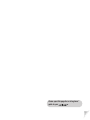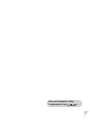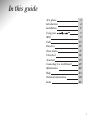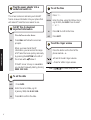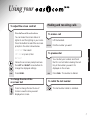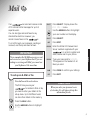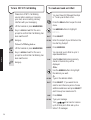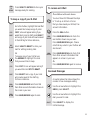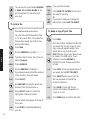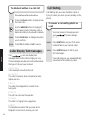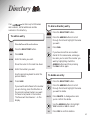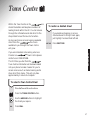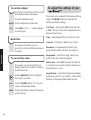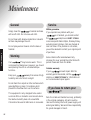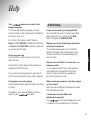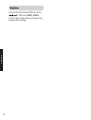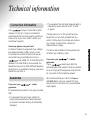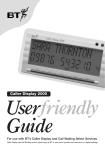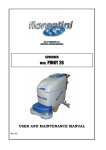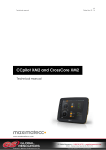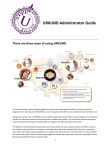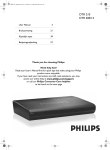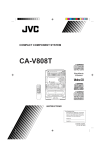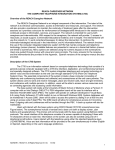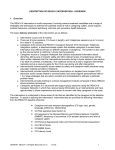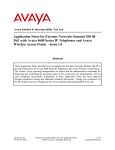Download BT CALLER DISPLAY 1000 User guide
Transcript
Interactive screenphone User Guide Please open this page for an ‘at a glance’ guide to your . Please open this page for a further ‘at a glance’guide to your . At a glance Phone Line LED New calls indicator Lights when the phone line is unplugged. Visual alert for new calls. Town Centre Text size button Press to choose between 3 different text sizes. eas i com BT Services Press for fast and easy use of BT’s Select Services. Classified Direct Dial national and local advertisers. Multi Function buttons Use to choose between the options offered on screen. New Calls : 0 New Mails : 0 Mail Navigation Arrows 0 M 6 Lets you move the cursor or highlight an option for selection. W X YZ ✱ V RS For use with E-Mail directory and notepad. Q Full QWERTY Keyboard TEL: TU 8 D 3 NO P 7 JK 5 L 4 C G HI Directory 2 EF AB 1 Calls Lets you access 150 name and numbers stored in the directory. Assistant button Use for the organiser and calculator features. Lets you send and receive E-Mail and send faxes. Lets you access incoming, outgoing and reminder list calls. 10 0 0 Fully ADSI compatible allowing interactive access to participating companies; - Home Banking - Home Shopping - Information Services 9 Enter button Lets you make a selection. Acts as the = button in calculator mode. Handsfree button Use to dial and hold a telephone conversation without lifting the handset. Recall button For use with switchboards. Volume button Save button Save up to 4 screens of information when connected to a service. Retrieve button Displays saved information. Adjusts the ringer and speaker volumes. Secrecy Allows you to talk to someone in the same room, without your caller hearing you. Redial button Redials the last number you called. 1 Your Screen Telephone On/Off Hook eas i com 10 0 0 AA text size Extension in use Movement arrows Receiving information Password Secrecy On/Off New Calls : 0 New Mails : 0 Battery low 10:24am Time New Calls: 0 Number of new calls received. New Mails: 0 Number of new mails received. 8 APR Today’s date. printer Attach your printer here (available seperately) Mains power cable with 3-pin adaptor Attached telephone line cord Key features Send and receive E-Mail The enables you to send and receive E-Mail messages around the world without needing a computer. You can also send faxes direct to any standard fax machine. Personal Directory Easily store and quickly access up to 150 names and numbers, as well as E-Mail addresses and fax numbers in the directory. Caller Display You can view information about calls you have received, making it easy to track and deal with callers. 2 Town Centre Saves time by providing a fast track route to interactive home shopping and services direct to your home. Classified Dial Direct for a complete and up-todate list of entries in the UK Yellow Pages. You can search for companies on a national or local basis. Pull-out QWERTY keyboard Compact keyboard lets you type E-Mails, faxes and directory entries. With the A A button (next to the screen), you also have a choice of three on-screen text sizes. In this guide At a glance 1 Introduction 4 Installation 5 Using your 7 Mail 9 Calls 13 Directory 15 Town Centre 17 Classified 18 Assistant 19 Connecting to a switchboard 21 Maintenance 22 Help 23 Technical information 24 Index 25 3 Introduction Your has been designed for ease of use and made to the high standards set by BT. You can expect your to give you many years of trouble-free service. For your records Please read the instructions carefully before use and keep this User Guide for future reference. Date of purchase: Place of purchase: Unpacking your INSTALLATION If anything is missing, please contact your place of purchase immediately. Serial number (on the base of the telephone): Purchase price: eas i com AB 1 G 2 JK 5 L TU 0 V 8 ✱ DE 3 M 6 W XYZ RS Q P 7 NO HI 4 TEL: C with telephone line cord attached F ● 9 10 0 0 For warranty purposes, proof of purchase is required, so please keep your receipt. Personal Emergency Numbers ● Mains adaptor 1 2 3 ● 4 X AA size batteries ● User Guide Interactive screenphone User Guide 4 4 Installation Follow these steps to set up your ready for use. Important Plan the location of your Make sure your is within 2 metres of the phone and mains sockets. If there is a power failure and you do not have back-up batteries fitted, the telephone will still work normally, but the caller display function will not operate and your ’s screen will go blank. Information stored in the memory will be lost. 1 Insert back-up batteries 2 Turn your upside down. Plug the mains power adaptor into to the INSTALLATION Use the end of a ballpoint pen (or similar) to remove the battery compartment cover. 3 Connect the telephone line cord into to the telephone line socket Insert batteries as shown. If you do not have modern phone sockets, call Freefone 0800 800 150 and ask for a BT engineer to come and fit the correct type. This is a chargeable service. 5 4 Plug the power adaptor into a socket and switch on The screen comes on and asks you to dial BT free to receive information into your phone that will make BT Select Services easier to use. To set the time 7 TIME KEYPAD Call BT free to download 5 important information Press buttons in order shown DIAL Press DIAL and follow the on-screen prompts. OK EXIT INSTALLATION 6 To set the date DATE KEYPAD OK 6 Press DATE. Enter the correct date, e.g. for 6 January 1999, dial 06 01 1999. Press OK to confirm the date. Enter the time, using the 12-hour clock, e.g. for 9.30, dial 0930. Press to select AM or PM. Press OK to confirm the time. Press EXIT. 8 To set the ringer volume When you have stored the BT information, you can access the range of BT Select Services quickly and easily by pressing the BUTTON to the left of the screen with below it. If the BT server is busy or unavailable you can dial it manually later by phoning 0800 328 1949. Press TIME. Press the button on the front of the phone marked – +. + Press for louder ringer volume. – Press for softer ringer volume. Your is now ready for use. Using your To adjust the screen contrast Press buttons in the order shown You can make the screen darker or lighter to suit the lighting in your room. Press the buttons to select the on-screen prompts in the order shown below: Making and receiving calls To make a call Lift the handset. KEYPAD Dial the number you want. ASSISTANT then select s SETTINGS or press 6, then To preview dial You can dial your number and check that it is correct before making the call. Key in the number you want. It is displayed on the screen. Follow the on-screen prompts and use the LEFT and RIGHT arrow buttons to change the displayed settings. DONE Press DONE. To change the size of the on-screen text Press to change the text to one of 3 sizes. Leave the size you want displayed on screen. USING CONTRAST DIAL Press DIAL. The number is dialled. To redial the last number The last number called is redialled. 7 To make a handsfree call Press buttons in order shown You can make a call using the loudspeaker, saving you from having to pick up the handset. Press the HANDSFREE button. Dial the number. To adjust the loudspeaker volume During a handsfree call: USING + Press to raise the volume – Press to lower the volume To use secrecy You can stop a caller from hearing you, so that you can have a private conversation with someone else in the room. Press SECRECY. The screen shows (SECRECY). Your caller cannot hear you. Press SECRECY to speak to your caller again. The (SECRECY) disappears. 8 Mail Your can send and receive a total of 70 Internet E-Mail messages for up to 5 separate users. You can also type and send faxes to any standard fax machine. However, you cannot receive faxes on the . To scroll through your messages, sending or received, use the up and down arrows. SELECT USER DETAILS menu. Use the ARROW buttons to highlight your user number on the display. SELECT KEYPAD Press buttons in the order shown The first time you use your to send an E-Mail or fax, you need to enter your details in the set-up menu. Up to 5 different users can store their details in the memory. KEYPAD Enter the E-Mail ID Password and Server numbers supplied with your in order to register and send/receive mail to your phone. Type your name next to FAX NAME. This appears on the headers of all faxes you send. DONE Press DONE to confirm your settings. EXIT Press EXIT. MAIL To set up an E-Mail or fax Press SELECT. Press EDIT. EDIT IMPORTANT Please remember that E-Mail messages are sent and received via your telephone line. If you are sending or receiving an E-Mail, you cannot use your telephone at the same time. Press SELECT. Display shows the Please Note When you enter your password a row of asterisks (*) will appear to keep this information private. Press the MAIL button. Use the ARROW buttons to highlight SETTING. 9 To turn OFF BT Call Waiting To create and send an E-Mail Please turn off BT’s Call Waiting service before sending or receiving your mail, as an incoming call may interfere with your messaging. You must have first followed the steps in ‘To set up an E-Mail or fax’. Press the MAIL button to open the mail menu. Lift the handset or press HANDSFREE. KEYPAD Use ARROW buttons to highlight COMPOSE. Key in #43# and wait for the voice prompt to confirm that Call Waiting has been switched off. SELECT Press SELECT. Hang up. KEYPAD Enter the subject of your E-Mail on the line starting ‘Subject’. ADDRESS Press ADDRESS. To turn Call Waiting back on Lift the handset or press HANDSFREE. MAIL KEYPAD Key in ✱43# and wait for the voice prompt to confirm that Call Waiting has been switched on. You can send your E-Mail to up to 5 separate addresses. E-Mail Hang up. KEYPAD SELECT DONE KEYPAD 10 Select E-Mail. Addresses previously stored in the directory will be displayed. Either Use the ARROW buttons to highlight the address you want. Or Type in the address details. Press SELECT. If you would like to send to more than one person choose additional addresses and press SELECT each time up to a maximum of 5. Press DONE. Type your message. Your can send or receive up to 30 lines per E-Mail and up to a total of 70 messages. SEND TO OUTBOX Press SEND TO OUTBOX to store your message ready for sending. To receive an E-Mail Press buttons in the order shown You must have first followed the steps in ‘To set up an E-Mail or fax’ so that you have saved your E-Mail/Fax account information. To keep a copy of your E-Mail COPY SELECT SAVE TO DRAFT Go to the Outbox, highlight that mail that you would like to keep a copy of, press COPY, a box will appear asking if you would like to copy to draft, press SELECT and a copy of your mail will now be saved in the draft log for future reference,. Press SEND/RECEIVE and check the user details shown are your own. Press SEND/RECEIVE again. Please note that any e-mail in your Outbox will also be sent. SEND/ RECEIVE Press SEND/RECEIVE and check that the E-Mail account information that appears on screen is your own. Or Press SEND/RECEIVE again to receive. MAIL SEND/ RECEIVE Select SAVE TO DRAFT to store your mail for editing/sending later. Or To keep a copy of your E-Mail use the ARROWS to highlight the mail that you would like to keep. COPY Press the MAIL button. Press COPY. A box will appear asking if you would like to COPY TO DRAFT. Received Messages SELECT Press SELECT and a copy of your mail will now be saved in the draft log for future reference. A counter above the Inbox shows the number of new messages waiting. SEND/ RECEIVE Press SEND/RECEIVE and check that the E-Mail account information shown on the screen is your own. Use the arrow buttons to highlight the INBOX, press SELECT. SEND/ RECEIVE Press SEND/RECEIVE again to send. Use the arrow buttons to highlight the mail you want to read. SELECT Press SELECT to display the E-Mail message. 11 You can use the up and down ARROWS or PAGE UP and PAGE DOWN on the pull out keyboard to move through your mail. To send a fax Press buttons in the order shown KEYPAD Type your fax message. SEND TO OUTBOX Press SEND TO OUTBOX to store your fax ready for sending. Or If you want to save your message for editing later, press SAVE TO DRAFT. SAVE TO DRAFT To keep a copy of your Fax You must have first followed the steps in ‘To set up an E-Mail or fax’ above so that you have saved your E-Mail/Fax account information. Press MAIL. MAIL Use the ARROWS to highlight COMPOSE. KEYPAD Type the subject of your fax on the line starting ‘Subject’. ADDRESS Press ADDRESS. Use the ARROWS to highlight FAX. If you have previously stored fax numbers in the directory, they are shown. SELECT 12 COPY Press DONE to complete addressing your fax. Go to the Outbox, highlight the fax that you would like to keep a copy of, press copy, a box will appear asking if you would like to copy to draft, press SELECT and a copy of your fax will now be saved in the draft log for future reference. Use the ARROWS to highlight the mail that you would like to keep. Press COPY. A box will appear asking if you would like to COPY TO DRAFT. SELECT Press SELECT and a copy of your fax will now be saved in the draft log for future reference. SEND Press SEND. Check that the fax account information that appears on screen is correct. SEND Press SEND again to confirm and send. Press SELECT again to choose the highlighted name and number. The fax details now appear at the top of the screen. DONE SELECT Press SELECT. Use ARROWS to highlight names and numbers from the fax directory. SELECT Press MAIL. Calls Your works with BT Select Services Caller Display and Caller Display with Call Waiting. These are available on subscription. For further information, call BT on FREEfone 0800 800 150. When you subscribe to Caller Display and Call Waiting services, your will display the number of the person calling as well as the number of a caller who is trying to contact you even if you are already using the line. Press the CALLS button. Display shows a 50 Number Incoming Calls List, a 10 Number Outgoing Calls List and the Reminder List where you can set up to 60 Reminder Alarms. SELECT To delete a single entry in a Calls List Your stores information on the most recent incoming and outgoing calls giving the time and date of each call. If you have stored the name and phone number of the caller in the directory, it will also display the name. Press the CALLS button. The display shows the Calls Lists. Use the ARROW buttons to highlight the Incoming Calls, Outgoing Calls or Reminder Alarms list. There is also a Reminder List which lets you set up to 60 Reminder Alarms to your phone. SELECT Press SELECT to highlight the entry you want to delete. DELETE Press DELETE. A dialogue box asks you to confirm. YES/NO Choose YES or NO to delete or to cancel the delete command. New Calls light Press buttons in the order shown The red Calls light comes on to let you know when you have received new calls. Press SELECT to highlight the list you want. CALLS Caller Display To view the Calls List 13 To delete all entries in a calls list Press buttons in the order shown Press the CALLS button. Display shows the Calls Lists. Use the ARROW buttons to highlight the Incoming Calls, Outgoing Calls or Reminder Alarms list you want to delete. CLEAR ALL Press CLEAR ALL. A dialogue box asks you to confirm. YES/NO Press YES to delete or NO to cancel. Caller Display Text messages CALLS Your can also display text messages sent via the Caller Display service. These messages provide extra information about the type of call you have received. INTERNATIONAL Call received from outside the UK. UNAVAILABLE The caller’s network does not operate a caller display service. WITHHELD The caller has stopped their number from being sent. OPERATOR The call has come via the operator. PAYPHONE The caller is ringing from a payphone. RINGBACK The telephone number that you have set on Ringback is now free to receive your call. 14 Call Waiting Call Waiting lets you know if another caller is trying to reach you when you are already on the phone. To answer a call waiting whilst on a call You hear a beep in the earpiece and your screen displays SWITCH. SWITCH Press SWITCH to put your first call on hold and talk to your second caller. SWITCH Press SWITCH again to talk to your first caller again. If one call hangs up, you are automatically connected to the remaining caller. Directory Your can store up to 150 names and numbers, E-Mail addresses and fax numbers in the directory. To dial a director y entr y Press the DIRECTORY button. To add an entr y ARROWS Press buttons in the order shown Press the DIRECTORY button. KEYPAD DIAL Press DIAL. DIAL If you have more than one number stored for the same name, a dialogue box asks you to select the number you want by highlighting it with the ARROW buttons and then pressing the DIAL button again. Press NEW. Enter the name you want. Move the cursor to the next line down. KEYPAD Enter the number you want. Use the pullout keyboard to enter the persons details. SAVE D RECTORY NEW Press the ARROW buttons to scroll through the list and highlight the name you want. To delete an entr y Press SAVE. Press the DIRECTORY button. If you need to add a Pause to the number you are storing, press the P button on the pull-out keyboard where you want to Pause to be placed in the number. The Pause will be shown as P on the display. Press the ARROW buttons to scroll through the list and highlight the name you want to delete. DELETE Press DELETE. A dialogue box asks you to confirm the delete. Use the ARROW buttons to highlight YES to delete or NO to cancel. YES Press YES to confirm deletion. 15 To set different ring tones for director y entries ( works with BT’s Caller Display Ser vice). Press buttons in order shown You can allocate up to 9 different ring tones for entries in the directory. For example, you could set different tones for business or personal numbers. You can set the ring tone for new and existing entries. Copying numbers into the directory Whenever you receive a number in the calls list, you can copy it into your ’s directory. To copy a phone number When the Incoming or Outgoing Calls List is displayed: COPY Press the DIRECTORY button. Either DIRECTORY Press the ARROW buttons to scroll through the list to find an existing name. Or ADD 16 Press ADD to start a new entry. RING SOUND Press RING SOUND to hear a sample of the current ringer. Return to the standard ringer sound, by pressing the RING SOUND button until there is no number shown next to it on the display. SAVE Press SAVE to save your entry with the ringer sound that is highlighted. Press COPY and follow the on-screen prompts to add the number to the directory. Town Centre Within the Town Centre on the are stored the details and telephone numbers of leading brands within the UK. You can browse through the infromation and dial direct to the shops listed here at the touch of a button. As more and more services become available direct from the the choice available to you through the Town Centre will grow. To restore a deleted street If you delete a shopping or service street and want to bring it back again, just highligt it as described left and RESTORE Press RESTORE. TOWN CENTRE If you are interested in becoming a Service Provider on Town Centre please contact us on 01565 872444. The first time you dial from the , Town Centre information will be downloaded into your phone to make it easier for you to access services such as home banking and to shop direct from home. This will only take approximately 1 minute to complete. To select a Town Centre Street Press buttons in the order shown Press the TOWN CENTRE button. Use the ARROW buttons to highlight the street you require. DIAL Press DIAL. 17 Classified Your has direct dial access to Classified Advertising for your convenience. Now you can find any listed company for the whole of the UK. To find a company nationally in Classified Advertising CLASSIFIED ADVERTISING Press buttons in the order shown Press the CLASSIFIED button to select the company you want to call. DIAL 18 Press DIAL. The number is dialled, then you are guided step by step on screen until you find the company you are looking for. Assistant Assistant gives you quick access and help with all the additional features of your . The pull-out keyboard makes it easy to use these features, which are: Calendar Notepad Country codes To use the calculator Once open, the calculator offers 4 modes of operation: Calculator World time Settings 1 Simple calculator. 2 Tabulation. 3 Currency conversion. To open an additional feature Press buttons in the order shown (By Linear measure, Square measure, Capacity measure, Avdp. Weight or mass, and Temperature equivalents.) Press the ASSISTANT button. Use the ARROW buttons to highlight the feature you want. For currency conversion. Press the ENTER button to open the feature you have selected. Calendar Once open, you can use the calendar to set reminders for special events. ASSISTANT Enter 4 Unit conversion. Use the ARROW buttons to highlight each country. KEYPAD DONE Enter the up-to-date currency rates for each of the currencies you want to calculate. Press DONE. KEYPAD Choose the currency that you would like to use by highlighting and pressing CHANGE SELECTION. KEYPAD Type in the amount of that currency you want to convert, e.g. £100. Enter Press the ENTER button. The currency is converted and displayed. 19 To use the notepad To adjust the settings of your Press buttons in the order shown Once the notepad is open: KEYBOARD SAVE Use the keyboard to type notes. Press SAVE. (The SAVE symbol appears to remind you.) World time Once open, you can adjust the following settings using the ARROW buttons to highlight the setting you want to change. Call Timer – select either ON to time each call or OFF. The Call Timer will be displayed on the phone’s Main Screen. Time – select between the 12 or 24 hour clock. Contrast – to lighten or darken your screen. Once open, world time lets you quickly find out time differences around the world. Password – set a password to protect your personal information, stored in the memory. ASSISTANT Ring Sound – choose the ringer melody you To use countr y codes Once open, you can quickly find out dialling codes from the UK to countries around the world. prefer; there are 9 options available. Extn in Use – select ON if you wish to have the in-use light come on when another extension on the same line is in use. Smart Redial – remembers the pauses between Use the ARROW buttons to highlight the country you want. Enter KEYPAD 20 Press the ENTER button. The country code is automatically dialled. Dial the rest of the number of the person you are calling. numbers you dial. This is useful for calling home banking or chargecard automated services. Connecting to a switchboard Currently, Caller Display and BT Select Services are not available when your is connected to a switchboard. However, it will operate as a normal phone. See your switchboard user guide for instructions on using the Recall, Pause, # and ✱ buttons to access the switchboard’s features. SWITCHBOARD 21 Maintenance General Simply clean the handset and base with a soft cloth. Do not use a wet cloth. Do not clean with abrasive materials or solvents as these may damage the unit. MAINTENANCE Do not spray aerosol cleaner onto the base or handset. Warning Your may become warm. This is normal and not dangerous. However, you should avoid placing the unit on untreated antique furniture. Keep your away from areas of high humidity and out of direct sunlight. Do not stand it on carpets or other surfaces which generate fibres or place it in locations which prevent the free flow of air over its surfaces. This equipment is only designed to be used in a normal office or domestic environment where the relative humidity does not exceed 60%. It should not be used in bathrooms or near water. 22 Service Within guarantee If you experience a problem with your or handset, you should contact the Helpline on 08457 573464. Lines are open 8.30am-5.30pm, Monday-Friday, excluding bank holidays. Calls are charged at local call rates. If the problem is not solved, you will be advised to contact your original point of purchase. Some retailers offer extended warranty schemes for cover outside the initial 12-month period. Please ask them for details. Outside warranty If your needs repair after the warranty period has ended, call the Helpline on 08457 573464 for information on our recommended repair agents. If you have to return your Pack the cradle and handset securely, preferably in the original packaging. All parts must be returned including line cords, power supply unit and original battery. We cannot take responsibility for goods damaged in transit. Help Your does not receive Caller Display messages To receive and display messages you must subscribe to the Caller Display and Call Waiting services on your line. For further information, call BT free on Freefone 0800 800 150 (residential customers) or Freefone 0800 800 152 (business customers) or your Service Provider. Phone does not ring Check that no other phones on the same line have been left off the hook. Do you have too many phones in your home? (See ‘How many phones can you have?’ page 25.) Screen does not work properly Check that the mains power has been connected correctly. The battery cover must be fitted correctly in order for your to work. I have not received any incoming E-Mail. You must dial the server to collect any E-Mail waiting there for you. Just press the MAIL button, followed by SEND/RECEIVE. Why do some of my E-Mails get returned to me by the Postmaster? This could be because an incorrect E-Mail address has been used. Please double check to make sure that you have addressed your mail correctly. HELP Check that the ringer volume is not turned down too low. E-Mail Help Why do some of E-Mails I receive have = in between words? This is because some of your mail has been re-formatted as it has passed through the internet. Please ignore the = symbols as you read through your mail. When I enter my password, only stars appear on the screen? Stars are used to display the password to keep this information private. I sometimes receive E-Mails with attachments removed? The is for text messages only and is unable to receive attachments or pictures. 23 Helpline HELPLINE If you are still experiencing difficulty, call the Helpline on 08457 573464. Lines are open 8.30am-5.30pm, Monday-Friday, excluding bank holidays. 24 Technical information Connection Information Your may be connected to public networks in the UK. It may be connected to switchboards that use tone signalling with time break recall. If you are in doubt, contact your switchboard supplier. How many phones can you have? Guarantee If you own your guarantee – under If a fault does occur in this product and you bought the unit yourself, provided that you return it to the place of purchase and produce your receipt, it will be either repaired or replaced free of charge. TECHNIACAL INFORMATION All items of telephone equipment have a Ringer Equivalence Number (REN), which is used to calculate the number of items that may be connected to any one telephone line. Your has a REN of 1. A total REN of 4 is allowed. If the total REN of 4 is exceeded, the telephones may not ring. With different telephone types there is no guarantee of ringing, even when the REN is less than 4. •The equipment has not been tampered with or repaired by anyone other than BT, its staff, or agents. The terms and conditions of this guarantee do not affect your statutory rights. If you own your guarantee. - outside If your needs repair after the guarantee period has ended, it must be repaired so as to comply with the approval requirements for connection to the telephone network. We recommend that you call BT on Freefone 0800 800 150 or visit your nearest BT shop, and you will be informed of our recommended repair agents. BT guarantee the product for one year provided that: •The equipment has only been used for its proper purpose and has not been subjected to misuse or has been wilfully of accidentally damaged. 25 Index INDEX Adjusting loudspeaker volume 8 Adjust settings 20 Assistant 19 At a glance 1 Battery, Installing 5 Calculator 19 Calendar 19 Caller Display 13 Caller Display, Text messages 14 Calls 13 Calls List 13 Calls, Making 7 Calls Timer 20 Call Waiting 10, 14 Classified 18 Contrast 7, 20 Country codes 20 Date 6 Directory 15 Add an entry 15 Copying numbers into 16 Delete an entry 15 Dial an entry 15 Set different ring tones to entries 16 Extn in use 20 Fax send 12 Guarantee 25 Handsfree calls 8 Helpline 24 Help 23 Loudspeaker 8 26 Mail 9 E-Mail Help 23 Create and send an E-Mail 10 Receive an E-Mail 11 Save Mail 10 Send a fax 12 Set up an E-Mail or fax 9 Maintenance 22 Making calls 7 Notepad 20 Open features 19 Password 20 Power 5 Preview dial 7 Redial last number 7 Ring sound 20 Secrecy 8 Select services 6, 10, 13, 14 Service 22 Smart redial 20 Switchboard 21 Technical information 25 Telephone line 5 Text size 7 Time 6, 20 Town Centre 17 Restore a deleted street 17 Select a street 17 Volume 6 Warning 22 World time 20 Offices in Europe, North America, Japan and Asia Pacific. The telecommunications services described in this publication are subject to availability and may be modified from time to time. Services and equipment are provided subject to British Telecommunications plc’s respective standard conditions of contract. Nothing in this publication forms any part of any contract. Touchtone™ is a registered trade mark of British Telecommunications plc in the UK. © British Telecommunications plc 1998. Registered Office: 81 Newgate Street, London EC1A 7AJ. Registered in England No. 1800000. Printed in XXXXX. easicom 1000 Issue 1 (10/98) 4.3 Designed by The Art & Design Partnership Limited. CE compliant to 89/336/EEC (EMC Directive) & 73/23/EEC (Low Voltage Directive) APPROVED for connection to telecommunication systems specified in the instructions for use subject to the conditions set out in them